Release 12.1
Part Number E13586-04
Contents
Previous
Next
| Oracle Assets User Guide Release 12.1 Part Number E13586-04 | Contents | Previous | Next |
This chapter covers the following topics:
You can enter budget information manually, or you can maintain your budget information in another system and upload the information using the budget interface. You prepare and analyze your budget information on any feeder system and then automatically transfer it into Oracle Assets. You can use this information to project depreciation expense for your capital budgets and compare actual and planned capital spending in Oracle Assets.
After you create a budget book and budget assets, you can run budget reports and project depreciation expense for amounts budgeted to each category.
You can project depreciation expense on any of your budget books. You can enter budget information and create budget assets for each category from the information. Then you project depreciation for the budget assets in the budget book using the category default depreciation rules from the associated corporate book.
You can compare the cost of the assets you actually acquired in a period to the cost you budgeted for that period using the Budget-to-Actual Report. This report lists the actual and budgeted amounts for each category, and the percent variance between the two amounts. It also shows you how much you spent for each category for which you did not enter a budget amount.
Enter budget information either at the major category level, or for each full category flexfield combination. Enter a budget amount for each period.
You can create an asset in the budget book for each budget amount, category, and general ledger depreciation expense account you enter. The budget asset is placed in service in the period for which you specified the budget amount. The budget book depreciation calendar must be the same as the associated corporate book and can have up to twelve periods.
When you project depreciation, Oracle Assets projects depreciation for these budget assets, to the detail entered. It projects on a budget book based on the budget amounts you enter for each period. So, if you have entered budget amounts for a year in advance, the projection includes projected depreciation for additions during all twelve periods.
To run the Capital Spending Report, Oracle Assets requires full category flexfield combinations. However, when you compare spending using the Budget-to-Actual Report, Oracle Assets reports on the major category and cost center for each company, regardless of the budget information detail. The report compares budgeted and actual amounts for all categories for which there exists a budget, and it sums them by major category. It also sums the actual expenditures for non-budgeted categories by major category.
If you enter budget amounts for each major category, Oracle Assets projects depreciation expense using the depreciation rules from the major category where the other segments have a value such as NONE. To enter major category budget amounts for the purposes of depreciation projection, set up a category combination for the associated corporate book for each major category. Define the category using the major category value and a value such as NONE for the other segments. Specify the general depreciation rules for assets in this major category.
Note: The value NONE is an example of a dummy category; Oracle Assets does not compare budget amounts entered for this dummy category with actual expenditures in other categories with the same major category.
If you entered a budget amount for each full category combination, the depreciation program projects depreciation expense for each category using the depreciation rules from that category.
Related Topics
Budgeting for Asset Acquisition
Projecting Depreciation Expense
After you create a budget book, you can enter or upload capital budget information. You can change the budget amounts for your existing budget assets at any time. You must delete the existing budget before uploading a new capital budget from a spreadsheet.
You can enter budget information for each full category combination, or for each major category. Then you can project depreciation expense for each category you entered. Use the budget reports to review your capital budgets.
To prepare the budget book for budget information:
Open the Upload Capital Budgets window and enter a new budget Book name.
Note: The budget book must use the same calendar as its associated corporate book so you can compare actual and budgeted spending.
Open the Upload Capital Budgets window.
Enter the name of your budget Book.
Choose Delete Existing Budget.
Save your work.
Open the Capital Budgets window.
Choose the budget Book, asset Category, and general ledger Expense Account for which you want to budget.
Enter or update the budget amounts for this period. The budget amount is the amount you plan to spend on new assets in this category in this period for this expense account.
Save your work.
Review the capital budget for the year using the Budget Report.
Open the Upload Capital Budget window.
Enter the name of your budget Book.
Choose Delete Existing Budget to remove your old budget.
Save your work.
Load your budget information into the budget interface from a feeder system.
Return to the Upload Capital Budgets window and choose Upload Capital Budget.
Save your work.
Open the Upload Capital Budget window.
Enter the name of your budget Book.
Choose Create Budget Assets.
Oracle Assets creates a budget asset for each category, expense account, and budget amount you enter for each period in the Capital Budgets window. The period is determined by the calendar you assigned to the budget book.
Save your work.
Related Topics
Projecting Depreciation Expense
If you maintain your budget information in a spreadsheet, you can upload it to Oracle Assets using the budget interface. You can transfer budget data from any software package that prints to an ASCII file, and then use SQL*Loader to load the FA_BUDGET_INTERFACE table.
Develop your budget in the environment you prefer.
Transfer your budget data from the system where you maintain your budget to the system where you have Oracle Assets.
Use SQL*Loader to move your budget data into the budget interface.
Use the Upload Capital Budget window to move your budget into the budget worksheet.
Use the Upload Capital Budget window to move your budget into a budget book.
Run depreciation projections and other reports on your budget book.
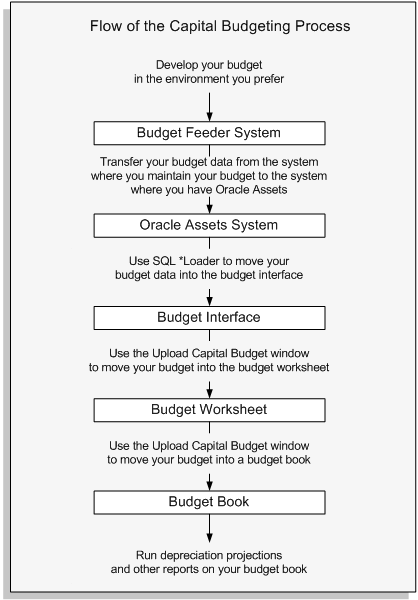
Related Topics
Customize the SQL*Loader Script
Budgeting for Asset Acquistion
Uploading budgets from other systems (such as a spreadsheet on a personal computer) into Oracle Assets is a five step process.
Use a file transfer program to upload your ASCII budget file from your personal computer to the computer where you have Oracle Assets.
Use SQL*Loader to move your budget into the Budget Interface. See: Customize the SQL*Loader Script.
Use the Upload Capital Budget window to move your budget into the Budget Worksheet. Check Delete Existing Budget if you are replacing an existing budget.
Use the Capital Budgets window to review or change your budget.
Use the Upload Capital Budget window to move your budget into a budget book.
Related Topics
Budgeting for Asset Acquistion
FA_BUDGET_INTERFACE, the budget interface table, is organized into columns in which Oracle Assets stores budget information. The following table provides the data type and a description of the columns:
| Column Name | Type | Description |
|---|---|---|
| BOOK_TYPE_CODE | Alphanumeric | The name of the budget book |
| PERIOD1_AMOUNT through PERIOD12_AMOUNT | Numeric | The budget amount you allocate to an asset category and cost center for one period in your fiscal year. For a budget book, you allocate the annual budget over up to 12 periods |
| ACCT_SEGMENT1 through ACCT_SEGMENT30 | Numeric | Segment of your accounting flexfield |
| CAT_SEGMENT1 through CAT_SEGMENT7 | Alphanumeric | Segment of your category flexfield |
Related Topics
Customize the SQL*Loader Script
Budgeting for Asset Acquistion
The first script is a sample SQL*Loader script (filename: budget.ctl) and the next script is a budget information data file (filename: budget.dat). You can easily modify the SQL*Loader script to load your budget into the Budget Interface. This script only expects the company, cost center, and major category. Modify it to accept whatever detail you provide.
Sample SQL*Loader script
LOAD DATA
INFILE budget.dat
INTO TABLE FA_BUDGET_INTERFACE
FIELDS TERMINATED BY WHITESPACE
(BOOK_TYPE_CODE CONSTANT ’FY90’,
PERIOD1_AMOUNT,
PERIOD2_AMOUNT,
PERIOD3_AMOUNT,
PERIOD4_AMOUNT,
PERIOD5_AMOUNT,
PERIOD6_AMOUNT,
PERIOD7_AMOUNT,
PERIOD8_AMOUNT,
PERIOD9_AMOUNT,
PERIOD10_AMOUNT,
PERIOD11_AMOUNT,
PERIOD12_AMOUNT,
ACCT_SEGMENT1,
ACCT_SEGMENT2,
ACCT_SEGMENT3 CONSTANT ’0000’,
ACCT_SEGMENT4 CONSTANT ’000’,
ACCT_SEGMENT5 CONSTANT ’000’,
ACCT_SEGMENT6 CONSTANT ’0000’,
CAT_SEGMENT1,
CAT_SEGMENT2 CONSTANT ’NONE’)
The accounting flexfield structure is composed of the following segments: Company Code (nn), Cost Center (nnn), Account (nnnn), Product (nnn), Product Line (nnn), Sub Account (nnnn).
The category flexfield structure flexfield is composed of the following segments: Primary Category, Subcategory.
Sample budget data file
1200 15000 15000 15000 36000 20000 20000 20000 20000 20000 15000 15000 01 100 COMPUTER
15000 12000 17500 25000 28000 28000 28000 28000 15000 15000 15000 20000 01 200 AUTO
The SQL*Loader script reads in three kinds of data: budget amounts, general ledger numbers, and categories.
You must define a PERIOD#_AMOUNT in the SQL*Loader script for each period of your corporate calendar.
Therefore, edit the SQL*Loader script to:
Reflect the number of periods in your company's corporate calendar
You must define an ACCT_SEGMENT# in the SQL*Loader script for each segment in your accounting flexfield. In this case, only the company and cost center are specified in the data file. The other ACCT_SEGMENT#s are held constant in the control file with values such as zeros as place holders.
Therefore, edit the SQL*Loader script to:
Reflect the number of segments in your company's accounting flexfield
Reflect the position of each segment in your company's accounting flexfield
When creating your budget data file, make sure that each segment value has the correct number of digits. For example, if your cost center consists of three digits, you must enter cost centers 5 and 25 as 005 and 025.
You must define a CAT_SEGMENT# in the SQL*Loader script for each segment in your category flexfield. In this example, only the major category is specified in the data file. The other CAT_SEGMENT#s are held constant in the control file with the word NONE. Note that each asset category must be defined with subcategory NONE for the corporate book.
Therefore, edit the SQL*Loader script to:
Reflect the number of segments used in your company's category flexfield
Reflect the position of each segment used in your company's category flexfield
For your SQL*Loader script to work properly, you must define your segments as one word. For instance, you could define the asset category name Leasehold Improvements as LImprove or Lease_Improvement. For information on how to change the SQL*Loader script to accept asset category names of more than one word, consult the SQL*Loader manual.
You must also change the name of the data file, budget book, and company number in the SQL*Loader script (see italicized words in script). Remember that you must enter names exactly as they appear in Oracle Assets. Thus, do not enter the budget book name fy90 in the script file when your budget book name is actually FY90.
To execute the SQL*Loader script and load your budget data into the Budget Interface, type the following at the system prompt:
sqlload <account_name/password> control=budget.ctl Related Topics
Budgeting for Asset Acquistion
![]()
Copyright © 1988, 2010, Oracle and/or its affiliates. All rights reserved.