Release 12.1
Part Number E13623-05
Contents
Previous
Next
| Oracle Project Management User Guide Release 12.1 Part Number E13623-05 | Contents | Previous | Next |
This chapter describes how to create and manage budgets and forecasts in Oracle Projects.
This chapter covers the following topics:
A budget or forecast is an estimate of the financial performance of a project. You can create budgets and forecasts to plan and manage the financial performance of projects throughout the project life cycle. You can create multiple budgets and forecasts for a project to model the financial impact of different planning alternatives. You can also utilize budgets and forecasts to track ongoing project performance and project status by comparing budget and forecast amounts to actual amounts using reporting tools such as Project Performance Reporting and Project Status Inquiry.
The following illustration shows the process flow for creating budgets in Oracle Projects.
Budget Flow
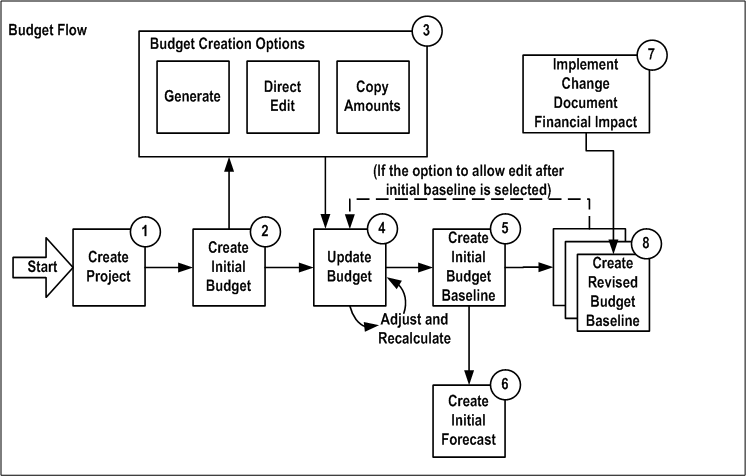
The first step in the process flow for defining budgets is to create a project. If any financial plan versions exist in the source project or project template, then Oracle Projects copies them to the new project. After you create a project, you can create and update a workplan and a staffing plan before you create the initial budget.
Next, you create the initial budget version by entering a name and description for the new budget version. You can choose one of the following three options to create the budget:
The first option is to generate budget amounts from the workplan, staffing plan, or a financial plan. You can also choose whether additional sources, such as open commitments, billing events, and change documents, can contribute to the budget.
A second option is that you can directly enter budget amounts. You can choose to calculate cost and revenue amounts from the entered quantity.
A third option is to copy amounts from an existing plan version for the project.
You have several options for updating a budget version. You can choose an adjustment option to apply a percentage for increasing or decreasing the quantity, raw cost rate, burden cost rate, bill rate, raw cost, burdened cost, and revenue. You can also directly edit the quantity, rate, cost, and revenue amounts. If you are planning by time period, Oracle Projects automatically distributes the edited amounts across periods based on the spread curve associated with each planning resource. When you update the quantity, cost, revenue, or rate, Oracle Projects automatically recalculates all other amounts that are dependant on the edited amounts.
You can use the batch concurrent program PRC: Generate Financial Plan Amounts for mass budget generation. When you use the batch concurrent program, Oracle Projects obtains the default values for the budget generation source and methods from the plan settings, task, and resource. The project administrator can schedule the program to run on a regular basis for all projects or for a range of projects.
After you generate a budget version, you can manually enter additional budget amounts, override generated amounts, and adjust quantities or rates by a percentage as described in the preceding paragraph. You can also choose to regenerate your budget at any time to incorporate changes made in the generation source.
Note: When you define generation options, you can choose an option that enables you to retain any manually-added budget lines when you regenerate a budget.
The next step in the process flow is to create a baseline for the initial budget version. Creating a baseline is the process of approving a submitted, current working budget version. Budget approval can be either automatic or via workflow.
Note: Oracle Projects automatically creates an initial forecast version from the initial baseline of an approved budget if certain criteria are met. For more information, see: Building Forecasts.
If the financial plan type for a budget is designated as an approved budget plan type, then your implementation team can enable an option for the financial plan type that allows you to edit and submit a working version after the creation of an initial budget baseline. If this option is not enabled, then you can update an approved budget only by creating a change order that records the financial impact of the change and by implementing the financial impact of the change order in the budget.
Important: If you want to create budgets that use budgetary controls and budget integration features, you cannot use the features that enable you to automatically generate budgets from workplans, staffing plans, and other financial plans. You also cannot use the features that enable you to implement the financial impact of change documents.
Related Topics
Implementing and Including Financial Impact in Budgets and Forecasts
Financial Plan Types, Oracle Projects Implementation Guide
Period Profiles, Oracle Projects Implementation Guide
Spread Curves, Oracle Projects Implementation Guide
Using Budgetary Controls and Budget Integration
The following illustration shows the process flow for creating forecasts in Oracle Projects.
Forecast Flow
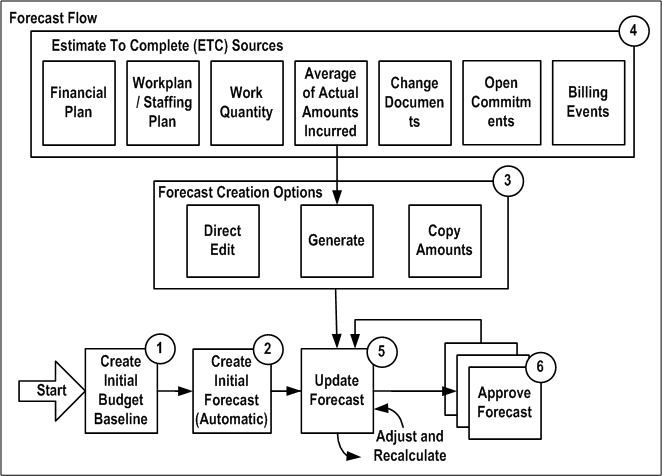
The first step in the process flow for defining forecasts in Oracle Projects is to create a baseline for the initial budget version of an approved budget plan type. Oracle Projects automatically creates an initial forecast version from the initial baseline of an approved budget plan type if the following criteria are met:
The forecast plan type is designated as either a primary cost or primary revenue forecast
No forecast version exists for the plan type
While Oracle Projects usually creates the initial forecast from the initial baseline of an approved budget, you can choose to manually create the initial forecast or generate it from other sources. These sources include the workplan, staffing plan, work quantity, other financial plans, and actual amounts.
Oracle Projects forecasting features provide project managers with a tool for determining the amount of cost expended and revenue realized to date, as well as the estimated cost required and revenue to be realized for the remainder of a project. A forecast consists of a combination of actual amounts and estimate to complete (ETC) amounts. Actual amounts are the actual effort, quantity, cost, and revenue amounts recorded for the project to date. ETC amounts represent the estimated effort, quantity, cost, and revenue amounts necessary to complete the project. You can periodically regenerate a forecast to include the latest actual amounts and redetermine the ETC amounts. You cannot edit the actual amounts included in a forecast. You can only edit ETC amounts.
When you generate a forecast, you can choose the periods through which to include actual amounts. You can choose to derive the ETC amounts from the following sources:
Financial plan
Workplan
Staffing plan
Work quantity
Average of Actual amounts incurred
Change documents
Open commitments
Billing events
Alternatively, you have the option of directly entering ETC amounts.
As a project is executed, people charge actual amounts to the project. As a result, you must periodically prepare updated or new forecasts. You can adjust or regenerate individual forecasts on an ad hoc basis. For example, you can choose to regenerate a forecast when a substantial change in the workplan or staffing plan has occurred. When you regenerate a forecast from the context of a plan version, you have the option of retaining any forecast lines that were added manually for ETC period amounts.
You can use the batch concurrent program PRC: Generate Financial Plan Amounts for mass forecast generation. When you use the batch concurrent program, Oracle Projects obtains the default values for the forecast generation source and methods from the plan settings, task, and resource. The project administrator can schedule the program to run on a regular basis for all projects or for a range of projects.
In addition to regenerating forecasts, you have several other options for updating a forecast version. You can choose an adjustment option that enables you to increase or decrease the quantity, raw cost rate, burden cost rate, and bill rate by a percentage. You can also directly edit the quantity, rate, cost, and revenue amounts. If you are planning by time period, Oracle Projects automatically distributes the edited amounts across periods based on the spread curve associated with each planning resource. When you update the quantity, cost, revenue, or rate, Oracle Projects automatically recalculates any other amounts that are dependant on the edited amounts.
The final step of the process is to approve the forecast version.
Related Topics
Financial Plan Types, Oracle Projects Implementation Guide
Period Profiles, Oracle Projects Implementation Guide
Spread Curves, Oracle Projects Implementation Guide
To define a budget or a forecast, you add a plan type to a project and create a plan version for the plan type. A plan type defines a specific type of budget or forecast (for example, an approved cost budget, a revenue forecast, or a bid). You create a plan version to define a specific planning instance or scenario for a plan type (for example, a cost budget version that is based on a set of proposed contract terms, or a cost forecast version that is based on an engineering estimate).
You can add multiple plan types to a project, and you can create multiple plan versions for a plan type. To identify budget and forecast versions, the system assigns each version a number. In addition, you can give each version a name. The following illustration shows these relationships.
Multiple Plan Types and Plan Versions for a Project

You can define planning options such as plan settings, currency settings, and rate schedules at the project, plan type (in the context of a project), and plan version levels. You can define planning options for budget and forecast generation at the plan type in the context of a project and plan version levels. You can enter amounts (quantities, costs, and revenues) only at the plan version level.
Related Topics
Adding Plan Types to a Project
Oracle Projects enables you to create different combinations of cost and revenue budgets and forecasts for a project. When you add a plan type to a project, you can choose whether the plan type is for cost amounts only, revenue amounts only, or both cost and revenue. If the plan type is for cost and revenue, then you can choose whether to plan for cost and revenue amounts together in the same plan version, or separately in different plan versions. For more information, see: Adding Plan Types to a Project.
The level of detail at which you enter, view, and report budgets and forecasts is determined by the following factors:
The planning level that you select for entering plan version amounts
Whether you choose to categorize plan version amounts by resources
The time phase that you select for entering plan version amounts, if any
A planning level represents the level of the project financial structure at which you enter budget and forecast amounts. Planning level options enable you to create different plan versions that capture budget and forecast amounts at different levels of detail. For example, you can create one budget version to capture detail cost amounts at the lowest task level, another to capture summary cost amounts at the top task level, and a third to capture total revenue amounts at the project level.
When you create budgets and forecasts that do not use budgetary control and budget integration features, you can choose to enter budget and forecast amounts at any level of the financial structure by selecting one of the following lowest level planning level options:
Project
Top Task
Lowest Task
When you choose the Lowest Task option, you can enter amounts at all levels of the financial structure including top tasks, middle-level tasks, and lowest tasks. You can also enter amounts at multiple task levels within the same branch of the financial structure. Oracle Projects treats the amounts that you enter at each task level as incremental amounts that roll up into the total amounts for the project.
When you create budgets that use budgetary controls and budget integration features, you can choose to enter budget amounts at one of the following planning levels:
Project
Top Task
Lowest Task
Top and Lowest Task
When you choose the Top and Lowest Task option, you can enter amounts in a combination of top tasks and lowest tasks. For example, you can set up some branches of the financial structure to enter amounts at the top task level and other branches to enter amounts at the lowest task level. You cannot enter amounts at both the top task and lowest task levels within the same branch of the financial structure.
You can enter detail budget and forecast amounts that are categorized according to a planning resource list, or you can enter uncategorized (or summary) amounts.
Categorized Amounts
Categorized amounts are amounts that you enter by planning resource. Planning resources are combinations of resources (the labor, services, equipment, and other items) that you define to plan and track project work.
Important: When you create budgets that use budgetary controls and budget integration, you cannot use a planning resource list to categorize budget amounts. Instead, you must use a standard, two-level resource list.
You can enter quantities for different planning resources in different units of measure. However, only quantities with a unit of measure of Hours are rolled up into the total. Oracle Projects rolls up hours for resources with the resource class People separately from hours for resources with the resource class Equipment.
You can choose to enter categorized amounts for any planning level, and you can select different planning resource lists for different kinds of projects. For example, you can enter labor by employee for small research and development projects, and by organization for large design projects.
Uncategorized Amounts
Uncategorized amounts are amounts that you enter in total at a project or a task level. When you enter uncategorized amounts, you enter one budget or forecast line for the project or for a task. An uncategorized amount may represent an amount for a single planning resource item or a total amount for several planning resource items (for example, labor, expenses, and usages). When you enter uncategorized amounts, Oracle Projects uses a unit of measure of Currency.
Note: When you enter uncategorized amounts for a budget that uses a planning resource list, you can enter amounts using a unit of measure of Hours. To enter amounts using a unit of measure of Hours for a planning resource, you must choose the People resource class.
Related Topics
Resources and Resource Lists, Oracle Projects Implementation Guide
Planning Resources and Planning Resource Lists, Oracle Projects Implementation Guide
You can enter budget and forecast amounts in total for the duration of a project or task (also known as budget or forecast at completion), or you can enter amounts by time period. You can enter amounts by time period for categorized and uncategorized budgets and forecasts.
You can delineate a budget or forecast by one of the following time phases:
PA Periods: Established Oracle Projects periods
GL Periods: Established Oracle General Ledger periods
None (budget or forecast at completion)
Note: When you create budgets that use budgetary controls features, you cannot create budgets that use a time phased of date range.
Note: When you create budgets that use budget integration features, you must use a time phase of GL Period.
You can select a different time phase for each plan type in the context of a project and plan version. For example, you can create a detailed cost budget version by PA Period, a summary cost budget version by GL Period, and a revenue budget for the duration of the project.
Related Topics
Date Processing in Oracle Projects, Oracle Projects Fundamentals
You use period profiles to specify how Oracle Projects groups and displays time periods when you edit budgets and forecasts. Period profiles do not affect the time periods for which you can enter amounts. The periods for which you can enter amounts are determined by the start and end dates of the budget or forecast line.
Your implementation team creates a period profile by specifying whether the period profile is based on PA or GL periods, and by defining a range of periods. The period profile specifies the number of PA or GL periods to include in one or more period groupings. A period profile can consist of up to 1,000 period groupings of varying duration.
Note: Oracle Projects provides two predefined period profiles. One is based on PA periods and the other is based on GL periods. Both period profiles contain 52 single period groupings.
You can associate period profiles with projects at the project, plan type (in the context of a project), and plan version levels. The period profile you select for a project is the default period profile for all plan types that you add to a project. The period profile for a plan type is the default period profile for all plan versions that you create for a plan type. You can override the default period profile selections at the plan type and plan version levels.
Note: You cannot use period profiles to specify how Oracle Projects groups and displays time periods when you create budgets and forecasts that use budgetary controls and budget integration features.
For a comprehensive discussion of how Oracle Projects uses period profiles, see: Period Profiles, Oracle Projects Implementation Guide.
Related Topics
Your implementation team creates spread curves to derive allocation factors that Oracle Projects uses to automatically distribute quantity, cost, and revenue amounts across a range of PA or GL periods. Oracle Projects uses spread curves to distribute budget and forecast amounts at the following times:
When you generate amounts for a budget or forecast version that is time-phased by PA or GL periods
When you enter amounts for a budget or forecast line for which no amounts have been entered previously
Note: If amounts already exist for a budget or forecast line, Oracle Projects automatically allocates the entered amounts across periods based on the existing period line amounts.
When you choose to redistribute existing amounts for a plan line on the Edit Budget Line or Edit Forecast Line page
When you include or implement the financial impact of change documents in a plan version that is time-phased by PA or GL periods
Note: Oracle Projects also uses spread curves to distribute planned quantities for workplan resource assignments. For more information, see: Defining Planned Quantity and Cost for Resource Assignments on Tasks.
Spread curves are associated with resource classes and planning resources. The spread curve associated with a resource class is the default spread curve for all planning resources for the resource class. You can override the default spread curve assigned to a planning resource when you edit details for a budget or forecast line.
Note: You cannot use spread curves to distribute budget amounts when you create budgets that use budgetary controls and budget integration features.
For a comprehensive discussion of how Oracle Projects uses spread curves, see: Spread Curves, Oracle Projects Implementation Guide.
Related Topics
Entering Amounts and Editing Plan Versions
Resource Classes, Oracle Projects Implementation Guide
Apart from using the spread curve, you can also use the Fiscal Calendar to distribute the quantity, cost, and revenue among the periods. In this method the project calendar and the number of days in a fiscal period for which the resource is assigned is used to calculate the distribution.
This method is available only for a planning transaction, that is, for a task assignment, a budget line, or forecast line and not at the individual planning resource level.
While updating the spread basis using AMG API enter “10000” as the Spread Curve ID to select this method.
To use this method:
Navigate to the Update Resource Assignment, Update Budget Line Details, or Update Budget Line page in the project.
Select Fiscal Calendar as the Spread Basis.
Generate the budget or forecast.
The quantity, cost, and revenue for a planning resource will be distributed proportionately among the periods within the resource assignment duration.
You can set up budgets that use Oracle Projects budgetary controls and budget integration features. Budgetary controls enable you to monitor and control expense commitment transactions entered for a project based on a project cost budget. Budget integration features enable you to integrate your project budgets with budgets in Oracle General Ledger.
Important: To create budgets that use budgetary controls and budget integration features, you must follow the processes and procedures described in the section in this chapter titled Creating Budgets With Budgetary Controls and Budget Integration.
Related Topics
You can define budgets and forecasts in Oracle Projects to calculate raw cost, burdened cost, and revenue for each line in your budget or forecast. Oracle Projects calculates amounts based on the quantities and amounts that you enter, and rates from the rate schedules that you specify for cost and revenue in your budget or forecast rate schedule planning options.
You can choose to use either actual rates or planning rates to determine cost and revenue amounts for budgeting and forecasting. Actual rates are the rates that Oracle Projects uses to calculate actual cost and revenue amounts for expenditure items. Planning rates are rates that you define specifically for planning purposes. For a comprehensive discussion of how Oracle Projects determines and uses rates for financial planning, see: Using Rates for Workplan and Financial Planning, Oracle Projects Fundamentals.
You can override the default rates used to calculate cost and revenue amounts (for example, raw cost rates and bill rates) for a budget or forecast line. You can also override the default calculation logic and define your own calculation rules using budget calculation extensions. For example, you can define calculation rules to calculate raw cost, burdened cost, or revenue when you enter a quantity. You can use function security and the amount entry options that you select in your plan settings to control whether you can manually update a calculated value.
You can use Oracle Projects budget and forecast adjustment features to update a budget or forecast version after you enter or generate amounts for the version. The adjustment features enable you to select a budget or forecast component that you want to adjust (for example, a burden rate), specify an adjustment percentage, and, optionally, create a new plan version to capture the revised amounts.
Note: You cannot use budget rate schedule planning options, override rates for budget lines, or apply percentage adjustments to budget versions when you create budgets that use budgetary controls and budget integration features.
Related Topics
Understanding Budget and Forecast Security
Editing Budget and Forecast Amounts
Budget Calculation Extensions, Oracle Projects APIs, Client Extensions, and Open Interfaces Reference
Oracle Projects provides the following capabilities for copying budget and forecasts:
When you create a new project by copying a project template or existing project, Oracle Projects automatically copies the budgets and forecasts of the project template or existing project to the new project.
When you create or modify a plan version, you can copy amounts from another plan version on the same project.
Related Topics
You can create budgets and forecasts that enable you to enter plan amounts in multiple transaction currencies. An exception exists for approved revenue budget versions. For related information, see Entering Amounts and Editing Plan Versions.
When you enter amounts in multiple transaction currencies, Oracle Projects automatically converts the transaction amounts to project currency and project functional currency based on conversion attributes that you define. You can define rate schedules in multiple currencies. If you enable your budget or forecast version for planning in multiple currencies, then Oracle Projects calculates the amounts using the rate schedule currency as the transaction currency.
Related Topics
Rate Schedule Definition, Oracle Projects Implementation Guide
Creating a budget baseline or an approved forecast version is the process of approving a budget or forecast for use in reporting or accounting. Before you can use a budget for project status reporting, project performance reporting, or project billing, you must submit a working budget version and create a baseline. Before you can use a forecast for project status reporting or project performance reporting, you must submit and approve a working forecast version. Oracle Projects maintains each baseline or approved forecast as a separate plan version.
Related Topics
Submitting Budgets and Forecasts
Understanding the Submit Process
Oracle Projects uses role-based security and function security to control access to budget and forecast features. To access budgeting and forecasting features, you must be assigned a responsibility and have an Oracle Projects role to which the appropriate budgeting and forecasting functions are assigned.
You can perform functions such as editing budget and forecast versions, creating baselines, and approving forecasts based on whether the plan class of the plan type associated with a plan version is Budget or Forecast, and whether the plan type is designated as an approved budget or primary cost forecast. You can also control the update of budget and forecast amounts that are imported from external systems.
Edit and maintain security functions enable you to update and view budget and forecast information. If you do not have edit or maintain access, then you must be granted view access to view budgets and forecasts.
To control updates to approved budgets, you can also choose an option to either allow or disallow manual edits after an initial baseline is created. If the Allow Edit After Initial Baseline option is enabled for an approved budget financial plan type, then you can edit and submit a working version after the creation of an initial budget baseline. However, if this option is not enabled, then you can update an approved budget only by creating a change order that records the financial impact of the change and by implementing the financial impact of the change order in the budget.
Related Topics
Adding Plan Types to a Project
Financial Plan Types, Oracle Projects Implementation Guide
API Controls, Oracle Projects Implementation Guide
Function Security in Oracle Projects, Oracle Projects Implementation Guide
This section describes the processes for creating budgets and forecasts that do not use Oracle Projects budgetary controls and budget integration features. For information on creating budgets that use these features, see: Creating Budgets With Budgetary Controls and Budget Integration.
Planning options provide a template for the creation of budget and forecast versions. Planning options enable you to create budget and forecast versions quickly and without having to select plan settings, currency settings, rate schedules, generation options, and Microsoft Excel options each time that you create a new version.
To facilitate the definition of planning options for plan versions, Oracle Projects enables you to define planning options at the following levels:
Project Template and Project: Planning options that you define for a project template or project are the default planning options for plan types that you add to a project.
Plan Type: Planning options that you define for a plan type added to a project override the default planning options from a project template or project, and are the default planning options for plan versions that you create for the plan type.
Plan Version: Planning options that you define for a budget or forecast version override the default planning options from the plan type added to a project.
You can define planning options when you set up a project template or project. You can define and edit planning options when you add a plan type to a project, and when you create a plan version for a plan type.
Note: You can define budget and forecast generation options for a plan type within the context of a project, and for a plan version. You cannot define generation options for a project template or project.
In addition, you can specify a Microsoft Excel spreadsheet layout for a plan type within the context of a project template or a project. You cannot change a spreadsheet layout selection at the plan version level.
Changes that you make to planning options for a plan type affect only new plan versions that you create after the change. After you enter amounts for a plan version, you cannot change the resource breakdown structure associated with the plan type.
Important: If you intend to create budgets and forecasts that are time-phased by PA or GL periods, you must define period profiles for your project before you define planning options. See: Using Period Profiles.
Define plan settings to specify how to enter and view amounts for budget and forecast versions. Plan settings also determine whether you must define currency settings and select planning elements (tasks and planning resources). The options available when you define plan settings vary based on whether you are defining planning options for a project template, project, plan type, or plan version.
When your implementation team creates a financial plan type, they can optionally designate a budget plan type as an approved cost budget, an approved revenue budget, or as both. A forecast plan type can be designated as a primary cost forecast, a primary revenue forecast, or as both.
Important: You can update the approved budget and primary forecast designations only at the financial plan type level. You cannot change these designations when you add a plan type to a project template or project, or when you create a plan version for a plan type.
Also note, after you add a financial plan type to a project, you can update only the following information for the financial plan type:
Effective dates
Whether to use workflow for status changes
Conversion attributes
Change document types and statuses that can be included and implemented in the plan type
You cannot delete a financial plan type after you add it to a project.
For information about approved budget and primary forecast designations, see: Financial Plan Types, Oracle Projects Implementation Guide, and Adding Plan Types to a Project.
When you add a plan type to a project or create a budget or forecast, you can select the fields for which you want to enter plan amounts. The fields available for selection depend on whether the plan type allows entry of cost amounts, revenue amounts, or both cost and revenue amounts.
Note: Even if you do not select a field for entry of plan amounts, you can calculate amounts for the field using rates you define using rate schedule planning options, and budget calculation extensions.
Use the following options to define how you want to display and report plan quantities and amounts:
If the project currency and the project functional currency for a project are different, then the system automatically selects the Plan Amounts in Multiple Currencies check box. Otherwise, you can select this option at the project, plan type (in the context of a project), and plan version levels to enable the entry of budget and forecast amounts in multiple transaction currencies. For more information on selecting currencies, see: Defining Currency Settings.
The Rounding Factor setting controls how whole numbers are displayed when you view budget and forecast quantities and amounts. For example, if you select a rounding factor of 100, Oracle Projects will display a value of 25,000 as 250.
When you add a plan type to a project that allows entry of both cost and revenue amounts, you can use this option to choose whether to calculate margins based on either raw cost or burdened cost amounts.
This option also controls whether raw cost or burdened cost amounts are displayed in the Cost column on the Budgets and Forecasts page.
If you plan for cost and revenue amounts in separate versions, then you can choose whether to report quantity amounts based on either the cost quantity or the revenue quantity.
You can select a resource breakdown structure to control how Oracle Projects rolls up and summarizes budget and forecast amounts for planning resources.
Cost and revenue plan options enable you to define the level of detail at which you enter plan amounts. You can select cost and revenue plan options at the project, plan type (in the context of a project), and plan version levels. You can select different options for cost and revenue plans, or you can use the same options for both cost and revenue plans.
To use the same plan options for cost and revenue, specify only cost plan options and select the Use Cost Plan Options for Revenue option on the Plan Settings page. When you select this option, Oracle Projects automatically selects revenue plan options based on the cost plan options.
Lowest Level
Select a lowest level planning level to specify the lowest level of the financial structure at which you want enter budget and forecast amounts. You can select one of the following levels:
Project
Top Task
Lowest Task
If you select Lowest Task, then you can plan at any level of the financial structure including lowest tasks, mid-level tasks, and top tasks. In addition, you can plan at multiple levels within the same financial structure branch. Oracle Projects treats the amounts that you enter at each task level as incremental amounts that roll up into the total amounts for the project.
For more information, see: Selecting Planning Levels for Budgets and Forecasts.
Resource Information
You can optionally select a planning resource list to enable the entry of plan amounts for planning resources. For more information, see: Categorizing Budget and Forecast Amounts by Resources, and Planning Resources and Planning Resource Lists, Oracle Projects Implementation Guide.
Time Phase
You can optionally select a time phase that enables you to enter plan amounts by PA period or GL period. When you select a time phase, you can also select a period profile (for the project template, project, plan type in the context of a project, and plan version) and the current planning period (for a plan type in the context of a project and plan version) to control how Oracle Projects displays amounts by time period. For more information about period profiles and selecting a current planning period, see: Using Period Profiles, and Period Profiles, Oracle Projects Implementation Guide.
If you do not select a time phase, then you must enter amounts for the duration of a project or task. For more information, see: Selecting Time Phases for Budgets and Forecasts, and Date Processing in Oracle Projects, Oracle Projects Fundamentals.
You can define conversion attributes and add transaction currencies for budgets and forecasts on the Currency Settings page.
Define conversion attributes for use in converting plan amounts in transaction currencies to project currency and project functional currency. When you plan for cost and revenue, you must define separate attributes for converting cost and revenue amounts.
The conversion attributes that you define for a financial plan type become the default conversion attributes for a plan type that you add to a project template or project. You can update conversion attributes within a project only at the plan type or plan version level. You cannot define conversion attributes for a project template or project.
When entry of plan amounts in multiple currencies is enabled, you can enter amounts only for the currencies listed in the Add Transaction Currencies table on the Currency Settings page. Oracle Projects automatically lists the project currency and project functional currency. You can add additional transaction currencies at any time. You can add transaction currencies at the project, plan type (in the context of a project), and plan version levels.
Related Topics
Multi-Currency, Oracle General Ledger User's Guide
Rate schedule planning options enable you to select default cost and bill rate schedules to calculate cost and revenue amounts for budgets and forecasts that you either generate automatically or enter manually. You can choose rate schedule options at the project level, for plan types within the context of a project, and for plan versions.
If you select the option to use planning rates, then you can choose the cost and revenue rate schedules to use to generate amounts. If you do not select the option to use planning rates, then Oracle Projects automatically chooses the rate schedules that are used to calculate actual cost and revenue (bill) amounts.
You must specify rate schedules for resource class. When Oracle Projects is unable to determine the actual or planning rates to apply in a calculation, Oracle Projects automatically applies rates from the default rate schedules you specify for resource class.
For a comprehensive discussion of how Oracle Projects determines and uses rates for financial planning, see: Using Rates for Workplan and Financial Planning, Oracle Projects Fundamentals.
Related Topics
Entering Amounts and Editing Plan Versions
You can select budget and forecast generation options to specify the default sources from which to generate quantities and amounts for budget and forecast versions. You can specify generation options for plan types within the context of a project and for plan versions.
You can indicate a primary generation source such as a staffing plan, a workplan version, or another financial plan (budget or forecast) version. If the plan version tracks revenue, you can specify a revenue derivation method for revenue generation. The project’s revenue accrual method initially determines the revenue derivation method. You can select another derivation method unless the revenue accrual method is Event.
You can indicate whether to include quantities and amounts from other sources including change documents, open commitments, and billing events. You can also specify whether Oracle Projects should retain user-specified plan lines when you generate or regenerate a budget or forecast version.
When you define forecast generation options for forecasts, you can also specify the period through which to include actual amounts in the generated forecast (for example, current period, last closed period, or prior period).
Related Topics
Staffing Plan, Oracle Projects Fundamentals
To use Microsoft Excel integration features for budgeting and forecasting, you must specify a default spreadsheet layout for a budget or forecast plan type. You can optionally specify spreadsheet layouts for plan types for both project templates and projects. You can also change the default spreadsheet layout specified for a plan type at the project template or project level. However, you cannot change the default spreadsheet layout selection at the budget or forecast version level.
Oracle Projects provides the following default spreadsheet layouts for budgeting and forecasting integration with Microsoft Excel:
Periodic budget
Non-periodic budget
Periodic forecast
Non-periodic forecast
To meet your business requirements, your implementation team can create additional custom spreadsheet layouts by duplicating the default layouts and then updating the duplicates. For more information, see: Implementing Integration with Microsoft Excel, Oracle Projects Implementation Guide.
You can select either one or two spreadsheet layouts for a plan type depending on whether the plan type allows entry of cost amounts only, revenue amounts only, or both cost and revenue amounts. For example:
If you are planning for cost only, revenue only, or cost and revenue together, then you can select only a single spreadsheet layout.
If you are planning for cost and revenue separately, then you can select a spreadsheet layout for a cost plan and a spreadsheet layout for a revenue plan.
For more information on specifying cost and revenue entry options for plan types, see: Adding Plan Types to a Project.
When you select a spreadsheet layout for a plan type, Oracle Projects displays a list of available amount types. You can choose from the list of amount types to define the columns displayed in a spreadsheet. When you select a spreadsheet layout for a budget or forecast plan type that is time-phased by periods, Oracle Projects enables you to select either a periodic spreadsheet layout, or a non-periodic spreadsheet layout. You can select only a non-periodic spreadsheet layout for a plan type that is not time-phased by periods.
Related Topics
Editing Budgets and Forecasts in Microsoft Excel
Plan types enable you to define the types of budgets and forecasts that you want to plan for (for example, an approved budget, a revenue budget, or a bid). You can add multiple plan types to a project by choosing from the list of financial plan types defined during implementation.
When you add a plan type, you must choose whether the plan type allows the entry of cost amounts only, revenue amounts only, or both cost and revenue. When you plan for both cost and revenue, you can choose whether cost and revenue amounts are entered in the same version or in separate versions. You cannot change the cost or revenue plan setup option after a plan version is created for a plan type.
Note: When you plan cost and revenue amounts together in the same plan version, Oracle Projects derives revenue each time that you update cost amounts. If you want revenue derivation to be independent of cost amount entry, then plan for cost and revenue in separate plan versions.
You must specify planning options for a plan type in the context of a project. The planning options that you define for a plan type are the default planning options for plan versions that you create for the plan type.
Note: If the Enable Workflow for Status Changes is enabled for a financial plan type, you cannot change this option when you add a plan type to a project.
A project can have only one budget plan type that is designated as an approved cost budget or as an approved revenue budget. You can either select a single plan type that includes both designations, or you can select a different plan type for each designation.
A project can have only one forecast plan type that is designated as a primary cost forecast or as a primary revenue forecast. You can either select a single plan type that includes both designations, or you can select a different plan type for each designation.
An approved budget designation enables you to use a baseline plan version for reporting and for project billing. It also enables you to implement the financial impact of an approved change order in a current working plan version. A primary forecast designation also enables you to use an approved forecast version for reporting. In addition, Oracle Projects automatically generates an initial forecast version for a primary forecast plan type, if none exists, when you create an initial baseline for an approved budget plan type.
Important: You can update the approved budget and primary forecast designations only at the financial plan type level. You cannot change these designations when you add a plan type to a project template or project, or when you create a plan version for a plan type.
Related Topics
Understanding Plan Types and Plan Versions
Financial Plan Types, Oracle Projects Implementation Guide
Implementing and Including Financial Impact in Budgets and Forecasts
A plan version is a budget or forecast version and represents a specific planning instance or scenario for a budget or forecast plan type (for example, a cost budget that is based on a set of proposed contract terms, or a cost forecast that is based on an engineering estimate).
Plan versions enable you to model many different planning scenarios for a plan type. After you add a plan type to a project, you can create a working plan version. You must create a working budget or forecast version to enter amounts.
Note: If the Baseline Funding Without Budget feature is enabled for your project, then Oracle Projects automatically creates an approved revenue budget baseline version from the project funding. To enable the automatic creation of an approved revenue budget baseline version for a plan type, you must first create an approved revenue budget financial plan type and add the plan type to the project. In addition, you must not manually create any plan versions for the approved revenue budget plan type. When Oracle Projects creates an approved revenue budget baseline version from the project funding, a corresponding working version is not created.
If an approved revenue budget plan type does not exist for a project, or if plan versions already exist for an approved revenue budget plan type, then Oracle Projects instead creates an approved revenue budget baseline version for an approved revenue budget budget type.
Note: Oracle Projects automatically generates an initial forecast version for a primary forecast plan type, if none exists, when you create an initial baseline for an approved budget plan type.
After you create a plan version, you can optionally override the default planning options assigned from the plan type for all items except approved budget designations and amount reporting options. When you create a working plan version, you can choose to enter plan amounts by one of the following methods:
Generating the budget or forecast version
Copying amounts from another budget or forecast version
Entering amounts in Edit Budget and Edit Forecast pages
Downloading the version and entering the amounts in a Microsoft Excel spreadsheet
When you are satisfied with your budget, you can submit the current working version and create a baseline. When you are satisfied with your forecast, you can submit the current working version and create an approved forecast. Oracle Projects creates budget baselines and approved forecasts as new plan versions.
Related Topics
Project Funding Inquiry Window Reference, Oracle Project Billing User Guide
Understanding Plan Types and Plan Versions
Entering Amounts and Editing Plan Versions
Editing Budgets and Forecasts in Microsoft Excel
Copying Budget and Forecast Amounts Within a Project
After you create a plan version for a budget or forecast plan type, it is displayed on either the Maintain Budget Versions page or the Maintain Forecast Versions page as a working version. These pages display all plan versions for a budget or forecast plan type, and are the entry points for viewing and working with budget and forecast versions.
Note: If the Baseline Funding Without Budget feature is enabled for your project, then Oracle Projects automatically creates an approved revenue budget baseline version from the project funding. A corresponding working version is not created. Therefore, when Oracle Projects creates a budget baseline version for an approved revenue budget plan type, only baseline versions are displayed on the Maintain Budget Versions page for the approved revenue budget plan type.
In addition, if Oracle Projects is unable to create a budget baseline version for an approved revenue budget plan type, and instead creates a budget baseline version for an approved revenue budget budget type, the approved revenue budget baseline version is not displayed on the Maintain Budget Versions page. You can view budgets created for budget types only from the Budgets window.
To submit a working plan version, or to create a budget baseline or approved forecast from a working plan version, you must set the version to Current Working. You can set any working plan version to Current Working at any time.
You can rework a working version after it is submitted. However, you cannot rework a working version when a submit or baseline workflow process is in progress.
If the Allow Edit After Initial Baseline option is enabled for an approved budget financial plan type, then you can edit and submit a working version after the creation of an initial budget baseline. However, if this option is not enabled, then you can update an approved budget only by creating a change order that records the financial impact of the change and by implementing the financial impact of the change order in the budget.
Note: When you create a baseline or an approved forecast, Oracle Projects automatically creates a new Current Working version. To modify a budget or forecast after you create a baseline or an approved forecast, you can optionally update the new Current Working version and create a new baseline or approved forecast.
The system automatically marks the initial baseline plan version as the Original Baseline. The system automatically marks the latest baseline version as the Current Baseline version. You can set any baseline to be the original baseline at any time.
The system automatically marks the initial approved forecast version as the Original Approved Forecast. The system automatically marks the latest approved version as the Current Approved Forecast version. You can set any approved forecast to be the original approved forecast at any time.
When you delete a working plan version, the system permanently removes the version.
You can perform the following activities for a working version:
Copy amounts from another plan version
Enter and update plan amounts
Include the financial impact of change documents
Maintain attachments
Set the version to Current Working
Note: When change documents exist that are not implemented, you cannot set another working plan version that uses a different time phase to be the Current Working version for an approved budget plan type.
Delete the version
Note: To enter the financial impact of a change document, a current working plan version must exist for an approved budget plan type. Therefore, you cannot delete the Current Working plan version for an approved budget plan type if financial impact exists for a change document on a project.
Submit the version
Rework the version
Create a budget baseline or an approved forecast (if workflow is not used)
You can perform the following activities for a budget baseline or approved forecast version:
Set the version to Original Baseline or Original Approved
View attachments
Delete the version
Note: You can delete any baseline version except the current budget baseline and original budget baseline, or any approved forecast except the current approved forecast version only if the function security associated with your responsibility is defined to allow deletion of these plan class and plan type combinations.
You can perform the following activities for any working, budget baseline, or approved forecast version:
Create a working copy of the version
View the financial impact of change documents included in the version, if any
View plan version details and amounts
You can perform the following activities in the deleted version region:
View the header information of historical workplans and financial plans that are deleted.
Related Topics
Project Funding Inquiry Window Reference, Oracle Project Billing User Guide
Entering Amounts and Editing Plan Versions
Copying Budget and Forecast Amounts Within a Project
Including and Viewing Change Documents
Submitting Budgets and Forecasts
Creating Baselines for Budgets and Approving Forecasts
Implementing and Including Financial Impact in Budgets and Forecasts
Overview of Document Management
Oracle Projects enables you to automatically generate project budgets based on quantities and amounts captured in staffing plans, workplans, financial plans (other budgets and forecasts), and from other sources that you specify.
To generate a project budget, you must define budget generation planning options to specify the sources from which to generate the budget. In addition, you must define rate schedule planning options to specify the sources of the rates Oracle Projects uses to calculate budget cost and revenue amounts.
The generation source provides the quantity, and, in certain cases, the amounts from which Oracle Projects derives quantities, cost amounts, and revenue amounts for budgets. You can also choose to include quantities and amounts from sources such as open commitments, change documents, and billing events.
When you select rate schedule planning options, you can choose either actual rates or planning rates to determine cost and revenue amounts for budgeting. Actual rates are the rates that Oracle Projects uses to calculate actual cost and revenue amounts for expenditure items. Planning rates are rates that you define specifically for planning purposes. For a comprehensive discussion of how Oracle Projects determines and uses rates for financial planning, see: Using Rates for Workplan and Financial Planning, Oracle Projects Fundamentals.
Oracle Projects can calculate cost budget amounts by applying rates from the rate schedules you specify for cost generation. Oracle Projects can calculate revenue budget amounts based on the derived quantities and cost amounts, and the revenue derivation method selected for the budget.
You can generate a budget at the time you create a budget plan version and at any time after you create a budget version. After you generate a budget, you can manually adjust the generated amounts and regenerate the budget. Oracle Projects provides a concurrent program, PRC: Generate Financial Plan Amounts, which you can run on a periodic basis to generate new budget versions.
You can specify rate schedule planning options for projects, plan types within the context of a project, and plan versions. You can specify budget generation options for budget plan types and plan versions only.
Related Topics
Billing Information, Oracle Projects Fundamentals
Generate Financial Plan Amounts, Oracle Projects Fundamentals
You can generate budgets from the following sources:
Staffing Plans: When you choose staffing plan, Oracle Projects generates budget amounts from the project-level resource assignments and requirements.
Workplans: When you choose a workplan, Oracle Projects generates budget amounts from the resource assignments associated with workplan tasks.
Financial Plans: When you choose an existing budget or forecast version, Oracle Projects generates budget amounts from the quantities, cost amounts, and revenue amounts in the source version.
Important: If workplan cost is not enabled in the plan settings for a workplan, then the following restrictions apply to the available generation sources:
If the revenue derivation method for the budget is Cost, then you cannot use workplan resources as one of the generation sources for a revenue budget.
If the revenue derivation method for the budget is Work and the source workplan version and the current plan type and version use different resource lists, then you cannot use workplan resources as one of the generation sources for a revenue budget.
You cannot generate a budget from a revenue-only financial plan version. You can generate a budget from a cost-only financial plan version, or a financial plan version in which cost and revenue are planned together.
In addition to generating budgets from staffing plans, workplans, and financial plans, you can optionally choose to include quantities and amounts from the following sources:
Open Commitments: You can enable this option for cost budget generation. When you use this option, Oracle Projects automatically adds amounts for any open commitments (for example, from purchase orders).
Note: When you choose to include open commitments, you must manually verify that the impact of open commitments is not included in any other budget source amounts.
Change Documents: If you enable this option, then Oracle Projects automatically includes the cost and revenue financial impact of all eligible change documents that are not included in any other budget source amounts.
Note: The option to include change documents is not available for approved budget plan types. You can only implement the financial impact of approved change orders in an approved budget version. In addition, you must implement the financial impact of a change order directly to an approved budget version from within the change order.
Billing Events: You can enable this option for revenue budget generation. When you use this option, Oracle Projects automatically includes all billing events and all deliverables with billing actions. When no billing event date exists, Oracle projects uses the deliverable action due date to determine the period in which the event occurs.
Note: This option is disabled if the revenue derivation method for the budget is Event, because in this case the billing events are the primary source for the budget generation.
Related Topics
Implementing and Including Financial Impact in Budgets and Forecasts
Staffing Plan, Oracle Projects Fundamentals
This section describes how Oracle Projects determines quantities, and calculates cost and revenue amounts for budgets. This section also describes how Oracle Projects maps planning resource amounts across different planning resource lists, and from workplan structures to financial structures. In addition, this section describes options for updating and regenerating budgets.
Note: If the target budget version and the generation source use the same time periods, planning level, and planning resource list, then Oracle Projects generates the budget using the rates and periodic distribution of the budget source.
Important: If you choose to include Commitments in your budget, before you generate a budget you must submit the summarization processes for project performance and exception reporting. For more information see: Performance and Exceptions Reporting Processes, Oracle Projects Fundamentals.
Oracle Projects determines quantity and cost amounts for generated budgets based on whether the planning resources associated with the budget source are rate-based or non rate-based. Oracle Projects considers a planning resource to be rate-based if it has a unit of measure other than currency.
If a planning resource is non rate-based, or if cost amounts exist in the source, then Oracle Projects uses the amounts from the source in the budget.
If the planning resources are rate-based and a cost amount is not available from the source, then Oracle Projects calculates budget cost amounts using the quantities derived from the source and the rates from the rate schedules you specify in your rate schedule planning options.
Oracle Projects enables you to generate a cost budget from a workplan even though you do not track costs in the workplan. This enables you to generate a cost budget based on the workplan effort. You can generate a project cost budget from a workplan with cost disabled if the following conditions are met:
The workplan and financial structures are (fully) shared.
Both the source workplan and the target cost budget use the same settings for the following planning option attributes:
Planning level (Lowest Level)
Planning resource list
Time phase
Currency settings
Related Topics
Creating and Updating Workplans
Determining the Planning Level for Generated Budgets
Resource Classes, Oracle Projects Implementation Guide
Planning Resources and Planning Resource Lists, Oracle Projects Implementation Guide
Using Rates for Workplan and Financial Planning, Oracle Projects Fundamentals
Oracle Projects generates budget revenue amounts only for billable tasks and resources.
If the budget generation source is a workplan or financial plan, then Oracle Projects uses the billable status associated with each task in the target budget version to determine whether to generate revenue for the task.
If a target task is classified as billable, then Oracle Projects generates a revenue quantity and amount for the task.
If a target task is classified as non-billable and cost and revenue are planned together in the target budget version, then Oracle Projects generates a revenue quantity, but not a revenue amount.
If a target task is classified as non-billable and the target budget version is for revenue only, then Oracle Projects does not generate a revenue quantity or a revenue amount.
If the budget generation source is a staffing plan, then Oracle Projects uses the billable status of the work type associated with a project requirement or a project assignment to determine whether to generate revenue for the project requirement or assignment.
Note: You can manually create plan lines and enter budget revenue quantities and amounts for non-billable tasks and resources. If you enter only a quantity for a non-billable task or resource plan line, Oracle Projects does not calculate a revenue amount. However, if you manually enter both a revenue quantity and a revenue amount, Oracle Projects derives a rate for the plan line.
The method Oracle Projects uses to generate budget revenue depends on whether revenue amounts exist in the budget source and the revenue derivation method for the budget. If revenue amounts exist in the source, then Oracle Projects uses those revenue amounts in the budget. Else, Oracle Projects calculates budget revenue based on the revenue derivation method.
When a budget’s revenue derivation method is Cost, Oracle Projects uses either the total revenue per the approved revenue budget, or the project total value for total budget revenue. Project total value is the pipeline project opportunity value defined for the project during setup.
Whether Oracle Projects uses the approved revenue budget or the project total value depends on whether you are generating a budget version for a plan type that is designated as an approved budget.
If you are generating revenue for an approved budget version, then Oracle Projects sets total budget revenue to the project total value defined for the project.
If you are generating revenue for a version that is not an approved budget version, then Oracle Projects sets total budget revenue to the total revenue of the approved revenue budget. If an approved revenue budget does not exist, then Oracle Projects sets total budget revenue to the project total value.
Oracle Projects calculates budget revenue for tasks based on the following formula:
(Budget Cost for the Task / Total Budget Cost) * Total Budget Revenue
Important: If workplan cost is not enabled in the plan settings for a workplan, and the revenue derivation method for the budget is Cost, then you cannot use workplan resources as one of the generation sources for a revenue budget.
When a budget’s revenue derivation method is Event, Oracle Projects generates budget revenue from all billing events and all deliverables with billing actions. When no billing event date exists, Oracle Projects uses the deliverable action due date to determine the period in which the event occurs.
When a budget’s revenue derivation method is Work, Oracle Projects calculates budget revenue either by applying rates from the bill rate schedule selected for budget generation to the quantities derived from the source, or by applying a markup or discount factor to the cost amounts derived from the source.
Note: If you use actual rates for budget generation, then Oracle Projects applies all of the overrides that you have specified at the project and task level in Oracle Project Billing.
When you generate a revenue budget from a staffing plan that includes bill rate overrides for any of the project assignments and requirements, Oracle Projects uses the override rates to calculate revenue amounts.
Important: If the revenue derivation method for the budget is Work and the source workplan version and the current plan type and version use different resource lists, then you cannot use workplan resources as one of the generation sources for a revenue budget.
Related Topics
Using Rates for Workplan and Financial Planning, Oracle Projects Fundamentals
Project and Task Attributes, Oracle Projects Fundamentals
If the source and the budget use different planning resource lists, then Oracle Projects maps amounts from planning resources in the source to planning resources in the budget using system-defined precedence rules.
To map amounts from source planning resources to budget planning resources, Oracle Projects first identifies all resource formats in the budget planning resource list that correspond to the resource class of the source planning resource. Oracle Projects then searches for the planning resource beginning with the most-detailed resource format. If the planning resource exists in the most-detailed budget resource format, then Oracle Projects maps amounts from the source to that resource format
If a planning resource does not exist in the most detailed budget resource format, then Oracle Projects can automatically add the planning resource if the planning resource list is not centrally controlled. If Oracle Projects cannot automatically add a planning resource to a particular resource format, then Oracle Projects searches for the planning resource with the next most-detailed budget resource format.
Related Topics
Resource Classes, Oracle Projects Implementation Guide
Planning Resources and Planning Resource Lists, Oracle Projects Implementation Guide
Budget amounts are always recorded in the project financial structure. However, budget source amounts may be recorded in a separate project workplan structure. If the workplan and financial structures are shared (either fully or partially), then the source amounts may be recorded in the same structure and at the same planning level, or at a higher planning level than the budget.
The planning level at which quantities and amounts are generated in a budget is based on the following factors:
The planning level at which amounts are captured in the source
The extent to which the project workplan and financial structures are shared (applies only to a workplan source)
The planning level of the budget
The following topics describe how Oracle Projects determines the level at which amounts are generated in a budget based on the budget source.
Because staffing plans include only project-level planning resource assignments and requirements, Oracle Projects generates budgets for staffing plans at the project level.
When you generate a budget from a workplan, Oracle Projects determines the extent to which tasks in the workplan structure and the financial structure are shared. When you create workplan and financial structures for your project, you can choose one of the following options to specify how the structures are shared:
Shared Structures
Partially Shared Structures
Non-Shared: Task-Based Mapping
Non-Shared: No Mapping
If the workplan structure and financial structure are (fully) shared, then the workplan tasks and the financial tasks are the same. In this case, Oracle Projects generates and rolls up budget quantities and amounts from the source workplan tasks based on the planning level of the budget.
If the workplan structure is partially shared with the financial structure, or is non-shared and uses task-based mapping, then Oracle Projects first rolls up the resource assignments associated with workplan tasks to a workplan task that is shared with or is mapped to a financial task. In this case, Oracle Projects determines the planning level of the generated amounts based on the following rules:
If the planning level of the source is at the same or a more detailed level than the planning level of the budget, then Oracle Projects generates budget amounts at the budget planning level.
For example, if the planning level of a source workplan version is Lowest Task, and the planning level of the budget is Project, then Oracle Projects generates budget amounts at the project level.
If the level of the source is at a more summary (or higher) level than the planning level of the budget, then Oracle Projects generates budget amounts at the planning level of the source.
For example, if the planning level of the source workplan version is Top Task, and the planning level of the budget is Lowest Task, then Oracle Projects generates budget amounts at the top task level.
If the relationship between the workplan and financial structure is non-shared and no mapping is defined for workplan and financial tasks, then Oracle Projects rolls up the generated budget quantities and amounts to the project level.
The quantities and amounts from a budget or forecast source are recorded in the project financial structure. However, the planning level of the source may be different from the planning level of the budget. In this case, Oracle Projects determines the planning level of the generated amounts using the same rules as for partially shared workplan and financial structures.
Related Topics
Integrating Workplan and Financial Structures, Oracle Projects Fundamentals
If you are generating budgets for PA periods or GL periods, and the period type of the source and the target are the same, then Oracle Projects generates budget amounts for the time periods of the source. However, if the period types of the source and budget are different, then Oracle Projects sums the generated quantities and amounts and distributes the amounts across budget periods based on the period type specified for the budget, the spread curve associated with each planning resource, the start and end dates associated with each planning resource, and the start and end dates associated with each budget line.
If a budget is not time-phased by period, Oracle Projects rolls up the generated quantities and amounts to a single total for each planning resource.
Related Topics
Spread Curves, Oracle Projects Implementation Guide
Period Profiles, Oracle Projects Implementation Guide
After you generate a budget version, you can manually update the budget details. You can also regenerate the budget to take into account changes in the budget source.
You can perform the same edits and adjustments on a generated budget that you perform for a budget that you create by directly entering budget quantities and amounts. For example, you can directly enter different quantities and amounts for budget lines, adjust budget lines by a specified percentage, add tasks and resources, refresh cost and revenue rates, update cost and bill rates for budget lines, and redistribute the updated amounts across periods (if applicable).
Important: If you choose to include Commitments in your budget, before you generate a budget you must submit the summarization processes for project performance and exception reporting. For more information see: Performance and Exceptions Reporting Processes, Oracle Projects Fundamentals.
Related Topics
Entering Amounts and Editing Plan Versions
Oracle Projects enables you to automatically generate project forecasts based on to-date actual quantities and amounts entered for a project, quantities and amounts captured in staffing plans, workplans, financial plans (other budgets and forecasts), and from other sources that you specify.
Oracle Projects forecast generation features enable you to automatically combine information from project planning tools, such as workplans and staffing plans, with actual amounts to create a working financial plan that you can periodically update and adjust. Forecasting is an iterative process. As you move through the project life cycle, you can periodically regenerate your project forecast to include the latest actual and plan amounts. You can optionally override and adjust the generated amounts to achieve the best possible estimate of costs and revenues required to complete remaining project activities.
Forecast generation consists of the following major activities:
Retrieving to-date actual quantities and amounts entered for a project
Generating estimate to complete (ETC) quantities and amounts for the remainder of the project
Determining the estimate at completion (EAC), or total forecast quantities and amounts for a project
To generate a project forecast, you must define forecast generation planning options. Forecast generation options enable you to specify the period through which you want to include actual quantities and amounts. In addition, you also specify whether to generate the forecast using the project staffing plan as the ETC source, or to generate the forecast based on the ETC source selection you make at a task level. The ETC source provides the quantity, and, in certain cases, the amounts from which Oracle Projects derives ETC quantities, cost amounts, and revenue amounts. Forecast generation options also enable you to choose whether you want to include quantities and amounts from other sources such as open commitments, change documents, and billing events.
You must define rate schedule planning options to specify the sources of the rates Oracle Projects uses to calculate ETC cost and revenue. When you select rate schedule planning options, you can choose either actual rates or planning rates to determine cost and revenue amounts for forecasting. Actual rates are the rates that Oracle Projects uses to calculate actual cost and revenue amounts for expenditure items. Planning rates are rates that you define specifically for planning purposes. For a comprehensive discussion of how Oracle Projects determines and uses rates for financial planning, see: Using Rates for Workplan and Financial Planning, Oracle Projects Fundamentals.
Note: In addition to defining an ETC source for tasks, you must also specify an ETC calculation method for each planning resource you want to include in your forecast. The ETC calculation method determines how Oracle Projects derives quantities and amounts for a planning resource.
To expedite forecast creation, Oracle Projects automatically generates an initial forecast version for a primary forecast plan type (if one does not already exist) when you create an initial baseline for an approved budget plan type. After you generate a forecast, you can manually adjust the generated ETC amounts and regenerate the forecast at any time. You cannot override or adjust the actual amounts included in a forecast. Oracle Projects provides a concurrent program, PRC: Generate Financial Plan Amounts, which you can run on a periodic basis to generate new forecast versions.
You can specify rate schedule planning options for projects, plan types in the context of a project, and plan versions. You can specify forecast generation options for forecast plan types in the context of a project and plan versions only.
Related Topics
Resource Classes, Oracle Projects Implementation Guide
Planning Resources and Planning Resource Lists, Oracle Projects Implementation Guide
Billing Information, Oracle Projects Fundamentals
Generate Financial Plan Amounts, Oracle Projects Fundamentals
Staffing Plan, Oracle Projects Fundamentals
When you define forecast generation planning options, you can specify the time period through which to include actual quantities and amounts (for example, the current, prior, or last closed period). You can also specify the source for ETC quantities and amounts.
Important: If workplan cost is not enabled in the plan settings for a workplan, then the following restrictions apply to the available generation sources:
If the revenue derivation method for the forecast is Cost, then you cannot use workplan resources as one of the generation sources for a revenue forecast.
If the revenue derivation method for the forecast is Work and the source workplan version and the current plan type and version use different resource lists, then you cannot use workplan resources as one of the generation sources for a revenue forecast.
You cannot generate a forecast from a workplan version that is not time-phased by PA or GL periods.
You cannot generate a forecast from a revenue-only financial plan version. You can generate a forecast from a cost-only financial plan version, or a financial plan version in which cost and revenue are planned together.
Oracle Projects derives and summarizes actual amounts for forecasting from Oracle Projects costing and billing processes.
Important: Before you generate a forecast, submit the summarization processes for project performance and exception reporting to refresh and summarize the quantities and amounts used for forecasting. For more information see: Performance and Exceptions Reporting Processes, Oracle Projects Fundamentals.
Oracle Projects determines the source of ETC quantities and amounts based on the ETC source you select in your forecast generation options, and the forecast ETC source you specify for a task.
When you define forecast generation options, you can choose one of the following ETC source options:
Staffing Plan: When you choose Staffing Plan, Oracle Projects generates ETC quantities and amounts from the project-level resource assignments and requirements defined in Oracle Project Resource Management.
When you use this option, Oracle Projects creates forecast information based on the defined staffing assignments and requirements. Each day of an assignment or requirement is treated as a potential forecast amount and is considered for forecast calculation based on the defined calculation period, such as GL Period or PA Period.
Task Level Selection: When you specify Task Level Selection, Oracle Projects determines the ETC source for each task based on the forecast ETC source option specified at the task level. You can specify a different ETC source for each task.
When you choose this option, Oracle Projects prompts you to also select a workplan version and a financial plan version. Oracle Projects uses the selected workplan or financial plan version to derive ETC quantities and amounts when the ETC source specified for a task is based on a workplan or financial plan.
Oracle Projects uses the ETC source that you specify for a task only when generating a cost forecast or when generating a forecast with cost and revenue amounts planned together.
You can specify one of the following forecast ETC sources for a task:
Workplan Resources: When you choose workplan resources, Oracle Projects generates ETC quantities from the resource assignments associated with workplan tasks.
Note: When the ETC source is a working workplan version, you should apply the latest published progress to the workplan version before you generate a forecast.
In addition, when the workplan and financial structures are shared, the following restrictions apply:
Once you publish the first version of the workplan, Oracle Projects does not mark the new tasks that you add to the workplan as financial tasks until you republish the workplan.
You can only specify an ETC source for a financial task. As a result, you cannot specify an ETC source for new tasks that you add to the working workplan version until you republish the workplan.
You will not be able to view forecast numbers for newly added tasks until you republish the workplan.
Financial Plan: When you choose an existing budget or forecast version, Oracle Projects generates ETC amounts from the planning resources associated with each task.
Average of Actual Transactions: When you choose this option, Oracle Projects generates ETC quantities and amounts based on an average of actual quantities and amounts for a range of time periods. You select the range of periods from which to calculate the averages, as well as the range of ETC periods over which to apply the average quantity and amount.
Work Quantity: When you choose a source of work quantity, Oracle Projects calculates an ETC quantity from workplan tasks based on the difference between the planned work quantity and the actual to-date delivered work quantity. Oracle Projects generates an ETC cost amount by applying the achieved cost rate to the ETC quantity.
The achieved cost rate is calculated by dividing the to-date actual cost amount by the to-date actual delivered work quantity for each task.
None: When you choose this option, Oracle Projects does not generate ETC amounts from the planning resources associated with each task. Use this option if you want to generate a forecast that is based only on the included actual quantities and amounts, or if you want to directly enter ETC quantities and amounts.
Note: Oracle Projects does not use the ETC source that you specify at the task level when generating a revenue forecast. You can specify on of the following forecast ETC sources for revenue forecast generation:
Staffing Plan
Financial Plan
Workplan Resources
Average of Actual Transactions
None
When you define forecast generation options, you can optionally choose to include quantities and amounts from the following additional sources:
Open Commitments: You can enable this option for cost forecast generation. When you use this option, Oracle Projects automatically substitutes the amounts from any open commitments (for example, from purchase orders) for the generated ETC amount.
Note: If an open commitment exists for a task, and the commitment amount is less than the generated ETC amount for the task, then Oracle Projects substitutes an amount equal to the commitment for the generated ETC amount in the period that is associated with commitment's need by date.
If an open commitment exists for a task, and the commitment amount exceeds the generated ETC amount for the task, then Oracle Projects replaces the generated ETC amount with the commitment amount. Commitment amounts are generated in the commitment currency.
Change Documents: If you enable this option, then Oracle Projects automatically includes the cost and revenue financial impact of all eligible change documents that are not included in any other forecast source amounts.
Billing Events: You can enable this option for revenue forecast generation. When you use this option, Oracle Projects automatically includes amounts for unprocessed events, and all deliverables with billing actions. When no billing event date exists, Oracle projects uses the deliverable action due date to determine the period in which the event occurs.
Note: This option is disabled if the revenue derivation method for the project is Event, because in this case billing events are the primary source for the forecast generation.
Note: To use an existing plan as the source, you must select the Copy ETC from Plan option. Plan option is enabled for a Time-Phased and Cost Only plan in which Task Level Selection is set as the ETC Source. When you select this option the Open Commitments and Change Document options are disabled. Similarly, when you select Open Commitments or Change Document the Copy ETC from Plan option is disabled.
This section describes how Oracle Projects determines ETC quantities, and calculates ETC cost and revenue amounts for forecasts. This section also describes how Oracle Projects maps planning resource amounts across different planning resource lists, and from workplan structures to financial structures. In addition, this section describes options for updating and regenerating forecasts.
Important: Before you generate a forecast, submit the summarization processes for project performance and exception reporting to refresh and summarize the quantities and amounts used for forecasting. For more information see: Performance and Exceptions Reporting Processes, Oracle Projects Fundamentals.
When you choose the action to generate a forecast, Oracle Projects first displays the Generate Forecast Amounts page. This page displays all default forecast generation options values. The options displayed vary depending on whether you are generating a forecast for cost amounts only, revenue amounts only, or when cost and revenue amounts are planned together in the same plan version.
You can use this page to verify and optionally update the default forecast generation planning options for the forecast version, and to specify the time periods to use when Oracle Projects calculates ETC quantities and amounts based on an ETC source of Average of Actuals.
You can use the Collect Actuals options available on the Edit Forecast page to collect the actual amounts for a Time Phased and Cost Only plan in which the Task Level Selection and Copy ETC from Plan options are selected. You can use this option to see the impact of the actual amounts on the ETC and EAC. Oracle Projects also allow you to generate the forecast without having to view the impact of the actuals on the ETC and EAC amounts.
Note: Before you use the Collect Actuals option, submit the following summarization and update processes in the following order:
PRC: Distribute Labor Costs
PRC: Update Project and Resource Base Summaries
PRC: Update Project Performance Data
For more information see Processes in Oracle Projects Fundamentals.
The method that Oracle Projects uses to calculate ETC quantity and cost varies based on the ETC source.
Note: Oracle Projects distributes ETC quantities and amounts across periods based on the spread curve associated with a planning resource. When Oracle Projects derives spread curve allocation factors for ETC amounts, Oracle Projects only uses the spread curve points that correspond to the ETC time period.
Staffing Plan: Oracle Projects calculates ETC cost amounts from staffing plans by applying rates from the cost rate schedules that you specify for forecast generation to the labor hours for the ETC time periods. For requirements, the forecast cost rates are obtained from the job assigned to the role in Oracle Project Resource Management. For assignments, this information is obtained directly from the assigned employee.
Workplan Resources and Financial Plan: The calculation of ETC quantity and cost from workplan resources and financial plans varies depending on whether a planning resource is rate-based on non rate-based, as described below:
Rate-Based Planning Resources: If planned quantity is available, Oracle Projects first calculates the ETC quantity based on the ETC calculation method associated with each planning resource from the source workplan or financial plan. Oracle Projects then calculates the ETC cost amount by applying rates from the source. If no rates are available from the source, then Oracle Projects uses actual or planning rates based on the forecast options.
If planned quantity is not available (only planned amount is available), Oracle Projects calculates the ETC amount only.
Non Rate-Based Planning Resources: Oracle Projects calculates the ETC cost amount based on the ETC calculation method.
Note: You can also use the Estimate to Complete Generation Method client extension to calculate ETC amounts for workplans and financial plans. Oracle Projects always calls the client extension at the completion of the generation and calculation process. You can use the client extension to perform additional calculations and to override the calculated amounts.
Important: When Workplan Resources is the ETC source for a cost forecast, you must track costs in your workplan to ensure that you have accurate forecast numbers. To track costs, you must enable the Enable Workplan Cost option in the plan settings for the workplan.
If you do not intend to track costs in your workplan and need to generate a cost forecast based on the effort entered in the workplan, then generate a cost budget from the workplan effort and use the cost budget as the ETC source to generate the cost forecast.
Average of Actual Transactions: Oracle Projects generates ETC quantities and amounts based on an average of actual quantities and amounts for a range of time periods. When you choose the action to generate a forecast, you can use the Generate Forecast Amounts page to select the range of periods from which to calculate the averages, as well as the range of ETC periods over which to apply the average quantity and average amount.
Work Quantity: Oracle Projects calculates ETC quantity based on the difference between the total planned work quantity and the actual delivered work quantity per the workplan tasks. Oracle Projects generates an ETC cost amount by applying the achieved cost rate. The achieved cost rate is calculated from the ratio of the to-date actual cost and the to-date actual delivered work quantity for the workplan task.
Related Topics
Using Rates for Workplan and Financial Planning, Oracle Projects Fundamentals
Resource Classes, Oracle Projects Implementation Guide
Planning Resources and Planning Resource Lists, Oracle Projects Implementation Guide
Spread Curves, Oracle Projects Implementation Guide
Estimate to Complete Generation Method Extension, Oracle Projects APIs, Client Extensions, and Open Interfaces Reference
If you choose the ETC source option Task Level Selection and select either workplan or financial plan as the source, Oracle Projects determines ETC quantities and amounts for planning resources based on the ETC calculation method specified for each planning resource in the workplan or financial plan. You can choose one of the following ETC calculation methods for a planning resource:
Remaining Plan
Plan to Complete
Earned Value
Copy ETC from Plan
This method determines ETC amounts by calculating the difference between total planned amounts from the forecast source and to-date actual amounts. This method is typically used to calculate ETC amounts for material.
Oracle Projects uses the following formula to calculate ETC quantity and cost based on the Remaining Plan calculation method:
ETC = Budget at Completion - Actual Cost
For forecast generation, Budget at Completion is the total of either planned quantities or planned cost amounts from the ETC source (for example, the total workplan cost). Actual Cost is the total of either actual quantities or actual cost amounts up through the actual amounts through date specified in the forecast generation options (for example, current, prior, or last closed period).
This method relies on percent complete and the total planned amounts from the forecast source to calculate ETC amounts. This method is typically used to calculate ETC amounts for expenses.
Oracle Projects uses the following formula to calculate ETC quantity and cost based on the Plan to Complete calculation method:
ETC = Budget at Completion - Budgeted Cost of Work Performed
For forecast generation, Budget at Completion is the total of either planned quantities or planned cost amounts from the ETC source (for example, the total workplan cost). Budgeted Cost of Work Performed is an estimate of either the planned quantities or planned cost amounts consumed to date based on the ETC source. Budgeted Cost of Work Performed is determined from the following formula:
Budgeted Cost of Work Performed = Budget at Completion * Percent Complete
Note: If the ETC source is workplan, then Percent Complete is derived from the physical percent complete for the planning resource per the latest published progress. If the ETC source is financial plan, then the source of Percent Complete is determined from the financial percent complete for the financial structure.
This method uses percent complete and to-date actual amounts to calculate ETC amounts. The calculation first derives a total planned amount, or estimate at completion, based on the percent complete and to-date actual amounts. The calculation then determines ETC by calculating the difference between the estimate at completion and to-date actual amounts. This method is typically used to calculate ETC amounts for labor and equipment classes of resources.
Oracle Projects uses the following formula to calculate ETC quantity and cost based on the Earned Value calculation method:
ETC = Estimate at Completion - Actual Cost
Estimate at Completion is an estimate of either the total planned quantity or total planned cost that is derived from the Actual Cost and Percent Complete. Estimate at Completion is determined by the following formula:
Estimate at Completion = (Actual Cost / Percent Complete)
By applying this formula to the formula for Earned Value, the formula to calculate ETC quantity and cost can be restated as follows:
ETC = (Actual Cost / Percent Complete) - Actual Cost
Note: If the ETC source is workplan, then Percent Complete is derived from the physical percent complete for the planning resource per the latest published progress. If the ETC source is financial plan, then the source of Percent Complete is determined from the financial percent complete for the financial structure.
In this method values from the initial base plan are used to generate the forecast. This method can be used only for time-phased and cost-only plans in which the Task Level Selection option is enabled in the Edit Planning Option page, and either Financial Plan or Workplan Resource is selected as the ETC Source.
In this method the cost plan is created by copying the values from the initial base plan, and the EAC and ETC values for the current and previous periods are updated based on the actual values collected. In case of current and previous periods, the EAC amount is the actual amount collected for that period and the ETC value is set to zero. Thus, if the actual amount for the current period is zero, the ETC and EAC amounts for current period are also zero.
For a future period, if you update the ETC amount, then the EAC amount gets updated according to this new ETC amount. All changes made to the ETC amounts are retained unless you change the base plan and generate forecast. If you update the base plan and use it to calculate the forecast, the ETC and EAC values for the future periods will be automatically updated from the updated values in the base plan.
Related Topics
Resource Classes, Oracle Projects Implementation Guide
Planning Resources and Planning Resource Lists, Oracle Projects Implementation Guide
Oracle Projects generates forecast revenue amounts only for billable tasks and resources.
If the forecast generation source is a workplan or financial plan, then Oracle Projects uses the billable status associated with each task in the target forecast version to determine whether to generate revenue for the task.
If a target task is classified as billable, then Oracle Projects generates a revenue quantity and amount for the task.
If a target task is classified as non-billable and cost and revenue are planned together in the target forecast version, then Oracle Projects generates a revenue quantity, but not a revenue amount.
If a target task is classified as non-billable and the target forecast version is for revenue only, then Oracle Projects does not generate a revenue quantity or a revenue amount.
If the forecast generation source is a staffing plan, then Oracle Projects uses the billable status of the work type associated with a project requirement or a project assignment to determine whether to generate revenue for the project requirements or assignments.
Note: You can manually create plan lines and enter forecast revenue quantities and amounts for non-billable tasks and resources. If you enter only a quantity for a non-billable task or resource plan line, Oracle Projects does not calculate a revenue amount. However, if you manually enter both a revenue quantity and a revenue amount, Oracle Projects derives a rate for the plan line.
Oracle Projects calculates forecast revenue based on the revenue derivation method associated with the forecast.
When a forecast uses a cost-based revenue derivation method, Oracle Projects uses either the total revenue per the primary revenue forecast, or the project total value for total forecast revenue. Project total value is the pipeline project opportunity value defined for the project during setup.
Whether Oracle Projects uses the primary revenue forecast or the project total value depends on whether you are generating a forecast version for a plan type that is designated as a primary forecast.
If you are generating revenue for a primary forecast version, then Oracle Projects sets total forecast revenue to the project total value defined for the project.
If you are generating revenue for a version that is not a primary forecast version, then Oracle Projects sets total forecast revenue to the project total value.
Oracle Projects calculates forecast revenue for tasks based on the following formula:
(ETC Cost for the Task / (Total Forecast Cost - Inception to Date Actual Cost)) * (Total Forecast Revenue - Inception to Date Actual Revenue)
Important: If workplan cost is not enabled in the plan settings for a workplan and the revenue derivation method for the forecast is Cost, then you cannot use workplan resources as one of the generation sources for a revenue forecast.
When a forecast uses an event-based revenue derivation method, Oracle Projects generates forecast revenue from all unprocessed events, and all deliverables with billing actions. When no billing event date exists, Oracle Projects uses the deliverable action due date to determine the period in which the event occurs.
When a forecast uses a work-based revenue derivation method, Oracle Projects calculates forecast revenue either by applying rates from the bill rate schedule selected for forecast generation to the quantities derived from the source, or by applying a markup or discount factor to the cost amounts derived from the source.
Note: When you generate a revenue forecast from a staffing plan that includes bill rate overrides for any of the project assignments and requirements, Oracle Projects uses the override rates to calculate revenue amounts.
Important: If the revenue derivation method for the forecast is Work and the source workplan version and the current plan type and version use different resource lists, then you cannot use workplan resources as one of the generation sources for a revenue forecast.
Related Topics
Using Rates for Workplan and Financial Planning, Oracle Projects Fundamentals
Project and Task Attributes, Oracle Projects Fundamentals
If a source and the forecast use different planning resource lists, then Oracle Projects maps amounts from planning resources in the source to planning resources in the forecast using system-defined precedence rules.
To map amounts from source planning resources to forecast planning resources, Oracle Projects first identifies all resource formats in the forecast planning resource list that correspond to the resource class of the source planning resource. Oracle Projects then searches for the planning resource beginning with the most-detailed resource format. If the planning resource exists in the most-detailed forecast resource format, then Oracle Projects maps amounts from the source to that resource format.
If a planning resource does not exist in the most detailed forecast resource format, then Oracle Projects can automatically add the planning resource if the planning resource list is not centrally controlled. If Oracle Projects cannot automatically add a planning resource to a particular resource format, then Oracle Projects searches for the planning resource with the next most-detailed budget resource format.
Related Topics
Resource Classes, Oracle Projects Implementation Guide
Planning Resources and Planning Resource Lists, Oracle Projects Implementation Guide
Forecast amounts are always recorded in the project financial structure. However, forecast source amounts may be recorded in a separate project workplan structure. If the workplan and financial structures are shared (either fully or partially), then the source amounts may be recorded in the same structure and at the same planning level, or at a higher or lower planning level than the forecast.
The planning level at which quantities and amounts are generated in a forecast is based on the following factors:
The planning level at which amounts are captured in the source
The extent to which the project workplan and financial structures are shared (applies only to a workplan source)
The planning level of the forecast
Oracle Projects applies the following logic to determine the level at which amounts are generated in a forecast:
Because staffing plans include only project-level planning resource assignments and requirements, Oracle Projects generates forecasts for staffing plans at the project level.
If the source of the ETC amounts is actual amounts, then Oracle Projects generates forecasts based on the planning level specified for the forecast.
When you generate a forecast from a workplan, Oracle Projects determines the extent to which tasks in the workplan structure and the financial structure are shared.
When you create workplan and financial structures for your project, you can choose one of the following options to specify how the structures are shared:
Shared Structures
Partially Shared Structures
Non-Shared: Task-Based Mapping
Non-Shared: No Mapping
If the workplan structure and financial structure are (fully) shared, then the workplan tasks and the financial tasks are the same. In this case, Oracle Projects generates and rolls up forecast quantities and amounts from the source workplan tasks based on the planning level of the forecast.
If the workplan structure is partially shared with the financial structure, or is non-shared and uses task-based mapping, then Oracle Projects first rolls up the resource assignments associated with workplan tasks to a workplan task that is shared with or is mapped to a financial task. In this case, Oracle Projects determines the planning level of the generated amounts based on the following rules:
If the planning level of the source is at the same or a more detailed level than the planning level of the forecast, then Oracle Projects generates forecast amounts at the forecast planning level.
For example, if the planning level of a source workplan version is Lowest Task, and the planning level of the forecast is Project, then Oracle Projects generates forecast amounts at the project level.
If the level of the source is at a more summary (or higher) level than the planning level of the forecast, then Oracle Projects generates forecast amounts at the planning level of the source.
For example, if the planning level of the source workplan version is Top Task, and the planning level of the forecast is Lowest Task, then Oracle Projects generates forecast amounts at the top task level.
If the relationship between the workplan and financial structure is non-shared and no mapping is defined for workplan and financial tasks, then Oracle Projects rolls up the generated forecast quantities and amounts to the project level.
The quantities and amounts from a budget or forecast source are recorded in the project financial structure. However, the planning level of the source may be different from the planning level of the forecast. In this case, Oracle Projects determines the planning level of the generated amounts using the same rules as for partially shared workplan and financial structures.
Related Topics
Integrating Workplan and Financial Structures, Oracle Projects Fundamentals
After you generate a forecast version, you can manually update and adjust the ETC forecast details. You cannot manually adjust actual amounts. However, you can periodically regenerate the forecast to update the actual quantities and amounts, as well as to update the forecast for any changes pertaining to quantities and amounts from the ETC source.
You can perform the same edits and adjustments for generated ETC quantities and amounts that you perform for ETC amounts that you enter directly. For example, you can directly enter ETC quantities and amounts for forecast lines, adjust ETC quantities and amounts by a specified percentage, add tasks and resources, refresh cost and revenue rates, update cost and bill rates, and redistribute the updated amounts across periods (if applicable).
Important: Before you regenerate a forecast, submit the summarization processes for project performance and exception reporting to refresh and summarize the quantities and amounts used for forecasting. For more information see: Performance and Exceptions Reporting Processes, Oracle Projects Fundamentals.
Related Topics
Entering Amounts and Editing Plan Versions
You can enter and adjust amounts, select and update planning elements (tasks and planning resources), and update planning options for budget and forecast versions from the Edit Budget and Edit Forecast pages. You can add all newly-added but unbudgeted tasks and planning resources as planning elements.
You can enter and adjust quantities, rates, costs, and revenue amounts in total for planning elements (tasks and planning resources). If a budget or forecast is time-phased by PA or GL periods, then you can enter and adjust budget and forecast line details for each planning element by period.
You can optionally enter budget and forecast amounts in multiple transaction currencies for all plan types except an approved revenue budget plan type. You must enter amounts for an approved revenue budget version in project functional currency. If entry of plan amounts in multiple currencies is enabled for a version, then you can enter amounts in any transaction currency that is defined in currency settings for the version. When you edit a budget or forecast that is entered in multiple transaction currencies, Oracle Projects displays the total amounts for each transaction currency in a separate line.
Note: You can update currency conversion attributes at the budget and forecast line level.
When you edit a budget or forecast version, you can perform the following tasks:
Copy amounts from another plan version
Edit planning options
Edit the version in a Microsoft Excel spreadsheet
Generate or regenerate the version
Review amounts in View Budget and View Forecast pages
Selectively adjust amounts by a percentage
Submit a current working version
You can delete any published workplan version except the latest published or baseline, unless the workplan version is included in a program hierarchy. There is also a public API for deleting a workplan.
Distribution of Initial Quantities and Amounts: When you initially enter quantities and amounts for planning elements on a budget or forecast version that is time-phased by PA or GL periods, Oracle Projects automatically distributes the entered quantities and amounts for each budget or forecast line to plan periods. Oracle Projects distributes the line amounts based on the spread curve that is associated with each planning resource. If necessary, you can manually adjust the distributed quantities and amounts for each period.
Note: You can update the default spread curve for a planning resource at the plan-line level.
Distribution of Updated Quantities and Amounts: When you update existing quantities and amounts for planning elements on a time-phased budget or forecast version, Oracle Projects automatically distributes the adjustment for each budget or forecast line to plan periods based on the distribution of the existing quantities and amounts across periods.
Note: When some periodic lines for a budget or forecast line have only revenue amounts, Oracle Projects distributes the new raw cost amount to all periodic lines (including empty periodic lines) based on the spread curve. It then calculates burdened cost and revenue amounts for each periodic line without considering existing cost or revenue distributions across periods.
If you want an adjustment to affect only specific periods, then you must enter the adjustment by period. You can optionally redistribute amounts across periods for a budget or forecast line using the spread curve associated with a planning resource, either before or after you enter an adjustment. If the budget or forecast line does not contain quantity information, then the amounts are redistributed based on raw cost amounts. If there are no raw cost amounts, then the redistribution of amounts is based on revenue amounts.
Related Topics
Copying Budget and Forecast Amounts Within a Project
Submitting Budgets and Forecasts
Period Profiles, Oracle Projects Implementation Guide
Spread Curves, Oracle Projects Implementation Guide
Planning elements are the tasks and planning resources you select for a budget or forecast version. You select tasks and resources according to the planning level selection and planning resource list, if any, that you specify in plan settings for cost and revenue plan options.
Note: If you select a planning level of project and do not use a planning resource list to categorize plan amounts, then you do not need to select planning elements.
The list of tasks from which you can select planning elements for a budget or forecast version is based on the Lowest Level planning level selection you specify in plan settings for cost and revenue plan options. If you specify Top Task, then you can choose to enter amounts for top tasks. If you specify Lowest Task, then you can choose to enter amounts at any level in the task hierarchy.
Note: In addition to task-level entry, both the Top Task and Lowest Task options enable you to enter amounts at the project level.
When you choose Lowest Task as the planning level for a plan version, you can plan at all task levels of the project financial structure, and you can plan at multiple task levels within a single branch of the financial structure. You can add a task as a planning element either by selecting it directly, or by selecting planning resources for the task.
Note: You can deselect a task as a planning element only if no amounts have been recorded for the task.
You can select planning resources for a budget or forecast version from the planning resource list you specify in plan settings for cost and revenue plan options.
If you are planning at the project level or at a task level, then you must select the project or a task before you can select planning resources. If you want to use the same planning resources for several tasks, you can first select all of the tasks for which you want to add planning resources before you choose the option to select planning resources.
If the planning resource list you are using does not contain a planning resource that you want to plan for, you can optionally add planning resources to the planning resource list if it is not centrally controlled. In this case, Oracle Projects adds the resources to the resource list only in the context of the current project.
Related Topics
Planning Resources and Planning Resource Lists, Oracle Projects Implementation Guide
You can manually update budget and forecast versions, including generated quantities and amounts, either by directly updating the quantities and amounts, or by updating the attributes that are used to determine amounts. You can directly update summary quantities and amounts associated with planning elements, and detail quantities and amounts associated with periodic budget and forecast lines.
You can override rates used to calculate cost and revenue amounts (for example, raw cost, burden cost, and bill rates), and update currency conversion attributes for individual budget or forecast lines. For forecasts, you can initiate changes to forecast line amounts by changing the spread curve and the ETC calculation method associated with planning resources at the forecast line level.
Override rates that you enter on a budget or forecast line are apply while the line is retained. Oracle Projects uses the override rates on budget and forecast lines as default rates for new periodic lines, and propagates changes to the override values to periodic lines.
Note: When you edit a forecast version, you can only update ETC quantities and amounts. You cannot update actual quantities and amounts included in a forecast.
When you enter an amount for a rate-based planning resource and leave the quantity blank, Oracle Projects uses the entered amount, but the resource remains rate-based. If you enter a quantity later, Oracle Projects recalculates the resource on that task..
If planning resource is not rate-based, you can enter cost or revenue amounts only (not quantity or rate).
When you update a budget or forecast line, you can update a single component or simultaneously update several line-level components. When you update a budget or forecast line component that is used to derive other components, (for example, a quantity or a rate), or a component that is derived from other components (for example, a cost amount or a revenue amount), Oracle Projects recalculates all associated amounts using system-defined precedence rules.
The following table shows the calculation precedence rules that Oracle Projects follows when you update budget or forecast components.
| Changed Components | Precedence Rule |
|---|---|
| Quantity, rate, or both | Calculate amounts based on the quantity and corresponding rate |
| Amounts or a combination of amounts and quantity | Calculate rate from quantity, when available, and amounts |
| Rate and amounts | Calculate quantity from rate and amounts |
| Quantity, rate, and amounts | Calculate amounts based on the quantity and corresponding rate |
For example, if you update both the quantity and the cost amount for a budget or forecast line, Oracle Projects recalculates the rate using the updated quantity and cost amounts.
You can export the details of a budget or forecast version to a Microsoft Excel spreadsheet by selecting the Edit In Excel option. When you choose this option, Oracle Projects automatically populates an Excel spreadsheet with the planning elements (tasks and planning resources) and plan amounts (quantities, costs, and revenues) for the selected version.
You can perform the following activities in Microsoft Excel:
Edit and enter budget or forecast lines
You can edit existing budget or forecast lines and add new lines together with all necessary information including descriptions, change reasons, and conversion attributes.
Note: If a field is disabled for amount entry in the Amount Entry planning options, you can still enter an amount for the field in a Microsoft Excel spreadsheet. However, Oracle Projects will ignore the amount when you upload the spreadsheet back to Oracle Projects.
Enter amounts in multiple currencies
To enter amounts in a different transaction currency, first insert a new row into the spreadsheet. Next, copy the appropriate planning elements and attributes from an existing budget or forecast line to the new row. After you copy the planning elements and attributes, select a currency for the new line and enter the budget or forecast amounts.
Note: Before you can add a line in another transaction currency, you must define the new currency in the Add Transaction Currencies table on the Currency Settings page for the plan version.
Delete budget or forecast lines
You can edit the following budget and forecast information in a Microsoft Excel spreadsheet:
Budget/forecast quantity and amounts
ETC quantity and amounts
Cost and bill rates
Dates for new budget or forecast lines for non-periodic plan versions
Currency conversion attributes for project currency and project functional currency
Change reason codes and descriptions for non-periodic plan versions
Note: You cannot edit actual quantity or actual cost amounts included in a forecast version.
When you download a budget or forecast version to a Microsoft Excel spreadsheet, Oracle Projects includes the following planning resource attributes for information purposes only:
UOM
Spread Curve
Cost Type
ETC Method
You cannot modify planning resource attributes within a spreadsheet. When you upload new budget or forecast lines from a Microsoft Excel spreadsheet to Oracle Projects, Oracle Projects derives attribute values for the new plan lines based on the default values associated with each planning resource.
You cannot modify the start or end date for existing planning element in Microsoft Excel spreadsheet
You can edit a Microsoft Excel spreadsheet in either online or offline mode.
In online mode, you are connected to Oracle Projects and can make use of lists of values to populate certain key fields such as Task, Planning Resource, and Currency.
In offline mode, you must enter values for all required fields.
You can download budget and forecast versions to a Microsoft Excel spreadsheet at either the plan version or project level. You can download a budget or forecast version for a project from the Project Home page. When you choose to download a budget or forecast from the Project Home page, Oracle Projects selects either the current working version of an Approved Budget plan type, or the current working version of a Primary Forecast plan type, as appropriate.
Warning: After you download a plan version from Oracle Projects to a Microsoft Excel spreadsheet, do not make changes to the plan version in Oracle Projects prior to uploading the spreadsheet from Microsoft Excel back to Oracle Projects. If you update a plan version in Oracle Projects after downloading the plan version to a spreadsheet, then Oracle Projects does not allow you to upload the spreadsheet from Microsoft Excel back to Oracle Projects.
Oracle Projects enables you to download periodic budget and forecast lines to a non-periodic spreadsheet layout. When you download periodic lines to a non-periodic layout, Oracle Projects sums all periodic lines into a single, non-periodic plan line for each task, planning resource, and currency combination. When you upload non-periodic lines from Microsoft Excel back to an Oracle Projects plan version that is time-phased by period, Oracle Projects automatically distributes the amounts for each line across periods based on the spread curve associated with each planning resource.
Note: You cannot download non-periodic budget or forecast lines to a periodic spreadsheet layout.
When you complete your updates to a plan version in Microsoft Excel, upload the spreadsheet to Oracle Projects by choosing the Oracle > Upload menu option from the Microsoft Excel menu. Oracle Projects validates all attributes and amounts during the upload process.
When you choose to upload a spreadsheet, Oracle Projects performs the upload either as an online step, or by submitting the concurrent program PRC: Upload Financial Plan Data from Microsoft Excel. Oracle Projects determines whether to perform the upload online or as a concurrent program based on the settings of the following two profile options:
PA: Process MS Excel Data
PA: Process MS Excel Data Threshold
Related Topics
Defining Microsoft Excel Options
Upload Financial Plan Data from Microsoft Excel, Oracle Projects Fundamentals
Budget Change Reasons, Oracle Projects Implementation Guide
Implementing Integration with Microsoft Excel, Oracle Projects Implementation Guide
PA: Process MS Excel Data, Oracle Projects Implementation Guide
PA: Process MS Excel Data Threshold, Oracle Projects Implementation Guide
When you edit a budget or forecast version, you can use the Adjust feature to apply a percentage adjustment to all quantities and rates that are used to calculate cost and revenue amounts. You can use this feature to adjust cost rates, burden cost rates, bill rates, raw cost, burdened cost, and revenue either for all budget or forecast lines, or selectively for certain planning elements.
You can specify either a positive or negative adjustment factor and enter a percentage of up to three digits with a precision of up to two decimal places (for example, 110.00% or -12.50%). When you apply an adjustment, Oracle Projects multiplies the specified percentage amount times all values that you select.
When you enter adjustment parameters, you can optionally specify whether you want to create a new version. When you choose this option, Oracle Projects creates a new budget or forecast version containing the adjusted amounts. The existing plan version is retained with no changes.
Oracle Projects enables you to copy existing budgets and forecasts when you create a project by copying a project template or project. You can also copy amounts to a plan version from another plan version within the same project.
When you create a new project from a project template or by copying an existing project, Oracle Projects automatically copies the budgets and forecasts of the project template or existing project (source) to the new project (target). The system also copies the project planning options, and the planning options for each plan type and plan version.
If one exists, the system copies the Current Baseline plan version for each plan type. If a current baseline plan version does not exist, then the system copies the Current Working plan version. After the target project is created, you can modify the amounts, as necessary, for each new plan version.
If the status of a source current working plan version is Submitted, then the system sets the status of the target current working plan version to Working. The system does not copy any other working plan versions from a project template or project.
Related Topics
Creating a New Project from a Project Template or Existing Project, Oracle Projects Fundamentals
When you create a project by copying a project template that has baseline plan versions, the system creates the versions in the target project as baseline versions. In addition, the system creates a corresponding current working version for each baseline version.
Note: If the project template has a plan type with a revenue baseline plan version but no cost baseline plan version, and the target project has a revenue accrual method that accrues revenue using the ratio of actual cost to budgeted or forecasted cost (Cost/Cost, Cost/Event, or Cost/Work), then the system creates the revenue plan version for the new project as a current working plan version, not a baseline plan version.
When you create a project by copying another project that has baseline plan versions, the system creates the new plan versions in the target project as current working versions.
If the budgets and forecasts in a source project template or project are time-phased, Oracle Projects creates time-phased plan versions in the target project. New periods are based on the PA or GL periods of the target project and task start dates, as described below.
When copying plan information, Oracle Projects verifies whether start dates are available for the source project (or project template) and the target project. If the source project or template does not have a date or you have not entered a start date in Project Quick Entry for the target project, then Oracle Projects copies the budget or forecast to the target project without adjusting the budget or forecast periods. However, if both the source project or template, and target project have start dates, then Oracle Projects performs the following actions:
Calculates the number of periods between the following:
The period that contains the start date of the source project template or project
The period that contains the start date of the target project
Derives the start period for each budget or forecast line in the target project by adding the number of periods determined above to the period of the new start date
Consider the following example:
The source project has a start date of September 1, 2002 and plan amounts entered in P09-2002, P10-2002, and P12-2002.
The target project has a start date of December 15, 2002.
Oracle Projects creates plan amounts for the target project in P12-2002, P01-2003, and P03-2003.
Note: Oracle Projects assumes that all periods are equal. If your periods are of different lengths, then you may get unacceptable results. In such a case, you must update plan amounts in the target project.
You can use the Copy Amounts page to copy amounts within a project from one plan version to another. In addition, you can adjust the copied amounts by specifying a percentage amount by which to increase or decrease the amounts.
Note: You cannot use the Copy Amounts page to copy amounts between cost and revenue plan versions. Additionally, you cannot copy plan version amounts between different projects, and you cannot copy actual amounts to a plan version. To create a version containing actual amounts, create a new forecast version and use the Generate Forecasts feature to generate a forecast version that only includes actual amounts.
You can copy amounts from one plan version to another plan version even if the versions are for different plan types. For example, you can copy amounts from a plan version for a cost budget plan type to a plan version for a cost forecast plan type.
Warning: Use caution when you select a source plan version when copying amounts to a plan version where costs and revenues are planned together. If you select a source plan version that contains only cost amounts, then Oracle Projects copies the cost amounts to the target plan version and ignores the revenue amounts. Conversely, if you select a source plan version that contains only revenue amounts, then Oracle Projects copies the revenue amounts to the target plan version and ignores the cost amounts.
When you copy amounts from one plan version to another, Oracle Projects overwrites the plan settings and planning elements of the target plan version with the plan settings and planning elements of the source version. Thus, the target plan version inherits the planning level, resource list, time phase, tasks, and resources of the source plan version.
When you copy amounts from a plan version for which entry of amounts in multiple currencies is enabled to a plan version for which entry of amounts in multiple currencies is not enabled, the target plan version inherits the currency settings of the source plan version.
When you copy amounts from a plan version for which entry of amounts in multiple currencies is not enabled to a plan version for which entry of amounts in multiple currencies is enabled, the system copies the amounts in project currency and the currency settings of the target plan version are not changed.
Change documents include change requests and change orders.
A change request is initiated when one or more parties to a project encounters an event or condition that they believe may result in a change to any aspect of the project (for example, the project scope, value, or duration). One or more approved change requests may be grouped or included in a change order.
A change order is a formal document that, when approved and implemented, will result in a change to a project.
Change requests and change orders may or may not have a financial impact on a project. A financial impact can affect cost only, revenue only, or both cost and revenue. Cost implementation can occur separately from revenue implementation, based on the status of the change document. In addition, you can implement part of the change document revenue impact into approved revenue budgets. Oracle Projects can automatically update a budget or forecast for the financial impact of a change document based on the following rules:
You can only include the financial impact of a change order or change request in a plan version once.
You can only include the financial impact of approved change orders in plan versions designated as approved cost budgets or approved revenue budgets.
You can include the financial impact of a change order or change request of any status in plan versions (including forecasts) that are not approved cost or revenue budgets. In the case of a forecast that is time-phased, you can include the financial impact of an approved change order into a forecast only in the periods after the actuals amounts through date. The amounts included depend on whether the change order is time-phased, as described below:
If the change order is time-phased, Oracle Projects ignores amounts for periods before the actuals amounts through date.
If the change order is not time-phased, Oracle Projects includes the entire financial impact of the change order after the actuals amounts through date.
You can create a baseline for your budgets and forecasts while implementing financial impact.
The change document types and change document statuses that you can implement and include in a budget or forecast version are determined by the financial plan type. For more information, see: Financial Plan Types, Oracle Projects Implementation Guide.
For more information on change documents, see: Overview of Change Management.
Oracle Projects cannot automatically include the financial impact of a change document in a plan version if the following conditions are true:
The time phase of the plan version and the change document differ in the following scenarios:
The plan version is time phased by GL period and the change document is time phased by PA period.
The plan version is time phased by PA period and the change document is time phased by GL period.
When Oracle Projects cannot automatically include the financial impact of a change document in a plan version, the system will display the View Financial Impact page for the change document. To include the financial impact of the change document in a plan version in this instance, choose Printable Page on the View Financial Impact page to print the document information. Use the printed information to manually update the plan version.
If you manually update a plan version to include the financial impact of a change document, then use the Mark as Included option on the View Financial Impact page. This option prevents the change document from being included in a plan version more than once, and enables the change document information to be displayed in the View Included Change Documents page for a plan version.
Oracle Projects provides you with flexible options for viewing summary and detail information for budgets and forecasts. You can view total quantity and amount information for current working and current baseline versions at a plan type level. From there, you can drill down and to view budget and forecast information at a plan version level for tasks, resources, and periods. You can use the period parameter to specify the range of periods for which you want to view budget and forecast information.
You can view a summary of total quantities and amounts by plan type from the Budgets and Forecasts page. This is the first page displayed when you navigate to budgets and forecasts for a project. This page lists all plan types added to a project and displays total amounts for either the Current Working or Current Baseline plan version for each plan type.
In addition to providing information for plan types, this page is the primary start point from which you can navigate to all other budgeting and forecasting pages and features. You can perform the following activities from this page:
Add plan types to your project.
Create new plan versions for a plan type.
Delete a plan type.
Edit cost and revenue amounts.
Edit planning options for a plan type.
Maintain all budget or forecast versions for a plan type.
Note: The Maintain Plan Versions page lists all working and baseline plan versions for a budget or forecast plan type. From this page you can navigate to View Budget and View Forecast pages to view detail amounts for plan versions.
You can use the View Budget (Task Summary) and View Forecast (Task Summary) pages to view amounts in total by task for budget and forecast versions. Depending on the (lowest-level) planning level that you select for a budget or forecast version, you can view amounts at the project level, top task level, or at all levels of the financial structure. When you are viewing the task summary pages, you can select a task that you want to update and navigate directly to either the Edit Budget or Edit Forecast pages, and to the Adjust page.
When you are viewing the task summary pages, you can also select a task and navigate to either the View Budget (Resource Analysis) or View Forecast (Resource Analysis) pages, and the View Budget (Periodic Analysis) or View Forecast (Periodic Analysis) pages. The resource analysis pages enable you to view budget and forecast amounts by resource for a selected task. You can also select a task and navigate directly to either the Edit Budget or Edit Forecast pages, and to the Adjust page.
The periodic analysis pages enable you to view budget and forecast amounts by period for a selected task. This page provides a high-level summary of amounts by period. The periodic analysis pages display total quantities by period for people effort and equipment effort, and amounts for cost, revenue, margin, and margin percent.
These pages enable you to analyze budgets by tasks, resources, or time and to view this information at summary and detail levels. You can also compare one budget or forecast version with another version from the same or a different plan type. You can compute variances and perform trend and comparative analysis using graphs.
You can use the View Budget (Resource Summary) and View Forecast (Resource Summary) pages to view amounts in total by resource for budget and forecast versions. These pages display resource amounts based on the resource breakdown structure selected for the budget or forecast version. When you are viewing the resource summary pages, you can select a resource that you want to update and navigate directly to either the Edit Budget or Edit Forecast pages, and to the Adjust page.
When you are viewing the resource summary pages, you can also select a resource and navigate to either the View Budget (Task Analysis) or View Forecast (Task Analysis) pages, and the View Budget (Periodic Analysis) or View Forecast (Periodic Analysis) pages. The task analysis pages enable you to view budget and forecast amounts by task for a selected resource. You can also select a task and navigate directly to either the Edit Budget or Edit Forecast pages, and to the Adjust page.
The periodic analysis pages enable you to view budget and forecast amounts by period for a selected resource. This page provides a high-level summary of amounts by period. The periodic analysis pages display total quantities by period for people effort and equipment effort, and amounts for cost, revenue, margin, and margin percent.
These pages enable you to analyze budgets by tasks, resources, or time and to view this information at summary and detail levels. You can also compare one budget or forecast version with another version from the same or a different plan type. You can compute variances and perform trend and comparative analysis using graphs.
When you view a cost or revenue version for a plan type in which cost and revenue are planned separately, the system uses the following logic to select the corresponding revenue or cost plan version to display:
If you select a working cost version, then the system selects the current working revenue version, if one exists.
If you select a working revenue version, then the system selects the current working cost version, if one exists.
If you select a baseline cost budget version, then the system selects the current baseline revenue budget version. If a current baseline revenue budget version does not exist, the system selects the current working revenue version, if one exists.
If you select a primary cost forecast version, then the system selects the current primary revenue forecast version. If a current primary revenue forecast version does not exist, the system selects the current working revenue version, if one exists.
If you select a baseline revenue budget version, then the system selects the current baseline cost budget version. If a current baseline cost budget version does not exist, the system selects the current working cost version, if one exists.
If you select a primary revenue forecast version, then the system selects the current primary cost forecast version. If a current primary cost forecast version does not exist, the system selects the current working cost version, if one exists.
For information about viewing workplan effort and cost, see: Reviewing Workplan Cost and Effort.
When you submit a current working plan version, Oracle Projects calls the Budget Verification extension. If the plan version passes the extension rules, then the system changes the budget or forecast status to Submitted. If the plan version does not pass the extension rules, then the status remains set to Working.
If the Use Workflow for Status Changes option is enabled for the plan type at the financial plan type level, then the system changes the plan version status to Submitted when the version is submitted. After approval, the system changes the status of a budget to Baseline and the status of a forecast to Approved.
You can use the plan version status to inform individuals or groups who have different responsibilities with regard to budgets and forecasts. For example, if project managers create plan versions and the accounting department is responsible for creating baselines, the plan version status informs users when a plan version is ready for their use.
You can choose to Rework a working plan version after it is submitted if you need to make changes before you create a baseline or approve a forecast (for example, if you accidentally submit the plan version or find errors). However, you cannot enter amounts or make changes to a plan version while Workflow is active.
If the Allow Edit After Initial Baseline option is enabled for an approved budget financial plan type, then you can edit and submit a working version after the creation of an initial budget baseline. However, if this option is not enabled, then you can update an approved budget only by creating a change order that records the financial impact of the change and by implementing the financial impact of the change order in the budget.
You can submit a current working version from either the Maintain Budget Versions or Maintain Forecast Versions page or the Edit Budget or Edit Forecast page. For more information on submitting plan versions, see: Maintaining Plan Versions.
When you submit a current working plan version, the following events occur:
Oracle Projects calls the Budget Verification extension.
By default, the Budget Verification extension does not include any submission requirements. You can customize the extension to match your company's rules for budget and forecast submission.
The Budget Verification extension has two possible outcomes:
If the submission requirements are not met, then Oracle Projects issues an error message and no status change is made.
If the submission requirements are met, then Oracle Projects proceeds to the next step.
The system must determine whether to invoke Workflow. The system invokes Workflow if the Enable Workflow for Status Changes option is enabled for the financial plan type.
If Workflow is not invoked, then Oracle Projects changes the status of the plan version to Submitted.
If Workflow is invoked, then Oracle Projects proceeds to the next step.
Oracle Projects invokes the Workflow process indicated in the budget workflow extension.
If the plan version fails the Workflow process, then Oracle Projects issues an error message and no status change is made.
If the plan version passes the Workflow process, then Oracle Projects proceeds to the next step.
Oracle Projects applies the standard budget baseline and forecast approval requirements to the plan version.
If the plan version fails the standard budget baseline/forecast approval requirements, then Oracle Projects issues an error message and no status change is made.
If the plan version passes the standard budget baseline/forecast approval requirements, then Oracle Projects proceeds to the next step.
Oracle Projects calls the Budget Verification extension again to verify that the plan version still passes the budget baseline/forecast approval rules.
If the baseline/approval rules are not met, then Oracle Projects issues an error message and no status change is made.
If the baseline/approval rules are met, then Oracle Projects changes the plan version status to Baseline or Approved.
Related Topics
Adding a Plan Type to a Project
Budget Workflow, Oracle Projects Implementation Guide
Financial Plan Types, Oracle Projects Implementation Guide
Budget Verification Extension, Oracle Projects APIs, Client Extensions, and Open Interfaces Reference
Budget Workflow Extension, Oracle Projects APIs, Client Extensions, and Open Interfaces Reference
Creating a baseline or approving a forecast is the process of approving a submitted, current working plan version for use in reporting and accounting. For security reasons, this process can be performed by a different project member than the person who entered and submitted the working plan version.
When the budget baseline/forecast approval function is called, Oracle Projects changes the status of the Current Working plan version to either Current Baseline or Current Approved, and copies it to create a new current working plan version. All previous baseline or approved plan versions become historical versions.
If the Use Workflow for Status Changes option is enabled for a financial plan type, then the system automatically creates a budget baseline or an approved forecast after the Current Working plan version is submitted, and if it passes all Workflow approvals and other submission requirements. See Understanding the Submit Process.
For contract projects in Oracle Project Billing, the baseline function verifies that the plan version amounts for a financial plan type that is designated as an approved revenue budget equal the total funding for the project or the top tasks within the project (if task-level funding is used). If this check is successful, then the system creates a new baseline plan version for the approved revenue budget plan type. If the amounts are not equal, then Oracle Projects issues an error and does not create a new baseline.
If you create a plan version that is not time-phased (uses a time phase of None), and if you use the default start and end dates from the project or the project tasks, then the following rules apply:
If you are planning at a project level and you change the start or end date of the project, then you must create a new budget baseline or approved forecast to reflect the new dates.
If you are planning at a task level and you change the start or end date of a task, then you must create a new budget baseline or approved forecast to reflect the new dates.
Before you can create a budget baseline or approved forecast from a current working plan version, you must submit the plan version. See: Submitting Budgets and Forecasts.
Before you can create a baseline for a plan type on a contract project that is designated as an approved revenue budget, you must enter a funding amount that is equal to the plan version amounts. If you are funding at the top task level, then you must enter revenue amounts at the top task or lowest task levels. If the baseline process fails for an approved revenue budget plan version because the funding does not equal the plan version amounts, then you must change either the plan version amounts or the funding amounts before you can successfully create the baseline.
You can create a budget baseline or approved forecast for a submitted, current working plan version from the Maintain Budget Versions or Maintain Forecasts versions page. For more information, see: Maintaining Plan Versions.
When you create a budget baseline or approved forecast, the following events occur:
Oracle Projects calls the Budget Verification extension
By default, the Budget Verification extension does not include any budget baseline or approved forecast requirements. You can customize the extension to match your company's rules for creating a budget baseline or approved forecast.
The Budget Verification extension has two possible outcomes:
If the plan version fails the baseline/approval requirements, then the system issues an error message and no status change is made.
If the plan version passes the baseline/approval requirements, then Oracle Projects changes the plan version status to Baseline or Approved.
Related Topics
Budget Verification Extension, Oracle Projects APIs, Client Extensions, and Open Interfaces Reference
The following sections describe the processes for creating budgets and forecasts when you want to use Oracle Projects budgetary controls and budget integration features. You must use the procedures in this section to define, enter, and process budgets and forecasts to access the windows that enable you to use budgetary control and budget integration features.
You can enter and submit budget drafts, and create budget baselines from the Budgets window.
Related Topics
Implementing Budgetary Controls, Oracle Projects Implementation Guide
Implementing Budget Integration, Oracle Projects Implementation Guide
The following illustration shows an overview of the budget entry process flow.
Overview of the Budget Entry Process
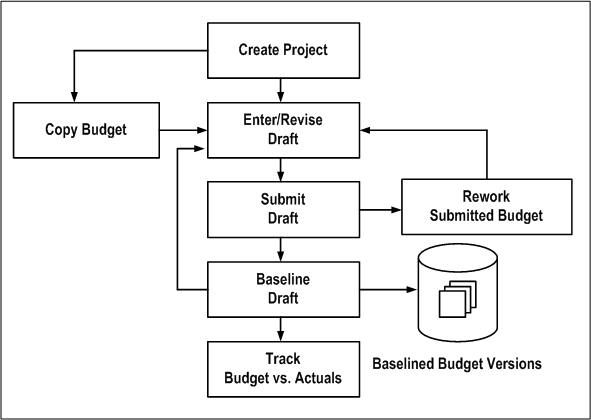
To create or revise budgets, perform the following steps:
Create the project and WBS. When you define the work breakdown structure, consider how you want to track cost and revenue. See: Control Functions by Project and Task Level, Oracle Projects Fundamentals
Note: The start and end dates for a non-time-phased budget are automatically set to equal the start and completion dates of the project or task.
Enter or revise a draft budget for the project. See: Entering or Revising a Budget Draft.
Enter budget amounts in the draft budget using any of the following methods:
When you first create the project you can copy the budget from the project template or project you are copying. See: Copying Budgets from a Project Template or Existing Project.
Enter the budget cost and/or revenue amounts directly. See: Entering Budget Lines.
Copy the budget from an earlier version of the project's budget (if you are revising a baseline budget version). See: Copying Budget Amounts from Earlier Budget Versions.
Copy the actual amounts to the budget amounts. See: Copying Actuals to Budget Amounts.
Submit your budget to indicate that budget entry is complete. See: Submitting a Draft.
Create a baseline. See: Creating a Baseline for a Budget Draft .
Revise the current budget to reflect changes in the project or to correct data entry errors. See: Revising a Budget Baseline, Revising an Original Budget.
Related Topics
Budget Types, Oracle Projects Implementation Guide
Budget Entry Methods, Oracle Projects Implementation Guide
Resources and Resource Lists, Oracle Projects Implementation Guide
A budget draft is a holding area for budget data that is currently in process. You enter or revise the budget amounts for a project in a draft. The status for a draft is Working.
You have a draft for each budget type used on the project. You cannot report against a draft or use it to compare budgeted to actual amounts.
Budgets Window
Navigate to the Budgets window. Choose the project for which you want to enter or revise budget amounts. You must enter a valid project number before you can enter a budget type.
Budget Type
After you have selected a valid project, the budget type field will be enabled.
Choose the budget type. The budget type field enables you to have more than one series of budgets for a project. The budget type determines whether the budget is a revenue budget or cost budget. See: Budget Types, Oracle Projects Implementation Guide.
Note: The list of values displays only active budget types. However, if a budget was created earlier for your project using a budget type that is now inactive, the inactive budget type can be entered.
Find Draft
Choose the Find Draft button.
Note: If you select an inactive budget type and choose Find Draft, no draft budget will be displayed.
Version Name
Enter the version name.
Budget Status
The budget status will be displayed, indicating where the budget is in the submission or baseline process. The budget status can have the following values:
Working A draft that you are entering and updating.
Submitted A draft that is submitted for baseline. If you want to change make changes in a budget that has a Submitted status, you must first select the Rework button, which returns the status to Working.
Baselined A baseline budget version. The Budget Version History window in the Budgets form displays baseline budget versions.
Change Reason
Enter a change reason. The change reason identifies the reason for changing a budget version from a previous version. See: Budget Change Reasons, Oracle Projects Implementation Guide.
Description
You may enter a description for the budget version.
Budget Entry Method
You can accept or override the default budget entry method (BEM), which determines the level of detail for the budget.
If you are entering the first draft for the budget type, the default BEM is determined by the project type of the project.
If a prior version of the budget type exists, the default BEM is the budget entry method of the project's current budget for the budget type.
You can choose a categorized or uncategorized budget entry method. See: Categorizing Budget and Forecast Amounts by Resources.
You can change the BEM at any time, even after you have created a baseline version for the budget type. When you change the BEM, the system will delete the existing draft budget lines. You can then enter a new draft.
Note: If you select a categorized BEM for the first draft budget of any type, all subsequent draft budgets of that type (after the first draft budget baseline is created) must also use categorized BEMs. The same is true for uncategorized BEMs. The list of values of BEMs will show only valid BEMs for a budget.
See: Budget Entry Methods, Oracle Projects Implementation Guide.
Resource List
The resource list is the set of resources that can be used as budget categories for a categorized (detail) budget. These resources will be displayed on the list of values for resource when you are entering budget lines.
If you are entering the first draft for the budget type, you may accept or override the default resource list. If you change the resource list after you have entered budget lines for the budget version, the system will delete the draft lines and you must enter a new draft. You cannot change the resource list after you create a baseline budget version for the budget type.
Original
This field displays the version name of the current original budget for the project budget type. You can view the original and other historical budgets in the Budget Version History window (choose History from the Budgets window).
Was Original
This flag indicates if the budget currently displayed was previously an original budget. Oracle Projects creates such budget versions when you revise the original budget. You can view this value in the Budget Version History window.
New Original
Use this check box if you want to indicate that this draft, when a baseline is created, will become the revised original budget.
History
You can choose History to review the details of previous budget versions of the selected budget type. Historic budgets can be viewed for active and inactive budget types.
Labor Hours, Raw Cost, Burdened Cost, Revenue
These fields display the sum of the labor hours, raw cost, burdened cost, and/or revenue entered for the budget version.
You can budget at the project, top task, or lowest task level.
Note: If you are using top task funding for your contract project, you must enter revenue budgets at the top task or the lowest task levels.
To enter a project-level budget, perform the following steps:
Navigate to the Budgets form.
Choose a budget entry method set up with a project entry level.
Choose the Details button to open the Budget Lines window.
Enter the budget lines.
Save your work.
To enter a task-level budget, perform the following steps:
Choose a budget entry method set up with the appropriate task entry level (Top Tasks, Lowest Tasks, or Top and Lowest Tasks).
Choose the Details button to open the Task Budgets window, which displays different levels of tasks, depending on the budget entry method you enter. Choose from the available list in the tasks list of values to view different task level combinations. See: Defining Your Financial Structure, Oracle Projects Fundamentals.
Choose the task for which you want to budget.
Choose Budget Lines.
Enter the budget lines in the Budget Lines window.
Save your work.
A budget line contains information about how much of a resource is needed. The information in a budget line can include a unit of measure and amounts for quantity, raw cost, burdened cost, or revenue.
Note: If you plan to use the cost-to-cost revenue accrual or invoice generation method for your project, you must enter burdened costs in your cost budget and revenue amounts in your revenue budget. Otherwise, Oracle Projects cannot successfully generate revenue or invoices using the cost-to-cost method. For more information about these processes, see: Accruing Revenue for a Project, Oracle Project Billing User Guide and Invoicing a Project, Oracle Project Billing User Guide.
You can enter and delete budget lines for a budget. You can delete budget lines in a draft. You cannot delete budget lines from a budget baseline.
To enter budget lines, perform the following steps:
Navigate to the Budgets window.
Enter or choose the Find Draft button to find the draft for the appropriate budget type.
To navigate to the Budget Lines window, choose Details.
If you are entering a project level budget, the Budget Lines window will open.
If you are entering a task level budget, the Task Budgets window will open. Select a task, then choose Budget Lines to open the Budget Lines window.
If you are entering a budget that is period-phased (time-phased by PA period or GL period), the matrix entry Budget Lines window will be displayed for budget lines entry. The matrix entry window opens automatically when you navigate to the Budget Lines window for a period-phased budget.
The type of time-phasing of the budget is determined by the Budget Entry Method selected for the budget.
Using the matrix entry window, you enter budgeted amounts for an amount type and a period. The amount type is either quantity, raw cost, burdened cost, or revenue.
Each line in the matrix displays amounts for a resource and an amount type. You select the resource and the amount type for a given budget line. You then enter the amounts for the period range specified.
The Earliest Budget Period and Latest Budget Period fields display the earliest and latest period for which budget amounts have been entered. You control which periods to display by specifying the First Budget Period.
To enter budget lines in the Budget Lines window, perform the following steps:
Enter the First Budget Period (either PA or GL period, depending on the budget entry method of the budget version). The period you select will be the earliest period, displayed in the window.
Use the left and right arrow buttons to change the periods displayed in the window. When you choose an arrow, the periods will shift forward or backward by one full screen (the number of periods displayed in the window).
Enter the resource you want to budget.
Select the amount type.
You control the amount types that you can select by your selection in the View Lines For field in the upper region of the window. If the View Lines For is set to All, you can select any amount type allowed by the budget entry method and budget type. If View Lines For specifies an amount type, then you can only enter budget lines for the amount type specified.
Following are the selections displayed for the View Lines for field:
Unit of Measure (UOM) the resource, if the resource has a UOM
Raw Cost (for cost budgets, if raw cost entry is allowed by the budget entry method)
Burdened Cost (for cost budgets, if burdened cost entry is allowed by the budget entry method)
Revenue (for revenue budgets, if revenue entry is allowed by the budget entry method)
Enter the budget amounts for the resource, amount type, and periods displayed.
Amount Type Lines Automatically Created:
In the matrix entry Budget Lines window, when you create a budget line for one amount type, Oracle Projects will create budget lines for other amount types. The other amount types will be the amount types that are enterable fields for the budget entry method being used. See: Budget Entry Methods, Oracle Projects Implementation Guide.
For example, if you enter an amount for Miles (amount type) for Auto Use (resource), lines will also be created for the amount types Raw Cost and Burdened Cost for the same resource, if the budget entry method in use for the budget includes raw cost and burdened cost as enterable fields.
You can view all the lines by selecting All in the View Lines For field.
If you want to enter a change reason, comment, or descriptive flexfieldfor the resource and time period, navigate to the overflow region. You navigate to the overflow region by using the tab key or by clicking the mouse, depending on the setting of the profile option PA: Tab to Budget Matrix Comments Fields. See: PA: Tab to Budget Matrix Comments Fields, Oracle Projects Implementation Guide.
The overflow region displays the resource and period for which you are currently entering or viewing the change reason, comment, and descriptive flexfield.
The overflow region fields apply to a resource and time period, and are shared across amount types. For example, if you enter a change reason for the labor resource for raw cost for January, the same change reason applies for the labor resource for hours for January.
Enter more resources for the same periods or shift the periods displayed for entry by entering a new First Budget Period or by using the Period arrows.
Save your work.
If you are using budget calculation extensions to calculate raw costs, burdened costs, or revenue amounts based on the quantity or raw cost that you enter, you will be able to see the calculated amounts when you re-query the field. To re-query, click in the field whose value you want to see.
If you are calculating amounts for which you are not allowed to enter values as defined in the budget entry method, then you cannot see the budgeted amounts in the matrix entry form.
To review the budget amounts, use the View Lines For field to select which budget lines of a given amount type you want to review. The default selection is All. You can select from any of the following amount types that are allowed by your budget entry method and budget type class (cost or revenue).
All
Labor Hours (resources that are tracked as labor hours)
Quantity (all quantities regardless of unit of measure)
Raw Cost
Burdened Cost
Revenue
For example, you may want to view only budget lines for Raw Cost. If, in addition, you select Raw Cost in the View Totals For field, you can review budget amounts that comprise the displayed budget totals.
To review the budget totals, use the View Totals For field to select the amount type you want to display in the Total fields. You can select from any of the following amount types that are allowed by your budget entry method and budget type class (cost or revenue).
Labor Hours
Raw Cost
Burdened Cost
Revenue
You can review the resource totals for a range of periods by changing the Periods for Totals. These totals are displayed down the right hand side of the window under Period Totals. After you change the Periods for Totals, the totals are displayed when you navigate to the lines region.
Related Topics
Calculating Budget and Forecast Amounts
Budget Calculation Extensions, Oracle Projects APIs, Client Extensions, and Open Interfaces Reference
If you are entering a budget that is non-time-phased or is time-phased by date range, the row entry Budget Lines window will be displayed for budget lines entry.
The row entry Budget Lines window has columns for Resource, Period Name, UOM (Unit of Measure), Quantity, Raw Cost, Burdened Cost, and/or Revenue. Budget lines are displayed sorted by resource.
To enter budget lines, perform the following steps:
Enter the resource.
Enter the period or dates.
If the budget is non-time-phased, you do not enter dates. The dates are automatically set to equal the start and completion dates of the project or task.
Enter quantity and amounts for each budget line as defined in the budget entry method that you selected. You can enter a quantity only if the resource has a unit of measure specified. See: Resources and Resource Lists, Oracle Projects Implementation Guide.
If you are entering task level budgets, use the up or down arrow buttons to display the next top or lowest level task in the list.
Enter a budget Change Reason and Comment for each budget line.
Save your work.
To assign a budget line to a different resource, if you have already saved your work, then you must delete and reenter the line.
To delete a budget line, you must perform the following steps:
Choose the budget line you want to delete and choose the Delete Record button from the toolbar.
In the Budget Matrix Entry window, deletion of a budget line for a resource and an amount type will only delete the amounts for the periods that are currently displayed. It will not affect amounts for any other periods.
To fully delete a budget line for a resource, you must enter zeros for all amounts and for all periods for that resource.
Example:
A budget line exists for the Labor resource with the following amounts:
Quantity = 10 for periods January through December
Raw Cost = 100 for periods January through December
To fully delete the budget line (so that it is no longer displayed), you must change the amounts to zero for quantity and raw costs for periods from January through December.
When you copy a project template or project, Oracle Projects automatically copies the budgets of the source project template or project to the new, or target project.
Oracle Projects creates a draft budget using the current budget of the source template or source project. If the source template or source project does not have a current budget, then Oracle Projects uses the draft.
The new project has a draft for each budget type entered for the source template or source project. After you copy the project, you can modify the budget amounts if necessary.
If the status of the budget in the source template or project is Submitted, then the system sets the status of the target budget is Working.
If you create a project by copying a project template that has budget baselines, then the system creates the new budgets as baseline versions. In addition, the system creates a corresponding current working version for each baseline version.
Note: If the source project template has a revenue budget baseline, but no cost budget baseline, and the new project has a revenue distribution rule that accrues revenue using the ratio of actual cost to budgeted cost (Cost/Cost, Cost/Event, or Cost/Work), then the revenue budget for the new project is created as a working version, not a baseline version.
If you create a project by copying another project, the budgets created are draft, (not baseline).
When a new project will have a budget identical or similar to the actual amounts on an existing project, you can easily copy the actual amounts on the existing project to the new project budget as you create the new project.
To copy actual amounts to a new project budget, perform the following steps:
Create a special budget type for this purpose, such as prototype. See: Budget Types, Oracle Projects Implementation Guide.
In the existing project, copy the project actual amounts to the prototype budget (or whatever you have chosen to call the special budget type). See: Copying Actuals to Budget Amounts.
Create the new project by copying the existing project. See: Creating a New Project from a Project Template or Existing Project, Oracle Projects Fundamentals
In the new project, review and revise the prototype budget. When it is ready, copy it to the approved cost or approved revenue budget (whichever is appropriate). At this step, you can use the Amount Adjustment field to increase or decrease the amounts in the new budget by a percentage. See: Copying Budgets from Earlier Budget Versions.
When copying time-phased budgets from a project template or project, Oracle Projects adjusts the dates or periods of the budget lines based on the new dates that you specify in Project Quick Entry, according to the following rules:
If the source project template or project has no start date, then the budget and budget periods are copied to the new project without any adjustment to the budget periods even if a start date is entered in Project Quick Entry for the new project.
If the source project template or project has a start date, but no start date was entered in Project Quick Entry, then the budget and budget periods are copied to the new project without any adjustment to the budget periods.
If the source project template or project has a start date and a start date was entered in Project Quick Entry, and the budget entry method is GL or PA period, then Oracle Projects performs the following actions:
calculates the number of periods between (a) the first budget period entered for the source project template or project, and (b) the period that contains the project start date
derives the new start period for each budget line by adding the number of periods determined in the preceding action to the period of the new start date
If the source project template or project uses budget periods, then the new project will also use budget periods. The budget periods are based on the PA or GL period of the new project and task start dates. For example:
The source project has a start date of September 1, 2002 and budget amounts entered in P09-2002, P10-2002, and P12-2002.
The new project has a start date of December 15, 2002.
The system will create budget amounts for the new project in P12-2002, P01-2003, and P03-2003.
Note: The copy process assumes all periods are equal in length. If your periods are not of uniform length, then you may get unacceptable results. This may require you to manually update your budget amounts.
Related Topics
Creating a New Project from a Project Template or Existing Project, Oracle Projects Fundamentals
You can create a new draft by copying any existing budget version of the same project. You can copy from one budget type to another for the same project; for example, you can copy from a cost budget type to another cost budget type. You cannot copy between cost and revenue budget types, nor can you copy budget versions between projects (except when copying the project from another project).
When you copy a prior version you can specify an increase or decrease factor, which increases or decreases the copied budget amounts, but not the budgeted quantities, optionally rounded to the precision you choose. The new budget amounts override any data that exists in the draft.
To copy budget amounts from an earlier budget version:
Navigate to the Budgets form.
Enter the Project Number and Budget Type that you want to copy.
Note: You must enter a valid project number before you can enter a budget type.
Choose History.
In the Budget Version History window, select the budget Version that you want to copy.
Choose Copy To.
Choose the Budget Type that you want to copy to. Change the Amount Adjustment and Rounding Precision if you want to adjust the budget amounts when you copy the budget.
Note: When you copy a budget, the To Draft Budget Type field is set to the budget type you enter in Step 2. However, if the From Baselined budget type is an inactive budget type, the field is left blank.
Choose OK. Oracle Projects automatically displays the new draft in the Budgets window.
Revise the budget amounts as necessary.
You can build a draft for a period-based budget based upon actual past expenditures. You cannot copy actual amounts for time-phased budgets that use date ranges, or for non-time-phased budgets.
Oracle Projects uses the budget entry method and resource list that you specify for the draft when copying actual amounts to the budget amounts. If you specify a budget entry method that uses both top and lowest task budgets, the budget lines are created at the lowest task level, using the resources in the resource list to which the actual amounts are mapped. Oracle Projects copies the actual amounts using the lowest level in the resource list, if resources are used; otherwise, it uses the resource groups. The resources are used even if you have budgeted at the resource group level. See: Resources and Resource Lists, Oracle Projects Implementation Guide, and Summarizing Actuals and Commitments by Resource.
The resulting new draft reflects the actual amounts incurred. If a resource was previously budgeted, but no actual amounts were incurred, this resource is not copied to the new draft budget. If an actual amount was incurred but was not previously budgeted, a new budget line is created in the budget to reflect the actual amount that was incurred.
The following table shows an example of actual amounts copied to budget amounts. In this example, you enter the following actual amounts for a resource, and associate the resource list with Project X.
Actuals
Enter the following actual amounts:
| Period | Employee | Amount | Resource | Quantity |
|---|---|---|---|---|
| PA 1 | Marlin | 100 | Professional | 2 hours |
| Vincent Business Supply | 77 | Supplies | ||
| PA 2 | Marlin | 150 | Professional | 3 hours |
| Gray | 10 | Computer Services | 1 hour | |
| Robinson | 50 | Clerical | 1 hour |
Resource List
Associate the following resource list (Expenditure Type by Expenditure Category) with Project X:
| Resource Group | Resource | Resource Type |
|---|---|---|
| Labor | Professional | Expenditure Type |
| Labor | Clerical | Expenditure Type |
| Asset | Computer Services | Expenditure Type |
Resulting Draft
When you copy actual amounts from Project X, the following resulting budget lines are created:
| Period | Resource Group | Resource | Quantity | Amount |
|---|---|---|---|---|
| PA 1 | Labor | Professional | 2 | 100 |
| Uncategorized | Uncatergorized | 77 | ||
| PA 2 | Labor | Professional | 3 | 150 |
| Labor | Clerical | 1 | 50 | |
| Asset | Computer Services | 1 | 10 |
To copy actual amounts to budget amounts:
Run the Update Project Summary Amounts concurrent program for the project and the periods for which you want to copy actual amounts. Oracle Projects uses the project summary amounts when copying actual amounts to budget amounts. See: Updating Project Summary Amounts
Note: Only actual amounts from periods whose ending dates are earlier than the current date will be copied to budget amounts.
Navigate to the Budgets window.
Choose the project and budget type into which you want to copy actual amounts.
Choose Find Draft.
Choose Copy Actuals.
Enter the period range for which you want to copy actual amounts. Enter GL periods if you are budgeting by GL period, or PA periods if budgeting by PA period.
The default start period is the earliest period for which the project has summarized actual amounts for the resource list used on the budget. The default end period is the current reporting period.
Choose OK.
Revise the budget amounts if necessary.
Save your work.
You can submit the concurrent program PRC: Copy Actuals to copy actual amounts to budget amounts instead of copying them from the Budgets window. The concurrent program runs in the background and enables you to continue working while it is copying.
Note: You must create the working budget version for the project and budget type combination before you submit the concurrent program.
For additional information about the concurrent program, see: Copy Actual Amounts, Oracle Projects Fundamentals.
Find the draft you want to delete. Choose the Delete Record button from the toolbar, and choose OK to delete the draft. Oracle Projects deletes all budget lines associated with the budget version.
You can then create a new draft and enter any new lines by choosing Find Draft and navigating to the Budget Lines window.
Related Topics
When you complete budget entry, you can submit your draft to indicate that it is ready for review and baseline.
When you submit a draft, Oracle Projects calls the Budget Verification extension. If the draft passes the rules in the Budget Verification extension, the budget status changes to Submitted. If the draft does not pass the rules in the Budget Verification extension, its status remains set to Working. See: Budget Verification Extension, Oracle Projects APIs, Client Extensions, and Open Interfaces Reference.
If the budget type of the budget uses Workflow to process budget status changes, the budget status changes to In Progress when a draft is submitted. After a successful submission, the budget status changes to Baselined. While the budget Workflow is active for a budget, no data entry is allowed for the budget and the buttons are disabled when the budget is displayed.
You can use the status information to inform individuals or groups who have different responsibilities with regard to budgets. For example, if project managers create draft budgets and the accounting department is responsible for baselining the budgets, the status informs users when a budget is ready for their use.
You can change a submitted budget back to the status Working if you need to make changes to the draft. For example, change the status to Working if you accidentally submitted the budget, or you found errors in the budget.
While the budget Workflow is active for a budget, you cannot change the status using the Budget window.
You cannot change the status to Working after you have baselined the budget.
If you want to make changes to the budget that after you create a baseline, you must create a new baseline. See: Revising a Budget Baseline.
Prerequisites
Enter a draft. See: Entering a Draft.
To submit a draft:
Find the working draft that you want to submit in the Budgets window. Choose Submit.
To change a submitted budget status from Submitted to Working:
Find the submitted draft that you want to change in the Budgets window. Choose Rework. Update the draft, as necessary and save your work.
After you have completed the changes, you can resubmit the draft.
Note: You cannot choose Rework if a workflow is active for the budget.
The following illustration shows the submit draft budget flow.
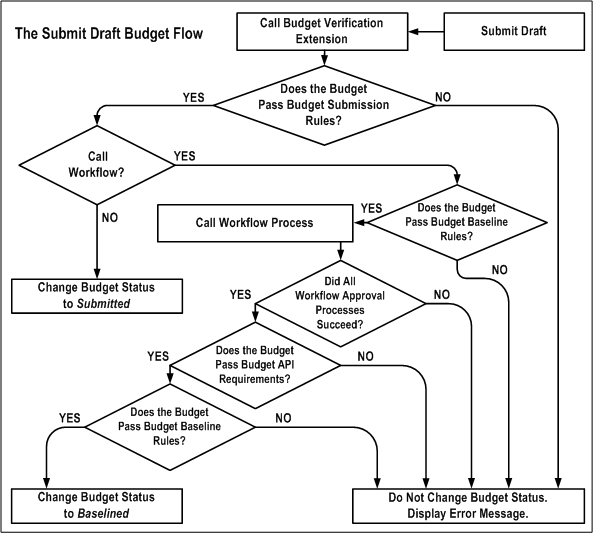
When you choose Submit from the Budgets window, the following events occur:
Oracle Projects calls the Budget Verification extension. The procedure is called pa_client_extn_budget.verify_budget_rules.
By default, the Budget Verification extension does not include any budget submission requirements. You can customize the extension to match your company's rules for budget submission.
The Budget Verification extension has two possible outcomes:
If the budget submission requirements are not met by the draft budget, an error message is issued and no status change is made.
If the budget submission requirements are met by the draft budget, Oracle Projects proceeds to the next step.
The system must determine whether to call Workflow. The field Use Workflow for Budget Status Change in the Budget Type window determines whether Oracle Projects calls Workflow for the draft budget submission.
If Workflow is not called, Oracle Projects changes the status of the draft budget to Submitted.
If Workflow is called, Oracle Projects proceeds to the next step.
Oracle Projects calls the Budget Verification extension to determine whether the budget passes the budget baseline rules.
By default, the Budget Verification extension does not include any budget baseline requirements. You can customize the extension to match your company's rules for creating a baseline.
If the budget fails the budget baseline rules, an error message is issued and no status change is made.
If the budget passes the budget baseline rules, Oracle Projects proceeds to the next step.
Oracle Projects calls the Workflow process indicated in the budget workflow extension.
If the draft budget fails the Workflow process, an error message is issued and no status change is made.
If the draft budget travels successfully through the Workflow process, Oracle Projects proceeds to the next step.
Oracle Projects applies the standard budget baseline requirements to the budget.
If the budget fails the standard budget baseline requirements, an error message is issued and no status change is made.
If the budget passes the standard budget baseline requirements, Oracle Projects proceeds to the next step.
Oracle Projects calls the Budget Verification extension again, to verify that the budget still passes the budget baseline rules.
If the budget fails the budget baseline rules, an error message is issued and no status change is made.
If the budget passes the budget baseline rules, Oracle Projects changes the budget status to Baselined.
Related Topics
Budget Workflow, Oracle Projects Implementation Guide
Budget Verification Extension, Oracle Projects APIs, Client Extensions, and Open Interfaces Reference
Budget Workflow Extension, Oracle Projects APIs, Client Extensions, and Open Interfaces Reference
Creating a baseline for a budget draft is the process of approving a budget for use in reporting and accounting. When the baseline function is called, the system copies the draft amounts into a new baseline budget version.
The most recent baseline version is named the Current Budget, which is used for reporting. All prior baseline budgets are historical baseline versions. The Current Budget, and all other baseline budget versions, have a status of Baselined.
For security reasons, this process is usually performed by a different project member than the person who entered and submitted the budget.
If a budget type uses Workflow for budget status changes, a baseline for a draft budget is automatically after it is submitted, if it passes all the Workflow approvals and other requirements. See Submitting a Draft.
For contract projects in Oracle Project Billing, the baseline function verifies that the budget amounts for the budget type Approved Revenue Budget equals the total funding for the project or for the top tasks within the project, if using task level funding. If this check is successful, a new budget version is created. If the amounts are not equal, Oracle Projects displays an error and does not create a new budget version.
Creating New Baselines for Budgets That Are Non-Time-Phased
If you create a budget that is not time-phased, and you used the default start and end dates (from the project or task start/end dates) when you create the budget, be aware of the following caveat:
Project Budget: If you change the start or end date of the related project, you must re-baseline the budget to reflect the new dates.
Task Budget: If you change the start or end date of the related task, you must re-baseline the budget to reflect the new dates.
Prerequisites:
Enter and submit a draft. See: Entering a Draft.
For contract projects in Oracle Project Billing with budgets using the budget type Approved Revenue Budget, enter the funding amount equal to the budget amount. If you are using top task funding, you must enter revenue budgets at the top task and/or the lowest task levels.
Find the submitted draft that you want to baseline. Choose Baseline.
Note: If the baseline function fails for the Approved Revenue Budget because the funding does not equal the revenue budget, then you must change the budget or the funding amounts before you can successfully baseline the budget.
The following illustration shows the draft budget baseline flow.
The Draft Budget Baseline Flow
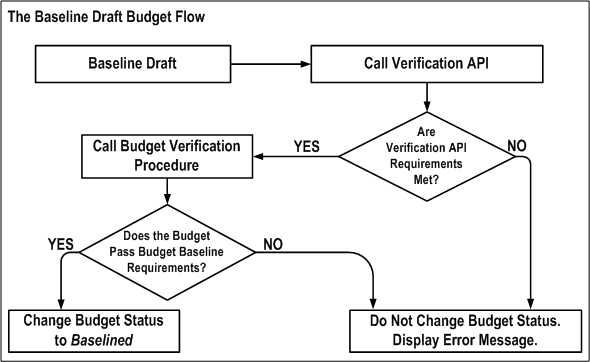
When you choose Baseline from the Budgets window, the following events occur:
Oracle Projects calls the Budget Verification API. This program checks for standard rules that a budget must pass before it can be baselined. For example, an approved revenue budget amount must equal the project funding.
Oracle Projects calls the Budget Verification extension. The procedure is called pa_client_extn_budget.verify_budget_rules.
By default, the Budget Verification extension does not include any budget baseline requirements. You can customize the extension to match your company's rules for baselining a budget. See: Budget Verification Extension, Oracle Projects APIs, Client Extensions, and Open Interfaces Reference.
The Budget Verification extension has two possible outcomes:
If the draft budget fails the baseline requirements, an error message is issued and no status change is made.
If the draft budget passes the baseline requirements, Oracle Projects changes the budget status to Baselined.
When you create a baseline version for an integrated project budget, Oracle Projects performs the following activities:
Validates the submitted budget version.
Creates a baseline for the new budget version.
Validates funds.
For top-down integrated budgets, Oracle Projects validates existing approved transaction amounts (at resource, resource group, task, top task and project levels) against the project budget.
Generates accounting events to reverse the accounting for the most recent baseline version, if one exists, and to create accounting for the new baseline version.
For bottom-up budget integration, Oracle Projects generates accounting events to create budget journal entries.
For top-down integrated budgets, Oracle Projects generates accounting events to create encumbrance journal entries.
Create accounting in final mode for the accounting events in Oracle Subledger Accounting.
Validates funds.
For bottom-up budget integration, Oracle Projects validates the budget amounts against an organization-level Oracle General Ledger budget.
For top-down integrated budgets, Oracle Projects validates budget amounts against the General Ledger Funding Budget and then validates existing approved transaction amounts (at account level) against the project budget.
Note: If the budget fails funds validation, then the baseline process removes the accounting entries it created from Oracle Subledger Accounting and updates the submitted budget version to Rejected status.
You run the process PRC: Transfer Journal Entries to GL to transfer the journal entries to Oracle General Ledger. When you submit the process PRC: Transfer Journal Entries to GL, you can optionally choose to have the process post the journal entries. Otherwise, you can manually post the journal entries in Oracle General Ledger.
Note: The baseline process updates funds balances in Oracle General Ledger. The process PRC: Transfer Journal Entries to GL does not affect funds balances.
For non-integrated budgets with budgetary controls, Oracle Projects validates the submitted budget version, creates baseline version, and validates existing transaction amounts against the project budget. Oracle Projects does not generate and process accounting events for non-integrated budgets.
Note: When you use the PA: Budget Workflow to control budget status changes, Oracle Projects performs funds validation only after the budget is approved. See: PA: Budget Workflow, Oracle Projects Implementation Guide.
You cannot post journal entries in Oracle General Ledger if the journal entry violates the defined budgetary controls. Funds validation in Oracle General Ledger depends on the type of budget integration as follows:
For bottom-up budget integration:
Oracle General Ledger funding budgets define spending limits for accounts. You can enable budgetary controls to ensure that actual plus encumbrance balances for an account do not exceed the account budget balance. If a project budget is integrated with a Oracle General Ledger funding budget that has budgetary controls enabled, then Oracle Projects performs a funds check against the funding budget as follows:
To perform a funds check for the initial baseline version, Oracle Projects sends all project budget lines for the draft budget version for funds check.
To perform a funds check when a prior baseline version exists, Oracle Projects sends all project budget lines for both the most recent baseline budget version (credits) and for the new budget version (debits) for funds check.
Note: Oracle Projects cannot generate funds check failures when you create the initial baseline version for a top-down integrated budget. In this case, the budget journal entries that you transfer from Oracle Subledger Accounting to Oracle General Ledger are only adding amounts to the organization-level budget in Oracle General Ledger. Oracle Projects can generate funds check failures when you create subsequent baseline versions for the budget. In this case, Oracle Projects creates reversal budget journal entries for the most recent baseline version and new budget journal entries for the new baseline version. Budget reductions in the new version can result in an overall reduction in the organization-level budget balances in Oracle General Ledger. The funds check fails if the changes reduce the budget balance for an account to a value that is less than the current total cost for the account (actual cost plus encumbrances).
If funds are not available in the Oracle General Ledger funding budgets for all amounts to be transferred, then the baseline process fails.
For top-down budget integration:
The baseline process in Oracle Projects performs a funds check against the General Ledger Funding Budget. Oracle Projects performs a funds check against the funding budget as follows:
To perform a funds check for the initial baseline version, Oracle Projects sends all project budget lines for the draft budget version for funds check.
To perform a funds check when a prior baseline version exists, Oracle Projects sends all project budget lines for both the most recent baseline budget version (credits) and for the new budget version (debits) for funds check.
If funds are not available in the General Ledger Funding Budget for all amounts to be transferred, then the baseline process fails.
Troubleshooting Baseline Failures
If the Oracle Projects baseline process fails as a result of a funds check failure, you can use the By Account tab of the Budget Accounts Details window to identify the project budget amounts that generated the funds check failure. In addition, the Workflow notification provides information about the failure.
You can use the Transactions Funds Check Results form to review funds check failures that occur during baseline processing. You can also use this form to review funds check failures that occur during transaction processing.
Related Topics
Integrating with Oracle Subledger Accounting, Oracle Projects Fundamentals
Oracle Projects Navigation Paths, Oracle Projects Fundamentals
Troubleshooting Baseline Failures for Integrated Budgets
Transfer Journal Entries to GL, Oracle Projects Fundamentals
After you create a budget baseline, you can modify the following descriptive fields for a baseline version:
Version Name
Change Reason
Description
Comment
You cannot directly change the amounts or structure of a budget baseline. If you need to make changes to a budget baseline , you must update the draft and create a budget baseline for that version.
After you baseline a budget, the draft is the same as the last current budget version.
Related Topics
Creating a Baseline for a Budget Draft
The first time you baseline a budget, that budget becomes the Original Budget. The Project Status window displays information in the Original Budget and the Current Budget.
You may want to modify the Original Budget to correct data entry errors or scope changes which you want to include in the original budget amounts.
Oracle Projects uses the latest revised original budget as the Original Budget in reporting.
To revise an original budget:
Choose the New Original box in the Budgets window.
In the Budget Lines window, enter the revised budget amounts for the draft.
Submit the budget for baseline processing. See: Submitting a Draft.
Choose Baseline. Oracle Projects creates a new version which is identified as the new Current Budget and the new Original Budget.
Oracle Projects maintains budget history by retaining each budget version for each budget type, including summary and detail information.
To review budget history online:
Navigate to the Budgets form.
Choose the project and budget type for which you want to review budget history.
Choose History.
Review the budget versions in the Budget Version History window.
Choose Details to review the details of a budget version.
You can also run reports that compare actual amounts to the current budget. See: Comparing Budget to Actual and Commitment Amounts.
You can review and optionally override default accounts, or an account segment, generated by the Project Budget Account workflow when budget integration is in use.
Note: Do not update the account for the budget line if the budget line is associated with transactions. Updating the account causes the baseline process to fail.
If you define your own detailed accounting rules in Oracle Subledger Accounting, then Oracle Subledger Accounting overwrites default accounts, or individual segments of accounts, that Oracle Projects generates using the Project Budget Account Workflow. In no transactions exist for a budget line, then Oracle Projects updates the budget line with the new account when you manually update accounts on the Budget Accounts Details window and when you define account derivation rules in Oracle Subledger Accounting to overwrite accounts.
Important: If you update account derivation rules for budgets in Oracle Subledger Accounting, then you must carefully consider the affect of the updates on existing integrated budgets. The baseline process fails if a revised account derivation rule overwrites accounts for budget lines that are associated with transactions.
See also, Project Budget Account Workflow, Oracle Projects Implementation Guide.
To review budget account details:
Navigate to the Budgets window.
Choose the project and budget type for which you want to review budget history.
From the Tools menu, select Review Budget Accounting to open the Budget Account Details window.
Choose the By Budget Line tab to review the account details by budget line. You can also override General Ledger accounts in this window.
Choose the By Account tab to review the account details by General Ledger account.
When you override GL accounts on the By Budget Line tab, you can use one of the following options to view the account summary information on the By Budget Account tab:
Select the Check Funds button to initiate a funds check for the budget lines
Note: You can check funds for a draft budget version in either working or submitted status. The funds check option is not enabled for baseline budget versions, budget versions where the budget integration workflow has a status of In Process, and for budget versions for project templates.
Select the Generate Accounting option from the Tools menu
Submit the budget
Create a budget baseline
To enter overrides for default accounts in the Budget Account Details window, the budget version must be in Working status. If the budget version is in Submitted status, then you must first choose to rework the budget to return it to Working status.
The By Budget Line tab displays the account generated for each budget line. You can use this tab to enter manual account overrides. Because budget lines are created for each budget period, you must enter account overrides for all applicable periods. To enable this window for entry of manual overrides, you must set the PA: Allow Override of Budget Accounts profile option to Y (Yes) and enable override function security for your user responsibilities.
Important: If you have entered account overrides manually, the system automatically replaces them with a generated account when the Project Budget Account workflow is activated using the Generate Budget Accounting option. If you add budget lines to an integrated budget after you have entered manual overrides for the budget, then allow the budget submission process to generate accounts for the new lines.
For more information about budget integration, see: Integrating Budgets.
The By Account tab of the Budget Account Details window displays budget line amounts summarized by account and budget entry period. The upper (header) region displays the summarized account line totals and the lower (Budget Details) region displays the budget lines summarized in the selected header line.
For a given account, the Prior amount fields display the amounts from the previous baseline budget version. The Current amount fields display the new budget amounts. The Accounted Amount field (viewed using the horizontal scroll bar) displays the amounts to be transferred from Oracle Projects to Oracle Subledger Accounting and, in turn, from Oracle Subledger Accounting to Oracle General Ledger when you create the new baseline. Negative values in the Accounted Amount field indicate decreased or deleted budget line amounts.
Use the Check Funds button to identify the budget lines that caused a funds check failure. When you select this button, the system performs a funds check against the General Ledger funding budget for all accounts with an accounted amount greater or less than zero. The funds check process returns a funds check result for each account line. Use the vertical scroll bar to view the results. You can view the budget lines assigned to an account by selecting an account line. The budget lines for the selected account are displayed in the Budget Details region.
Note: Before you create a baseline for a project budget that is integrated with a General Ledger funding budget, you can use the Check Funds button to ensure that the amounts to be interfaced do not violate budgetary controls defined for the funding budget.
Related Topics
Creating a Baseline for an Integrated Budget.
Budgetary controls enable you to monitor and control expense commitment transactions entered for a project, based on a project cost budget. Expense commitment transactions are transactions for non-inventory items. Oracle Projects enforces budgetary controls for:
Project-related purchase requisitions and purchase orders entered in Oracle Purchasing
Contingent worker purchase orders entered in Oracle Purchasing
Supplier invoices entered in Oracle Payables
Project-related prepayments not matched to a purchase order and the application of unmatched prepayments to supplier invoices
Budgetary controls are enforced for supplier invoices entered in Oracle Payables. However, because expense reports are generally entered after costs are already incurred, budgetary controls are not enforced for project-related expense reports entered in Payables. Therefore, you should ensure that your procedures for approving expense report expenditures include verification of available funds according to your business requirements.
Oracle Projects enforces budgetary controls only for unmatched prepayments and for applications of unmatched prepayments to supplier invoices.
You can optionally define budget accounts for project budget lines at a higher level than transaction accounts. You must ensure that transaction accounts roll up to budget accounts within the budget account hierarchy in Oracle General Ledger. Similarly, if you define your own rules in Oracle Subledger Accounting to overwrite accounts, then you must ensure that the rules derive transaction accounts that roll up to budget accounts.
Note: Oracle General Ledger does not allow you to post encumbrance journal entries to summary accounts.
When budgetary controls are enabled for a project, a funds check is performed for all project-related expense commitment transactions before the transactions are processed. After a transaction is approved, the funds check process immediately updates the funds available balances to account for the approved transaction.
The funds available for a transaction are calculated by subtracting the actual and commitment balances from the budget amounts for a given budget category. The funds check process is based on the budgetary control settings.
You can view budget and encumbrance subledger journal entries from the Oracle Subledger Accounting Inquiry menu in Oracle Purchasing, Oracle Payables, and Oracle Projects.
From the Oracle Subledger Inquiry menu, choose Subledger Journal Entries. From the Subledger Journal Entries page you can choose how you want to run the inquiry. If you choose to view data when any option is met, you must minimally specify either the ledger or GL date. You can choose either Budget or Encumbrance as the Balance Type. You can select additional options as needed.
For additional information about encumbrance event classes and event types, see: Integrating with Oracle Subledger Accounting, Oracle Projects Fundamentals and Data that Oracle Projects Predefines for Oracle Subledger Accounting, Oracle Projects Fundamentals.
Note: You cannot drill down from the subledger accounting level to see details of the journal entries.
Related Topics
Implementing Budgetary Controls, Oracle Projects Implementation Guide
Creating Budgets With Budgetary Controls and Budget Integration
You use budgetary control settings to define the degree to which transactions are controlled (control levels) and when budget amounts can be spent (time intervals).
A time interval defines the budget amounts and the transactions to be included in the available funds calculation. Time interval settings identify the beginning period and the ending period included in the calculation. The amount type identifies the beginning period and a boundary code identifies the ending period.
The available funds calculation is based on the values you enter for the following settings:
Amount Type (beginning budget period)
Boundary Code (ending budget period)
Transaction GL Date
The funds check process determines available funds by summing the budget amounts and subtracting actual and committed transaction amounts for a defined time interval.
The Amount Type defines the start of a time interval. You select from the following amount types:
Period To Date: The funds check routine uses funds available from the start of the period in which the transaction GL date falls.
Year To Date: The funds check routine uses funds available from the start of the year in which the transaction GL date falls.
Project To Date: The funds check routine uses funds available from the start of the project.
The Boundary Code determines the end of a time interval. You select from the following boundary codes:
Period: The funds check routine uses funds to the end of the period that includes the transaction GL date.
Year: The funds check routine uses funds to the end of the year in which the transaction GL date falls.
Project: The funds check routine uses funds available to the end of the project.
The following table shows the valid combinations of amount types and boundary codes that you can set up for a budget, depending on the budget's time phase.
| Budget Time Phase | Amount Type | Boundary Code |
|---|---|---|
| PA Period, GL Period, or None | Project To Date | Project |
| PA or GL Periods | Project To Date | Year |
| PA or GL Periods | Project To Date | Period |
| PA or GL Periods | Year To Date | Year |
| PA or GL Periods | Year To Date | Period |
| PA or GL Periods | Period To Date | Period |
Note: When budgetary controls are enabled, you cannot enter budget amounts using user-defined date ranges.
You use budgetary control levels to set the degree of control the system imposes on project commitment transactions. You can enter default control levels at the project type, project template, and project levels. You can also define default values for resource lists.
You select from the following control levels:
Absolute: The transaction is rejected if sufficient funds are not available.
Advisory: The transaction is accepted when sufficient funds are not available, but a the system issues a warning notification that available funds are exceeded.
None: The transaction is accepted and no funds check is performed.
You can set control levels at the project, task, resource group, and resource levels:
You can enter different values at each level. For example, you can select the Absolute setting at the project level and the Advisory setting at the resource level.
Depending on the budget entry method used, you can override the default control level for a project, and for individual tasks, resource groups, and resources after you create a cost budget baseline. The following table depicts whether you can override control levels at the project, task, and resource levels, depending on the budget entry level and whether the budget is categorized by resources.
| Budget Entry Level | Categorized by Resources | Override at Project Level | Override at Task Level | Override at Resource Level or Resource Group Level |
|---|---|---|---|---|
| Project | Yes | Yes | No | Yes |
| Project | No | Yes | No | No |
| Top Task | Yes | Yes | Yes | Yes |
| Top Task | No | Yes | Yes | No |
| Lowest Task | Yes | Yes | Yes | Yes |
| Lowest Task | No | Yes | Yes | No |
| Top Task and Lowest Task | Yes | Yes | Yes | Yes |
| Top Task and Lowest Task | No | Yes | Yes | No |
When control levels are either Absolute or Advisory, the funds check process first tests the lowest budget level to determine the availability of funds. If funds are available for a transaction at the lowest level, the funds check tests the next level in the budgetary control hierarchy. The process continues until the transaction passes all levels or fails at any level. If a transaction fails funds check at a level with a control level of Absolute, the process is discontinued. However, if the control level is Advisory, an insufficient funds warning notification is generated and the funds check process continues to the next level.
The hierarchy of levels for the funds check, from lowest to highest level, is as follows:
Resource
Resource Group
Lowest Task
Top Task
Project
Note: Mid-level tasks are not included in the rollup succession.
Related Topics
Budgetary Control, Oracle Projects Fundamentals
Implementing Budgetary Controls, Oracle Projects Implementation Guide
You must enter raw cost or burdened cost for cost budgets and revenue amounts for revenue budgets when you enter budget amounts for budgets that have budgetary controls enabled. Additional consideration is required when your budget entry method uses a resource list and when burdening is enabled for your project.
When you enable a budget for budgetary controls, you must enter raw cost or burdened cost amounts for cost budgets or revenue amounts for revenue budgets. If you enter only quantities, the baseline process fails because it does not use quantity for budgetary control purposes. The baseline process uses only amounts from the Burdened Cost and Revenue amount types.
For example, if you enter revenue budget amounts only for the Hours and Currency amount types, the baseline process fails. You must enter amounts for the Revenue amount type.
If the budgetary control level for resources or resource groups is Absolute or Advisory, and no budget amount is entered for a resource or resource group, then Oracle Projects treats the entered budget amount as zero. As a result, transactions that map to resources with no budget amounts fail the funds check at an Absolute level and pass the funds check with a warning at an Advisory level.
A budget entry category called Unclassified is available at the resource list level. This category enables you to enter one budget amount for a group of resources. You can selectively control costs for some resources within a resource group by entering specific budget amounts for those resources. You can then use the Unclassified category to budget for the remaining resources within the resource group.
The Unclassified category serves as a budget line for any resource for which a specific budget line does not exist.
If burdening is enabled for a project, then all funds checks are performed using the transaction burdened cost. Oracle Projects provides the following methods of accounting for burden costs:
Same Expenditure Item
Separate Expenditure Item
When you account for burden cost on the same expenditure item as raw costs, the funds check process calculates the burden cost amounts for a transaction and adds them to the raw cost amount. The process then maps the burdened transaction amount to a budget line and performs the necessary funds checks.
When you use the Same Expenditure Item method of accounting for burden costs, enter budget amounts for the burdened transaction costs.
When you account for burden costs as separate expenditure items, the funds check process calculates the burden cost amounts for each burden cost component and separately maps each burden amount and the raw cost amount to a budget line. Individual funds checks are performed for each component. If any component fails the funds check, then the entire transaction is rejected.
When you use the Separate Expenditure Item method of accounting for burden costs and you are not using a resource list for budget entry, enter budget amounts for the burdened transaction costs. The burden costs and the raw cost are mapped to budget lines using the same mapping rules and are therefore mapped to the same line.
When you use this burden accounting method and you are budgeting using a resource list, the burden costs are not mapped using the resource for the raw cost. You must ensure that each burden cost component maps to a budget line with the desired budgetary control setting. To do this, define your burden cost components as resources on your resource list and then use these resources to enter budget amounts for burden costs. This allows you to enter a budgetary control setting for each burden cost component and a control setting for budget lines defined for raw costs. If you do not want to impose budgetary controls on burden cost amounts, you can assign a control setting of None for all budget lines for burden component resources.
An alternative to defining resources on your resource list for burden cost components is to use the Unclassified budget entry category to budget for burden cost amounts. If a budget line cannot be found for the burden cost components and an Unclassified budget line exists, then the funds check process maps the burden costs to the Unclassified line.
Oracle Projects budgetary controls only apply to expense commitment transactions. Budgetary controls do not apply to other project-related transactions such as timecards, expense reports, or inventory item purchases. Therefore, when you enable budgetary controls for a project, it is recommended that you use one of the following strategies for defining cost budget amounts:
Strategy One: Define two budgets: an overall project cost budget and another budget for expense commitment transactions.
Strategy Two: Define one cost budget, with budget lines that track and control only expense commitment transactions.
Define the following two budgets:
Define an overall project cost budget. (Typically, the Approved Cost Budget type is used to define an overall cost budget). The overall cost budget tracks all project costs.
Do not enable budgetary controls for the Approved Cost Budget type.
Define a separate budget for expense commitment transactions. It is recommended that you create a user-defined budget type for the commitment budget. When you enable budgetary controls for your project, use the user-defined budget type.
The commitment cost budget tracks and controls the project's expense commitment transactions. The commitment cost budget amounts are a subset of the budget amounts defined for the overall cost budget.
The second approach for implementing budgetary controls uses one cost budget for all anticipated project costs. The budget includes separate budget lines for expense commitment transactions and all other anticipated project costs.
Typically, the Approved Cost Budget type is used to define a project's overall cost budget. Therefore, when you define a project, enable budgetary controls using this budget type. After you create a baseline, you must ensure that budgetary control settings are properly defined for all budget lines entered for your expense commitment transactions. It is recommended that a control setting of None be entered for all other budget lines. This helps reduce confusion, as funds checks are not performed for transactions mapping to these lines.
When a transaction is charged to a project, the funds check processes are activated in both Oracle General Ledger and Oracle Projects. Funds checks are activated for new transactions and for adjusted transactions.
You can review Oracle Projects funds check results online. Results are displayed for transactions that pass the funds check and for transactions that fail the funds check.
In Oracle Purchasing and Oracle Payables, funds check processes are activated when you select the Check Funds option for a transaction, and also during the transaction approval process.
Important: Do not change project attributes on any purchasing or payables document with existing accounting entries. This results in funds validation errors and incorrect budgetary control data. You must reverse any existing accounting entries before you modify the project attributes on the document.
See: Funds Check Activation in Oracle Purchasing and Oracle Payables, Oracle Project Costing User Guide.
In Oracle Projects, budgetary controls only apply to expense commitment transactions. You interface project-related expense commitment transactions from Oracle Purchasing and Oracle Payables to Oracle Projects as supplier costs.
After you interface actual supplier costs to Oracle Projects, you can adjust the expenditure items in Oracle Projects. The following types of adjustments can affect the available funds for a project:
Transfer
Split
Reverse
Recalculate burden cost (for example, due to a burden multiplier change)
The process PRC: Distribute Supplier Cost Adjustments is used to recost supplier costs after you make adjustments. This process performs a funds check for transactions meeting all of the following criteria.
The supplier cost originated in Oracle Purchasing or Oracle Payables
The transaction is charged to a project with budgetary controls enabled
The transaction is an expense item
When you change a burden multiplier, you must run one of the following processes to perform a funds check for the changed burden amounts. The process you run depends on the burdening method for the project.
PRC: Distribute Total Burdened Costs
Run this process if the project is set up to account for total burdened costs.
PRC: Create and Distribute Burden Transactions
Run this process if the project is set up to account for burden costs by burden cost component.
If funds are available for the adjusted expenditure amounts, then the adjustment item is cost distributed. If funds are not available for an item, then the item is not distributed and an exception is reported.
If an item is not cost distributed as a result of a funds check failure, then you must perform one of the following actions and rerun the process PRC: Distribute Supplier Cost Adjustments:
Increase budget amounts so funds are available for the expenditure item.
Decrease the budgetary control level from Absolute to Advisory or None for the budget level causing the funds check failure.
For an adjusted item, undo the change that increased the expenditure item amount. For example, if you increased a burden cost rate, then set the rate back to its original value.
For a transferred item, transfer the item to a task within the same project, or to another project or project task that has sufficient funds available or that does not have budgetary controls enabled.
Related Topics
Create and Distribute Burden Transactions, Oracle Projects Fundamentals
Distribute Supplier Cost Adjustments, Oracle Projects Fundamentals
Distribute Total Burdened Costs, Oracle Projects Fundamentals
Overview of Burdening, Oracle Project Costing User Guide
After a funds check runs in Oracle Projects, you can view the results from the Transaction Funds Check Results window. Results are displayed for both transactions that passed the funds check and transactions that failed the funds check.
To review transaction funds check results, perform the following steps:
Navigate to the Find Transaction Funds Check Results window.
Enter selection criteria.
Choose the Find button to display the Transaction Funds Check Results window.
Select a budget level tab to view information for a specified budget level.
The header region of the Transaction Funds Check Results window displays transactions that have undergone a funds check. This region is a folder-type region. All of the details about the transaction can be displayed, including the specific funds-check fields shown in the table below:
| Field Name | Description |
|---|---|
| Packet ID | Identifier assigned to the budgetary control packet |
| Status | Funds check status |
| Document Type | Type of document (for example, purchase requisition) |
| Version Number | Budget version number |
The window displays funds check information by budget level for the selected transaction. A tab is displayed for each project budget level. The information displayed at each budget level includes budget, available funds, transaction amounts, and a status message for the funds check results.
Note: Use the PA: Days to Maintain BC Packets profile option to control how long funds check results are retained for online viewing. See: Defining Profile Options for Budgetary Controls, Oracle Projects Implementation Guide.
The detail region displays the fields shown in the table below:
| Field Name | Description |
|---|---|
| Account | Identifier of the GL account (when budget integration is used) |
| Budget | Budget total used for funds check based on the defined budgetary control time interval |
| Actuals | Commitment transactions interfaced to Projects |
| Commitments | Approved commitment transactions not yet interfaced to Projects |
| Available Balance | Available funds before the funds check |
| Transaction Amount | Amount of the transaction |
| New Available Balance | Available balance after the funds check |
| Funds Check Results | Funds check status information |
Oracle Projects maintains budgetary control balances for all projects that use budgetary controls. For each budget line, the budget amount, the commitment transactions total, and the total actuals related to commitment transactions are maintained. The system also calculates available funds for each budget category and budget period.
When you create a baseline from the original budget version, the system creates initial balances. When you run the PRC: Maintain Budgetary Control Balances process, the balances are updated. The updated balances are displayed in the Budget Funds Check Results window. It is recommended that you use the scheduling options to run the Maintain Budgetary Control Balances process regularly. To determine how often to schedule the process, consider the number of project-related commitments your business creates each day as well as your online inquiry business needs.
Use the Budget Funds Check Results and Commitment Amounts windows to view budgetary control balances online.
This window displays budget, actuals, commitments, and available funds balances for each budget level. The window includes a tabbed region for each project budget level. The levels can include the following: project, top task, task, resource group, and resource. You can use the window to review project-to-date transactions and to plan future expenditures. You can also use the information in this window, along with the Transaction Funds Check Results window, to troubleshoot transaction funds check failures.
Choose the Commitments button to display the commitments total for the selected line, summarized by commitment type.
The following table shows the fields in each tabbed region of the Budget Funds Check Results window. All fields are for display only.
| Field Name | Description |
|---|---|
| Control Level | Budgetary control level for a budget line |
| Budget | Budget amount for a budget line |
| Actuals | Commitment transactions interfaced to Oracle Projects |
| Commitments | Approved commitment transactions not yet interfaced to Oracle Projects |
| Funds Available | Available funds (budget amount less actuals and commitments) based on the defined time interval |
| Start Date | Beginning period date for amounts in a budget line |
| End Date | Ending period date for amounts in a budget line |
| Result | (reserved for future use) |
To review commitment amounts by commitment type, perform the following steps:
Navigate to the Budgets window from the Projects Navigator.
Query the project cost budget.
Choose the History button to view the budget version history.
Select View Funds Check Results from the Tools menu.
Select a budget level tab to view budget lines for a specified budget level.
Choose the Commitments button to view the commitment details for a selected line.
The following table shows the fields the Commitment Amounts window. All fields are for display only.
| Field Name | Description |
|---|---|
| Requisition | Total purchase requisition commitments recorded against a budget line |
| Purchase Order | Amount of purchase order commitments recorded against a budget line |
| Supplier Invoice | Amount of supplier invoices recorded against a budget line that have not been interfaced from Payables to Projects |
| Total | Total commitments for a budget line |
When you modify a project budget, budgetary control balances are created for the new budget version. During the baseline process, all existing project transactions are mapped to a budget line in the new version. A funds check is performed for all transactions subject to budgetary controls to ensure that transaction totals do not exceed available funds calculated using the new budget amounts. The baseline process fails if the budget amounts for the new budget version cause a budgetary control violation.
To identify the cause of a failure, query the draft budget version using the Budget Funds Check Results window. Any budget line with a negative amount in Funds Available and an Absolute control level causes the baseline to fail.
When you create a baseline for a project budget for the first time, Oracle Projects creates default budgetary control level settings for each budget level based on the values in the Budgetary Controls option. You can override the default control level values for the baseline budget version. When you create subsequent baselines for the project budget, Oracle Projects uses the revised budgetary control level settings and not the default settings. For example, if you override the budgetary control level for a task, Oracle Projects does not reset the task to the default value the next time that you create a baseline for the budget.
If you add new tasks to the project or new resource groups or resources to the resource list assigned to the budget, the next time you create a baseline for the budget, Oracle Projects automatically creates default budgetary control settings for the new tasks, resource groups, or resources. You can override the default control level values for the baseline budget version.
To adjust budgetary control levels, perform the following steps:
Navigate to the Budgets window from the Projects Navigator.
Query your project cost budget.
Choose the History button to view the budget version history.
Select Budgetary Controls from the Tools menu.
Change control level values as required.
Save your work.
If you are budgeting using a resource list, choose the Resources button on the Budgetary Control window to override the default values for resource groups and resources.
Important: You can select the Reset Defaults button on the Budgetary Control window to restore the default budgetary control settings for the project. When you select the Reset Defaults button, Oracle Projects resets all budgetary control settings to the default values, including any settings that you have manually overridden.
You can change the budget entry method for a budget after you create a baseline version. If the budget entry level for the new budget entry method is different from the budget entry level for the current budget entry method, Oracle Projects resets to the budgetary controls to the default budgetary control level settings when you create the next budget baseline.
For example, if the budget entry level of the current budget entry method is Top Tasks and the budget entry level for the new budget entry method is Lowest Tasks, Oracle Projects resets the budgetary controls to the default budgetary control level settings when you create the next budget baseline.
A transaction is subject to the budgetary controls defined for only the ledger in which the transaction originates. Therefore, when budgetary controls are enabled for a project, you cannot enter cross charge transactions that cross ledgers.
The following scenario illustrates the need for this restriction:
Two ledgers are defined in an installation of Oracle Applications.
In Ledger One (L1), budgetary controls are enabled in Oracle General Ledger and Oracle Payables.
In Ledger Two (L2), budgetary controls are not enabled in any application.
Project A is defined in L1 and budgetary controls are enabled for the project. If you enter a commitment transaction in L2 for Project A, the transaction is not funds checked, because budgetary controls are not enabled in L2.
The following table lists budgetary control result codes and messages, and provides information on responding to each message.
| Result Code | Result Text | Corrective Action |
|---|---|---|
| F100 | Insufficient Funds | Ensure that funds are available |
| F101 | No budget exists at the resource level | Ensure that a budget exists at the resource level |
| F102 | No budget exists at the resource group level | Ensure that a budget exists at the resource group level |
| F103 | No budget exists at the task level | Ensure that a budget exists at the task level |
| F104 | No budget exists at the top task level | Ensure that a budget exists at the top task level |
| F105 | No budget exists at the project level | Ensure that a budget exists at the project level |
| F106 | No budget exists at the project account level | Ensure that a budget exists at the project account level |
| F108 | The transaction failed budgetary control at the resource level | Increase the budget at the resource level or change the budgetary control level to Advisory or None |
| F109 | The transaction failed budgetary control at resource group level | Increase the budget at the resource group level or change the budgetary control level to Advisory or None |
| F110 | The transaction failed budgetary control at the task level | Increase the budget at the task level or change the budgetary control level to Advisory or None |
| F111 | The transaction failed budgetary control at the top task level | Increase the budget at the top task level or change the budgetary control level to Advisory or None |
| F112 | The transaction failed budgetary control at the project level | Increase the budget at the project level or change the budgetary control level to Advisory or None |
| F113 | The transaction failed budgetary control at project account level | Increase the budget amount at the project account level |
| F114 | The transaction failed to populate burden cost | Contact your system administrator for assistance |
| F118 | Budgetary control failed due to invalid budget versions | Create a baseline version for the project budget |
| F120 | Budgetary control failed during setup and summarization | Contact your system administrator. Your system administrator can run funds validation with PA debug on to identify the error. |
| F121 | The resource list is invalid or null | If the project budget is categorized by resource, then ensure that you assign a resource list to the budget |
| F122 | The amount type or boundary code is invalid | Update the amount type or boundary code in the budgetary control settings for the project |
| F123 | The amount type or boundary code is invalid for no time phase | To create a budget without time phases, select an amount type of Project to Date and a boundary code of Project in the budgetary control settings for the project |
| F124 | Invalid boundary code for amount type Project To Date | Contact your Oracle Projects super user for assistance. Your Oracle Projects super user can verify the amount type and boundary code combination for the project. |
| F125 | Invalid boundary code for amount type Year To Date | Select either Year or Period as the boundary code in the budgetary control settings for the project |
| F127 | Invalid boundary code for amount type Period To Date | Select Period to Date as the boundary code in the budgetary control settings for the project |
| F128 | Budgetary control failed due to invalid resource list member | Verify that the resource list member is included in the resource list. If the member is included in the list, then ensure that the resource list member is valid. |
| F129 | Start date or end date is null for the specified date range | For a budget with a Project to Date amount type and Project boundary code, ensure that a budget line exists for the period or that you specify both a start date and an end date for the project. For other amount type and boundary code combinations, ensure that a budget exists for the period associated with the transaction. |
| F130 | Start date or end date is null for the specified PA period | For a budget with a Project to Date amount type and Project boundary code, ensure that a budget line exists for the period or that you specify both a start date and an end date for the project. In addition, ensure that the PA period is valid. |
| F131 | Budgetary control failed because of invalid budget entry method | Ensure that the Burdened Cost option is enabled for the budget entry method |
| F132 | Could not map to a budget line while deriving budget account | Ensure that budget lines are generated for all periods |
| F134 | Start date or end date is null for the specified GL period | For a budget with a Project to Date amount type and Project boundary code, ensure that a budget line exists for the period or that you specify both a start date and an end date for the project. For a budget with a time phase of GL Period, ensure that the period is valid and that it is not set up as an adjustment period. |
| F136 | Budgetary control failed while calculating start date or end date | Contact your system administrator. Your system administrator can trace the process to obtain additional information. |
| F137 | No matching requisition was found for this purchase order | Contact your system administrator. Data issues can cause this error. |
| F138 | No matching purchase order was found for this invoice | Contact your system administrator. Data issues can cause this error. |
| F140 | Failed due to fatal error while inserting burden cost | Contact your system administrator. Your system administrator can trace the process to obtain additional information. |
| F141 | Lock not acquired due to concurrent budgetary control validations | Retry budgetary control |
| F142 | Budgetary control failed due to unexpected error | Contact your system administrator. Your system administrator can trace the process to obtain additional information. |
| F143 | Budgetary control failed because baseline process is in progress | Retry the funds check after the baseline process for the budget is complete |
| F150 | The GL budgetary control failed for the check funds mode | Decrease the project budget or increase the GL budget |
| F151 | The GL budgetary control encountered fatal errors | Contact your system administrator. Your system administrator can trace the process to obtain additional information. |
| F155 | The GL budgetary control failed for the full mode | Decrease the project budget or increase the GL budget |
| F156 | The GL budgetary control failed for the partial mode | Decrease the project budget or increase the GL budget |
| F160 | Budgetary control failed to generate the return code | Contact your system administrator. Your system administrator can trace the process to obtain additional information. |
| F162 | Budgetary control failed to update budget account balances | Contact your system administrator. Your system administrator can trace the process to obtain additional information. |
| F165 | No budget account on raw line | Ensure that a budget account exists |
| F166 | No baselined budget version exists for this project | Create a baseline version for the project budget |
| F168 | Encumbrance accounting event could not be created | Contact your system administrator. Your system administrator can review the log files to obtain additional information. This error relates to setup for Oracle Subledger Accounting. If you modified a predefined application accounting definition, then you must revalidate it. In addition, verify any modifications to the predefined subledger accounting setup. |
| F169 | Account changed for a budget line with an existing transaction | Ensure that account has not been changed for a budget line with an existing transaction |
| F170 | Transaction failed in full mode | A related transaction in the process failed. Fix the related distribution line that failed funds check and then rerun the funds check. |
| F172 | Oracle Subledger Accounting application failed | Contact your system administrator. Your system administrator can review the log files to obtain additional information. This error relates to setup for Oracle Subledger Accounting. If you modified a predefined application accounting definition, then you must revalidate it. In addition, verify any modifications to the predefined subledger accounting setup. |
| F173 | Distribution record missing in General Ledger table | Contact your system administrator. Your system administrator can review the log files to obtain additional information. This error relates to setup for Oracle Subledger Accounting. If you modified a predefined application accounting definition, then you must revalidate it. In addition, verify any modifications to the predefined subledger accounting setup. |
Oracle Projects budget integration features enable you to integrate project budgets with non-project budgets. A non-project budget is a budget defined outside Oracle Projects. You define budget integration to perform bottom-up or top-down budgeting.
When enterprises use bottom-up budgeting, they build organization-level budgets by consolidating budget amounts from lower-level sources. When you define budget integration for a project, the project budget can be consolidated automatically.
When you submit a bottom-up integrated budget to create a baseline version, Oracle Projects validates the submitted budget version, creates a baseline version, generates accounting events, creates budget journal entries in final mode for the accounting events in Oracle Subledger Accounting, and validates the budget amounts against an organization-level Oracle General Ledger budget. You run the process PRC: Transfer Journal Entries to GL to transfer budget journal entries from Oracle Subledger Accounting to Oracle General Ledger. When you submit the process PRC: Transfer Journal Entries to GL, you can optionally choose to have the process post the journal entries. Otherwise, you can manually post the journal entries in Oracle General Ledger.
Note: The baseline process updates funds balances in Oracle General Ledger. The process PRC: Transfer Journal Entries to GL does not affect funds balances.
When enterprises use top-down budgeting, top management defines spending limits for each organization. Budgetary controls are set to enforce the limits, and encumbrance accounting creates reservations for planned expenditures.
The reservations ensure that funds will be available when project costs are incurred, and provide a complete picture of funds available for future use. At any time, managers can view:
the defined spending limits, the costs of their recorded expenditures
the anticipated costs of their planned expenditures and approved projects
the remaining funds for future projects and future purchases
When you submit a top-down integrated budget to create a baseline version, Oracle Projects validates the submitted budget version, creates a baseline version, validates existing approved transaction amounts (at resource, resource group, task, top task and project levels) against the project budget, generates accounting events, creates encumbrance journal entries in final mode for the accounting events in Oracle Subledger Accounting, validates budget amounts against the General Ledger Funding Budget, and validates existing approved transaction amounts (at account level) against the project budget. You run the process PRC: Transfer Journal Entries to GL to transfer encumbrance journal entries from Oracle Subledger Accounting to Oracle General Ledger. When you submit the process PRC: Transfer Journal Entries to GL, you can optionally choose to have the process post the journal entries. Otherwise, you can manually post the journal entries in Oracle General Ledger.
Note: The baseline process updates funds balances in Oracle General Ledger. The process PRC: Transfer Journal Entries to GL does not affect funds balances.
You use different operating procedures depending on whether you are using bottom-up budget integration or top-down budget integration. For a detailed discussion of these procedures, see:
The following section describes the procedures for generating accounts for project budget lines.
Oracle Projects budget integration supports integration with non-project budgets defined in Oracle General Ledger. You define Oracle General Ledger budgets at the account level, and you enter budget amounts for an account and a GL period combination. Therefore, when a project budget is integrated with a GL budget, an account must be assigned to each project budget line.
The Project Budget Generation Account workflow enables you to automate the account generation and assignment process. You can optionally set up detailed accounting rules in Oracle Subledger Accounting. If you define your own detailed accounting rules in Oracle Subledger Accounting, then Oracle Subledger Accounting overwrites default accounts, or individual segments of accounts, that Oracle Projects generates using the Project Budget Account Workflow. In this case, Oracle Projects updates the budget lines with the new accounts.
Important: If you update account derivation rules for budgets in Oracle Subledger Accounting, then you must carefully consider the affect of the updates on existing integrated budgets. The baseline process fails if a revised account derivation rule overwrites accounts for budget lines that are associated with transactions.
For details about this workflow, see: Project Budget Account Generation Workflow, Oracle Projects Implementation Guide.
For details about Oracle Subledger Accounting, see: Integrating with Oracle Subledger Accounting, Oracle Projects Fundamentals.
When enterprises use bottom-up budgeting, they build organization-level budgets by consolidating budget amounts from lower-level sources. In bottom-up budgeting, you can define the organization-level cost budget by consolidating the approved cost budgets for all projects owned by the organization. Similarly, you can define the organization-level revenue budget by consolidating all project revenue budgets.
Bottom-up budgeting enables project managers to define budgets for controlling and monitoring individual project costs and revenues, and provides financial managers with an organization-level view for reporting purposes.
Note: When you use bottom-up budgeting, budgetary controls are not enforced. Bottom-up budgets are implemented primarily to send budget journals to Oracle General Ledger. Oracle General Ledger performs the funds check against the GL budget.
Define bottom-up integration for your projects if you want to consolidate your project budget amounts automatically to create organization-level budgets. To use bottom-up integration, you must use Oracle General Ledger to store and maintain your organization-level budgets.
To use bottom-up budget integration, you need to do the following:
Define your organization-level budgets in Oracle General Ledger.
Define budget integration for your projects.
Enter project budget amounts and generate accounts for each project budget line.
Create baseline versions for your project budgets.
The budget baseline process validates the submitted budget version, creates a baseline version, generates accounting events, creates budget journal entries in final mode for the accounting events in Oracle Subledger Accounting, and validates the budget amounts against an organization-level Oracle General Ledger budget.
Import budget journal entries in General Ledger.
You run the process PRC: Transfer Journal Entries to GL to transfer budget journal entries from Oracle Subledger Accounting to Oracle General Ledger.
Note: The baseline process updates funds balances in Oracle General Ledger. The process PRC: Transfer Journal Entries to GL does not affect funds balances.
Review and post the budget journal entries to add the project budget amounts to the organization-level budget balances.
When you submit the process PRC: Transfer Journal Entries to GL, you can optionally choose to have the process post the journal entries. Otherwise, you can manually post the journal entries in Oracle General Ledger.
For information on implementing budget integration, see: Implementing Budget Integration, Oracle Projects Implementation Guide.
When you use bottom-up budget integration, you must define your organization-level budget or budgets in Oracle General Ledger. In Oracle General Ledger, budgets contain estimated cost or revenue amounts for a range of accounting periods. Budget organizations define the departments, cost centers, divisions, or other groups for which budget data is maintained. You assign accounts to each budget organization. You create organization budget balances by entering budget amounts for the assigned accounts.
Oracle General Ledger includes tools to create, maintain, and track budgets. See the Oracle General Ledger User's Guide for information.
You define budget integration using the Budgetary Control option from the Projects, Templates window.
You can use any project budget type to define bottom-up budget integration. For a project, you can define integration for either cost or revenue budget types, or for both types. For example, you can integrate a project cost budget with an organization-level cost budget, and you can integrate a project revenue budget with an organization-level revenue budget.
Note: If a baseline or submitted budget already exists for a project, then the budget type for the baseline or submitted budget cannot be used when defining budget integration for the project. Additionally, the organization-level budget in General Ledger must have a status of Open or Current.
When you use bottom-up budget integration, you integrate a project budget type with an organization-level budget defined in Oracle General Ledger.
You maintain budgets that you define in Oracle General Ledger are account-level budgets by account and GL period. Therefore, when you enter project budget amounts for integrated budget types, you must use a budget entry method that is time-phased by GL period, and you must assign an account to each project budget line. Oracle Projects provides a workflow process, the Project Budget Account Generation workflow, which enables you to automate the process of generating accounts for budget lines.
Note: Do not update the account for the budget line if the budget line is associated with transactions. Updating the account causes the baseline process to fail.
If you define your own detailed accounting rules in Oracle Subledger Accounting, then Oracle Subledger Accounting overwrites default accounts, or individual segments of accounts, that Oracle Projects generates using the Project Budget Account Workflow. Oracle Projects updates the budget lines with the new accounts.
Important: If you update account derivation rules for budgets in Oracle Subledger Accounting, then you must carefully consider the affect of the updates on existing integrated budgets. The baseline process fails if a revised account derivation rule overwrites accounts for budget lines that are associated with transactions.
For more information about the Project Budget Account Generation workflow, see: Project Budget Account Generation Workflow, Oracle Projects Implementation Guide.
When a project is set up to use bottom-up integration, the process to create a baseline version varies depending on whether you use workflow to control budget status changes.
If you do not use workflow to control budget status changes, then Oracle Projects calls the PA: Budget Integration Workflow. For information about the workflow, see: PA: Budget Integration Workflow, Oracle Projects Implementation Guide.
If you use workflow to control budget status changes, then Oracle Projects changes the budget version status to In Progress and calls the budget approval workflow. For information about this workflow, see: PA: Budget Workflow, Oracle Projects Implementation Guide. After the budget is approved, baseline processing continues for the budget version. Oracle Projects displays any rejections encountered during baseline processing in the budget approval notification. For information about the activities that take place during baseline processing, see: Creating a Baseline for an Integrated Budget.
When you create a baseline for a bottom-up integrated project budget, the budget baseline validates the submitted budget version, creates a baseline version, generates accounting events, creates budget journal entries for the accounting events in Oracle Subledger Accounting, and validates the budget amounts against an organization-level Oracle General Ledger budget.
If the baseline version is the initial baseline version for the budget, then Oracle Projects creates and validates budget journal entries for this budget version. If a prior baseline version exists, then Oracle Projects creates and validates reversal budget journal entries for the most recent baseline version and new budget journal entries for the new baseline version.
Note: If the budget fails funds validation, then the baseline process removes the accounting entries it created from Oracle Subledger Accounting and updates the submitted budget version to Rejected status.
For details about creating a baseline for a bottom-up integrated project budget, see: Creating a Baseline for an Integrated Budget.
For information about troubleshooting baseline failures, see: Troubleshooting Baseline Failures for Integrated Budgets.
After you create a baseline version for an integrated project budget, you run the process PRC: Transfer Journal Entries to GL to transfer the journal entries to Oracle General Ledger and initiate the process Journal Import in Oracle General Ledger. If the baseline version is the initial baseline version for the budget, then Oracle Projects transfers the budget journal entries it creates for this version. If a prior baseline version exists, then Oracle Projects transfers reversal budget journal entries for the most recent baseline version and new budget journal entries for the new baseline version.
Note: The baseline process updates funds balances in Oracle General Ledger. The process PRC: Transfer Journal Entries to GL does not affect funds balances.
When you submit the process PRC: Transfer Journal Entries to GL, you can optionally choose to have the process post the journal entries. Otherwise, you can manually post the journal entries in Oracle General Ledger. You can review and post the entries using the General Ledger Post Journals window.
For more information on reviewing and posting journals, see the Oracle General Ledger User's Guide.
Related Topics
Transfer Journal Entries to GL, Oracle Projects Fundamentals
When enterprises use top-down budgeting, top management sets spending limits for each organization. To ensure that costs do not exceed the limits, Oracle General Ledger enables you to set budgetary controls and define funding budgets. When absolute control is enabled, cost transactions are rejected if budgeted funds are not available.
You can further control costs by enabling encumbrance accounting. When you use encumbrance accounting, commitment transactions are controlled as well as actual transactions.
Actual transactions are accounted expenditures. Commitment transactions are planned expenditures. Commitment transactions include purchase requisitions, purchase orders, and unaccounted supplier invoices. When commitment transactions are approved, the system creates accounting entries to reserve funds in the funding budget. This reservation reduces the available funds for future transactions.
When top-down budgeting is used and encumbrance accounting is enabled, you can integrate project budgets with funding budgets. When project cost budgets are approved and baselines are created, the system generates encumbrance entries to reserve funds in the funding budget for the anticipated project costs. The reservations ensure that budgeted funds are not used before project costs are incurred. They also give management a complete picture of each organization's financial position. As future projects and future purchases are evaluated, management can review the costs of current expenditures, anticipated costs of approved commitments and approved projects, and funds available for future use.
For information on implementing budget integration, see: Implementing Budget Integration, Oracle Projects Implementation Guide.
Top-down budgeting in Oracle Projects is based on budgetary controls and encumbrance accounting. To use top-down integration, you must first do the following:
Enable budgetary controls in Oracle General Ledger.
When you enable budgetary controls in General Ledger, the funds check process is activated when commitment transactions are approved. The funds check process verifies the availability of funds.
Enable encumbrance accounting in Oracle General Ledger and Oracle Payables.
When you enable encumbrance accounting, reservations are created against funding budgets for approved commitment transactions and approved cost budgets for integrated projects.
Before you can define budget integration, you must define an organization-level funding budget or budgets in Oracle General Ledger.
In Oracle General Ledger, funding budgets contain estimated costs for a range of accounting periods. Budget organizations define the departments, cost centers, divisions, or other groups for which budget data is maintained. Accounts are assigned to each budget organization. A funding budget is associated with each account assignment.
To set an organization's spending limits, you enter funding budget balances for the accounts assigned to each budget organization.
Oracle General Ledger contains tools to create, maintain, and track budgets. For more information, see the Oracle General Ledger User's Guide.
To reserve funds in General Ledger funding budgets for anticipated project costs, define budget integration using the Budgetary Controls option from the Projects, Templates window. You must define budget integration before you create a baseline for the project budget and before any project transactions are entered.
When you use top-down integration, it is recommended that you define two budgets for monitoring and tracking project costs:
One budget is for tracking the project's total cost
The other budget is for tracking and controlling expense commitment transactions (commitment budget).
When you define integration for your project, use the budget type you plan to use for your commitment budget and select the Encumbrance balance type. When you define a commitment budget and create a baseline, the system generates encumbrance entries to create a project encumbrance against the funding budget. The project encumbrance reserves funds for the anticipated project commitment costs. When project-related expense commitment transactions are approved, the project encumbrance is reduced and new commitment encumbrances are created.
When you define integration using the Encumbrance balance type, the system automatically enables budgetary controls for the project. The Project control level is automatically set at Absolute and cannot be changed. Oracle Projects uses budgetary controls to ensure that the project commitment total for expense transactions never exceeds the project commitment budget and the amounts reserved in the General Ledger funding budget.
For information on Budgetary Controls, see Using Budgetary Controls.
To reserve funds for a project defined with top-down integration, you must define a project commitment budget using the integrated budget type. When you submit a top-down integrated budget to create a baseline version, Oracle Projects performs the following activities:
Validates the submitted budget version
Creates a baseline version
Validates existing approved transaction amounts (at resource, resource group, task, top task and project levels) against the project budget
Generates accounting events
Creates encumbrance journal entries in final mode for the accounting events in Oracle Subledger Accounting
Validates budget amounts against the General Ledger Funding Budget
Validates existing approved transaction amounts (at account level) against the project budget
If the baseline version is the initial baseline version for the budget, then Oracle Projects creates and validates encumbrance journal entries for this budget version. If a prior baseline version exists, then Oracle Projects creates and validates reversal encumbrance journal entries for the most recent baseline version and new encumbrance journal entries for the new baseline version.
You run the process PRC: Transfer Journal Entries to GL to transfer encumbrance journal entries from Oracle Subledger Accounting to Oracle General Ledger. When you submit the process PRC: Transfer Journal Entries to GL, you can optionally choose to have the process post the journal entries. Otherwise, you can manually post the journal entries in Oracle General Ledger.
Note: The baseline process updates funds balances in Oracle General Ledger. The process PRC: Transfer Journal Entries to GL does not affect funds balances.
Note: If the budget fails funds validation, then the baseline process removes the accounting entries it created from Oracle Subledger Accounting and updates the submitted budget version to Rejected status.
For information on creating a project cost budget, see: Creating Project Budgets for Top-Down Budget Integration.
When encumbrance accounting is enabled in Oracle General Ledger, the system creates encumbrance entries against the funding budget each time a commitment transaction is approved. The encumbrance entries reserve funds for the commitment transaction line amounts. If the commitment is for an expense item and is related to a project defined with top-down integration, then the system creates additional encumbrance entries to reduce the project reservation against the funding budget.
The following table illustrates an example of the project encumbrance creation and liquidation processes.
In line A, the funding budget is created. This budget sets the spending limit for the organization at $100.
In line B, a project reservation of $40 is created for an integrated project commitment budget. The project reservation consumes a portion of the funding budget and reduces the available funds to $60.
In line C, a reservation of $10 is created for a project-related commitment transaction. The project reservation is reduced to $30.
Note that the total available funds for the organization do not change when the commitment reservation is created. Instead, the commitment reservation replaces a portion of the project reservation.
| Activity | Organization Spending Limits | Available Funds | Project Reservation | Commitment Reservation |
|---|---|---|---|---|
| (A) Funding budget is created and sets spending limit | $100 | $100 | ||
| (B) Integrated project commitment budget creates project reservation | $100 | $60 | $40 | |
| (C) Commitment transaction creates commitment reservation | $100 | $60 | $30 | $10 |
The following example uses Fremont Corporation to demonstrate how General Ledger budgeting features are enhanced when budget integration is defined for project budgets. The encumbrance entries generated from budget amounts interfaced from Oracle Projects reduce the funding budget available funds. This allows for more accurate reporting and gives management more information for evaluating future costs and future projects.
Fremont Corporation has decided to reduce their use of outside resources. Upper management contends that most projects can be completed on schedule using internal resources and improved project management. For the last quarter of the current fiscal year, each organization is required to reduce the cost of outside resources by 20% of last quarter's usage. In addition, a member of top management must now approve the cost budget for any new project that is scheduled to use outside resources.
To enforce this cost reduction, the financial managers are using Oracle General Ledger budgetary controls and encumbrance accounting features. They define funding budgets for each organization to establish their spending limits for the next quarter. Weekly outside resource cost reports are provided to the vice presidents of each organization. The cost reports are distributed to assist vice presidents in evaluating future requests for outside resources. The reports show the following information:
Budgeted Funds: spending limit established by the financial managers
Actual Costs: cost for outside resources used to date
Committed Costs: anticipated costs for approved future usage of outside resources
Available Funds: budgeted funds that are unused and uncommitted
The Fremont payroll system needs to be enhanced to handle expense reports in foreign currencies. As the company grows, employees frequently travel outside the United States. The accounting department wants employees to enter expense receipts in the currencies of the countries where expenses are incurred.
The Fremont Services organization will make the necessary payroll enhancements. All costs for the project will be charged to their organization. Mr. Smith is assigned as the project manager.
After preliminary analysis, he estimates the project will last 3 months. He plans to use internal resources from the Information Services department to perform the majority of the work. However, he knows that he will need to contract a consultant to provide some expertise that he currently does not have in house.
Mr. Smith is using Oracle Projects to manage the project. Because he plans to use outside resources, he submits the cost budget shown in the following table to his vice president for approval.
| Expenditure Organization | Expenditure Category | Oct-01 | Nov-01 | Dec-01 |
|---|---|---|---|---|
| Information Services | Labor | 4,000 | 4,000 | 4,000 |
| Administration | Labor | 500 | 500 | 500 |
| Consulting | Labor | 1,000 | 1,000 | 1,000 |
| Consulting | Expenses | 1,000 | 1,000 | 1,000 |
The vice president of the Services organization receives the budget. To evaluate the request for outside resources, he reviews his latest outside resource cost report.
The following table shows the report information.
| GL Period | Account / Description | Budgeted Funds | Actual Costs | Committed Costs | Available Funds |
|---|---|---|---|---|---|
| Oct-01 | 04-420-7580-000 / Consulting Labor | 5,000 | 2,000 | 1,000 | 3,000 |
| Oct-01 | 04-420-7640-000 / Consulting Expenses | 5,000 | 2,000 | 1,000 | 3,000 |
| Nov-01 | 04-420-7580-000 / Consulting Labor | 5,000 | 0 | 3,000 | 2,000 |
| Nov-01 | 04-420-7640-000 / Consulting Expenses | 5,000 | 0 | 3,000 | 2,000 |
| Dec-01 | 04-420-7580-000 / Consulting Labor | 5,000 | 0 | 1,000 | 4,000 |
| Dec-01 | 04-420-7640-000 / Consulting Expenses | 5,000 | 0 | 1,000 | 4,000 |
After evaluating the report, the vice president approves the budget for the payroll enhancements. He asks Mr. Smith to reduce the General Ledger funding budget available funds to reflect the outside resource costs included in the payroll project budget.
To reduce the available funds in the funding budget, Mr. Smith defines top-down integration for the payroll enhancement project. He integrates the project commitment budget with the General Ledger funding budget. Mr. Smith then defines the commitment budget shown in the following table for the payroll project.
| Expenditure Organization | Expenditure Category | Oct-01 | Nov-01 | Dec-01 |
|---|---|---|---|---|
| Consulting | Labor | 1,000 | 1,000 | 1,000 |
| Consulting | Expenses | 1,000 | 1,000 | 1,000 |
Mr. Smith submits the commitment budget to create a baseline version. The following table shows the GL accounts that the system assigns to the budget lines.
| Expenditure Organization | Expenditure Category | GL Period | Budget Amount | Account |
|---|---|---|---|---|
| Consulting | Labor | Oct-01 | 1,000 | 04-420-7580-000 |
| Consulting | Labor | Nov-01 | 1,000 | 04-420-7580-000 |
| Consulting | Labor | Dec-01 | 1,000 | 04-420-7580-000 |
| Consulting | Expenses | Oct-01 | 1,000 | 04-420-7640-000 |
| Consulting | Expenses | Nov-01 | 1,000 | 04-420-7640-000 |
| Consulting | Expenses | Dec-01 | 1,000 | 04-420-7640-000 |
Mr. Smith creates a baseline version for the commitment budget. The baseline process validates the submitted budget version, creates a baseline version, validates existing approved transaction amounts (at resource, resource group, task, top task and project levels) against the project budget, generates accounting events, creates encumbrance journal entries in final mode for the accounting events in Oracle Subledger Accounting, validates budget amounts against the General Ledger Funding Budget, and validates existing approved transaction amounts (at account level) against the project budget.
The Finance Department submits the process PRC: Transfer Journal Entries to GL and selects Yes for the parameter Post in General Ledger. The process transfers encumbrance journal entries from Oracle Subledger Accounting to Oracle General Ledger and posts the journal entries in Oracle General Ledger. The following table shows the journals that the system creates from the budget amounts interfaced by the payroll project.
Note: The baseline process updates funds balances in Oracle General Ledger. The process PRC: Transfer Journal Entries to GL does not affect funds balances.
| GL Period | Account | Account Description | Debit | Credit |
|---|---|---|---|---|
| Oct-01 | 04-420-7580-000 | Consulting Labor | 1,000 | |
| Oct-01 | 04-420-7640-000 | Consulting Expenses | 1,000 | |
| Oct-01 | 04-000-1250-000 | Reserve | 2,000 | |
| Nov-01 | 04-420-7580-000 | Consulting Labor | 1,000 | |
| Nov-01 | 04-420-7640-000 | Consulting Expenses | 1,000 | |
| Nov-01 | 04-000-1250-000 | Reserve | 2,000 | |
| Dec-01 | 04-420-7580-000 | Consulting Labor | 1,000 | |
| Dec-01 | 04-420-7640-000 | Consulting Expenses | 1,000 | |
| Dec-01 | 04-000-1250-000 | Reserve | 2,000 |
Note: The 04-000-1250-000 account is defined as the reserve for encumbrance account in Oracle General Ledger.
When the vice president of the Services organization receives his next outside resource cost report, the totals show the costs he approved for the payroll project.
The new report, shown in the following table, reflects the funds remaining for future requests. (Budgeted Funds for each account in each period are 5,000.)
| GL Period | Account | Actual Costs | Committed Costs | Available Funds |
|---|---|---|---|---|
| Oct-01 | Consulting Labor | 2,000 | 2,000 | 2,000 |
| Oct-01 | Consulting Expenses | 2,000 | 2,000 | 2,000 |
| Nov-01 | Consulting Labor | 0 | 4,000 | 1,000 |
| Nov-01 | Consulting Expenses | 0 | 4,000 | 1,000 |
| Dec-01 | Consulting Labor | 0 | 2,000 | 3,000 |
| Dec-01 | Consulting Expenses | 0 | 2,000 | 3,000 |
When you define top-down budget integration for a project, it is recommended that you create a commitment budget for tracking and controlling the project's expense commitment transactions. When you enter the budget amounts for the commitment budget, keep in mind the following considerations:
Budgetary Controls are automatically enabled when top-down integration is defined.
General Ledger accounts must be assigned to all budget lines for integrated budget types.
When you create a budget for an integrated budget type, you must use a budget entry method that is time phased by GL period.
You must create a budget line for each budget category and budget period for which commitment transactions are expected.
The process to create a baseline version varies depending on whether you use workflow to control budget status changes.
Additional validations occur when you create a baseline for an integrated project budget.
When you define top-down budget integration, the system automatically enables budgetary controls for the integrated budget type. When you enter amounts for budgets with budgetary controls enabled, additional consideration is required if you use a resource list for budget entry, or if you have enabled burdening for your project. For more details, see: Entering Budget Amounts for Controlled Budgets.
When you define top-down budget integration for a project, you integrate a project budget type with a funding budget defined in Oracle General Ledger. You maintain funding budgets by account and GL period. In Oracle Projects, you create the project budget using an entry method that is time phased by GL Period. For more information on account generation, see: Budget Integration Procedures.
When you enter and approve expense commitment transactions related to the integrated project, the processing liquidates project encumbrances and creates commitment encumbrances. To obtain accounts for the liquidation entries, Oracle Projects maps each commitment transaction line to a project budget line using the project resource mapping rules and the transaction GL date. If a budget line is not defined for a transaction line resource category and GL period, then an account for the liquidation entry cannot be obtained. When an account liquidation entry cannot be obtained, the transaction cannot be approved.
Therefore, when you enter budget amounts for a top-down integrated budget type, you must enter a budget amount for each budget category and GL period. If you are using a budgetary control time interval that allows budget amounts for one period to be used in another, then ensure that your project has a defined start and end date. When your project has a defined start and end date, the budget baseline process generates budget lines with a zero amount for all missing budget category and budget period combinations. The baseline process then activates the Project Budget Account Generation workflow process to generate an account for each new budget line.
Note: Do not update the account for the budget line if the budget line is associated with transactions. Updating the account causes the baseline process to fail.
For example, you create a project under the following conditions:
The fiscal year runs January-December
The budgetary control time boundary code for a project is Year
You do not specify a project end date
You enter budget amounts for the January-May GL periods
In this case, the baseline process creates zero amount budget lines for the June through December GL periods.
For additional information, see: Project Budget Account Workflow, Oracle Projects Implementation Guide.
If you define your own detailed accounting rules in Oracle Subledger Accounting, then Oracle Subledger Accounting overwrites default accounts, or individual segments of accounts, that Oracle Projects generates using the Project Budget Account Workflow. Oracle Projects updates the budget lines with the new accounts.
When a project is set up to use top-down integration, the process to create a baseline version varies depending on whether you use workflow to control budget status changes.
If you do not use workflow to control budget status changes, then Oracle Projects calls the PA: Budget Integration Workflow. For information about the workflow, see: PA: Budget Integration Workflow, Oracle Projects Implementation Guide.
If you use workflow to control budget status changes, then Oracle Projects changes the budget version status to In Progress and calls the budget approval workflow. For information about this workflow, see: PA: Budget Workflow, Oracle Projects Implementation Guide. After the budget is approved, baseline processing continues for the budget version. Oracle Projects displays any rejections encountered during baseline processing in the budget approval notification. For information about the activities that take place during baseline processing, see: Creating a Baseline for an Integrated Budget.
When you create a budget baseline for a top-down integrated project budget, Oracle Projects validates the submitted budget version, creates a baseline version, validates existing approved transaction amounts (at resource, resource group, task, top task and project levels) against the project budget, generates accounting events, creates encumbrance journal entries in final mode for the accounting events in Oracle Subledger Accounting, validates budget amounts against the General Ledger Funding Budget, and validates existing approved transaction amounts (at account level) against the project budget.
If the baseline budget version is the initial baseline budget version for the budget, then Oracle Projects creates and validates encumbrance journal entries for this budget version. If a prior baseline budget version exists, then Oracle Projects creates and validates encumbrance journal entries for both the most recent baseline budget version (credits) and for the new budget version (debits).
After you create a baseline version for a top-down integrated project budget, you run the process PRC: Transfer Journal Entries to GL to transfer the encumbrance journal entries to Oracle General Ledger and initiate the process Journal Import in Oracle General Ledger. When you submit the process PRC: Transfer Journal Entries to GL, you can optionally choose to have the process post the journal entries. Otherwise, you can manually post the journal entries in Oracle General Ledger.
Note: The baseline process updates funds balances in Oracle General Ledger. The process PRC: Transfer Journal Entries to GL does not affect funds balances.
For details about creating a baseline for a top-down integrated project budget, see: Creating a Baseline for an Integrated Budget.
For information about troubleshooting baseline failures, see: Troubleshooting Baseline Failures for Integrated Budgets.
When an expense commitment transaction related to a top-down integrated project is submitted for approval, the Oracle Projects funds check process is activated. The funds check verifies the available funds in the project commitment budget. If funds are available for the transaction, the project encumbrance against the General Ledger funding budget is reduced, and a new commitment encumbrance is created. When an actual transaction is created from the commitment transaction, the commitment encumbrance is liquidated and the actual costs are accounted.
As commitment transactions are processed, the reservation against the funding budget changes from one encumbrance type to another. This example illustrates the process flow steps. The following table lists the steps in the example.
| Step in Process Flow: | Project Encumbrance Balance | Commitment Encumbrance | Obligation Encumbrance | Invoice Encumbrance | Actual Costs |
|---|---|---|---|---|---|
| Beginning Balance | $1,000 | ||||
| Approve $100 Purchase Requisition | $900 | $100 | |||
| Create and Reserve Purchase Order | 0 | $100 | |||
| Validate Supplier Invoice | 0 | $100 | |||
| Account Supplier Invoice | 0 | $100 |
In this example, the following steps occur:
A purchase requisition is approved. A portion of the Project encumbrance is replaced by a Commitment encumbrance. If the Project encumbrance balance is $1,000 and the requisition total is $100, then the Project encumbrance is reduced to $900 and a Commitment encumbrance is created for $100.
When a purchase order is created from the purchase requisition and approved and reserved, the Commitment encumbrance is liquidated and an Obligation encumbrance is created.
When a supplier invoice is matched to the purchase order and validated, the Obligation encumbrance is liquidated and an Invoice encumbrance is created.
When the supplier invoice is accounted, the Invoice encumbrance is liquidated and actual costs are recorded.
If a project has top-down integration defined and burdening is also enabled, then the encumbrance liquidation process varies from the above example. When a commitment transaction is not burdened, Oracle Payables creates accounting in Oracle Subledger Accounting for all costs associated with the transaction. Oracle Subledger Accounting transfers the final accounting to Oracle General Ledger. However, when a commitment transaction is burdened, Oracle Payables creates accounting for the raw transaction costs in Oracle Subledger Accounting, and Oracle Projects creates accounting for the burdened costs in Oracle Subledger Accounting. Oracle Subledger Accounting transfers the final accounting to Oracle General Ledger. For additional information, see: Integrating with Oracle Subledger Accounting, Oracle Projects Fundamentals.
Oracle Projects provides the following two options for accounting for burden costs:
Burden costs can be accounted on the same expenditure item as raw costs.
Burden costs can be accounted as separate expenditure items.
The encumbrance liquidation process differs depending on the accounting option enabled. The liquidation process for each option is described below and examples are provided that illustrate the encumbrance entries generated by each processing step.
When burden costs are accounted on the same expenditure item as raw costs, the project commitment budget lines amounts must be entered using burdened cost amounts. The Project Budget Account workflow process, used to assigned accounts to each budget line, must be defined to generate accounts using the same business rules as the Total Burdened Cost AutoAccounting rules. This ensures that the project encumbrance creation entries generated when the project budget baseline is created, and the project encumbrance liquidation entries created when commitment transactions are processed use the same accounts.
If you define your own detailed accounting rules in Oracle Subledger Accounting, then Oracle Subledger Accounting overwrites default accounts, or individual segments of accounts, that Oracle Projects generates using the Project Budget Account Workflow. If the budget lines are not associated with transactions, then Oracle Projects updates the budget lines with the new accounts.
Important: If you update account derivation rules for budgets in Oracle Subledger Accounting, then you must carefully consider the affect of the updates on existing integrated budgets. The baseline process fails if a revised account derivation rule overwrites accounts for budget lines that are associated with transactions.
Note: You can optionally define budget accounts for project budget lines at a higher level than transaction accounts. You must ensure that transaction accounts roll up to budget accounts within the budget account hierarchy in Oracle General Ledger. Similarly, if you define your own rules in Oracle Subledger Accounting to overwrite accounts, then you must ensure that the rules derive transaction accounts that roll up to budget accounts.
Oracle General Ledger does not allow you to post encumbrance journal entries to summary accounts.
When an expense commitment transaction is approved, the following encumbrance entries are generated for each transaction line:
An entry is generated to create a commitment encumbrance using the transaction line amount and account.
An entry is generated to create a commitment encumbrance using the calculated burdened cost amount for the line and an account derived from the project commitment budget.
An entry is generated to liquidate the project encumbrance using the calculated burdened cost amount for the line and an account derived from the project commitment budget.
Note: The accounts and amounts for the last two entries described above are always the same. The account is derived by mapping the transaction line to a budget line using the standard resource mapping rules and selecting the account from the budget line.
When the invoice is final accounted, Oracle Payables creates accounting in Oracle Subledger Accounting to liquidate the commitment encumbrance for the raw costs. When you run the process Create Accounting in final mode, you can choose to transfer encumbrance journal entries to Oracle General Ledger, and you can optionally choose to have the process post journal entries. Otherwise, you can manually post journal entries in Oracle General Ledger. Oracle General Ledger liquidates the commitment encumbrance for the transaction raw cost when you post the journal entry.
Oracle Projects generates accounting events to liquidate the commitment encumbrance for the transaction burdened cost and creates encumbrance journal entries in Oracle Subledger Accounting for the accounting events. You run the process PRC: Transfer Journal Entries to GL to transfer encumbrance journal entries to Oracle General Ledger and initiate the process Journal Import in Oracle General Ledger.
When you submit the process PRC: Transfer Journal Entries to GL, you can optionally choose to have the process post journal entries. Otherwise, you can manually post the journal entries in Oracle General Ledger. Oracle General Ledger liquidates the commitment encumbrance for the transaction burdened cost when you post journal entries.
See also, Integrating With Oracle Subledger Accounting, Oracle Projects Fundamentals.
Note: The funds available inquiry in Oracle General Ledger reflects the complete liquidation of the encumbrance after you create the final accounting for both the raw and burdened costs from Oracle Payables and Oracle Projects.
In this example, a baseline is created for the project budget shown in the following table:
| Task | Resource Group | Resource | Budget Amount | Account |
|---|---|---|---|---|
| T1.0 | Suppliers | Capp Construction | 1,000 | A1 |
The baseline process generates the encumbrance line shown in the following table:
| Line | Encumbrance Type | Account | Account Description | Debit | Credit |
|---|---|---|---|---|---|
| 1 | Projects | A1 | Capp Construction Budget Line Account | 1,000 |
A project-related supplier invoice is entered and approved for Capp Construction. The invoice has one line for $50. Two burden cost components apply to the invoiced line:
Material Handling with a rate of 5%, and
R&D with a rate of 10%
The invoice approval process creates the encumbrance lines shown in the following table:
| Line | Encumbrance Type | Account | Account Description | Debit | Credit |
|---|---|---|---|---|---|
| 1 | Projects | A1 | Capp Construction Budget Line Account | 57.50 | |
| 2 | Invoice Encumbrance | A1 | Capp Construction Budget Line Account | 57.50 | |
| 3 | Invoice Encumbrance | B1 | Invoice Line Account | 50.00 |
When the invoice is final accounted, Oracle Payables creates accounting to liquidate the commitment encumbrance for the raw costs. When you run the process Create Accounting in final mode, you can choose to transfer encumbrance journal entries to Oracle General Ledger. The encumbrance line shown in the following table is created.
| Line | Encumbrance Type | Account | Account Description | Debit | Credit |
|---|---|---|---|---|---|
| 1 | Invoice Encumbrance | B1 | Invoice Line Account | 50.00 |
When the burdened transaction is accounted in Oracle Projects, Oracle Projects creates accounting to liquidate the commitment encumbrance for the burdened costs. You run the process PRC: Transfer Journal Entries to GL to transfer encumbrance journal entries to Oracle General Ledger. The encumbrance line shown in the following table is created.
| Line | Encumbrance Type | Account | Account Description | Debit | Credit |
|---|---|---|---|---|---|
| 1 | Invoice Encumbrance | A1 | Capp Construction Budget Line Account | 57.50 |
When burden costs are accounted as separate expenditure items, you must include the following in the project commitment budget
Budget amounts for raw transaction costs
Budget amounts for burden transaction costs
If a resource list is not used when budget amounts are entered, then you can enter the raw cost amounts and the burden cost amounts on the same budget line using the burdened amount type. If a resource list is used when budget amounts are entered, then the resource list must include a resource for each burden cost component. Budget lines must be entered for the transaction raw costs and for the burden costs associated with each burden component.
Note: You can optionally define budget accounts for project budget lines at a higher level than transaction accounts. You must ensure that transaction accounts roll up to budget accounts within the budget account hierarchy in Oracle General Ledger. Similarly, if you define your own rules in Oracle Subledger Accounting to overwrite accounts, then you must ensure that the rules derive transaction accounts that roll up to budget accounts.
Oracle General Ledger does not allow you to post encumbrance journal entries to summary accounts.
When an expense commitment transaction is approved, the following encumbrance entries are generated for each transaction line:
An entry is generated to create a commitment encumbrance for the raw cost using the transaction line amount and account.
For each burden cost component, an entry is generated to create a commitment encumbrance using the calculated burden cost amount and an account derived from the project commitment budget.
An entry is generated to liquidate the project encumbrance using the transaction line amount and account.
For each burden cost component, an entry is generated to liquidate the project encumbrance using the calculated burden cost amount and an account derived from the project commitment budget.
Note: The account for the burden cost entries is derived by mapping the burden cost component to a budget line using the standard resource mapping rules and selecting the account from the budget line.
When the invoice is final accounted, Oracle Payables creates accounting in Oracle Subledger Accounting to liquidate the commitment encumbrance for the raw costs. When you run the process Create Accounting in final mode, you can choose to transfer encumbrance journal entries to Oracle General Ledger, and you can optionally choose to have the process post journal entries. Otherwise, you can manually post journal entries in Oracle General Ledger. Oracle General Ledger liquidates the commitment encumbrance for the transaction raw cost when you post the journal entry.
Oracle Projects generates accounting events to liquidate the commitment encumbrance for the transaction burden cost and creates encumbrance journal entries in Oracle Subledger Accounting for the accounting events. You run the process PRC: Transfer Journal Entries to GL to transfer encumbrance journal entries to Oracle General Ledger and initiate the process Journal Import in Oracle General Ledger.
When you submit the process PRC: Transfer Journal Entries to GL, you can optionally choose to have the process post journal entries. Otherwise, you can manually post the journal entries in Oracle General Ledger. Oracle General Ledger liquidates the commitment encumbrance for the transaction burdened cost when you post journal entries.
Note: The funds available inquiry in Oracle General Ledger reflects the complete liquidation of the encumbrance after you create the final accounting for both the raw and burden costs from Oracle Payables and Oracle Projects.
The Project Budget Account Workflow and the Burden Cost Account AutoAccounting rules must use the same business rules when generating accounts for burden costs. If you define your own detailed accounting rules in Oracle Subledger Accounting, then Oracle Subledger Accounting overwrites default accounts, or individual segments of accounts, that Oracle Projects generates using the Project Budget Account Workflow and AutoAccounting. If the budget lines are not associated with transactions, then Oracle Projects updates the budget lines with the new accounts.
Important: If you update account derivation rules for budgets in Oracle Subledger Accounting, then you must carefully consider the affect of the updates on existing integrated budgets.
The baseline process fails if a revised account derivation rule overwrites accounts for budget lines that are associated with transactions.
For additional information, see: Integrating with Oracle Subledger Accounting, Oracle Projects Fundamentals.
In this example, a baseline is created for the project budget shown in the following table:
| Task | Resource Group | Resource | Budget Amount | Account |
|---|---|---|---|---|
| T1.0 | Suppliers | Capp Construction | 1,000 | A1 |
| T1.0 | Overhead | Material Handling | 50 | A2 |
| T1.0 | Overhead | R&D | 100 | A3 |
The baseline process generates the encumbrance lines shown in the following table:
| Line | Encumbrance Type | Account | Account Description | Debit | Credit |
|---|---|---|---|---|---|
| 1 | Projects | A1 | Capp Construction Budget Line Account | 1,000 | |
| 2 | Projects | A2 | Budget Line Account for Resource: Material Handling | 50 | |
| 3 | Projects | A3 | Budget Line Account for Resource: R&D | 100 |
A project-related supplier invoice is entered and approved for Capp Construction. The invoice has one line for $50. Two burden cost components apply to the invoiced line:
Material Handling with a rate of 5%, and
R&D with a rate of 10%
The invoice approval process creates the encumbrance lines shown in the following table:
| Line | Encumbrance Type | Account | Account Description | Debit | Credit |
|---|---|---|---|---|---|
| 1 | Projects | A1 | Budget Line and Invoice Line Account | 50.00 | |
| 2 | Projects | A2 | Material Handling Budget Line Account | 2.50 | |
| 3 | Projects | A3 | R&D Budget Line Account | 5.00 | |
| 4 | Invoice Encumbrance | A1 | Budget Line and Invoice Line Account | 50.00 | |
| 5 | Invoice Encumbrance | A2 | Material Handling Budget Line Account | 2.50 | |
| 6 | Invoice Encumbrance | A3 | R&D Budget Line Account | 5.00 |
When the invoice is finally accounted, Oracle Payables creates accounting to liquidate the commitment encumbrance for the raw costs. When you run the process Create Accounting in final mode, you can choose to transfer encumbrance journal entries to Oracle General Ledger. The encumbrance line shown in the following table is created.
| Line | Encumbrance Type | Account | Account Description | Debit | Credit |
|---|---|---|---|---|---|
| 1 | Invoice Encumbrance | A1 | Budget Line and Invoice Line Account | 50.00 |
When the burden transaction is accounted in Oracle Projects, Oracle Projects creates accounting to liquidate the commitment encumbrance for the burden costs. You run the process PRC: Transfer Journal Entries to GL to transfer encumbrance journal entries to Oracle General Ledger.
The encumbrance line shown in the following table is created.
| Line | Encumbrance Type | Account | Account Description | Debit | Credit |
|---|---|---|---|---|---|
| 1 | Invoice Encumbrance | A2 | Material Handling Budget Line Account | 2.50 | |
| 2 | Invoice Encumbrance | A3 | R&D Budget Line Account | 5.00 |
When you create encumbrances in Oracle Purchasing and Oracle Payables, each respective application creates accounting in Oracle Subledger Accounting. You run the Create Accounting process in Oracle Purchasing and Oracle Payables to create encumbrance accounting for raw costs and for burden or total burdened costs, depending on the setup for the project. When you run the process Create Accounting in final mode, you can choose to transfer encumbrance journal entries to Oracle General Ledger, and you can optionally choose to have the process post journal entries. Otherwise, you can manually post journal entries in Oracle General Ledger.
Related Topics
Integrating with Oracle Subledger Accounting, Oracle Projects Fundamentals
Oracle Projects uses budgetary controls to ensure that the project commitment total for expense transactions never exceeds the project commitment budget and the amounts reserved in the General Ledger funding budget. In the Budget Funds Check Results window, invoiced commitment amounts are displayed as invoice commitments or project actuals. The invoiced amounts are displayed as actuals after the invoices are interfaced from Oracle Payables to Projects.
Related Topics
When you modify a top-down integrated budget, the baseline process performs the following tasks for the new budget version:
Validates the budgetary controls defined for the project budget
Validates the budgetary controls defined for the funding budget
Validates the General Ledger period statuses
Updates the project encumbrance against the funding budget
The system validates budgetary controls when budget amounts are deleted or decreased or when the budget entry method is changed. When budget amounts are reduced, the baseline process performs funds checks to ensure that existing transaction totals do not exceed available funds calculated using the new budget amounts. When the budget entry method is changed and a budget version is created using new budget categories, the baseline process maps all existing transactions in open GL periods to a budget line in the new budget version. Funds checks are then performed for each transaction that uses budgetary controls defined for the new budget lines. If any transaction generates a funds check failure, the baseline process fails.
If the baseline process fails, you can troubleshoot by viewing the rejected budget version in the Budget Funds Check Results window. All budget lines with a negative amount in Funds Available and an Absolute control level must be adjusted before the baseline can be created. You can either increase the budget amount or lower the control level.
For more information on defining budgetary controls, the funds check process, and the Budget Funds Check Results window, see: Using Budgetary Controls.
When budget amounts are increased or new budget lines are entered, additional funds must be reserved in the funding budget. Therefore, the baseline process performs a funds check against the funding budget to ensure that funds are available for the additional project budget amounts. If any funds check failures are returned, the baseline process fails.
For information on viewing and troubleshooting baseline failures, see: Reviewing and Overriding Budget Account Details for Integrated Budgets and Troubleshooting Baseline Failures for Integrated Budgets.
After you create a budget baseline for the modified budget version, you run the process PRC: Transfer Journal Entries to GL to transfer encumbrance journal entries from Oracle Subledger Accounting to Oracle General Ledger. When you submit the process PRC: Transfer Journal Entries to GL, you can optionally choose to have the process post the journal entries. Otherwise, you can manually post the journal entries in Oracle General Ledger.
Note: The baseline process updates funds balances in Oracle General Ledger. The process PRC: Transfer Journal Entries to GL does not affect funds balances.
When a baseline is successfully created for a revised budget, the project encumbrance against the funding budget is adjusted. If new budget lines are added or existing budget line amounts are increased, then additional funds are reserved in the funding budget. If budget lines are decreased or deleted, then project encumbrances are liquidated, reducing the project reservation. The Accounted Amount column on the By Account tab of the Budget Accounts Details window displays the encumbrance adjustment amounts. Positive values reserve additional funds and negative values reduce the current reservation. See: Reviewing and Overriding Budget Account Details for Integrated Budgets.
When budgeted funds for a fiscal year are not used by the end of the year, many businesses move the available amounts to the next year. Organizations that operate under budget do not lose the budgeted amounts. Instead, their spending limits for the next year are increased.
The PRC: Year End Budget Rollover process transfers year-end balances for top-down integrated project budgets to the next fiscal year. The process performs budget rollover functions for all selected top-down integrated budgets. The process calculates transfer amount for each project budget line by subtracting the total actual and commitment balances from the budgeted amounts. The process then adds the transfer amount for each project budget line to the budget amount for the first period of the next fiscal year.
When the year-end budget rollover process creates a baseline version for the new project budget version, it adjusts project encumbrances for the funding budget. The year-end budget rollover process generates liquidation entries to remove the project reservation for the funding budget for the closing fiscal year. For each account, the process subtracts the transfer amount from last period with a budget amount. If a task, a resource, or task and resource combination is budgeted across multiple accounts, then the process subtracts the transfer amount for each account from the last period with a budget amount. For an example of how the process subtracts the transfer amounts, see: Year-End Rollover Example.
The process also generates new encumbrance entries to reserve funds for the new year. The year-end budget rollover process generates an entry for each transferred amount and posts it to the first period of the next fiscal year.
Note: If a budget line does not exist for the first period of the next fiscal year, then the process calls the Project Budget Account Generation workflow to generate a new default account. If a budget line already exists for the first period of the new year, then the process does not derive a new default account.
As part of the year-end budget rollover process, Oracle Projects performs the following actions:
Creates a baseline for the new budget version
Generates encumbrance accounting events for both the most recent baseline budget version (credits) and for the new budget version (debits) to transfer the unspent project budget encumbrance amounts from the current fiscal year to the next fiscal year
Creates accounting in final mode for the encumbrance accounting events in Oracle Subledger Accounting
Validates funds against the General Ledger Funding Budget
Note: The baseline process performs a funds check on the new encumbrance entries in force pass mode. In force pass mode, all budgetary controls are ignored. The encumbrance entries to reserve additional funds in the new year are generated even if available funds for the General Ledger Funding Budget will be exceeded.
Creates final encumbrance journal entries in Oracle Subledger Accounting
When the process PRC: Year End Budget Rollover is complete, you run the process PRC: Transfer Journal Entries to GL to transfer the encumbrance journal entries to Oracle General Ledger. When you submit the process PRC: Transfer Journal Entries to GL, you can optionally choose to have the process post the journal entries. Otherwise, you can manually post the journal entries in Oracle General Ledger. For additional information, see: Transfer Journal Entries to GL, Oracle Projects Fundamentals.
Note: The baseline process updates funds balances in Oracle General Ledger. The process PRC: Transfer Journal Entries to GL does not affect funds balances.
Note: Fiscal year in this example runs January-December.
In this example, the following table lists budget lines from the closing year.
| Task Number | Resource | Account | Last Period with Budget Amount | Unspent Budget Amount |
|---|---|---|---|---|
| 1.0 | Office Supplies | 01-422-7490-000 | JAN-06 | $200 |
| 1.0 | Computer Supplies | 01-422-7490-000 | JAN-06 | $200 |
| 1.0 | Computer Supplies | 01-422-7490-000 | FEB-06 | $400 |
| 1.0 | Computer Supplies | 01-422-7630-000 | JUN-06 | $500 |
| 2.0 | Furniture | 01-422-7630-000 | MAR-06 | $800 |
In this case, the process PRC: Year End Budget Rollover subtracts transfer amounts from the closing year as follows:
$200 from task 1.0, Office Supplies, account 01-422-7490-000, JAN-06
$600 from task 1.0, Computer Supplies, account 01-422-7490-000, FEB-06
$500 from task 1.0, Computer Supplies, account 01-422-7630-000, JUN-06
$800 from task 2.0, Furniture, account 01-422-7630-000, MAR-06
The following table lists the budget lines that the process creates for the new fiscal year.
| Task Number | Resource | Account | Period | Budget Amount |
|---|---|---|---|---|
| 1.0 | Office Supplies | 01-422-7490-000 | JAN-07 | $200 |
| 1.0 | Computer Supplies | 01-422-7490-000 | JAN-07 | $600 |
| 1.0 | Computer Supplies | 01-422-7630-000 | JAN-07 | $500 |
| 2.0 | Furniture | 01-422-7630-000 | JAN-07 | $800 |
Related Topics
Year End Budget Rollover, Oracle Projects Fundamentals
This section describes the budget integration features in Oracle Projects that enable top-down budget integration with Oracle Contract Commitments.
In this section, we assume that you have an understanding of the Contract Commitments application. For more information about Oracle Contract Commitments, see the Oracle Contract Commitments User's Guide.
For information on implementing budget integration, see: Implementing Budget Integration, Oracle Projects Implementation Guide.
The Oracle Contract Commitments application enables organization to manage their business using dual budgetary control. With dual budgetary control, you use a commitment budget and a standard budget to manage and control costs:
Commitment Budgets. The commitment budget defines the amount of commitments an organization is willing to enter in a given time period.
Standard Budget. The standard budget defines the amount an organization is willing to spend in a given time period.
All organization expenditures must originate as contract commitment transactions. Contract commitment transactions can consist of multiple commitment lines. Each line can have a different payment schedule. The commitment transaction lines are subject to the budgetary controls defined for the commitment budget. The commitment line payment schedules are subject to the budgetary controls defined for the standard budget.
Oracle Projects enables you to define top-down budget integration for a commitment budget and a standard budget. In Projects, you define a commitment budget and a standard budget using two different cost budget types.
The commitment budget encumbers the Oracle Contract Commitments funding budget.
The standard budget encumbers the Oracle General Ledger funding budget.
When project-related contract commitments are approved, the project encumbrances against both funding budgets are liquidated.
You define budget integration with Oracle Contract Commitments to perform top-down budgeting. For more information, see: Prerequisites for Top-Down Budget Integration.
When you use the Contract Commitments application, all cost transactions must start as commitment transactions. A payment schedule is associated with each commitment transaction line. A Contract Commitments funding budget defines the amount of funds that can be committed by an organization during a specified time period. A General Ledger funding budget, often referred to as the standard budget, defines the amount of funds that an organization can spend during a specified time period.
To reserve funds in funding budgets for anticipated project costs, define budget integration using the Budgetary Controls option in the Projects, Templates window. You must define budget integration before you create a baseline for the project budget and before any project transactions are entered.
When you integrate Oracle Projects with Oracle Contract Commitments, you associate one project cost budget type with the General Ledger funding budget and another project cost budget type with the Contract Commitments funding budget. The project budget associated with the General Ledger funding budget controls the project’s actual costs. The project budget associated with the Contract Commitments funding budget controls the project’s commitment costs.
To specify top-down integration, select a balance type of Encumbrance. When you define the project budget and create a baseline, the system generates encumbrance entries to create project encumbrances against each funding budget. The project encumbrances reserve funds for the anticipated and committed project costs. When project-related contract commitment transactions are approved, the project encumbrances are reduced and new commitment encumbrances are created.
When you define integration using a balance type of Encumbrance, the system automatically enables budgetary controls. The Project control level is automatically set to Absolute and cannot be changed. Oracle Projects uses budgetary controls to ensure that the project commitment total and the project actual total do not exceed the amounts defined in each project budget. The project cost totals can never exceed the amounts reserved in the funding budgets.
For information on Budgetary Controls, see Budgetary Control Settings.
To reserve funds for anticipated project costs, you must define a project commitment budget and a project standard budget. When a baseline is created for each budget, Oracle Projects verifies that funds are available in each funding budget for the budgeted project costs. If funds are available in both funding budgets, Projects interfaces the project commitment budget line amounts to Oracle Contract Commitments to reserve funds in the funding budget for the anticipated project commitment costs. Projects interfaces the project standard budget amounts to Oracle General Ledger. The General Ledger Create Journals process generates encumbrance entries from the interfaced amounts to reserve funds in the General Ledger funding budget for the anticipated actual project costs.
For information on creating project commitment and standard budgets, see: Creating Project Budgets for Top-Down Budget Integration with Oracle Contract Commitments.
When a project-related contract commitment transaction is approved, a funds check is performed. The contract commitment line amounts are checked against the project commitment budget. The payment schedule for each commitment line is checked against the project standard budget. If funds are available for all lines and payment schedules and the transaction is approved, then commitment encumbrance entries are created against the funding budgets. The commitment transaction line amounts encumber the Contract Commitments funding budget and the transaction line payment schedules encumber the General Ledger funding budget. Encumbrance liquidation entries are created to reduce the project reservations against each funding budget.
When supplier invoices are matched to the commitment transactions and paid, encumbrances against the General Ledger funding budget are liquidated and actual costs are accounted.
When commitment transactions are processed, the reservation against the funding budgets changes from one encumbrance type to another.
The following example illustrates the process flows for a project commitment that originates as a provisional contract commitment.
The following table shows the effect of a transaction on the contract commitments funding budget encumbrances.
In line A, the provisional commitment is approved. A portion of the Project encumbrance against the contract commitment funding budget is replaced by a Commitment encumbrance. If the Project encumbrance balance is $1,000 and the provisional commitment total is $100, the Project encumbrance is reduced to $900 and a Commitment encumbrance of $100 is created.
In line B, the provisional commitment is confirmed. The Commitment encumbrance is liquidated and an Actual encumbrance is created. The Contract Commitments funding budget shows confirmed commitments as actual costs.
| Activity | Project Encumbrance | Commitment Encumbrance | Actual Encumbrance |
|---|---|---|---|
| Previous Project Encumbrance | $1,000 | ||
| (Line A) Provisional commitment ($100) is approved | $900 | $100 | |
| (Line B) Provisional commitment ($100) is confirmed. | 0 | $100 |
The following table shows how the transaction affects the General Ledger funding encumbrances.
Line A: This line is identical to Line A for the Contract Commitments funding budget changes above.
Line B: When the provisional commitment is confirmed, the Commitment encumbrance is liquidated and an Obligation encumbrance is created.
Line C: When a supplier invoice is matched to the confirmed commitment, the Obligation encumbrance is liquidated and an invoice encumbrance is created.
Line D: When the supplier invoice is accounted, the Invoice encumbrance is liquidated and actual costs are recorded.
| Activity | Project Encumbrance | Commitment Encumbrance | Obligation Encumbrance | Invoice Encumbrance | Actual |
|---|---|---|---|---|---|
| Previous Project Encumbrance Balance | $1,000 | ||||
| (Line A) Provisional commitment ($100) is approved | $900 | $100 | |||
| (Line B) Provisional commitment ($100) is confirmed | 0 | $100 | |||
| (Line C) Supplier invoice is matched to the confirmed commitment | 0 | $100 | |||
| (Line D) Supplier invoice is accounted | 0 | $100 |
The following example illustrates the creation and liquidation of project encumbrances.
The beginning balances for the Chemical Research organization commitment and standard funding budgets are shown below:
The commitment budget defined in Oracle Contract Commitments is shown in the following table:
| GL Period | Account | Budget Amount | Project Encumbrance | Commitment Amount | Actual Amount | Available Funds |
|---|---|---|---|---|---|---|
| Jan-01 | 01-422-7550-000 | 300,000 | 0 | 0 | 0 | 300,000 |
The standard budget defined in Oracle General Ledger is shown in the following table:
| GL Period | Account | Budget Amount | Project Encumbrance | Commitment Amount | Actual Amount | Available Funds |
|---|---|---|---|---|---|---|
| Jan-01 | 01-422-7550-000 | 100,000 | 0 | 0 | 0 | 100,000 |
| Jan-02 | 01-422-7550-000 | 100,000 | 0 | 0 | 0 | 100,000 |
| Jan-03 | 01-422-7550-000 | 100,000 | 0 | 0 | 0 | 100,000 |
The Chemical Research organization is awarded a 3-year research grant. The grant provides $15,000 the first year, $10,000 the second year, and $5,000 the third year.
A project is created to track research activities and costs. A commitment budget and a standard budget are defined for the project. Both project budgets are integrated with the organization funding budgets.
The following table shows the project commitment budget.
| Budget Category | GL Period | Amount | Account |
|---|---|---|---|
| Project | Jan-01 | 30,000 | 01-422-7550-000 |
The following table shows the project standard budget.
| Budget Category | GL Period | Amount | Account |
|---|---|---|---|
| Project | Jan-01 | 15,000 | 01-422-7550-000 |
| Project | Jan-02 | 10,000 | 01-422-7550-000 |
| Project | Jan-03 | 15,000 | 01-422-7550-000 |
When baselines are created for each project budget, encumbrance accounting entries are generated to reserve funds in the funding budgets. The new funding budget balances are shown below.
The balances for the commitment budget defined in Oracle Contract Commitments are shown in the following table:
| GL Period | Account | Budget Amount | Project Encumbrance | Commitment Encumbrance | Actual Amount | Available Funds |
|---|---|---|---|---|---|---|
| Jan-01 | 01-422-7550-000 | 300,000 | 30,000 | 0 | 0 | 270,000 |
The balances for the standard budget defined in Oracle General Ledger are shown in the following table:
| GL Period | Account | Budget Amount | Project Encumbrance | Commitment Encumbrance | Actual Amount | Available Funds |
|---|---|---|---|---|---|---|
| Jan-01 | 01-422-7550-000 | 100,000 | 15,000 | 0 | 0 | 85,000 |
| Jan-02 | 01-422-7550-000 | 100,000 | 10,000 | 0 | 0 | 90,000 |
| Jan-03 | 01-422-7550-000 | 100,000 | 5,000 | 0 | 0 | 95,000 |
A project-related contract commitment transaction is approved in January, 2001 for research assistance costs. The organization contract commitment and standard funding budgets are adjusted for the transaction.
The project-related contract commitment transaction is shown in the following table:
| Item | Account | Amount | Payment Date |
|---|---|---|---|
| Commitment Line 1 | 01-422-7550-000 | 1,800 | |
| Payment Line 1 | 900 | 01-Jan-01 | |
| Payment Line 2 | 600 | 01-Jan-02 | |
| Payment Line 3 | 300 | 01-Jan-03 |
The contract commitments funding budget balances are adjusted as shown in the following table:
| GL Period | Account | Budget Amount | Project Encumbrance | Commitment Encumbrance | Actual Amount | Available Funds |
|---|---|---|---|---|---|---|
| Jan-01 | 01-422-7550-000 | 300,000 | 28,200 | 1,800 | 0 | 270,000 |
The General Ledger funding budget balances are adjusted as shown in the following table:
| GL Period | Account | Budget Amount | Project Encumbrance | Commitment Encumbrance | Actual Amount | Available Funds |
|---|---|---|---|---|---|---|
| Jan-01 | 01-422-7550-000 | 100,000 | 14,100 | 900 | 0 | 85,000 |
| Jan-02 | 01-422-7550-000 | 100,000 | 9,400 | 600 | 0 | 90,000 |
| Jan-03 | 01-422-7550-000 | 100,000 | 4,700 | 300 | 0 | 95,000 |
When Oracle Projects is integrated with Oracle Contract Commitments, you define a project commitment budget and a project standard budget for tracking commitment activities and controlling costs. When you create each of these budgets, keep in mind the considerations listed under Creating Project Budgets for Top-Down Budget Integration.
In addition, there is another factor top consider:
The baseline process for the project standard budget creates baselines for both the standard budget and the commitment budget.
When Oracle Projects is integrated with Oracle Contract Commitments, top-down budgeting is enabled. Project commitment and standard budgets encumber commitment and standard funding budgets. The funding budgets are maintained by account and GL period. To enable Oracle Projects to interface the project budget amounts for encumbrance creation, you must create the project budget using an entry method that is time phased by GL Period and you must generate an account for each project budget line.
For more information on account generation, see: Budget Integration Procedure.
When project budgets are integrated to General Ledger and Contract Commitments funding budgets, the project budgets encumber the funding budgets. When contract commitment transactions are entered and approved, the project encumbrances are liquidated and commitment encumbrances are created. The accounts for the project liquidation entries are obtained by mapping the transaction lines and payment schedule lines to project budget lines.
For additional information about entering budget amounts for a top-down integrated budget Enter Budget Lines for All Budget Periods.
When integration with Oracle Contract Commitments is defined, you must create a project commitment budget and a project standard budget in Oracle Projects. When a baseline is created for the project standard budget, a baseline is also created for the project commitment budget. When you create two budgets, the following steps are recommended:
Enter the project commitment budget amounts.
Submit the project commitment budget.
Enter the project standard budget amounts.
Submit the project standard budget.
Create a baseline for the project standard budget.
The baseline process for the project standard budget launches a deferred workflow process. The deferred process performs the following tasks:
Validates the submitted project standard budget version.
Creates budget lines in the standard budget for missing budget category and budget period combination.
Validates the submitted project commitment budget version.
Creates budget lines in the commitment budget for missing budget category and budget period combinations.
Optionally, activates the budget workflow for controlling budget status changes.
Interfaces budget amounts for commitment budget baselines to Oracle Contract Commitments.
Interfaces budget amounts for standard budget baselines to Oracle General Ledger.
When the deferred workflow is activated, the standard budget version status is set to In Process. When the workflow ends, a workflow notification is generated. When the workflow completes without errors, baselines are created for the commitment and standard budget versions, and new draft versions with a Working status are created. If the workflow terminates as a result of an error, baselines are not created, and the budget statuses are changed to Rejected.
For additional information about viewing workflow notifications, see the Oracle Workflow Guide.
Additional validations are performed during the project baseline process when you define budget integration with Oracle Contract Commitments.
When you define budget integration with Contract Commitments, the total budget amounts for the project standard budget and the project commitment budget must equal. However, the budget time periods can differ. For example, you can create a project commitment budget that covers a 1-year period and has a total budget amount of $10,000. You can create a corresponding project standard budget that covers a 5-year period as long as the total budget amount equals $10,000.
The baseline process compares the total amount for the submitted standard budget version with the total amount for the submitted commitment budget version. If a submitted commitment budget version does not exist, but a baseline exists, then the system uses the baseline for comparison. If the total amounts for the standard and commitment budget versions are different, or if a submitted commitment budget version or baseline does not exist, then the deferred workflow completes with errors and no baselines are created for the project budgets.
When a baseline is created for a budget that is integrated with the Oracle General Ledger funding budget, the budget line amounts are interfaced to Oracle General Ledger. When a baseline is created for a budget that is integrated with the Contract Commitments, the budget line amounts are interfaced to Oracle Contract Commitments. Encumbrance journal entries are created from the interfaced amounts to reserve funds in the funding budgets for the anticipated project costs.
Oracle Projects validates the amounts for interface during the budget baseline process. If the interface amounts will result in encumbrance entries that cannot be posted, then the baseline process fails and no amounts are interfaced. For details about creating a baseline for a top-down integrated project budget, see: Creating a Baseline for an Integrated Budget.
For more information about troubleshooting baseline failures, see: Troubleshooting Baseline Failures for Integrated Budgets.
Oracle Projects maintains budgetary control balances for both the project commitment budget and the project standard budget. You can view the balances in the Budget Funds Check Results window.
The budgetary control balances for the commitment budget reflect project-to-date approved commitments.
Like the commitment budget, the budgetary control balances for the cost budget reflect project-to-date approved commitments. However, invoiced commitment amounts are displayed as invoice commitments or project actuals. The invoiced amounts appear as actuals when the invoices are interfaced from Oracle Payables to Projects. Therefore, the cost budgetary control balances display the total commitment amount invoiced, the total commitment amount outstanding, and the uncommitted budget amounts (available funds).
Related Topics
Maintaining Budgetary Control Balances.
When you maintain project budgets, you must ensure that the total amounts for the project commitment budget and the project standard budget remain the same. If you increase or decrease the budget amounts for one budget, you must change the budget amounts for the other budget.
If you make a change to the project standard budget that does not affect the budget total, you do not need to modify the project commitment budget. However, if you make any change to the project commitment budget, you must create a new baseline for the project standard budget.
You cannot create a new baseline for the commitment budget without creating a new baseline for the standard budget. When you create a new baseline for the standard budget, it is not necessary to make any changes. You can just query and submit the budget, and create a new baseline.
The baseline process performs the following actions for the new budget versions:
Validates the budgetary controls defined for the project standard budget.
Validates the budgetary controls defined for the project commitment budget.
Validates the budgetary controls defined for the General Ledger funding budget.
Validates the budgetary controls defined for the Contract Commitments funding budget.
Validates the status of GL periods.
Updates the project encumbrance for the General Ledger funding budget.
Updates the project encumbrance for the Contract Commitments funding budget.
For information about project budgetary controls for top-down budget integration, see: Using Top-Down Budget Integration: Project Budgetary Controls.
For more information about funding budget controls for top-down budget integration, see: Using Top-Down Budget Integration: Funding Budget Controls.
When the project budget is modified, all changes are interfaced to General Ledger and Oracle Contract Commitments to adjust the project reservations against the funding budgets. Oracle General Ledger does not allow adjustments to closed periods. Therefore, budget baseline process ensures that no adjustments are made to periods that are closed in General Ledger. Changes to closed periods generate funds check failures. For troubleshooting tips, see: Troubleshooting Baseline Failures for Integrated Budgets.
For information about project encumbrance maintenance for top-down budget integration, see: Using Top-Down Budget Integration: Project Encumbrance Maintenance.
For a description of year-end processing when top-down budget integration is employed, see: Using Top-Down Budget Integration: Year-End Processing.
In this example, balances exist as of December 31, 2001 for a project commitment budget and a project cost budget.
The following table shows the year-end project commitment budget balances.
| Account | Budget Amounts | Actual Balance | Commitment Balance |
|---|---|---|---|
| 01-422-7550-000 | 60,000 | 0 | 55,000 |
| 01-422-7760-000 | 60,000 | 0 | 58,000 |
The following table shows the year-end project cost budget balances.
| Account | Budget Amounts | Actual Balance | Commitment Balance |
|---|---|---|---|
| 01-422-7550-000 | 60,000 | 50,000 | 5,000 |
| 01-422-7760-000 | 60,000 | 40,000 | 18,000 |
The following table shows the encumbrance entries generated by the PRC: Year End Budget Rollover process to adjust the reservations against the General Ledger funding budget. All of the entries are encumbrance type PA Encumbrance.
| Period | Budget | Account | Debit | Credit |
|---|---|---|---|---|
| Dec-01 | GL Funding | 01-422-7550-000 | 5,000 | |
| Dec-01 | GL Funding | 01-422-7760-000 | 2,000 | |
| Jan-02 | GL Funding | 01-422-7550-000 | 5,000 | |
| Jan-02 | GL Funding | 01-422-7760-000 | 2,000 |
The following table shows the encumbrance entries generated by the PRC: Year End Budget Rollover process to adjust the reservations against the Contract Commitments funding budget. All of the entries are encumbrance type PA Encumbrance.
| Period | Budget | Account | Debit | Credit |
|---|---|---|---|---|
| Dec-01 | CC Funding | 01-422-7550-000 | 5,000 | |
| Dec-01 | CC Funding | 01-422-7760-000 | 2,000 | |
| Jan-02 | CC Funding | 01-422-7550-000 | 5,000 | |
| Jan-02 | CC Funding | 01-422-7760-000 | 2,000 |
When you create a baseline project budget, you can populate the budget execution interface table to integrate with the Budget Execution module of Oracle Federal Financials. When the profile option FV: Federal Enabled is set to Yes, the Project Budget Workflow process calls the Federal Integration Client Extension. You can modify the default logic supplied with the client extension to populate the Budget Execution Interface table with the appropriate values. You can have approval workflow notification sent to your Budget Execution analyst.
Related Topics
Federal Integration Extension, Oracle Projects APIs, Client Extensions, and Open Interfaces Reference
![]()
Copyright © 1994, 2010, Oracle and/or its affiliates. All rights reserved.