Release 12.1
Part Number E13670-05
Contents
Previous
Next
| Oracle Enterprise Asset Management User's Guide Release 12.1 Part Number E13670-05 | Contents | Previous | Next |
This chapter covers the following topics:
This chapter provides the necessary information to set up and use the integration between Oracle Enterprise Asset Management and Oracle Time and Labor.
Oracle Time and Labor (OTL) is the repository in which time is entered by employees working in a particular organization. Employees working on Oracle Enterprise Asset Management (eAM) work orders enter their time using OTL Self-Service. Information collected is stored in OTL Time Store, and is composed of a series of business rules and processes. eAM extracts information from the Time Store and charges eAM work orders for the time spent by employees that work on them.
There are multiple steps within the integration flow. First, timecard information is entered for a specific Work Order, within Oracle Time Store (a piece of Oracle Time and Labor). That information is then extracted from Oracle Time Store to Oracle Enterprise Asset Management. This extraction dynamically creates a resource transaction within Oracle Enterprise Asset Management. Finally, the Cost Manager process is executed. This process charges the resource transaction. After this process executes, you can view the actual costs for the period that you charged, within the Work Order.
The process is as follows:
OTL Process Flow
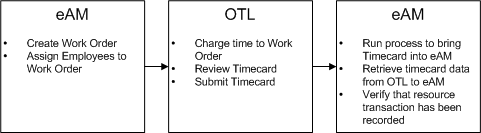
This chapter contains the following topics:
There are two required setup procedures for this integration. The first is to establish employees needing to use this functionality as Persons within Oracle Human Resources (See: Oracle Human Resources User's Guide). Once established, those Persons are assigned to respective Users, within Enterprise Asset Management. The second setup procedure consists of creating Preference Values, and then linking those values to eligibility criteria.
This section contains the following topics:
There are multiple steps within the integration flow. First, timecard information is entered for a specific Work Order, within Oracle Time Store (a piece of Oracle Time and Labor). That information is then extracted from Oracle Time Store to Oracle Enterprise Asset Management. This extraction dynamically creates a resource transaction within Oracle Enterprise Asset Management. Finally, the Cost Manager process is executed. This process charges the resource transaction. After this process executes, you can view the actual costs for the period that you charged, within the Work Order.
This section includes the following topics:
Extracting Information to Enterprise Asset Management
You can enter timecard information and expenses to a work order. When you enter time on a Work Order, the information is stored in Oracle Time Store, a piece of Oracle Time and Labor (OTL). Oracle Enterprise Asset Management (eAM) extracts this information and applies it to the appropriate Work Order.
To enter timecard information
Navigate to the Timecard. All timecards that the current user has entered and submitted appear.
Select a Period. The current period defaults.
Note: You cannot submit time for a future period.
Choose GO.
Select a Work Order. Work Orders with a status of Released or Complete, and that have operations assigned to a department that the current user (you) is assigned to, appear. If you are not assigned to a Work Order's operation but are a resource associated to the department on the Work Order's operation, you can see the Work Order in the list of values. After you charge time and submit the timecard, and the retrieval process is executed, you are assigned to the Work Order's operation.
The Asset Number associated with the current Work Order defaults in the Asset Number field.
Select an Operation. Operations associated with the current Work Order are available.
Select a Resource. Resources associated with the current operation are available.
Optionally, select a Charge Department. For example, if the current resource is borrowed, you might want to charge the department that owns the resource. The value defaults with the current operation's assigned department.
Use the remaining date fields to enter your time in hours.
Optionally, choose Calculate to view the Total hours calculated for both the period, and specific days.
Optionally, to quickly remove information entered, choose Delete.
Optionally, choose Save For Later.
For example, you might need to work again on Friday. Save For Later enables you to do this. If this is chosen, the Timecard is given a Working status. Oracle Enterprise Asset Management cannot extract the information, within timecards with a Working status, from Oracle Time and Labor.
When you are ready to submit the current timecard, choose Review.
To submit the current timecard, choose Submit. The current timecard has a Submitted status.
Optionally, choose Return to Activities to view your timecards. All timecards that are at Working and Submitted statuses appear.
Optionally, select the Update icon to make changes to the current timecard.
Optionally, select the Delete icon to delete a specific timecard.
Optionally, select the Details icon to review the current timecard information.
You can extract all timecard information at a Submitted status from Oracle Time and Labor (OTL) to Oracle Enterprise Asset Management (eAM). A concurrent process executes in the background and performs time charge extractions. After extracted, a resource transaction dynamically generates within eAM. Most organizations set this process to periodically execute, automatically.
To extract information from OTL to eAM
Navigate to the Submit Request window.
Retrieve Timecard Data from OTL to EAM
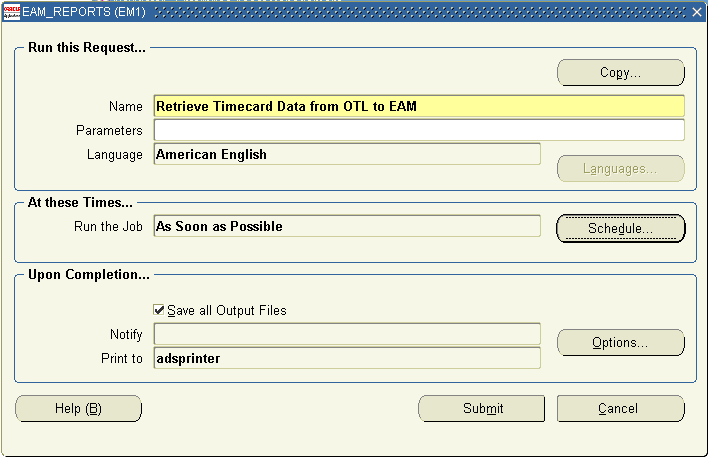
Select Retrieve Timecard Data from OTL to EAM.
A range of dates must be entered in the Parameters window to specify information to extract from OTL.
Note: The decision to extract timecard information once is defined in OTL preferences. By default, the preference is set to NO. The US OTL Administrator can change this preference to YES in the OTL Preferences window (for example, a timecard is submitted with erroneous charges).
Choose OK.
Choose Submit. A resource transaction has dynamically created in eAM. The timecard information is now in the Resource Transaction Interface table.
Choose No to return to the menu.
Finally, you need to execute the Cost Manager process. Most organizations set this process to periodically execute, automatically. This process charges the resource transaction. After this process runs, you can see the actual costs for the period that you charged, within the Work Order.
Note: Set up the Cost Manager Interface Manager to execute in the background, before executing the Cost Manager process. See: Windows and Navigation Paths for information on how to access this process.
To execute the Cost Manager process
Navigate to the Submit Request window.
Select Cost Manager.
Choose Submit. The previously created resource transaction is now charged, and you can view the actual resource costs within the Work Order that the timecard was initially charged to; the information exists in the cost tables. To view the resource cost information from within the Work Order, See: Viewing Cost Information.
Cost Manager Process
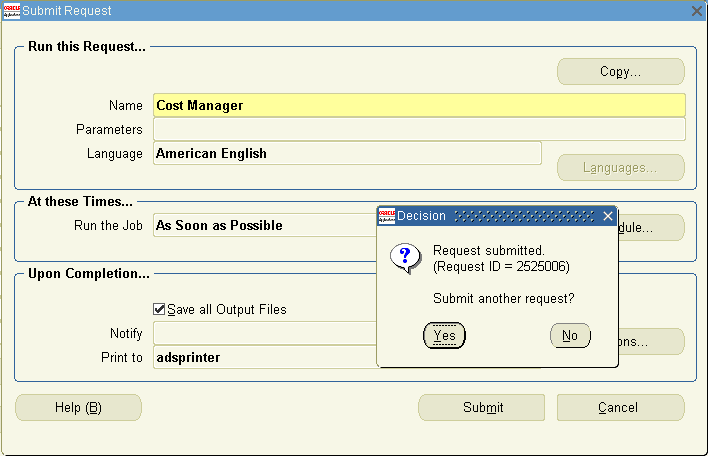
Choose No to return to the menu.
![]()
Copyright © 2010, Oracle and/or its affiliates. All rights reserved.