Release 12.1
Part Number E13670-05
Contents
Previous
Next
| Oracle Enterprise Asset Management User's Guide Release 12.1 Part Number E13670-05 | Contents | Previous | Next |
This chapter covers the following topics:
Costs generate as maintenance work is executed and completed. These costs roll up through the Parent/Child hierarchies defined within eAM. This chapter contains the following topics:
Costs generate as maintenance work is executed and completed. These costs roll up through the Parent/Child hierarchies, defined within Enterprise Asset Management, and can roll up to any level within an asset hierarchy. Labor, Material, and Equipment charges further classify into several maintenance cost categories.
Enterprise Asset Management captures and retains all work. You can reference completed work to review operations, resources, and costs. This information provides the scope of work and the process by which it is completed.
Managing costs in eAM includes the following topics:
Estimating the costs of maintenance Work Orders is often necessary for planning and assessing purposes. The Work Order Cost Estimate Processor estimates the costs of all materials and resources exploded or entered on a maintenance Work Order, enabling you to plan and assess your costs. A Work Order's estimated and actual costs might differ because all materials or resources, associated with a Work Order, might not actually be used when the Work Order executes. For example, a required material was not issued to the maintenance Work Order.
Cost Estimation Lifecycle

The Work Order Cost Estimate Processor can continually execute or launch manually via a concurrent request. Work Orders have one of the following Estimation Statuses:
Pending - The Work Order is waiting to be selected by the Work Order Cost Estimate Processor.
Running - The Work Order Cost Estimate Processor is currently estimating the costs of the Work Order.
Error - The Work Order Cost Estimate Processor attempted to estimate the Work Order's costs, but there was an error.
Complete - Work Order Cost Estimate Processor successfully completed estimating the Work Order's costs.
Re-estimate - The Work Order is waiting to be picked up by the Work Order Cost Estimate Processor, for re-estimation. In this case, the Work Order was estimated at least once.
Running and Re-estimate - Changes were made to a Work Order's requirements, while the Work Order Cost Estimate Processor was executing. These Work Orders are then re-estimated by the Work Order Cost Estimate Processor.
To view the status of the Work Order Cost Estimation process
Navigate to the Maintenance Work Orders window.
Maintenance Work Orders
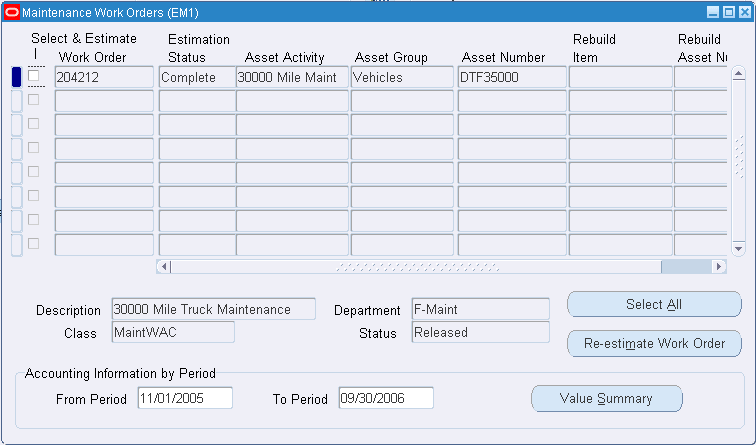
Select the Work Orders to estimate/re-estimate by selecting the individual Select & Estimate check boxes. You can choose Select All to automatically select all Work Orders listed for re-estimation.
Choose Re-estimate Work Order to estimate/re-estimate all selected Work Orders.
The Estimation Status field displays the status of the Work Order Cost Estimation process.
Related Topics
You can view the Material, Labor, and Equipment costs of Asset Numbers, Activities, and Work Orders. You can see detailed or summarized views of actual, estimated, or variance cost information. When viewing the parent Asset Number, you can view just the parent Asset Number's costs or the costs of the parent and child Asset Numbers that are rolled up to the Parent level.
Within both the forms application and Maintenance User profile, different costs are viewable. In the forms application, you can view Work Order and Activity costs. In the Maintenance User profile, you can view Work Order and Asset Number costs.
For assets that transferred from one organization to another, each organization can view only the Work Order costs on those assets that were incurred by itself.
To view cost information within the forms application
Navigate to the Work Order window. Find a Work Order to view costs for.
Work Order
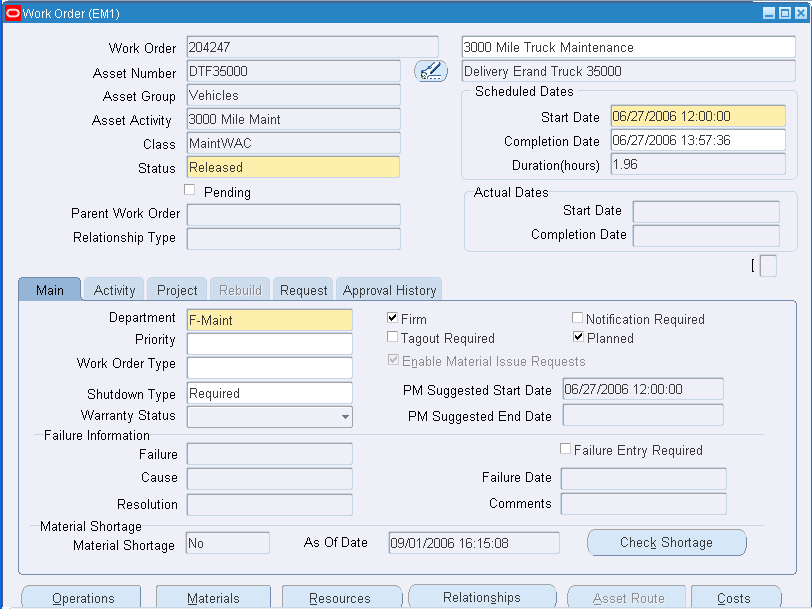
Choose Costs.
Maintenance Work Orders
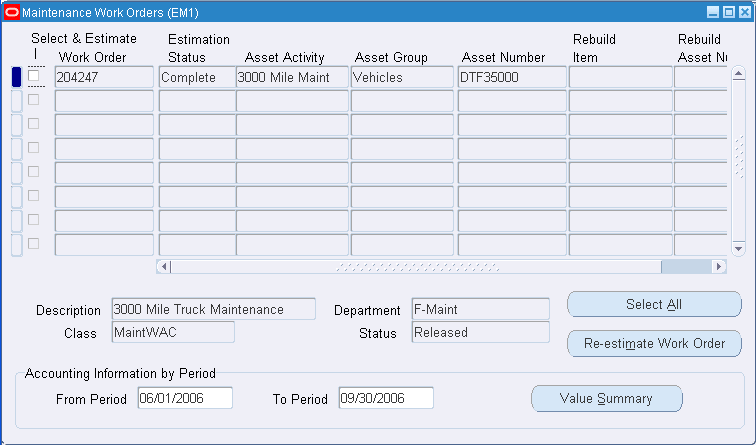
Optionally re-estimate selected Work Orders' costs by choosing Re-estimate Work Order. After chosen, the Work Order Cost Estimation process executes to re-estimate the costs for all selected Work Orders. See: eAM Cost Estimation. You can optionally first choose Select All to automatically select all Work Orders to re-estimate.
In the Accounting Information By Period region, choose the dates that identify the accounting period you want to view.
Choose Value Summary.
Maintenance Work Order Value Summary
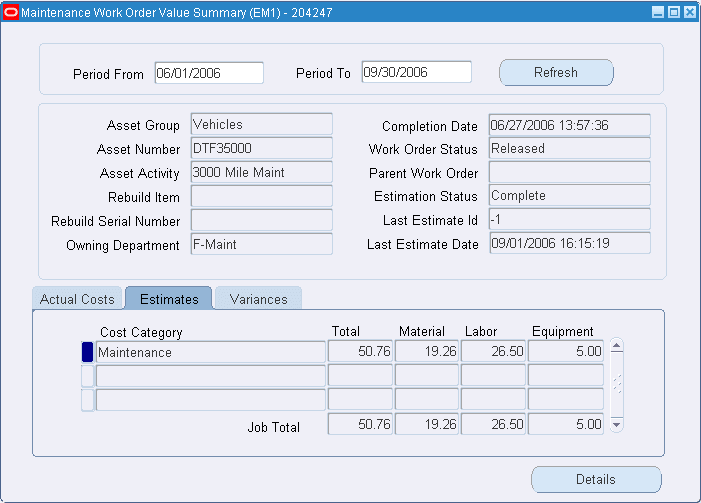
You can view total Material, Labor, and Equipment costs for the cost categories associated with the current Work Order. You can view totals for actual, estimated, or variance costs, depending on the tab you select.
Actual Costs: The Actual Costs tab displays the current Work Order's accumulation of material and resource transaction costs, based on the specified period(s).
Note: The Cost Manager process executes to provide updated, actual cost information.
Estimated Costs: The Estimates tab displays the current Work Order's material and resource requirements' estimated costs. The Work Order Cost Estimate Processor executes to provide updated, estimated cost information. You can also manually launch this process via a concurrent request. See: Viewing Cost Information
Variance Costs: The Variances tab displays the difference between the actual costs and estimated costs.
For the selected cost category, choose Details to view the Material, Labor, and Equipment costs for individual operations on the current Work Order's routing. You can view totals for actual, estimated, or variance costs, depending on the tab you select.
Note: To see if there are any changes to the selected Work Order's costs, choose Refresh. For example, if the Work Order's Estimation Status is Reestimate, choosing Refresh indicates if the Work Order Cost Estimate Processor has picked up the Work Order and re-estimated the costs. If, after choosing Refresh, the Estimation Status is changed to Complete, the maintenance Work Order has the latest estimation costs.
Costs Details By Operation
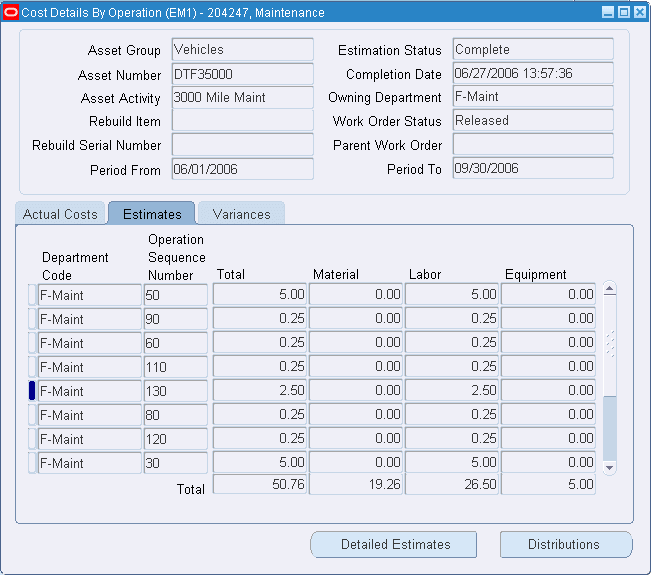
Choose Distributions to view the specific accounts charged for an individual operation.
WIP Transactions Distributions
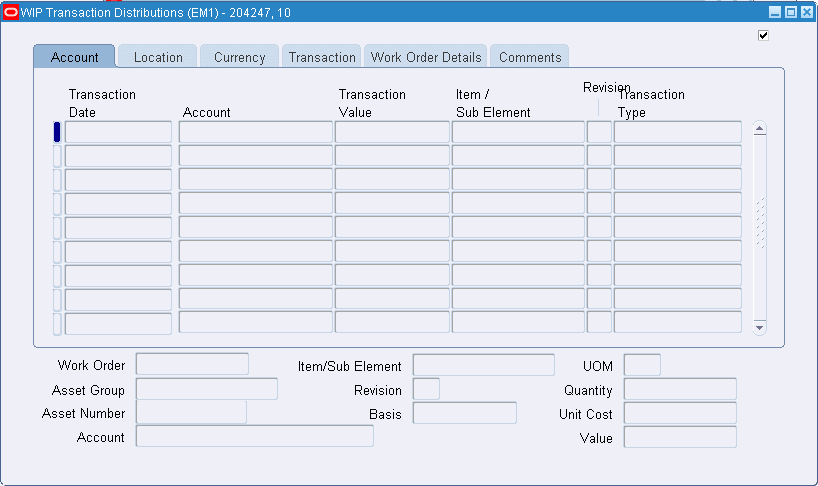
Return to the Cost Details by Operation Window. Choose Detailed Estimates to display the details of the Work Order's required material and resources, and any direct items associated with the Work Order.
Estimated Cost Details
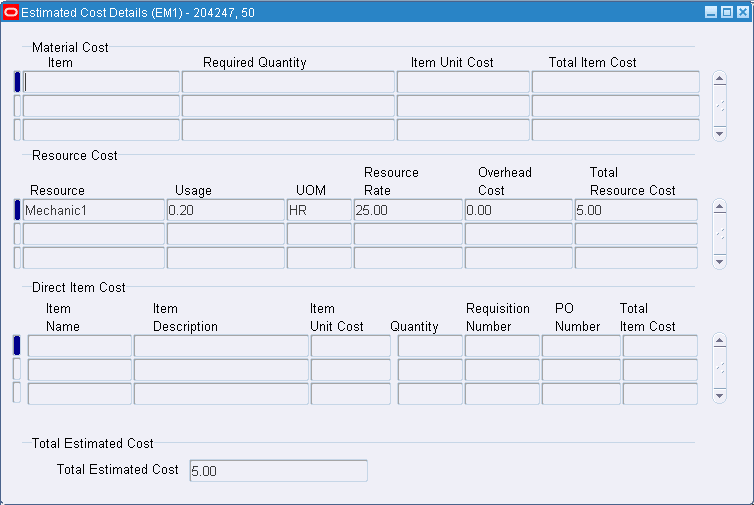
To view cost information within Maintenance Super User
Navigate to the Asset Numbers page, and query an Asset Number. See: Obtaining Asset Number Information.
Select the Asset Number, and then choose Costs.
Costs Page
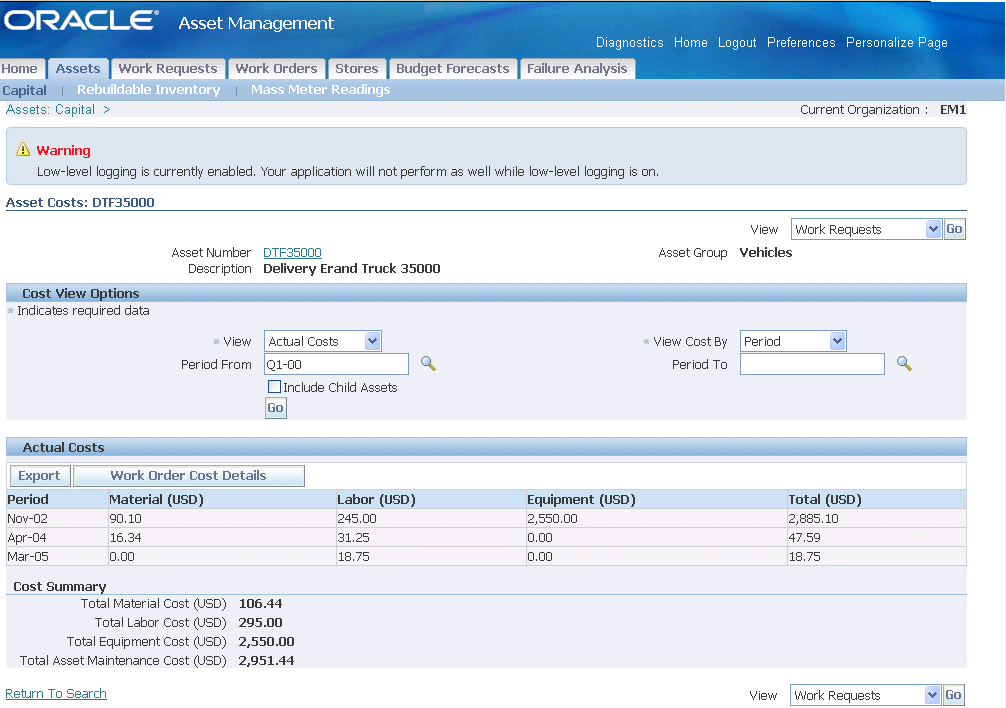
In the Cost View Options region, you can narrow your selection criteria.
From the View drop down list, select the type of cost information to view. Valid values are Actual Costs, Estimated Costs, Variance Costs, and Cost Summary.
Actual Costs: The Actual Cost option displays the selected Asset Number's actual costs, by period, of the material and resource transactions.
Note: The Cost Manager process executes to provide updated, actual cost information.
Estimated Costs: The Estimated Costs option displays the estimated costs, by period, of the required material and resources associated with the selected Asset Number.
Note: The Work Order Cost Estimate Processor executes to provide updated, estimated cost information. You can also execute the Work Order Cost Estimate Processor manually via a concurrent request.
Variance Costs: The Variance Cost option displays the difference between the actual and estimated costs within a period.
Cost Summary: The Cost Summary option displays a summary of the actual, estimated, and variance cost information, associated with the Asset Number, for the specified period(s).
From the View Cost By drop down list, select how you would like to view your cost information. Valid values are Period and Cost Category.
If you select Cost Category, you can view cost information by the cost categories.
If you select Period, you can view cost information by periods. Optionally enter the Period From and Period To. Accounting Periods are defined within Oracle Inventory (See: Maintaining Accounting Periods, Oracle Inventory User's Guide).
Select the Include Child Assets check box to view the rolled up costs for the current Asset Number and its children. See: Defining Asset Numbers to review how Asset Number hierarchies are created.
Choose Go to view cost element information. The information is broken down into the three cost elements: Material, Equipment, and Labor.
Optionally choose Export to save or export your cost information to a spreadsheet.
Related Topics
Overview of Cost Management, Oracle Cost Management User's Guide
Submitting a Request, Oracle Applications User's Guide
You can optionally roll a child asset's costs into its parent asset, for reporting purposes.
To view an asset hierarchy cost rollup
Navigate to the Asset Numbers page.
Query an Asset.
Asset Numbers

Select the Asset to view its details.
Select Costs from the View drop down list, and then choose Go.
Asset Details
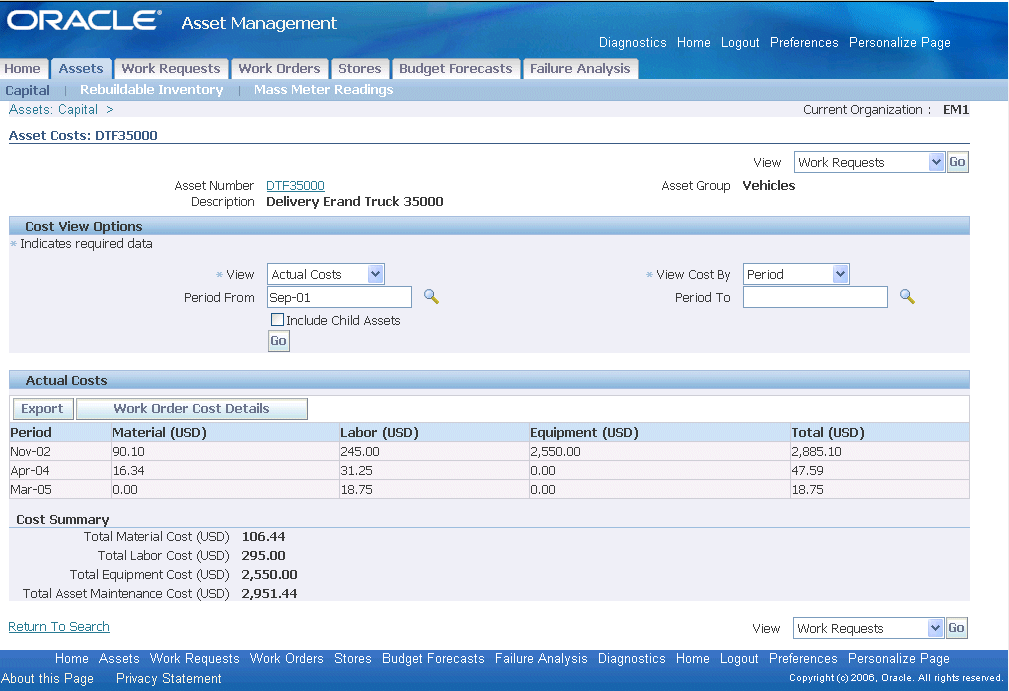
Select the Include Child Assets check box to roll the costs of the current asset's child assets.
Choose Go.
You can optionally roll a child Work Order's costs into the parent Work Order, for reporting purposes.
To view a parent-child hierarchy cost rollup
Navigate to the Work Orders page.
Query a Work Order.
Select the Work Order to view its details.
Work Orders
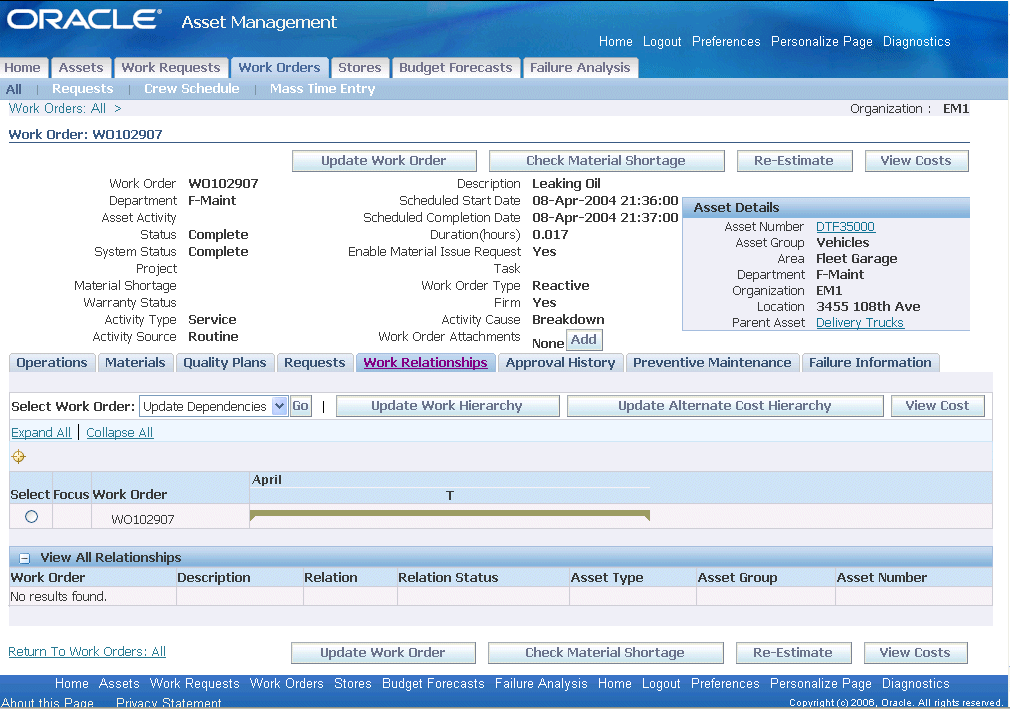
Select the Work Relationships tab to view all relationships, related to the current Work Order, in the View All Relationships region. See: Work Order Relationships.
Choose View Cost.
Work Order Costs
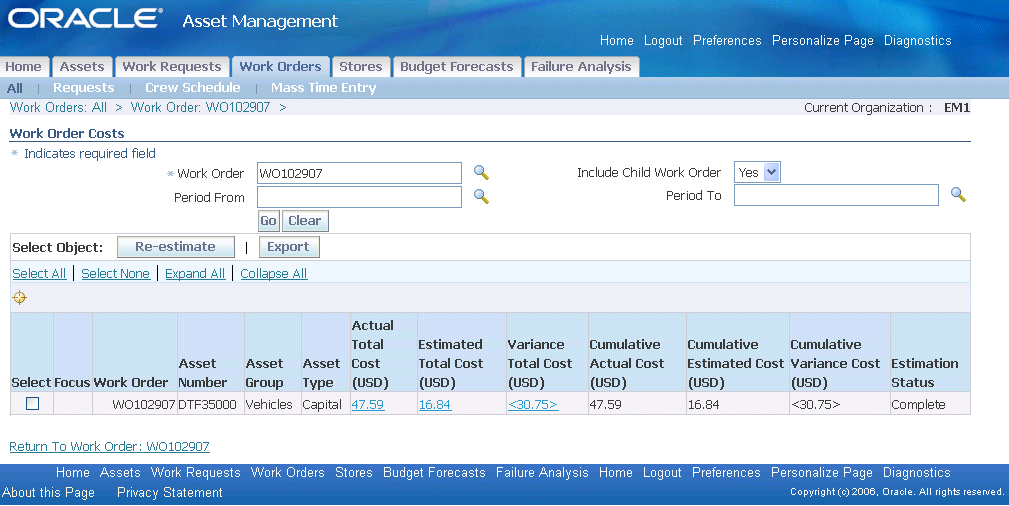
Select Yes from the Include Child Work Order list of values to view costs for all children rolled up to the current Work Order.
Choose Go.
You can view parent-child Work Order hierarchy costs, rolled up to the parent level. You might want to view costs for Work Orders outside of the hierarchy network.
To view an alternate hierarchy cost rollup
Navigate to the Work Orders page.
Query a Work Order.
Select the Work Order to view its details.
Select the Work Relationships sub-tab to view all relationships, related to the current Work Order, in the View All Relationships region. See: Work Order Relationships.
Work Orders
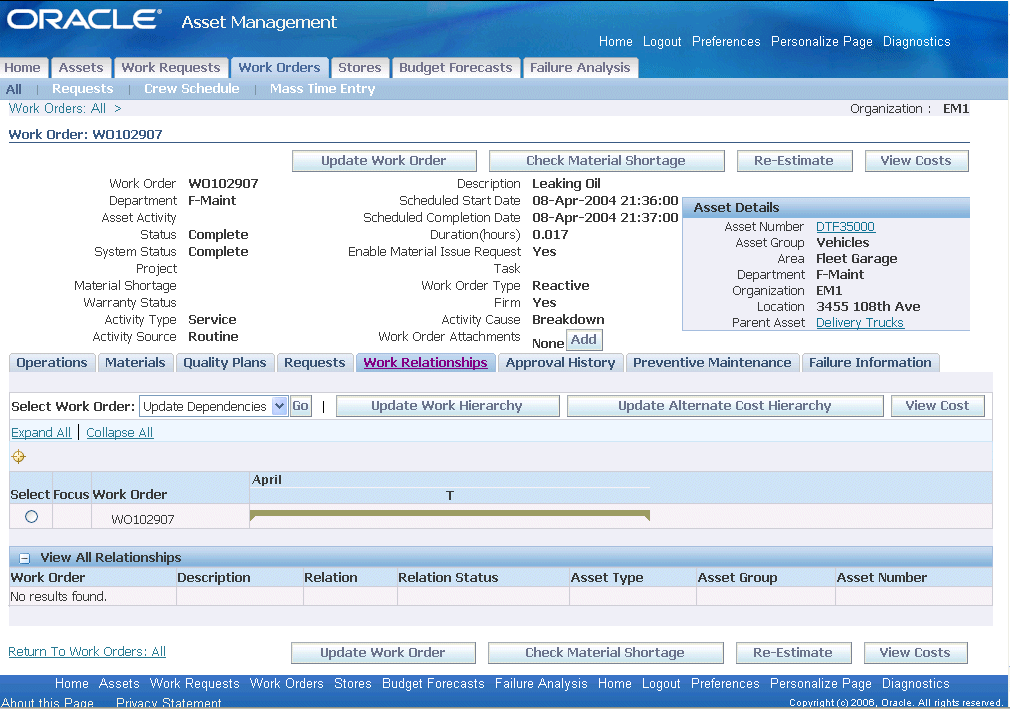
Choose Update Alternate Cost Hierarchy to view Work Order costs outside of the hierarchy network.
Choose Import Work Hierarchy.
Select the Work Order.
Select View Cost from the Select Work Order: list of values.
Choose Go.
You can transfer variances, between purchase order price and invoice price, to a maintenance Work Order, from your user-defined adjustment account. This process (Transfer Shop Floor Invoice Variance) is available for both direct items and outside services and enables you to value your maintenance costs at the actual costs.
Transferring invoice variance tasks include the following:
Related Topics
Overview of Direct Item Procurement for eAM Work Orders
Overview of eAM Contractor Services
Defining WIP Accounting Classes, Oracle Work in Process User's Guide
You can generate the Simulate Transfer Shop Floor Invoice Variance report to display the details of each invoice variance and a summary total of the variance amount that may transfer. The report format is similar to the Shop Floor Invoice Variance Report. View this report to determine if you want to execute the variance transfer. Complete this task before you execute the Shop Floor Invoice Variance Report.
Related Topics
Simulate Transfer Shop Floor Invoice Variance
The Transfer Shop Floor Invoice Variance process transfers the invoice variance from your specific adjustment account (See: Defining WIP Accounting Classes, Oracle Work in Process User's Guide) to the maintenance Work Orders. This process generates account distribution entries that add the invoice variance amount back to the maintenance Work Order WIP accounts. This transfer executes for one organization, and one adjustment account at a time. For each execution, the process creates a unique batch number.
When the process completes successfully, you can generate the Shop Floor Invoice Variance Report to view your transfer details (See: Shop Floor Invoice Variance Report). Each execution completed by the transfer process is identified by a batch id number, generated by the process itself.
The accounting distribution created by the process is as follows:
| Account | Debit | Credit |
|---|---|---|
| WIP accounting class valuation accounts | XXX | - |
| Invoice variance adjustment account | - | XXX |
To execute the Transfer Shop Floor Invoice Variance process
Navigate to the Shop Floor Invoice Variance window.
Select Transfer Shop Floor Invoice Variance from the Name list of values.
Report Parameters
Transfer Description
Optionally enter a description for the invoice transfer.
Specific Work Order
Optionally view the variance transfer details for a Specific Work Order. Maintenance Work Orders with statuses of Cancelled, Closed, and Complete - No Charges are not available.
IPV Item Type
You can transfer invoice variances for:
Direct Shop Floor Delivery items only
Outside Processing and Direct Shop Floor Delivery items
Outside Processing items only
Item Range
If you chose Outside Processing items only as the value for the IPV Item Type parameter, you can specify an item range for your transfer.
Specific Item
If you chose Outside Processing items only as the value for the IPV Item Type parameter, you can specify an item for your transfer.
Category Set
If you chose Outside Processing items only as the value for the IPV Item Type parameter, you can specify a Category Set for your transfer.
Specific Category
If you previously selected Outside Processing items only as the value for the IPV Item Type parameter and a value in the Category Set parameter, you can specify a specific category from the previously selected category set.
Specific Project
You can choose to transfer invoice variances for items associated to a specific project.
Adjustment Account
You can enter an adjustment account from which the invoice variance is transferred.
Invoice Cutoff Date
Enter a date. Approved and posted invoices through this date are included in your transfer.
Choose OK.
Choose Submit.
Related Topics
Submitting a Request, Oracle Applications User's Guide
![]()
Copyright © 2010, Oracle and/or its affiliates. All rights reserved.