Release 12.1 V5
Part Number E37993-08
Contents
Previous
Next
| Oracle E-Business Suite Extensions for Oracle Endeca Integration and System Administration Guide Release 12.1 V5 Part Number E37993-08 | Contents | Previous | Next |
This chapter covers the following topics:
Oracle Channel Revenue Management Extensions for Oracle Endeca integrations enable you to search and filter claim and budget related information.
You can search using Oracle Channel Revenue Management Extensions for Oracle Endeca pages and Endeca Information Discovery (EID) design tools. These pages are hosted in an EID environment, and called from container pages in EBS. The Claims Dashboard page enables search functions using Endeca Information Discovery integration. This enables you to filter and search for open and closed claims. The Budget Dashboard page enables you to track funds and related promotional activity transactions to forecast and execute various promotional activities to get maximum return on investments.
You use the Claims Dashboard to view Open and Closed Claims. The page displays information and data graphically and in tabular format.
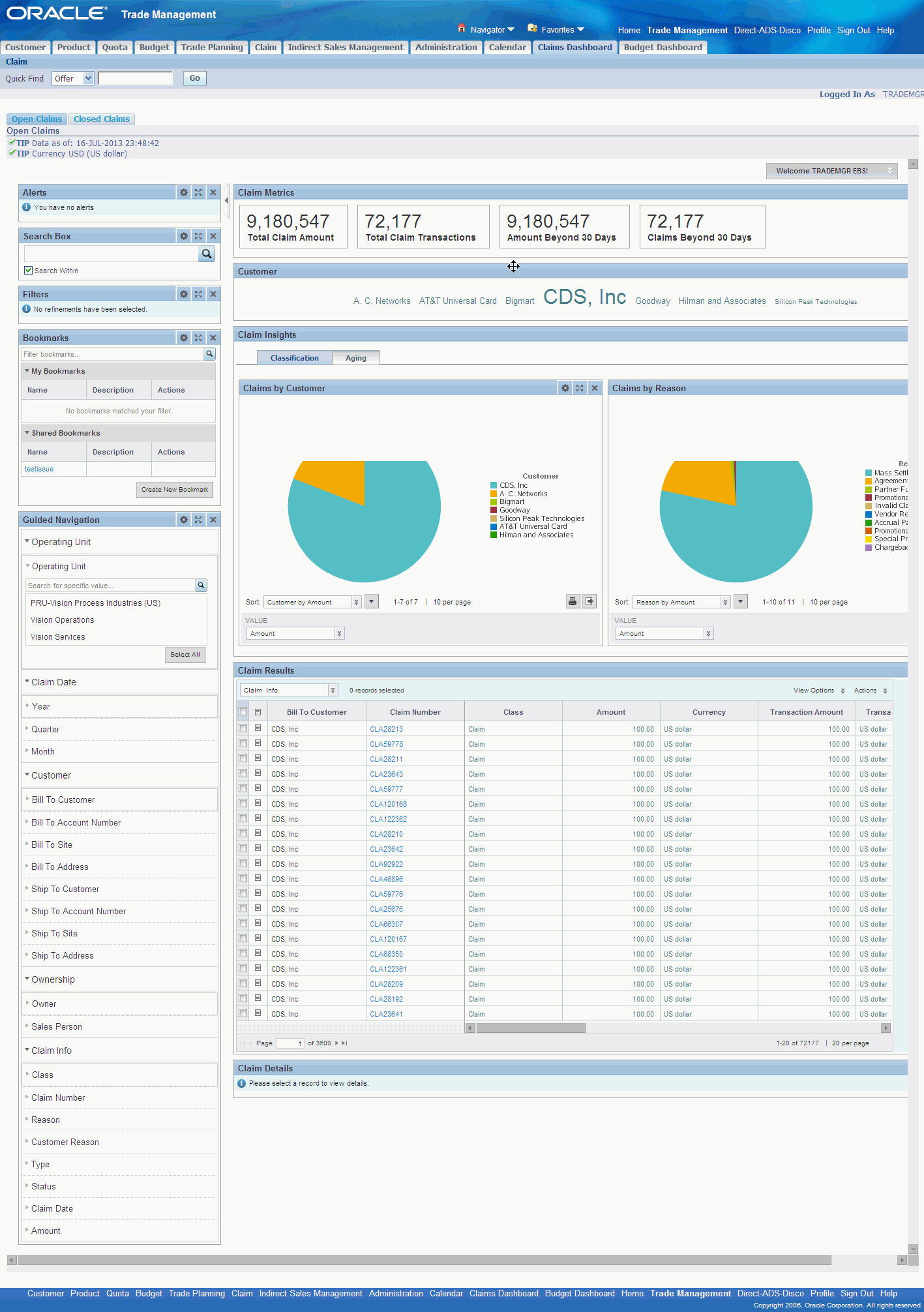
The Claims Dashboard contains two tabs - Open Claims and Closed Claims. Both these tabs contain filtering components that you can use to search, navigate and filter the data displayed in other components.
You use the Open Claims page to track claim closure workload and amounts or transactions that require to be closed in a timely manner. You can use this page to view the open claims by age and personnel. Any claim with a status NEW, OPEN, ON_HOLD, and COMPLETE is an open claim. You can analyze data and review open claims using various metrics, charts, graphs, and tables. The Open Claims page contains the following regions and components:
| Region | Components |
|---|---|
| Metrics Bar |
|
| Customer | This tag cloud displays the distribution of text values for the attribute Customer. |
| Visualizations |
|
| Results Table | This component displays a detailed view of records for the current refinement. You can view the following claims related attributes and access and view multiple data points by scrolling through the results table horizontally.
Additionally, you can use the Actions list of values to print or to export this data. |
This page provides a means to analyze claims after they are settled. The page also displays details regarding the claim settlement. All claims with a status PENDING_APPROVAL, APPROVED, PENDING_CLOSE, CLOSED, and ARCHIVED are considered closed claims. Claims with a status CANCELED, DUPLICATE, and REJECTED are not extracted for reporting on this page. You can analyze data and review closed claims using various metrics, charts, graphs, and tables. The Closed Claims page contains the following regions and components:
| Region | Components |
|---|---|
| Metrics Bar |
|
| Claim Reason | This tag cloud displays the distribution of text values for the Claim Reason. |
| Visualizations | You can view closed claims by Classifications or by Settlement. In the Classifications tab, you can view:
In the Settlement tab, you can view:
You can also print or export these visualizations. |
| Results Table | This component displays a detailed view of records for the current refinement. You can view the following claims related attributes and access and view multiple data points by scrolling through the results table horizontally.
Additionally, you can use the Actions list of values to print or to export this data. |
You use the Budget Dashboard page to track funds and their related promotional activity transactions to forecast and execute various promotional activities to get maximum return on investments. The page displays information and data graphically, and in tabular format, for all budgets other than those with a Draft, Rejected, or Pending status.
This page contains filtering components that you can use to search, navigate and filter the data displayed in other components. You can analyze data and review budget data using various metrics, charts, graphs, and tables. The Budget Dashboard page contains the following regions and components:
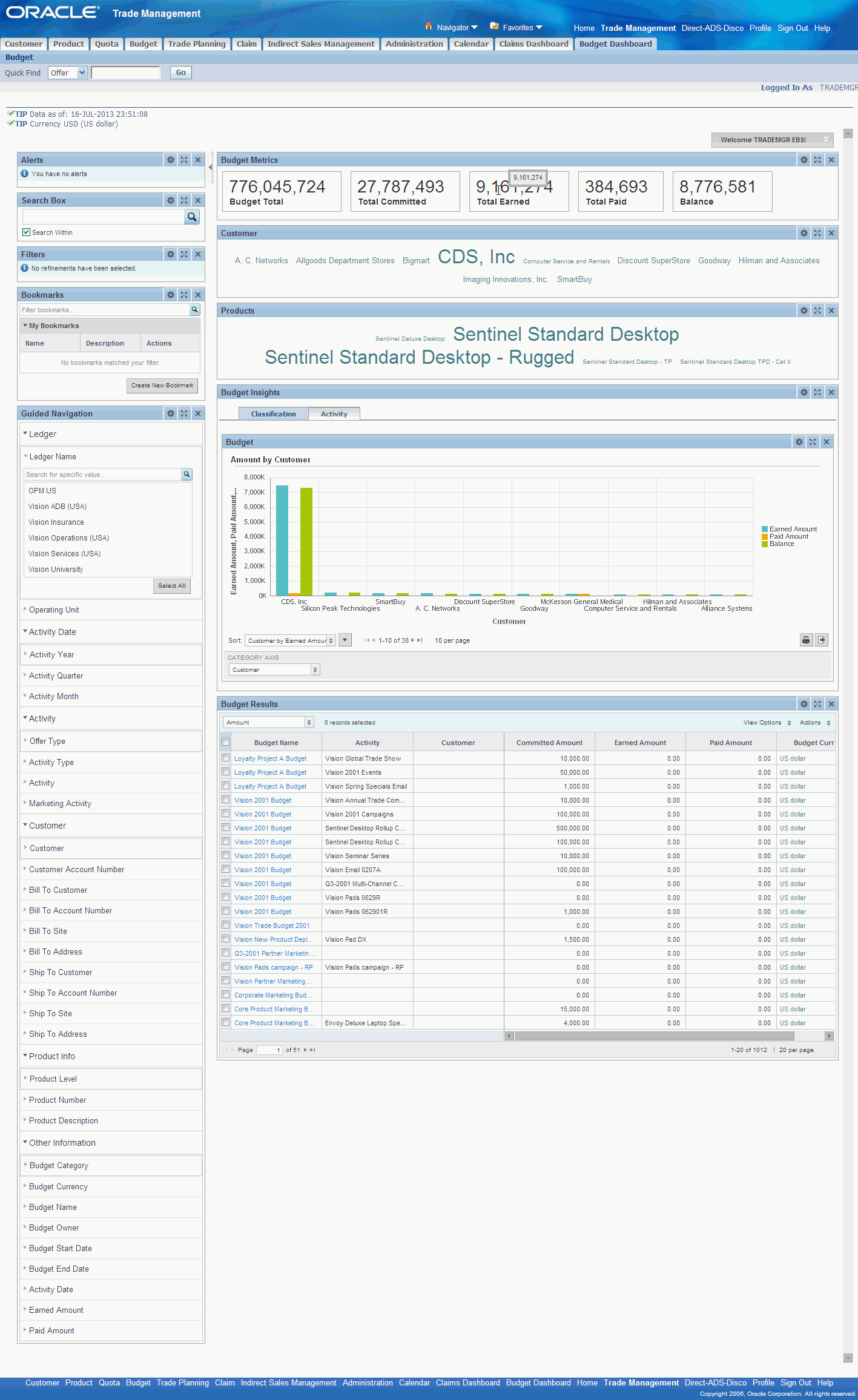
| Region | Components |
|---|---|
| Metrics Bar |
|
| Customer | This tag cloud displays the distribution of text values for the attribute Customer. |
| Products | This tag cloud displays the distribution of text values for the attribute Products. |
| Visualizations |
|
| Results Table | This component displays a detailed view of records for the current refinement. You can view the following budget related attributes, and access and view multiple data points by scrolling through the results table horizontally.
Additionally, you can use the Actions list of values to print or to export this data. |
Complete the Oracle Channel Revenue Management product configuration after the installation and common configurations are completed as described in the Installing Oracle E-Business Suite Extensions for Oracle Endeca, Release 12.1 V5 document (Doc ID: 1683053.1).
Grant the Channel Endeca User Role to the predefined Oracle Trade Management User or Accounts Receivable Deductions and Settlement responsibilities. You can also grant the Channel Endeca User Role to any custom Oracle Channel Revenue Manager responsibility.
See: Oracle E-Business Suite System Administrator's Guide - Security for more information on how to assign roles.
See: Menus and Functions in Oracle Channel Revenue Management Extensions for Oracle Endeca
Set up the Profile Options.
See: Setting Up Oracle Channel Revenue Management Extensions for Oracle Endeca Profile Options
Run the Full Load Graph.
Set up the Scheduler.
Run the Update Time Structure concurrent program. You must run the Update Time Structure concurrent program to collect claim data for the Endeca Dashboard. During the data extraction process, claims data is loaded with time structure information maintained in Channel Revenue Management. Only claims with their claim date and settlement date defined in the mentioned time structure are collected.
See: Updating the Time Structure in Oracle Channel Revenue Management, Implementation and Administration Guide for more information.
Set up the following profile options for Oracle Channel Revenue Management Extensions for Oracle Endeca:
OZF: Claims Aging Bucket for Endeca - Open Claims are age bucketed based on their age at the time of data collection. The age bucket defined in Accounts Receivables is used as the bucket range reference. This profile is enabled at the site level and specifies the bucket definition that is to be used in Channel Revenue Management. You must perform a Full Data load when this profile option changes.
OZF: Common Currency for Trade Management - Based on Security Profile of the user viewing Endeca Dashboard, the application reports Claim and Budget data across Operating Units. This profile option determines the common currency that the Endeca Dashboard data uses to represent data. If the profile option is not specified, then the functional currency for the claim’s Operating Unit is used.
OZF: Endeca Full Data Load Period in Years - During full data load run, the application collects claim data for a specified time period with respect to the current run time and to filter Closed, Cancelled and Archived Budget records. Use this profile option to specify the period, in number of years, at the site level.
OZF : Claim Access Security - Use this profile option to determine whether users navigating from Endeca to the claims page have read only, or, read and update access for claims.
The Oracle Channel Revenue Management Extensions for Oracle Endeca Application is accessed through the following functions:
OZF_CLAM_ENDECA_OVER - contains the Endeca dashboard contents
OZF_OPEN_ENDECA_PAGE - maps to the Open Claims Page of Endeca Dashboard
OZF_CLOSED_ENDECA_PAGE - maps to the Closed Claims Page of Endeca Dashboard
OZF_ENDECA_CLAM_REDIRECT - landing page from Endeca to Transaction application
OZF_BUDGET_ENDECA_PAGE – contains the Endeca Budget Dashboard contents
To access the pages for Oracle Channel Revenue Management Extensions for Oracle Endeca, grant the Channel Endeca User Role to users, who require access to Endeca content. Users with this role can access the Endeca Dashboard menu from the following responsibilities.
Oracle Trade Management User
Accounts Receivable Deductions and Settlement
The Endeca Dashboard (OZF_ENDECA_MENU) menu is associated with the Channel Endeca User Role.
Once you have run the full load graph in accordance with the Installing Oracle E-Business Suite Extensions for Oracle Endeca, Release 12.1 V5 document (Doc ID: 1683053.1), attribute configuration is loaded for all seeded attributes. Additionally, you need to run the following full data loads as follows:
Status Change of Claims: Claim data that move from Open status to Closed or from a Closed to Open status or when claim moves to other statuses like Rejected, Duplicate, or Cancelled, such records are soft deleted during incremental runs. Such soft deleted records are purged during Full Data load. Full load of claim data is suggested to be run on a weekly basis to purge such records.
Claims with Settlement date in the Current Year: At the change of the calendar year, Full Data load is to be performed. During ETL run, closed Claim data are that have been settled during the current year are identified. Claims settled in the current year are rendered by the default refinement applied on Closed Claims page. If full load is not run on the change of calendar year, the reporting on current year will not be accurate.
You must also ensure you run the Full graph each time you update the OZF: Claims Aging Bucket for Endeca profile option.
To run a full Endeca Refresh on the Integrator Server
Login to Integrator server using your Clover login.
Click the Scheduling tab.
Select the New Schedule link.
Enter a Description for the scheduler, for example, Channel Revenue Management Incremental Load Scheduler.
Select Periodic as the Type.
Select by interval as the Periodicity.
Enter a start date and time in the Not active before date/time field.
Enter an end date and time in the Not active after date/time field.
Enter a value in the Interval (minutes) field.
Ensure you select the Fire misfired event as soon as possible check box.
Select Execute graph from the Task Type list.
Select ozf-claim or ozf-budget from the Sandbox list, based on the module for which you are running the full load.
Select graph/FullLoad.grf from the Graph list.
Click Create to set the scheduler.
Once the Full graph is run in accordance with the Installing Oracle E-Business Suite Extensions for Oracle Endeca, Release 12.1 V5 document (Doc ID: 1683053.1), initial data load for Channel Revenue Management is complete. For incremental refresh, you must determine how often the Endeca data should be refreshed from EBS depending upon your organizational requirements. Oracle recommends that you keep this near real time. As the data is updated in the EBS, you need to ensure it is updated in the endeca MDEX server. You set up the Scheduler to load incremental graphs depending on the amount of claims or budget information requiring update.
To set up the scheduler
Login to Integrator server using your Clover login.
Click the Scheduling tab.
Select the New Schedule link.
Enter a Description for the scheduler, for example, Channel Revenue Management Incremental Load Scheduler.
Select Periodic as the Type.
Select by interval as the Periodicity.
Enter a start date and time in the Not active before date/time field.
Enter an end date and time in the Not active after date/time field.
Enter a value in the Interval (minutes) field.
Ensure you select the Fire misfired event as soon as possible check box.
Select Start a graph from the Task Type list.
Select ozf-claim or ozf-budget from the Sandbox list, based on the module for which you are running the incremental load.
Select graph/IncrementalLoad.grf from the Graph list.
Click Create to set the scheduler.
The following views are used by the ETL layer in Endeca to load and display Oracle Channel Revenue Management.data to the Oracle Endeca data store:
OZF_ED_F_OPEN_CLAIMS_V - View to extract Open Claims Data for full data load.
OZF_ED_F_CLOSE_CLAIMS_V - View to extract Closed Claims data for full data load.
OZF_ED_I_OPEN_CLAIMS_V - View to extract Open Claims data for incremental data load.
OZF_ED_I_CLOSE_CLAIMS_V - View to extract Closed Claims data for Incremental data load.
OZF_ED_DEL_OPEN_CLAIMS_V - View to extract Claim data that needs to be soft deleted from the current set of Open Claims in MDEX.
OZF_ED_DEL_CLOSE_CLAIMS_V - View to extract Claim data that needs to be soft deleted from the current set of Closed Claims in MDEX.
OZF_ED_F_BUDGETS_V - View to extract Budgets data for full data load.
OZF_ED_I_BUDGETS_V - View to extract Budgets data for incremental data load.
![]()
Copyright © 2012, 2014, Oracle and/or its affiliates. All rights reserved.