Release 12.1 V5
Part Number E37993-08
Contents
Previous
Next
| Oracle E-Business Suite Extensions for Oracle Endeca Integration and System Administration Guide Release 12.1 V5 Part Number E37993-08 | Contents | Previous | Next |
This chapter covers the following topics:
You can use Oracle Cost Management Extensions for Oracle Endeca to quickly search and filter transaction details across organizations and related entities. You can also use the guided navigation and other search features of Endeca to identify hidden trends. Using the Cost Management Endeca pages, you can review and analyze data using key Performance Indicators (KPIs), performance evaluation metrics, charts, graphs, and tables.
You can search using Cost Management pages and Endeca Information Discovery (EID) design tools. These pages are hosted in an EID environment, and called from new pages that embed the Endeca pages in EBS. The following pages are available for Costing using Endeca Information Discovery integration:
Period Health Check: This page lets you search for uncosted, transactions in error, and unprocessed Inventory, Manufacturing, WIP, Receiving, Shipping, Landed Cost Management, and Enterprise Asset Management transactions that prevent or delay period close activity. This page displays Period Health Check Metrics, along with bucketing transactions based on time (for example; lag days) with respect to the current date, and Top Ten Organizations Tag Cloud Transactions Distribution by Organization charts and results tables across various tabs by grouping relevant data together and a Transaction Details results table.
Transaction Accounting Register: This page lets you search and display all material, manufacturing, receiving, and write-off transaction accounting information across respective subledger along with corresponding SLA and GL accounting information. This page displays transaction details, charts, and results table.
This chapter provides product-specific details required to integrate Endeca Information Discovery (EID) with Oracle E-Business Suite Release 12.1 V5 for the Oracle Cost Management Extensions for Oracle Endeca application. This supplements the information provided in Installing Oracle E-Business Suite Extensions for Oracle Endeca, Release 12.1 V5 (Doc ID: 1683053.1). You must read this document and make note of the requirements before you begin your installation.
Note: Landed Cost Management Endeca pages are included in the Cost Management Extensions for Oracle Endeca product.
The Period Health Check page lets you search for and display Inventory, Manufacturing, Receiving, Shipping, Landed Cost Management, and Enterprise Asset Management transactions that are preventing period close, as well as transactions that are to be reviewed and preferably processed but are not necessary for period close. Using the Guided Navigation and other search features, you can search on Organization, Transaction, Job, Receiving, Maintenance, Project, and Inter Organization Transfer data. You can view period close metrics, charts, and transaction data displayed in results tables. The following is a display of the Period Health Check page.
From the Cost Management responsibility, navigate to the Period Health Check page:
(N) Cost > Accounting Close Cycle > Period Health Check
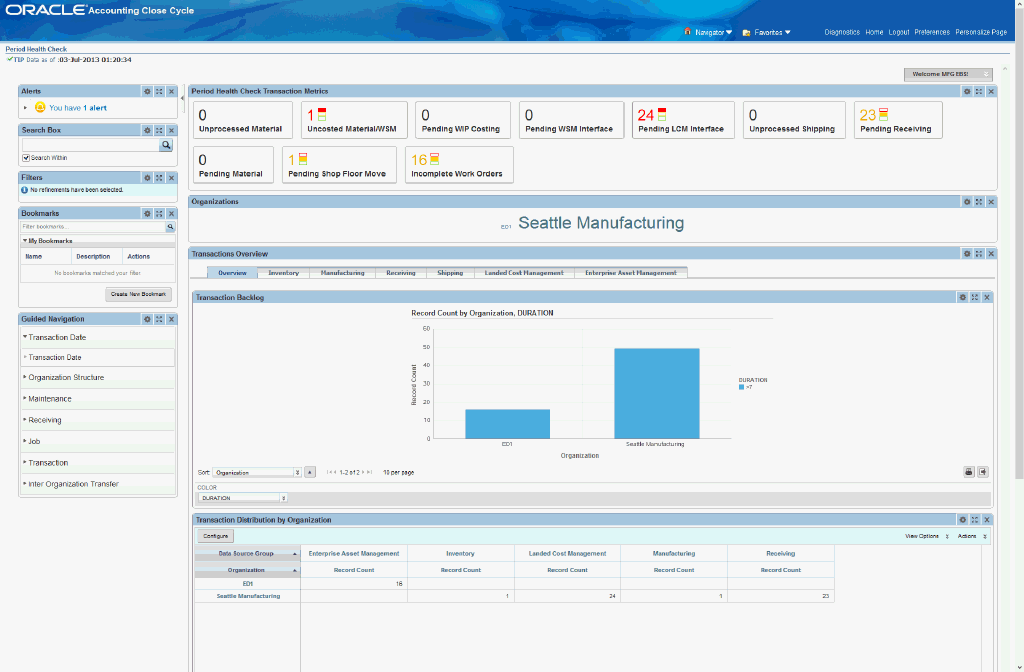
You can use the Period Health Check page to view transactions that could prevent or delay period close. You can analyze data and review transaction metrics, charts, graphs, and tables. The following describes the Endeca Cost Management Period Health Check page regions and components:
| Region | Components |
|---|---|
| Alerts | The Period Close, Alerts displays a list of the transactions with errors that are preventing Period Close. |
| Range Filters | You can use Range Filters to refine the displayed data to only include records that have attribute values within a specified range. Range Filters include:
|
| Guided Navigation | You can use the Guided Navigation component to filter data using attribute groups. Expand the following attribute groups to view and select attribute names:
|
| Period Health Check Metrics (metrics bar)
Note: The Metric Components are color coded to highlight warnings and health: - Red: Critical warning state - Yellow: Warning state - Gray: Normal - Green: Good |
|
| Organizations (tag cloud) | Top Ten Organizations Tag Cloud Component
Note: The Organizations tag cloud component displays the top ten organizations having the most transactions displayed in relative sizes by frequency of occurrence. |
| Transactions Overview (tabbed component container) Overview (tab) | Transaction Backlog (chart)
Transaction Distribution by Organization (cross tab) Note: The Overview - Transactions Distribution by Organization cross tab displays the transaction counts grouped by Functional Group and Organization. |
| Transactions Overview (tabbed component container) The tabbed container includes tabs for each of the following transaction sources:
| Transaction Distribution by Organization (chart)
Note: The Transaction Distribution by Organization chart displays the transaction counts grouped by Transaction Source and Organization.
Transaction Distribution by Organization (cross tab) Note: The Transaction Distribution by Organization cross tab displays the counts of transactions grouped by Source Type and Organization. Transaction Details (results table) Note: The Transaction Details results table displays all attributes pertaining to the transactions and are grouped into column sets. Each column set contains a subset of logically related and relevant columns. Therefore, there is no need for long scrolls to view all the transaction details. |
The Transaction Accounting Register page displays material, manufacturing, receiving, and write-off transaction accounting information along with SLA and GL accounting (if transferred to GL in detail mode). Using the Guided Navigation, you can search on various attributes classified under Organization, Job, Account, Transaction, Receiving, and Write-off attribute groups. You can view Transaction Distributions Overview charts, graphs and Subledger results tables. The following is a display of the Transaction Accounting Register page.
From the Cost Management responsibility, navigate to the Transaction Accounting Register page:
(N) Cost > View Transactions > Transaction Accounting Register
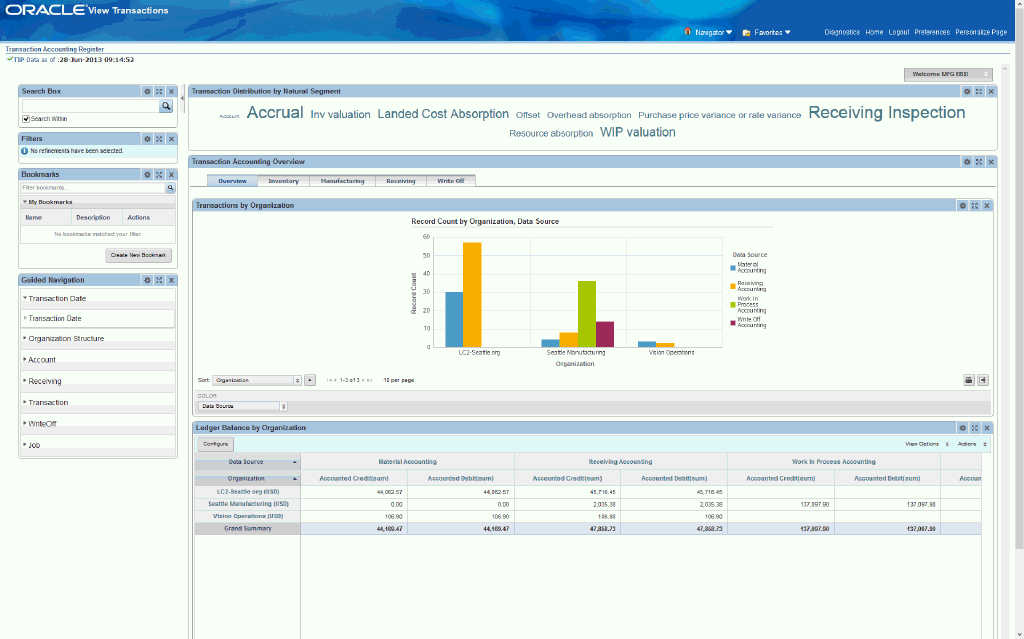
You can use the Transaction Accounting Register page to view charts, graphs, and tag clouds for insights into Transaction Accounting Distributions. The following describes the Endeca Cost Management Transaction Accounting Register page regions and components:
| Region | Components |
|---|---|
| Guided Navigation | You can use the Guided Navigation component to filter data using attribute groups. Expand the following attribute groups to view and select attribute names:
|
| Transaction Distributions by Natural Segment (tag cloud) | Top Ten Transaction Distributions by Natural Segment Tag Cloud Component
Note: The Transaction Distributions by Natural Segment tag cloud component displays the top ten Natural Segment Accounts based on the accounting distributions displayed in relative sizes by frequency of occurrence. |
| Transactions Accounting Overview (tabbed component container) Overview (tab) | Transactions by Organization (chart)
Note: The Overview - Transaction by Organization chart displays distributions of the number of transactions by Organizations stacked by Source Type of the transactions.
Ledger Balance by Organization (cross tab) Note: The Overview - Ledger Balance by Organization cross tab displays ledger balances for all Organizations.
|
| Transactions Accounting Overview (tabbed component container) Inventory (tab) | Transaction Value by Organization (chart)
Inventory Subledger (cross tab)
|
| Transactions Accounting Overview (tabbed component container) Manufacturing (tab) | Transaction Value by Organization (chart)
Manufacturing Subledger (cross tab)
|
| Transactions Accounting Overview (tabbed component container) Receiving (tab) | Transaction Value by Organization (chart)
Receiving Subledger (cross tab)
|
| Transactions Accounting Overview (tabbed component container) Write Off (tab) | Transaction Value by Organization (chart)
Receiving Subledger (cross tab)
|
The Oracle Cost Management application configuration and setup must be completed after the installation and common configurations are completed as described in Installing Oracle E-Business Suite Extensions for Oracle Endeca, Release 12.1 V5 (Doc ID: 1683053.1).
To set up Oracle Cost Management Extensions for Oracle Endeca, you must complete the following steps:
Set Access Control by assigning UMX roles and updating access grants.
Load Cost Management data to the Endeca data store by running graphs provided by Cost Management.
As part of the Oracle E-Business Suite-EID integration for the Oracle Cost Management application, the following UMX Roles are provided:
| UMX Role | Internal Code Name |
|---|---|
| Costing Endeca Period Health Check Access Role | UMX|CST ENDECA PRD HLTH CHK ACCESS ROLE |
| Costing Endeca Transaction Accounting Register Access Role | UMX|CST ENDECA TXN REG ACCESS ROLE |
You must add the new UMX roles 'Costing Endeca Period Health Check Access Role' (Internal Code Name: UMX|CST ENDECA PRD HLTH CHK ACCESS ROLE) and 'Costing Endeca Transaction Accounting Register Access Role' (Internal Code Name: UMX|CST ENDECA TXN REG ACCESS ROLE) to enable Endeca menus for the Cost Management responsibility (or any other custom responsibility which is using the same menu). You must assign these UMX roles to the responsibility. When these UMX roles are assigned to the Cost Management Information Portal, the Endeca Cost Management menus appear.
If you want to use the Endeca-related roles with more than one responsibility, then you must have an additional grant with a security context corresponding to each responsibility. You can add grants for a given role as a separate process instead while you are adding the role to the responsibility.
Complete the following steps to enable Endeca Menus in Oracle E-Business Suite (EBS):
Assign a UMX Role to the Responsibility.
Update CST_ENDECA_ACCESS_GRANT Grant.
For assigning UMX Roles and Grants, refer to Appendix C in Installing Oracle E-Business Suite Extensions for Oracle Endeca, Release 12.1 V5 (Doc ID: 1683053.1).
Clover ETL within Endeca queries Cost Management views and processes full or incremental data load to the Cost Management data stores in Endeca. There are two Cost Management data stores:
bom-cstphc - Period Health Check page
bom-csttar - Transaction Accounting Register page
First, set up the Profile CST:Endeca Txn Reg Start Date (DD-MON-YYYY) to a date which lowers cutoff date for the accounting data that is loaded into Endeca server for the Transaction Accounting Register. Then, run the first full data load. Incremental data load can be performed periodically. Incremental data load will update all the records in the Endeca Cost Management data stores which were updated in EBS after the last load. After the data has been loaded in the Cost Management data stores, it can be queried and shown in the Cost Management Endeca pages. For the Period Health Check data store, there is only a full load graph because of the nature of data where successfully processed transactions must be removed.
Cost Management Data Sources in the Cost Management Data Store
Period Health Check uses parent and child data sources. The parent data source contains all transactions and the child data source contains transactions for a specific tab. Data sources include:
bom-cstphc: This data source is the parent data source referring to the data store of the same name. This data source contains data for all transaction sources and is used for the Overview tab, Search Box, Metrics, Alerts, Range Filters, Guided Navigation, and Organization Cloud.
bom-cstphcinv: This data source is the child data source containing content for inventory transactions and is used for the Inventory tab.
bom-cstphcwip: This data source is the child data source containing content for manufacturing transactions and is used for the Manufacturing tab.
bom-cstphcrcv: This data source is the child data source containing content for receiving transactions and would is used for the Receiving tab.
bom-cstphcwsh: This data source is the child data source containing content for shipping transactions and is used for the Shipping tab.
bom-cstphclcm: This data source is the child data source containing content for Landed Cost Management transactions and is used for the Landed Cost Management tab.
bom-cstphceam: This data source is the child data source containing content for Enterprise Asset Management transactions and is used for the Enterprise Asset Management tab.
The Transaction Accounting Register also uses parent and child data sources. The parent data source contains all transactions and the child data source contains transactions for a specific tab. Data sources include:
bom-csttar: This data source is the parent data source referring to the data store of the same name. This data source contains data for all transaction sources and is used for the Overview tab, Search Box, Range Filters, Guided Navigation, and the Natural Segment tag cloud.
bom-csttarinv: This data source is the child data source containing content for Inventory transactions is used for the Inventory tab.
bom-csttarwip: This data source is the child data source containing content for Manufacturing transactions and is used for the Manufacturing tab.
bom-csttarrcv: This data source is the child data source containing content for Receiving transactions and is used for the Receiving tab.
bom-csttarwof: This data source is the child data source containing content for Write-Off transactions and is used for the Write Off tab.
The initial data upload for Endeca Search is complete when the Full graph is run as described in Installing Oracle E-Business Suite Extensions for Oracle Endeca, Release 12.1 V5 (Doc ID: 1683053.1). Full refresh deletes all data from Endeca and repopulates it with a full data extract from the E-Business Suite system. For incremental refresh, you should determine how often the Endeca data should be refreshed from E-Business Suite depending on your organizational requirements.
To schedule ETL on the Integrator Server
Login to Integrator server using your Clover login.
Click the Scheduling tab.
Select the New Schedule link.
Enter a Description for the scheduler.
Select Periodic as the Type.
Select by interval as the Periodicity.
Enter a start date and time in the Not active before date/time field.
Enter an end date and time in the Not active after date/time field.
Enter a value in the Interval (minutes) field.
Ensure you select the Fire misfired event as soon as possible check box.
Select Start a graph from the Task Type list.
Select the graph for schedule to run. I.e. Full.grf/incremental.grf.
Click Create to set the scheduler.
You can load data to the Cost Management data store by running graphs provided by Cost Management.
To load data to the Cost Management Data Store
Using the URL for the EID Integrator Server, navigate to the Sandboxes page and expand the graph node under Cost Management.
Graphs to load data include:
FullLoadConfig.grf: This graph is a full data load for the Period Health Check page (incremental load is not applicable).
FullLoadConfig.grf: This graph is a full data load for the Transaction Accounting Register page.
IncrementalLoadConfig.grf: This graph loads incrementally changed data for the Transaction Accounting Register page.
Endeca ETL Parameters for Period Health Check
##### Endeca Server Specifics ######
ENDECA_SERVER_HOST=localhost
ENDECA_SERVER_PORT=7770
DATA_STORE_NAME=bom-cstphc
##### Data Store Specifics ######
MDEX_EXTRA_ARGS=<server-control:arg>--threads</server-control:arg><server-control:arg>4</server-control:arg>
MDEX_PORT=9901
MDEX_BULK_PORT=9902
MDEX_TRANSACTION_ID=
Endeca ETL Parameters for Transaction Accounting Register
##### Endeca Server Specifics ######
ENDECA_SERVER_HOST=localhost
ENDECA_SERVER_PORT=7770
DATA_STORE_NAME=bom-csttar
##### Data Store Specifics ######
MDEX_EXTRA_ARGS=<server-control:arg>--threads</server-control:arg><server-control:arg>4</server-control:arg>
MDEX_PORT=9601
MDEX_BULK_PORT=9602
MDEX_TRANSACTION_ID=
##### EBS FND Table Specifics #####
LANGUAGE_CODE=US
INSTANCE_ID=204
LOAD_TYPE=F
FND_USER=1
RECORD_TYPE=bom-csttar
### Misc ########
MULTIASSIGN_DELIMITER=\u007F
##### Sample Load View view_config.xml Location #####
viewXMLFile=sandbox://bom-csttar/data-out/view_config.xmlYou must set the following profile option to load all data from a specified date for the Transaction Accounting Register page.
| Profile Option Name | Description |
|---|---|
| CST:Endeca Txn Reg Start Date (DD-MON-YYYY) | This profile option defines the start date from which the data is selected for full load of the Transaction Accounting Register. |
The following views are used by the ETL layer in Endeca to load Cost Management data to the Endeca data store:
| View | Purpose |
|---|---|
| CST_END_ORG_STRUCTURE_V | Denormalized view for organization structure details. |
| CST_END_TXN_REG_INV_V | View for accounting information of inventory transactions. |
| CST_END_TXN_REG_RCV_V | View for accounting information of receiving transactions. |
| CST_END_TXN_REG_WIP_V | View for accounting information of WIP transactions. |
| CST_END_TXN_REG_WO_V | View for accounting information of write-offs. |
| CST_END_TXN_REG_FULL_LOAD_V | Denormalized view for Receiving, Inventory, WIP, and Write-off accounting (Full Load). |
| CST_END_TXN_REG_INCREMENTAL_V | Denormalized view for Receiving, Inventory, WIP, and Write-off accounting (Incremental Load). |
| View | Purpose |
|---|---|
| CST_END_ORG_STRUCTURE_V | Denormalized view for organization structure details. |
| CST_END_PHC_EAM_WO_V | View for pending work order details. |
| CST_END_PHC_INVENTORY_TXNS_V | View for pending / unprocessed / uncosted inventory transactions. |
| CST_END_PHC_LCM_INT_TXNS_V | View for pending LCM transactions. |
| CST_END_PHC_RCV_INT_TXNS_V | View for pending receiving transactions. |
| CST_END_PHC_WMTI_V | View for pending WIP / Move transactions. |
| CST_END_PHC_WSH_UNP_TXNS_V | View for unprocessed shipping transactions. |
| CST_END_PHC_WSM_INT_TXNS_V | View for pending WSM transactions. |
| CST_END_PRD_HLTH_CHK_MAIN_V | Denormalized view for all pending transactions. |
Note: CST_END_ORG_STRUCTURE_V is common to both TAR and PHC.
Endeca Cost Management integration includes the following user menu functions:
| User Function Name | Function Name |
|---|---|
| Costing Endeca Period Health Check Function | CST_ENDECA_PERIOD_HLTH_CHECK |
| Costing Period Health Check OA Page | CST_ENDECA_PRD_HLTH_CHK_OA |
| Costing Endeca Transaction Accounting Register Function | CST_ENDECA_TXN_ACCT_REG |
| Costing Transaction Accounting Register OA Page | CST_ENDECA_TXN_ACCT_REG_OA |
![]()
Copyright © 2012, 2014, Oracle and/or its affiliates. All rights reserved.