Release 12.1 V5
Part Number E37993-08
Contents
Previous
Next
| Oracle E-Business Suite Extensions for Oracle Endeca Integration and System Administration Guide Release 12.1 V5 Part Number E37993-08 | Contents | Previous | Next |
This chapter covers the following topics:
You can use Oracle Cost Management Extensions for Oracle Endeca: Landed Cost Management to search and filter landed cost information that includes:
Major landed cost players
Landed cost distribution profiles
Historic landed cost information
Unplanned landed costs
Comparison of item landed cost information
Shipments with pending actions
Shipments with unmatched amounts
Using the Landed Cost Management Endeca workbench pages, you can review and analyze data using key Performance Indicators (KPIs), performance evaluation metrics, charts, graphs, and tables.
You can search using Landed Cost Management pages and Endeca Information Discovery (EID) design tools. These pages are hosted in an EID environment, and called from new container pages in EBS. In Landed Cost Management, the following pages enable search functions using Endeca Information Discovery integration:
Monitor Daily Operations: The Monitor Daily Operations page provides details of the pending activities on the Landed Cost shipments.
Landed Cost Analysis: The Landed Cost Analysis page provides an in-depth understanding of the landed cost distribution across inventories, and includes supply information, item information, and purchase order information.
Note: Landed Cost Management Endeca pages are included in the Cost Management Extensions for Oracle Endeca product.
This chapter provides product-specific details required to integrate Endeca Information Discovery (EID) with Oracle E-Business Suite Release 12.1 V5 for the Oracle Landed Cost Management Extensions for the Oracle Endeca application. This supplements the information provided in Installing Oracle E-Business Suite Extensions for Oracle Endeca, Release 12.1 V5 (Doc ID: 1683053.1). You must read this document and make note of the requirements before you begin your installation.
The Monitor Daily Operations page displays the pending activities on the Landed Cost shipments and displays the necessary information for the LCM users to quickly identify transactions that must be corrected or require additional steps to complete the Landed Cost shipment lifecycle. You can filter and view transaction information from LCM, Purchasing, and Receiving. Integration to the Shipments Workbench allows you to perform all actions available in the Landed Cost Management application. The following is a partial display of the Endeca Monitor Daily Operations page.
From the Landed Cost Management responsibility, navigate to the Monitor Daily Operations page:
(N) Workbench > Monitor Daily Operations
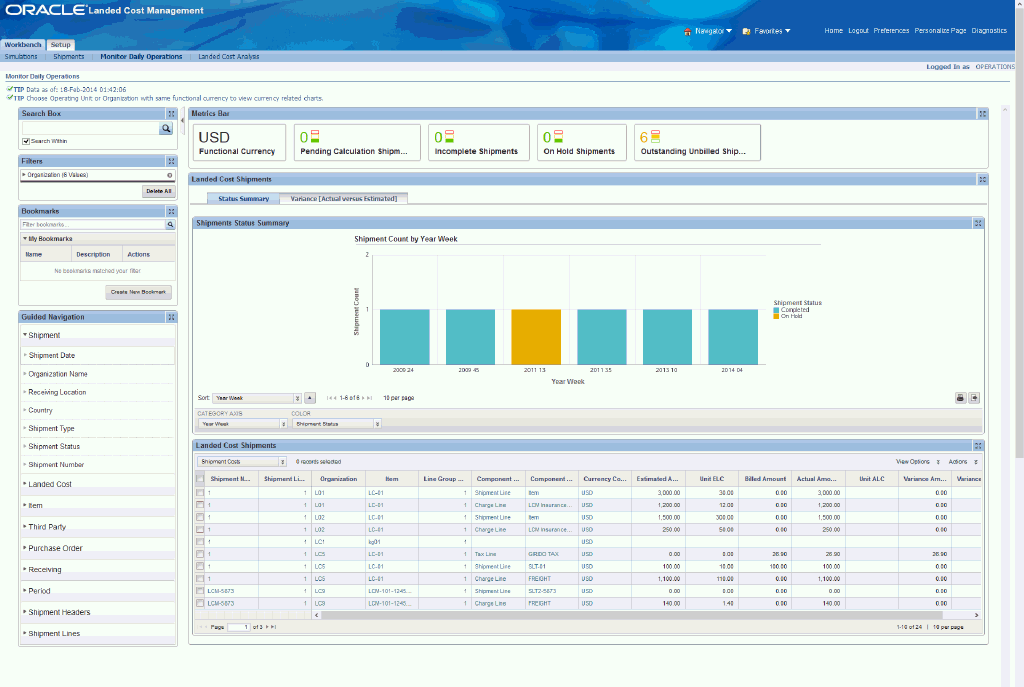
Within the Endeca regions on the Monitor Daily Operations page, you can track pending activities on the landed cost shipments. You can analyze data and review shipment metrics, charts, graphs, and tables. The following describes the Endeca LCM Monitor Daily Operations page regions and components:
Note: Charts do not display landed cost information if the data contains multiple functional currencies. In such situations, the Functional Currency metric displays 'Multiple'. Use Guided Navigation to filter the landed cost transactions with a single currency to visualize landed coast information in the charts. For example, you can use Operating Unit and Organization from the Shipments attributes group, or Currency Code from the Landed Cost attributes group.
| Region | Components |
|---|---|
| Guided Navigation | You can use the Guided Navigation component to filter data using attribute groups. Expand the following attribute groups to view and select attribute names:
|
| Metrics Bar
Note: The Metric Components are color coded to highlight warnings and health: |
|
| Landed Cost Shipments (tabbed container component) Status Summary (tab) | Shipments Status Summary (chart)
Landed Cost Shipments (results table)
|
| Landed Cost Shipments (tabbed container component) Variance [Actual versus Estimated] (tab) | Unbilled and Partially Billed (chart)
Unbilled Landed Cost Shipments (results table)
|
The landed cost analysis page provides an in-depth understanding of the landed cost distribution across inventories, and includes supply information, item information, and purchase order information. The following is a partial display of the Endeca Landed Cost Analysis page.
From the Landed Cost Management responsibility, navigate to the Landed Cost Analysis page:
(N) Workbench > Landed Cost Analysis
Within the Endeca regions on the Landed Cost Analysis page, you can:
View the amount that is invested in charges during the procurement cycle.
Identify the landed cost distribution profile for items, considering variables such as country of origin, third party suppliers, receiving organizations, and so on.
Review trends and variances from estimated to invoiced information.
View non-planned cost factors billed without the corresponding estimated amounts.
Search for historic landed cost information of an item to drive future sourcing negotiations.
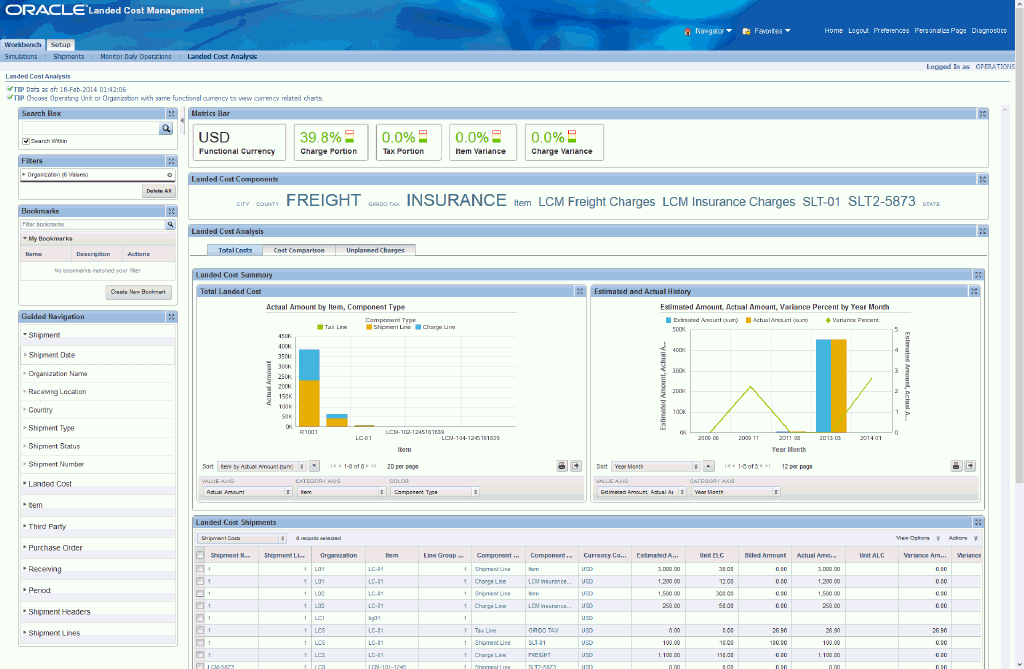
You can analyze data and view metrics, charts, graphs, and tables. The following describes the Endeca LCM Landed Cost Analysis page regions and components:
Note: Charts do not display landed cost information if the data contains multiple functional currencies. In such situations, the Functional Currency metric displays 'Multiple'. Use Guided Navigation to filter the landed cost transactions with a single currency to visualize landed coast information in the charts. For example, you can use Operating Unit and Organization from the Shipments attributes group, or Currency Code from the Landed Cost attributes group.
| Region | Components |
|---|---|
| Guided Navigation | You can use the Guided Navigation component to filter data using attribute groups. Expand the following attribute groups to view and select attribute names:
|
| Metrics Bar
Note: The Metric Components are color coded to highlight warnings and health: |
|
| Landed Cost Components (tag cloud) | Top Ten Landed Cost Components Tag Cloud Component
Note: The Landed Cost Components tag cloud component displays the top ten Landed Cost components by frequency of occurrence. |
| Landed Cost Analysis (tabbed container component) Total Costs (tab) | The Landed Cost Summary Component Container contains the following: Total Landed Cost (chart)
Estimated and Actual History (chart)
Landed Cost Shipments (results table)
|
| Landed Cost Analysis (tabbed container component) Cost Comparison (tab) | Cost Trends (chart)
Cost Comparison Details (results table)
|
| Landed Cost Analysis (tabbed container component) Unplanned Charges (tab) | Unplanned Charges (chart)
Unplanned Charge Details (results table)
|
The Oracle Landed Cost Management application configuration and setup must be completed after the installation and common configurations are completed as described in Installing Oracle E-Business Suite Extensions for Oracle Endeca, Release 12.1 V5 (Doc ID: 1683053.1).
To set up Oracle Landed Cost Management Extensions for Oracle Endeca, you must complete the following steps:
Set Access Control by assigning UMX roles and updating access grants.
Load LCM data to the Endeca Data Store by running graphs provided by LCM.
As part of the Oracle E-Business Suite-EID integration for the Oracle Landed Cost Management application, the following UMX Roles are provided:
| UMX Role | Internal Code Name |
|---|---|
| INL Monitor Daily Operations Endeca Access Role | UMX|INL_MOD_ENDECA_ACCESS_ROLE |
| INL Landed Cost Analysis Endeca Access Role | UMX|INL_LCA_ENDECA_ACCESS_ROLE |
You must add the new UMX roles 'INL Monitor Daily Operations Endeca Access Role' (Internal Code Name: UMX|INL_MOD_ENDECA_ACCESS_ROLE) and 'INL Landed Cost Analysis Endeca Access Role' (Internal Code Name: UMX|INL_LCA_ENDECA_ACCESS_ROLE) to enable Endeca menus for the Landed Cost Management responsibility (or any other custom responsibility which is using the same menu). You must assign these UMX roles to the responsibility. When these UMX roles are assigned to the Landed Cost Management responsibility, the Monitor Daily Operations and Landed Cost Analysis pages appear.
If you want to use the Endeca-related roles with more than one responsibility, then you must have an additional grant with a security context corresponding to each responsibility. You can add grants for a given role as a separate process instead of while you are adding the role to the responsibility.
Landed Cost Management includes separate Permissions, Grants, and Roles for each page due to the sensitive costing information displayed on the Landed Cost Analysis page. The following are the Landed Cost Management Permission Sets, Grants, and Roles for the Monitor Daily Operations page and Landed Cost Analysis page.
| Permission Sets | Internal Code Name |
|---|---|
| Monitor Daily Operations page | INL_MOD_ENDECA_ACCESS_PS |
| Landed Cost Analysis page | INL_LCA_ENDECA_ACCESS_PS |
| Grants | Internal Code Name |
|---|---|
| Monitor Daily Operations page | INL_MOD_ENDECA_ACCESS_GRANT |
| Landed Cost Analysis page | INL_LCA_ENDECA_ACCESS_GRANT |
| Roles | Internal Code Name |
|---|---|
| Monitor Daily Operations page | INL_MOD_ENDECA_ACCESS_ROLE |
| Landed Cost Analysis page | INL_LCA_ENDECA_ACCESS_ROLE |
Complete the following steps to enable Endeca Menus in Oracle E-Business Suite (EBS):
Assign a UMX Role to the Responsibility.
Update INL_MOD_ENDECA_ACCESS_GRANT and INL_LCA_ENDECA_ACCESS_GRANT.
For assigning UMX Roles and Grants, refer to Appendix C in Installing Oracle E-Business Suite Extensions for Oracle Endeca, Release 12.1 V5 (Doc ID: 1683053.1).
Clover ETL within Endeca queries LCM Views and does a full data load to the LCM data store in Endeca. After the first data load, full data load or incremental data load can be performed periodically. Incremental data load will update all the records in the Endeca LCM data store which were updated in EBS after the last load. After the data has been loaded in the LCM data store, it can be queried and shown in the LCM pages.
LCM Data Sources in the LCM Data Store
Data sources are defined in the LCM Data Store in Endeca and are used to query data for different pages in LCM. These data sources include:
inl-lc: This data source queries data for the Monitor Daily Operations and Landed Cost Analysis pages.
The initial data upload for Endeca Search is complete when the Full graph is run as described in Installing Oracle E-Business Suite Extensions for Oracle Endeca, Release 12.1 V5 (Doc ID: 1683053.1). Full refresh deletes all data from Endeca and repopulates it with a full data extract from the E-Business Suite system. For incremental refresh, you should determine how often the Endeca data should be refreshed from E-Business Suite depending on your organizational requirements.
To schedule ETL on the Integrator Server
Login to Integrator server using your Clover login.
Click the Scheduling tab.
Select the New Schedule link.
Enter a Description for the scheduler.
Select Periodic as the Type.
Select by interval as the Periodicity.
Enter a start date and time in the Not active before date/time field.
Enter an end date and time in the Not active after date/time field.
Enter a value in the Interval (minutes) field.
Ensure you select the Fire misfired event as soon as possible check box.
Select Start a graph from the Task Type list.
Select the graph for schedule to run. I.e. Full.grf/incremental.grf.
Click Create to set the scheduler.
You can load data to the LCM data store by running graphs provided by LCM.
To load data to the LCM data store
Using the URL for the EID Integrator Server, navigate to the Sandboxes page and expand the graph node. The LCM sandbox is inl-lc.
Graphs to load data include:
FullLoadConfig.grf
IncrLoadConfig.grf
LoadDataFull.grf
LoadDataIncr.grf
You must set the following profile options to control default number of days to be used in the filters of LCM extensions for Endeca pages. Two profiles are included due to the different range of dates necessary to perform the analysis and actions for each page.
| Profile Option Name | Description |
|---|---|
| INL: Number of Days Filter for Monitor Daily Operations | Default number of days filter for Monitor Daily Operations page. |
| INL: Number of Days Filter for Landed Cost Analysis | Default number of days filter for Landed Cost Analysis page. |
The following views are used by the ETL layer in Endeca to load LCM data to the Endeca Data Store:
| View Name | Purpose |
|---|---|
| INL_EID_SHIPMENTS_V | This view is used by the ETL graphs and denormalizes the data from the main LCM (INL) tables, as well as from many other product tables that LCM refers to. |
Endeca Landed Cost Management integration includes the following new user menu functions:
| User Function Name | Function Name |
|---|---|
| Monitor Daily Operations - Endeca | INL_ENDECA_SHIP_MONITOR |
| Landed Cost Analysis - Endeca | INL_ENDECA_LC_ANALYSIS |
Endeca Landed Cost Management also includes the following OAF container functions:
| User Function Name | Function Name |
|---|---|
| Monitor Daily Operations | INL_SHIP_MONITOR |
| Landed Cost Analysis | INL_LC_ANALYSIS |
![]()
Copyright © 2012, 2014, Oracle and/or its affiliates. All rights reserved.