Release 12.1 V5
Part Number E37993-08
Contents
Previous
Next
| Oracle E-Business Suite Extensions for Oracle Endeca Integration and System Administration Guide Release 12.1 V5 Part Number E37993-08 | Contents | Previous | Next |
This chapter covers the following topics:
You can use Oracle Depot Repair Extensions for Oracle Endeca to search and filter the most critical service data in a single location and drill down to get more detailed information enabling you to take action using that information. As a service manager or a service technician, you can access the Repair Orders Dashboard. If you are a claims manager or a claims administrator, then you can access the Supplier Warranty Claims Dashboard. You use these dashboards to review and analyze data using key Performance Indicators (KPIs), performance evaluation metrics, charts, graphs, and tables.
You can search using Oracle Depot Repair dashboard pages and Endeca Information Discovery (EID) design tools. These pages are hosted in an EID environment, and called from new container pages in EBS.
Oracle Depot Repair Extensions consists of two dashboards. Service managers and service technicians can access the Repair Orders Dashboard, and claims managers and claims administrators can access the Supplier Warranty Claims Dashboard.
Service managers and service technicians use the Repair Orders Dashboard page to view open and resolved orders to deal with current high-impact issues that need immediate resolution and to gather business intelligence and analysis of historical data. The Repair Orders Dashboard page consists of two tabs - Open and Resolved.
The Open tab in the Repair Orders page displays information about open orders and displays information and data graphically and in tabular format. The page consists of the following regions and components:
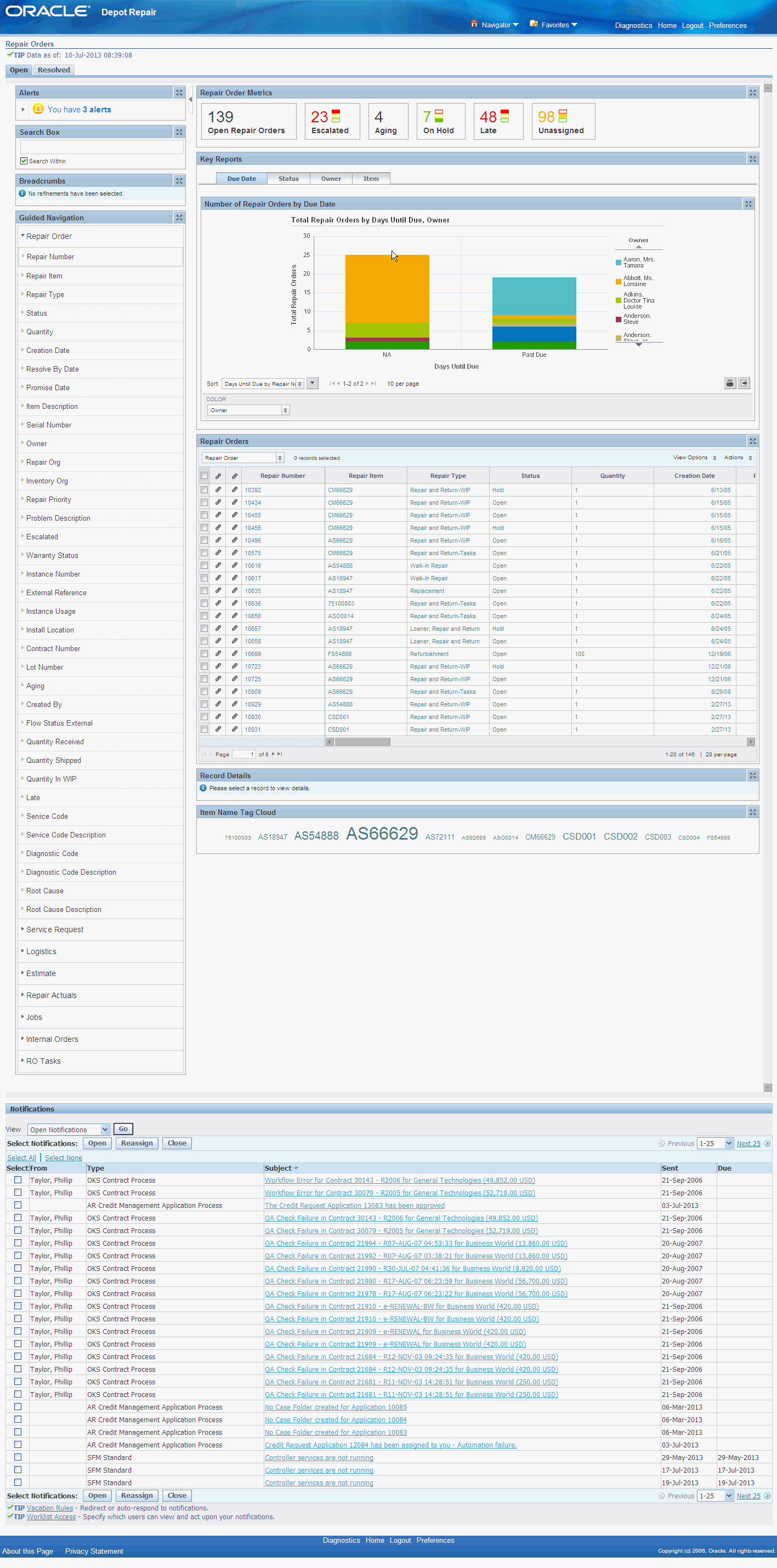
The Open tab page contains filtering components that you can use to search, navigate and filter the data displayed in other components:
| Region | |
|---|---|
| Metrics Bar |
|
| Key Reports |
|
| Repair Orders |
|
| Record Details | Displays details of the selected Repair Number. |
| Item Name Tag Cloud | This tag cloud displays the distribution of all items in the result set. |
| Notifications | This displays notifications in a tabular format. |
The Resolved tab in the Repair Orders page displays information about resolved orders and displays information and data graphically and in tabular format. The page consists of the following regions and components:
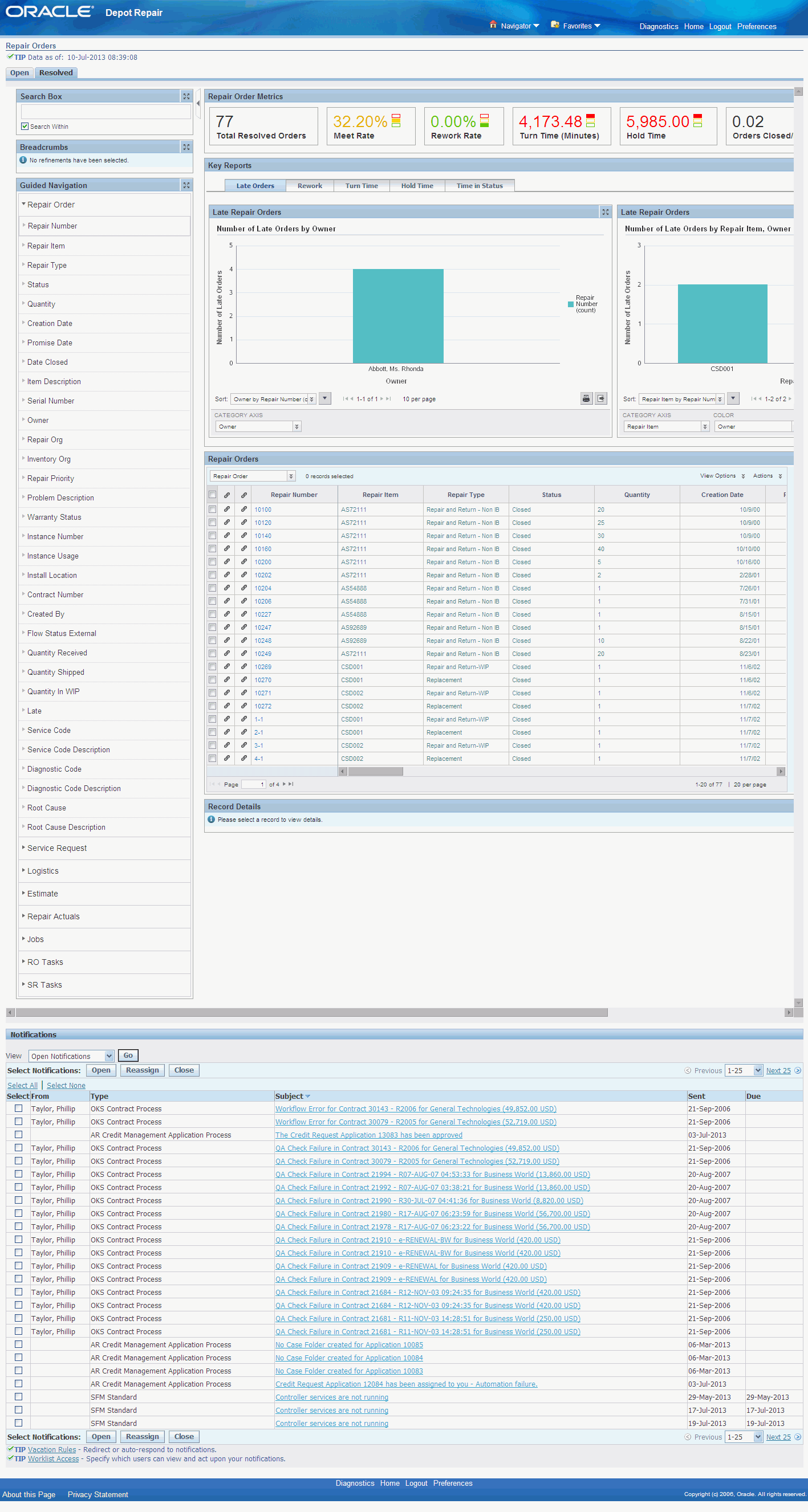
The Resolved tab page contains filtering components that you can use to search, navigate and filter the data displayed in other components:
| Region | Components |
|---|---|
| Repair Order Metrics |
|
| Key Reports |
|
| Repair Orders |
|
| Record Details | Displays details of the selected Repair Number. |
| Notifications | This displays notifications in a tabular format. |
Claims managers and claims administrators can access the Supplier Warranty Claims Dashboard page to view open and resolved orders to gather business intelligence and analysis of historical data. The Supplier Warranty Claims Dashboard page consists of two tabs - In Process and Closed.
The In Process tab in the Supplier Warranty Claims Dashboard page displays information about in process claims and displays information and data graphically and in tabular format.
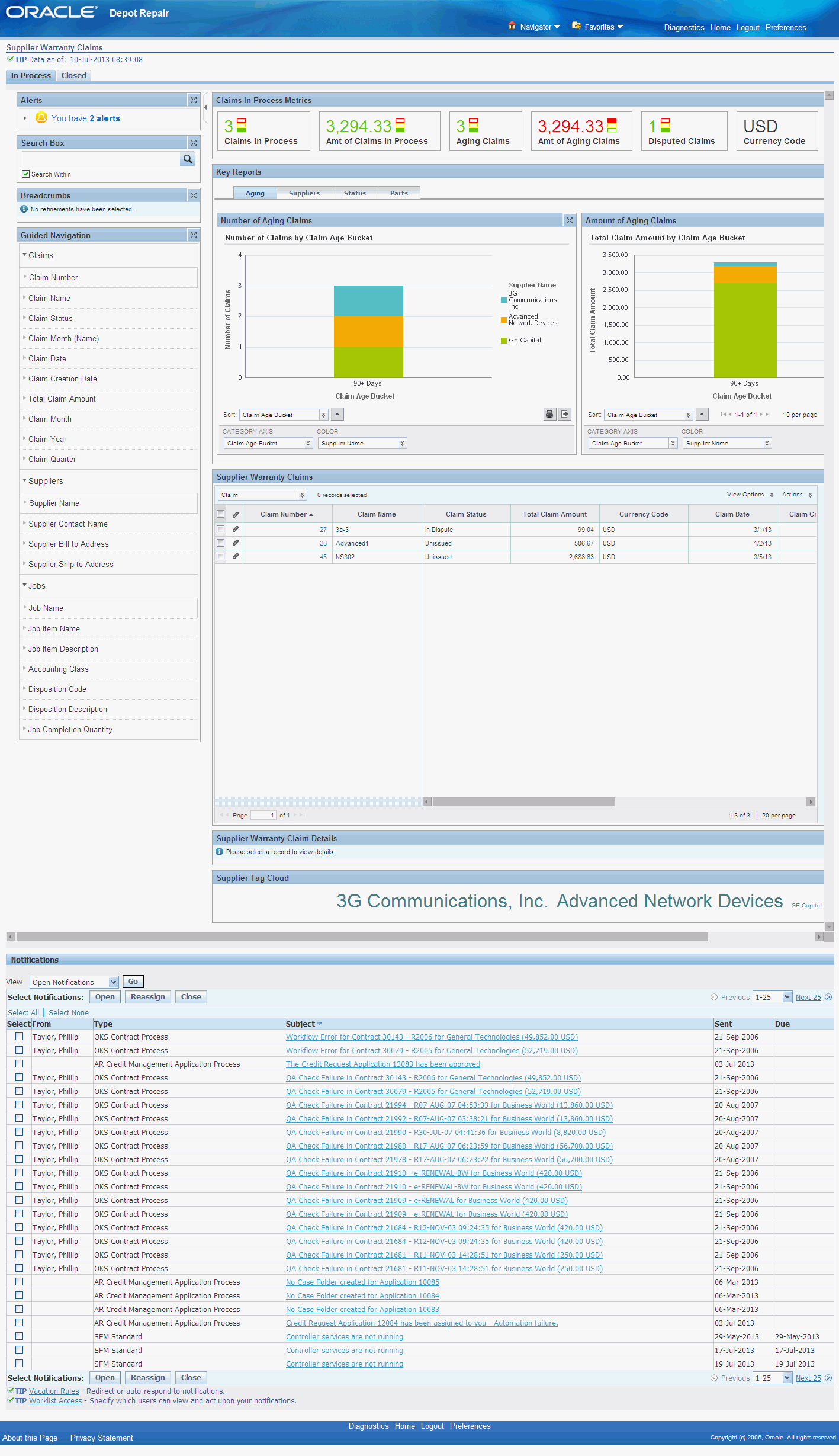
The page consists of the following regions and components:
| Region | |
|---|---|
| Claims In Process Metrics |
|
| Key Reports |
|
| Supplier Warranty Claims |
|
| Supplier Warranty Claim Details | Displays the details of the selected Claim Number |
| Supplier Tag Cloud | This tag cloud displays the distribution of all suppliers with claims in the result set. |
| Notifications | This displays notifications in a tabular format. |
The Closed tab in the Supplier Warranty Claims Dashboard page displays information about closed claims and displays information and data graphically and in tabular format.
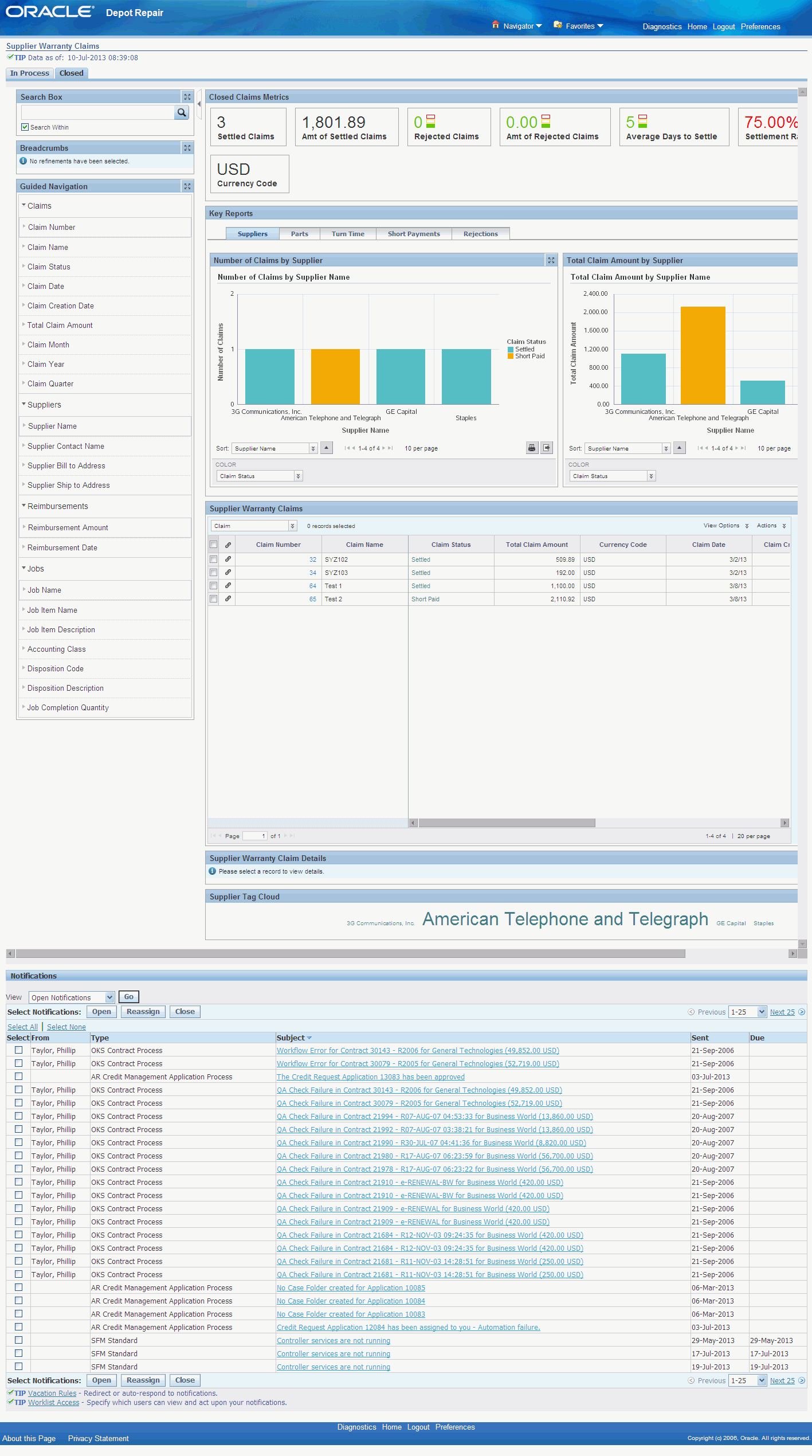
The page consists of the following regions and components:
| Region | Component |
|---|---|
| Closed Claims Metrics |
|
| Key Reports |
|
| Supplier Warranty Claims |
|
| Supplier Warranty Claim Details | Displays the details of the selected Claim Number |
| Supplier Tag Cloud | This tag cloud displays the distribution of all suppliers with claims in the result set. |
| Notifications | This displays notifications in a tabular format. |
Complete the Oracle Depot Repair product configuration after the installation and common configurations are completed as described in the Installing Oracle E-Business Suite Extensions for Oracle Endeca, Release 12.1 V5 document (Doc ID: 1683053.1).
Add the Depot: Endeca Access Role to any predefined Oracle Depot Repair responsibility or to any custom Depot Repair responsibility. Update the Grant CSD_ENDECA_ACCESS_GRANT and the Permission Set CSD_ENDECA_ACCESS_PS.
See: Oracle E-Business Suite System Administrator's Guide - Security for more information on how to assign roles.
See: Grants in Oracle Depot Repair Extensions for Oracle Endeca
See: Permission Sets in Oracle Depot Repair Extensions for Oracle Endeca
See: Oracle E-Business Suite System Administrator's Guide - Security for more information on how to assign roles.
See: Appendix C: Adding Roles to Responsibilities and Setting Security Context in Installing Oracle E-Business Suite Extensions for Oracle Endeca, Release 12.1 V5 document (Doc ID: 1683053.1)
Run the Full Graph to complete the initial data load for Oracle Depot Repair Extensions.
See: Installing Oracle E-Business Suite Extensions for Oracle Endeca, Release 12.1 V5 (Doc ID: 1683053.1)
Run the Full Load Graph.
Set up the Scheduler.
Once you have run the full load graph in accordance with the Installing Oracle E-Business Suite Extensions for Oracle Endeca, Release 12.1 V5 document (Doc ID: 1683053.1), attribute configuration is loaded for all seeded attributes. Additionally, you need to run the following full data loads as follows:
To run a full Endeca Refresh on the Integrator Server
Login to Integrator server using your Clover login.
Click the Scheduling tab.
Select the New Schedule link.
Enter a Description for the scheduler, for example, Depot Repair Full Load Load Scheduler.
Select Periodic as the Type.
Select by interval as the Periodicity.
Enter a start date and time in the Not active before date/time field.
Enter an end date and time in the Not active after date/time field.
Enter a value in the Interval (minutes) field.
Ensure you select the Fire misfired event as soon as possible check box.
Select Execute graph from the Task Type list.
Select csd from the Sandbox list.
Select graph/FullLoadConfig.grf from the Graph list.
Click Create to set the scheduler.
Once the Full graph is run in accordance with the Installing Oracle E-Business Suite Extensions for Oracle Endeca, Release 12.1 V5 document (Doc ID: 1683053.1), initial data load for Depot Repair is complete. For incremental refresh, you must determine how often the Endeca data should be refreshed from EBS depending upon your organizational requirements. Oracle recommends that you keep this near real time. As the data is updated in the EBS, you need to ensure it is updated in the endeca MDEX server. You set up the Scheduler to load incremental graphs depending on the volume of information requiring update.
To set up the scheduler
Login to Integrator server using your Clover login.
Click the Scheduling tab.
Select the New Schedule link.
Enter a Description for the scheduler, for example, Depot Repair Incremental Load Scheduler.
Select Periodic as the Type.
Select by interval as the Periodicity.
Enter a start date and time in the Not active before date/time field.
Enter an end date and time in the Not active after date/time field.
Enter a value in the Interval (minutes) field.
Ensure you select the Fire misfired event as soon as possible check box.
Select Start a graph from the Task Type list.
Select csd from the Sandbox list.
Select graph/IncrementalLoadConfig.grf from the Graph list.
Click Create to set the scheduler.
Role Name: Depot: Endeca Access Role
Code: CSD_ENDECA_ACCESS_ROLE
Grant Name: Depot: Endeca Access Role
Grant Code: CSD_ENDECA_ACCESS_GRANT
Grantee Type: Group of Users
Grantee: Depot: Endeca Access Role
Responsibility - select a predefined responsibility or a custom responsibility of your choice
Permission Set Code: CSD_ENDECA_ACCESS_PS
Permission Set Name- Depot: Endeca Access Permission Set
Permission Set Name- Depot: Endeca Access Permission Set
Permission Set Code - CSD_ENDECA_ACCESS_PS
Permissions Included in the Set: Depot: Repair Orders Endeca Page (CSD_ENDECA_REPAIRS_DASHBOARD_PG) and Depot: Supplier Warranty Endeca Dashboard PG (CSD_ENDECA_SUPWAR_DASHBOARD_PG)
The following views are used by the ETL layer in Oracle Endeca to load and display Oracle Depot Repair Extensions for Oracle Endeca data to the Oracle Endeca data store:
CSD_EID_SW_CLAIM_LINES_V - View to load Supplier Warranty Claims information.
CSD_EID_REPAIRS_V - View to load Repair Orders information.
The following functions are available for the Depot Repair Depot Menu (CSD_DEPOT_MENU) in Oracle Depot Repair Extensions for Oracle Endeca:
| Function Code | User Function Name | Function Type | Web HTML Call |
|---|---|---|---|
| CSD_ENDECA_SUPWAR_DASHBOARD_PG | Supplier Warranty Claims Dashboard | JSP | OA.jsp?page=/oracle/apps/csd/endeca/supwar/webui/EndecaSupwarrantyPG |
| CSD_ENDECA_REPAIRS_DASHBOARD_PG | Repair Orders Dashboard | JSP | OA.jsp?page=/oracle/apps/csd/endeca/ro/webui/EndecaRepairDashboardPG |
The following functions are available for the Depot Repair Supplier Warranty Menu (CSD_SUPPLIER_WARRANTY_SUBMENU) in Oracle Depot Repair Extensions for Oracle Endeca:
| Function Code | User Function Name | Function Type | Web HTML Call |
|---|---|---|---|
| CSD_ENDECA_SUPWAR_DASHBOARD_PG | Supplier Warranty Claims Dashboard | JSP | OA.jsp?page=/oracle/apps/csd/endeca/supwar/webui/EndecaSupwarrantyPG |
![]()
Copyright © 2012, 2014, Oracle and/or its affiliates. All rights reserved.