Release 12.1 V5
Part Number E37993-08
Contents
Previous
Next
| Oracle E-Business Suite Extensions for Oracle Endeca Integration and System Administration Guide Release 12.1 V5 Part Number E37993-08 | Contents | Previous | Next |
This chapter covers the following topics:
You can use Oracle Installed Base Extensions for Oracle Endeca to search and filter details such as Up-Sell and Cross-Sell opportunities, search by geographical location of Installed Base, and also search for customer products such as Model/Configuration. Oracle Installed Base Extensions displays the most critical data in a single location and drill down to get more detailed information enabling you to take action using that information. You use these dashboards to review and analyze data using key Performance Indicators (KPIs), performance evaluation metrics, charts, graphs, and tables.
You can search using Oracle Installed Base Extensions pages and Endeca Information Discovery (EID) design tools. These pages are hosted in an EID environment, and called from new container pages in EBS. In Oracle Installed Base Extensions for Oracle Endeca, the following region and pages enable search functions using Endeca Information Discovery integration:
The Item Instance Overview page enables you to search for all customer products by geography, get Up-sell and Cross-Sell opportunity details for Installed Base products, identify customer products belonging to a Model/Configuration and identify customer products by key attribute values. The page displays information and data graphically and in tabular format.
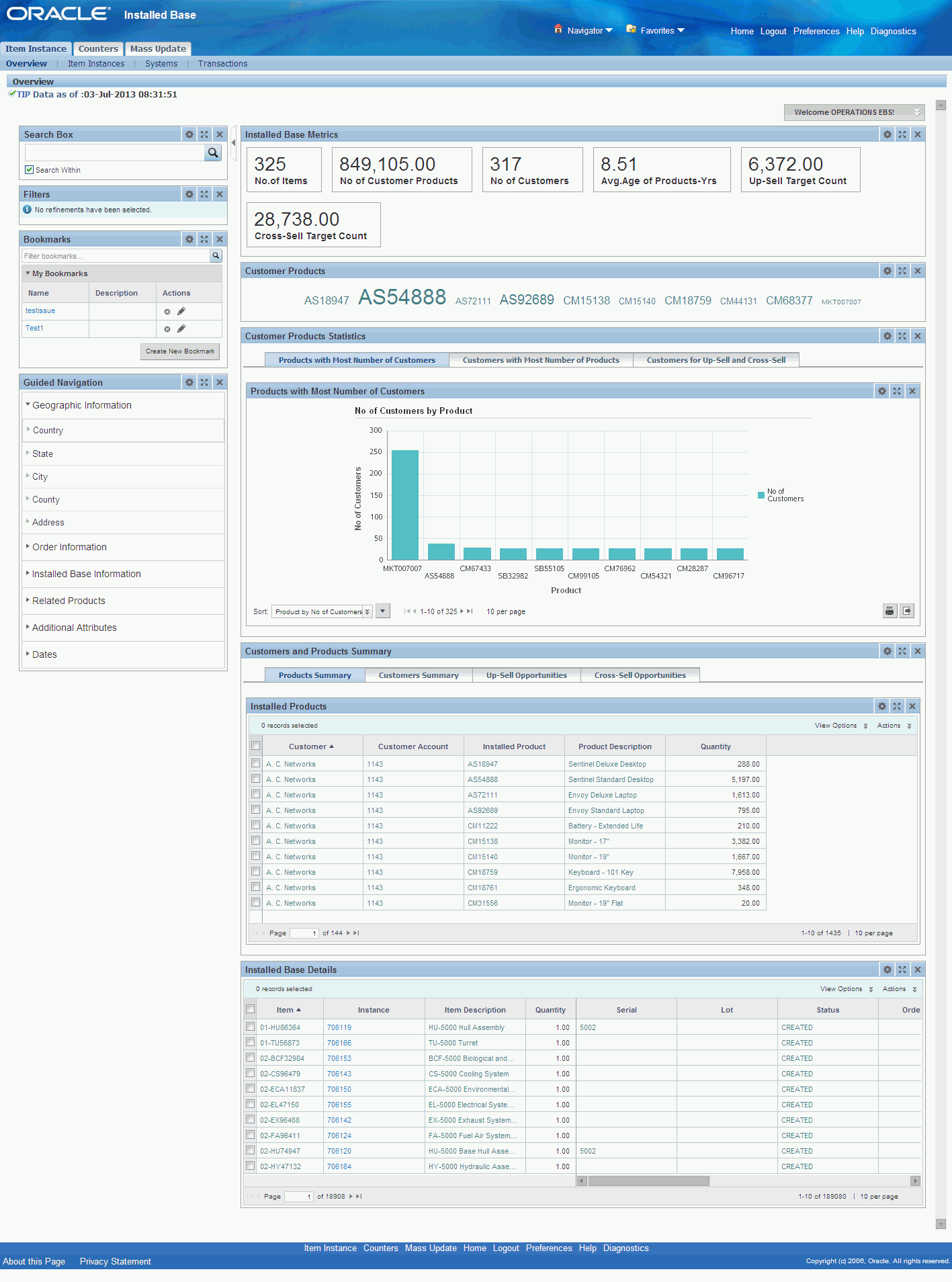
| Region | Components |
|---|---|
| Metrics Bar |
|
| Customer Products | This tag cloud displays the distribution of all customer products. |
| Customer Product Statistics | This regions consists of three tabs, each of which display information in a graphical format:
|
| Customers and Product Summary | This region consists of four tabs:
You can also export or print these details using the Actions List of Values. |
| Installed Base Details | Displays details of the Installed Base as follows:
You can also export or print these details using the Actions List of Values. |
Once you have completed installation and common configurations as described in Installing Oracle E-Business Suite Extensions for Oracle Endeca, Release 12.1 V5 document (Doc ID: 1683053.1), you must complete the Oracle Installed Base Extensions for Oracle Endeca product configuration setup as detailed in this section.
To set up Oracle Installed Base Extensions for Oracle Endeca Product Configuration, complete the following steps:
Grant the CSI_ENDECA_ACCESS_ROLE (CSI Endeca Access Role) to any predefined or custom Installed Base responsibility.
See: Oracle E-Business Suite System Administrator's Guide - Security for more information on how to assign roles.
See: Installing Oracle E-Business Suite Extensions for Oracle Endeca, Release 12.1 V5 document (Doc ID: 1683053.1) for more information on roles in Oracle E-Business Suite Extensions for Oracle Endeca.
Schedule and run the Full Load Configuration Graph.
Schedule the set up for Incremental Endeca Refresh.
Set up the following profile options for Oracle Installed Base Extensions for Oracle Endeca:
CSI : Endeca Customer Instances Data Load Start Date (mm/dd/yyyy) - Use this profile option to load all the Item Instances created on and after the specified date to Endeca Data Store.
CSI Endeca: Load Extended Attributes - Use this profile option to decide if the application should load the extended attributes for instances. You can choose between Yes and No.
CSI Endeca: Load Flex fields - Use this profile option to decide if the application should load the flexfield values for Item Instances. You can choose between Yes and No.
CSI Endeca: Load Up-Sell Product and Cross-Sell Product - Use this profile option to decide if the application should load the up-sell and cross-sell products information for Customer Products. You can choose between Yes and No.
Once you have run the full load graph in accordance with the Installing Oracle E-Business Suite Extensions for Oracle Endeca, Release 12.1. V5 document (Doc ID: 1683053.1), attribute configuration is loaded for all seeded attributes. Additionally, you need to run the following full data loads as follows:
To run the Full Load Configuration Graph
Login to Integrator server using your Clover login.
Click the Scheduling tab.
Select the New Schedule link.
Enter a Description for the scheduler, for example, Installed Base Full Load Scheduler.
Select Periodic as the Type.
Select by interval as the Periodicity.
Enter a start date and time in the Not active before date/time field.
Enter an end date and time in the Not active after date/time field.
Enter a value in the Interval (minutes) field.
Ensure you select the Fire misfired event as soon as possible check box.
Select Execute graph from the Task Type list.
Select csi-inst from the Sandbox list.
Select graph/FullLoadConfig.grf from the Graph list.
Click Create to set the scheduler.
Once the Full graph is run in accordance with the Installing Oracle E-Business Suite Extensions for Oracle Endeca, Release 12.1 V5 document (Doc ID: 1683053.1), initial data load for Installed Base is complete. For incremental refresh, you must determine how often the Endeca data should be refreshed from EBS depending upon your organizational requirements. Oracle recommends that you keep this near real time. As the data is updated in the EBS, you need to ensure it is updated in the endeca MDEX server. You set up the Scheduler to load incremental graphs depending on the volume of information requiring update.
To set up the scheduler
Login to Integrator server using your Clover login.
Click the Scheduling tab.
Select the New Schedule link.
Enter a Description for the scheduler, for example, Installed Base Incremental Load Scheduler.
Select Periodic as the Type.
Select by interval as the Periodicity.
Enter a start date and time in the Not active before date/time field.
Enter an end date and time in the Not active after date/time field.
Enter a value in the Interval (minutes) field.
Ensure you select the Fire misfired event as soon as possible check box.
Select Start a graph from the Task Type list.
Select csi-inst from the Sandbox list.
Select graph/IncrementalLoadConfig.grf from the Graph list.
Click Create to set the scheduler.
Role Name: CSI Endeca Access Role:
Code: CSI_ENDECA_ACCESS_ROLE
Permission Set Name- CSI Endeca Access Permission Set
Permission Set Code - CSI_ENDECA_ACCESS_PS
Permissions Included in the Set: CSI Endeca Customer Instances Landing Page (CSI_ENDECA_CUST_INST_LANDING_PAGE) and CSI Endeca Customer Instances Page Destination (CSI_ENDECA_CUST_INST_DEST)
The following views are used by the ETL layer in Oracle Endeca to load and display Oracle Installed Base Extensions for Oracle Endeca data to the Oracle Endeca data store:
CSI_EID_CUSTOMER_INSTANCES_V - View to load Item Instances data for Customer owned items.
The following functions are available for the Item Instance Navigation Menu Agent User menu (CSI_ITEM_INSTANCE_NAV_MENU_AU) in Oracle Installed Base Extensions for Oracle Endeca:
| Function Code | User Function Name | Function Type | Web HTML Call |
|---|---|---|---|
| CSI_ENDECA_CUST_INST_DEST | CSI Endeca Customer instances search page | JSP | Require input here |
| CSI_ENDECA_CUST_INST_LANDING_PAGE | CSI Endeca Customer Instances Landing Page | JSP | Require input here |
![]()
Copyright © 2012, 2014, Oracle and/or its affiliates. All rights reserved.