Release 12.1 V5
Part Number E37993-08
Contents
Previous
Next
| Oracle E-Business Suite Extensions for Oracle Endeca Integration and System Administration Guide Release 12.1 V5 Part Number E37993-08 | Contents | Previous | Next |
This chapter covers the following topics:
You can use Oracle Payables Extensions for Oracle Endeca to quickly search and filter transaction details across organizations and related entities.
Using the Payables Endeca pages, you can review and analyze data using Key Performance Indicators (KPIs), performance evaluation metrics, charts, graphs, and tables.
You can search using Payables pages and Endeca Information Discovery (EID) design tools. These pages are hosted in an EID environment, and called from new container pages in EBS. In Oracle Payables, the following pages enable search functions using Endeca Information Discovery Integration:
Supplier Balance Page: The Supplier Balance Page enables a Payables manager to utilize several different features and functionality to access pertinent payables information quickly. For example, the manager can view which supplier has highest invoice amount due along with the due date; and once that information is identified, can then take an action on that invoice for example pay up that specific invoice. In addition this page also lists the recently paid invoices. With this the manager will be able to quickly look at the details of invoices which were recently paid and track necessary information as required.
Holds Page: The Holds page, provides the Payables manager the ability to view Payables invoices which are currently on hold due to several reasons. Based on the information available, the manager can easily view the problematic invoices and act upon those invoices by resolving the issues that resulted in holding of the invoice; the action may also involve resolving potential dispute with the supplier. Once the invoice gets released from the hold, it can be paid. The Holds page is designed to show both PO matched and non-PO invoices.
Discounts Opportunity Page: The Discounts Opportunity page, provides the Payables manager the ability to view Payables invoices along with the discounts that can be availed on these invoices. The discount available information includes a breakdown of the discount amounts by invoices as well as by discount expiration dates etc. Based on the information available, the manager can maximize discounts by managing the timing of invoice payments.
This chapter provides product-specific details required to integrate Endeca Information Discovery (EID) with Oracle E-Business Suite Release 12.1 V5 for the Oracle Payables Extensions for the Oracle Endeca application. This supplements the information provided in Installing Oracle E-Business Suite Extensions for Oracle Endeca, Release 12.1 V5 (Doc ID: 1683053.1). You must read this document and make note of the requirements before you begin your installation.
The Supplier Balance Page enables a payables manager to utilize several different features and functionality to access payables information quickly. For example, the manager can view which supplier has highest invoice amount due along with the due date; and once that information is identified, can then take an action on that invoice for example pay up that specific invoice. In addition this page also lists the recently paid invoices. The payables manager can quickly view details of recently paid invoices and track information as required. The following describes the Endeca Supplier Balance page regions and components:
From the Payables responsibility, navigate to the Supplier Balance page:
(N) Payables > Payables Dashboard > Supplier Balance
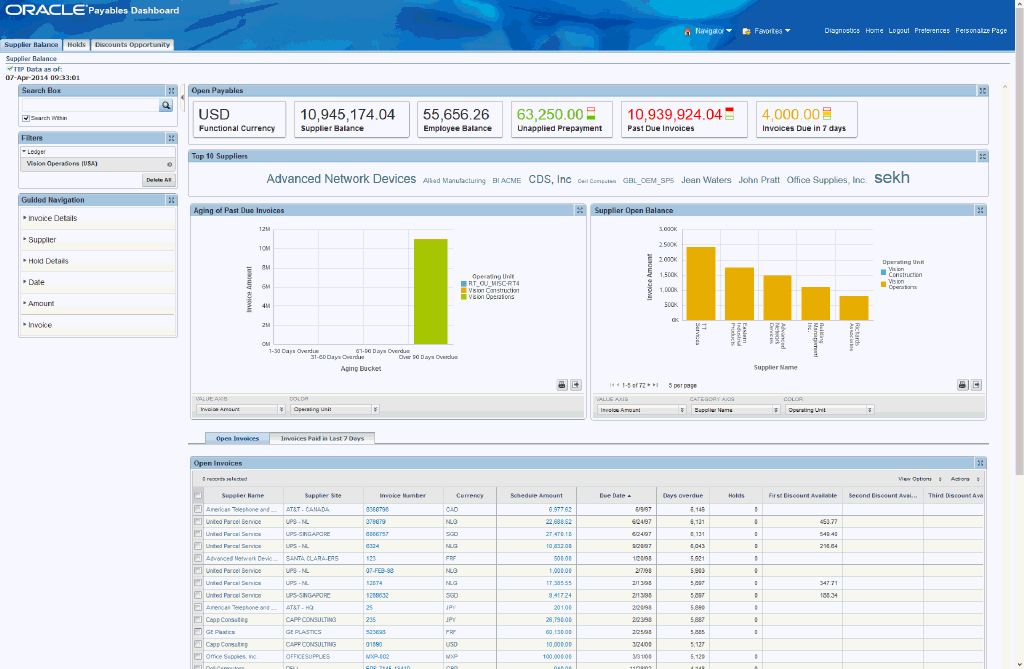
| Region | Components |
|---|---|
| Guided Navigation | You can use the Guided Navigation component to filter data using attribute groups. Expand the following attribute groups to view and select attribute names:
|
| Task Metrics (metrics bar)
Note: The Metric Components are color coded to highlight warnings and health:
| Open Payables - Use this to monitor the health of payables open transactions. These metrics are based on the filters applied for the report. However in the default view as there will be no filters applied the information displayed will be based on the data which you can access. Following metrics are displayed for this report:
|
| Top 10 Suppliers | Top 10 Suppliers - Displays details of the top 10 suppliers. The ranking is based on the frequency of operations with the supplier |
| Charts and Graphs | Aging of Past Due Invoices: The resulting data, based on applicable filters, is displayed as per the aging template selected. The x-axis represents the aging periods for open invoices as per the template set in the profile option and the y-axis represents Unpaid Invoice amount / invoice count. The invoice amount will be represented in ledger currency and the conversion is done with the exchange rate available on the invoice. Supplier Open Balance: The resulting data, based on applicable filters, is displayed party wise. The x-axis represents the LE/BU/Supplier/Currency and the y-axis represents Unpaid Invoice amount / Invoice count. The invoice amount is represented in ledger currency and the conversion is done based on the exchange rate available on the invoice. |
| Open Invoices: Displays the results based on filters applied on various dimensions. The results are displayed in a column format. Schedules of all invoices which are accessible to you (OU security) and which are unpaid or partially paid display. Invoices Paid in Last 7 Days: Displays the results based on filters applied on various dimensions. The results display in a column format. Schedules of invoiced paid in the last 7 days display. |
The Holds page, provides the payables manager the ability to view payables invoices which are currently on hold due to several reasons. Based on the information available, the manager can easily view the problematic invoices and act upon those invoices by resolving the issues that resulted in holding of the invoice; the action may also involve resolving potential disputes with the supplier. Once the invoice is released from the hold, it can be paid. The Holds page is designed to show both PO matched and non-PO matched invoices. The following describes the Endeca Holds page regions and components:
From the Payables responsibility, navigate to the Holds page:
(N) Payables > Payables Dashboard > Holds
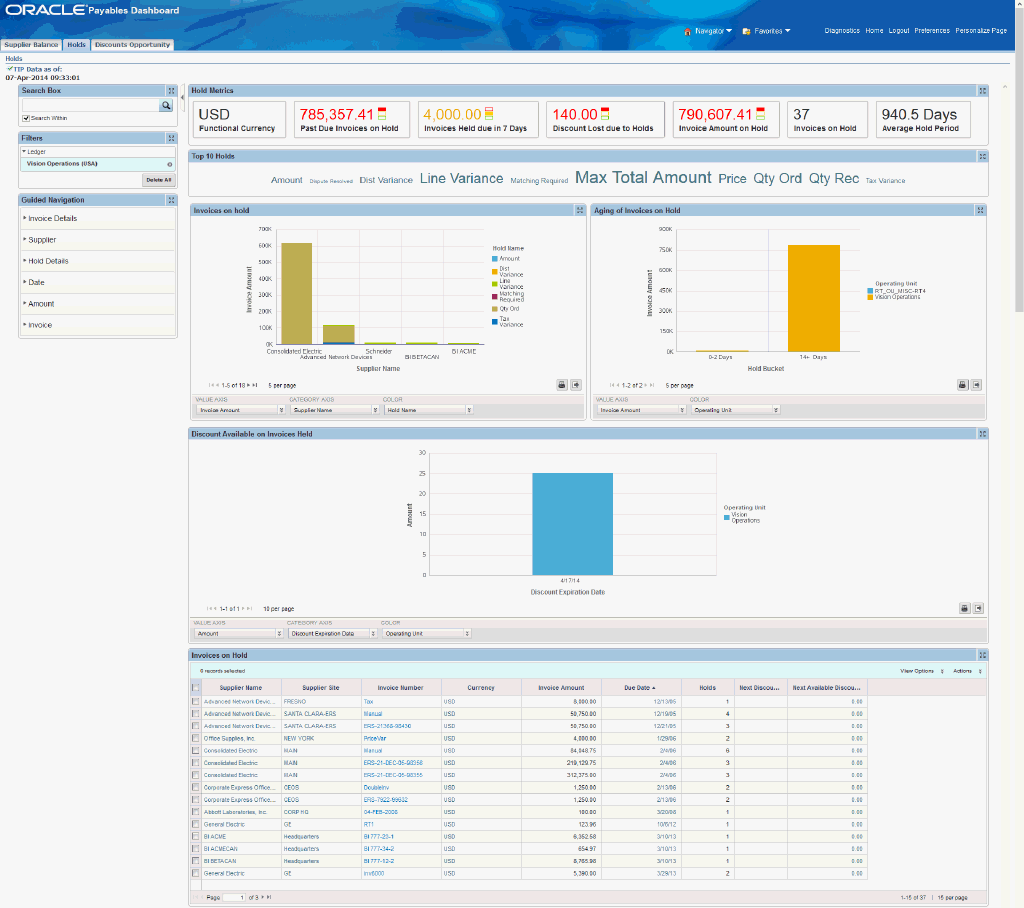
| Region | Components |
|---|---|
| Guided Navigation | You can use the Guided Navigation component to filter data using attribute groups. Expand the following attribute groups to view and select attribute names:
|
| Task Metrics (metrics bar)
Note: The Metric Components are color coded to highlight warnings and health:
| Holds Metrics
|
| Top 10 Holds: - Displays details of top 10 holds. The ranking is based on how frequently a hold gets applied, either by system or manually. The analysis is based on the data based on report filters. However in the default view as there are no filters applied the analysis is done on the entire data which you can access. Displays the hold name and count of invoices on such hold. When you click on any hold name, the hold is added as filter and data is refreshed accordingly. | |
| Charts and Graphs | Invoices on Hold: The resulting data, based on the applicable filters, is displayed party wise. The x-axis represents the LE/OU/Supplier and the y-axis represents Invoice amount on hold / count of invoices on hold. The invoice amount is represented in ledger currency and the conversion is based on the exchange rate available on the invoice. Aging of Invoices on Hold: The resulting data, based on applicable filters, is displayed per the pre-seeded aging buckets. The aging shall be based on the period for which the invoice was on hold. The x-axis represents the aging periods for invoices which are on hold and the y-axis represents the Invoice amount on hold / count of invoices on hold. The invoice amount is represented in ledger currency and the conversion is based on the exchange rate available on the invoice. Discount Available on Invoices Held: The resulting data, after considering the applicable filters, is displayed based on discount or due date. This alerts you of a potential loss of discount or even the possibility of slipping payments on a due date if the holds are not resolved in next few days. The x-axis represents either Discount date or due date and the y-axis represents count of invoices on hold. |
| Invoices on Hold: - Displays all invoices on hold based on the parameters you select. Hold Details: - Displays details of the holds. |
The Discounts Opportunity page, provides the payables manager the ability to view Payables invoices along with the discounts that can be availed on these invoices. The discount available information includes a breakdown of the discount amounts by invoices as well as by discount expiration dates, etc. Based on the information available, the payables manager can maximize discounts by managing the timing of invoice payments. The following describes the Endeca Discounts Opportunity page regions and components:
From the Payables responsibility, navigate to the Discounts Opportunity page:
(N) Payables > Payables Dashboard > Discounts Opportunity
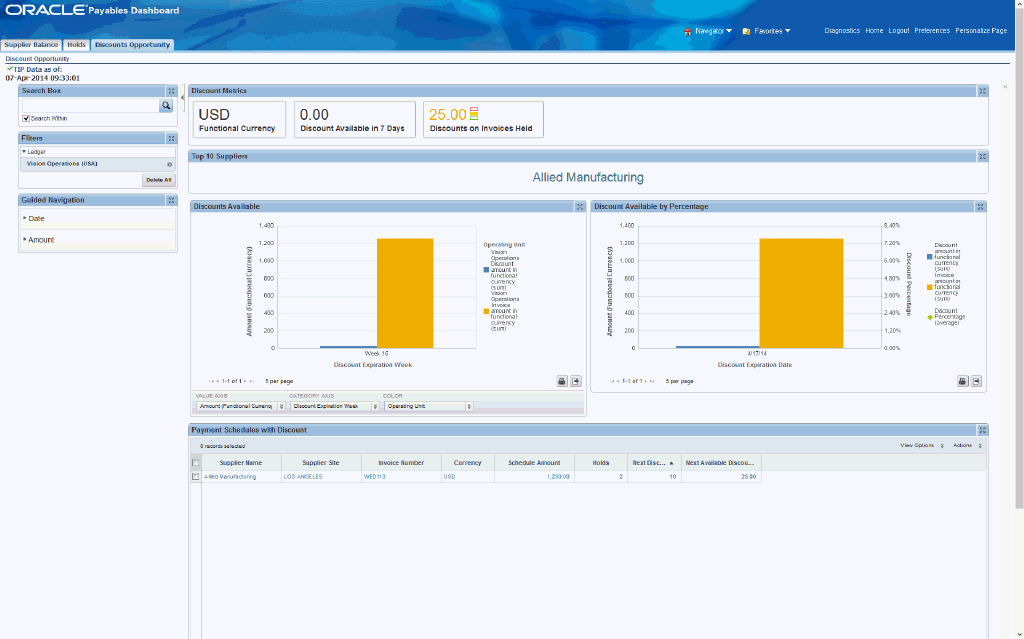
| Region | Components |
|---|---|
| Guided Navigation | You can use the Guided Navigation component to filter data using attribute groups. Expand the following attribute groups to view and select attribute names:
|
| Task Metrics (metrics bar)
Note: The Metric Components are color coded to highlight warnings and health:
| Discount Metrics
|
| Top 10 Suppliers: - Displays details of top 10 suppliers. The ranking is based on the maximum number of discountable schedules available from each supplier’s outstanding balance. | |
| Charts and Graphs | Discounts Available: The resulting data, after considering the applicable filters, is presented based on the discount date. The graph is bar chart where two bars are displayed for every value of x-axis. One bar represents the schedule amount and another bar represents the discount available on the scheduled amount. The x-axis represents the individual Dates/Weeks/Suppliers and the y-axis represents discount amount and the invoice amount. The amount is represented in ledger currency or entered currency and the conversion happens based on the invoice exchange rate. Discount Available by Percentage: The resulting data, after considering the applicable filters, is presented discount date wise. The graph is bar chart where two bars are displayed for every value of x-axis. One bar represents the schedule amount and another bar represents the discount available on the scheduled amount. The x-axis represents discount dates and the y-axis represents discount amount. The amount is represented in ledger currency or entered currency and the conversion is based on the invoice exchange rate. In addition there is a trend line which displays the discount percentage for the available discounts across various discount expiration dates. |
| Payment Schedules with Discount: - Displays all the invoices with discount terms (based on the parameters selected). |
The Oracle Payables application configuration and setup must be completed after the installation and common configurations are completed as described in Installing Oracle E-Business Suite Extensions for Oracle Endeca, Release 12.1 V5 (Doc ID: 1683053.1).
You must complete the following steps to set up Oracle Payables Extensions for Oracle Endeca:
Set Access Control, by assigning UMX roles and updating access grants.
Set Profile Options.
Run the full load graph, in the Clover server to import all transaction and dispute data.
Schedule Setup, in the Clover server to run incremental load graphs.
As part of the Oracle E-Business Suite-EID integration for the Oracle Payables application, the following UMX Roles are provided:
| UMX Role | Internal Code Name |
|---|---|
| Payables Endeca Access Role | UMX|AP_ENDECA_ACCESS_ROLE |
You must add the new UMX role Payables Endeca Access Role (Internal Code Name: UMX|AP_ENDECA_ACCESS_ROLE) for the Payables Manager responsibility to enable the Endeca menus.
If you want to use the Endeca-related roles with more than one responsibility, then you must have additional grants with a security context corresponding to each responsibility. You can add grants for a given role as a separate process instead of while you are adding the role to the responsibility.
Payables includes the following Permission Sets, Grants, and Responsibilities.
Permission Sets
Permission Set Name: Payables Endeca Access Permission Set
Code: AP_ENDECA_ACCESS_PS
Permissions Included in the Set:
Discount Opportunity(EID)
Payables Endeca Discounts Page
Supplier Balance(EID)
Payables Endeca Supplier Balance Page
Holds Management(EID)
Payables Endeca Holds Page
Payments Schedule Validation
Grants
Grant Name: AP Endeca Access Grant
Grantee Type: All Users
Responsibility: select the predefined responsibility Payables Manager or a custom responsibility of your choice
Permission Set Name: Payables Endeca Access Permission Set
Responsibilities
Payables Manager
Any custom reponsibility
Enabling Endeca Menus in Oracle E-Business Suite (EBS)
Assign a UMX Role to the Responsibility
Add the Payables Endeca Access Role to the predefined Payables Manager responsibility or to any custom Payables responsibility. Update the Grant AP Endeca Access Grant and the Permission Set Payables Endeca Access Permission Set.
For assigning UMX Roles and Grants, refer to Appendix C in Installing Oracle E-Business Suite Extensions for Oracle Endeca, Release 12.1 V5 (Doc ID: 1683053.1).
Clover ETL within Endeca queries Payables Views and completes a full data load to the Payables data store in Endeca. After the first data load, you can perform full data load, incremental data load, and daily load as required. Incremental data load updates all records in the Endeca data store which were updated in EBS after the last load. The daily load calculates the aging bucket and discount. After the data has been loaded into the Endeca data store, it can be loaded and displayed in the Payables Extensions for Oracle Endeca pages.
Payables Data Sources in the Endeca Data Store
Data sources are defined in the Payables data store in Endeca and are used to load data for different Payables Extensions for Oracle Endeca pages. The parent data source is ap and includes the following:
ap-trx: This data store is used to load data for supplier balance pages.
ap-disc: This data store is used to load data for discount opportunity pages.
ap-hold: This data store is used to load hold pages.
ap-misc: This data store is used to load hold details and recent paid history.
The initial data upload for Endeca Search is complete when the Full graph is run as described in Installing Oracle E-Business Suite Extensions for Oracle Endeca, Release 12.1 V5 (Doc ID: 1683053.1). Full refresh deletes all data from Endeca and repopulates it with a full data extract from the E-Business Suite system. For incremental refresh, you should determine how often the Endeca data should be refreshed from E-Business Suite depending on your organizational requirements.
Note: No changes will be reflected in the Endeca Payables pages until incremental refresh is performed. Therefore, Oracle recommends that you schedule incremental load to perform frequent updates. These processes typically finish quickly. Full load can take time to finish and is not required once it has been implemented unless exceptions occur.
To schedule ETL on the Integrator Server
Login to Integrator server using your Clover login.
Click the Scheduling tab.
Select the New Schedule link.
Enter a Description for the scheduler.
Select Periodic as the Type.
Select by interval as the Periodicity.
Enter a start date and time in the Not active before date/time field.
Enter an end date and time in the Not active after date/time field.
Enter a value in the Interval (minutes) field.
Ensure you select the Fire misfired event as soon as possible check box.
Select Start a graph from the Task Type list.
Select the graph for schedule to run. i.e. FullLoadConfig.grf or IncrementalLoadConfig.grf.
Click Create to set the scheduler.
You can load data to the Payables data store by running the full load and incremental load graphs provided by Payables.
To load data to the Payables data store
Using the URL for the EID Integrator Server, navigate to the Sandboxes page and expand the graph node under ap.
Graphs to load data include:
FullLoadConfig.grf: This graph deletes all existing data, initializes the data store, and loads all data to the Payables data store.
IncrementalLoadConfig.grf: This graph loads updated and new data, and deletes closed or incomplete records since last full load or incremental load was processed. The Purpose of this graph is to synchronize the Endeca data store with the database. Oracle recommends that you run this graph frequently (every few minutes), depending on your business requirements.
You must set the following profile option:
| Profile Option Name | Description |
|---|---|
| AP: Endeca Aging Template | This profile option (AP_EID_AGING_TEMPLATE) set at the site level enables you to set your own aging template for Endeca reports. The profile option displays a list of all the aging templates defined in payables which are active. You can select any one template for use.
Important: If this profile is not set, then Full Load Graph cannot run for Payables during the Endeca Installation and Configuration process. |
The following views are used by the ETL layer in Endeca to load Payables data to the Endeca data store:
| View Name | Purpose |
|---|---|
| AP_EID_INSTALLMENT_V | Fetches installment data from the AP payment schedule and other reference tables. It queries attributes of invoices, installment, hold, supplier, and so on. |
| AP_EID_HOLD_V | Fetches hold details data from the AP holds which are not released. |
| AP_EID_PAID_HISTORY_V | Fetches recent payments from the invoice payments & AP checks tables. |
| AP_EID_PREPAYMENT_V | Fetches the paid prepayments. |
Endeca Payables integration includes the following new user menu and Responsibilities functions:
Functions
| User Function Name | Function Name |
|---|---|
| Discount Opportunity(EID) | AP_ENDECA_DISCOUNT_HOME |
| Discount Opportunity | AP_ENDECA_DISCOUNTS |
| Supplier Balance(EID) | AP_ENDECA_BALANCE_HOME |
| Supplier Balance | AP_ENDECA_SUPP_BALANCE |
| Holds Management(EID) | AP_ENDECA_HOLD_HOME |
| Holds Management | AP_ENDECA_HOLDS |
| Payments Schedule Validation | AP_ENDECA_VALIDATION |
Menus
| Menu Name | Menu Code | Function Name |
|---|---|---|
| Payables EID Dashboard | AP_ENDECA_EID_MENU | Holds Management(EID) |
| Payables EID Dashboard | AP_ENDECA_EID_MENU | Discounts Opportunity(EID) |
| Payables EID Dashboard | AP_ENDECA_EID_MENU | Supplier Balance(EID) |
| Payables Dashboard Prompt - Holds Management | AP_ENDECA_MENU | Holds Management |
| Payables Dashboard Prompt - Discounts Opportunity | AP_ENDECA_MENU | Discounts Opportunity |
| Payables Dashboard Prompt - Supplier Balance | AP_ENDECA_MENU | Supplier Balance |
| Payables Dashboard | AP_ENDECA_MENU | Payments Schedule Validation |
| Payables Dashboard | AP_ENDECA_MENU Sub Menu - Payables EID Dashboard |
![]()
Copyright © 2012, 2014, Oracle and/or its affiliates. All rights reserved.