Release 12.1 V5
Part Number E37993-08
Contents
Previous
Next
| Oracle E-Business Suite Extensions for Oracle Endeca Integration and System Administration Guide Release 12.1 V5 Part Number E37993-08 | Contents | Previous | Next |
You can use Oracle Service Contracts Extensions for Oracle Endeca to search and filter the most service contracts data in a single location and drill down to get more detailed information enabling you to take action using that information. As a renewal sales manager or a renewal sales representative, you can perform searches and prioritize activities in your work queue using Sales Manager Command Center and Sales Representative Command Center pages respectively. Sales Representatives should have access to those contracts where their names are mentioned as the Vendor Contact Person, or where they have access to the Operating Units, or where they have access as per the security setup in Oracle Contracts. Sales Managers should have access to those contracts where the sales representatives reporting to them (per the Employee Supervisor Hierarchy) have their names mentioned as the Vendor Contact Person, or when the Manager's name is the same as the Supervisor Name in the Assignments tab of the employee in the Employee Definition window, or they also have the sales Representative role, or they have access to the Operating Unit, or they have access as per the existing security setup in Oracle Contracts. You use these pages, based on your role, to review and analyze data using key Performance Indicators (KPIs), charts, graphs, and tables.
You can search using Oracle Service Contracts pages and Endeca Information Discovery (EID) design tools. These pages are hosted in an EID environment, and called from new container pages in EBS.
This chapter provides product-specific details required to integrate Endeca Information Discovery (EID) with Oracle E-Business Suite Release 12.1 V5 for the Oracle Service Contracts Extensions for Oracle the Endeca application. This supplements the information provided in Installing Oracle E-Business Suite Extensions for Oracle Endeca, Release 12.1. V5 (Doc ID: 1683053.1). You must read this document and make note of the requirements before you begin your installation.
If you are a sales representative, you use the Sales Representative Command Center to view your activities. You can view exceptions, metrics and charts to quickly identify and prioritize your work load, as well as a metrics for tracking the renewal performance. You can also take actions on the contracts, thereby providing seamless integration between the Oracle Endeca Extension and the Oracle Service Contracts application. You can also view enriched information about the customer available via third-party providers, such as Duns and Bradstreet. Utilizing the existing integration that Oracle offers out of the box, the single source of truth information is available to the sales representative in order to provide information about the customer’s business and financial risk
From the Service Contracts Manager responsibility, navigate to the Sales Representative Command Center page:
(N) Service Contract Command Center > Sales Representative Command Center
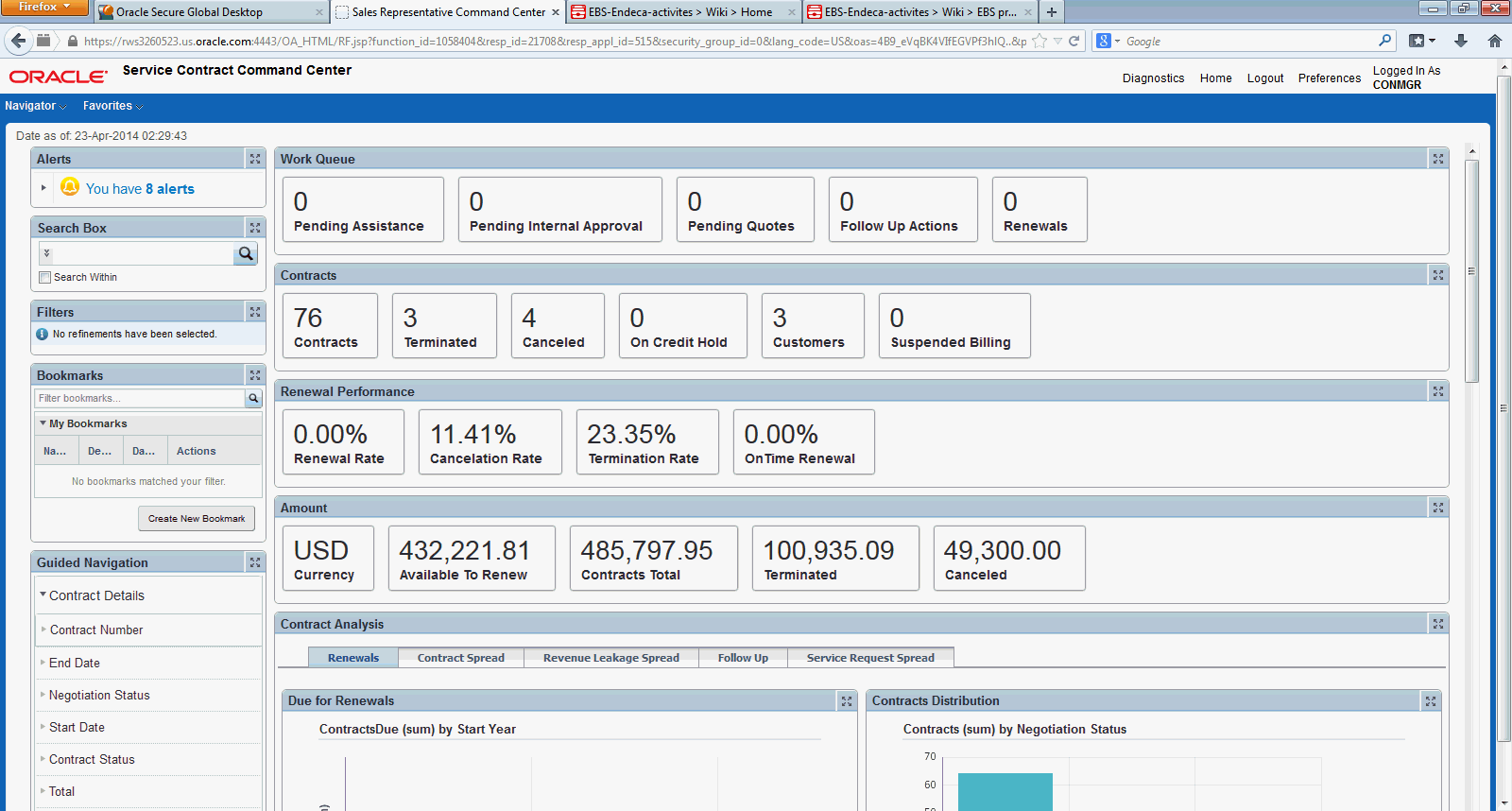
| Region | Components |
|---|---|
| Alerts | Display the following:
|
| Search Box | Enables you to enter search criteria. |
| Filters | Enables you to enter filter criteria. |
| Bookmarks | Enables you to bookmark or save filters and searches. |
| Guided Navigation | Provides a list of dimensions available. |
| Work Queue | Display Pending Assistance, Pending Internal Approval, Pending Quotes, Follow Up Actions, and Renewals details. |
| Contracts | Display the Count, Canceled, Terminated, Customer Count, Suspended Billing, and On Credit Hold for contracts. |
| Renewal Performance | Display the Renewal Rate, On Time Renewals, Cancelation Rate, and Termination Rate to analyze renewal performance. |
| Amount | Displays the Currency, Available to Renew, Contracts Total, Canceled, and Terminated amount details. |
| Contract Analysis | Consists of tabs:
|
If you are a sales representative, you use the Sales Representative Command Center to view your activities. You can view exceptions, metrics and charts to quickly identify and prioritize your work load, as well as a metrics for tracking the renewal performance. You can also take actions on the contracts, thereby providing seamless integration between the Oracle Endeca Extension and the Oracle Service Contracts application. You can also view enriched information about the customer available via third-party providers, such as Duns and Bradstreet. Utilizing the existing integration that Oracle offers out of the box, the single source of truth information is available to the sales representative in order to provide information about the customer’s business and financial risk
From the Service Contracts Manager responsibility, navigate to the Sales Representative Command Center page:
(N) Service Contract Command Center > Sales Representative Command Center
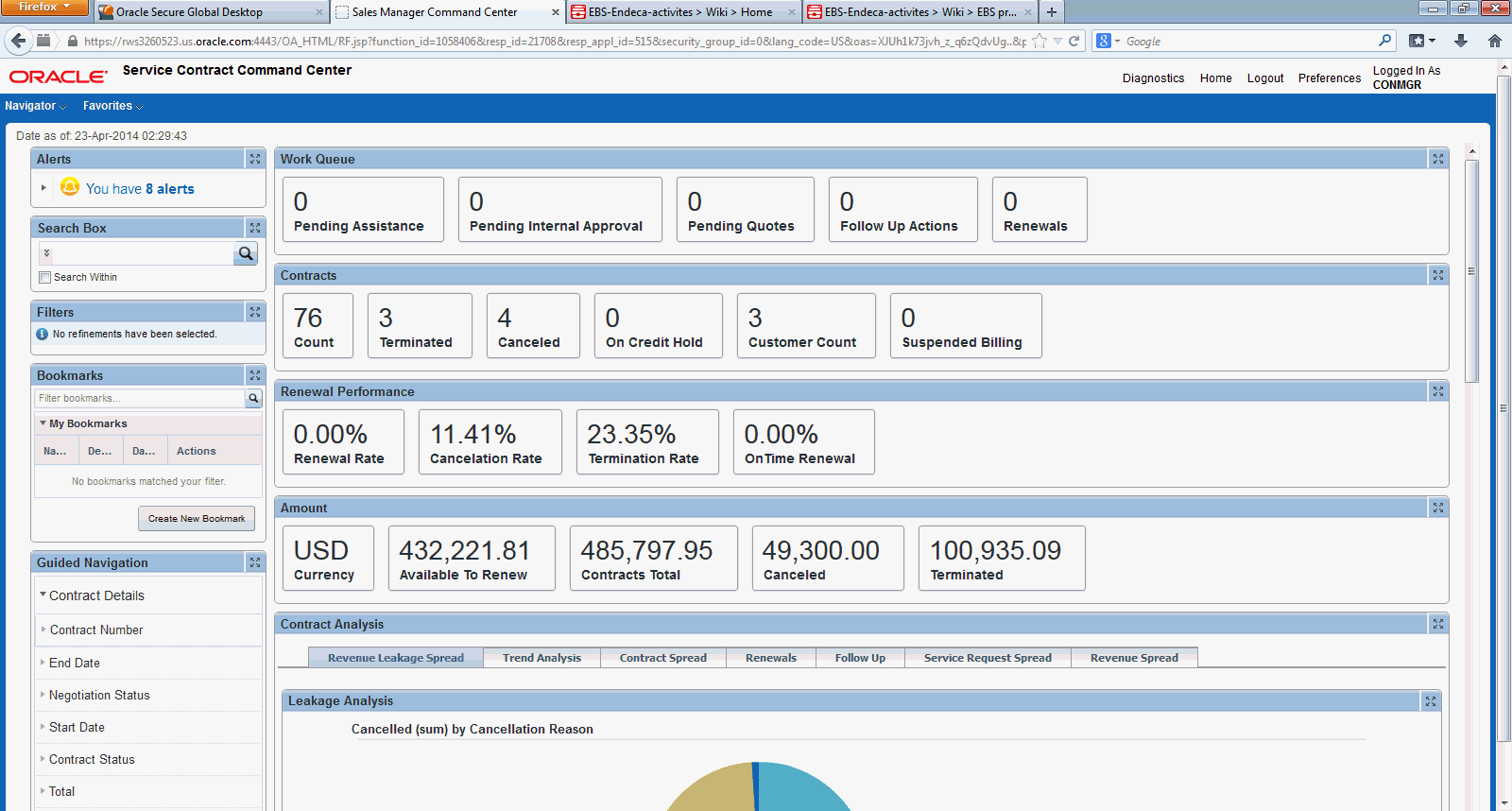
| Region | Components |
|---|---|
| Alerts | Display the following:
|
| Search Box | Enables you to enter search criteria. |
| Filters | Enables you to enter filter criteria. |
| Bookmarks | Enables you to bookmark or save filters and searches. |
| Guided Navigation | Provides a list of dimensions available. |
| Work Queue | Display Pending Assistance, Pending Quotes, Pending Internal Approval, Follow Up Actions, Renewals, and Pending Change Requests details. |
| Contracts | Display the Count, Canceled, Terminated, Customer Count, Suspended Billing, and On Credit Hold for contracts. |
| Renewal Performance | Display the Renewal Rate, On Time Renewals, Cancelation Rate, and Termination Rate to analyze renewal performance. |
| Amount | Displays the Currency, Available to Renew, Contracts Total, Canceled, and Terminated amount details. |
| Contract Analysis | Consists of tabs:
|
Complete the Oracle Service Contracts Extensions for Oracle Endeca product configuration after the installation and common configurations are completed as described in the Installing Oracle E-Business Suite Extensions for Oracle Endeca, Release 12.1 V5 document (Doc ID: 1683053.1).
Add the UMX|OKS_ENDECA_ACCESS_ROLE to any predefined Oracle Service Contracts responsibility or to any custom Service Contracts responsibility. Update the Grant OKS_ENDECA_ACCESS_GRANT and the Permission Set Service Contract Command Center Permission Set
See: Oracle E-Business Suite System Administrator's Guide - Security for more information on how to assign roles.
See: Grants in Oracle Service Contracts Extensions for Oracle Endeca
See: Permission Sets in Oracle Service Contracts Extensions for Oracle Endeca
See: Appendix C: Adding Roles to Responsibilities and Setting Security Context in Installing Oracle E-Business Suite Extensions for Oracle Endeca, Release 12.1 V5 document (Doc ID: 1683053.1).
Set up the required Profile Options.
See: Profile Options in Oracle Service Contracts Extensions for Oracle Endeca
Run the Full Graph to complete the initial data load for Oracle Service Contracts Extensions.
See: Installing Oracle E-Business Suite Extensions for Oracle Endeca, Release 12.1 V5 document (Doc ID: 1683053.1).
Run the Full Load Graph.
Set up the Scheduler.
Note: Oracle Service Contracts Extensions for Oracle Endeca uses the employee supervisor setup, so you must ensure that you have assigned a supervisor to a sales representative from the Supervisor tab of the Assignments window. This supervisor is the Sales Manager, and they can view information for only the Sales Representatives assigned to them via this setup.
Grant Code: OKS_ENDECA_ACCESS_GRANT
Grantee Type: Group of Users
Grantee: UMX|OKS_ENDECA_ACCESS_ROLE
Permission Set Name: Service Contract Command Center Permission Set
Permission Set Code: OKS_ENDECA_ACCESS_PS
OKS: Endeca Contract From Date – Optionally, use this profile option to specify the start date from which the contracts should be loaded. Its value is null by default. It accepts values in ‘DD-MON-YYYY’ format.
OKS: Endeca Contract To Date – Optionally, use this to specify the end date up to which the contracts should be loaded. Its value is null by default. It accepts values in ‘DD-MON-YYYY’ format.
OKS: Endeca Contract Status – Use this to specify the status of contracts which should get loaded in Endeca. Its value is null by default. Users can specify multiple comma-separated values of valid Contract status. Setting up this profile option is mandatory, else the full load will run without fetching any results in Endeca pages.
Once you have run the full load graph in accordance with the Installing Oracle E-Business Suite Extensions for Oracle Endeca, Release 12.1 V5 document (Doc ID: 1683053.1), attribute configuration is loaded for all seeded attributes. Additionally, you need to run the following full data loads as follows:
To run a full Endeca Refresh on the Integrator Server:
Login to Integrator server using your Clover login.
Click the Scheduling tab.
Select the New Schedule link.
Enter a Description for the scheduler, for example, Service Contracts Full Load Scheduler.
Select Periodic as the Type.
Select by interval as the Periodicity.
Enter a start date and time in the Not active before date/time field.
Enter an end date and time in the Not active after date/time field
Enter a value in the Interval (minutes) field.
Ensure you select the Fire misfired event as soon as possible check box.
Select Execute graph from the Task Type list.
Select oks from the Sandbox list.
Select graph/LoadDataFull.grf from the Graph list.
Click Create to set the scheduler.
Once you have run the full load graph in accordance with the Installing Oracle E-Business Suite Extensions for Oracle Endeca, Release 12.1 V5 document (Doc ID: 1683053.1), attribute configuration is loaded for all seeded attributes. For incremental refresh, you must determine how often the Endeca data should be refreshed from EBS depending upon your organizational requirements. Oracle recommends that you keep this near real time. As the data is updated in the EBS, you need to ensure it is updated in the endeca MDEX server. You set up the Scheduler to load incremental graphs depending on the volume of information requiring update.
To set up the scheduler:
Login to Integrator server using your Clover login.
Click the Scheduling tab.
Select the New Schedule link.
Enter a Description for the scheduler, for example, Service Contracts Incremental Load Scheduler.
Select Periodic as the Type.
Select by interval as the Periodicity.
Enter a start date and time in the Not active before date/time field.
Enter an end date and time in the Not active after date/time field
Enter a value in the Interval (minutes) field.
Ensure you select the Fire misfired event as soon as possible check box.
Select Execute graph from the Task Type list.
Select oks from the Sandbox list.
Select graph/LoadDataIncr.grf from the Graph list.
Click Create to set the scheduler.
The following views are used by the ETL layer in Oracle Endeca to load and display Oracle Service Contracts Extensions for Oracle Endeca data to the Oracle Endeca data store:
OKS_K_REPRT_ENDECA_V is the main view to fetch Endeca records from DB to Endeca. It joins all the main OKS tables and also fetches Install Base records from CSI tables.
OKS_K_REPRT_ENDECA_INC_V is the incremental view which checks the all the data updated after last run etl and fetches those records to be loaded into Endeca.
![]()
Copyright © 2012, 2014, Oracle and/or its affiliates. All rights reserved.