Release 12.1 V5
Part Number E37993-08
Contents
Previous
Next
| Oracle E-Business Suite Extensions for Oracle Endeca Integration and System Administration Guide Release 12.1 V5 Part Number E37993-08 | Contents | Previous | Next |
This chapter covers the following topics:
You can use Oracle Receivables Extensions for Oracle Endeca to quickly search and filter transaction details across organizations and related entities.
Using the Receivables Endeca pages, you can review and analyze data using key Performance Indicators (KPIs), performance evaluation metrics, charts, graphs, and tables.
You can search using Receivables pages and Endeca Information Discovery (EID) design tools. These pages are hosted in an EID environment, and called from new container pages in EBS. In Oracle Receivables, the following pages enable search functions using Endeca Information Discovery integration:
Outstanding Receivables Overview: The Outstanding Receivables Overview pages provide an overview of open receivables transactions and associated key metrics. There are two Outstanding Receivables Overview pages:
Outstanding Receivables Overview page (internal)
Outstanding Receivables Overview page (external)
You can filter and view the individual transaction details, and take appropriate actions on an individual transaction or across multiple transactions, such as Pay, Print, or Initiate Dispute.
Disputes Overview: The Disputes Overview page lets you analyze disputes flow within the organization, identify specific dispute reasons that require attention and further investigation, and identify those customers abusing the disputes mechanism to delay payments. The Disputes Overview page also allows users easy access to a specific dispute to investigate and possibly cancel it.
Outstanding Receivables Overview: This third Outstanding Receivables Overview page also provides an overview of open receivables transactions and associated key metrics. This page targets the requirements of receivables personnel for identifying potential outstanding receivables issues. You can narrow and analyze individual receivables transactions to initiate appropriate action.
Billing Process Overview: The Billing Process Overview page allows receivables personnel to analyze and process billing transactions. This page displays potential issues that require attention in the billing process, such as incomplete transactions, adjustments pending approval, and import errors.
Payment Process Overview: The Payment Process Overview page provides an overview of payment processes, transactions, and associated key metrics. This page targets the requirements of receivables personnel responsible for streamlining the processing of payment-related transactions, and provides information on items that require attention for ensuring smooth processing of receipt and remittance batches, unapplied receipts, and resolution of lockbox errors.
Payment History: The Payment History page provides an overview of paid transactions and payments, and associated key metrics. This page targets the requirements of receivables personnel and provides insight into recent historical payment patterns across customers and operating units.
This chapter provides product-specific details required to integrate Endeca Information Discovery (EID) with Oracle E-Business Suite Release 12.1 V5 for the Oracle Receivables Extensions for the Oracle Endeca application. This supplements the information provided in Installing Oracle E-Business Suite Extensions for Oracle Endeca, Release 12.1 V5 (Doc ID: 1683053.1). You must read this document and make note of the requirements before you begin your installation.
The Outstanding Receivables Overview pages provide an overview of open receivables transactions and associated key metrics. There are two Outstanding Receivables Overview pages:
Outstanding Receivables Overview page (internal): addresses the needs of internal users that may include collections personnel, account managers, sales support, and so on.
Outstanding Receivables Overview page (external): addresses the needs of external customers requiring easy access to individual transactions and to take specific action.
The structure of the two pages is nearly the same, however, there is a difference in the list of attributes available to support Guided Navigation, Key Metrics and related Graphs, as well as the transaction details displayed in the transactions list and details regions. The differences address specific business needs of users, and allow them to efficiently perform analysis and related tasks.
You can perform specific actions directly from the Outstanding Receivables Overview pages, or navigate to the core iReceivables application to perform further investigation prior to taking necessary actions. This is available from action icons and links associated with a specific transaction in the transactions list table, actions menu items applicable across multiple selected transactions, or through links associated with individual transaction attributes. The following describes the Outstanding Receivables Overview pages.
Within the Outstanding Receivables Overview page, you can view and analyze problem areas in respect to outstanding receivables using display tools that include metrics, charts, graphs, and tables. The following describes the Endeca Outstanding Receivables Overview page regions and components:
From the iReceivables responsibility, navigate to the Outstanding Receivables Overview (internal) page:
(N) iReceivables 2.0 Internal > Outstanding Receivables Overview
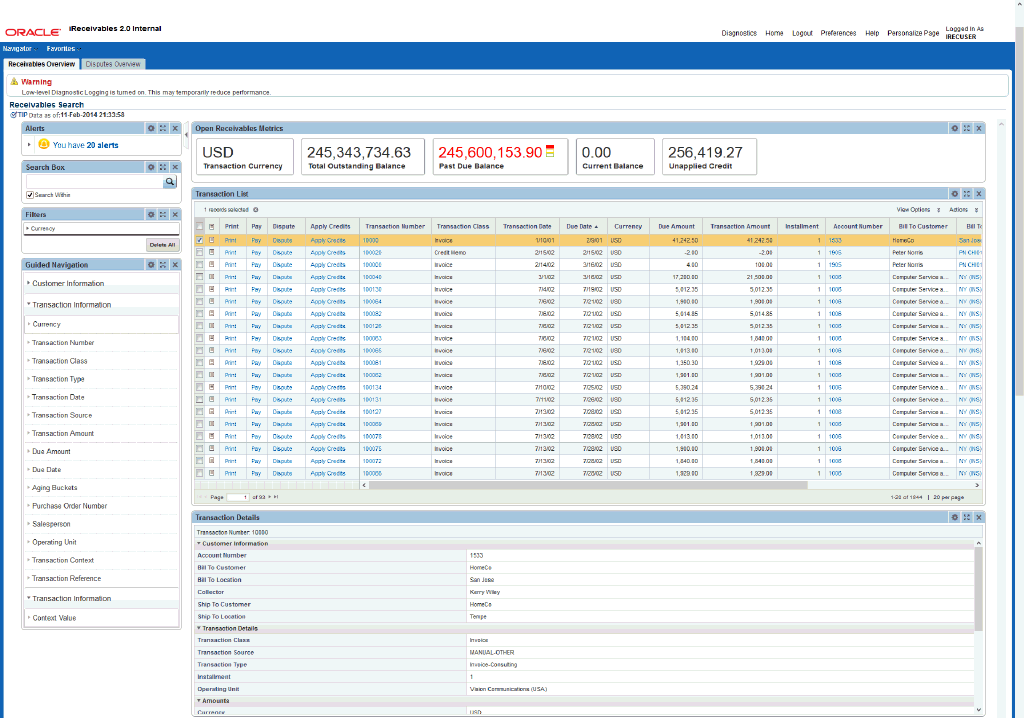
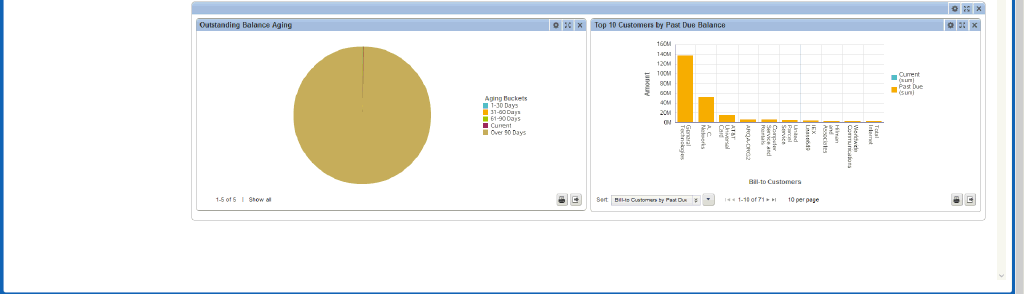
Within the Outstanding Receivables Overview page, you can view and analyze problem areas in respect to outstanding receivables using display tools that include metrics, charts, graphs, and tables. The following describes the Endeca Outstanding Receivables Overview page regions and components:
| Region | Components |
|---|---|
| Alerts | Alerts bring attention to specific accounts or subsets of transactions that require immediate attention. You can customize alerts based on your business requirements. |
| Guided Navigation | You can use the Guided Navigation component to filter data using attribute groups. Expand the following attribute groups to view and select attribute names:
|
| Task Metrics (metrics bar)
Note: The Metric Components are color coded to highlight warnings and health: - Red: Critical warning state - Yellow: Warning state - Green: Good |
|
| Transaction List (results table) | Transaction List (results table)
|
| Transaction Details (cross tab) | Transaction Details (cross tab)
|
| Graphs | Outstanding Balance Aging (pie chart) Top 10 Customers by Past Due Balance (bar chart)
|
The Outstanding Receivables Overview Page (external) targets the requirements of external customers who are either responsible for reconciling their account receivables balance, or need easy access to individual transactions to take specific action. The following is a display of the Outstanding Receivables Overview (external) page.
From the iReceivables Account Management responsibility, navigate to the Outstanding Receivables Overview (external) page:
(N) iReceivables Account Management > Outstanding Receivables Overview
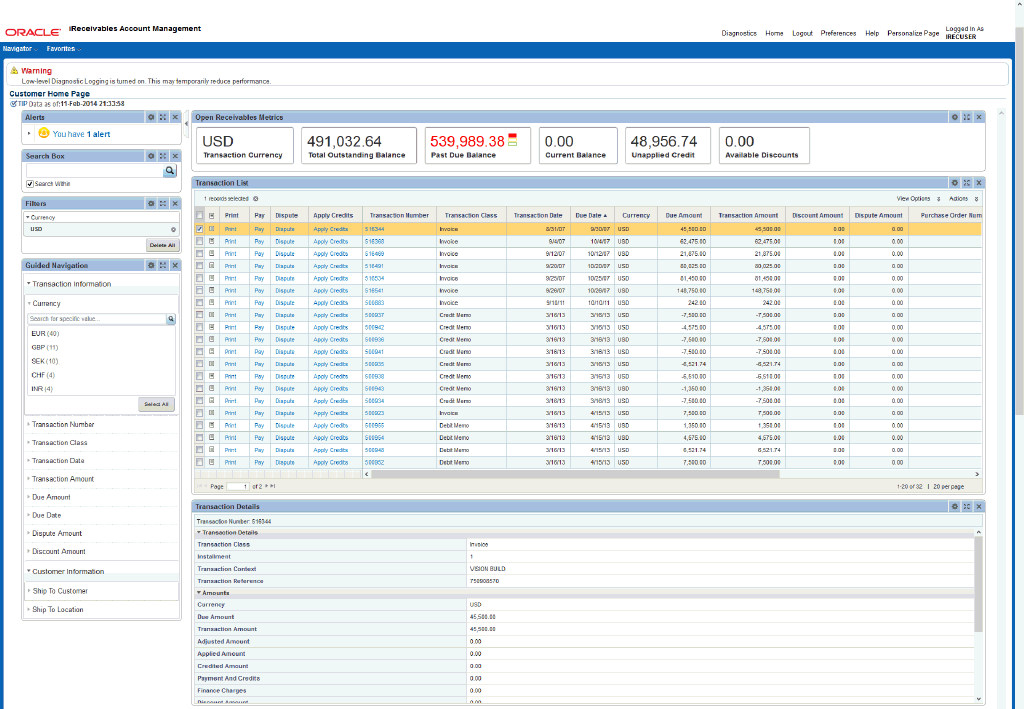
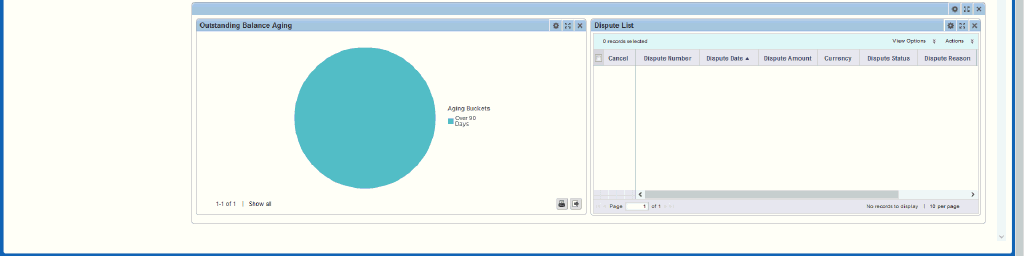
Within the Outstanding Receivables Overview page, you can view and analyze problem areas in respect to outstanding receivables using display tools that include metrics, charts, graphs, and tables. The following describes the Endeca Outstanding Receivables Overview (external) page regions and components:
| Region | Components |
|---|---|
| Alerts | Alerts bring attention to specific accounts or subsets of transactions that require immediate attention. You can customize alerts based on your business requirements. |
| Guided Navigation | You can use the Guided Navigation component to filter data using attribute groups. Expand the following attribute groups to view and select attribute names:
|
| Task Metrics (metrics bar)
Note: The Metric Components are color coded to highlight warnings and health: - Red: Critical warning state - Yellow: Warning state - Green: Good |
|
| Transaction List (results table) | Transaction List (results table)
|
| Transaction Details (cross tab) | Transaction Details (cross tab)
|
| Graphs | Outstanding Balance Aging (pie chart) Dispute List (cross tab)
|
The Disputes Overview page enables you to analyze disputes flow within the organization, identify specific dispute reasons requiring closer attention and further investigation, and customers abusing the disputes mechanism to delay payments. You can also use the Disputes Overview page to quickly access a specific dispute to investigate and take action. The following is a display of the Disputes Overview page.
From the iReceivables responsibility, navigate to the Disputes Overview page:
(N) iReceivables 2.0 Internal > Disputes Overview
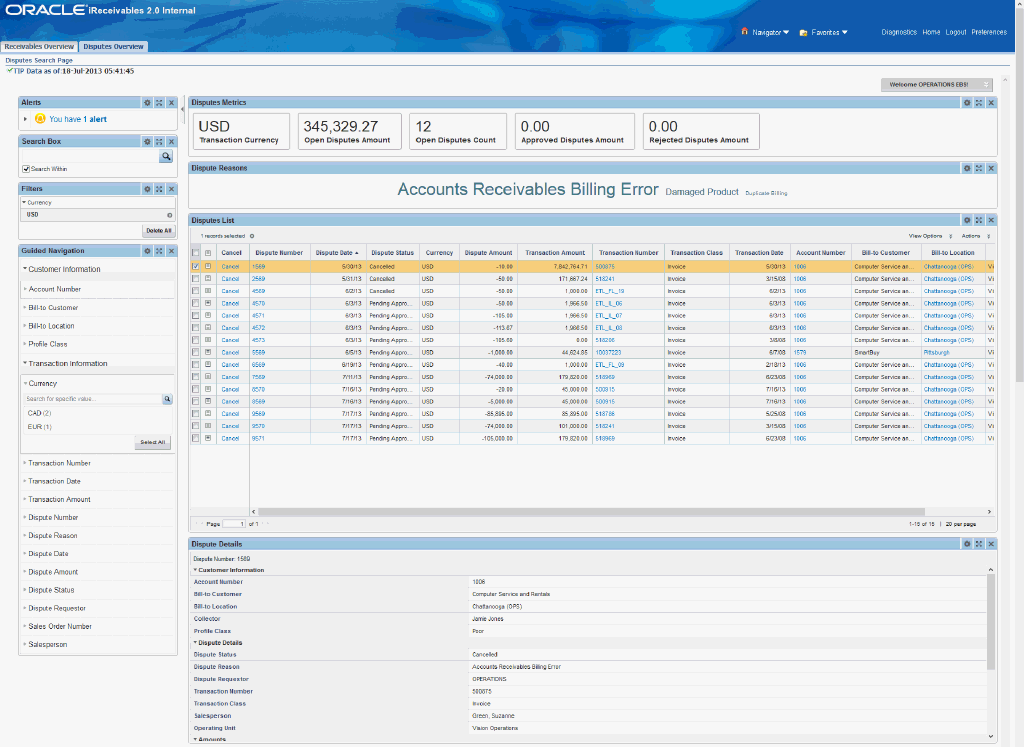

| Region | Components |
|---|---|
| Alerts | Alerts bring attention to specific accounts or subsets of transactions that require immediate attention, such as recently created disputes. You can customize alerts based on your business requirements. |
| Guided Navigation | You can use the Guided Navigation component to filter data using attribute groups. Expand the following attribute groups to view and select attribute names:
|
| Dispute Metrics (metrics bar)
Note: The Metric Components are color coded to highlight warnings and health: - Red: Critical warning state - Yellow: Warning state - Green: Good |
|
| Dispute Reasons (tag cloud) | Top Ten Dispute Reasons Tag Cloud Component
Note: The Dispute Reasons tag cloud component displays the top ten dispute reasons by frequency of occurrence. |
| Disputes List (results table) | Disputes List (results table)
|
| Dispute Details (cross tab) | Dispute Details (cross tab)
|
| Graphs Region | Disputes by Dispute Reason (pie chart)
Note: This chart represents the overall disputes organized by dispute reason and enables you to identify potential systemic issues with the product quality, shipping channel, or any other area that results in a high number of specific disputes.
Top 10 Customers by Number of Disputes (bar chart) Note: This chart represents the top ten customers who have the most disputes and allow the information to be partitioned by Dispute Status (insight in the relative number of approved versus rejected disputes on a per customer basis), or Dispute Reason (understanding those issues that the customer is experiencing that result in disputes initiation).
|
The Outstanding Receivables Overview page is a third outstanding receivables overview page that provides an overview of open receivables transactions and associated key metrics. This page targets the requirements of receivables personnel for identifying potential outstanding receivables issues. You can narrow and analyze individual receivables transactions to initiate appropriate action.
You can navigate to the core Receivables Transactions window from this Outstanding Receivables Overview page to investigate and take necessary actions. Navigation is available from links associated with specific transactions in the transaction list results table. The following is a display of the Outstanding Receivables Overview page.
From the Receivables responsibility, navigate to the Outstanding Receivables Overview page:
(N) Receivables Processing Overview > Outstanding Receivables Overview
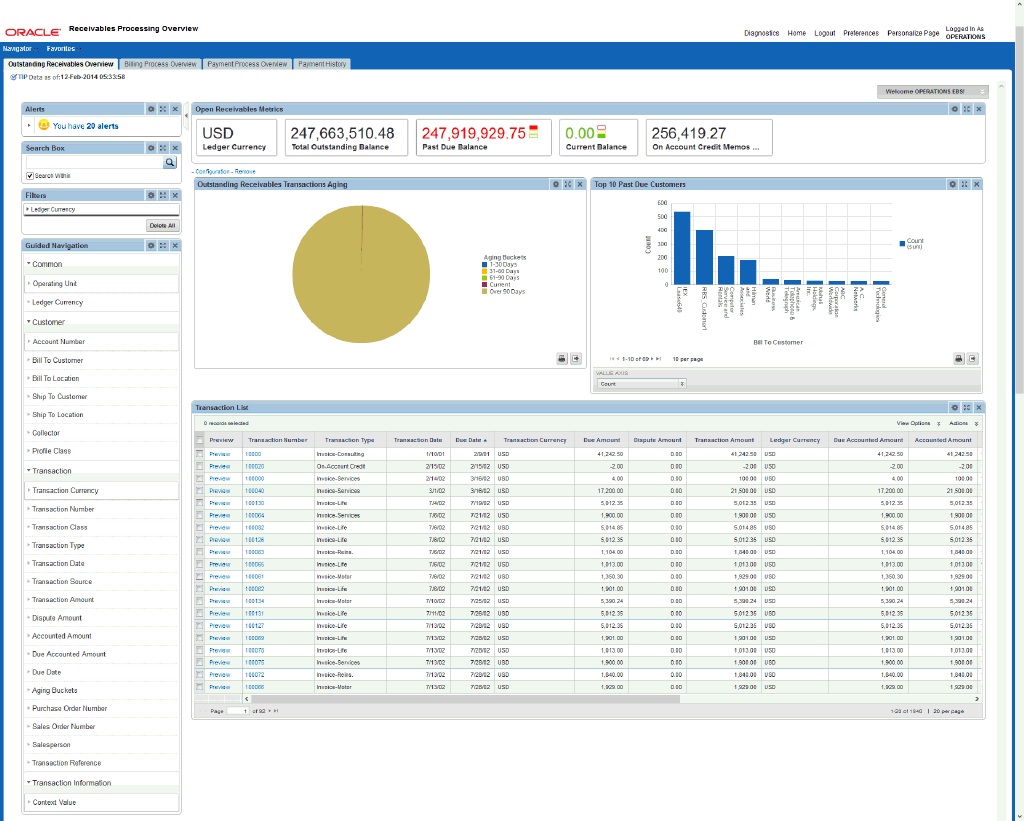
Within the Outstanding Receivables Overview page, you can view and analyze outstanding receivables problem areas using display tools that include metrics, charts, graphs, and tables. The following describes the Outstanding Receivables Overview page regions and components:
| Region | Components |
|---|---|
| Alerts | Alerts bring attention to specific accounts or subsets of transactions that require immediate attention. The Outstanding Receivables Overview Alerts component highlights customers and operating units whose percent of past due receivables exceeds 40 percent. You can customize alerts based on your business requirements. |
| Guided Navigation | You can use the Guided Navigation component to filter data using attribute groups. Expand the following attribute groups to view and select attribute names:
|
| Task Metrics (metrics bar)
Note: The Metric Components are color coded to highlight warnings and health: - Red: Critical warning state - Yellow: Warning state - Green: Good |
|
| Graphs | Outstanding Receivables Transactions Aging (pie chart)
Note: The Outstanding Receivables Transactions Aging pie chart displays significant amounts and percentage of past due receivables and identifies systematic issues with specific customers, industries, and sectors. Top 10 Past Due Customers (bar chart)
|
| Transaction List | Transaction List (results table)
|
The Billing Process Overview page allows receivables personnel to analyze and process billing transactions. This page displays potential issues that require attention in the billing process, such as incomplete transactions, adjustments pending approval, and import errors.
You can navigate to the core Receivables application from the Billing Process Overview page from links associated with each of the results tables described in the following table. The following is a display of the Billing Process Overview page.
From the Receivables responsibility, navigate to the Billing Process Overview page:
(N) Receivables Processing Overview > Billing Process Overview
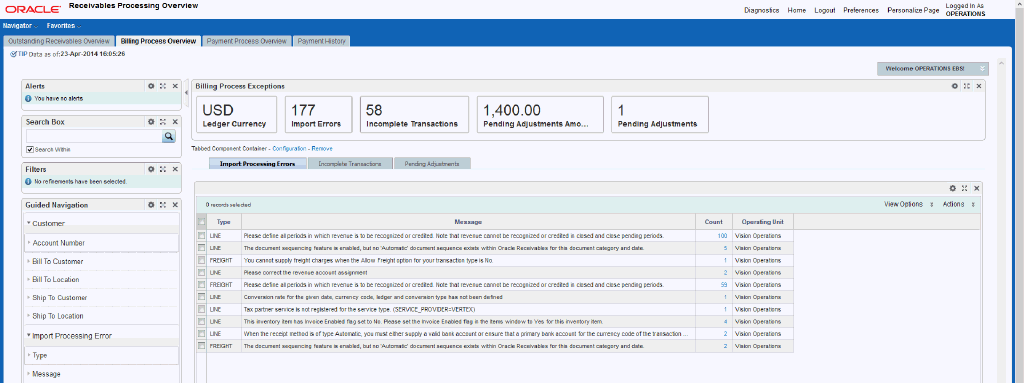
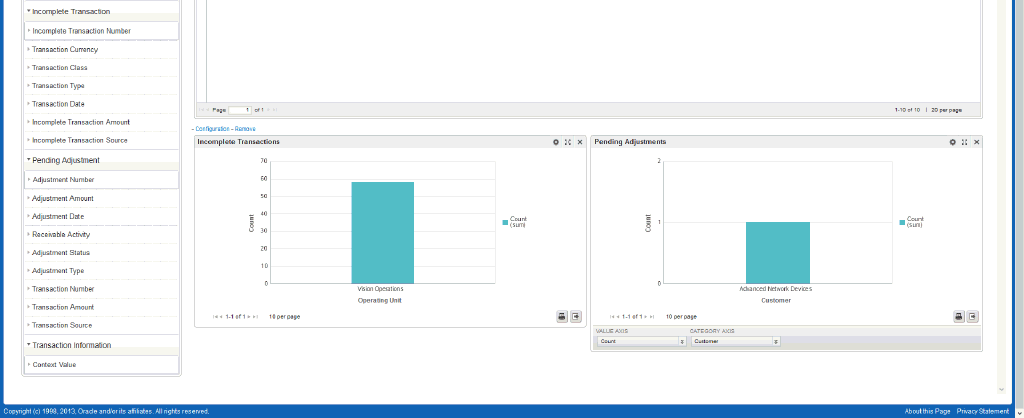
Within the Billing Process Overview page, you can view and analyze billing process problem areas using display tools that include metrics, charts, graphs, and tables. The following describes the Billing Process Overview page regions and components:
| Region | Components |
|---|---|
| Alerts | The pre-seeded alerts indicate potential problems and key elements of the receivables billing process. Key elements include significant number of incomplete transactions or adjustments pending approval within a particular operating unit. The Alerts component highlights operating units whose incomplete transaction count is greater than 100, or pending approval adjustment count is greater than 50. You can customize alerts based on your business requirements. |
| Guided Navigation | You can use the Guided Navigation component to filter data using attribute groups. Expand the following attribute groups to view and select attribute names:
|
| Billing Process Exceptions (metrics bar) |
|
| Billing Process Transaction List (tabbed component container) | Import Processing Errors (results table)
Incomplete Transactions (results table)
Pending Adjustments (results table)
|
| Graphs | Incomplete Transactions (bar chart)
Pending Adjustments (bar chart)
|
The Payment Process Overview page provides an overview of payment processes, transactions, and associated key metrics. This page targets the requirements of receivables personnel responsible for streamlining the processing of payment-related transactions, and provides information on items that require attention for ensuring smooth processing of receipt and remittance batches, unapplied receipts, and resolution of lockbox errors.
You can navigate to the core Receivables application from the Payment Process Overview page to further investigate and take necessary actions. This is available from links within the Transaction List results tables. The following is a display of the Payment Process Overview page.
Note: Only standard receipts are included in the analysis.
From the Receivables responsibility, navigate to the Payment Process Overview page:
(N) Receivables Processing Overview > Payment Process Overview
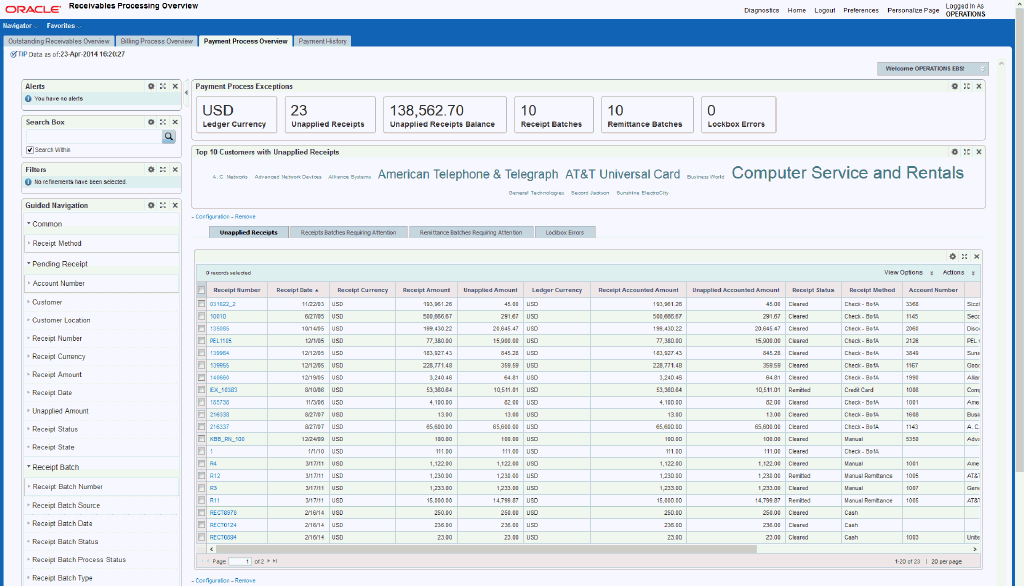
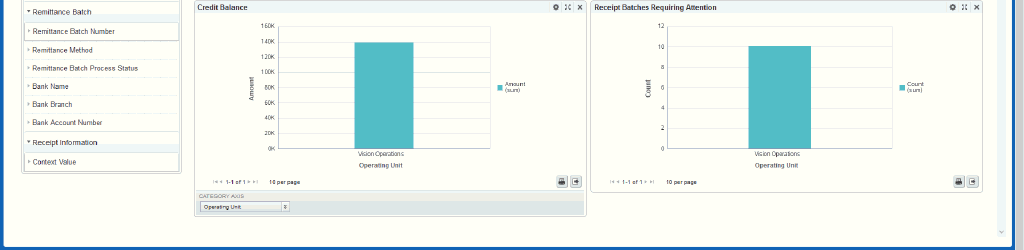
Within the Payment Process Overview page, you can view and analyze payment-related transactions and problem areas using display tools that include metrics, charts, graphs, and tables. The following describes the Payment Process Overview page regions and components:
| Region | Components |
|---|---|
| Alerts | The pre-seeded alerts indicate potential payment-related transaction problems. Problems include excessive unapplied receipts by customers, or extended ages of lockbox transmissions. The Alerts component highlights customers whose unapplied receipt count is greater than 50. You can customize alerts based on your business requirements. |
| Guided Navigation | You can use the Guided Navigation component to filter data using attribute groups. Expand the following attribute groups to view and select attribute names:
|
| Payment Process Exceptions (metrics bar) |
|
| Top Ten Customers with Unapplied Receipts (tag cloud) | Top Ten Customers with Unapplied Receipts
Note: The Top Ten Customers with Unapplied Receipts tag cloud component displays the top ten customers with unapplied receipts by frequency of occurrence. |
| Transaction List (tabbed component container) | Unapplied Receipts (results table)
Receipts Batches Requiring Attention (results table)
Remittance Batches Requiring Attention (results table)
Lockbox Errors (results table)
|
| Graphs | Credit Balance (bar chart)
Receipt Batches Requiring Attention (bar chart)
|
The Payment History page provides an overview of paid transactions and payments, and associated key metrics. This page targets the requirements of receivables personnel and provides insight into recent historical payment patterns across customers and operating units.
Note: Only transactions that have been fully paid during the period (or final payment was applied) and receipts that have been fully applied display on this page. If transactions have been partially paid, or receipt was only partially applied, then they will display in either the Outstanding Receivables or Payment Process pages.
You can navigate to the core Receivables Transactions and Receipts windows from the Payment History page to investigate and take necessary actions. These pages are available from links associated with specific transactions in the Paid Transactions and Payments results tables. The following is a display of the Payment History page.
From the Receivables responsibility, navigate to the Payment History page:
(N) Receivables Processing Overview > Payment History
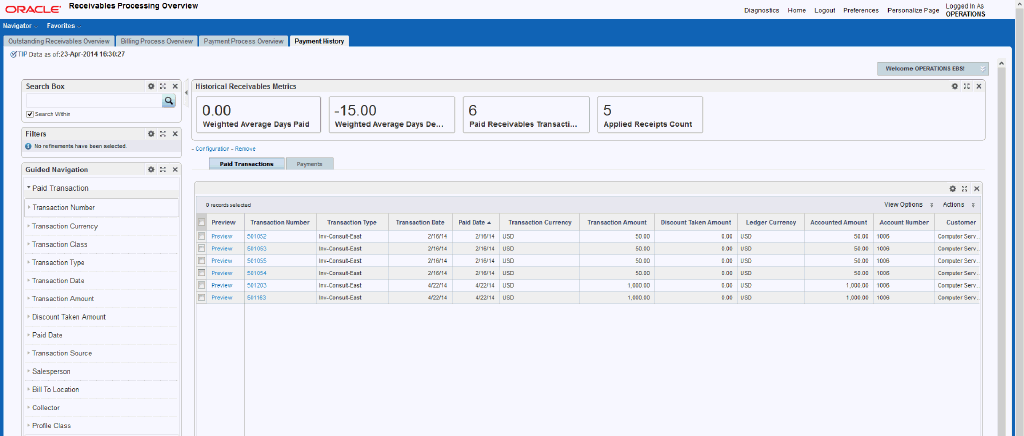
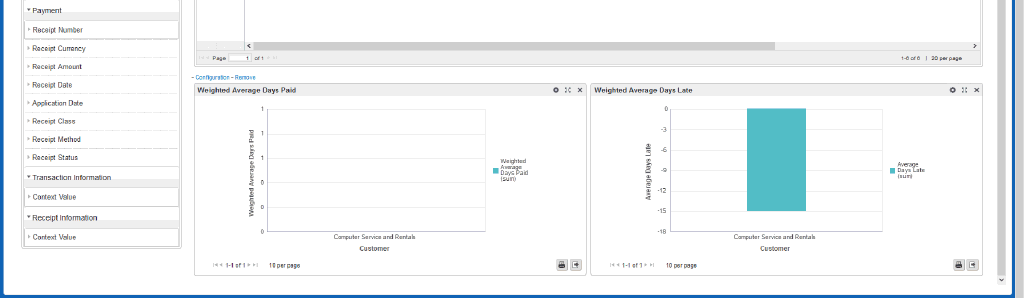
Within the Payment History page, you can view and analyze paid transactions and payments using display tools that include metrics, charts, graphs, and tables. The following describes the Payment History page regions and components:
| Region | Components |
|---|---|
| Guided Navigation | You can use the Guided Navigation component to filter data using attribute groups. Expand the following attribute groups to view and select attribute names:
|
| Historical Receivables Metrics (metrics bar) |
|
| Transaction List (tabbed component container) | Paid Transactions (results table)
Payments (results table)
|
| Graphs | Weighted Average Days Paid (bar chart) Weighted Average Days Late (bar chart) |
The Oracle Receivables application configuration and setup must be completed after the installation and common configurations are completed as described in Installing Oracle E-Business Suite Extensions for Oracle Endeca, Release 12.1 V5 (Doc ID: 1683053.1).
You must complete the following steps to set up Oracle Receivables Extensions for Oracle Endeca:
Set Access Control by assigning UMX roles and updating access grants.
Run the full load graph in the Clover server to import all transaction and dispute data.
Schedule Setup in the Clover server to run incremental and daily load graphs.
As part of the Oracle E-Business Suite-EID integration for the Oracle Receivables application, the following UMX Roles are provided:
| UMX Role | Internal Code Name |
|---|---|
| OIR Endeca Internal Role | UMX|ARI_INT_ENDECA_ACCESS_ROLE |
| OIR Endeca External Role | UMX|ARI_EXT_ENDECA_ACCESS_ROLE |
You must add the new UMX role 'OIR Endeca Internal Role' (Internal Code Name: UMX|ARI_INT_ENDECA_ACCESS_ROLE) for the internal user Receivables responsibility to enable the Endeca menus. Add the 'OIR Endeca External Role' (Internal Code Name: UMX|ARI_EXT_ENDECA_ACCESS_ROLE) for external users accessing iReceivables using their custom responsibility to enable Endeca menus for the custom responsibility. You must assign these UMX roles to the responsibilities. When the UMX roles are assigned to the iReceivables Information Portal, the Endeca pages appear.
If you want to use the Endeca-related roles with more than one responsibility, then you must have additional grants with a security context corresponding to each responsibility. You can add grants for a given role as a separate process instead of while you are adding the role to the responsibility.
Receivables includes separate Permissions, Grants, and Responsibilities due to the sensitive information displayed on the Internal and External Outstanding Receivables Overview Pages. The following are the Receivables Permission Sets, Grants, and Responsibilities.
| Permission Sets | Internal Code Name |
|---|---|
| OIR Endeca Internal Access Permission Set | OIR_ENDECA_INT_ACCESS_PS |
| OIR Endeca External Access Permission Set | OIR_ENDECA_EXT_ACCESS_PS |
| Grants | Internal Code Name |
|---|---|
| OIR Internal Access Grant | OIR_ENDECA_INT_ACCESS_GRANT |
| OIR External Access Grant | OIR_ENDECA_EXT_ACCESS_GRANT |
| Responsibilities | Function Name |
|---|---|
| iReceivables 2.0 Internal | ARI_INTERNAL |
| iReceivables Account Management | ARI_EXTERNAL |
Complete the following steps to enable Endeca Menus in Oracle E-Business Suite (EBS):
Assign a UMX Role to the Responsibility.
Update OIR_ENDECA_INT_ACCESS_GRANT (OIR Internal Access Grant)
Update OIR_ENDECA_EXT_ACCESS_GRANT (OIR External Access Grant)
For assigning UMX Roles and Grants, refer to Appendix C in Installing Oracle E-Business Suite Extensions for Oracle Endeca, Release 12.1 V5 (Doc ID: 1683053.1).
Clover ETL within Endeca queries Receivables Views and completes a full data load to the Receivables data store in Endeca. After the first data load, you can perform full data load, incremental data load, and daily load as required. Incremental data load updates all records in the Endeca data store which were updated in EBS after the last load. The daily load calculates the aging bucket and discount. After the data has been loaded into the Endeca data store, it can be loaded and displayed in the Receivables Extensions for Oracle Endeca pages.
Receivables Data Sources in the Endeca Data Store
Data sources are defined in the Receivables data store in Endeca and are used to load data for different Receivables Extensions for Oracle Endeca pages. These data sources include:
ar: This data source is the parent data source for the following data sources:
ar-oirtrx: This data source loads data for the internal and external Outstanding Receivables Overview pages.
ar-oirdspt: This data source loads data for the Disputes Overview page.
ar-trx: This data source loads data for the Outstanding Receivables Overview page.
ar-billproc: This data source loads data for the Billing Process Overview page.
ar-pmtproc: This data source loads data for the Payment Process Overview page.
ar-history: This data source loads data for the Payment History Overview page.
The initial data upload for Endeca Search is complete when the Full graph is run as described in Installing Oracle E-Business Suite Extensions for Oracle Endeca, Release 12.1 V5 (Doc ID: 1683053.1). Full refresh deletes all data from Endeca and repopulates it with a full data extract from the E-Business Suite system. For incremental refresh, you should determine how often the Endeca data should be refreshed from E-Business Suite depending on your organizational requirements. Run the daily load graph to calculates the aging bucket and discount.
Note: No changes will be reflected in the Endeca Receivables pages until incremental refresh is performed. Therefore, Oracle recommends that you schedule incremental and daily load to perform frequent updates. These processes typically finish quickly. Full load can take time to finish and is not required once it has been implemented unless exceptions occur, such as data corruption, or the aging bucket profile is changed.
To schedule ETL on the Integrator Server
Login to Integrator server using your Clover login.
Click the Scheduling tab.
Select the New Schedule link.
Enter a Description for the scheduler.
Select Periodic as the Type.
Select by interval as the Periodicity.
Enter a start date and time in the Not active before date/time field.
Enter an end date and time in the Not active after date/time field.
Enter a value in the Interval (minutes) field.
Ensure you select the Fire misfired event as soon as possible check box.
Select Start a graph from the Task Type list.
Select the graph for schedule to run. I.e. Full.grf, Incremental.grf, and Daily.grf..
Click 'Create' to set the scheduler.
You can load data to the Receivables data store by running full load, incremental load, and daily load graphs provided by Receivables.
To load data to the Receivables data store
Using the URL for the EID Integrator Server, navigate to the Sandboxes page and expand the graph node under Receivables.
Graphs to load data include:
LoadDataFull.grf: This graph deletes all existing data, initializes the data store, and loads all data to the Receivables data store.
LoadDataIncr.grf: This graph loads updated and new data, and deletes closed or incomplete records since last full load or incremental load was processed. The Purpose of this graph is to synchronize the Endeca data store with the database. Oracle recommends that you run this graph frequently (every few minutes), depending on your business requirements.
You must set the following profile options:
| Profile Option Name | Description |
|---|---|
| OIR: Aging Buckets | This site level profile reuses the Oracle Receivables aging buckets for the Outstanding Receivables Overview pages. |
| OIR: Filter Transactions Days Older Than | This site level profile reuses the Oracle Receivables dispute range for the Disputes Overview page. |
| AR: Aging Buckets for Endeca | This site level profile reuses the Oracle Receivables aging buckets for the Outstanding Receivables Overview page. |
| AR: History Range for Endeca | This site level profile reuses the Oracle Receivables history range for the Payment History page. |
The following views are used by the ETL layer in Endeca to load Receivables data to the Endeca data store:
| View Name | Purpose |
|---|---|
| ARI_EID_TRX_V | Loads transaction data from the AR Payment Schedule and other reference tables. Transaction types include invoice, credit memo, debit memo, charge back, deposit, and guarantee. |
| AR_EID_INCOMPLETE_TRX_V | Loads incomplete transaction data from the AR Transaction and other reference tables. Transaction types include invoice, credit memo, debit memo, charge back, deposit, and guarantee. |
| AR_EID_ADJUSTMENT_V | Loads waiting approval and additional research adjustments data from the AR Adjustment and other reference tables. |
| AR_EID_INTERFACE_ERROR_V | Loads invoice import error data grouped by error type, error text, and operating unit from the AR Interface Error and other reference tables. |
| AR_EID_RECEIPT_V | Loads unapplied receipts data from the AR Cash Receipt and other reference tables. |
| AR_EID_RCEIPT_BATCH_V | Loads requiring attention receipt batches data from the AR Receipt Batch and other reference tables. |
| AR_EID_REMITTANCE_BATCH_V | Loads requiring attention remittance batches data from the AR Remittance Batch and other reference tables. |
| AR_EID_TRANSMISSION_ERROR_V | Loads lockbox error data rom the AR Lockbox, Transmission, and other reference tables. |
| AR_EID_TRX_HISTORY_V | Loads fully paid and closed transactions data from the previous three months from the AR Transaction, Payment Schedule, and other reference tables. |
| AR_EID_RECEIPT_HISTORY_V | Loads fully applied and closed receipts data from the previous three months from the AR Cash Receipt and other reference tables. |
| ARI_EID_CMREQ_V | Loads credit memo request related data including transaction number, credit request number, request amount, request date, and so on. |
Endeca Receivables integration includes the following new user menu and Responsibilities functions:
Menus
| User Function Name | Function Name |
|---|---|
| OIR Endeca Search Page | ARI_ENDECA_SEARCH |
| OIR Endeca Dispute Home Page | ARI_ENDECA_DISPUTE_HOME_PG |
| iReceivables V2.0 Internal | ARI_MENU_INTERNAL |
| iReceivables Account Management | ARI_MENU_EXTERNAL |
| AR Overview Endeca Search | AR_ENDECA_OVIEW_HOME |
| AR Billing Process Endeca Search | AR_ENDECA_BILLPROC_HOME |
| AR Payment Process Endeca Search | AR_ENDECA_PMTPROC_HOME |
| AR Payment History Endeca Search | AR_ENDECA_PMTHISTRY_HOME |
| Receivables Endeca Overview Page | AR_EID_OVIEW_PAGE |
| Receivables Endeca Billing Process Page | AR_EID_BILLPROC_PAGE |
| Receivables Endeca Payment Process Page | AR_EID_PMTPROC_PAGE |
| Receivables Endeca Payment History Page | AR_EID_PMTHISTRY_PAGE |
Responsibilities
| User Function Name | Function Name |
|---|---|
| iReceivables 2.0 Internal | ARI_INTERNAL |
| iReceivables Account Management | ARI_EXTERNAL |
| Receivables Extension for Endeca | AR_ENDECA_OVERVIEW |
![]()
Copyright © 2012, 2014, Oracle and/or its affiliates. All rights reserved.