Release 12.1 V5
Part Number E37993-08
Contents
Previous
Next
| Oracle E-Business Suite Extensions for Oracle Endeca Integration and System Administration Guide Release 12.1 V5 Part Number E37993-08 | Contents | Previous | Next |
You can use Oracle Quality Extensions for Oracle Endeca to search and filter the most collections data in a single location and drill down to get more detailed information enabling you to take action using that information. As a Product & Process Quality Engineer or an Analyst, you can use the Quality Collection Results, Nonconformance Collection Results, and Corrective Actions Collection Results pages to perform searches across quality plans and plan types, across quality plan hierarchies for quality and nonconfirmance enabling you to take early corrective actions. You use these pages, based on your role, to review and analyze data using key Performance Indicators (KPIs), performance evaluation metrics, charts, graphs, and tables.
You can search using Oracle Quality Extensions pages and Endeca Information Discovery (EID) design tools. These pages are hosted in an EID environment, and called from new container pages in EBS.
This chapter provides product-specific details required to integrate Endeca Information Discovery (EID) with Oracle E-Business Suite Release 12.1 V5 for the Oracle Quality Extensions for the Oracle Endeca application. This supplements the information provided in Installing Oracle E-Business Suite Extensions for Oracle Endeca, Release 12.1. V5 (Doc ID: 1683053.1). You must read this document and make note of the requirements before you begin your installation.
If you are a Product & Process Quality Engineer or an Analyst, you use the Quality Collection Results page to search for quality plans and plan types, across quality plan hierarchies for an overview and detail of all the quality collections plans and plan elements.
From the Quality Workbench responsibility, navigate to the Quality Collection Results page:
(N) Quality Collections Information Discovery > Quality Collection Results > Collection Results
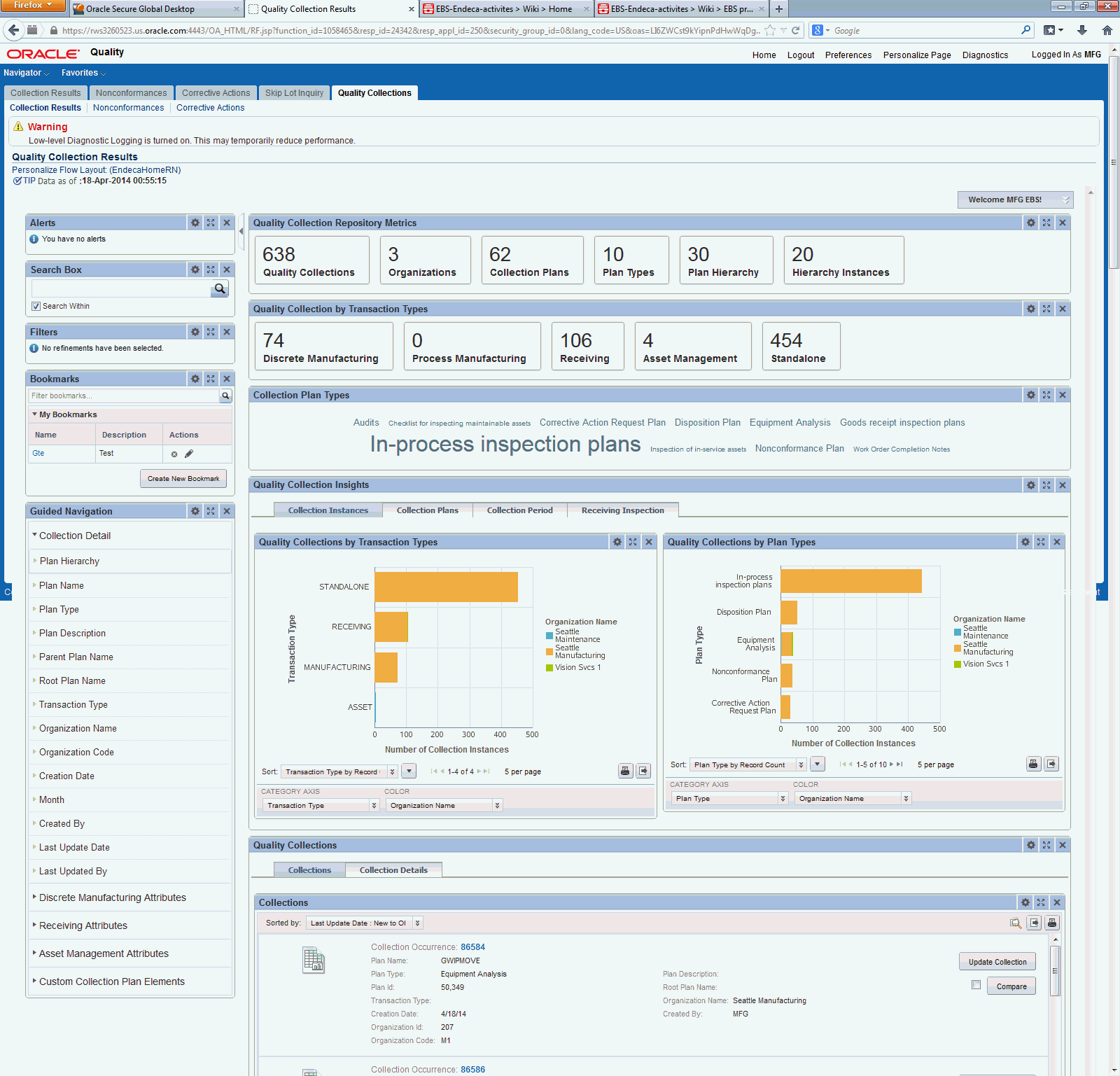
| Region | Components |
|---|---|
| Alerts | Use alerts to direct you attention to any potential issues or risks that might arise. |
| Search Box | Use this to enter search criteria. |
| Filters | Use filters to refine the displayed data to only include records that have attribute values within a specified range. |
| Bookmarks | Use this to bookmark or save filters and searches. |
| Guided Navigation | Use the Guided Navigation component to filter data using the attributes available. |
| Quality Collection Repository Metrics
Note: The Metric Components are color coded to highlight warnings and health:
| Consists of the following:
|
| Quality Collection by Transaction Types | Consists of the following:
|
| Collection Plan Types | Displays the top 10 plan types. |
| Quality Collection Insights | Consists of the following tabs:
|
| Quality Collections | Consists of the following tabs:
|
| Compare Collections | Use this to compare two or more collections. |
| Collection Record Details | Use this to view details of the collections. |
If you are a Product & Process Quality Engineer or an Analyst, you use the Nonconformances Collection Results page to get an insights into quality non-conformance and details.
From the Quality Workbench responsibility, navigate to the Nonconformances Collection Results page:
(N) Quality Collections Information Discovery > Quality Collection Results > Nonconformances Collection Results
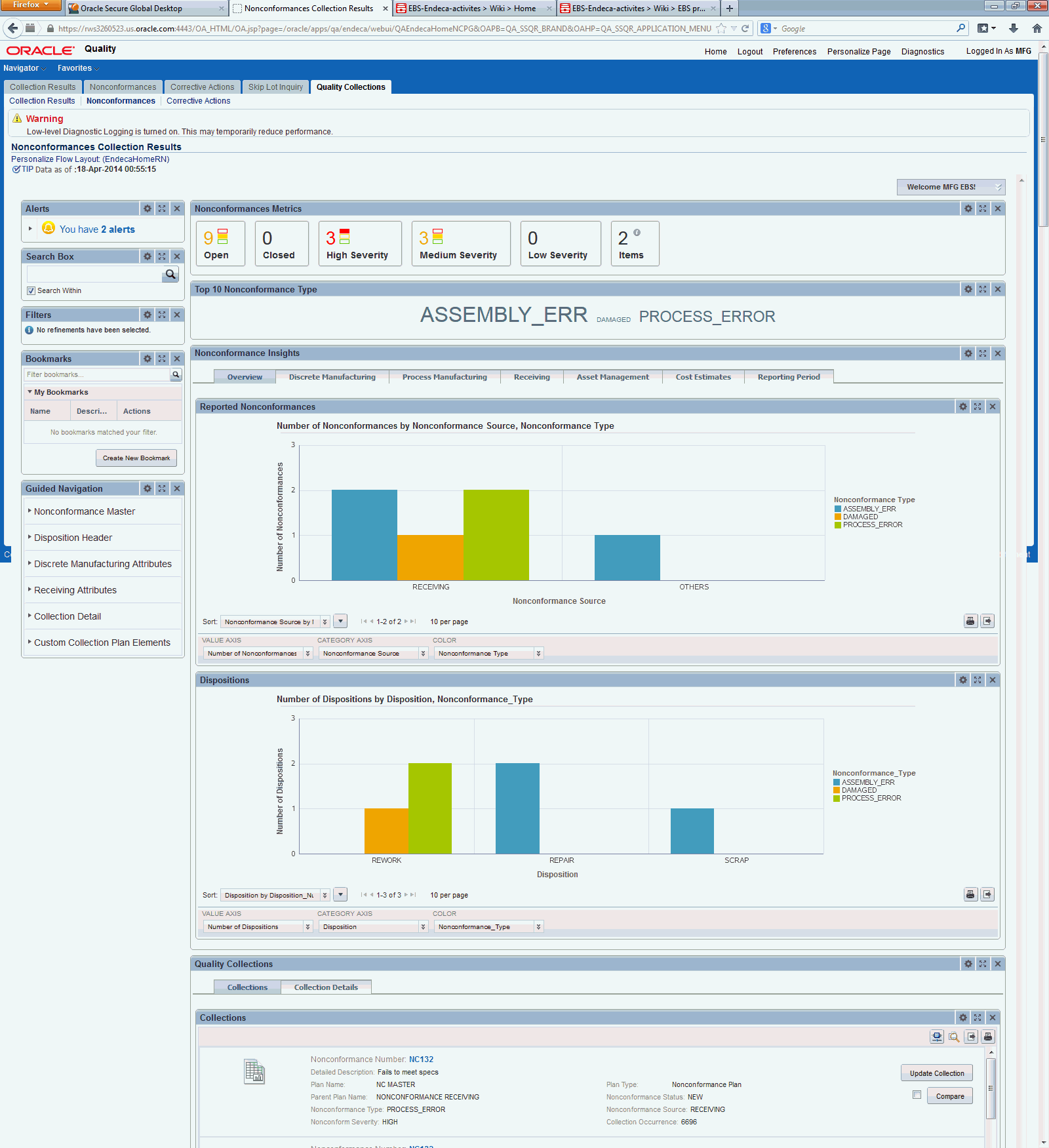
| Region | Components |
|---|---|
| Alerts | Use alerts to direct you attention to any potential issues or risks that might arise. |
| Search Box | Use this to enter search criteria. |
| Filters | Use filters to refine the displayed data to only include records that have attribute values within a specified range. |
| Bookmarks | Use this to bookmark or save filters and searches. |
| Guided Navigation | Use the Guided Navigation component to filter data using the attributes available. |
| Nonconformances Metrics
Note: The Metric Components are color coded to highlight warnings and health:
| Consists of the following:
|
| Top 10 Nonconformance Types | Displays the top 10 Nonconformance types. |
| Nonconformance Insights | Consists of the following tabs:
|
| Dispositions | Displays the number of dispositions by disposition type and nonconformance type in a graphical format. |
| Quality Collections | Consists of the following tabs:
|
| Compare Collections | Use this to compare two or more collections. |
| Collection Record Details | Use this to view details of the collections. |
If you are a Product & Process Quality Engineer or an Analyst, you use the Corrective Actions Collection Results page to analyze and search past corrective actions.
From the Quality Workbench responsibility, navigate to the Corrective Actions Collection Results page:
(N) Quality Collections Information Discovery > Quality Collection Results > Corrective Actions Collection Results
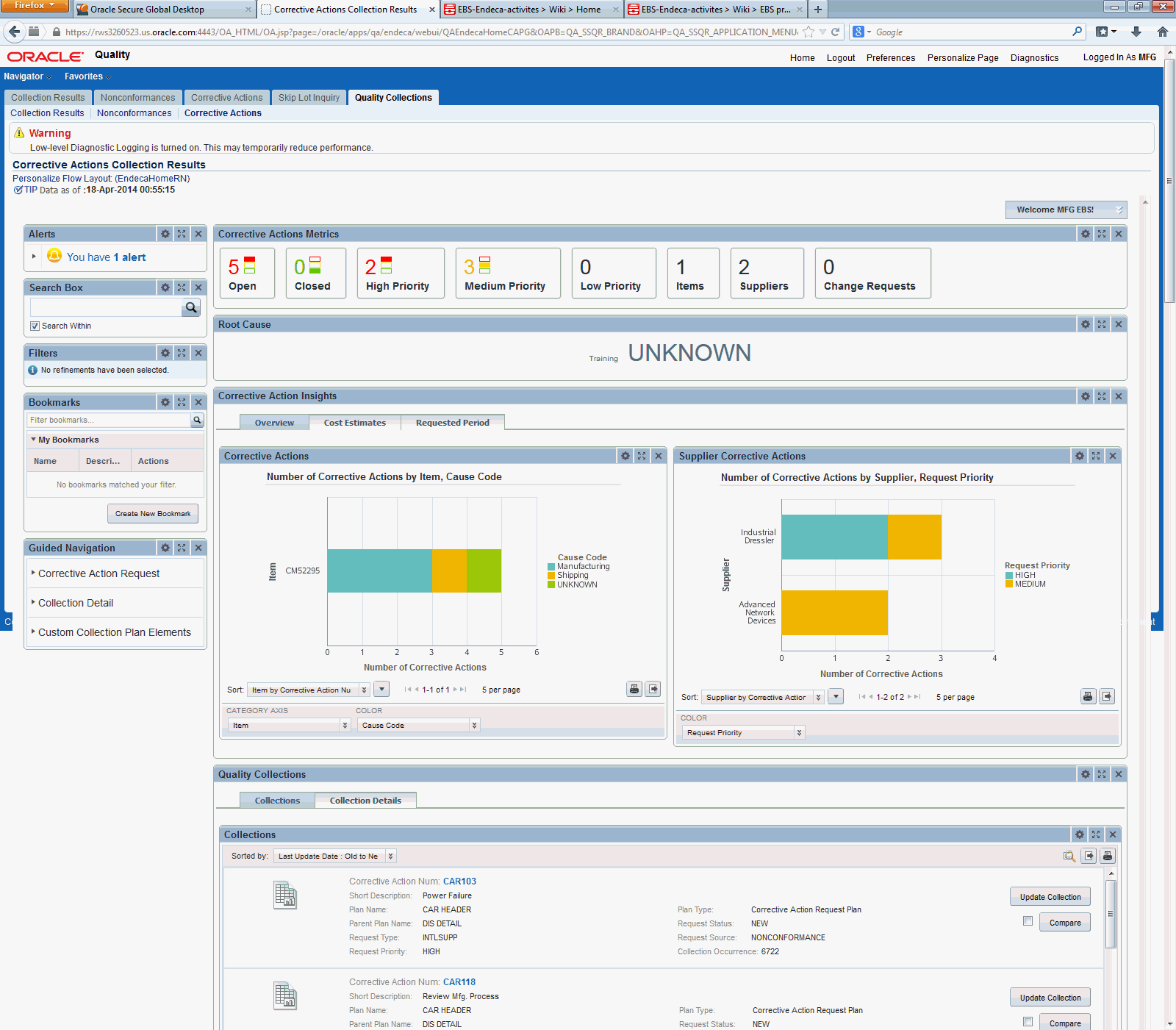
| Region | Components |
|---|---|
| Alerts | Use alerts to direct you attention to any potential issues or risks that might arise. |
| Search Box | Use this to enter search criteria. |
| Filters | Use filters to refine the displayed data to only include records that have attribute values within a specified range. |
| Bookmarks | Use this to bookmark or save filters and searches. |
| Guided Navigation | Use the Guided Navigation component to filter data using the attributes available. |
| Corrective Actions Metrics
Note: The Metric Components are color coded to highlight warnings and health:
| Consists of the following:
|
| Root Cause | Displays the top 10 root causes for corrective actions. |
| Corrective Action Insights | Consists of the following tabs:
|
| Quality Collections | Consists of the following tabs:
|
| Compare Collections | Use this to compare two or more collections. |
| Collection Record Details | Use this to view details of the collections. |
Complete the Oracle Quality Extensions product configuration after the installation and common configurations are completed as described in the Installing Oracle E-Business Suite Extensions for Oracle Endeca, Release 12.1 V5 document (Doc ID: 1683053.1).
Add the UMX|QA ENDECA ACCESS ROLE to any predefined Oracle Quality responsibility or to any custom Oracle Quality responsibility.
See: Oracle E-Business Suite System Administrator's Guide - Security for more information on how to assign roles.
Change plan names as well element names which start with number.
The SQL script for getting all the plan names which start with number is:
SELECT *
FROM qa_plans
WHERE name LIKE '1%'
OR name LIKE '2%'
OR name LIKE '3%'
OR name LIKE '4%'
OR name LIKE '5%'
OR name LIKE '6%'
OR name LIKE '7%'
OR name LIKE '8%'
OR name LIKE '9%'
OR name LIKE '0%';
The SQL script for getting all the plan elements which start with number is:
SELECT *
FROM qa_chars
WHERE name LIKE '1%'
OR name LIKE '2%'
OR name LIKE '3%'
OR name LIKE '4%'
OR name LIKE '5%'
OR name LIKE '6%'
OR name LIKE '7%'
OR name LIKE '8%'
OR name LIKE '9%'
OR name LIKE '0%' ;
Run qltvcreb.plb on the environment to re create all the collection plan views.
Run the Publish Quality Collection Metadata to Endeca Information Discovery concurrent program to publish EBS data to Endeca.
Note: The total number of unique collection elements across all the published collection plans should not exceed 900.
See: Publishing Quality Collection Metadata to Endeca Information Discovery
Run the Full Load graph.
Set up the Scheduler.
You run the Publish Quality Collection Metadata to Endeca Information Discovery concurrent program to publish EBS data to Endeca. You run the program from the Submit Requests window.
To publish quality collection metadata to endeca information discovery
Choose Single Request and click OK.
Select Publish Quality Collection Metadata to Endeca Information Discovery as the Request Name.
In the Parameters window, enter the following information:
Plans List
Create Plan Attribute Groups
Create Plan Hierarchy Attribute Group
Publish/Reset Plan
From Date
Choose OK.
Choose Submit Request. Use the Concurrent Requests Summary window to verify that the concurrent program completed successfully.
Once you have run the full load graph in accordance with the Installing Oracle E-Business Suite Extensions for Oracle Endeca, Release 12.1 V5 document (Doc ID: 1683053.1), attribute configuration is loaded for all seeded attributes. Additionally, you need to run the following full data loads as follows:
To run a full Endeca Refresh on the Integrator Server
Login to Integrator server using your Clover login
Click the Scheduling tab.
Select the New Schedule link.
Enter a Description for the scheduler, for example, Quality Full Load Scheduler.
Select Periodic as the Type.
Select by interval as the Periodicity.
Enter a start date and time in the Not active before date/time field.
Enter an end date and time in the Not active after date/time field.
Enter a value in the Interval (minutes) field.
Ensure you select the Fire misfired event as soon as possible check box.
Select Execute graph from the Task Type list.
Select qa-quality from the Sandbox list.
Select graph/FullLoadConfig.grf from the Graph list.
Click Create to set the scheduler.
Once you have run the full load graph in accordance with the Installing Oracle E-Business Suite Extensions for Oracle Endeca, Release 12.1 V5 document (Doc ID: 1683053.1), attribute configuration is loaded for all seeded attributes. For incremental refresh, you must determine how often the Endeca data should be refreshed from EBS depending upon your organizational requirements. Oracle recommends that you keep this near real time. As the data is updated in the EBS, you need to ensure it is updated in the endeca MDEX server. You set up the Scheduler to load incremental graphs depending on the volume of information requiring update.
To set up the schedule:
Login to Integrator server using your Clover login.
Click the Scheduling tab.
Select the New Schedule link.
Enter a Description for the scheduler, for example, Quality Incremental Load Scheduler.
Select Periodic as the Type.
Select by interval as the Periodicity.
Enter a start date and time in the Not active before date/time field.
Enter an end date and time in the Not active after date/time field.
Enter a value in the Interval (minutes) field.
Ensure you select the Fire misfired event as soon as possible check box.
Select Execute graph from the Task Type list.
Select qa-quality from the Sandbox list.
Select graph/IncrementalLoadConfig.grf from the Graph list.
Click Create to set the scheduler.
You can load data to the qa data store by running the graphs provided by Quality Extensions.
To load data to the qa data store:
Using the URL for the EID Integrator Server, navigate to the Sandboxes page and expand the graph node. The Quality extensions sandbox is qa.
Graphs to load data include:
FullLoadConfig.grf - This graph is executed only once for the first time when Quality Endeca is set up This graph would further call FullLoad.grf from common api which Inserts Audit Record, Init Datastore, Reset Datastore, Loads the FND config from the Endeca FND tables for Attributes and Groups etc.
LoadDataFull.grf - This graph calls the LoadTaxonomy1.grf, loads collection data for the plans published and LoadViewDefinitions.grf is called to load the views at studio.
LoadTaxonomy1.grf - This graph loads the taxonomy data by querying the QA_ENDECA_TAX_TAB table.
LoadViewDefinitions.grf - This graph loads EQL view definitions to the studio.
IncrementalLoadConfig.grf - This graph is executed for all subsequent data loads except the first time. IncrDataSetup processes all the metadata and collection data that need to be published and IncrementalLoad.grf loads this attribute metadata.
LoadDataIncr.grf - This graph calls the LoadTaxonomyForIncrLoad.grf to update the plan hierarchy data, loads collection data for the plans published along with respective attribute metadata.
LoadTaxonomyForIncrLoad.grf - This graph loads the delta Taxonomy data from the previous run.
The following views are used by the ETL layer in Oracle Endeca to load and display Oracle Quality Extensions for Oracle Endeca data to the Oracle Endeca data store:
QA_RESULTS_ENDEA_V - this view is used by Endeca layer to query Quality data.
![]()
Copyright © 2012, 2014, Oracle and/or its affiliates. All rights reserved.