Demantra Demand Management to EBS Integration
This chapter overviews integration processes that synchronize or move data between the Oracle Demantra and E-Business Suite applications.
This chapter covers the following topics:
- Demand Management Business Flow
- Terms and Conventions Used in this Document
- Integration Features
- Seeded Demand Management Component
- Summary of Integration Tasks
- Initial Setup
- Download E-Business Suite Data Into Demand Management
- Download Collections
- Combined Collections of Shipment and Booking History
- Collecting Legacy Shipment and History Data
- Collecting Returns History Data
- Collecting Currency Conversion Data
- Associating multiple Price Lists with a CTO worksheet
- Collecting Unit of Measure Conversion Data
- Collecting Price List Data
- Downloading Calendars
- Purging Data Before Import
- Configure Series Load and Purge Options
- Download to Oracle Demantra
- Demand Management Functional Output
- Upload from Oracle Demantra
- Publish the Forecast to CP
- Upload Forecast
- Line Of Business Configuration and Execution
- LOB Procedures
- Troubleshooting the Line of Business Forecast Workflow
- Setting Up the New Products List
- Setting Up the Calendar List
- Base Time Unit
- Creating a New Leaf Level
- Creating a New Top Level
- Creating a New Intermediate Level
- Deleting a Level
- Approval and Upload Setup Process
- Profile Options
Demand Management Business Flow
The Integration Data Flow diagram shows, at a general level, the sources and destinations of data.
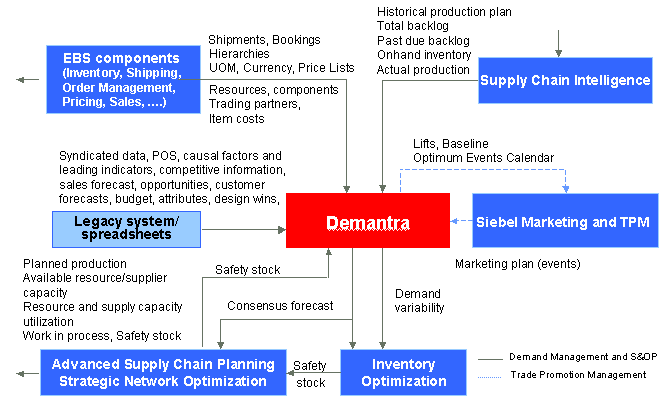
For details describing user business flow details, see theOracle Demantra Demand Management User's Guide.
Supported Integration Configurations
Integration between Oracle Demantra Demand Management and the E-Business Suite leverages Oracle Demantra Foundation functionality to the extent possible. Booking history, price list, currency, calendars, users, and items collected from the E-Business Suite applications are loaded into Oracle Demantra. Forecasts and accuracy measures return.
Oracle supports the following configurations:
-
Single instance. The single instance would include ERP, Advanced Planning and Scheduling, and Oracle Demantra. It must be a supported combination of E-Business Suite and Oracle Demantra releases. Please contact support for an up-to-date list of certified versions for integration.
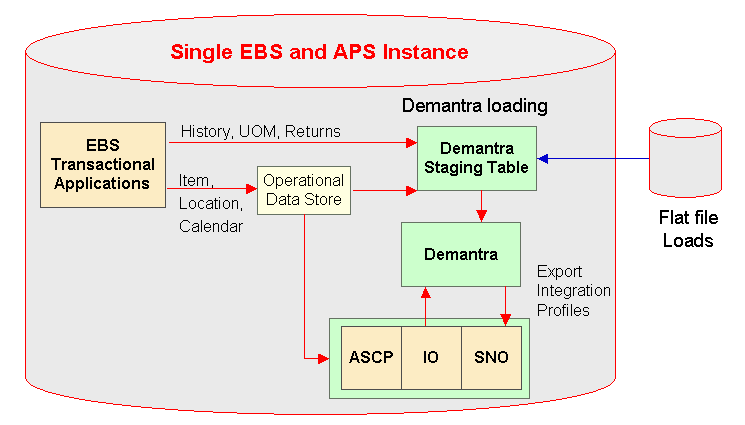
-
Separate destination and non-legacy source instances. The destination instance and the source instance must both be Demantra-certified combinations of ERP and Advanced Planning and Scheduling.
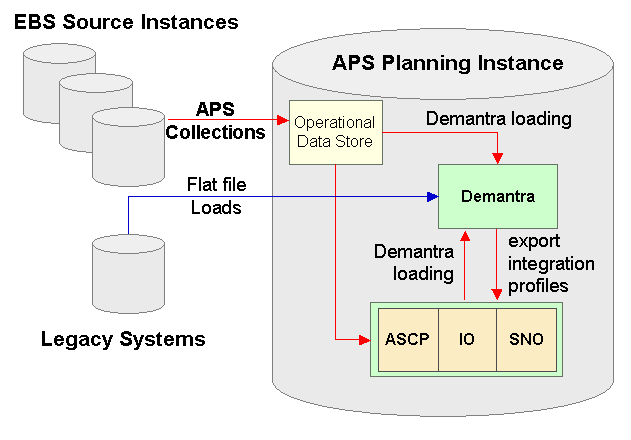
-
Separate destination and legacy source instances.The destination instance must be a Demantra-certified version of Advanced Planning and Scheduling.
Terms and Conventions Used in this Document
Levels control how data is aggregated and organized. Levels are used in worksheets, in filters, in import and export, and in forecasting. A level member refers to a unit within a level. For example, "tollhouse" is a member of a level named "cookies". A hierarchy organizes levels into ranks. The top level in the hierarchy provides the most aggregate, general view of information. The bottom level provides the most disaggregate, specific view of information. Your application can include multiple, independent hierarchies. Each hierarchy can contain as many levels as needed.
Within Oracle Demantra, you generally apply a filter by specifying a level and the members of that level that you want to display in a worksheet.
A worksheet, sometimes known as a query, is the primary user interface to Oracle Demantra data. For example, within a worksheet, a user can examine and edit data as needed, view the forecast, run simulations, and save changes back to the database.
Our use of the terms download and upload here are always relative to the E-Business Suite, or a similar legacy system. In other words,download procedures move information from an E-Business Suite application, whileupload procedures move information from Oracle Demantra to the E-Business Suite, or a legacy system.
When we discuss the source we are referring the E-Business Suite Enterprise Resource Planning applications. Destination refers to the Advanced Planning and Scheduling applications.
Note: Oracle supports legacy collections for level members and history. The user must define and apply Oracle Demantra import integration profiles.
Integration Features
Demand Management Navigator Menus
The Oracle E-Business Suite Navigator provides the following two responsibilities:
-
Demand Management System Administrator
-
Demand Analyst
Note: EBS users can have both Demand Management and Sales and Operations Planning responsibilities, and therefore access both Demantra Demand Management and Sales and Operations Planning.
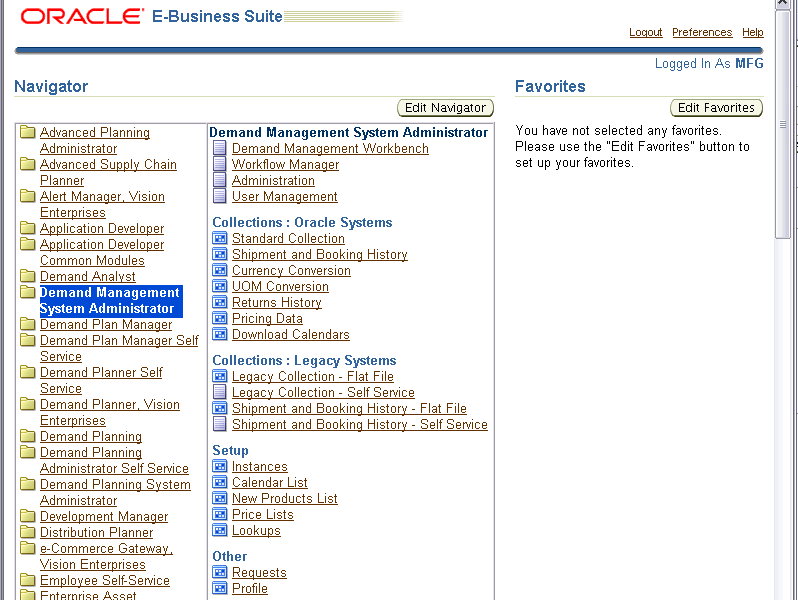
The Oracle E-Business Suite Navigator menu for the Demand Management System Administrator Responsibility provides the following links to integrate with the respective Oracle Demantra functionality:
-
Demand Management System Administrator > Demand Management Workbench – opens the Oracle Demantra Collaborator Workbench user interface
-
Demand Management System Administrator > Workflow Manager – opens the Oracle Demantra Workflow Manager user interface
-
Demand Management System Administrator > Administration – accesses the Oracle Demantra Administration page
-
Demand Management System Administrator > User Management – accesses the Oracle Demantra User Management page
-
Collections: Oracle Systems - accesses collections programs to obtain data entities from the E-Business Suite, Advanced Supply Chain Planning, Operational Data Store applications with an option to download data into Oracle Demantra:
-
Standard Collections
-
Shipment and Booking History
-
Currency Conversion
-
UOM Conversion
-
Returns History
-
Pricing Data
-
Download Calendars
-
-
Collections: Legacy Systems: > Shipment and Booking History - Flat File – allows access to legacy shipment and booking history flat file, if applicable
-
Setup > Instances - Allows setting up multiple Instances from where collections can be run to obtain data entities.
-
Setup > Calendar List - allows setting up calendars to be downloaded into Oracle Demantra
-
Setup > New Products List – allows setting up new products to be downloaded into Oracle Demantra
-
Setup < Price Lists
The Oracle E-Business Suite Navigator menu for the Demand Analyst Responsibility provides the following link:
-
Demand Analyst > Demand Management Workbench – opens the Oracle Demantra Collaborator Workbench user interface
User Synchronization
When an E-Business Suite user is granted any responsibility containing the Demand Management Workbench (MSD_DEM_DEMPLANR) function grant, an Oracle Demantra user of the same username is created in the Oracle Demantra Demand Management component.
If the E-Business Suite user additionally has the Setup > Instances (MSD_DEM_DEMADMIN) function grant, the corresponding Oracle Demantra user has the following Oracle Demantra function security grants:
-
Business Modeler
-
Run batch engine
-
Run workflow that launches Oracle Demantra EP_LOAD
-
Run workflows that launch import and export integration profiles
-
Run workflow that archives current Final Forecast for waterfall analysis
If the E-Business Suite user does not have the MSD_DEM_DEMADMIN function grant, the corresponding Oracle Demantra user has none of the previously listed Oracle Demantra function security grants.
As E-Business Suite users’ function grants change over time, the corresponding Oracle Demantra users’ function grants automatically change to match. For example, if at any time the E-Business Suite user loses the Demand Management (MSD_DEM_DEMPLANR) E-Business Suite function grant, the corresponding Oracle Demantra user is deleted.
Important: If the user is a customer contact, then restrict the contact’s Oracle Demantra data security scope to that customer in the customer class hierarchy.
Users assigned E-Business Suite Demand Management System Administrator or Demand Analyst responsibilities are automatically assigned mirrored responsibilities in Oracle Demantra. When a user is created in the E-Business Suite and mirrored in Oracle Demantra, the default password is a randomly-generated sequence of 10 characters. A Demantra System Administrator/component owner must then go into the Business Modeler and change that user's password before the user can access Demantra.
Single Sign-on (SSO)
Single Sign-on means that users who log into the E-Business Suite can access the Oracle Demantra system without requiring an additional login to Oracle Demantra. When users log out from Oracle Demantra they are also logged out from the E-Business Suite. For logout purposes, Oracle Demantra invokes E-Business Suite logout procedures. More information can be found in the E-Business Suite SSO Developer’s Guide.
SSO Process
The Single Sign-on process in E-Business Suite is managed via a mod_osso plug-in on the HTTP server. Basically, it receives a request to access an application and makes sure that the current user is authenticated with the Oracle SSO Server. On the Oracle Demantra side, the SSO process consists of getting a user name and forwarding it to an appropriate login page.
-
From the E-Business Suite Home Page Navigator, the User clicks an Oracle Demantra responsibility:
-
Demand Management System Administrator
-
Demand Analyst
-
-
Oracle Demantra Login JSP obtains the user information cookie, and then initializes the session. Depending on user role, Oracle Demantra offers up to four Single Sign-on enabled pages to log the user into an appropriate application:
-
Demand Management Workbench
-
Workflow Manager
-
Administration
-
User Management
-
-
The user selects an application, and is redirected to the single sign-on server.
After verifying credentials in Oracle Internet Directory, the server passes these credentials on to the Oracle Demantra application.
-
The application serves up the requested content.
SSO Setup
There are two different setups based on whether Oracle Demantra is deployed into the same Application Server as the E-Business Suite:
-
Oracle Demantra Deployed Together with E-Business Suite
-
Oracle Demantra Deployed Separate from E-Business Suite
Oracle Demantra Deployed Together with E-Business Suite.
Assumptions: SSO server and Oracle Internet Directory (OID) are available with E-Business Suite and can be used by Oracle Demantra without requiring new licenses for SSO and OID.
After authenticating the user, mod_osso transmits the header values that iAS applications require to validate the user. These include the following:
-
User name - User nickname as entered by user on Single Sign-On login page
-
User DN - Single Sign-On user’s distinguished name
-
User GUID - Single Sign-On user’s globally unique user ID (GUID)
-
Language and territory - User selects Language and Territory on the login page
To configure the application to use mod_osso for SSO, the following lines need to be added in the mod_osso.conf file in the IfModule tag:
<Location/MyLogin>
require valid-user
authType Basic
</Location
where /MyLogin is the mapping URL (context root).
The Mod_osso.conf file can be located in <Ora10iAS_home>/Apache/Apache/conf.
There should be one configuration block per responsibility in E-Business Suite (or login page in Oracle Demantra). Currently, there should be four similar entries pointing to Collaborator Workbench, Workflow Engine, Administrator, and User Management login pages.
These values are transmitted in HTTP request and can be extracted as following:
//User name as entered in EBS SSO
String userName = request.getRemoteUser();
//Osso-User-Dn
request.getHeader("Osso-User-Dn");
//Osso-User-Guid
request.getHeader("Osso-User-Guid");
Oracle Demantra Deployed Separate from E-Business Suite.
If Oracle Demantra is deployed into a different Application Server instance from E-Business Suite, then the mod_osso plug-in should be configured to serve Oracle Demantra via configuration files (mod_osso.conf). If Oracle Demantra is not deployed into an iAS, then mod_osso plug-in needs to be installed on the relevant HTTP server. This latter case requires and additional license for the plug-in.
The Oracle Demantra login URL needs to be registered with the Oracle application server (ssoreg.sh). Such registration is a one time activity.
Once this is done, the process to enable SSO is the same as described previously.
Seeded Demand Management Component
The seeded Demand Management component contains the default owning user levels, organized as hierarchies; series; and workflows required for the demand management business functions. The default owning User ID / Password for the Demand Management component is ‘dm’ / ‘dm’.
Seeded Levels and Hierarchies
Oracle Demand Management provides several seeded levels organized into several seeded hierarchies:
Item levels: hierarchy roll-up sequence
-
Product Category: Item > Category > All
-
Product Family: Item > Product Family > All
-
Demand Class: Demand Class > All
-
Resources: > Resource Group> All
Location level: hierarchy roll-up sequence
-
Zone: Site > Trading Partner Zone > Zone > All
-
Geography: Site > Region > Country > Area > All
-
Trading Partner Class: Site > Trading Partner > Trading Partner Class > All
-
Ship From: Organization > Operating Unit > Legal Entity > Business Group > All
-
Business Group: Organization > Operating Unit > Business Group > All
-
Legal Entity: Organization > Legal Entity > All
-
Sales Channel: Sales Channel > All
-
Customer Class: Site > Account > Customer > Customer Class
Time:
-
Manufacturing Calendar: Day > Week(calendar_id) > Period(calendar_id) > All
-
Gregorian Calendar: Day > Month > Quarter > Year > All
-
Fiscal Calendar: as collected from the E-Business Suite
Note: This set of notes applies to Manufacturing Calendars and Fiscal Calendars, but not Gregorian Calendars.
-
Dynamically construct a separate hierarchy for each collected calendar. See Dynamic Creation of Calendar Hierarchies.
-
If the base time unit is set to ‘week’, then the hierarchy is Week (calendar_id) > Period (calendar_id)
-
If the installed base time unit is set to ‘week’, then only those Manufacturing Calendars with matching week definitions are collected.
-
Manufacturing and Fiscal Calendars are not supported if the base time unit is set to ‘month’
See the “Levels” chapter.
Seeded Series
A series is a set of data that represents some value that varies over time or that varies between item-location combinations, or most commonly, that varies in both ways. A worksheet displays the series data in a table, or in a graph, or both. You can generally view data for any given series at any aggregation level. The definition of the series controls how the data is aggregated.
See the “Series” chapter.
-
Booking History - Booked Items – Booked Date
-
Booking History – Requested Items – Booked Date
-
Booking History – Booked Items – Requested Date
-
Booking History – Requested Items – Requested Date
-
Shipment History – Shipped Items – Shipped Date
-
* Shipment History – Requested Items – Shipped Date
-
Shipment History – Shipped Items – Requested Date
-
Shipment History – Requested Items – Requested Date
-
Return History
* Shipment History - Requested Items - Shipped Date is the default series for the base forecast and historical demand.
Loaded level for all seeded series:
-
Product: Item
-
Demand Class: Demand Class
-
Organization: Organization
-
Geography: Site
-
Channel: Sales Channel
-
Time: Week
The seeded default values are null.
Seeded Workflows
Oracle provides the following out-of-the-box workflows:
-
Seeded workflows to run downloads using EP_LOAD for:
-
Items
-
Locations
-
History (sales data)
-
Calendars
-
-
Seeded workflows to run uploads to Advanced Supply Chain Planning or other sources
-
Seeded workflow to download return history
-
Seeded workflow to download price lists
-
Seeded workflows to run the Demand forecast
-
Seeded workflows to:
-
Set the Final Approval series to NULL
-
Run the statistical forecast, by default based on Shipment History – Requested Date, and
-
Notify all users when the forecast is finished.
-
-
Seeded workflows and seeded user groups used in the approval process. The default setting for the user step is: ‘Check Finish Every Day’. The default setting for ‘Timeout’ is: after 10 days. The Planning Group Workflow should time out 5 days after the Final Approver’s targeted time range has passed.
-
Seeded workflow to archive forecasts for the Waterfall Analysis
-
Seeded workflow to calculate forecast for Line of Business
These workflows may be changed depending on the business need. For example, the Administrator wants to ensure that the relevant user groups and users are notified of a change the timeout process. The Administrator does this by editing the relevant workflow and editing the steps.
Predefined Worksheets
Predefined worksheets with the appropriate series for analysis and modification of the forecast are provided. For more information about predefined worksheets, see the Oracle Demantra Demand Management User's Guide.
A predefined waterfall worksheet with the forecast and accuracy series is available for the analyst at the beginning of each cycle. A default level is specified for every hierarchy in the Aggregation tab, although only a subset of these hierarchies will be in a Component.
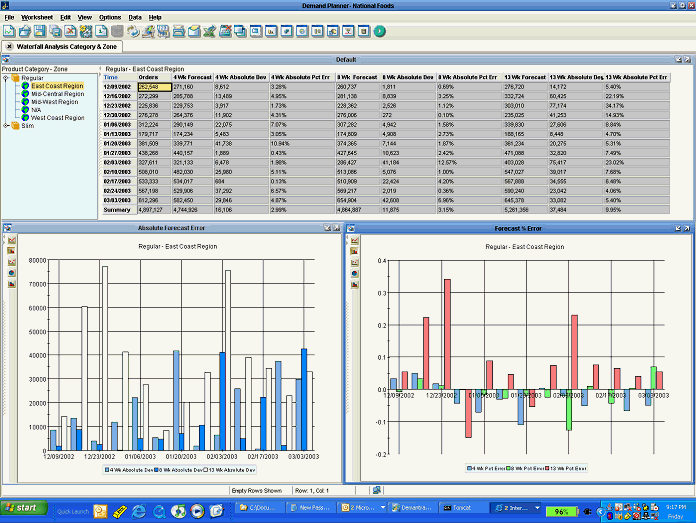
To produce this worksheet, historical final forecasts must be available. For implementations with Weekly time periods, the final forecast from the current quarter must be kept on a rolling basis moving forward. The following archived forecasts are used in the worksheet:
-
The forecast series for the current week minus 4, named 4 Week Lag Forecast
-
The forecast series for the current week minus 8, named 8 Week Lag Forecast
-
The forecast series for the current week minus 12, 12 Week Lag Forecast
-
The Mean Absolute Percentage Error (MAPE) is calculated for each of the historical forecast series named appropriately, for example 4 Week Lag MAPE
-
The Mean Absolute Deviation (MAD) is calculated for each of the historical forecast series named appropriately, for example 4 Week Lag MAD
For implementations with Monthly time periods, the following forecasts must be kept for the current year on a rolling basis moving forward:
-
The forecast series for the previous month, named 1 Month Lag Forecast
-
The forecast series for the current month minus 2, named 2 Month Lag Forecast
-
The forecast series for the current month minus 6, named 6 Month Lag Forecast
-
MAPE calculated for each of the historical forecast series named appropriately, for example 1 Month Lag MAPE
-
MAD calculated for each of the historical forecast series named appropriately, for example 1 month Lag MAD
MAPE calculation:
summation ( absolute value | Actual Demand - Lagged Forecast | / (Actual Demand) / Number of Observations
MAD calculation:
summation (absolute value | Actual Demand - Lagged Forecast | / Number of Observations )
Summary of Integration Tasks
This section lists integration tasks in the appropriate sequence.
Note: The Demantra schema must be in the same instance as the APS instance.
-
Collect Data and Download to Three Staging Tables. See Download Collections.
-
Transfer data to Oracle Demantra schema See Download to Oracle Demantra.
-
EP_LOAD
-
Import Integration Profiles
-
-
Generate forecasts
-
Export Output from Oracle Demantra. See Demand Management Functional Output.
-
Export Integration Profiles
-
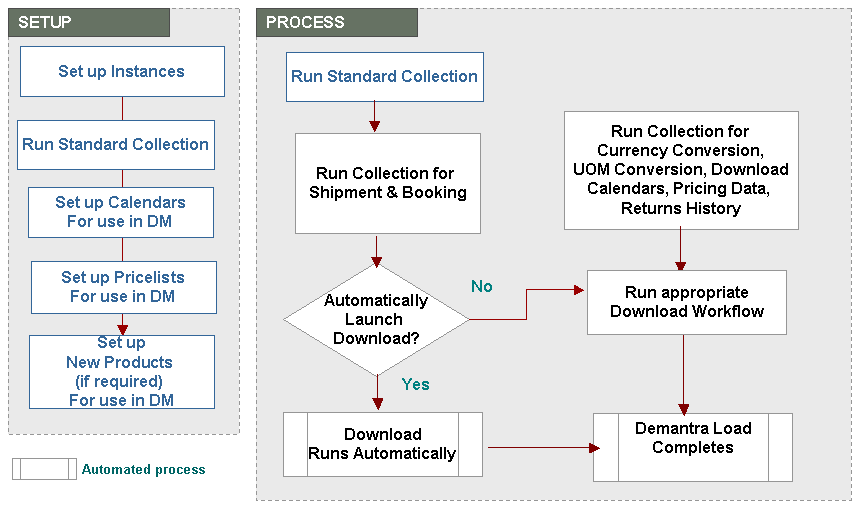
Initial Setup
Initial setup encompasses the following steps:
-
Set up Instances
-
Run Standard Collections
-
Set up Calendars, Price Lists, New Products
Important: After Demantra has been installed you must run the 'Update Synonyms' concurrent request, which is under the responsibility 'Demand Management System Administrator.' This program defines the value of the MSD_DEM: Schema profile option..
This program has a parameter 'Schema Name' that is not displayed by default. If there is only one schema, (the most likely production scenario), the program will automatically update that one. But if there are multiple schemas (possible in a development environment), an administrator can log in using the 'Applications Developer' responsibility and choose to display the Schema Name parameter. The Demand Management System Administrator will then be able to select a schema when running Update Synonyms.
Setup Instances
An instance is a database and a set of applications. Setup Instances is run before running Standard Collections to specify the Instances from which Standard Collections obtains data.
Oracle Advanced Planning can plan a single instance or multiple instances. For information about setting up instances, see "Instances" in the Cross-Instance Planning chapter ofOracle Advanced Supply Chain Planning Implementation and User’s Guide.
Run Standard Collections
"Standard" Collections refer to the Advanced Supply Chain Planning (ASCP) concurrent program for collecting new or changed information from the E-Business Suite to the Oracle Data Store (ODS). For information about collections, see "Collections" in the "Cross-Instance Planning" chapter and "Running Standard Collections" in the "Running Collections" chapter of the Oracle Advanced Supply Chain Planning Implementation and User’s Guide.
Tip: You are recommended to set the MSC: Configuration profile option to 'APS & CP' if you want to collect item descriptions when standard collections are run. See "Profile Options" for more information about this profile option.
-
Sign on using the Advanced Supply Chain Planner responsibility or the Advanced Planning Administrator responsibility.
-
Navigate to the Planning Data Collection window by selecting Collections > Oracle Systems > Standard Collection.
The Planning Data Collection window appears.
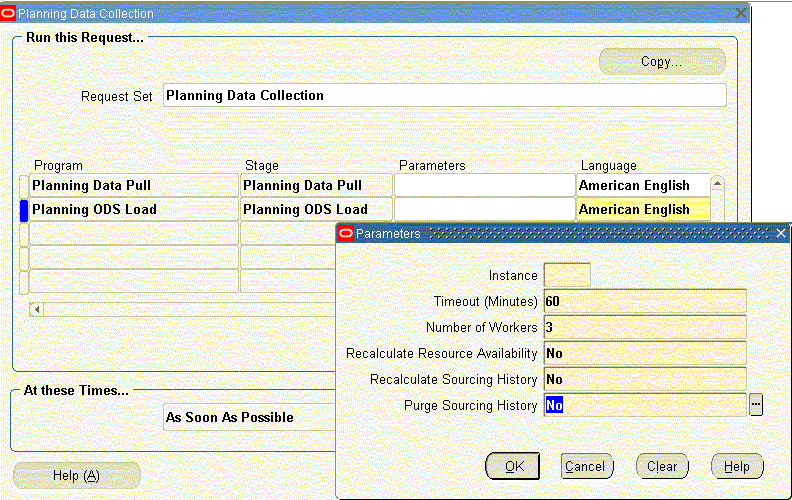
-
This window shows that the collections process consists of two sequentially executed concurrent programs. The first program, Planning Data Pull, copies information from the source instance into the APS staging tables on the planning server. The second program, Planning ODS Load, copies information from the APS staging tables into the operation data store on the planning server,
-
To select the Data Pull Parameters to use during Standard Collections, select the Parameters field for the Planning Data Pull program.
The Planning Data Pull Parameters window appears.
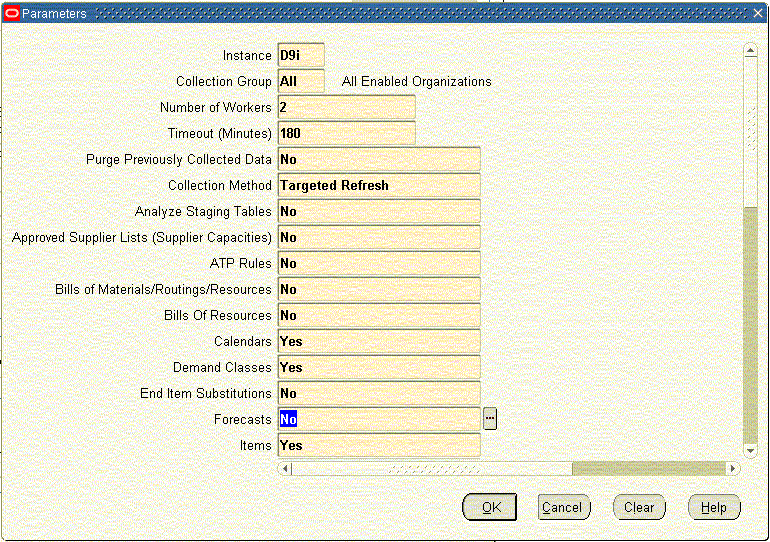
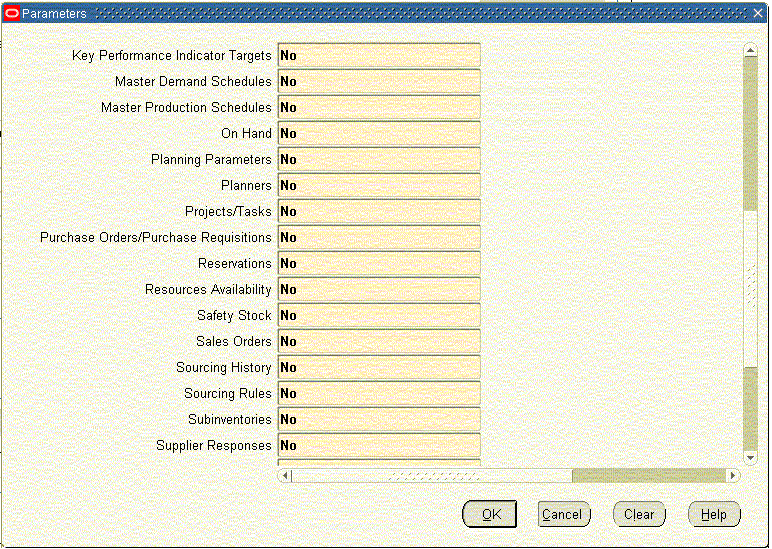
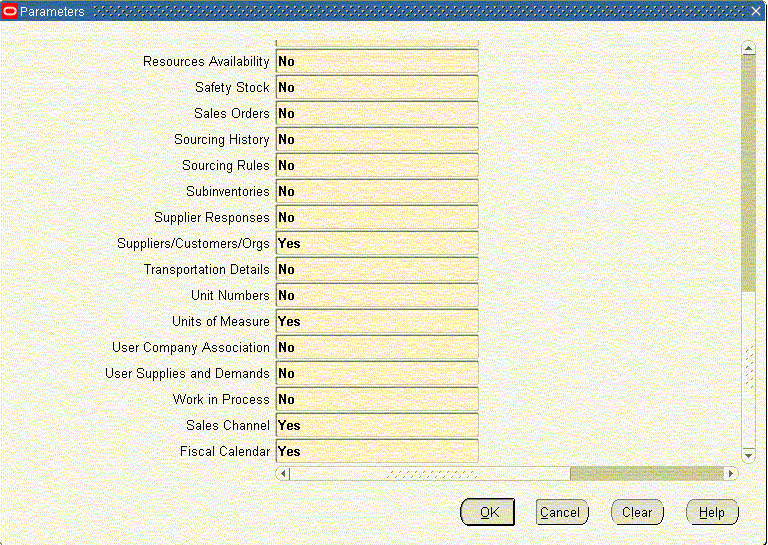
-
Set the parameters as shown in the previous figures.
-
Select the Parameters field for the Planning ODS Load program.
The Parameters window appears.
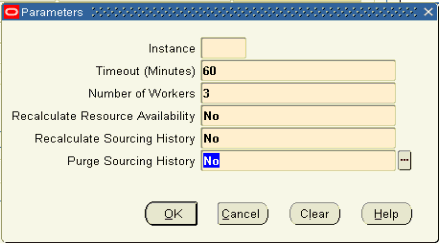
-
Set the parameters as shown in the previous figure.
Note: If the item descriptions have not been collected after you complete this process, set the MSC: Configuration profile option to 'APS & CP' and rerun the collection. See "Profile Options" for more information.
Set up Price Lists, Calendars, and New Products
Setup Calendar, Price Lists and New Products are run initially, and on an as needed basis in ongoing cycles.
See
Setting Up the New Products List
Ongoing Collections
After Setup is complete, the remaining Collections are run. All other Collection choices under the Oracle Systems menu are used to collect the specified data from the planning server for download to Oracle Demantra.
See:
Legacy Collection loads Shipment and History data into Oracle Demantra
See Collecting Legacy Shipment and History Data.
Download E-Business Suite Data Into Demand Management
Downloading Oracle E-Business Suite data into Oracle Demantra Demand Management involves a two-stage process:
-
Collection. Login as Demand Management System Administrator and navigate to Collections. From there, the Administrator can collect shipment and booking history, returns history, and so on. If you select the Download Now check box option to start the download once collection successfully complete, an automated process transforms collected data into staging table structures and formats that are amenable to the following Oracle Demantra native download processes:
-
EP_LOAD download procedures are used for booking history streams and level members. For example, the EP_LOAD procedures are used to load booking history by organization-site-sales channel and item-demand class into staging tables.
-
Data Import Integration Profiles are used for all other data streams. A data import profile describes how to import series data aggregated to a specific aggregation level or levels, with optional filtering. For example, integration profiles are used to load returns history. See Creating a Data Import Profile.
-
-
Transfer. If the Download Now check box was not selected during the collections process, run EP_LOAD and Import Integration Profiles to move data from the staging tables into the Oracle Demantra Demand Management schema.
Download Collections
Collections use existing Oracle Demand Planning and Oracle Advanced Supply Chain Planning user interfaces, accessed from a single Navigator menu structure.
Available collections:
-
Standard Collections, - designates existing ASCP collections of reference data, Items, Location, and Calendars that are collected from the Instances specified in Setup > Instance. Sales Orders, which is an entity inside Advanced Supply Chain Planning Standard Collections, provides the data stream representing future demand. For information about standard collections, see "Collections" in the "Cross-Instance Planning" chapter and "Running Standard Collections" in the "Running Collections" chapter of the Oracle Advanced Supply Chain Planning Implementation and User’s Guide.
-
Shipment and Booking Data, - provides the data stream representing past demand.
See Combined Collections of Shipment and Booking History, and Collecting Legacy Shipment and History Data
-
Return History, See Collecting Returns History Data
-
Currency Conversion, See Collecting Currency Conversion Data..
-
Units of Measure (UOM) Conversion, See Collecting Unit of Measure Conversion Data
-
Pricing Data, See Collecting Price List Data
Combined Collections of Shipment and Booking History
The Collection Utility merges programs that collect data streams for both Shipment and Booking History.
Prerequisites
- Define database Instances.
- Set up appropriate source and destination profiles.
- Run Standard Collections.
To run Shipment and Booking Data Collections
-
Navigate to the Collection Utility.
Collections > Oracle Systems > Shipment and Booking History
The Collections Utility window appears, listing several collections programs.
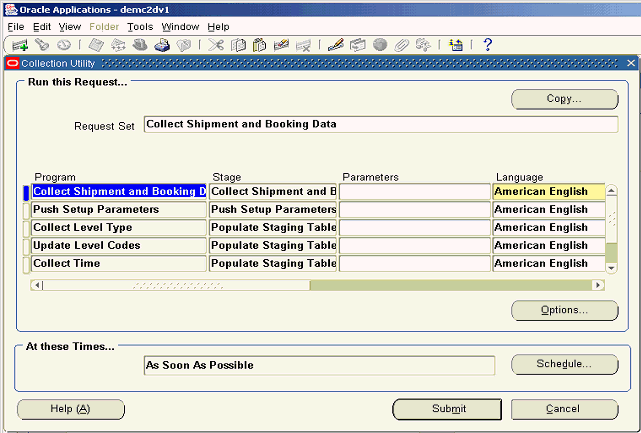
-
Collect Shipment and Booking Data. This program collects shipment and booking history data from the E-Business Suite Order Management source application based on the collection parameters specified, and then inserts the data into the Oracle Demantra sales staging table.
-
Push Setup Parameters. This program pushes destination data into the E-Business Suite source, such as source profiles, organizations in the collection group, and time data from Oracle Demantra.
-
Collect Level Type. There are two Collect Level Type programs, one for items and the other for locations. These programs generate distinct item and location intersections, as defined in Oracle Demantra, from the shipment and booking history, and then insert the data into Oracle Demantra item and location staging tables.
-
Update Level Codes. This program updates the site level codes in the Oracle Demantra sales staging table as present in the Advanced Supply Chain Planning Operational Data Store.
-
Collect Time. This program collects Manufacturing and Fiscal calendars from the Advanced Supply Chain Planning Operational Data Store, as setup in the Calendar List. See Setting Up the Calendar List.
-
Launch EP LOAD.
Historical information and level data are imported into Oracle Demantra via the EP_LOAD procedure. All other series data are imported into Oracle Demantra via Import Integration Profiles. An assumption of the EP LOAD procedure is that the series are populated into the Oracle Demantra staging tables before the load process begins. To ensure this occurs, the collection programs for all eight historical series have been merged so that these streams are always collected simultaneously. See Seeded Series.
-
-
Highlight the Collect Shipment and Booking Data program.
-
In the row for the Collect Shipment and Booking Data program, click within the Parameters field.
The Parameters window appears. The parameters are described following the image.
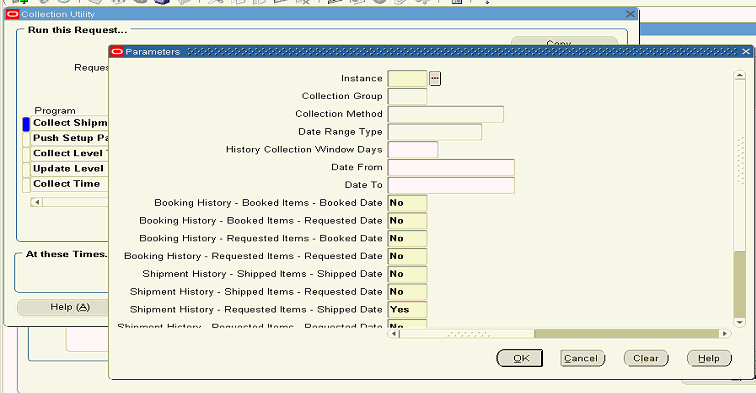
-
Instance. Select the instance code of the E-Business Suite source instance from the list of values as defined in Instances form.
-
Collection Group. Collection group is a group of Organizations. The parameters screens of all demand planning entities: Level Values, Manufacturing Forecast, Return History, Sales Forecast, Shipment and Booking Data, include a Collections Group parameter. This is to support line of business-specific collections.
-
Currency, Unit of Measure, and Price List do not have a Collections Group parameter. Currency is dimensioned by time only. Unit of Measure is dimensioned by item only. Price List is dimensioned by item and time.
-
The default value is 'All', which implies data for all Oracle Advanced Supply Chain Planning- and all Oracle Demand Planning-enabled organizations available for the specified instance are to be collected.
-
User-defined values can be specified if user-defined collection groups have been created in the Instances form. Only Oracle Advanced Supply Chain Planning- and Oracle Demand Planning-enabled organizations can be added to the user-defined collection groups.
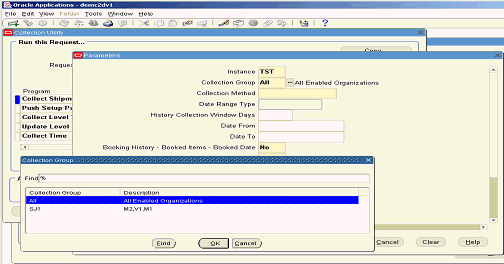
-
-
Collection Method. Allowed values are: ‘Complete’ or ‘Net Change’
-
'Complete' clears the data in the Oracle Demantra sales staging table, collects all available records from the E-Business Suite source, and inserts data into the Oracle Demantra sales staging table. No date filters apply for Complete collection. For first time collection of history data, you typically select the ‘Complete’ Collection Method.
-
'Net Change' clears the data in the Oracle Demantra sales staging table, collects data by applying the specified date filters, and inserts the fetched data into the Oracle Demantra sales staging table. Net Change is typically selected for ongoing, periodic collection of history data, say on a weekly basis.
-
The Complete and Net-Change Collection Methods are mutually exclusive.
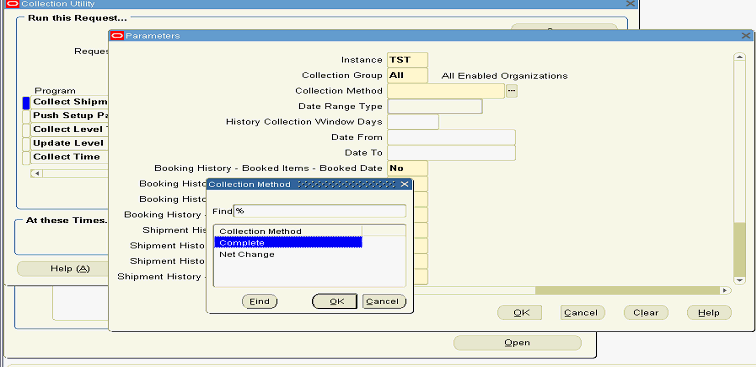
-
-
Date Range Type. For Net Change collection, the allowed values for Date Range Type are 'Rolling' or 'Absolute'. Date Range type is not valid for 'Complete' collections.
-
'Rolling' implies the history data is collected from the system date up to the number of days in the past specified in the ‘History Collection Window Days’ field.
-
'Absolute' implies the user specifies the date range for which collection is to be done in the Date From and Date To fields.
-
The Rolling and Absolute Date Range Types are mutually exclusive.
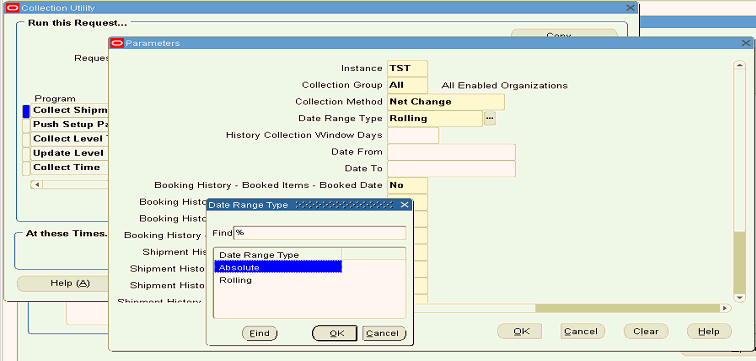
-
-
History Collection Windows Days. This field specifies the number of days in the past from the system date for which history data is to be collected. This field is valid when the Date Range Type is 'Rolling'.
-
Date From and Date To. These fields specify a date range for the collection of history data. They are valid when the Date Range Type is 'Absolute'.
-
Collected Series. The next eight parameters are the names of the eight seeded history series. Specifying 'Yes' causes a series to be collected. Specifying 'No' will not collect it.
Note: For history collections, at least one series must be specified. The Shipment History – Requested Items – Shipped Date series is the default value.
-
Collect Internal Sales Orders. Specifying 'Yes' collects any internal sales orders available in the source. By default, internal sales orders are not collected.
-
Collect All Order Types. Specifying 'Yes' collects sales orders for all order types. Specifying 'No' enables the Include Order Types field.
-
Include Order Types. Specifying ‘No’ in the Collect All Order Types parameter enables entry of Order Types in the Include Order Types field, for which sales orders are collected. Enter Order Types one after another with a comma separated delimiter.
-
Exclude Order Types. To exclude certain order types from being collected specify the list of Order Types that are not to be collected in the Exclude Order Types field. Enter Order Types one after another with a comma separated delimiter.
-
Either 'Include Order Types' or 'Exclude Order Types' can be specified, but not both.
-
-
Type Selection Method
The Type Selection Method is available through the EBS Menu under Demand Management System Administrator > Collections > Oracle Systems > Shipment and Booking History. It is disabled if the Collect All Order Types parameter is set to YES (Default). If Collect All Order Types is set to NO, then Type Selection Method is enabled and mandatory.
The available settings are defined in the table below.
List Item Description Comma (,) separated list of order types (Default value) Select either “Include Order Types” or “Exclude Order Types” with a list of order types. The list must be less than 240 characters. SQL query name SQL query name from Table MSD_DEM_ENTITY_QUERIES. When selected; user has to enter the query name stored in Table MSD_DEM_ENTITY_QUERIES in the “Include Order Types” or “Exclude Order Types” parameter fields which will return valid order type ids. It is the customer’s responsibility to maintain entity_name, sql query & order types ids. Note: Sql query must be executable on source side instance. Value Set When selected, the user enters the valueset name in “Include Order Types” or “Exclude Order Types” parameter fields. It is the customer’s responsibility to create and maintain the valueset to hold the valid order types for Shipment and Booking History collection. Note: ValueSet must be created on source instance and the ValueSet must be “List of values” type. -
Launch Download. Each collections Single Request Submission includes a Launch Download parameter. Valid values are 'Yes' and 'No'.
Specifying ‘Yes’ automatically launches the download of history data into Oracle Demantra as soon as collections have completed. Internally this invokes the Oracle Demantra EP_LOAD procedure to download the data into Oracle Demantra. E-Business Suite Advanced Planning and Scheduling directly populates the staging tables. The Shipment and Booking history collection automatically invokes Download Calendars program if the Launch Download field is set to 'Yes'. See Downloading Calendars.
If Launch Download is set to 'No', then only collections will be done. Advanced Planning and Scheduling collections leave the data in the Oracle Demantra staging tables. Download does not launch automatically. To download the collected items, locations, and history data, manually launch the Download workflow from Oracle Demantra Workflow Manager.
-
The Administrator launches the workflow.
-
For historical series, all series are loaded.
-
An integration profile for each non-history series determines which data are loaded.
-
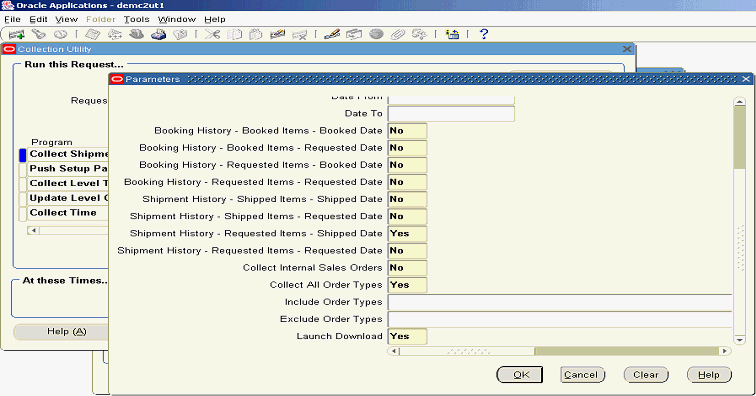
-
-
Click Ok to close the Parameters window.
-
(Optional) On the Collection Utility window, click Schedule to open a window where you can set up the concurrent program to run collections at a future date and time, or periodically. The At these Times field default value causes the program to run “As Soon As Possible” after the program is submitted.
-
Click Submit.
Collecting Legacy Shipment and History Data
The concurrent programs for Legacy Shipment and History collection are:
-
Flat File Loads. This program loads the shipment and booking history data from a flat file into the Oracle Demantra sales staging table.
-
Sales Data Pre Processor. This program updates the destination keys from Advanced Supply Chain Planning for all of the levels.
-
Collect Level Type and Launch EP_LOAD are the same programs as those used for the E-Business Suite Shipment and Booking History Data collections.
Prerequisites
- Prior to launching this collection, complete ASCP collections for the legacy instance.
To collect Legacy Shipment and History Data
-
Navigate to the Legacy Collection Utility.
Collections > Oracle Systems > Collect Shipment and Booking Data - Flat File
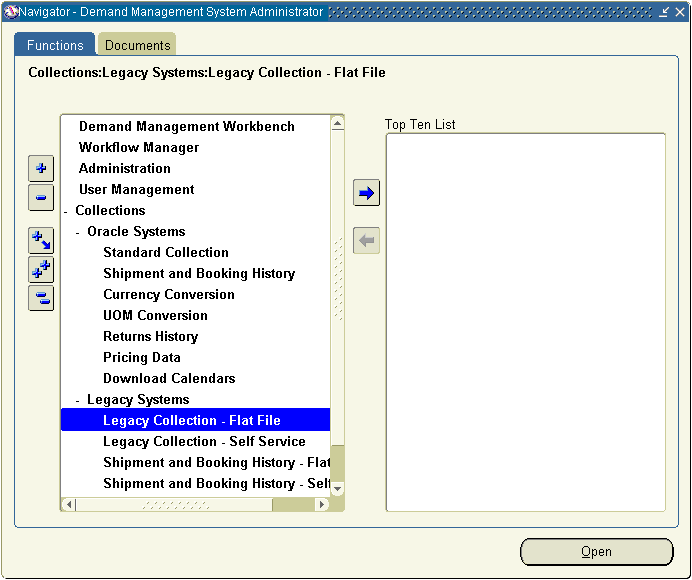
The Collections Utility window appears, listing several collections programs.
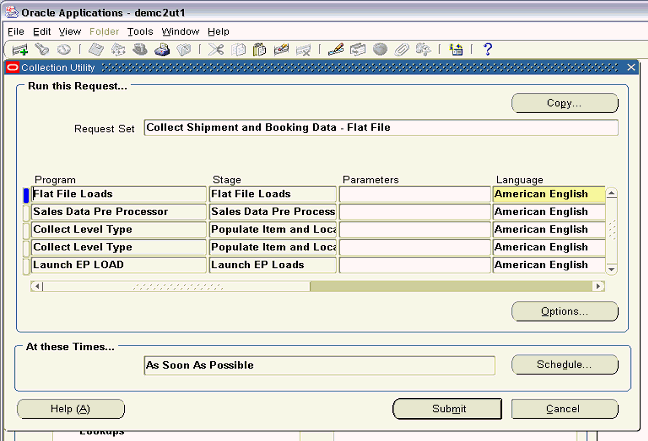
-
Highlight the Collect Shipment and Booking Data program.
-
In the row for the Collect Shipment and Booking Data program, click within the Parameters field.
The Parameters window appears. The parameters are described following the image.
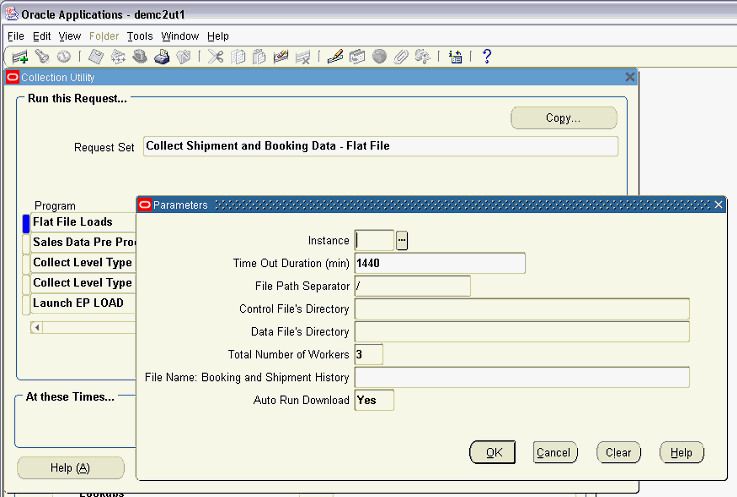
The parameters for the Flat File Loads concurrent program are:
-
Instance. The legacy instance for which data is being loaded.
-
Time Out Duration (min). This is the maximum duration, in minutes, for which this program is allowed to run.
-
File Path Separator. Windows and UNIX path separators are different.
-
Control File’s Directory. Specifies the location of the SQL loader control file.
-
Data File’s Directory. Specifies the location of the history data flat file.
-
Total Number of Workers. Specifies the number of programs that can be run simultaneously.
-
File Name Booking and Shipment History. Specifies the name of the shipment and booking history flat file.
-
Auto Run Download. 'Yes' automatically downloads data into Oracle Demantra from the staging tables. 'No' indicates that the download into Oracle Demantra will be accomplished using a separate manual procedure.
-
Collecting Returns History Data
Import Integration Profiles are used to Collect Returns History.
To collect return history data
-
Navigate to the Collect Return History window.
Collections > Oracle Systems > Returns History
The Collect Return History window appears.
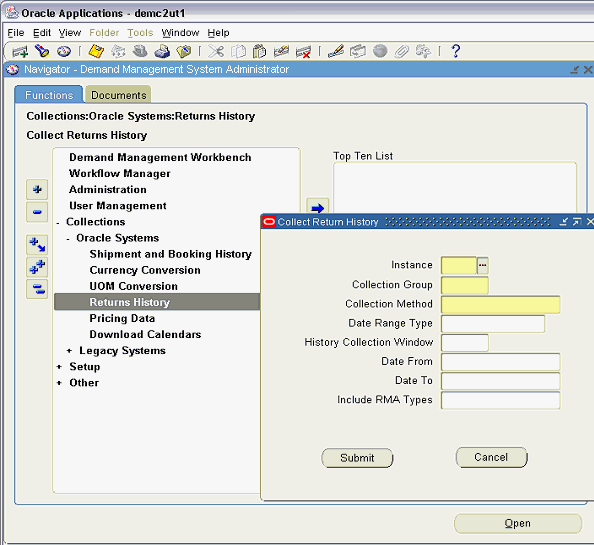
-
Specify Collect Return History parameters.
The collection parameters for Returns History are:
-
Instance. This is the instance code of the source instance, as defined in Instances form.
-
Collection Group. This group of organizations filters the collected data by organization.
-
The default value is 'All', which implies all Advanced Supply Chain Planning and Demand Planning enabled organizations are available for the specified instance.
-
User-defined values can be specified if user-defined collection groups have been created in the Instances form.
-
Only Advanced Supply Chain Planning and Demand Planning enabled organizations can be added to the user-defined collection groups.
-
-
Collection Method. Valid options are: 'Complete' or 'Net-Change'.
-
‘Complete’ clears the data in the Return History staging table, collects all available records from the source, and inserts them into the Return History staging table. No date filters are applied for Complete collection. Complete collection is typically used for the first time collection of history data.
-
‘Net-Change’ clears the data in the Return History staging table, collects data by applying the specified date filters, and inserts the fetched data into the Return History staging table. Typically, select net change for regular collection of history data, say on a weekly basis.
-
Complete and Net-Change are mutually exclusive.
-
-
Date Range Type. For 'Net-Change' collection, Date Range Type can be either 'Rolling' or 'Absolute'.
-
'Rolling' implies collection of history data from the system date up to the number of days in the past as specified in the 'History Collection Window Days' field.
-
'Absolute' requires values in the Date From and Date To fields to specify the date range for which collection is to be done.
-
'Rolling' and 'Absolute' Date Range Types are mutually exclusive.
-
Date Range Type is not valid for the 'Complete' Collection Method.
-
-
History Collection Windows Days. This field is valid if the 'Rolling' date range type has been chosen. Specify the number of days in the past from the system date for which history data is to be collected.
-
Date From and Date To. These fields are valid if the 'Absolute' date range type has been chosen. Specify a date range for the collection of history data.
-
Include RMA Types. Null value implies collection of all Return Material Authorization types. Specifying particular RMA types causes only those listed to be collected. Multiple RMA types can be specified.
-
-
(Optional) To specify particular RMA Types click the cursor within the Include RMA Types Field.
The Include RMA Type window appears.
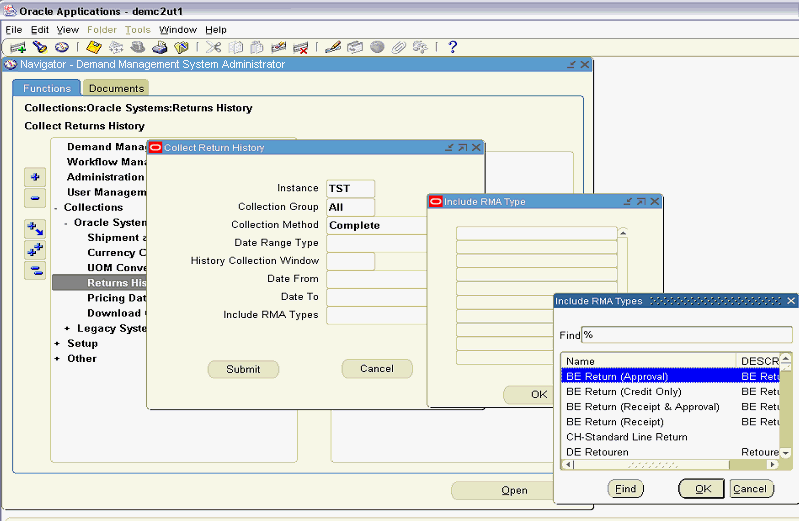
-
Select the RMA Type. Click OK.
-
Repeat the previous step as necessary to specify all desired RMA Types.
-
Click OK to close the Include RMA Type window.
-
On the collect Return History window, click Submit to launch the concurrent program to execute Return History collections.
Collecting Currency Conversion Data
Currency conversion rates are dimensioned by time only.
To run the currency conversion collections:
-
Navigate to the Collection Utility
Collections > Oracle Systems > Currency Conversion
The Collections Utility window appears, with the Collect Currency Conversions program name appearing in the Name field.
-
Click within the Parameters field.
The Parameters window appears.
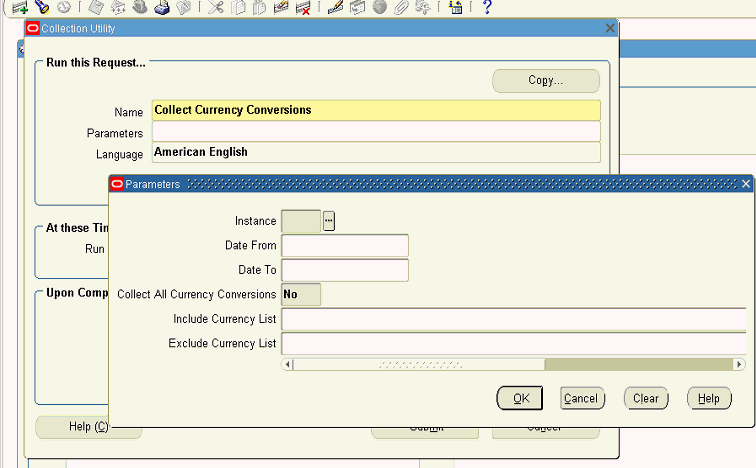
-
Set the program parameters.
The parameter descriptions follow:
-
Instance. This is the Instance code of the source instance, as defined in the Instances form.
-
Date From and Date To. Specify a date range for the collection of currency conversion rates. If no dates are specified then all available records available in source are collected without applying any date filters.
-
Collect All Currency Conversions. Specifying 'Yes' collects Currency conversion rates for all currencies for which conversion rates to the base currency exist in the source. Specifying 'No' enables entry of Currency Codes for which conversion rates can be collected, in the 'Include Currency List' field.
-
Include Currency List. If Collect All Currency Conversions is set to 'No', enter Currency Codes one after another with a comma separated delimiter.
-
Exclude Currency List. To exclude certain Currency conversion rates from being collected, specify the list of Currency Codes that are not to be collected in the 'Exclude Currency List' field. Enter Currency Codes one after another separated by a comma delimiter
-
Either 'Include Currency List' or 'Exclude Currency List' can be specified but not both.
-
-
-
Click OK to close the Parameters window.
-
Click Submit.
Note: The Administrator can run the following script to add more placeholder currencies to Oracle Demantra:
Name: 'Create Seed Entities in Demantra
Script:
declare
retcode number;
begin
msd_dem_create_dem_seed.create_dem_seed_data(retcode, <p_start_no>, <p_num_entities>,<p_entity_type>);
end;
/
Parameters to be passed to this script:
p_start_no. - starting number of entities to be created (Already units from 100-199 are created)
p_num_entities - number of entities to be created
p_entity_type - 1 (UOM), 2 (CURRENCY), 3 (PRICE LIST), 0 (ALL)
Associating multiple Price Lists with a CTO worksheet
Only one price list is supported for CTO. Usually the first price list collected from EBS is loaded to t_ep_cto_data along with sales_data. So if a user wants to see CTO data in another price list (say PL1), then the following steps should be performed.
-
Find the column in sales_data, where the price list information for PL1 is being stored. This mapping can be found by looking at the definition of the display unit 'PL1'. (ex. Assume price list PL1 has been collected from EBS and mapped to the column EBSPRICELIST112).
-
Create a new series on t_ep_cto_data. The database column name should be set to the column name found in Step 1 above. (ex. New series 'CTO PL1' is created on t_ep_cto_data with database column name EBSPRICELIST112).
-
Create a new import data profile. The series created in Step 2 above should be selected. All other details will be similar to data profile IMPORT_CTO_OPTION_PRICE. (ex. New data profile 'CTO PL1 IMPORT' is created, and the staging table name is BIIO_CTO_PL1_IMPORT).
-
Write a new stored procedure in Demantra to copy THE price list data of 'PL1' from the table MSD_DEM_PRICE_LIST to the new import integration staging table created in Step 3 above. For example, create a new stored procedure to copy data from msd_dem_price_list to BIIO_CTO_PL1_IMPORT. The following is a sample insert statement for copying data:
INSERT INTO BIIO_CTO_PL1_IMPORT ( SDATE, LEVEL1, EBSPRICELIST112 ) SELECT SDATE, LEVEL1, EBSPRICELIST112 FROM MSD_DEM_PRICE_LIST WHERE EBSPRICELIST112 IS NOT NULL )
-
Modify the 'EBS Price List Download' workflow.
-
Add a new STORED PROCEDURE STEP as the start step. The step should call the stored procedure created in Step 4 above.
-
At the end, add a TRANSFER STEP for the import data profile created in Step 3 above.
-
-
After the Price List Collection has been run for PL1 from EBS, the staging table MSD_DEM_PRICE_LIST will have data for the price list PL1. When the workflow 'EBS Price List Download' starts, it:
-
firsts copies the data of 'PL1' from MSD_DEM_PRICE_LIST to BIIO_CTO_PL1_IMPORT
-
loads data for PL1 into sales data
-
loads data for PL1 into t_ep_cto_data.
-
Collecting Unit of Measure Conversion Data
Unit of Measure conversion rates are dimensioned by time only. UOM conversion rates are always calculated with respect to each collected Item’s Primary UOM; up to 100 UOM Conversions can be collected.
To run the unit of measure conversion collections
-
Navigate to the Collection Utility.
Collections > Oracle Systems > UOM Conversion
The Collections Utility window appears, with the Collect UOM Conversions program name appearing in the Name field.
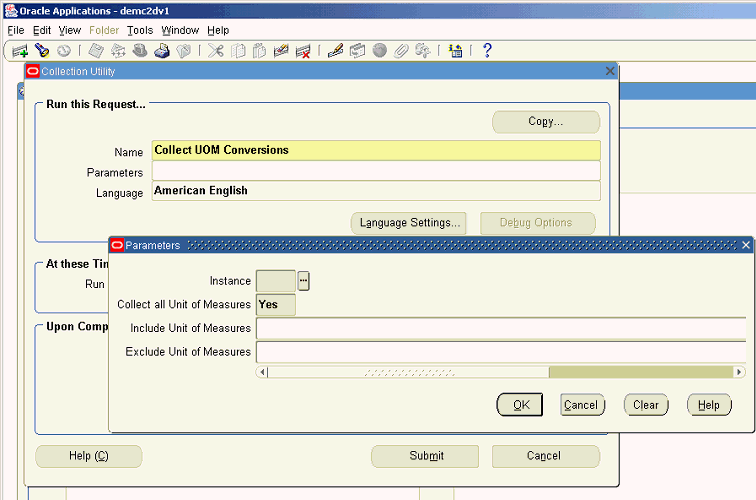
-
Click within the Parameters field.
The Parameters window appears.
-
Set the program parameters.
The parameter descriptions follow:
-
Instance. This is the instance code of the source instance, as defined in the Instances form.
-
Collect All Units of Measure.
Specifying 'Yes' collects UOM conversion rates for all units of measure for which conversion rates exist in the source.
Specifying 'No' enables entry of UOM Codes for which conversion rates can be collected, in the 'Include Units of Measures' field.
-
Include Units of Measure. Enter a list of UOM Codes for which conversion rates can be collected. UOM Codes are entered one after another separated by a comma delimiter
-
Exclude Units of Measure. To exclude certain UOM conversion rates from being collected, enter the list of UOM Codes that are not to be collected. Enter UOM Codes one after another, separated by a comma delimiter.
-
Either 'Include Units of Measures' or 'Exclude Units of Measures' can be specified, but not both.
-
-
-
Click OK to close the Parameters window.
-
Click Submit.
Note: The Administrator can run the following script to add more placeholder units of measure to Oracle Demantra:
Name: 'Create Seed Entities in Demantra
Script:
declare
retcode number;
begin
msd_dem_create_dem_seed.create_dem_seed_data(retcode, <p_start_no>, <p_num_entities>,<p_entity_type>);
end;
/
Parameters to be passed to this script:
p_start_no. - starting number of entities to be created (Already units from 100-199 are created)
p_num_entities - number of entities to be created
p_entity_type - 1 (UOM), 2 (CURRENCY), 3 (PRICE LIST), 0 (ALL)
Collecting Price List Data
The Demand Management forecast considers historical demand and causal factors, such as seasonal demand variation, specific promotional events, and price list changes. The price list is dimensioned by item and by time.
Each time you download price list data, the price list data will be cut off at the current forecast horizon end date. As time rolls forward and the corresponding forecast end buckets roll forward, you will not be able to see pricing and revenue data for the new time buckets until you once again download price list data.
Therefore, Oracle recommends that you either:
-
download price list data with each forecasting cycle, or
-
if you would like to download price list data less frequently, extend the forecast horizon beyond the business standard.
For example, if the business standard forecast horizon is 12 months, extend the forecast horizon to 15 months. Generate a forecast, then download price lists. The downloaded price list information will then be sufficient to cover the next three forecasting cycles (cycles 2 through 4). A second price list download will only be necessary after forecasting cycle 5.
Oracle also recommends that when you collect pricing data, set the "Date To" parameter to match the current end of the forecasting horizon so that you do not needlessly collect more data than can be downloaded into Oracle Demantra Demand Management.
To extend the forecasting horizon
-
From the Business Modeler navigate Parameters > System Parameters > Engine > Lead.
-
Increase the value of 'Lead'.
To run the price list conversion collections
-
Navigate to the Collection Utility Collections > Oracle Systems > Price List
The Collections Utility window appears, with the Collect Price List Conversions program name appearing in the Name field.
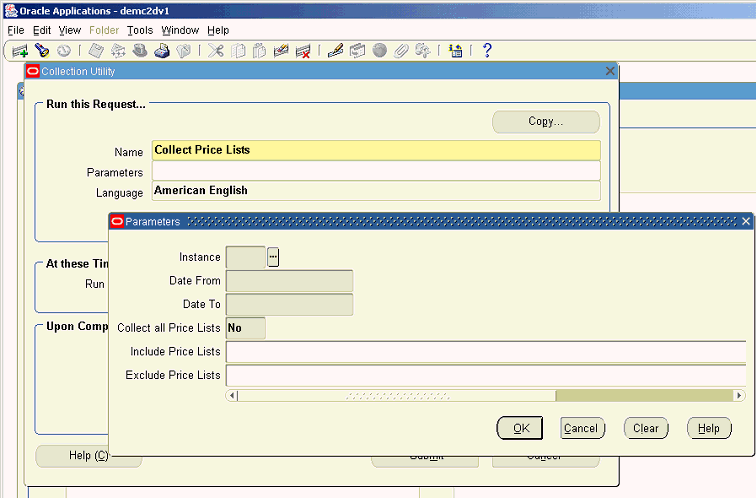
-
Specify the Collect Price List program Parameters.
The collection parameters are:
-
Instance. This is the instance code of the source instance, as defined in the Instances form.
-
Date From and Date To. Used to specify a date range for the collection of Price Lists. These fields are mandatory.
-
Collect All Price Lists.
Specifying 'Yes' collects price lists up to the number of seeded series available in Oracle Demantra. The program fails to execute if there are more than the default number of price lists.
Specifying 'No' enables entry of specific Price Lists that can be collected, in the ‘Include Price Lists’ field.
-
Include Price Lists. Enter Price Lists to be collected, one after another, separated by a comma delimiter.
-
Exclude Price Lists. To exclude certain Price Lists from being collected, specify the list of Price Lists that are not to be collected in the 'Exclude Price Lists' field. Enter Price Lists one after another, with a comma separated delimiter.
-
Either 'Include Price Lists' or 'Exclude Price Lists' can be specified, but not both.
-
-
Note: The Administrator can run the following script to add more placeholder price lists to Oracle Demantra:
Name: 'Create Seed Entities in Demantra
Script:
declare
retcode number;
begin
msd_dem_create_dem_seed.create_dem_seed_data(retcode, <p_start_no>, <p_num_entities>,<p_entity_type>);
end;
/
Parameters to be passed to this script:
p_start_no. - starting number of entities to be created (Already units from 100-199 are created)
p_num_entities - number of entities to be created
p_entity_type - 1 (UOM), 2 (CURRENCY), 3 (PRICE LIST), 0 (ALL)
Downloading Calendars
The E-Business Suite contains several types of calendars. Typical calendars include Manufacturing, Gregorian, and Fiscal. These calendars may be changed in the source system. Such changes need to be reflected and synchronized in the Oracle Demantra system.
The Download Calendars concurrent program downloads collected manufacturing and fiscal calendars, in Advanced Supply Chain Planning collections, to Oracle Demantra. Shipment and Booking history collection automatically invokes this program if the Launch Download field is set to 'Yes'.
The following process to run this program manually can be used if there is a need to download calendars to Oracle Demantra without collecting history.
See Time Units.
To download calendars
-
Navigate to the Collection Utility user interface.
Collections > Oracle Systems > Download Calendars.
The Collection Utility window with the Download Calendars program name.
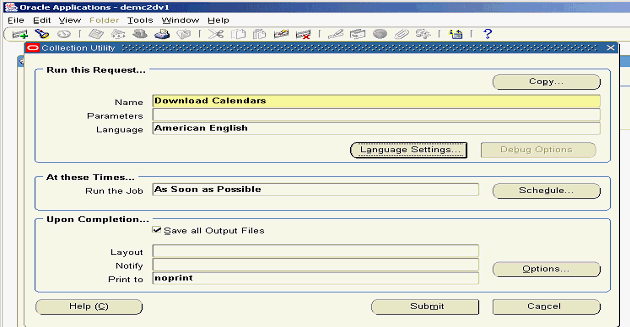
-
There are no program parameters. Click Submit.
The calendars specified in the Calendar List are downloaded. See Setting Up the Calendar List.
Purging Data Before Import
Import Integration Profiles bring in forecasts such as manufacturing and sales forecasts, as well as data streams from Advanced Supply Chain Planning. For such data streams, setting the Purge Data Before Import profile option to 'Yes' causes the data in Oracle Demantra to be erased before importing the new version of the data stream. For a specific combination's data to be purged, at least one occurrence of the combination is required in the incoming data set. Thus the desired behavior is:
| Jan-07 | Feb-07 | Mar-07 |
| 500 | 600 | 700 |
| Feb-07 | Mar-07 | Apr-07 |
| 800 | 900 | 950 |
Run the Integration Import profile with the Purge Option set to 'Purge All Data.'
| Jan-07 | Feb-07 | Mar-07 | Apr-07 |
| 800 | 900 | 950 |
In the example, the new sales forecast starts in February and not in January. Once the download takes place, Oracle Demantra shows a null value in January.
This contrasts with the following behavior, which is obtained by setting the 'Purge Data Before Import' integration profile option to 'No Purge'.
| Jan-07 | Feb-07 | Mar-07 |
| 500 | 600 | 700 |
| Feb-07 | Mar-07 | Apr-07 |
| 800 | 900 | 950 |
Run the Integration Import profile with the Purge Option set to 'No Purge.'
| Jan-07 | Feb-07 | Mar-07 | Apr-07 |
| 500 | 800 | 900 | 950 |
For more information about using the integration interface to set purge and load options for each series, see Configure Series Load and Purge Options.
Configure Series Load and Purge Options
The Integration Interface provides the ability to set purge and load options for each series. This controls whether the import integration profile overrides, accumulates, or purges (nulls out) the data for the specified integration profile date range.
For purge details, see the section "Configure Series Load and Purge Options" in the chapter "Demantra Data Tables and Integration Processes".
Download to Oracle Demantra
Collections and Download work together to move the newly collected series, level and reference data into the Oracle Demantra Tables. If the option to automatically launch download is not selected for Shipment and Booking History or non-history data has been collected, EP_LOAD and Import Integration Profiles are run to retrieve data from the staging area into Oracle Demantra Tables.
EP_LOAD
For members and history series, which are downloaded via the EP_LOAD mechanism, the mode of update is:
-
If there is a new member, it is added in Oracle Demantra.
-
If a member has been deleted in the E-Business Suite source, it stays in Oracle Demantra along with all series data for combinations that include the member. The administrative user must manually delete the member in Oracle Demantra.
-
Series data in the staging area overwrite the series data in Oracle Demantra, for the combinations that are represented in the staging area.
-
Series data in Oracle Demantra for combinations that are not in the staging area are left unchanged.
-
The staging area is erased after the download.
-
All series data in Oracle Demantra, for all combinations, are set to null before the download actions take place.
Import Integration Profile
For all other series, which are downloaded via the Import Integration Profile mechanism, the behavior is the same, except for those series loaded via import integration profiles with the Purge Option set to: Purge all data.
Three EP_LOAD Workflows
The Demand Management System Administrator executes the required download procedures, EP_LOAD and Import Integration Profiles, from the Oracle Demantra Workflow Manager. There are a total of three EP_LOAD workflows, one EP_LOAD workflow for each of the following series:
-
Item members
-
Location members
-
Shipment and Booking History
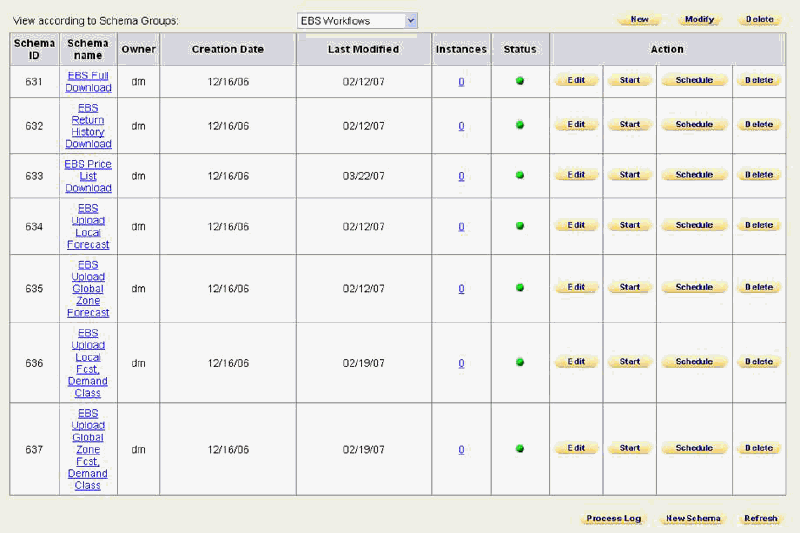
Demand Management Functional Output
Export Integration Profiles upload forecast and other relevant data to Oracle Advanced Planning and Scheduling applications, or to a legacy planning system.
Oracle Demantra Demand Management functional outputs:
-
Forecast and demand priority for Advanced Supply Chain Planning
-
Forecast and forecast accuracy for Inventory Optimization
-
Forecast for Strategic Network Optimization
There are four upload workflows:
-
EBS Upload Local Forecast
-
EBS Upload Global Zone Forecast
-
EBS Upload Local Forecast, Demand Class
-
EBS Upload Global Zone Forecast, Demand Class
-
The Upload Forecast workflow schema name: APPS is hard coded.
-
The Global forecast is output at the “Customer/All Org” hierarchy level.
-
Organizations may belong to multiple instances.
-
Oracle Demantra calculates functional outputs for 26 weeks when the base time unit is ‘Week’, or for one year when the base time unit is ‘Month’. See Setting and Modifying the Base Time Unit.
Upload from Oracle Demantra
Oracle Demantra Demand Management provides the following redefined export integration profiles:
-
EBS Upload Local Forecast
-
EBS Upload Global Zone Forecast
-
EBS Upload Local Forecast, Demand Class
-
EBS Upload Global Zone Forecast, Demand Class
The profile parameters include:
-
Horizon range and forecast output levels defined as part of integration profile
-
Multiple data series tied to export integration profiles.
The data series internal names must follow the naming convention:
-
Forecast: FCST_
-
Priority: PRTY_
-
Forecast accuracy MAPE: ACRY_MAPE_
-
Forecast accuracy MAD: ACRY_MAD_(not Phase 1)
-
Destination key: DKEY_
-
User-created series that users want to expose to downstream applications, such as Oracle Inventory Optimization, Oracle Advanced Supply Chain Planning, and Oracle Strategic Network Optimization, need to respect the above naming conventions and need to be added to user-created export integration profiles.
Note: The Upload Forecast workflow schema name: APPS is hard coded.
The following integration profiles are manually launched as part of a Workflow after the forecast is approved:
-
Local Forecast
-
Series: Demand Priority, Final Forecast, Mean Absolute Pct Err, Item Destination Key, Organization Destination Key
-
Output Levels: Item, Organization, Week
-
-
Global Zone Forecast
-
Series: Demand Priority, Final Forecast, Mean Absolute Pct Err, Item Destination Key
-
Output Levels: Item, Zone, Week
-
-
Local Forecast with Demand Class
-
Series: Demand Priority, Final Forecast, Mean Absolute Pct Err, Item Destination Key, Organization Destination Key
-
Output Levels: Item, Organization, Week, Demand Class
-
-
Global Zone forecast, Demand Class
-
Series:Demand Priority, Final Forecast, Mean Absolute Pct Err, Item Destination Key
-
Output Levels: Item, Zone, Week, Demand Class
-
Using Alternate MAPE
In the four pre-configured integration profiles listed above, the in-sample MAPE series Mean Absolute Pct Err series is used. This series is automatically populated by the engine and due to it's availability serves as the default MAPE value used. A more accurate out-of-sample MAPE value can be achieved but requires additional steps to be followed.
-
At the end of every planning cycles approved forecast should be archived and frozen, this is done by executing the Archive Forecast workflow
-
As new history becomes available archived forecast results are compared to actual historical results with the output generated as out-of-sample MAPE
-
Out of sample MAPE can be seen in series 1 Month Fcst Lag WMape
-
Results of this series can be saved in the Database using Batch Logic Engine workflow step. The Batch logic engine evaluates series including both server and client expression calculations and saves the resulting values. The Batch Logic Engine should be configured and executed at the level at which the weighted MAPE is most useful.
-
If available a series displaying the out of sample MAPE values can replace the series Mean Absolute Pct Err above
Publish the Forecast to CP
To publish the forecast from Oracle Demantra to Oracle Collaborative Planning:
Note: Before running the ‘Publish Forecast to Customer’ concurrent program, the forecast from Demantra has to be published using the seeded Demantra workflow ‘Upload CP forecast’. This workflow uploads the Demantra forecast to the MSD_DP_SCN_ENTRIES_DENORM table. This workflow uses the ‘DM-Forecast-for-CP’ export data profile to export the values of the ‘Consensus Forecast’ series at the Item-Organization-Site levels.
-
Choose Advanced Planning Administrator responsibility.
-
Select Collaboration > Publish Forecast to Customer.
-
Click on Parameters field and specify the following parameters:
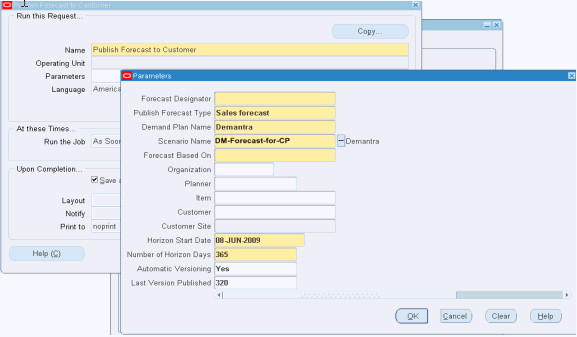
-
Forecast designator: Enter a name for the forecast data.
-
Publish Forecast Type: Select Sales forecast. (Possible values are Sales Forecast/Order Forecast)
-
Demand Plan Name: Select the demand plan named ‘Demantra’
-
Note:: Forecasts published from Demantra will be available under a demand plan value named ‘Demantra’
-
-
Scenario Name: Select the Demantra export data-profile name. The seeded export data profile name is ‘DM-Forecast-for-CP’
-
Note: ‘DM-Forecast-for-CP’ is the seeded export data profile name in Demantra. You can publish the forecast using your own custom data profile name if need be. The data profile used, should export the forecast out of Demantra at the item, organization and site levels
-
-
Organization, planner, item, customer, and customer site (available if customer is selected ): optional filters to restrict the forecast information
-
Upload Forecast
Forecasting by Line of Business (LOB)
Import:
Existing APS and Oracle Demantra capabilities accommodate forecasting by line of business (LOB).
You can run Collections for a collections group. This restricts the uploaded forecast to the set of organizations that corresponds to a line of business.
You can download for a specific line of business by modifying the data security of the seeded import integration profiles. For data downloaded via EP_LOAD, which does not have a mechanism to control data scope, a business process is provided to stagger the timing of collections for the different lines of business.
Caution: There is a risk that if multiple lines of business run collections very close in time to each other, a single EP_LOAD run may pull in data from multiple lines of business.
See Line Of Business Configuration and Execution.
The Oracle Demantra forecasting engine will run forecasts only for combinations inside of a line of business by invoking the LOB process. Oracle provides user data security for LOB-specific access to data.
A predefined stored procedure called from the LOB Process workflow updates database column do_forecast so that only combinations within the LOB are forecast and run the forecasting engine. The stored procedure also copies existing forecast numbers in the non line-of-business combinations into the new forecast version that is created by the running the forecast engine.
Export:
-
Upload data for a line of business only by modifying the data security of seeded export integration profiles.
-
An administrator user procedure creates export integration profiles with level value access filtered down to LOB scope.
See Creating a Data Export Profile.
Forecast Tree
The forecast tree organizes data for use by the Analytical Engine. In general, forecasting is most accurate when it can be performed at the lowest possible allowed aggregation level. However, sometimes there is not enough data at that level for all combinations. For those combinations, the Analytical Engine aggregates the data to a higher level and tries to generate a forecast there. See Levels and the Forecast Tree.
-
Forecast order for items:
-
Item
-
Category
-
-
Forecast order for locations:
-
Customer Zone
-
Zone
-
Organization
-
Line Of Business Configuration and Execution
When an implementation includes multiple business units, the business units require the batch engine to be executed at different times. Since every batch engine run creates a new forecast for the entire population, this could cause issues if the batch engine runs concurrently for different lines of business. A tailored process supports generating forecasts at different intervals across different parts of the business.
This process should be used when the following conditions apply:
-
There is a need for two or more distinct forecast cycles.
-
The populations requiring different forecast cycles are easily identifiable.
-
The population can be defined either as a member, or as members of one aggregation level, such as Segment, Organization, or Brand.
Important: The LOB engine, while smaller than the batch engine, can still be resource intensive and should not be run when users are in the system. The LOB engine should be activated and scheduled during user downtime and when the simulation engine is not on.
Line of Business Solution Engine Process
-
Define the population participating in the LOB batch run.
-
Exclude all other populations from LOB batch run.
-
Run the batch engine to generate a new forecast for the LOB population. Store the new forecast as a new forecast version.
-
Copy the previous forecast version to the new forecast version for the non LOB population
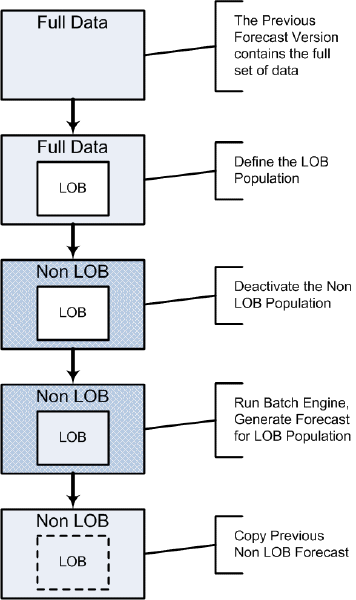
LOB Procedures
For the initial download, the DM/ SOP System Administrator specifies the organizations to be collected and downloaded during Shipment & Booking History Collection & Download with the Internal Sales Order parameter set to NO. When the processes complete, s/he logs into Business Modeler to add the name(s) of the LOB(s) to the preseeded LOB Level and associate the LOB(s) with the organizations that rollup to the LOB either by using the edit tools with a worksheet or Member Management. After the LOB is setup, Shipment & Booking History Collections & Download are rerun separately for each LOB, according to its planning cycle, with the ISO parameter set to YES. Users are given access to the LOB or restricted from accessing the LOB via User Security. The DM/SOP Sys Admin modifies the Line of Business - Forecast workflow and the Planning Group workflow for each LOB.
.
Initial setup for LOBs with ISOs:
-
Set up Instance and include organizations that are part of an LOB
-
Run Standard Collection and set up calendars, price lists and new products
-
Run Shipment and Booking History Collection with the ‘Collect Internal Sales Orders’ parameter UNCHECKED for the initial Download
-
If the Admin mistakenly checks the ‘Collect Internal Sales Orders’ parameter for the initial Download, the Order Alignment feature, available in the first release of SOP, can be used to purge the series.
-
-
After Download, add the LOBs as a member of the LOB level and associate the relevant organizations
-
Assign the LOB to the relevant users via User Security in Business Modeler
-
Ensure the users with access to the LOB are in the same User Group
-
Create a copy of the Planning Group workflow with the following changes
-
Select the User Group given access to the LOB as the recipient for the Group Step
-
Enter the LOB’s Final Approver’s ID for the Completed/Incomplete steps
-
-
Rerun Shipment and Booking History Collection with ‘Collect Internal Sales Orders’ parameter checked
-
Edit the SetLOBParameters' step in the Line of Business - Forecast workflow and set the parameters
-
Modify the Approval step in the Line of Business – Forecast workflow and enter the schema id of the relevant Planning Group workflow.
-
Start the Line of Business – Forecast workflow
The following steps are done by the DM/SOP Sys Admin to setup a component for an LOB and handle ISOs.
DM/SOP System Administrator Detailed LOB Setup
-
Specify the organizations of the LOB to be collected and downloaded when setting up Instances. For ease of use, Collection Groups can be used, but are not required, to group the LOB’s organizations.
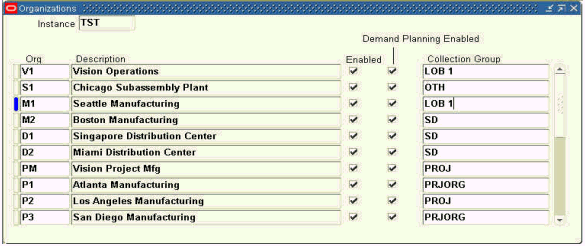
Selecting Organizations of LOB 1
-
Setup calendar, price lists and new products.
-
Components with multiple LOBs must use the same base time bucket.
-
-
Run Shipment & Booking History collections for the Organizations specified in Step 1 with the Collect Internal Sales Order parameter set to NO:
-
If the Launch Download parameter is set to YES, proceed to Step 4
-
If Launch Download = NO, run the EBS Full Download workflow
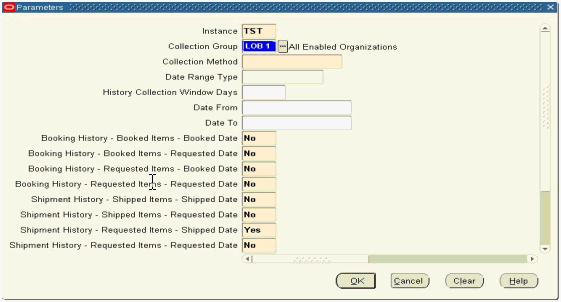
LOB Collection & Download
-
-
Open a worksheet with Line of Business and Organization as the selected Aggregation Levels
-
Right click Line of Business>New Line of Business
-
Enter the LOB’s name and click Create
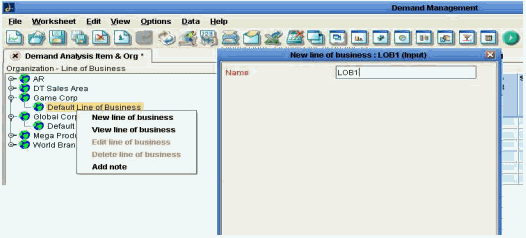
Add New Member to LOB Level
-
For each Organization that is a member of the LOB, right click the Organization>Edit Organization
-
Select the LOB from the dropdown list for Line of Business
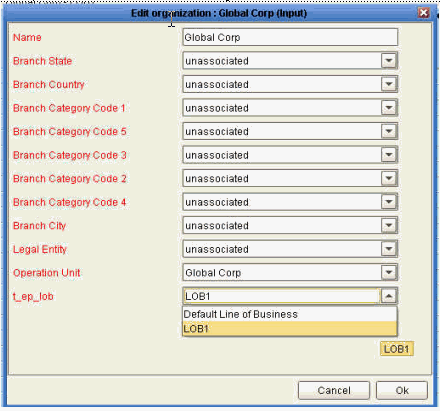
Assigning an Org to an LOB
-
-
Assign the LOB(s) to the relevant users via User Security in Business Modeler
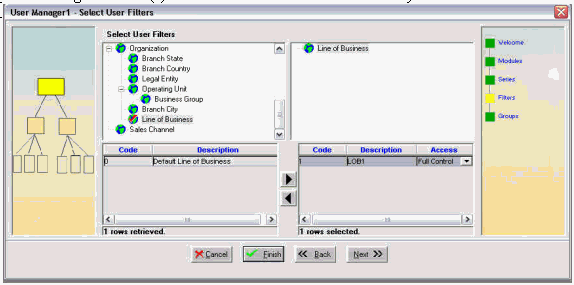
Assigning LOB to Users
-
Ensure the users with access to the LOB are in the same User Group with the Business Modeler menu Security>Modify Group
-
For each LOB, start Workflow Manager and create a copy of the Planning Group workflow. The recommendation is that the workflow name contains the LOB for which it is used, e.g. LOB1 Planning Group workflow. The following parameters must be changed::
-
The User Group selected as the recipient in the Group Step must be the Group given access to the LOB
-
Final Approver’s ID for the Completed/Incomplete steps must be the user that approves the forecast for the LOB
-
-
For each LOB, using Workflow Manageredit Line of Business – Forecast workflow and change the parameters for step 'SetLOBParameters'. The parameter settings are:
Parameter 1 - should be comma (,) separated list of member descriptions.
Parameter 2 - should be level title..
-
Edit the Approval process step in this workflow and enter the parameters to identify the Planning Group workflow for the specific LOB.
-
The Approval step in the workflow must have the LOB’s Planning Group workflow schema number as the schema_id value
-
-
Run Shipment & Booking History collections again for the Organizations or Collection Groups in Step1 with the Collect Internal Sales Order parameter set to YES:
-
If Launch Download = NO, run the EBS Full Download Workflow
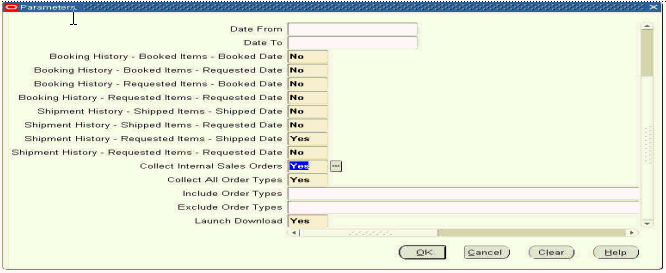
Collect Internal Sales Order Parameter
-
DM/SOP System Administrator Post Initial Setup Process
-
The Collection & Download process is run for the specific LOB by specifying the Organizations or Collection Group that comprise the LOB in Shipment & Booking History collections
-
Run the Line of Business - Forecast workflow
-
Run LOB Reset workflow if the forecast workflow errors out
-
-
Upload the forecast using the LOB specific Upload workflow when approval process completes
-
Archive the forecast for all LOBs
-
For LOBs with different planning cycles, the forecast is archived on the more frequent schedule
-
A business process must be put in place to manage the archiving schedule to avoid conflicts for LOBs with different planning cycles
-
Troubleshooting the Line of Business Forecast Workflow
If problems occur during the LOB Process, the next attempt to run the Line of Business Forecast Workflow will not proceed. Due to the LOB process deactivating the non-LOB combinations, it is not desired to have the next LOB Process begin without successfully completing the previous run.
To remedy this, run the LOB Reset workflow. This workflow computes whether combinations should be active, and resets deactivation of the non-LOB population. Since this may take some time on larger environments LOB Reset is not automatically run as part of the Line of Business Forecast Process.
More information regarding the Line of Business Forecast Process can be seen in the Line of Business Forecast Workflow and in the table integration_lob_error.
Setting Up the New Products List
This setup specifies certain new items, for which there is no history data, that need to be downloaded into Oracle Demantra.
All items available in Advanced Supply Chain Planning Operational Data Store are displayed in the list of values. Items across multiple instances can be specified. Items that are downloaded into Oracle Demantra are not processed in subsequent collections.
Once a new item is added to the New Product list and downloaded, it remains in the list unless manually deleted. If a new item is downloaded into Oracle Demantra and then subsequently phased out, it remains in Oracle Demantra until manually deleted. If this item needs to be reintroduced in the future, delete the item from the item list in the New Products List user interface, and then add it back to the list. This ensures treatment as a new item that will be downloaded into Oracle Demantra.
Note: All Items added to the New Products list download into Oracle Demantra. No attribute checking occurs.
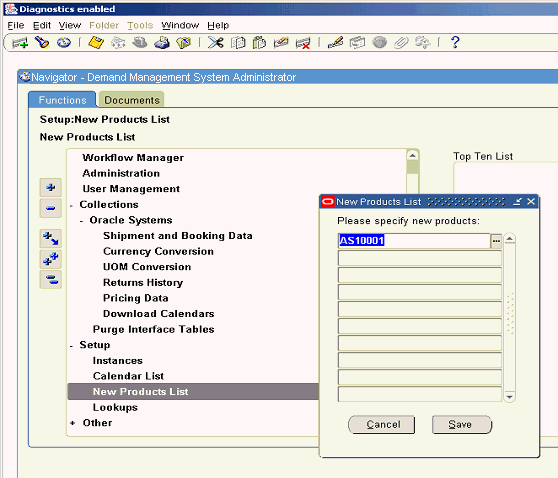
Setting Up the Calendar List
This setup to specifies which manufacturing and fiscal calendars need to be collected and downloaded into Oracle Demantra. A user interface accessed from the E-Business Suite Demand Management menu structure allows the Demand Management System Administrator to list the E-Business Suite calendars to be used for Demand Management analysis.
All calendars available in Advanced Supply Chain Planning Operational Data Store (ASCP ODS) display in the list of values. Calendars across multiple instances can be specified.
Note: If a calendar is removed from this list, it is not deleted from Oracle Demantra automatically. Subsequent collections will not collect and download that calendar.
Take the following example of a Fiscal Calendar collected from the E-Business Suite source. Assume for this example that the Oracle Demantra base time unit is week, with each week starting on Monday.
| Week | Start Monday | End Sunday | ||
|---|---|---|---|---|
| Fiscal Quarter 2007-1 | Fiscal Month 2007-1 | 1 | 1/1/2007 | 1/7/2007 |
| 2 | 1/8/2007 | 1/14/207 | ||
| 3 | 1/15/207 | 1/21/207 | ||
| 4 | 1/22/2007 | 1/28/2007 | ||
| Fiscal Month 2007-2 | 5 | 1/29/2007 | 2/4/2007 | |
| 6 | 2/5/2007 | 2/11/2007 | ||
| 7 | 2/12/2007 | 2/18/2008 | ||
| 8 | 2/19/2007 | 2/25/2007 | ||
| Fiscal Month 2007-3 | 9 | 2/26/2007 | 3/4/2007 | |
| 10 | 3/5/2007 | 3/11/2007 | ||
| 11 | 3/12/2007 | 3/18/2007 | ||
| 12 | 3/19/2007 | 3/25/2007 | ||
| 13 | 3/26/2007 | 4/1/2007 | ||
| Fiscal Quarter 2007-2 | Fiscal Month 2007-4 | 14 | 4/2/2007 | 4/8/2007 |
| 15 | 4/9/2007 | 4/15/2007 | ||
| 16 | 4/16/2007 | 4/22/2007 | ||
| 17 | 4/23/2007 | 4/29/2007 | ||
| Fiscal Month 2007-5 | 18 | 4/30/2007 | 5/6/2007 | |
| 19 | 5/7/2007 | 5/13/2007 | ||
| 20 | 5/14/2007 | 5/20/2007 | ||
| 21 | 5/21/2007 | 5/27/2007 | ||
| Fiscal Month 2007-6 | 22 | 5/28/2007 | 6/3/2007 | |
| 23 | 6/4/2007 | 6/10/2007 | ||
| 24 | 6/11/2007 | 6/17/2007 | ||
| 25 | 6/18/2007 | 6/24/2007 | ||
| 26 | 6/25/2007 | 7/1/2007 | ||
| Fiscal Quarter 2007-3 | Fiscal Month 2007-7 | 27 | 7/2/2007 | 7/8/2007 |
| 28 | 7/9/2007 | 7/15/2007 | ||
| 29 | 7/16/2007 | 7/22/2007 | ||
| 30 | 7/23/2007 | 7/29/2007 | ||
| Fiscal Month 2007-8 | 31 | 7/30/2007 | 8/5/2007 | |
| 32 | 8/6/2007 | 8/12/2007 | ||
| 33 | 8/13/2007 | 8/19/2007 | ||
| 34 | 8/20/2007 | 8/26/2007 | ||
| Fiscal Month 2007-9 | 35 | 8/27/2007 | 9/2/2007 | |
| 36 | 9/3/2007 | 9/9/2007 | ||
| 37 | 9/10/2007 | 9/16/2007 | ||
| 38 | 9/17/2007 | 9/23/2007 | ||
| 39 | 9/24/2007 | 9/30/2007 | ||
| Fiscal Quarter 2007-4 | Fiscal Month 2007-10 | 40 | 10/1/2007 | 10/7/2007 |
| 41 | 10/8/2007 | 10/14/2007 | ||
| 42 | 10/15/2007 | 10/21/2007 | ||
| 43 | 10/22/2007 | 10/28/2007 | ||
| Fiscal Month 2007-11 | 44 | 10/29/2007 | 11/4/2007 | |
| 45 | 11/5/2007 | 11/11/2007 | ||
| 46 | 11/12/2007 | 11/18/2007 | ||
| 47 | 11/19/2007 | 11/25/2007 | ||
| Fiscal Month 2007-12 | 48 | 11/26/2007 | 12/2/2007 | |
| 49 | 12/3/2007 | 12/9/2007 | ||
| 50 | 12/10/2007 | 12/16/2007 | ||
| 51 | 12/17/2007 | 12/23/2007 | ||
| 52 | 12/24/2007 | 12/30/2007 |
Run the Download Calendars program with the calendar_id parameter set as "Vision Corporate Calendar" to create the following levels and hierarchy:
-
Week (existing level)
-
> Fiscal Month (Vision Corporate Calendar) (new level)
-
> Fiscal Quarter (Vision Corporate Calendar) (new level)
-
> Fiscal Year (Vision Corporate Calendar) (new level)
The level members roll up to parent members (weeks to fiscal months, fiscal months to fiscal quarters, fiscal quarters to fiscal years) according to the calendar definition. The name of the generating calendar (Vision Corporate Calendar, in the above example) in the level names distinguish the newly created levels. In this way, Oracle Demantra accommodates analysis along multiple E-Business Suite calendars. See Setting and Modifying the Base Time Unit.
Calendars are always collected using Full Refresh of Shipment and Booking History Collections. Calendars can also be collected by launching Download Calendars from the menu. . In other words, all dates are collected. A check ensures the collected dates fall within the Oracle Demantra default dates. Only levels higher than the lowest model defined time aggregation are loaded. For example, when the base time unit is ‘week’, only month (period), quarter and year load. For a monthly system, only quarter and year load.
To set up the Calendar List
-
Navigate to the Demand Management Calendars user interface.
(Setup > Calendar List)
The Demand Management Calendars user interface appears.
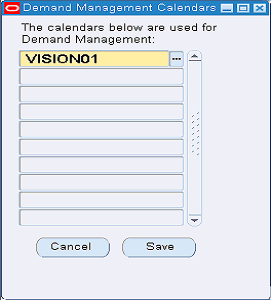
This user interface validates that any calendar listed has a time bucket level that matches the Oracle Demantra base time unit. For all calendars defined in the Calendar List, a stored procedure, invoked via the Oracle Demantra Download Calendars workflow, creates corresponding time hierarchies in Oracle Demantra. If the time hierarchies do not already exist, the procedure adds them to the Demand Management component.
-
To add a calendar to the list, select an empty row.
-
Select a calendar from the drop-down list of values.
-
Click Save.
Base Time Unit
The base time unit is used by the Demand Planner Data Model to aggregate the source data to the specified time bucket size. Allowed settings of the base time unit (time bucket size) are:
-
day
-
week
-
Gregorian month
See Setting and Modifying the Base Time Unit.
Creating a New Leaf Level
The Demand Management System Administrator can create a new leaf level for a hierarchy, such as adding a sales representative as a location new leaf level.
-
Navigate to the Open Data Model window.
Business Modeler > Data Model > Open Data Model
-
From the Open Data Model window, navigate to the Data Model Design window. In the left pane, with no node selected, select Create Location Dimension from the right-click menu.
The Data Model Design window appears.
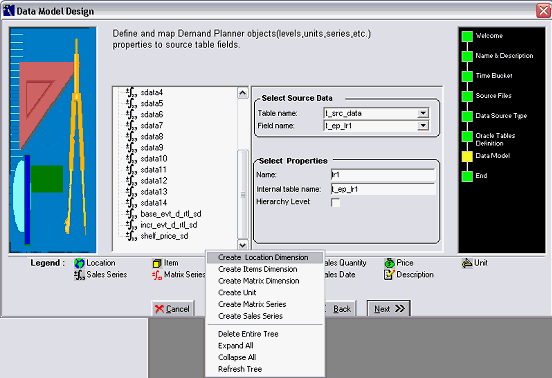
-
Complete the table and field names that will hold level members.
-
Customize the collections code.
-
Run collections.
-
Rebuild the Oracle Demantra model. See Building the Data Model and Manipulating Existing Data Models.
Creating a New Top Level
The Demand Management System Administrator can create a new top level for a hierarchy, such as creating a level for Product Line located above Product Family level.
To create a new top level
-
Navigate to the Configure Levels window.
Business Modeler > Configuration > Configure Levels
The Configure Levels window opens.
-
Select, and then right-click the current top level node. For example, select product category.
-
From the right-click menu, choose New level.
The General Properties window opens.
-
Complete the following General Properties:
-
Level Name, such as Super Category
-
Type: Product Level
-
Status: Enabled.
-
-
Click Next.
The Level <current node> Data Properties window opens.
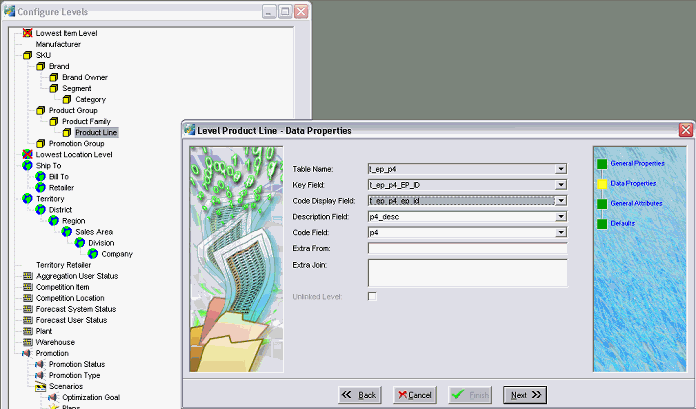
-
Define the Table Name and Column that house members of the new level. You are selecting a field in the database table to house members of the new level.
-
Customize the collections code to populate the appropriate table and column with product line member data.
-
Click Next.
-
Run collections.
-
Next define level value associations of specific parent product lines to child product families. Navigate to Member Management.
Demand Analyst > Tools > Member Management
-
Select the Product Line node.
-
Drag Product Families under the appropriate Product Lines.
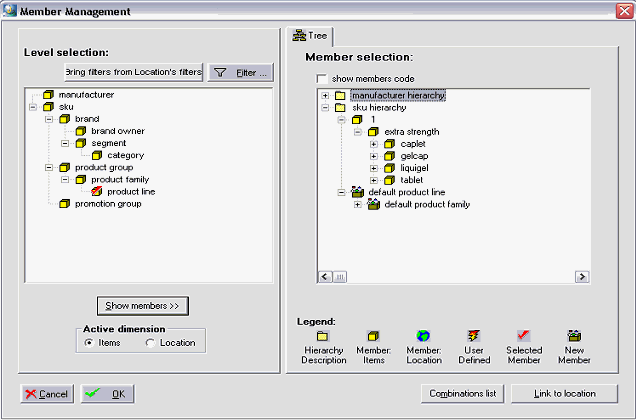
-
Click Save.
Note: To Create a New Hierarchy on Top of an Existing Leaf Level, perform multiple iterations of the following procedure for Creating a New Top Level.
Creating a New Intermediate Level
Configure Levels does not directly support the addition of intermediate levels. To accomplish the addition of an intermediate level, the process renames an existing level, and then add a new top level.
For example:
-
Existing level name: 'Category'
-
Rename 'Category' as 'Subcategory'
-
Create a new top level named 'Category'.
-
Navigate: Business Modeler > Configuration > Configure Levels
The Configure Levels window opens.
-
Select, and then right-click the current top level node.
-
Rename the current top level to the name of the new intermediate level.
-
Use the Creating a New Top Level procedure to add a new top level above the intermediate level.
Deleting a Level
-
1. Navigate: Business Modeler > Data Model > Open Data Model
-
Go to Data Model step
-
In the left hand pane, select the level to be deleted.
-
From the right-click menu, select Delete.
-
Rebuild the Oracle Demantra model – See Building the Data Model and Manipulating Existing Data Models.
Approval and Upload Setup Process
During implementation, the Administrator configures the approval process by specifying a Reviewer/Business Owner who is responsible for final approval of the forecast. One Business Owner (Final Approver) has final approval responsibility for the forecast produced by their group of Analysts. Approval is accomplished by use of a Final Approval Series by User Group and by workflow notifications. The Demand Forecast Workflow manages the planning cycle and calls the Planning Group Workflow that is used in the notification process.
Oracle seeds a user group setup with dummy users. The Administrator edits this group to add the names of the Analysts whose forecasts need approval from the Final Approver. The Administrator also edits a seeded Planning Group Workflow to specify the ID of the Final Approver notified when the Analysts’ forecasts are ready for review. The seeded workflow can be used as a template if additional group workflows are needed. The Time Property is set to send an alert after four days if any Analysts have not completed their review, and sends an alert and times out after five days if any Analysts still have not completed their review.
This workflow:
-
Notifies the Final Approver and Analysts that the Forecast is available
-
Polls the users to check whether they are 'Done'.
-
After four days, if any Analysts are not done, a messages is set to the Final Approver.
-
After five days, if any Analysts are still not done, a message is again sent to the Final Approver, and the workflow times out. Processing returns to the calling workflow named: 'Demand Forecast'.
-
If all Analysts check 'Done.' before the time out occurs, the Final Approver is notified that the Analysts' forecasts are ready for review. Processing returns to the calling workflow named: 'Demand Forecast'.
-
Analysts are notified when a forecast is available for review and modification. After their modifications are complete, they select ‘Done’ in their My Tasks notification. The Workflow polls the user’s status, and then notifies the Final Approver when all Analysts are done. If one or more Analysts have not finished their approvals one day prior to the due date, a reminder is sent to the Analysts and Final Approver. On the due date, if any Analyst has not finished their approval process, an exception message is sent to the Final Approver and Analysts to the effect that one or more Analysts have not completed their forecast adjustments.
The Final Approver can lock the forecast by checking the F. Approve check box. After review, the Final Approver either approves or disapproves the forecast. If not approved, the Final Approver contacts the Analysts whose adjustments are in question. This step is not part of the Workflow. If approved, the Final Approval check box is checked and the forecast locked. A notification is sent to the Administrator and the Analysts to the effect that the forecast is available for upload. The Administrator uploads the forecast and other relevant data to the Planning Server.
-
After EP_LOAD completes successfully, the Final Approval and Final Approve By series are set to null, the Forecast is run, and a notification is sent to the Analysts and Final Approver with a Due Date specified.
-
Analysts analyze the forecast, make modifications and, when finished, select ‘Done’ in MyTasks for the forecast available task.
-
The Workflow polls the status of all Analysts in the User Group. When all Analysts have completed their approvals, a notification is sent to the Final Approver.
-
If all Analysts have not completed their adjustments, on the day before the due date, a reminder message is sent to the Analysts and Final Approver.
-
On the due date, if any Analyst has not completed their approval process, an exception message stating: ‘One or more Analysts have not completed their adjustments’ is sent to the Final Approver.
-
-
4. The Final Approver can lock the forecast at any time by checking the ‘Final Approval’ column. After review, the Final Approver approves the forecast by selecting ‘Done’ in MyTasks for the forecast notification. For one level review:
-
If the Final Approver approves the forecast, a notification is sent to the Analysts and to the Administrator to initiate the upload.
-
If the Final Approver does not approve the forecast, s/he contacts the Analyst(s) whose adjustments are in question. This is not a Workflow step; it is a business process.
-
If the Administrator does not check the box in My Tasks within the specified time range, the Workflow times out.
-
-
When the notification from the Final Approver is received, the Administrator uploads the forecast and other relevant information, for example: Demand Priority, Forecast Accuracy.
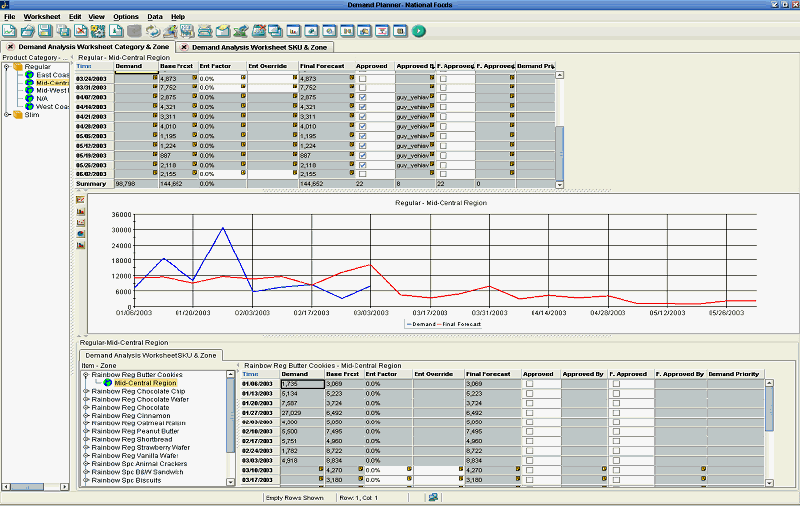
Profile Options
Source Side Profiles
| Profile Name | Description | Default Value |
|---|---|---|
| MSC: Configuration | This profile defines whether item descriptions are collected for the appropriate Demantra tables. At the site level, set to 'APS & CP' if you want to collect item descriptions. Set on both the source and destination instances if decentralized. | Set by the Administrator |
| MSD_DEM: Master Org | This profile defines the Product Family to which an Item rolls up. | Set by the Administrator |
| MSD_DEM: Category Set Name | This profile defines the Item to Category rollups in each instance. | Inv.Items See Note 1 following this table. |
| MSD_DEM: Conversion Type | This profile determines which currency conversion rates are collected from the General Ledger tables. | Corporate |
| MSD_DEM: Customer Attribute | This profile option selectively brings the customer names into Oracle Demantra Demand Management to improve system performance. This profile holds the descriptive flexfield column name used to indicate if a customer in the customer table will be used by Demand Management. Only those customers in the Geography dimension that have this flexfield populated will be collected. This profile option value is one of the attribute columns of the RA_CUSTOMERS entity, which indicates whether or not the customer will be used for demand planning purposes. In the customer table, you need to reflect this in a descriptive field. All of the source views for the geography dimension that use the RA_CUSTOMERS entity filter using this attribute column. If the profile option is not provided, then no filtering will occur. If the profile option is provided, then only the entities in the geography dimension that have the attribute in the RA_CUSTOMERS entity specified as Yes will be collected. To set up Key Customers, go to the Customer setup screen in Oracle Applications. Select the relevant customer and set an available flexfield column to Yes. For example, if you use attribute10, then you need to use this information in MSD profile option setup, too. You also need in the source instance setup, the following information for profile option value MSD_DEM_CUSTOMER_ATTRIBUTE: list of values from ATTRIBUTE1 to ATTRIBUTE15. |
Set by the Administrator |
Note: 1. Set the MSD_DEM: Category Set Name profile to a 'master level' category set. A master level category set does not allow multiple category roll up, such as an item rolling up to multiple categories within the same category set for the same organization.
Destination Side Profiles
| Profile Name | Description | Default Value |
|---|---|---|
| MSC: Configuration | This profile defines whether item descriptions are collected for the appropriate Demantra tables. At the site level, set to 'APS & CP' if you want to collect item descriptions. Set on both the source and destination instances if decentralized. | Set by the Administrator |
| MSD_DEM: Currency Code | This profile designates the Demand Management base currency. | US Dollar |
| MSD_DEM: Two-Level Planning | This profile enables demand forecasts at the Product Family level on the basis of sales histories of member items. | Exclude family members with forecast control 'None'. See Note 2 following this table. |
| MSD_DEM: Schema | Set this profile value to the database schema name where the Oracle Demantra schema has been installed. | DMTRA_TEMPLATE |
| MSD_DEM: Data Profile for Price Lists | Set this profile to import integration data profile for price lists. | EBS Price List |
| MSD_DEM: Maximum seeded units available for price lists | This profile determines the number of slots available for price lists in Oracle Demantra. | 30 |
| MSD_DEM: Debug Mode | When set to 'Yes', this profile is used to print debug information to the output file of the concurrent request. | No |
| MSD_DEM: Host URL | Set this profile to the Oracle Demantra Application Server Host Name, Port Number and Application Name. This profile is used to invoke Oracle Demantra URLs from the E-Business Suite applications. | Set by the Administrator See Note 3 following this table. |
Note 2:
You can collect all the product family members and their sales histories regardless of the forecast control, as long as:
-
The product family forecast control is 'Consume' or 'Consume & Derive', and
-
The planning method for 'product family' and 'members' is not set to 'Not Planned'.
This is achieved by setting the profile value to: Collect all family members and their sales histories.
The MSD_DEM: Two-Level Planning profile default value, Exclude family members with forecast control 'None' enforces the behavior that only 'Consume' or 'Consume & Derive' product family members are collected.
Note 3:
Use the format:
-
http://<host name>:<port number>/<application name>, or
-
http://<host IP address>:<port number>/<application name>
For example http://pc-anwroy-in:8090/Oracle Demantra