Inventory Plan Options
This chapter details various options that you can set for your inventory plan by using Oracle Inventory Optimization.
This chapter covers the following topics:
- Plan Options Overview
- Plan Options
- Planned Items: ABC Classification
- Selecting Planned Items
- The Main Tabbed Region
- Plan Start Date in Future
- Plan End Date
- The Organizations Tabbed Region
- Using an Existing Plan as a Demand Schedule For a New Plan
- Setting Demand Variability
- Cumulative Demand Distribution
- How Probability Data is Used by Oracle Inventory Optimization
- Weighted Average Calculation
- How to Assign Forecasts and Forecast Sets to Scenario Sets
- Specifying Sources of Demand
- The Constraints Tabbed Region
- Service Level and Fulfillment Lead Time
- Lead Time Variability
- Inventory Budget
Plan Options Overview
Several factors define the basis for calculating optimal levels of inventory. The level of inventory you hold has an impact on the service level that you can offer. You can set various plan options in Oracle Inventory Optimization based on your requirements. For example, you can specify the desired service level and calculate the safety stock required to achieve the service level. You can also specify budget constraints.
Plan Options
This section describes plan options. The plan options appear in the following tabbed regions of the Plan Options window:
You can access the plan options, via either of the following navigation methods:
-
From the Navigator select Inventory Plan > Options, or.
-
From the Navigator select Inventory Plan > Names. From the Plan Names form, select a plan, and then click Plan Options.
This table describes the fields located in the header region of the Plan Options window.
| Field | Description |
|---|---|
| Plan | This field contains the Plan Name. The Plan description field appears in the next field to the right. |
| Planned Items | The selected ABC classification determines the planned items in this plan. For more information on how the inventory planner engine calculates the safety stock based on this classification, see Planned Items: ABC Classification. |
| Assignment Set | An assignment set is a named group of sourcing rules and bills of distribution that control replenishment of designated items and organizations. |
| Service Level Set | A Service Level Set is a named group of specific service level targets and demand fulfillment lead times assigned to items, categories of items, customers, classes of demand, organizations, or combinations of these. See Defining Service Agreement Simulation Sets. |
| Item Simulation Set | Item attribute simulation sets enable Inventory Optimization plans to simulate changes to key item attributes. You attach values of key attributes to item-organizations or to item-regions, and then save those assignments under an item attribute simulation set name. Item Simulation Sets provide the ability to mass maintain planning-related item attributes. Planners can create multiple item simulation sets, with each simulation set addressing a set of "what-if" scenarios. See Defining Item Attribute Simulation Sets. |
Planned Items: ABC Classification
The inventory planner engine may include items that have a classification other than what you specify in the Planned Items field in the Plan Options window. Consider the following illustration that depicts the bill of material for Item A.
The inventory planner engine may include items that have a classification other than what you specify in the Planned Items field in the Plan Options window. Consider the following illustration that depicts the bill of material for Item A.
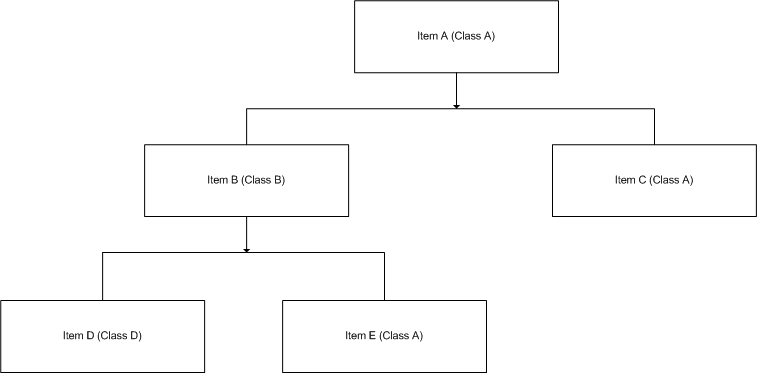
Item A belongs to class A. Items B and C are components of item A. Items B and C belong to classes B and A, respectively. Items D and E are components of item B. Items D and E belong to classes C and A, respectively. If you choose to plan for class A items, the inventory planner engine plans for items A, B, C, and E. The inventory planner engine includes item B in the plan because item E, a component of item B, belongs to class A.
Selecting Planned Items
Oracle Inventory Optimization calculates safety stock quantities only for those items whose safety stock planning method is set to MRP planned %. Safety stock quantities are not calculated for items whose safety stock planning method is set to Non-MRP planned.
The Main Tabbed Region
You can specify the plan start and end dates in the Main tabbed region. In addition, you can set various plan level penalty factors and details regarding changes to the safety stock.
Main tabbed region
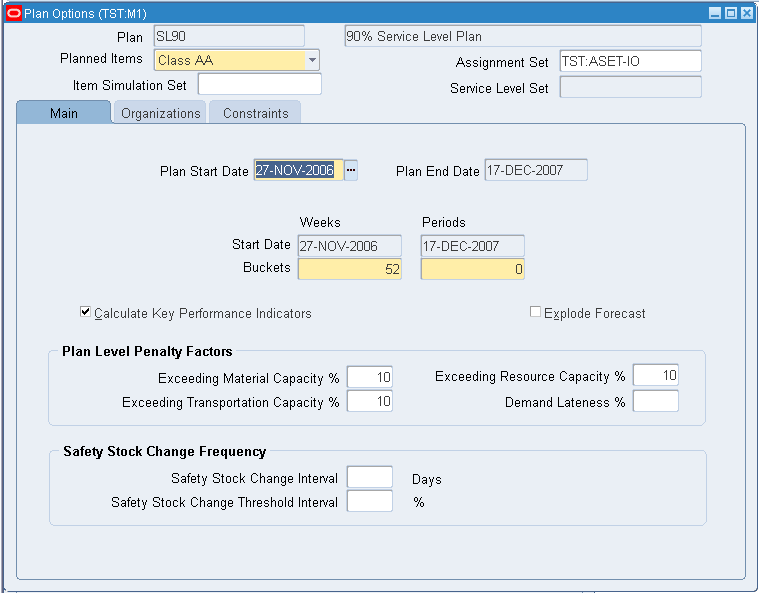
Penalty factors are plan level values that:
-
You can override by setting values for organizations and items in the source instance
-
Override those set in profile options
The following table describes the fields and options in the Main tabbed region:
| Field | Description |
|---|---|
| Plan Start Date | If you have not run the plan, choose a start date for your plan; the default is beginning of the first planned time bucket. You can even specify a date in the future as your start date. If you have run the plan, this displays the planning horizon start date of the latest run. If you enter a start date in the middle of bucket, the inventory planning engine starts the plan on the first day of the bucket. You cannot change the start date of the plan when you copy one plan to another. For more information, see Plan Start Date in Future. |
| Plan End Date | Calculated planning horizon end date based on your entries in Buckets and the owning organization calendar. |
| Start Date | Calculated start date for each bucket based on your entries in Buckets and the owning organization calendar. The value for the Days column is the Plan Start Date. |
| Buckets | Number of buckets of this bucket type. |
| Display Key Performance Indicators | Select this plan option to instruct the planning engine to calculate key performance indicators for the plan. |
| Explode Forecast | Select this plan option to instruct the planning engine to explode forecasts as follows: - Product family forecasts to item forecasts - Model forecasts to other model, option class, and item forecasts. This option applies to items with forecasts with forecast control Consume and derive. If you clear this plan option, the explosion is assumed to happen in the source instance or in Oracle Demand Planning before the plan run. |
| Exceeding material capacity % | Enter a numerical value to quantify the impact of exceeding material capacity. |
| Exceeding resource capacity % | Enter a numerical value to quantify the impact of exceeding resource capacity. |
| Exceeding transportation capacity % | Enter a numerical value to quantify the impact of exceeding transportation capacity. |
| Demand lateness % | Enter a numerical value to quantify the impact of late demand. |
| Safety Stock Change Interval | Enter the number of days that the inventory planning engine should hold the item safety stock levels constant. It does not recommend a change in safety stock levels during this time but may recommend a change after this time. |
| Safety Stock Change Threshold Interval | Enter the percentage of safety stock change that is significant to your business. When the inventory planning engine calculates a new recommended safety stock level for an item, it checks its percentage difference from the safety stock values of the previous adjacent change interval. If this percentage difference is lower than the this plan option, the inventory planning process does not recommend a change to the safety stock level for the item. |
Plan Start Date in Future
If you consider immediate demand and supplies, your safety stock level requirements may vary across the horizon. For example, owing to short term jobs and on-hand, you may have an excess supply in the beginning of a horizon. As such, your safety stock requirement may be low. However, your safety stock requirements may be higher later in the planning horizon.
To calculate stable safety stock levels, you may want to consider demand in a relatively stable part of the horizon to determine long-term inventory holding policies.
To determine your plan start date, use the following guidelines:
-
Determine the initial part of the plan horizon where you want to disregard the demand and supply. Select a date in future to avoid near-term supplies.
-
Choose to start the plan after the initial time period in the plan horizon. The inventory planning engine validates the start date to ensure that it matches with the bucket start date.
-
Review the safety stocks suggested by the plan across the horizon.
Consideration of existing supplies:
The inventory planning engine does not consider those supplies that are available before the plan start date. For example, the inventory planning engine considers the on-hand supplies if you specify the system date as the plan start date. However, if you specify a future date as the plan start date, the inventory planning engine ignores the on-hand supplies. You can use the Organizations tabbed region to indicate whether or not you want the inventory planning engine to consider the net purchased supplies, work in process, and on-hand.
Consideration of demand and supplies available before the system date:
If you specify the system date as your plan start date, the inventory planning engine does not consider any demands and supplies that were available before the system date. This helps avoid issues arising out of huge backlogs and spikes in supplies required due to an increase in the near term demand.
Consideration of demand and supplies available before the plan start date in future:
The inventory planning engine does not consider past due forecasts, immediate forecasts, dependent demands, and their supplies to calculate safety stocks. The inventory planning engine calculates safety stock based on the demand and supply available after the start date in future so that you can plan accordingly.
Note: To determine the plan start date, you can use the planning time fence that works for most of your items. Alternatively, you can estimate the length of time until when the existing supplies are going to last. The inventory planning engine does not consider any dependent demands that are placed before the plan start date.
Consequences of changing the plan start date:
If you change the plan start date after selecting the safety stock change interval, the inventory planning engine displays a warning message as the safety stock change interval may not be valid in certain cases.
If the number of days in the planning horizon is less than the safety stock change interval, the inventory planning engine replaces the value of the safety stock change interval with null. In addition, the inventory planning engine displays a warning message prompting you to enter a different value for the safety stock change interval.
Defaulting of week start date or period start date:
The inventory planning engine defaults the week start date to be the plan start date. Conversely, if your plan does not consider weekly buckets, the inventory planning engine defaults the period start date to be the plan start date.
For example, the week start and end dates are D1 - D7, D8 - D14, D-15 - D21. If you define a plan starting in weekly buckets on day 11 (D11), the inventory planning engine starts the plan on D15. If you choose your start date as D20, which is in the future, the inventory planning engine selects D22, which is the corresponding week start date.
Note: The inventory planning engine may starts the plan on a non-working day if you specify the week start date or the period start date to be on a non-working day.
Plan End Date
Forecast bucket and plan bucket granularity
In the inventory plan, the forecast buckets and granularity (defined in the ERP system in the Forecast Entries window) and the planning granularity (defined in the Plan Options window) should be aligned correctly so that the appropriate safety stock requirements are passed on to Oracle Advanced Supply Chain Planning. It is recommended that the start date and the end date for each forecast entry should match the start date and the end date for each planning bucket, respectively.
The plan end date is calculated based on the length of the planning horizon defined by the specified bucket sizes in the Main tab.
You cannot change the start date that appears in the Weeks field. The start date in the Weeks field defaults from the plan start date.
To view the end date for your inventory plan
-
Navigate to the Planner Workbench.
-
Choose Plan Options > Main tab.
The Main tab appears showing the end date for your inventory plan.
The Organizations Tabbed Region
The Organizations tabbed region enables you to specify information including the global demand schedule, type of demand variability that applies to the plan, and the forecast scenario.
Organizations Tabbed Region
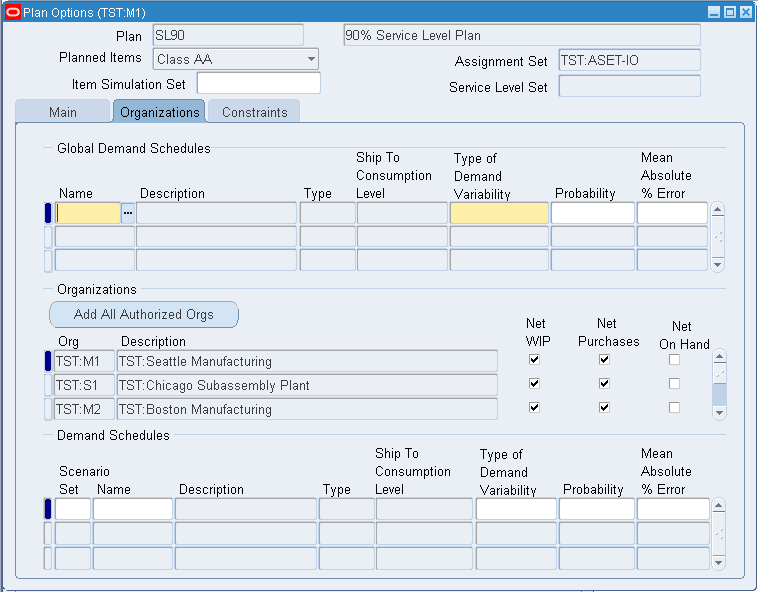
The following table describes the fields and options in the Organizations tabbed region:
| Field | Description |
|---|---|
| Global Demand Schedules | Select the names of Oracle Demand Planning scenarios that drive this plan. For more information on global forecasting, see Oracle Advanced Planning Implementation and User's guide. |
| Type of Demand Variability | Select a demand variability type for the global forecast. Values are:
Note: If you select a value for one forecast in a scenario set, that value applies to all forecasts in that scenario set; you cannot select different variability for the other forecasts in the scenario set. |
| Mean Absolute % Error | If Type of Demand Variability is Mean Absolute % Error, enter your mean absolute percent error (MAPE) of the global forecast. If you enter a value for one forecast in a scenario set, that value applies to all forecasts in that scenario set; you cannot enter different mean absolute percent errors for the other forecasts in the scenario set. ‘ |
| Add All Authorized Orgs | When you click, the form retains the organizations that appear in Org and adds all organizations to which you have organization security (according to your responsibility). If one of your authorized organizations is already listed, the form does not add it a second time. |
| Org | An organization for which this plan is intended. |
| Description | The name of the organization. |
| Net WIP | Select to consider discrete jobs and other production orders as supply in the planning demand/supply netting process. Only firm supplies are considered. |
| Net Purchases | Select to consider purchase orders, purchase requisitions, in-transit shipments and other non production order scheduled receipts as supply in the planning demand/supply netting process. Only firm supplies are considered. |
| Net On Hand | Select to consider on-hand inventory in the netting process. |
| Demand Schedules | Select the names of forecasts and Oracle Demand Planning scenarios that drive this plan. |
| Scenario Set | Enter the identifier for the scenario set with which the forecast is associated. See Setting Demand Variability. |
| Probability | If Type of Demand Variability is Probability, enter your confidence in the local forecast. For 35% confidence, enter 35. If you enter a value for one forecast in a scenario set, that value applies to all forecasts in that scenario set; you cannot enter different probabilities for the other forecasts in the scenario set. |
Using an Existing Plan as a Demand Schedule For a New Plan
The plan for one organization can be used as a demand source (or demand schedule) for the plan of another organization.
Setting Demand Variability
You can specify demand variability as a discrete distribution. Using the Plan Options window, you can specify the probability for a given forecast set. Forecast sets are grouped together in scenario sets by using the scenario set field.
Note: Scenario sets are planned separately.
To set demand variability
Steps
-
Choose Plan Options > Organizations tab.
-
In the Scenario Set field, enter the scenario set number.
-
In the Name field, enter the demand schedule name (forecast set).
-
In the Probability field, specify corresponding probabilities for forecast sets.
Note: One scenario set includes a list of one or more forecast sets. A forecast set includes a list of one or more forecasts. Use the Probability field to enter an estimate of probability that a particular forecast set within the scenario set will occur. For example, if a scenario set includes three forecasts sets named; Optimistic, Most likely, and Pessimistic, you can enter the probability of the forecasts occurring as 0.15, 0.65, and 0.20, respectively.
Note: The sum of probabilities of forecast sets in a scenario set can be more than 1. If a forecast set probability is not specified, a value of 1 is considered as default.
Note: Safety stock is not calculated if there is no demand and supplier lead time.
Cumulative Demand Distribution
You can specify demand uncertainty in terms of either noncumulative probabilities or cumulative probability distribution. You can view the demand probability in the Supply/Demand window of the Planner Workbench.
Profile option to indicate demand distribution format
The profile option MSR: Probability Distribution Type is used to indicate whether the demand variability is assumed to be in terms of forecast set probabilities or in terms of forecast set cumulative probabilities. The valid options are Probabilities and Cumulative Probabilities. The default value is Probabilities.
This option applies uniformly to all scenario sets. It is not possible to express demand variability in one scenario set in terms of probabilities and in another scenario set in terms of cumulative probabilities. You need to implement a consistent type of demand variability across scenario sets.
Specifying cumulative probabilities
You can specify cumulative probabilities in the Probability field in the Organizations tabbed region (Demand Schedules section).
The maximum value of the cumulative probability, for a given scenario set, needs to equal 1.0. If this is not true, a warning message appears when you attempt to save the plan options. If you run the plan at this point, the plan errors out.
The following tables provide an example of the correct user input:
| Scenario Set | Forecast Set | Qty | Prob |
|---|---|---|---|
| 1 | FSET-A | 50 | 0.4 |
| 1 | FSET-B | 75 | 0.2 |
| 1 | FSET-C | 100 | 0.4 |
| Scenario Set | Forecast Set | Qty | Cum. Prob |
|---|---|---|---|
| 1 | FSET-A | 50 | 0.4 |
| 1 | FSET-B | 75 | 0.6 |
| 1 | FSET-C | 100 | 1.0 |
The following two tables provide examples of incorrect user input:
| Scenario Set | Forecast Set | Qty | Cum. Prob. |
|---|---|---|---|
| 1 | FSET-B | 75 | 0.4 |
| 1 | FSET-A | 50 | 0.6 |
| 1 | FSET-C | 100 | 1.0 |
The cumulative probability cannot go up when the demand quantity comes down. For example, if the cumulative probability is 0.4 for a quantity of 75, the cumulative probability should be less than 0.4 for a quantity of 50. Oracle Inventory Optimization logs the following message during planning and exits if the forecast quantities in the demand distribution do not increase with the cumulative probabilities:
-
Error: Forecast quantity does not follow cumulative pattern for scenario set: <scenario_set>, forecast set id: <forecast_set_id>, item_id: <item_id>, org_id: <org_id>, instance_id: <instance_id>, date: <date>
Scenario Set Forecast Set Qty Cum. Prob 1 FSET-A 50 0.4 1 FSET-B 75 0.6 1 FSET-C 100 0.9
In Example 2, the maximum cumulative probability equals 0.9. However, as the maximum value of the cumulative probability needs to equal 1.0, an error message appears. If you run the plan at this point, the plan errors out.
How Probability Data is Used by Oracle Inventory Optimization
The probability information is used in three ways:
-
Probability acts like a weight in a normalization calculation.
-
Normalized probabilities are used to calculate an expected value for forecast quantities.
-
The distribution of the discrete probabilities is used to estimate variance, which is a factor in calculating safety stock quantity.
Safety stock is sized in proportion to the variance of forecast sets probability distributions.
The following table shows how the variance of forecast set probability distribution affects the size of the safety stock.
| Forecast Set | Prob. Dist A | Prob. Dist B |
|---|---|---|
| FCSTA | 0.182 | 0.100 |
| FCSTB | 0.364 | 0.800 |
| FCSTC | 0.454 | 0.100 |
All other relevant factors being equal, the safety stock quantity for a situation depicted by probability distribution B would be smaller than safety stock quantity for a situation depicted by probability distribution A because the variance of probability distribution B is less than the variance of probability distribution A.
Weighted Average Calculation
You can enter the probabilities of forecast sets within one scenario set so that they total more than 1. When this occurs, the inventory planning engine normalizes the probabilities so that they sum to 1. In the following table, probabilities of the forecast sets within scenario set 10 are 0.8, 0.4, and 1.0, respectively. Blank values default to 1.0. The sum of the probabilities is 2.2. Dividing the entered probabilities by the sum results in normalized probabilities 0.364, 0.182, and 0.454, respectively. The normalized probabilities sum to one.
| Scenario Set | Forecast Set | Probability (entered) | Probability (used) |
|---|---|---|---|
| 10 | FCST1 | 0.4 | 0.4/2.2 = 0.182 |
| 10 | FCST2 | 0.8 | 0.8/2.2 = 0.364 |
| 10 | FCST3 | (blank) | 1.0/2.2 = 0.454 |
How to Assign Forecasts and Forecast Sets to Scenario Sets
The following tables presents the relationships of forecasts, forecast sets, and scenario sets when specifying demand variability.
Forecasts and probability distributions for Item A are displayed in the following table:
| Time Period | Quantity | Probability |
|---|---|---|
| D1 | 100 | 0.80 |
| D1 | 90 | 0.07 |
| D1 | 80 | 0.13 |
| D2 | 200 | 0.80 |
| D2 | 220 | 0.07 |
| D2 | 210 | 0.13 |
| D3 | 150 | 0.60 |
| D3 | 120 | 0.30 |
| D3 | 180 | 0.10 |
| D4 | 180 | 0.60 |
| D4 | 190 | 0.30 |
| D4 | 120 | 0.10 |
Notice that Item A has the same probability distribution for D1 and D2, and another distribution represents its demand for D3 and D4.
The scenario sets, forecast sets, and forecasts shown in the following tables specify the demand variability for item A:
| Item | Quantity | Date |
|---|---|---|
| A | 100 | D1 |
| A | 200 | D2 |
| Item | Quantity | Date |
|---|---|---|
| A | 90 | D1 |
| A | 220 | D2 |
| Item | Quantity | Date |
|---|---|---|
| A | 80 | D1 |
| A | 210 | D2 |
| Item | Quantity | Date |
|---|---|---|
| A | 150 | D3 |
| A | 180 | D4 |
| Item | Quantity | Date |
|---|---|---|
| A | 120 | D3 |
| A | 190 | D4 |
| Item | Quantity | Date |
|---|---|---|
| A | 180 | D3 |
| A | 120 | D4 |
These forecast sets are tied to their corresponding probabilities and assigned to scenarios sets in the Organization tabbed region as shown in the following table:
| Scenario Set | Forecast Set | Probability |
|---|---|---|
| 10 | FCST1 | 0.80 |
| 10 | FCST2 | 0.07 |
| 10 | FCST3 | 0.13 |
| 20 | FCST4 | 0.60 |
| 20 | FCST5 | 0.30 |
| 20 | FCST6 | 0.10 |
If item B has the same probability distribution as item A, you can include item B in the above forecasts and forecast sets. If item B does not follow the same probability distributions, then define separate forecast sets and forecasts for item B. In this case, item A and B cannot share the same scenario sets either.
Note: If there are multiple forecast sets that have forecasts for the same item, ensure that the bucket size is the same.
Specifying Sources of Demand
You can specify a forecast set or a demand planning scenario as input demand for an inventory plan.
To specify sources of demand
Steps
-
Navigate to the Planner Workbench.
-
Choose Plan Options > Organization tab.
-
Select the demand schedule (Forecast or demand planning scenario) from the list of values.
The Constraints Tabbed Region
You can specify constraints and information regarding the planning horizon in the Constraints tabbed region. Constraint-based planning is an approach for balancing material, budget and plant resources while meeting service levels. It takes into account constraints at the enterprise and plant levels. Material, resources, capacity, or budget constraints are considered. Factory, distribution, and transportation issues are integrated. This complete picture of the problem provides instant and global visibility to the effects of planning and scheduling decisions throughout the supply chain.
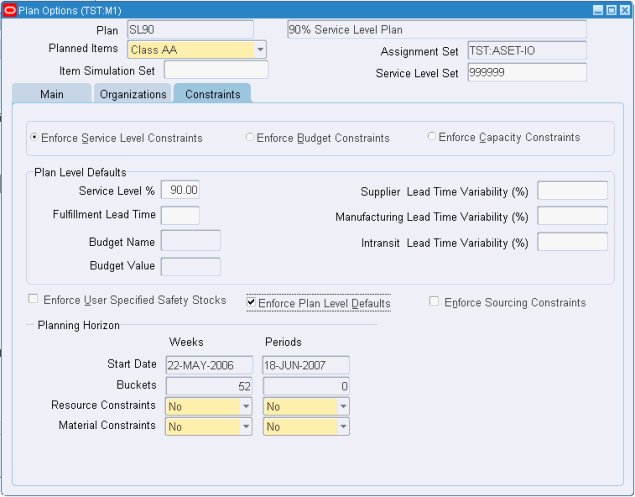
This table describes the fields and options in the Constraints tabbed region.
| Object | Description |
|---|---|
| Enforce Service Level Constraints | Select to enforce the service levels specified at the most detailed level. The inventory planning engine exceeds the material, budget, and resource available capacity if needed. |
| Enforce Budget Constraints | Select this plan option to use a budget amount as a constraint on inventory investment. |
| Enforce Capacity Constraints | Select if you want material and resource capacity constraints to be respected. |
| Service Level % | If you select Enforce Service Level Constraints, enter the service level that you want the inventory optimization planning process to use as the service level requirements for all parts in the plan |
| Fulfillment Lead Time | Fulfillment Lead Time is models the time between taking an order and receipt of goods by the customer. |
| Budget Name | If you select Enforce Budget Constraints, select the name of the budget that you want the inventory optimization planning process to use as the budget constraint. Alternatively, you can leave this field empty if you want to specify the plan option Budget Value. |
| Budget Value | If you select Enforce Budget Constraints, enter a value for the inventory optimization planning process to use as the budget constraint. Do not enter this plan option if you select a value for plan option Budget Name. |
| Supplier Lead Time Variability (%) | This is the plan level default value for supplier lead time variability, in percent. See Setting Plan-Level Lead Time Variability Default Values. |
| Manufacturing Lead Time Variability (%) | This is the plan level default value for manufacturing lead time variability, in percent. See Setting Plan-Level Lead Time Variability Default Values. |
| In-transit Lead Time Variability (%) | This is the plan level default value for in-transit lead time variability, in percent. See Setting Plan-Level Lead Time Variability Default Values. |
| Enforce User Specified Safety Stocks | Select this plan option to enforce any safety stock levels that you define as a constraint on inventory stocking levels. |
| Enforce Plan Level Defaults | Select this check box to force the system to use only the plan level default values and ignore any other settings of service levels and fulfillment times. See Setting Plan-Level Default Values. |
| Enforce Sourcing Constraints | Select if you want to enforce the sourcing splits in the item sourcing rules. The inventory planning engine violates sourcing constraints if enforcing them puts the plan constraint (service level, budget, or capacity) at risk. |
| Start Date | Displays the start date for each bucket type. |
| Buckets | Displays the number of buckets of this bucket type. |
| Resource Constraints | Select Yes to consider resource constraints. |
| Material Constraints | Select Yes to consider material constraints. |
Constraint Options
You can select one of the following three constraint options:
-
Enforce Service Level Constraints
This option enforces the service level specified at the most detailed level. In a simple example, if the plan level (global) service level is set to 95% and the service level for item AS12345 is set to 98%, the 98% service level is enforced for item AS12345 and the 95% service level is enforced for all other items of the inventory plan. Material and production resources along with budgets are utilized beyond availability if necessary to attain the desired service levels.
-
This option enforces material and resource capacity constraints throughout the plan. The inventory planning engine calculates the service levels achieved and budgets required based on the amount of available material and production capacity.
-
This option enforces a budget amount as a constraint on inventory investment. You can create budgets and specify one for each plan run. You can specify a value for a budget at the plan level. Oracle Inventory Optimization calculates the service levels achieved based on the amount of the available budget. The inventory planning engine calculates the material and production resource requirements based on the supply created after considering budget constraints.
For more information, see Oracle Advanced Planning Implementation and User's Guide.
Plan Level Defaults
To facilitate simulations, you can enter plan level overrides of key Inventory Optimization planning parameters in the Plan Options window:
-
Service level
-
Fulfillment lead time
-
Budget value
-
Lead time variation
-
Manufacturing variability (%)
-
In-transit lead time variability (%)
-
Supplier lead time variability (%)
-
Note: These values supersede all values specified at more granular levels when the Enforce Plan Level Defaults check box is selected.
See:
Service Level and Fulfillment Lead Time
The definition of Service Level used here is the percent of order lines received that can be filled immediately and completely from stock. It is assumed that orders can be forecast, but advance notice of orders is not typically provided by customers. Therefore safety stock is sized to buffer uncertainty of demand quantity and time.
The Demand Fulfillment Lead Time models the situation where the customer provides advance notice to fulfill demand. The Demand Fulfillment Lead time spans all activities between taking an order and receipt of goods by the customer. Modeling Demand Fulfillment Lead Time is useful for evaluating the cost of different fulfillment time promises and their impact on inventory. For example, comparing inventory investment requirements for a 95% service level with a promised five-day order fulfillment time versus a 90% service level with a three-day fulfillment time.
Modeling fulfillment time also allows you to evaluate the impact of changes in fulfillment time on the degree and point of postponement. Postponement refers to delaying commitment of material to a specific end use. This concept is sometimes called delayed differentiation.
Inventory stored in raw material form generally has greater flexibility with respect to how it is eventually used by the consumer. However raw material takes longer to convert to the usable form than it would if in anticipation of receiving sales orders the material has been partially transformed and stored as modular subassemblies. Inventory stored as finished goods can fulfill customer demand immediately, but has no flexibility with respect to end use. In between raw material form and finished goods form are various degrees of completion, each with an associated lead time for transformation to end use. The trade-off is between shorter demand fulfillment lead time and postponing differentiation of material to retain end use flexibility. The longer your fulfillment time, the greater the opportunity to postpone. Postponement tends to lower your inventory carrying costs because the material that you do carry is stored in a form that can be used to fulfill demand for a variety of end items.
The key setup steps are:
-
Define default values for target service levels and fulfillment lead times in the Plan Options form.
These values are used for those items for which target service levels or fulfillment lead times are not specified..
-
Setup specific values for target service levels and fulfillment lead times for specific items, categories of items, customers, demand classes, and so on, by defining a Service Level Set.
-
Associate a defined Service Level Set with a plan when setting up the plan options. See Setting Up Plan Options.
When the plan is run, the system tries to meet the specific target service levels and fulfillment lead times assigned in the service level set.
The process is then executed as follows:
-
Run the Inventory Optimization module with service levels and fulfillment lead times setup as described.
-
Review the results of the plan – check the inventory, safety stock and service levels.
-
If the results are satisfactory, use this plan as a demand schedule in tactical planning, using Oracle Advanced Supply Chain Planner.
-
If the results are unsatisfactory you change your goals (service levels) or constraints (budgets, minimum or maximum inventory levels) to achieve your desired results.
-
Return to step 1 (rerun the plan).
Lead Time Variability
By modeling different sources of variability, it is possible to understand the contribution to buffer inventory from each source of variability. These uncertainties in production, transportation, and procurement are expressed as a percent variance for manufacturing lead time, in-transit lead time, and supplier lead time.
The key setup steps are:
-
Set up manufacturing lead time, in-transit lead time, and supplier lead time percent default values on the Constraints tab of the Plan Options form.
-
If you want to set up lead time variability at more detailed levels, see:
After setting up manufacturing, in-transit, and supplier lead variance percent, the process is then executed as follows:
-
Run the Inventory Optimization module with the lead time variability setup as described.
-
Review the results of the plan – check the inventory, safety stock and service levels.
-
If the results are satisfactory, use this plan as a demand schedule in tactical planning, using Oracle Advanced Supply Chain Planner.
-
If the results are unsatisfactory you change your goals (variability percentages) or constraints (budgets, minimum or maximum inventory levels) to achieve your desired results.
-
Return to step 1 (rerun the plan).
Inventory Budget
An Inventory budget is the maximum amount allocated to be spent on inventory during a planning period, and it represents the total value of the inventory. The inventory budget applies to both safety stocks and prebuilt stocks. It also applies to the surplus inventory that gets carried over from one planning bucket to the next.
You can specify budget for the following:
-
Inventory plan
-
Organizations in an inventory plan
-
Categories in an organization
As the feasibility of an inventory plan depends on its budget, you need to take your budget into consideration in your inventory plan. After you define the budget, you can run your plans and analyze them by using the Analysis Workbench to:
-
Ensure that your inventory plans are well within your budget.
-
Determine if a specific service level is achievable with the given budget.
-
Calculate the budget required to achieve a specific service level.
You can then drill down to the items causing budget violations using the Planner Workbench. For information on the Analysis Workbench, see Overview of Analysis Workbench. For information on the Planner Workbench, see Oracle Advanced Planning Implementation and User's Guide.
-
Drill down to the items causing budget violations.
You can also allocate the budget to specific items, customers, market segments, and business units. You can also exclude some of the planned items from the budget. For example, you may want to exclude the items that are managed by your suppliers.
See Defining Budgets and Analyzing Inventory Budgets.
Budget Constraints Logic
Oracle Inventory Optimization provides an enhanced logic for budget constraints. The enhanced logic ensures Inventory Optimization outputs integer safety stocks in the presence of a budget constraint and also ensures the deviation from the input budget constraint is minimal. For intermittent low volume demands the current logic was unable to provide an integer valued solution within the input budget constraint.
The logic for budget constraints is demonstrated in the following example.
The supply chain is as shown below.
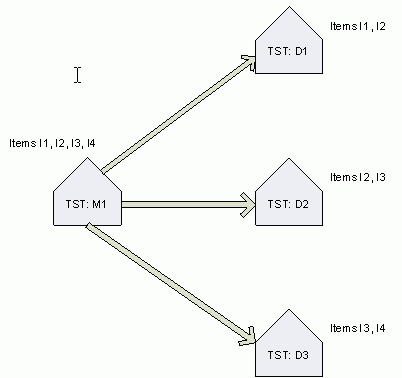
The order of profitability is:
-
For Items: I1 > I2 > I3 > I4
-
For Organizations: D1 > D2 > D3
The target safety stock quantities are 1 unit for all Item-Organizations.
The standard cost is $1 for all Items at all the Organizations
The sorted list of order of profitability for the Item-Organizations is:
-
I1 at TST:D1
-
I2 at TST:D1
-
I2 at TST:D2
-
I3 at TST:D2
-
I3 at TST:D3
-
I4 at TST:D3
Example 1: Plan Level Budget = $8
Based on the above sort order, I1 at TST:D1 and I2 at TST:D1 get $2 while all other item-organizations get $1.
Example 2: Plan Level Budget = $4
Given the sort order, I3 at TST:D3 and I4 at TST:D4 do not get any allocation while all other item-organizations get $1.
Example 3: Budget specified at Organization Level. TST:D1 = $5; TST:D2 = $1
At organization TST:D1, I1 will get $3 and I2 will get $2
At organization TST:D2, I2 will get $1 and I3 will get nothing
Example 4: Plan Level Budget = $3; User Specified SS for Item I3 at TST:D3 is 3 units
Allocate $1 to I1 at TST:D1, I2 at TST:D1, and I2 at TST:D2
Allocate $3 to I3 at TST:D3
All other Item-Organization get zero allocation