Exceptions
This chapter covers the following topics:
- Overview
- Supply Chain Event Management Engine
- View Exceptions
- Export Exceptions
- Seeded Exceptions
- Custom Exceptions
- Exception Thresholds
- Pegging
Overview
Exceptions are notifications that identify issues that need resolution. Oracle Collaborative Planning generates an exception whenever an actual process does not match the required process. For example, if you and your supplier's forecasts do not match, Oracle Collaborative Planning generates a forecast mismatch exception. Exceptions ensure that the decision-making process remains focused, occurs in a timely manner, and makes the supply chain more responsive.
Oracle Collaborative Planning exceptions are grouped into several categories that correspond to supply chain problems. The categories are:
-
Late orders
-
Early orders
-
Potential late orders
-
Material shortage
-
Material excess
-
Forecast mismatch
-
Response required
-
Change orders
-
Forecast accuracy
-
Performance below target
Exception notifications for an item are sent to the supply chain collaboration planner for the item. If no planner is specified for an item, notification is sent to an Administrator. Any planner can view an exception through the Exceptions tab. You can also view counts for a given exception type.
Supply Chain Event Management Engine
The Supply Chain Event Management engine computes exceptions on a net change basis. Exceptions are computed only for every transaction that has received additional information since the last Supply Chain Event Management Engine run.
The Supply Chain Event Management Engine is a background process which usually runs at a specified frequency. Your Advanced Planning administrator can change this frequency.
View Exceptions
Complete the following steps to view exceptions in Oracle Collaborative Planning:
-
From the Oracle Collaborative Planning application, select the Exceptions tab.
-
On the Exceptions Summary page, select the exception type you want to view and then select Show Details.
-
You will see the details of the selected exceptions. You can perform a search on this page as well as use the Exception Summary Advanced Search criteria to search by buyer or planner values.
Export Exceptions
You can export your Oracle Collaborative Planning Exceptions Detail screen to a .csv file that you can then open in a spreadsheet or other external application. You can export the data for one user-selected exception class or for all exception classes.
The structure of the exported data is similar to the structure seen on the Exception Details screen.
Seeded Exceptions
Collaborative Planning raises the exceptions related to shipping of materials from the supplier's site to the customer's site based on the key date on the purchase order issued by you or any of your trading partners. The key date is decided based on whether supplier or the customer is responsible for transporting the materials.
-
If the supplier is responsible for transportation: Collaborative Planning considers the arrival (receipt date) date as a key date.
-
If the customer is responsible for transportation: Collaborative Planning considers the ship date as a key date.
The following are the seeded exception categories for Collaborative Planning:
Late Orders
Late order exceptions occur when either you or your supplier are late in meeting a required date for an order. For example, if the Need By Date of a purchase order is 07/12/2003 and the system date is 07/22/2003, a late order exception is generated. The following late order exceptions are generated in Oracle Collaborative Planning:
-
Late Replenishment to Customer
-
You see this exception as the supplier of an item.
-
This exception is triggered when the receipt date on your sales order is later than the receipt date on the customer's purchase order and the threshold.
-
-
Late Replenishment from Supplier
-
You see this exception as the customer of an item.
-
This exception is triggered when the receipt date on the supplier's sales order is later than the receipt date on your purchase order and the threshold.
-
By selecting this exception, you can navigate to the details of the purchase order that caused the exception (and related sales orders from the suppliers).
-
-
Replenishment to Customer is Past Due
-
You see this exception as the supplier of an item.
-
This exception is triggered when the system date is later than the receipt date on the customer's purchase order adjusted by the threshold.
-
-
Replenishment From Supplier is Past Due
-
You see this exception as the customer of an item.
-
This exception is triggered when the system date is later than the receipt date on your purchase order and threshold.
-
By selecting this exception, you can navigate to the details of the purchase orders that caused the exception.
-
The details you can view of the purchase orders or sales orders that caused the exception include number of days the order is late by, exception types, order types, order numbers, release numbers, line numbers, items, quantities, order schedule dates (receipt date for the sales order, receipt date for the purchase order), order creation dates, and threshold days.
Material Shortage
Material shortage exceptions are discrepancies between your initial demand or supply and the corresponding supply or demand from your trading partner.
Collaborative Planning exception engine enables you to generate Material Shortage exceptions by combining data for a base model and its configured items. The system tracks sales orders, order forecasts, and supply commits for configured items at base model level for exception generation. When the user drills down from the Vertical View through a sales order, the system checks if the item used in the sales order is a standard item or a configured item. If it is a configured item, the system compares aggregate order forecasts, supply commits and sales orders at a base model level and generates an exception if needed.
The following Material Shortage exceptions are generated in Oracle Collaborative Planning:
-
Supply Commit is Less Than Customer Order Forecast
-
You see this exception as the supplier of an item.
-
This exception is generated when the order forecast of a customer is more than your supply commit, adjusted to the threshold. The threshold is defined as percentage of order forecast.
-
-
Supplier's Supply Commit is Less Than Order Forecast
-
You see this exception as the customer of an item.
-
This exception is generated when supplier's supply commit is less than your order forecast, adjusted to threshold. Threshold for this exception is defined as percentage of order forecast.
-
-
Short Supply for Customer Purchase Order
-
You see this exception as the supplier of an item.
-
This exception is triggered when the quantity on your sales order is less than the quantity on the customer's purchase order.
-
By selecting this exception, you can navigate to the details of the sales orders that caused the exception (and related purchase orders).
-
-
Short Supply from Supplier for Purchase Order
-
You see this exception as the customer of an item.
-
This exception is triggered when the quantity on the supplier's sales order is less than the quantity on your purchase order.
-
By selecting this exception, you can navigate to the details of the purchase orders that caused the exception (and related sales orders).
-
-
VMI Item Shortage at Customer Site, Replenishment Required
-
You can see this exception as the supplier of a VMI item.
-
This exception is generated only for items which are enabled for VMI in the Approved Supplier List (ASL).
-
This exception is generated when the total quantity of on-hand, requisitions, purchase orders, ASN (in-transit), and receipts for the item is less than the minimum quantity set for it.
-
-
VMI Item Shortage at Your Site
-
You can see this exception as the customer of a VMI item.
-
This exception is generated for items those are marked as VMI in the ASL.
-
This exception is generated when the total quantity of On hand, Requisitions, Purchase orders, ASN, Receipts is below the minimum quantity set for the item.
-
From all these exceptions, you can navigate to the underlying transaction records, and review details.
Material Excess
Material excess exceptions occur when a quantity demanded is less than a supply provided.
Collaborative Planning exception engine enables you to generate Material Excess exceptions by combining data for a base model and its configured items. The system tracks sales orders, order forecasts, and supply commits for configured items at base model level for exception generation. When the user drills down from the Vertical View through a sales order, the system checks if the item used in the sales order is a standard item or a configured item. If it is a configured item, the system compares aggregate order forecasts, supply commits and sales orders at a base model level and generates an exception if needed.
The following Material Excess exceptions are generated in Oracle Collaborative Planning:
-
Supply Commit Exceeds Customer Order Forecast
-
You see this exception as the supplier of an item
-
This exception is generated when supply commit is more than the order forecast, adjusted to the threshold. Threshold in this exception is defined as percentage of order forecast.
-
-
Supplier Supply Commit Exceeds Order Forecast
-
You see this exception as the customer of an item.
-
This exception is generated when supply commit is more than the order forecast, adjusted to the threshold. The threshold in this exception is defined as percentage of order forecast.
-
-
Excess Replenishment for Customer Purchase Order
-
You see this exception as the supplier of an item.
-
This exception is triggered when the item quantity on your sales order is greater than the item quantity on the customer's purchase order, adjusted to threshold.
-
-
Excess replenishment from supplier for purchase order
-
You see this exception as the customer of an item.
-
This exception is triggered when the quantity on the supplier's sales order is more than the quantity on your purchase order, adjusted to threshold.
-
-
VMI Item Excess at the Customer Site
-
You see this exception as the supplier of an item.
-
This exception is generated when supplies for an item, the total of on-hand, requisitions, purchase orders, ASNs, and receipts is greater than the maximum limit set for this item.
-
-
-
You see this exception as the customer of an item.
-
This exception is generated when supplies for an item, the total of on-hand, requisitions, purchase orders, ASNs, and receipts, is greater than the maximum limit set for this item.
-
To take resolution action for this exception, you can navigate to the VMI details screen from exceptions screen.
-
Response Required: Response to Trading Partner Required
Response to Trading Partner Required exceptions occur when responses to transactions by your trading partners are not posted within an acceptable time limit. Oracle Collaborative Planning generates these exceptions when the appropriate threshold is crossed. In this category, the following exceptions are generated in Oracle Collaborative Planning:
-
Response Required for Customer Purchase Order
-
You see this exception as the supplier of an item.
-
This exception is triggered when a sales order does not exist for a purchase order posted by the customer within the threshold number of days.
-
-
Response Required for Supplier Sales Order
-
You see this exception as the customer of an item. The customer receives the sales order from a supplier.
-
This exception is triggered when a purchase order does not exist for a sales order posted by the supplier within a threshold number of days.
-
Response Required: Trading Partner Response Required
Response to Trading Partner Required exceptions occur when your trading partners do not post responses to your transactions within acceptable time limit. In this category, the following exceptions are generated:
-
Supplier Response Required for Purchase Order
-
You see this exception as the customer of an item
-
This exception is triggered when a sales order does not exist for a purchase order posted by you.
-
-
Customer Purchase Order Does Not Exist for Your Sales Order
-
You see this exception as the supplier of an item.
-
This exception is triggered when a purchase order does not exist for a sales order for your supplier.
-
From the Exceptions Details window you can navigate to view the details of the purchase orders or sales orders that caused the exception.
Potential Late Orders
Potential Late Order exceptions demonstrate the ability of Oracle Collaborative Planning to process information across multiple supply chain tiers. The evaluation requires Oracle Collaborative Planning to check every possible order against all sales orders, purchase orders, and multiple orders. The following potential late order exceptions are generated in Oracle Collaborative Planning:
-
Potential Late Order Due to Upstream Lateness
-
You can view this exception as any trading partner (customer or supplier) of an item.
-
This exception is triggered when a sales order from supplier is late compared to the purchase order anywhere in the pegging tree. For example, PO1 is pegged to SO1, SO1 is pegged to PO2, and PO2 is pegged to SO2. If SO2 is going to be late when compared to PO2, a potential late order is raised for PO1.
-
From this exception, you can navigate to the underlying transactions and its pegging tree to review details and take actions for resolution.
-
-
Purchase Order Compresses Lead Time
-
You can view this exception as the customer of an item.
-
This exception is triggered when the time duration between the receipt date on your purchase order and the creation date of the purchase order is less than the item lead time specified by the supplier.
-
By selecting this link, you can view the details of the purchase orders that caused the exception.
-
-
Customer Purchase Order Compresses Lead Time
-
You see this exception as the supplier of an item.
-
This exception is triggered when the time duration between the receipt date on the customer's purchase order and the creation date of the purchase order is less than the item lead time specified by you.
-
-
Sales Order Requires Lead Time Compression
-
You can view this exception as the supplier of an item.
-
This exception is triggered when the time duration between the ship date on your sales order and the creation date of the sales order is less than the item lead time specified by you.
-
Forecast Mismatch
A forecast mismatch exception is a discrepancy between you and your trading partner's forecast. Forecast mismatch exceptions pertain mostly to the horizontal or bucketed view.
Note that the planning engine uses a site-specific calendar to compute exceptions for mismatches in supplies and demands. The start and end dates for the time buckets are determined from the time horizon specified by the planner. Primarily, the planning engine applies the receiving calendar of the customer's site to compute exceptions and buckets supply/demand data and compares them for generating exceptions. In the absence of this calendar, the system applies other site-specific calendars. For more information about determining the site-specific calendar used for comparing forecasts, see "Horizontal View Displays Orders Based on Site-Specific Calendar."
You can plan your operations with varying time buckets and post your data accordingly to the Collaborative Planning system. The system generates exceptions in accordance with the data while referencing a site-specific calendar. The following example describes a situation in which the user enters supply and demand data with multiple bucket types (day, week, month) across a range of time.
The following records are posted to the system:
| Date | Order type | Quantity | Bucket |
| 3/31/2003 | Supply commit | 50 | Week |
| 4/9/2003 | Supply commit | 10 | Day |
| 4/15/2003 | Order forecast | 100 | Month |
| 4/21/2003 | Supply commit | 50 | Week |
| 4/24/2003 | Order forecast | 25 | Day |
| 5/5/2003 | Order forecast | 20 | Day |
| 5/5/2003 | Supply commit | 50 | Week |
| 5/9/2003 | Order forecast | 20 | Day |
-
1. The system first sorts the records and orders them by date against the receiving calendar of the customer's site that receives the material.
-
To find mismatches in supply and demand, the system compares the time buckets used in the order forecasts published to the suppliers (demand data) with the time buckets used in the supply commits received from the suppliers (supply data).
-
The system then adopts the higher of the two buckets and rolls up the data in the supply/demand statement with the lower time bucket.
-
The Collaborative Planning exception engine then compares the data for both the statements and reports the mismatches.
The following image illustrates this scenario:
Data Bucketing for Comparison and Exception Computation
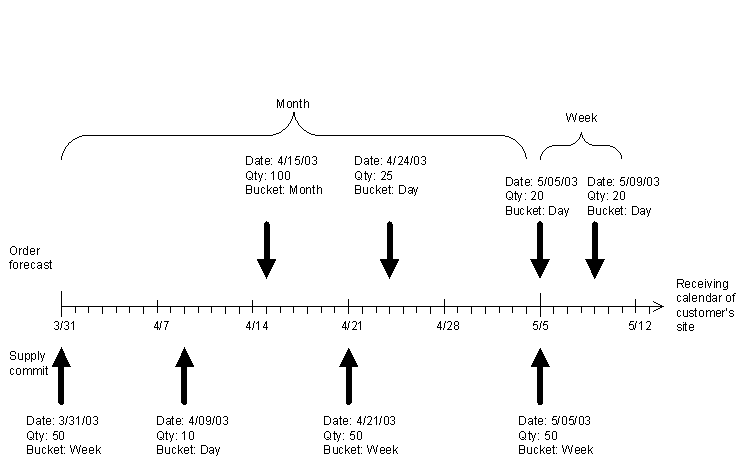
The system generates the following exceptions:
| Exception Details | |
|---|---|
| Start date | 3/31/2003 |
| End date | 5/4/2003 |
| Total demand | 125 |
| Total supply | 110 |
| Exception details | |
|---|---|
| Start date | 5/5/2003 |
| End date | 5/11/2003 |
| Total demand | 40 |
| Total supply | 50 |
The following forecast mismatch exceptions are generated in Oracle Collaborative Planning:
-
Customer Sales Forecast Exceeds Your Sales Forecast
-
You see this exception as the supplier of an item.
-
This exception is triggered when sales forecast provided by your customer exceeds the sales forecast posted by you, adjusted with threshold, for an item in a bucket.
-
-
Customer Sales Forecast is Less than Your Sales Forecast
-
You see this exception as the supplier of an item.
-
This exception is generated when sales forecast provided by your customer is less than the sales forecast posted by you, adjusted by threshold, for an item in a bucket.
-
-
Supplier Sales Forecast Exceeds Your Sales Forecast
-
You see this exception as the customer for an item.
-
This exception is generated when sales forecast posted by your supplier exceeds the sales forecast posted by you adjusted with threshold for an item in a bucket.
-
-
Supplier Sales Forecast is Less Than Your Sales Forecast
-
You see this exception as the supplier for an item.
-
This exception is generated when sales forecast provided by the supplier is less than the sales forecast provided by you adjusted with threshold, for an item in a bucket.
-
Early Orders
Early orders exceptions occur when either your supplier or customer are scheduled to receive a shipment before the intended need-by date. You receive the following early orders exceptions:
-
Early Replenishment to Customer
-
You see this exception as the supplier of an item.
-
This exception is triggered when the receipt date on the sales order is earlier than the receipt date on the customer's purchase order, adjusted by the threshold.
-
-
Early Replenishment from Supplier
-
You see this exception as the customer of an item.
-
This exception is triggered when the receipt date on the supplier's sales order is earlier than the receipt date on your purchase order and the threshold set for the exception.
-
Change Orders
Change order exceptions let you know that there is a change to your purchase order. You receive the following change order exceptions:
-
Customer Purchase Order has been Cancelled
-
You can see this exception as the supplier of an item.
-
This exception is triggered when purchase order placed by the customer to you is cancelled.
-
-
Your Customer's Purchase Order to You is Rescheduled
-
You can see this exception as supplier of an item.
-
This exception is triggered when the receipt date of a purchase order placed to you is changed.
-
Forecast Accuracy
Forecast accuracy exceptions enable you to see whether your forecast is greater than previous or current sales. You receive the following forecast accuracy exceptions in Oracle Collaborative Planning:
-
Customer Sales Forecast Exceeds Actual Sales
-
You can see this exception as the supplier of an item.
-
This exception is triggered when the sum of your historical sales forecast provided by customer, increased by the threshold percentage, exceeds actual sales (historical sales) for last three months.
-
-
Sales Forecast Exceeds Actual Sales
-
You can see this exception as the customer of an item.
-
This exception is triggered when your sales forecast, increased by the threshold percentage, exceeds actual sales (historical sales) provided by the supplier for last three months
-
-
Customer Order Forecast Exceeds Actual Orders
-
You can see this exception as the supplier of an item.
-
This exception is triggered when the order forecast provided by customer, increased by the threshold percentage, exceeds total of purchase orders for last three months
-
-
Order Forecast Exceeds Actual Orders
-
You can see this exception as the customer of an item.
-
This exception is triggered when your order forecast, increased by the threshold percentage, exceeds total of purchase orders placed for the item to the supplier for last three months
-
Performance Measure Below Target
Performance Measure Below Target exceptions measure performance. Performance is a calculation such as forecast error (forecast minus actual sales divided by the forecast), inventory turns, number of stock-outs, or fill rates. The period over which performance is measured is three months. For example, number of stock-outs is counted over the last three months. The resultant number is compared to threshold value, and then a notification is sent to a planner. The following Performance Measure Below Target exceptions are available in Oracle Collaborative Planning:
-
Customer Forecast Error Exceeds the Threshold
-
You can see this exception as the supplier of an item.
-
This exception is generated when the mean average percentage of error (MAPE) for the forecast in a given period exceeds the acceptable limit set by the threshold. By default, MAPE is calculated over a period of three months. A deviation of actual sales from forecast is considered as an error in the forecast.
-
-
Forecast Error Exceeds the Threshold
-
You can see this exception as the customer of an item.
-
The condition for this exception is same as the Customer Forecast Error Exceeds the Threshold exception; the only difference is that it is visible to the customer of an item.
-
-
You Have Exceeded a Stock Out Threshold
-
You can see this exception as the supplier of an item.
-
A zero on hand quantity is considered as stock out. So when the number of stock outs over last three months exceeds the acceptable limit (set by threshold), this exception is triggered.
-
-
Supplier On-Time Performance is Below Threshold
-
You can see this exception as the customer of an item.
-
If the actual receiving date of a purchase order is on or before the need by date, then the order is considered as on-time. Otherwise it is not on-time. If number of such violations from a supplier for an item exceeds a pre-set acceptable limit (set by threshold), this exception is triggered.
-
-
On-time Delivery Performance is Below Threshold
-
You can see this exception as the supplier of an item.
-
Condition for this exception is the same as condition for Supplier On-Time Performance is Below Threshold exception. The only difference is that this exception is visible to the supplier.
-
-
Inventory Turns for VMI Item Below Threshold
-
You can see this exception as the customer of an item.
-
Inventory turn is calculated by dividing the actual sales of an item with the average on-hand inventory. Inventory turn is calculated for a period of three months, and if it is less than the acceptable inventory turn limit set by the threshold, then this exception is generated.
-
-
Customer Inventory Turns for VMI Item Below Threshold
-
You can see this exception as the supplier of an item.
-
Condition for this exception is same as the Inventory Turns for VMI Item Below Threshold exception, except that it is visible to the supplier of an item.
-
Custom Exceptions
To prevent disruptions in the supply chain you must monitor and identify problems, determine the severity of issues to recognize when action is required, determine the appropriate corrective action, and measure performance to ensure appropriate actions are being taken. Custom exceptions enable you to define conditions that identify potential problems in the supply chain, receive notifications as problems are identified, and control the sensitivity of conditions by associating exception thresholds.
Oracle Collaborative Planning enables you to create business-specific custom exceptions. You can only edit the exceptions you created. When an exception condition is met an exception is generated, and a notification alerts you to the problem.
For custom exception definition, data is represented by three different views such as Company view, Supplier view, and Customer view. Attributes from these views are identified by the corresponding prefixes.
You must complete the following steps to create a custom exception:
Name the Exception
Choose a name by which you will recognize and understand your exception. In this window you also can enter a description of your exception.
Define Exception Scope
You can limit the scope of a custom exception by entering filtering criteria. By limiting the scope, you are restricting the number of records to be evaluated for the exception condition. Setting proper scope helps improve performance of the exception generation process.
You can limit the scope of the exception by entering the following attributes and dates:
-
Limit Supply/Demand Attributes
-
Company and/or Company Site
-
Supplier and/or Supplier Site
-
Customer and/or Customer Site
-
Item and/or Owner Item
-
Supplier Item and/or Customer Item
-
Order Number
-
Order Type Description
-
Release Number
-
-
Limit Supply/Demand Dates
-
Date Type
-
Date Range
-
Rolling Time Period
-
Period to Date
-
While entering dates, you can use any of the date attributes present in the transaction by selecting suitable date type. You can define the range of dates as date range, rolling time period, or period to date which starts or ends on the current system date.
Define Exception Condition
This is the heart of the exception definition. Depending on the complexity of the exception definition, you can use Simple or Advanced conditions to model the exception condition.
Simple Condition
When defining an exception condition, verify that when the condition is true it results in an exception. Select whether to generate the exception when all the conditions are met, or when any of the conditions are met. Define the exception using the following criteria:
-
Attribute
-
Operator
-
Value (from)
-
Value (to)
While defining simple condition, you can also specify for this exception whether you want all the conditions required, or any of the conditions required. This is accomplished by selecting one of the following options:
-
When all of the conditions are met
-
When any of the conditions are met
Important: If there is no list of values available for a particular attribute used for the custom exception, the system shows a warning message. In such case, you should ignore this warning message and continue defining the condition.
Advanced Condition
If the Simple Condition window does not meet your exception definition, use the Advanced Condition definition window. In this window you use SQL to define conditions. In advanced condition, you can define conditions using attributes from three views such as Company, Customer, and Supplier.
Define Exception Output Attributes
Select the columns to display in your exception output by selecting attributes from the Available Attributes list. There are number of attributes available from all the three views. Carefully select the attributes required for your exception definition.
Define Schedule
You can schedule your custom exception to run independently or along with standard exceptions. If you decide to run the custom exception independently, then indicate when the system should start and how often it will evaluate the exception condition. Enter the following information:
-
Start Date
-
Recurrence
If you decide to run it along with standard exceptions, it will be evaluated along with other seeded exceptions (with the frequency of Supply Chain Event Management engine).
Specify Recipients
In this step, you can perform the following major tasks:
-
Configure notification heading
-
Specify workflow
-
Specify recipient for the notification
Configure Notification Heading
In this step, you enter the text of the notification heading. You also can select from the output attributes by using tokens. For example, if one of your output attributes is Item Number, and you select this as token in notification header, the token will be substituted with the actual item number when the exception is generated.
Specify Workflow
By default, custom exceptions are governed by MSC:User Defined Workflow, and the User Defined Exception Workflow process. This workflow and workflow process generates the notification for each custom exception, and sends to the right users. You can customize this workflow, and workflow process, or add a new workflow process under the parent workflow, or add a new workflow to model your resolution procedure. If you have multiple workflows or workflow processes you can select the most appropriate workflow for a particular exception in this screen. For more information about workflows and how they are used in Oracle Collaborative Planning, refer to Workflow.
Specify Recipients
Recipients can be specified as user, responsibility, item planner, or an e-mail address. For example, if you select recipient type as user, then the list of values for recipient will contain list of users in your instance. If you select item planner, the actual planner for the item will receive notification when the exception is generated.
You can enter whether to give access to the exception by enabling access to the Oracle Collaborative Planning exceptions window, by sending notification, or both by selecting appropriate check boxes.
Save
In the final step of custom exception creation you can review all of the setup data for your exception before saving it. After reviewing your exception and correcting any errors, select Submit.
Edit Custom Exception
Complete the following steps to edit a custom exception:
-
From Oracle Collaborative Planning Home page, select Admin tab
-
Select Define Custom Exceptions from under Planner Tasks.
-
Search for your exception and select Go.
-
Select the exception you want to edit.
Copy Custom Exception
Complete the following steps to copy a custom exception:
-
From the Custom Definition Search window in Oracle Collaborative Planning, find the exception you want to copy and select Copy.
-
On the Copy Exception page, enter a new exception name and description.
-
Select Submit.
-
If the system copied the exception successfully, select OK.
Exception Thresholds
An exception threshold is a control limit placed on an exception condition. The administrator user sets thresholds to adjust the sensitivity to a supply or demand problem. For example, a sales order is considered late when the ship date is later than the receipt date on the purchase order. The threshold describes the degree of lateness, so that if the ship date is more than five days past the receipt date the planner is notified of the problem. In this example, the threshold is set at five days or greater.
Define Exception Thresholds
Complete the following steps to define an exception threshold:
-
From the Home page in Oracle Collaborative Planning select the Admin tab.
-
Select Define Exception Thresholds. You can also access Define Exception Thresholds link from the Oracle Collaborative Planning Home page.
-
On the Define Exception Thresholds page, select an exception you want to edit and select Edit. You can define thresholds for both predefined and custom exceptions.
-
On the Define Exception Threshold Values page, select Add Another Row.
-
Select a value for the Assigned To field.
Note: The values in the Assigned To field are in order from least restrictive to the most restrictive. For example, if you select All Item-All Orgs-All Customers, the system assigns the notification to all items for all organizations, for all customers. If you select Item-Org-Customer Site, the system only assigns the notification to a specific item, for a specific organization, for a specific customer site.
-
Select an Item, Organization, Customer, Customer Site, and then enter a Threshold Value.
-
Select Save.
Note: If you define multiple thresholds for one exception, where one threshold is a subset of another, Collaborative Planning generates the exception for the more granular threshold.
Delete Exception Thresholds
Complete the following steps to delete an exception threshold:
-
From the Admin tab in Oracle Collaborative Planning, select Define Exception Thresholds.
-
Select the exception you want to delete and select Edit.
-
Choose the threshold you want to delete and select Delete.
-
On the Warning page, select Yes to delete the threshold or No to return to the Define Exception Threshold Values window.
Pegging
Supply and demand orders that are interrelated can be pegged or linked together. The Pegging window enables you to track orders from your customer's purchase order through your supplier's sales order to the supplier shipment and the shipment's receipt at the customer site. By using pegging, you connect supply and demand information through your orders.
Enter Pegging Information
To link two orders in Oracle Collaborative Planning you must specify the parent or end-order's information. The following list identifies and describes which end order-related details should be specified on the new order:
-
End order's order type: Specify purchase order, sales order, order forecast, etc. as appropriate.
-
End order number: Enter the end order's order number.
-
End order publisher and publisher's site: Enter the publisher of the end order and the publisher's site.
-
Line number of the end order: Enter the line number on the end order if applicable.
-
End order's release number (if applicable): If the end order has a release, specify it in this field.
Note: If the end order line number is not set, Oracle Collaborative Planning assumes that the item in the document is the same as the one being referenced in the end order document. The pegging tree shows all the lines associated with this item in the end order release number.
Access Pegging Information
Complete the following steps to access the Pegging window:
-
From the Home page of Oracle Collaborative Planning, select the Planning tab.
-
On the Planning page, select Vertical View.
Note: You can also access pegging information from the Exceptions tab, or by selecting an exception notification from the Home page of Oracle Collaborative Planning. Select an exception and then select Pegging to view end order information.
-
Search for your order.
-
Select your order and select the order number.
The Supply Chain Hierarchy describes the order's genealogy, information, and other pertinent information. The system displays such as the schedule impact, receipt date, and quantity. Select the plus icon to view the end order's information.
You can expand or contract the pegging information by selecting Expand All or Collapse All, respectively.
View Pegging Information
The Pegging window can be used to track orders up and down the pegging tree. For example, a user can peg up to the customer's purchase order to the end manufacturer, and down to the supplier's shipment.
The applicable information is displayed for each order that is in the pegging tree. The orders are automatically pegged to each other based on the end order numbers.
From the pegging window, customers can infer how far their purchase order information has traversed through the supply chain. For example, if there is no supplier sales order displayed, a customer could infer that the supplier has not yet committed to meeting the customer's demand.
Throughout the supply chain, customers can detect any date or quantity mismatches against their purchase orders. They are able to track whether their order shipped on time, whether it arrives by the need-by date, and whether the right quantity shipped.
If the Collaborative Planning owner arranges transportation of material, the system populates the Need By Date column in accordance with the need by date on the purchase order. If the customer arranges transportation of material, the system populates the Ship Date column in accordance with the ship date on the purchase order.