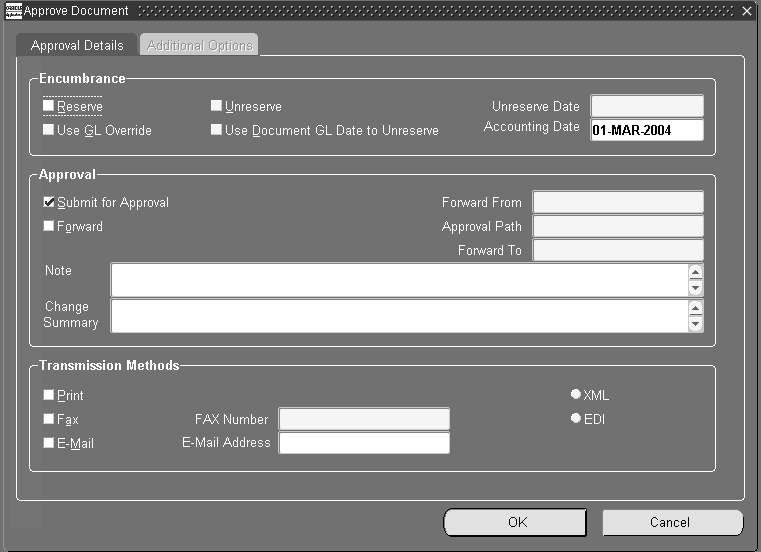Commitment Budgetary Control Integration with Oracle Purchasing
Definition
The integration of Commitment Budgetary Control with Oracle Purchasing enables users to check, reserve, and release funds against the commitment budget for requisitions, blanket and global agreements, purchase orders, and releases.
Overview
This chapter describes the modifications made to Oracle Purchasing for integration with Commitment Budgetary Control.
Note: If dual budgetary control is not enabled for Oracle Purchasing, there is no change to the standard Purchasing functionality.
Accounting Date
When dual budgetary control is enabled for Oracle Purchasing, an accounting date is required when funds are reserved for requisitions or purchase orders. The accounting date is used to determine the period against which funds are reserved for the commitment budget.
The accounting date defaults to the system date. For requisitions, the accounting date must be in an open purchasing period and an open or future entry general ledger period. For purchase orders and releases, the accounting date must be in an open purchasing period and an open general ledger period. The accounting date must also be in the same year as the general ledger dates.
When a purchase order is created from requisitions, the accounting date defaults to the latest date from the group of requisitions.
When a requisition is sourced from blanket agreements which have been encumbered, the accounting date defaults to the latest accounting date from the group of blanket agreements.
When a purchase order is created from a combination of global agreements and requisitions, or is sourced entirely from global agreements which have been encumbered, the accounting date defaults to the latest accounting date from the group of global agreements and requisitions.
When a blanket release is created from requisitions for a blanket agreement which has been encumbered, the accounting date defaults to the latest accounting date from the group of requisitions and blanket agreement.
If a document has an existing accounting date, but another funds checking is performed on it, the new accounting date cannot be earlier than the existing one.
Users enter the accounting date in the Approve Document window.
When unreserving documents, the unreserve date is used as the accounting date. Similarly, the action date is used as the accounting date when cancelling or closing documents.
Single Year Validation
When dual budgetary control is enabled for Oracle Purchasing, all transactions must contain distribution lines with general ledger dates in the same fiscal year. This avoids inaccuracies when modifying a purchase order and a date is entered for unreserving funds. The single year validation process checks the general ledger dates and returns an error if multiple fiscal years are found.
If users unreserve individual lines using the general ledger date on the distributions, that date is only used if it passes the validation process.
If general ledger dates fall in multiple fiscal years, the document can be saved, but is not available for funds reservation or approval.
Funds Checking and Reservation
Users can check funds with or without reserving. Funds checking is performed against both the standard and commitment budgets.
The View Results window is automatically displayed after funds check is performed from the following windows in Oracle Purchasing:
-
Enter Requisitions
-
Enter Purchase Order
-
Enter Releases
For information on the View Results window, see View Results Window Description.
Note: The funds override functionality provided by Oracle General Ledger is not available when checking funds against the commitment budget. This avoids a transaction failure if there are insufficient funds in the commitment budget when the funds check mode is set to Absolute.
Partial funds reservation is not available: funds are reserved in both the standard and commitment budgets. If a single line fails funds reservation, the entire document is rejected in both budgets.
Journal Creation
When funds are reserved, encumbrance journals are created for the standard and commitment budgets. This section describes the commitment budget journals for the following:
Note: Users can view journals by querying accounts. For information on querying accounts, see Querying Accounts Procedure.
Requisition Journals
The table below describes the journal created when a requisition is entered and funds are reserved.
| Journal Line | Details |
|---|---|
| Period | derived from the accounting date |
| Journal Type | Encumbrance |
| Source | Purchasing |
| Account | account combinations derived from the requisition distribution lines |
| Amount | corresponding amount with each account code combination |
| Balance Type | Debit |
| Encumbrance Type | as defined in subledger accounting for dual budgetary control, provisional category |
When a requisition is adjusted, funds must be reserved again for the transaction. A new accounting date is required.
The table below describes the journal created when a requisition is adjusted.
| Journal Line | Details |
|---|---|
| Period | derived from the accounting date |
| Journal Type | Encumbrance |
| Source | Purchasing |
| Account | account combinations derived from the requisition distribution lines |
| Amount | corresponding amount change with each account code combination, positive if the distribution line amount is increased, negative if the distribution line amount is decreased |
| Balance Type | Debit |
| Encumbrance Type | as defined in subledger accounting for dual budgetary control, provisional category |
If a requisition is cancelled, a journal is created for the commitment budget to reflect the changes in the available budget.
The table below describes the journal created when a requisition is cancelled.
| Journal Line | Details |
|---|---|
| Period | derived from the accounting date |
| Journal Type | Encumbrance |
| Source | Purchasing |
| Account | account combinations derived from the requisition distribution lines |
| Amount | corresponding amount with each account code combination |
| Balance Type | Debit with negative amounts |
| Encumbrance Type | as defined in subledger accounting for dual budgetary control, provisional category |
Purchase Order Journals
The table below describes the journal created when a purchase order is entered directly on the Purchase Order window and funds are reserved.
| Journal Line | Details |
|---|---|
| Period | derived from the accounting date |
| Journal Type | Encumbrance |
| Source | Purchasing |
| Account | account combinations derived from the purchase order distribution lines |
| Amount | corresponding amount with each account code combination |
| Balance Type | Debit |
| Encumbrance Type | as defined in subledger accounting for dual budgetary control, provisional category |
The table below describes the additional journal lines defined when a purchase order is created fully or partially from requisitions.
| Journal Line | Details |
|---|---|
| Account | account combinations derived from the purchase order distribution lines |
| Amount | corresponding amount with each account code combination |
| Balance Type | Credit |
| Encumbrance Type | as defined in subledger accounting for dual budgetary control, provisional category |
The table below describes the journal created when a purchase order is adjusted or cancelled and funds are unreserved.
| Journal Line | Details |
|---|---|
| Period | derived from the accounting date entered for unreserving funds |
| Journal Type | Encumbrance |
| Source | Purchasing |
| Account | account combinations derived from the purchase order distribution lines |
| Amount | corresponding amount with each account code combination |
| Balance Type | Debit with negative amounts |
| Encumbrance Type | as defined in subledger accounting for dual budgetary control, provisional category |
The table below describes the journal created when an encumbered blanket purchase order is entered directly in the Purchase Order window and funds are reserved.
| Journal Line | Details |
|---|---|
| Period | derived from the accounting date |
| Journal Type | Encumbrance |
| Source | Purchasing |
| Account | account combination entered in the Budget Account field on the Encumbrance tab of the Terms and Conditions window |
| Amount | amount as entered in the Amount to Encumber field on the Encumbrance tab of the Terms and Conditions window |
| Balance Type | Debit |
| Encumbrance Type | as defined in subledger accounting for dual budgetary control, provisional category |
Year End Process
At the end of the fiscal year, the Purchasing Year End process adjusts the encumbrances reserved for requisitions, blanket and global agreements, purchase orders, and releases.
The process ensures that outstanding encumbrances for the last year are carried forward to the next year, by unreserving the transactions for the old fiscal year and reinstating the encumbrances for the new fiscal year. This carries forward the encumbrance balance for the previous year at transaction level.
The Purchasing Year End process has no effect on the budget amounts.
Note: Users must not carry forward year end encumbrances in General Ledger before running the Year End process in Purchasing. For information on carrying forward encumbrances, see Carrying Forward Year End Encumbrance and Budget Balances, Oracle General Ledger User Guide.
Process Overview
The Purchasing Year End process is a concurrent process. Because of single year validation, each outstanding requisition, purchase order, and release must be processed to be used in the next year. Users can preview the process by running it in preliminary mode; the process does not make adjustments until run in final mode.
After processing, two lines are added to the action history of a Purchasing document: one for unreservation and one for the re-reservation of the transaction.
Purchasing documents that fail Year End processing appear on an exception list.
Encumbrance Accounting
If encumbrance accounting is enabled, the standard encumbrances must be liquidated in the current fiscal year and re-encumbered in the next fiscal year. To trace the transfer of each individual transaction, the existing General Ledger date is adjusted to the first date within the new fiscal year for the distribution lines processed. This date is used to encumber funds in the new fiscal year. The liquidation of encumbrances made in the old fiscal year uses the last date of the last standard period, excluding any correction periods.
Encumbrances in the commitment budget are only moved for the outstanding requisitions. The accounting date of all processed transactions is also updated to the first date of the fiscal year.
Purchasing Year End Processing Exception List
The exception list is a standard report generated after the completion of the Year End process, containing Purchasing documents that failed the process.
Insufficient Available Budget Processing
If budgetary control is enabled, and funds in the commitment or standard budget are insufficient in the next year for the transfer of a Purchasing document budget reservation, the transaction is still processed for the end of the fiscal year. This occurs regardless of the severity level. If the funds available are put into a deficit, users must manually adjust the Purchasing documents to increase the funds available.
Year End Process Actions
The table below lists the actions taken by the Purchasing Year End process depending on the document type and status.
| Document Type | Status | Condition | Action |
|---|---|---|---|
| Internal Requisition | Any | Do not process | |
| Requisition | Incomplete, Rejected, Returned in Process, Requires Reapproval, On Hold | Place on exception list | |
| Approved | Not matched to purchase order | Process the document. Encumbrance carried forward in both the standard and commitment budgets. | |
| Approved | Matched to purchase order, purchase order status is not Approved | Place on exception list | |
| Approved | Matched to purchase order, purchase order status is Approved | Process all lines which are not cancelled or finally closed, and are not matched | |
| Finally Closed, Cancelled | Do not process | ||
| Purchase Order | Incomplete, Rejected, Returned in Process, Requires Reapproval, On Hold | Place on exception list | |
| Approved, Closed for Invoice, Closed for Receiving, Close | Standard and not matched to invoice, or Planned but not matched to release | Process all lines which are not cancelled or finally closed. Process full amount. Encumbrance carried forward only in standard budget. | |
| Purchase Order | Approved, Closed for Invoice, Closed for Receiving, Close | Accrue at receipt and not Received | Place on exception list |
| Approved, Closed for Invoice, Closed for Receiving, Close | Accrue at receipt and Received | Do not process | |
| Frozen | User parameter to process Frozen documents set to No | Place on exception list | |
| Frozen | User parameter to process Frozen documents set to Yes | Process the document following rules of Approved Purchase Order | |
| Finally Closed, Cancelled | Do not process | ||
| Purchase Order (Standard) | Approved, Closed for Invoice, Closed for Receiving, Close | Matched to either an Approved, fully-paid invoice where payments have been posted, or Cancelled invoice | Process lines which are not cancelled or finally closed and have unmatched amount. Encumbrance carried forward only in standard budget. |
| Approved, Closed for Invoice, Closed for Receiving, Close | Matched to an invoice which is either not approved, cancelled, approved but not fully paid, or paid without the payment being posted | Place on exception list | |
| Approved, Closed for Invoice, Closed for Receiving, Close | Matched to release with Approved status | Place on exception list | |
| Purchase Order (Planned) | Approved, Closed for Invoice, Closed for Receiving, Close | Matched to release, release status not Approved | Place on exception list |
| Purchase Order (Planned) | Approved, Closed for Invoice, Closed for Receiving, Close | Matched to release, with Approved status | Process lines with unmatched amount which are not cancelled or closed. Encumbrance carried forward only in standard budget. |
| Release | Incomplete, Rejected, Returned, In Process, Requires Re-approval, On Hold | Place on exception list | |
| Approved, Closed for Invoice, Closed for Receiving, Close | Matched to an Approved fully-paid invoice, or Cancelled invoice | Process unbilled amount. Encumbrance carried forward only in standard budget. | |
| Approved, Closed for Invoice, Closed for Receiving, Close | Matched to an invoice which is either not Approved, Cancelled, or Approved but not fully-paid | Place on exception list | |
| Approved, Closed for Invoice, Closed for Receiving, Close | Matched to an over-billed invoice | Place on exception list | |
| Approved, Closed for Invoice, Closed for Receiving, Close | Accrue at Receipt and not Received | Place on exception list | |
| Approved, Closed for Invoice, Closed for Receiving, Close | Accrue at Receipt and Received | Do not process | |
| Finally Closed, Cancelled | Do not process | ||
| Frozen | User parameter to process Frozen documents set to No | Place on exception list | |
| Frozen | User parameter to process Frozen documents set to Yes | Process the document following the rules of an Approved Release | |
| Blanket Purchase Agreement | Approved, Closed | Matched to release(s) or Standard purchase order, release or Standard purchase order status is not Approved | Place on exception list |
| Approved, Closed | Matched to release or Standard purchase order, release or Standard purchase order status is Approved | Process the document. Encumbrance carried forward in both standard and commitment budgets. | |
| Frozen | User parameter to process Frozen documents set to No | Place on exception list | |
| Frozen | User parameter to process Frozen documents set to Yes | Process the document following the rules of an Approved Blanket Purchase Agreement | |
| Finally Closed, Cancelled | Do not process |
Prerequisites
-
Oracle Purchasing must be installed and set up.
To set up Oracle Purchasing, see Overview of Setting Up, Oracle Purchasing User Guide.
-
Commitment Budgetary Control must be enabled.
To enable Commitment Budgetary Control, see 6. Enabling Oracle Public Sector Financials (International) Features Procedure, Oracle Public Sector Financials (International) Implementation Guide.
-
Dual budgetary control must be enabled for Oracle Purchasing.
To enable dual budgetary control, see Enabling Dual Budgetary Control Procedure, Oracle Public Sector Financials (International) Implementation Guide.
Purchasing Window Modifications
Approve Document
The Approve Document window has the following modifications:
-
The Accounting Date field is added. The accounting date is used to determine the period against which funds are reserved for the commitment budget.
-
The Use GL Override check box is disabled. The funds override functionality provided by Oracle General Ledger is not available when checking funds against the commitment budget.
Approve Document Window Description
For a full description of the Approve Document window, see Submitting a Document for Approval, Oracle Purchasing User Guide.
| Field Name | Description |
|---|---|
| Accounting Date | document accounting date; default is current system date; must be in same fiscal year as General Ledger dates of transaction; cannot be earlier than any previously entered accounting date for the same transaction; displayed only if dual budgetary control enabled for Purchasing set of books used by current operating unit
Note: For a standard purchase order or blanket release created from a blanket purchase agreement, the accounting date defaults to the latest accounting date from the blanket agreement. |
| Use GL Override | disabled when dual budgetary control is enabled |
Purchasing Menu Modifications
When entering requisitions, blanket and global agreements, releases, or purchase orders in Purchasing, users can check funds by selecting Check Funds from the Tools menu. For Commitment Budgetary Control, the Check Funds option on the Tools menu enables users to enter an accounting date for checking funds against the commitment budget.
When Check Funds is selected, the Dual Funds Check window appears.
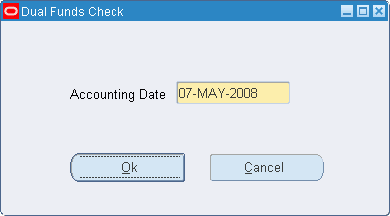
The Check Funds menu option is available from the following Purchasing windows:
-
Requisitions
For information on the Requisitions window, see Entering Requisition Headers, Oracle Purchasing User Guide.
-
Releases
For information on the Releases window, see Entering Release Headers, Oracle Purchasing User Guide.
-
Purchase Orders
For information on the Purchase Orders window, see Entering Purchase Order Headers, Oracle Purchasing User Guide.
Note: Sometimes users may need to enter the accounting date in the Accounting page if Funds Checks are selected when updating a purchase order. The Accounting Date page is used when calling the Commitment Budgetary Control Funds Check for Commitment Budget Lines. When updating a line in the purchase order for unreserving funds, accounting date is labeled as Unreserve Date field to add the unreserved amount to the appropriate period in the Commitment Budgetary Control Budget.
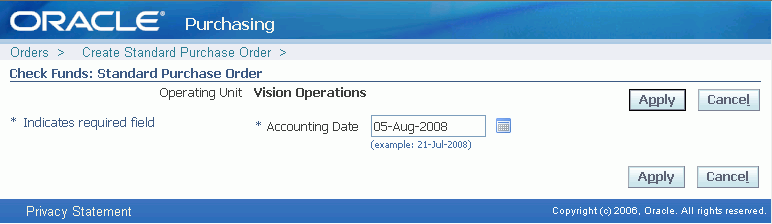
Purchasing Process Modifications
MassCancel
The MassCancel process, which enables the user to define criteria for cancelling groups of requisitions or purchase orders, is disabled if dual budgetary control is enabled for Purchasing. This is because the action date entered as part of MassCancel is treated as the accounting date, and affects all documents that satisfy the process filter criteria. Dual budgetary control requires individual accounting dates for each cancelled document.
Users can still cancel purchase orders and requisitions at an individual level.
Year End Process
To run the Purchasing Year End process in Contract Commitment, perform the following steps.
-
In the Contract Commitment responsibility, navigate to the Submit Request window as follows:
Reports - Run
-
Select the Single Request radio button.
-
In the Name field, select Purchasing Year End Process from the list of values.
-
In the Operating Unit field, select the operating unit.
-
In the Process Phase field, select one of the following process phases from the list of values:
-
Preliminary to preview the year end process
-
Final to make updates
-
-
In the Year field, select the fiscal year to be processed.
-
In the Process Frozen Documents field, select one of the following from the list of values:
-
Yes to process documents with status set to Frozen
-
No to exclude frozen documents from the process
-
-
In the Clear Exception Table field, select one of the following from the list of values:
-
Yes to clear the exception table before proceeding
-
No to leave the exception table unchanged
-
-
In the Batch Size field, enter the number of records to be processed.
-
To apply the parameters, click OK.
-
To send the print request to the concurrent manager, click Submit Request.
-
To submit another request, click Yes or to continue, click No.
-
View the request in the concurrent manager as follows:
View - Requests