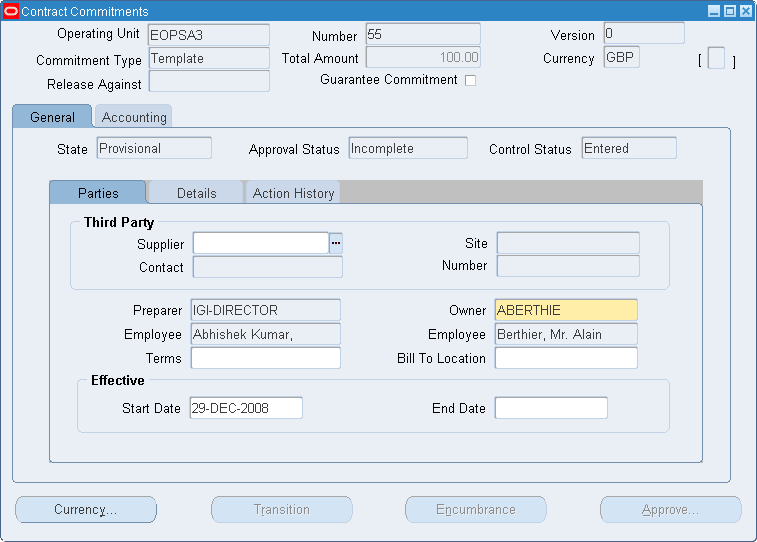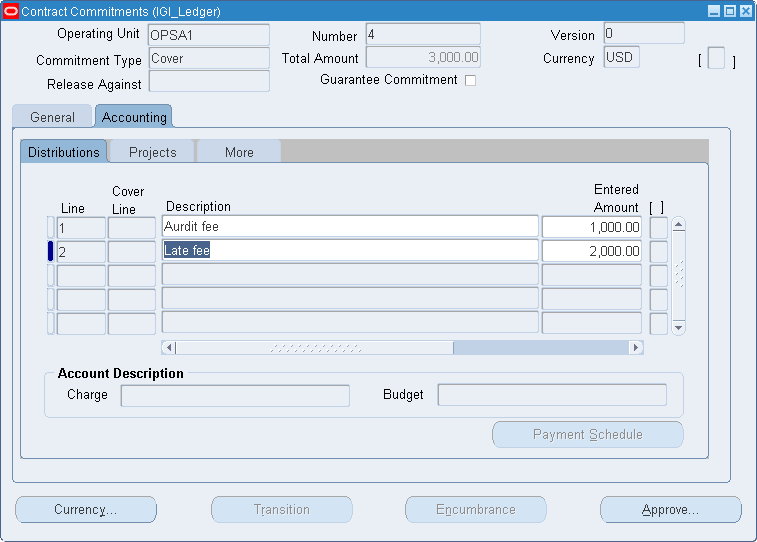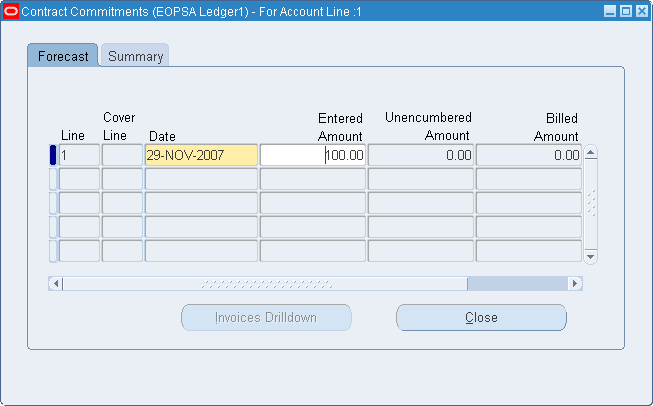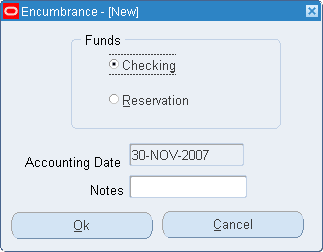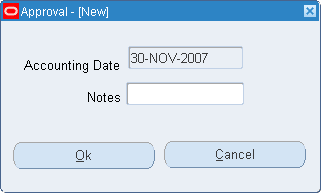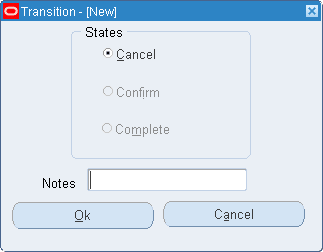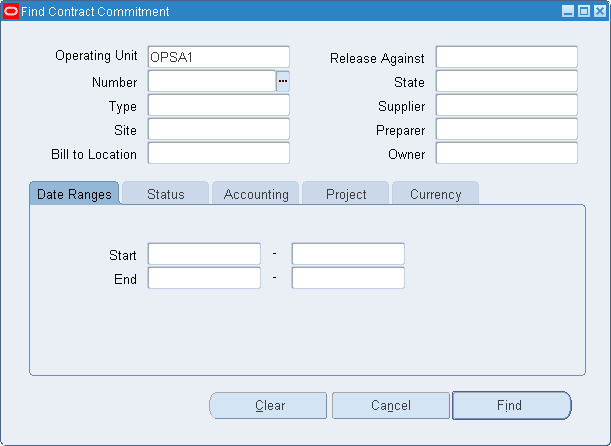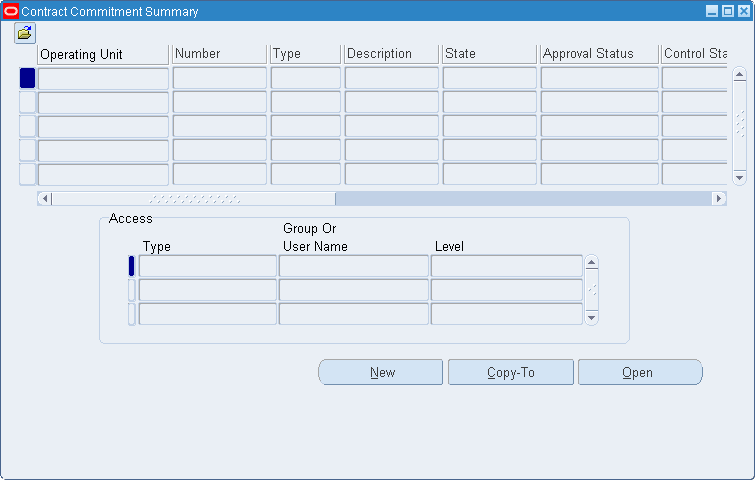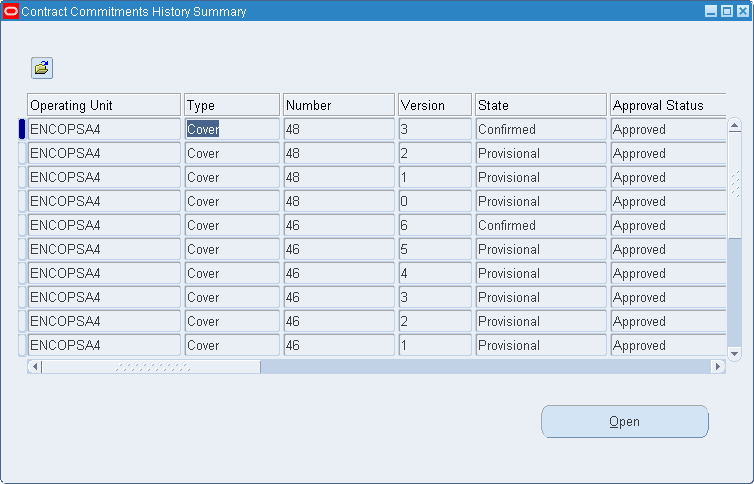Maintain Contract Commitment Procedures
Overview
Maintain Contract Commitment creates and maintains a contract commitment.
Contract Commitment Information
A contract commitment includes the following:
-
general information
-
account information
-
payment forecast
General information pertains to the entire contract commitment.
Account information represents contract commitment lines containing the committed amount that is charged. Project information is included at contract commitment line level. The charge account is used for encumbering funds on the commitment budget and the standard budget.
The payment forecast is the amount that is expected to be paid in a certain year. The payment schedule represents a set of payment forecasts that corresponds to account information for a contract commitment. A contract commitment can be made in one year for a project expected to span several budget years. This means that if budgetary control is enabled, the contract commitment is encumbered against the commitment budget in one year, but the payment of the total amount is spread over multiple years.
Users enter payment forecast data in the Forecast tab of the Contract Commitments window. Users can view the information at the year level in the Summary tab of the Contract Commitments window.
Note: The summary of the payment forecast amounts for an accounting line must equal the amount of the contract commitment line.
Execute Budgetary Control
The budgetary control feature controls actuals and anticipated expenditures against a budget. In Contract Commitment, budgetary control includes the following online processes:
-
funds check
-
funds reservation
If standard budgetary control is enabled, approving a contract commitment creates encumbrances against the standard budget in Oracle General Ledger, which reduces the standard budget funds available. Since a contract commitment can have multiple payment forecasts, contract commitment assumes that multiple one-year budgets can be open at the same time.
If dual budgetary control is enabled, standard budgetary control must be enabled to provide funds checking and funds reservation. Encumbering or approving a contract commitment creates encumbrances against the commitment budget, which reduces the commitment budget funds available.
Enabling dual budgetary control activates the following functionality:
-
ability to check funds online for all types of contract commitment transactions
-
ability to reserve funds for all types of contract commitment transactions by creating encumbrances
-
automatic calculation of funds available when attempting to reserve funds for a contract commitment transaction
-
online notification of funds availability for a contract commitment transaction
Note: When project information is entered for a commitment line, and the project has budgetary control enabled in Oracle Projects, budgetary control actions such as funds checking and funds reservation are executed against the project budget for this line, using budgetary control settings defined in Oracle Projects. There is no budgetary control action for this account line in Contract Commitment or in General Ledger.
For information on entering project details, see Entering Accounting Information Procedure.
Related Topics
Commitment Budgetary Control Process
Enabling Dual Budgetary Control Procedure, Oracle Public Sector Financials (International) Implementation Guide
Commitment Budgetary Control Integration with Oracle Purchasing
Guarantee Commitments
A guarantee commitment is a contract commitment where the total liability values on the payment schedule are not equal to the values on the commitment. The values entered against this type of commitment are known as a withheld amount.
A guarantee commitment occurs when a user is required to underwrite the cost of a contract, but does not expect to pay the party with whom the contract was made.
The guarantee commitment is a specific type of contract commitment, which is identified when the contract commitment is entered. The withheld amount is entered as part of the accounting distributions. The payment schedule value is entered in the normal manner, but must be the net value of the accounting distribution less the withheld amount entered against the commitment budget.
The withheld amount does not form part of the payment schedule, but the totals on the payment schedule and the withheld amount must be equal to the total entered against the commitment budget. It is not possible to enter negative values as withheld amounts.
The withheld amount does not form part of the funds checking or encumbrancing against a payment budget, as it is solely used to record the potential liability. However, the entries against the commitment budget are fully funds checked and encumbered.
The guarantee commitment functionality works only with standard commitment types. It does not work with the cover or release commitment types.
The budgetary control, approval and adjustment rules, version control, contract commitment actions, action history, and security for a guarantee commitment follow the same rules as for standard contract commitment.
Contract Commitment Approval
Oracle Workflow is activated for Contract Commitment approval.
Routing Controls
Users determine routing controls for specified contract commitment types and states. Contract Commitment approval is defined in the Assign Commitment Types setup window.
For information on setting up contract commitment types and approval controls, see Setting Up Contract Commitment Types Procedure, Oracle Public Sector Financials (International) Implementation Guide.
Contract Commitment Approval Status
During the approval cycle of a contract commitment, the contract commitment always has a current approval status. When entering a contract commitment, the contract commitment always begins with an approval status of Incomplete, and the State is always Provisional. The contract is automatically encumbered when users click Approve in the Contract Commitments window, in case budgetary control is enabled.
The table below describes the possible approval statuses:
| Status Options | Description |
|---|---|
| Incomplete | initial approval status when entering a contract commitment |
| In Process | indicates contract commitment submitted to approval process but not approved |
| Encumbered | indicates contract commitment encumbered but not approved; valid only if budgetary control enabled |
| Approved | indicates contract commitment approved; valid only if budgetary control not enabled |
| Approved, Encumbered | indicates contract commitment encumbered and approved; valid only if budgetary control enabled |
| Requires Reapproval | indicates changes made to contract commitment require reapproval |
| Rejected | indicates contract commitment rejected and returned to contract commitment preparer |
| Rejected, Encumbered | indicates contract commitment rejected and funds encumbered; contract commitment returned to contract commitment preparer |
Contract commitments cannot be approved for the following reasons:
-
supplier is on hold
-
date validations failed
-
Supplier and Supplier Site fields are blank for Standard or Release commitment types
For information on the Workflow approval process, see Contract Commitment Approval Workflow Process.
Adjust Contract Commitment
A contract commitment adjustment is a change to a provisional or confirmed contract commitment. Adjustments can be made to general information, account information, or payment schedule information.
Adjustments to standard and cover commitments are similar except that the account information and the payment forecast information for cover commitments cannot become less than the amount reserved on it for releases that are linked to the cover commitment in their respective currencies.
Releases against cover contract commitments can also be adjusted. Since a release does not reserve funds, an adjustment of a release does not cause an increase or decrease of available funds for commitment and standard budgets. When adjusting a release, the following rules apply if budgetary control is enabled:
-
The total of all release amounts against a cover contract commitment account line must be less than or equal to the cover contract commitment account line.
-
The total of all release amounts against a cover contract commitment payment forecast line must be less than or equal to the cover contract commitment payment forecast lines.
An adjustment can create one of the following results:
Contract Commitment Increase
An adjustment can increase the total contract commitment, which means that the funds available for the applicable commitment budget and standard budget are decreased. Users can make adjustments as follows:
-
adjust existing account lines and payment forecast
-
create additional account lines and payment forecast
Contract commitment validates that the total account line amounts equal the total contract commitment amount at the payment forecast level to ensure that the contract commitment remains balanced.
Contract Commitment Decrease
An adjustment can decrease the total contract commitment, which means that the funds available for the applicable commitment budget and standard budget are increased. Users can make adjustments as follows:
-
adjust existing account lines and payment forecast
-
create additional account lines and payment forecast
Contract Commitment validates that the total account line amounts equal the total contract commitment amount at the payment forecast level to ensure that the payment forecast remains balanced. In addition, a validation is performed to ensure that a payment forecast adjustment decrease is not greater than the payment forecast minus invoices or actuals applied against the payment forecast.
Payment Redistribution
An adjustment can leave the total contract commitment amount unchanged. One or more payment forecasts related to the same account lines are increased and decreased in balance. The payment redistribution for payment forecast lines must not be more than the unbilled amount, which is the payment forecast minus invoices applied against the payment forecast.
Contract Commitment validates whether the total payment forecast amounts equal the total account line amounts and that the total payment forecast amounts equal the total contract commitment amount to ensure that the contract commitment remains balanced.
Account Redistribution
An adjustment can leave the total contract commitment amount unchanged while the lines or the amounts of the account lines are changed. If new account lines are entered, the amount in an existing account line is decreased to maintain the balance.
Transition and Transition Rules
A transition is a change to the contract commitment state. Each time a contract is transitioned, it must be reapproved. A contract commitment state can change as follows:
Provisional to Cancelled
Because of the tentative nature of provisional contract commitments, it may be necessary to cancel them. Only provisional contract commitments can be cancelled. The transition action changes the state from Provisional to Cancelled, which means that it cannot be confirmed or completed. When the cancellation is approved, the encumbered amounts are zeroed out.
If encumbrance accounting and budgetary control are enabled, encumbrance activity is recorded against the appropriate budget. When the contract’s cancellation is approved, all encumbrances against the commitment budget and standard budget are liquidated.
When a release is cancelled, the amounts related to the release are made available to the contract commitment owner so that a new release can be created.
Provisional to Confirmed
A provisional contract commitment is transitioned to Confirmed to signify that either an obligation is entered into with a third party or an internal commitment is confirmed.
If encumbrance accounting and budgetary control are enabled, encumbrance transaction activity is recorded against the appropriate budgetary control. The encumbrance activity is created manually or automatically at approval. Based on encumbrance or approval of the confirmed contract commitment, any previously recorded commitment encumbrance activity against standard budgetary control and commitment budgetary control is liquidated. Confirmed encumbrance activity is recorded against standard budgetary control and the commitment budgetary control.
Although a release can be created if the cover is provisional and approved, releases can only be confirmed if the cover is confirmed and approved at least once.
Confirmed to Completed
A confirmed contract commitment is transitioned to Completed to indicate that all activity associated with the third party obligation or the internal commitment is completed. The transition action changes the state from Confirmed to Completed. If there are unpaid invoices, the contract commitment cannot be transitioned to the Completed state.
When completed, a contract commitment is adjusted automatically to ensure that the contract commitment equals the billed amount at approval. The payment forecast amounts are adjusted to equal the billed amount, and the cumulative payment forecast adjustments are used to adjust their respective account lines. Once a contract commitment is completed, it is not possible to match invoices against the contract commitment or modify it in any way.
If budgetary control is enabled, the outstanding encumbrances are liquidated, which increases the funds available. The approval of the completion triggers the following actions:
-
Confirmed encumbrance activity is liquidated when the payment forecasts do not equal the billed amount. This liquidation increases standard funds available by the difference between the encumbered amount and the billed amount.
Standard and cover contract commitments are reserved against the funds available. Release contract commitments are made against the available cover contract commitment, not against funds available. Therefore, completion of a release may result in an increase to the available contract commitment amount and does not result in encumbrance activity. Cover contract commitments cannot be completed until all releases against the cover are completed or cancelled.
For information on contract commitment states, see Setting Up Contract Commitment Types Procedure, Oracle Public Sector Financials (International) Implementation Guide.
The table below describes the Transition rules.
| Contract Commitment Type | Current State | Approval State | Budgetary Control Enabled | Transition Options | Additional Rule |
|---|---|---|---|---|---|
| Standard | Provisional | Encumbered | Yes | Cancel | |
| Standard | Provisional | Incomplete | Yes | Cancel | |
| Standard | Provisional | Incomplete | No | Cancel | |
| Standard | Provisional | Rejected | Yes | Cancel | |
| Standard | Provisional | Rejected | No | Cancel | |
| Standard | Provisional | Rejected, Encumbered | Yes | Cancel | |
| Standard | Provisional | Approved, Encumbered | Yes | Cancel, Confirm | |
| Standard | Provisional | Approved | No | Cancel, Confirm | |
| Standard | Confirmed | Approved, Encumbered | Yes | Complete | |
| Standard | Confirmed | Approved | No | Complete | |
| Cover | Provisional | Encumbered | Yes | Cancel | |
| Cover | Provisional | Incomplete | Yes | Cancel | |
| Cover | Provisional | Incomplete | No | Cancel | |
| Cover | Provisional | Rejected | Yes | Cancel | |
| Cover | Provisional | Rejected | No | Cancel | |
| Cover | Provisional | Rejected, Encumbered | Yes | Cancel | |
| Cover | Provisional | Approved, Encumbered | Yes | Confirm | releases exist in the provisional state |
| Cover | Provisional | Approved | No | Confirm | releases exist in the provisional state |
| Cover | Provisional | Approved, Encumbered | Yes | Cancel, Confirm | all related releases cancelled and approved or no releases exist |
| Cover | Provisional | Approved | No | Cancel, Confirm | all related releases cancelled and approved or no releases exist |
| Cover | Confirmed | Approved, Encumbered | Yes | Complete | all related releases cancelled and approved, completed and approved, or no releases exist |
| Cover | Confirmed | Approved | Yes | Complete | all related releases cancelled and approved, completed and approved, or no releases exist |
| Release | Provisional | Incomplete | Yes | Cancel | |
| Release | Provisional | Incomplete | No | Cancel | |
| Release | Provisional | Rejected | Yes | Cancel | |
| Release | Provisional | Rejected | No | Cancel | |
| Release | Provisional | Approved, Encumbered | Yes | Cancel, Confirm | related cover confirmed and approved |
| Release | Provisional | Approved | No | Cancel, Confirm | related cover confirmed and approved |
| Release | Confirmed | Approved, Encumbered | Yes | Complete | |
| Release | Confirmed | Approved | No | Complete |
Note: If dates are for a future period, then the contract commitment cannot be transitioned to Confirmed or Complete.
The table below describes transition rules that exist when a contract commitment is rejected in the workflow approval process.
| Current State | Current Approval Status | New State | New Approval Status | Rule Description |
|---|---|---|---|---|
| Confirmed | Incomplete | Provisional | Requires Reapproval | If the approver rejects the contract commitment and the contract commitment is not yet encumbered in the confirmed state, the contract commitment reverts to the provisional state in which the approval status is Approved. Adjustments made to the contract commitment within the confirmed state are not deleted. If the current approval status is encumbered or requires reapproval, the contract commitment does not revert to the provisional state. |
| Cancelled | Encumbered | Provisional | Incomplete, Encumbered, or Approved | If a contract commitment is rejected in the cancelled state, it always reverts to the provisional state. The new approval status depends on the approval status it had in the provisional state when it was changed to cancelled. |
| Completed | Encumbered | Confirmed | Approved | If a contract commitment is rejected in the completed state, it always reverts to the confirmed state. |
Version Control
When there is a change in the control information of a contract and the contract commitment is saved, a new version of the contract commitment is created and the version number is automatically updated. Control information includes the following:
-
Contract State
-
Owner
-
Start Date
-
End Date
-
Bill to Location
-
Exchange Rate
-
Supplier, if the State is Provisional and not Approved
-
Account Line
-
Payment Forecast Line
Version control information is viewed by entering a query for a contract commitment in the Contract Commitments History window.
Contract Commitment Actions
The control status of a contract commitment identifies the actions users can perform. If a contract commitment is confirmed and approved, users can change the status in the Control window by selecting Commitment Actions from the Tools menu.
Control Statuses
The contract commitment control statuses are as follows:
Entered
Entered is the default status for a contract commitment. Invoices cannot be matched against the contract commitment or the release.
Opened
Opened indicates that users can match invoices against standard confirmed contract commitments and cover commitment releases.
Closed
A Closed status closes the contract commitment for invoicing. A contract commitment can be closed at the general information level. A Closed status indicates that a confirmed contract commitment is fully billed or not yet eligible for invoice matching.
On Hold
A contract commitment can be placed on Hold only at the general information level. The On Hold status prevents changing, invoicing, or approving a contract commitment. When the On Hold status is changed, the contract commitment must be reapproved. When a Release On Hold is approved, the contract commitment’s control status is changed to Opened.
The table below describes the control status validation rules for any Commitment type in a Confirmed state with an Approved approval status.
| Current Control Status | Radio Button Options Enabled | Resultant Control Status if Radio Button Option Selected |
|---|---|---|
| Entered | Open | Opened |
| Entered | On Hold | On Hold |
| Opened | Close | Closed |
| Opened | On Hold | On Hold |
| Closed | Open | Opened |
| Closed | On Hold | On Hold |
| On Hold | Release On Hold | Opened |
A contract commitment can be deleted only if it is in a provisional state and the approval status is Incomplete.
Action History
Selecting the Action History tab in the Contract Commitments window displays the details of different actions performed on a contract commitment. This includes actions such as adjustments and transitions.
Security
Contract Commitment level security restricts access to specific contract commitments. This restriction controls which users can see or update a contract commitment.
Access to a contract commitment can be granted to an individual or a group. Access is granted by the preparer or owner of the contract commitment and can be granted when a contract commitment is created or at a later time.
Access groups are defined in the Define Security Groups window. The security access level is defined in the Contract Commitments window, Details tab that is described in this chapter.
For information on the Define Security Groups window, see Setting Up Contract Commitment Level Security Procedure, Oracle Public Sector Financials (International) Implementation Guide.
Security Access Levels
The security access levels are Modify or Read-Only. Modify access allows users to read, update, and delete the contract commitment. Read-Only access allows users to view the contract commitment only.
If a contract commitment is On Hold, Cancelled, or In Process, access is read-only.
Users are assigned to access groups using the Define Security Groups window. Only specified users can make assignments to access groups.
Access Groups Business Rules
The following business rules apply to access groups:
-
If a user has different access levels to the same contract commitment, the highest level access, whether group or individual, is the access level used.
For example, if Employee A is a member of GROUP A and GROUP B, and GROUP A has read-only access to Contract 1234 and GROUP B has modify access, the Employee A has modify access to Contract 1234.
-
Access groups members can be added, modified, or deleted at any time.
Creating a New Contract Commitment from a Template
A contract commitment can be created by copying a template with the required contract commitment information.
For information on creating a template, see Contract Commitment Template Setup, Oracle Public Sector Financials (International) Implementation Guide.
Summarize Contract Commitment
An overview summary window displays the details of a selected contract commitment. Users enter selected criteria to query the Contract Commitment Summary window for a contract commitment. From this window, users can choose to view the contract commitment, adjust it, or create a new contract commitment.
Entering General Information Procedure
To enter general information, perform the following steps.
-
In the Contract Commitment responsibility, navigate to the Contract Commitments window as follows:
Contract Commitments - Enter
-
In the Operating Unit field, select an operating unit.
-
In the Commitment Type field, select a contract commitment type from the list of values.
-
If this is a release against a cover contract commitment, in the Release Against field, select Cover.
-
If document numbering is manual, in the Number field, enter a unique contract commitment number.
-
If this is a guarantee contract commitment, select the Guarantee Commitment check box.
-
Enter data in each field of the Parties tab as described in the Contract Commitments Window Description, General Tab table.
-
To enter exchange rate information, click Currency....
Note: If the Guarantee Commitment check box is selected, a warning appears. The check box cannot be deselected once exchange rate information is entered.
-
Enter exchange rate information as described in the Contract Commitments Window Description, Currency Window table.
-
Select the Details tab.
-
Enter data in each field of the Details tab as described in the Contract Commitments Window Description, General and Details Tab table.
-
To enter accounting information, select the Accounting Tab and go to the next procedure section, Entering Accounting Information Procedure.
Contract Commitments Window Description, General Tab
| Field Name | Description |
|---|---|
| Commitment Type | contract commitment document type; includes Standard, Cover, and Release |
| Number | system-generated or manually entered contract commitment identification number; numeric or alphanumeric; numeric if automatically created unless defined differently at setup |
| Operating Unit | Contract commitment operating unit. |
| Version | Control contract commitment version; certain changes to the contract commitment generate a new version; system-generated. All contract commitments start with version number 0 and increment by 1.
Note: Only the current version can be queried from the General tab. Query changes to older versions can be made from the Contract Commitments History window. |
| Release Against | release against cover; required if Commitment Type is Release |
| Total Amount | Automatically calculated total sum of all entered amounts of lines in the Accounting tab |
| Currency | Currency code to be used in contract commitment; defaults to functional currency. Different currency codes can be entered on the Currency window. |
| Guarantee Commitment | if selected, defines the contract commitment as a guarantee commitment; defaults to deselected; enabled if commitment type is Standard |
| Descriptive Flexfield | User customizable field |
| State | Contract commitment state. Values include Provisional, Cancelled, Confirmed, and Completed. |
| Approval Status | Approval status for selected contract commitment; updated automatically as progresses through workflow process. Default is Incomplete. |
| Control Status | Contract commitment control status |
| Supplier | Supplier name; supplier with whom contract commitment made; required when contract confirmed, except for cover commitment
Note: A popup window informs users if the supplier is on hold. This means that the contract commitment cannot be approved. |
| Site | Supplier location; required when contract confirmed, except for cover commitment |
| Contact | Supplier contact name and information |
| Number | Supplier number; populated when supplier is selected |
| Preparer | Contract commitment administrator responsible for entering and maintaining the contract commitment; automatically displayed as current user |
| Owner | Contract commitment owner user identifier |
| Employee | Preparer name; defaults from user login |
| Employee | Owner name; defaults from Owner field |
| Terms | Payment terms; indicates when payment due |
| Bill To Location | Bill-to location; not required for cover contract commitments |
| Start Date | Effective contract commitment start date; if contract commitment confirmed, becomes display only |
| End Date | Effective contract commitment end date |
The table below describes the Contract Commitments window General and Details tabs.
| Field Name | Description |
|---|---|
| Reference Number | Information pertaining to a contract commitment imported from an external source |
| Description | Additional contract commitment information |
| Type | Access type; group or individual |
| Group Or User Name | Group or user name |
| Level | Security access level; modify or read-only.
Note: The same access level cannot be assigned to a group or user more than once. Note: Two different access levels cannot be assigned to the same user or group. |
The table below describes the Contract Commitments window General and Action History tabs, and the footer region.
| Field Name | Description |
|---|---|
| Seq | Sequence number |
| Action Type | Action type |
| Version | Action version number |
| Modified By | Modifier’s name |
| Date | Action date |
| State | Contract commitment state |
| Approval Status | Contract commitment approval status when action performed |
| Control Status | Contract commitment control status when action performed |
| Note | Action notes |
| Currency... | Opens Currency popup window; Currency popup window described in this table |
| Transition | Opens Transition popup window; enabled only when approval status is Approved; disabled if contract commitment is in a Provisional state, the encumbrance status is No, the Approval status is Incomplete, and the Control status is Entered; disabled if contract is in a Provisional state and the Approval status is Reapproval |
| Encumbrance | Opens Encumbrance popup window; disabled if contract commitment type is Release or if date validation fails |
| Approve... | Opens Approval popup window; disabled if date validation fails
Note: A popup window informs users if the supplier is on hold. |
The table below describes the Currency window.
| Field Name | Description |
|---|---|
| Currency | Currency code |
| Rate Type | Exchange rate type defaults from Rate Type setup in Contract Commitment Options window; enabled only if currency is different than the functional currency or a European Monetary Union (EMU) currency selected. If rate type is User, users enter rate for the Contract Commitment. If rate type is anything else, rate is automatically displayed after Rate Date entered. |
| Rate Date | Date currency conversion rate obtained |
| Rate | Conversion rate between the entered currency and the functional currency; automatically populated when rate type selected using the General Ledger rate corresponding to rate type; cannot be modified by users unless User selected as rate type
Note: If rate type is User, enter the rate for the contract commitment. |
Entering Accounting Information Procedure
To enter contract commitment accounting information, perform the following steps.
-
In the Accounting tab of the Contract Commitments window, select the Distributions tab.
-
Enter data in each field of the Distributions tab as described in the Contract Commitments Window Description, Accounting Tab table.
-
To enter project information, select the Projects tab.
-
Enter data in each field of the Projects tab as described in the Contract Commitments Window Description, Accounting Tab table.
-
To enter charge and budget accounts, select the More tab.
-
To activate the Account Generator to build the charge and budget accounts, place the cursor in the Charge Account field and press the Tab key.
-
To manually enter the charge and budget accounts, enter data in each field of the More tab as described in the Contract Commitments Window Description, Accounting Tab table.
-
Perform a date validation as follows:
Tools - Date Validations
-
Save or save and continue as follows:
File - Save or Save and Proceed
-
To enter payment forecast information, go to the next procedure section, Entering and Viewing Payment Forecast Information Procedure .
Contract Commitments Window Description, Accounting Tab
The table below describes the Contract Commitments window, Accounting and Distributions tabs. For information on the header and footer regions, see the Contract Commitments Window Description, General Tab table, and the Contract Commitments Window Description, General and Action History Tabs and Footer Region table.
| Field Name | Description |
|---|---|
| Line | System-generated line number generated for every new account |
| Cover Line | Field enabled only if commitment type is Release; cover line number against which release is matched and should be selected |
| Description | User-entered line description |
| Entered Amount | User-entered amount for each account line; must be more than billed amount if doing an adjustment. If currency entered is different than functional currency, Contract Commitment converts the amount to the functional currency; if commitment type is Release, amount must always be evaluated against functional currency and must not exceed available amount. |
| Withheld Amount | Field enabled only if commitment type is Standard; user-entered amount for the part of the commitment which might not be paid; must not exceed entered amount
Note: This field has no connection with the Withheld Amount field on the Payables Invoice Workbench. |
| Unencumbered Amount | Unencumbered amount against commitment budget. Unencumbered amount is the computed functional amount minus encumbered amount. |
| Available Amount | Available amount for cover commitment contracts; cover contract commitment amount minus all releases against cover, excluding cancelled and completed releases |
| Descriptive Flexfield | User-customizable field |
| Charge | Account description defaults from the charge account entered in the Charge Account field of the Accounting tab - More tab in the Contract Commitments window |
| Budget | Account description defaults from the budget account entered in the Budget Account field of the Accounting tab - More tab in the Contract Commitments window |
| Payment Schedule | Opens Contract Commitments, Forecast tab window for selected contract commitment account; enabled only if a charge account with a value exists |
The table below describes the Contract Commitments window Accounting and Projects tabs.
| Field Name | Description |
|---|---|
| Project | Project identifier. If commitment type is Release, project details of the cover contract commitment are populated for display only. |
| Task | Task number related to selected project; enabled only if Project field entered |
| Type | Expenditure type for selected project; enabled only if Project field entered |
| Org | Expenditure organization; enabled only if Project field entered |
| Date | Expenditure date; enabled only if Project field entered |
The table below describes the Contract Commitments window, Accounting and More tabs.
| Field Name | Description |
|---|---|
| Charge Account | charge account accounting flexfield |
| Budget Account | budget account accounting flexfield; enabled only if budgetary control enabled |
| Taxable | if selected, indicates if account is taxable; tax default rules apply |
| Tax Name | tax name; tax default rules apply |
Entering and Viewing Payment Forecast Information Procedure
To enter and view payment forecast information:
-
To navigate to the Forecast tab, in the Accounting tab of the Contract Commitments window, click Payment Schedule.
-
Enter data in each field of the Forecast tab as described in the Contract Commitments Window Description, Forecast Tab table.
-
To view forecast information summarized by fiscal year, select the Summary tab.
-
To view a list of invoices relating to the selected payment forecast line, click Invoices Drilldown.
Note: The Invoices Drilldown button is disabled when a new contract commitment is entered or if the amount in the Billed Amount field is less than zero.
-
To drill-down and review individual invoices in more detail, click View Invoice.
For information on the Invoices window, see Invoices Window Reference, Oracle Payables User Guide.
Contract Commitments Window Description
The table below describes the Contract Commitments window Forecast tab. TheContract Commitments Window Description, Summary Tab table describes the Summary tab.
| Field Name | Description |
|---|---|
| Line | system-generated payment forecast number Note: Each account line has a separate set of payment forecasts. |
| Cover Line | field enabled only if commitment type is Release; cover line number against which release is selected |
| Date | if standard budgetary control is enabled, indicates date for reserving funds on the appropriate standard budget. Default is system date. If commitment type is Release, date is display only and is the same as the cover commitment payment forecast date. |
| Entered Amount | payment forecast value in the entered currency. Sum of all payment forecasts must be equal to the entered amount of the account information plus the withheld amount, if applicable. |
| Unencumbered Amount | Unencumbered amount is the computed functional amount minus encumbered amount. Computed amount is the entered amount in functional currency. |
| Billed Amount | amount invoiced against payment forecast |
| Available Amount | cover contract commitment payment forecasts minus all releases against cover payment forecasts, excluding cancelled and completed release functional amounts |
| Descriptive Flexfield | user-customizable field |
| Close | closes Forecast window and returns to the account line where Payment Schedule clicked |
| Field Name | Description |
|---|---|
| Fiscal Year | current fiscal year defined; includes the different years defined in the Forecast tab |
| Entered Amount | sum of all entered amounts in fiscal year; payment forecast value in the entered currency. Sum of all payment forecasts must be equal to the entered amount of the account information. |
| Unencumbered Amount | unencumbered amount in functional currency |
| Billed Amount | sum of invoice paid in fiscal year; amount based on Account Payables matching |
| Close | closes Forecast window and returns to the account line where the Payment Schedule button clicked |
Execute Budgetary Control Procedure
-
In the Contract Commitments window, click Encumbrance.
-
To run a funds check only, click OK.
-
To run a funds check and to reserve funds, select the Reservation radio button.
-
If dual budgetary control is enabled, in the Accounting Date field, enter the accounting date.
-
Optionally, in the Notes field, enter comments.
-
Click OK.
A message appears stating whether the transaction passed or failed funds check. The status Encumbered appears in the Approval Status field of the Contract Commitments window, General tab.
-
To view the results, from the Tools menu, select View Results.
-
Select a transaction line to review transaction detail.
Results appear in the Result field.
-
To print results, click one of the following:
-
Print All
-
Print Errors and Warnings
A window appears with the concurrent request identifier.
-
-
Click Done.
Encumbrance Window Description
| Field Name | Description |
|---|---|
| Checking | Default; always selected; indicates funds checking process to be executed |
| Reservation | Indicates funds reservation process to be executed |
| Accounting Date | Date for encumbering funds on appropriate commitment budget; validated against start and end dates; required if dual budgetary control enabled; defaults to system date |
| Notes | User comments |
View Results Window Description
| Field Name | Description |
|---|---|
| Budget Type | Budget type; includes Standard or Commitment |
| Period | Posting period |
| Account | Accounting flexfield |
| Encumbrance Type | Encumbrance type |
| Amount | Transaction amount |
| Status | Transaction status |
| Budget Name | Detail Level Budget Name; Field Does Not Appear If Budgetary Control Not Enabled |
| Project Level | When selected, indicates funds check or reservation error originated in oracle projects |
| Result | Selected transaction line result |
| [text box] | Displays account description |
Approving a Contract Commitment Procedure
To approve a contract commitment:
-
In the Contract Commitments window, click Approve.
-
Enter data in each field of the Approval pop-up window as described in the Approval Window Description table.
-
Click OK.
Workflow determines if the preparer has the authority to approve the contract commitment. If the preparer does not have the authority, the contract commitment is routed through the approval hierarchy.
The new approval status appears in the Approval Status field of the Contract Commitments window, General tab.
Approval Window Description
| Field Name | Description |
|---|---|
| Accounting Date | Date used for encumbering funds on the appropriate commitment budget; required if dual budgetary control enabled; validated against start and end dates for all contract commitments; not enabled for releases; defaults to system date |
| Notes | User comments |
Approving Contract Commitment Workflow Procedure
To approve a contract commitment, perform the following steps.
-
In the Contract Commitment responsibility, navigate to the Worklist window as follows:
Workflow - Worklist
-
In the Subject column, double-click on a notification link.
-
To approve the contract commitment, click Approve.
-
To reject the contract commitment, click Reject.
Note: If the preparer does not have the authority to approve the document, it is forwarded to the owner for approval. If the owner does not have the required authority, the document is sent to the next person in the position hierarchy specified on the Contract Commitment Assignments window. If there is more than one person assigned to the next position in the hierarchy, the document is sent to the person in alphabetical order. These steps are repeated until the document reaches an approver with suitable authority.
Transitioning a Contract Commitment Procedure
To adjust the state of a contract commitment, perform the following steps.
-
In the Contract Commitments window, click Transition.
-
In the States region, select the appropriate radio button.
-
In the Notes field, enter comments.
-
Click OK.
The new state appears in the State field of the Contract Commitments window, General tab.
Transition Window Description
| Field Name | Description |
|---|---|
| Cancel | Cancels contract commitment |
| Confirm | Confirms contract commitment |
| Complete | Completes contract commitment |
| Notes | user comments |
Changing a Contract Commitment’s Control Status Procedure
To change a contract commitment’s control status, perform the following steps.
-
From the Tools menu in the Contract Commitments window, select Commitment Actions.
Note: The Control pop-up window is enabled only if the contract commitment state is Confirmed and the approval status is Approved.
-
In the Statuses region, select the appropriate radio button.
-
In the Notes region, enter comments.
-
Click OK.
The new status appears in the Control Status field of the Contract Commitments window, General tab.
Control Window Description
| Field Name | Description |
|---|---|
| Open | Opens contract commitment |
| Close | Closes contract commitment |
| On Hold | Puts contract commitment on hold |
| Release On Hold | Puts release on hold. If selected, Approval Status must be set to Requires Re-approval. When hold status is released, control status changes to Opened. |
| Notes | User comments |
Creating a Contract Commitment from a Template Procedure
To create a contract commitment from a template, perform the following steps.
-
In the Contract Commitment responsibility, navigate to the Contract Commitment Summary window as follows:
Contract Commitments - Summary
-
Select the operating unit.
-
In the Type field, select Template from the list of values.
-
To find all templates, click Find.
-
To find a specific template, enter data as described in the Find Contract Commitments Window Description table.
-
In the Contract Commitment Summary window, select a template to copy and click Copy-To.
-
Enter data as described in the Copy Contract Commitment Window Description table.
-
Click OK.
Find Contract Commitment Window Description
The following table describes the Header region and Date Ranges tab in the Find Contract Commitment window.
| Field Name | Description |
|---|---|
| Operating Unit | Contract commitment operating unit |
| Number | Contract commitment number |
| State | Contract commitment state |
| Supplier | Contract commitment supplier |
| Bill-to | Contract commitment bill-to location |
| Type | Contract commitment type |
| Currency | Contract commitment currency |
| Site | Contract commitment site |
| Preparer | Contract commitment preparer |
| Owner | Contract commitment owner |
| Start | Contract commitment start range |
| End | Contract commitment end range |
The table below describes the Status tab in the Find Contract Commitment window.
| Field Name | Description |
|---|---|
| Approval | Contract commitment approval status |
| Control | Contract commitment control status |
The table below describes the Accounting tab in the Find Contract Commitment window.
| Field Name | Description |
|---|---|
| Period | General Ledger period range |
| Payment Forecast Date | Payment forecast date range |
| Accounting Date | Accounting date |
| Charge Account | Charge account |
| Budget Account | Budget account |
The table below describes the Project tab and Footer region in the Find Contract Commitment window.
| Field Name | Description |
|---|---|
| Project | Project identifier |
| Task | Task |
| Type | Expenditure type |
| Organization | Project organization |
| Date | Project dates |
Copy Contract Commitment Window Description
| Field Name | Description |
|---|---|
| Selected Contract | Selected contract commitment to be copied |
| New Contract | Enabled only if numbering type is manual; unique contract commitment name or number |
| New Contract Type | Contract commitment type
Note: Guarantee commitments can only be copied to a standard commitment type. |
Summarizing and Modifying a Contract Commitment Procedure
To summarize and modify a contract commitment:
-
Navigate to the Find Contract Commitment window as follows:
Contract Commitments - Summary
-
In the Operating Unit field, select the operating unit.
-
In the Number field, select the contract from the list of values or enter the appropriate criteria to find a contract commitment.
-
Click Find.
-
To view or modify the contract commitment, click Open.
If the access level of the user is Read-Only, the Contract Commitments window appears in display only mode.
If the access level of the user is Modify, the Contract Commitments window is in update mode.
-
To enter a new contract commitment, click New in the Contract Commitment Summary window.
-
To copy a contract commitment, select the contract commitment and click Copy-To.
Contract Commitment Summary Window Description
| Field Name | Description |
|---|---|
| Operating Unit | Contract commitment operating unit |
| Number | Contract commitment number |
| Type | Contract commitment type; includes Standard, Cover, Release, or Template |
| Description | Contract commitment description |
| State | Contract commitment state |
| Approval Status | Approval status |
| Control Status | Control status |
| Supplier | Supplier name |
| Bill-To Location | Bill-to location |
| Entered Amount | Entered amount |
| Owner Name | Owner’s Name |
| Preparer Name | Preparer’s name |
| Currency | Currency code for currency to be used in the contract commitment |
| Conversion Type | Exchange rate type |
| Conversion Date | Date currency conversion rate obtained |
| Conversion Rate | Conversion rate between the entered currency and the functional currency |
| Type | Security type |
| Group Or User Name | Security group or user name |
| Level | Security level |
| New | Opens a new Contract Commitments window |
| Copy-To | Copies selected template or contract commitment and opens Contract Commitments window |
| Open | Opens the Contract Commitments window for selected contract |
Viewing Contract Commitments History Summary Information Procedure
To view the history of a contract commitment:
-
Navigate to the Contract Commitment History Summary window as follows:
Contract Commitments - History
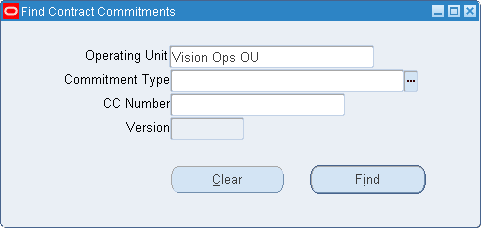
-
Optionally, enter an operating unit, a commitment type or contract commitment number and click Find.
If all fields are left blank, the search results display all versions of all contract commitments.
Note: The Version field is disabled until a contract commitment number is entered.
Note: The contract commitments are displayed in date order starting with the latest version of the most recent contract commitment.
-
To view a detailed history of the contract commitment currently selected, click Open.
For information on the Contract Commitments History window, see Contract Commitments Window Description, General Tab.
Note: The Contract Commitments History window displays the same information as the Contract Commitments Window, General Tab with the exception that the Contract Commitments History window is read-only and no updates can be made.