Profile Options and Pricing Parameters
This chapter covers the following topics:
- Overview of Profile Options
- Profile Options Setup Summary
- Overview of Pricing Parameters
- Viewing Pricing Parameter Definitions
- Viewing and Updating Pricing Parameter Values
- Seeded Pricing Parameters
Overview of Profile Options
During implementation, profile options can be set to specify how Oracle Advanced Pricing controls access to and processes data. Typically, the System Administrator is responsible for setting up and updating profile option values. See: Oracle E-Business Suite System Administrator's Guide - Maintenance, Setting User Profile Options for more information.
Find System Profile Values
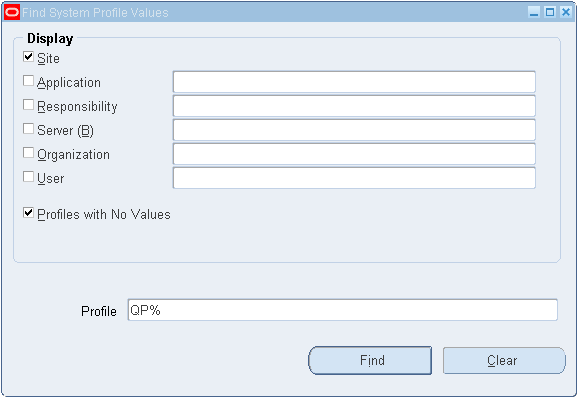
In the Profile field, enter QP% and click Find to display all the site level profile options for pricing in the System Profile Value window:
System Profile Values window
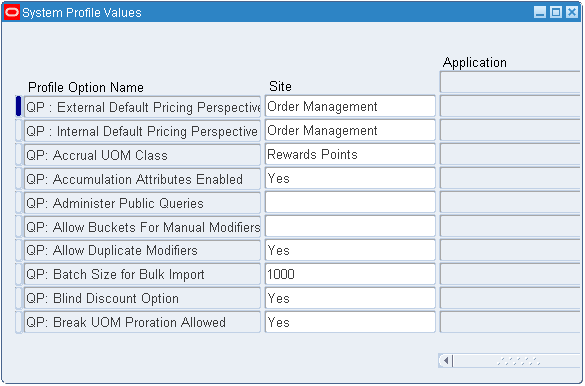
For each profile option, select a Site value that supports your implementation requirements for Oracle Advanced Pricing.
Profile Options Setup Summary
This section provides a summary of Advanced Pricing profile options and the System Administrator level at which the profile options can be viewed and updated: Site, Application, Responsibility, or User. The short names and definitions used in the tables are described as follows:
| Value | Definition |
|---|---|
| SA Site | System Administrator: Site level |
| SA App. | System Administrator: Application level |
| SA Resp. | System Administrator: Responsibility level |
| SA User | System Administrator: User level |
| User | User level |
| Yes | You can update the profile option. |
| No | You cannot change the profile option value. |
| Blank | You must specify a default value or you may encounter a system error. |
| Req? (Required) |
|
For the following table, if the value No is displayed in the Default Value column, the default for the profile option is No.
If implemented with Oracle Order Management, the Order Management (OM) profiles indicated must also be considered in order to work with related pricing (QP) profile options.
| Profile Option | SA Site | SA App. | SA Resp. | SA User | Default Value | User | Req? |
|---|---|---|---|---|---|---|---|
| OM: Discounting Privilege | No | Yes | Yes | Yes | Full | No | Opt |
| OM: GSA Discount Violation Action | View Only | No | No | No | Warning | No | Opt |
| OM: Promotion Limit Violation Action | Yes | No | No | No | Null | View Only | Opt |
| OM: Negative Pricing | View Only | View Only | View Only | No | Blank | View Only | Opt |
| QP: Accrual UOM Class | Yes | Yes | No | No | Blank | View Only | Opt |
| QP: Accumulation Attributes Enabled | Yes | Yes | No | No | No | View Only | Opt |
| QP: Administer Public Queries | Yes | Yes | Yes | No | Blank | No | Opt |
| QP: Allow Buckets for Manual Modifiers | Yes | No | No | No | Blank | Yes | Opt |
| QP: Allow Duplicate Modifiers (Used by Basic Pricing Only) | Yes | No | No | No | Yes | No | Opt |
| QP: Batch Size for Bulk Import | Yes | Yes | Yes | Yes | 1000 | Yes | Opt |
| QP: Blind Discount Option | Yes | Yes | No | No | Yes | View Only | Opt |
| QP: Break UOM Proration Allowed | Yes | Yes | No | No | Blank | Yes | Req |
| QP: Build Attributes Mapping Options | Yes | No | No | No | No | View Only | Opt |
| QP: Cross Order Volume Period1 | Yes | Yes | No | No | Blank | View Only | Req |
| QP: Cross Order Volume Period2 | Yes | Yes | No | No | Blank | View Only | Req |
| QP: Cross Order Volume Period3 | Yes | Yes | No | No | Blank | View Only | Req |
| QP: Custom Ignore Pricing | Yes | No | No | No | Blank | View Only | Opt |
| QP: Custom Sourced | Yes | No | No | No | No | View Only | Opt |
| QP: Debug | No | No | No | Yes | Request Viewer Off | Yes | Opt |
| QP: E-mail - From Address | Yes | No | No | Yes | -- | Yes | Req |
| QP: External Default Pricing Perspective | Yes | No | No | Yes | Order Management | View Only | Req |
| QP: Get Custom Price Customized | Yes | No | Yes | No | No | No | Opt |
| QP: High Volume Order Processing Compliance | No | No | No | No | Blank | No | Opt |
| QP: Inbound XML Messaging Responsibility | No | Yes | No | No | -- | Yes | -- |
| QP: Insert Formula Step Values into Temp Table | Yes | No | No | No | No | No | Opt |
| QP: Internal Default Pricing Perspective | Yes | No | No | No | Order Management | View Only | Req |
| QP: Inventory Decimal Precision | Yes | Yes | Yes | Yes | 10 | Yes | Opt |
| QP: Item Validation Organization | Yes | No | Yes | No | Blank | No | Opt |
| QP: Limit Exceed Action | Yes | No | Yes | Yes | Hard - Adjust Benefit Amount | Yes | Opt |
| QP: Line Volume UOM Code | Yes | Yes | No | No | Blank | No | Req |
| QP: Line Weight UOM Code | Yes | Yes | No | No | Blank | No | Opt |
| QP: Licensed for Product | No | Yes | No | No | Blank | -- | Req |
| QP: Modifier Find Window - Show records | Yes | Yes | Yes | Yes | No | Yes | |
| QP: Multi-Currency Installed | Yes | No | No | No | No | No | Opt |
| QP: Multi Currency Usage | No | Yes | Yes | No | Blank | No | Req |
| QP: Negative Pricing | Yes | Yes | No | No | No | No | Opt |
| QP: Pass Qualifiers to Get_Custom_Price API | Yes | No | No | No | No | No | Req |
| QP: Pattern Search | Yes | No | No | No | Blank | No | Opt |
| QP: Pattern Search Path | Yes | No | No | No | Blank | No | Opt |
| QP: Price Rounding | Yes | No | No | No | Blank | No | Req |
| QP: Pricing Party Hierarchy Type | Yes | No | No | No | Blank | No | Opt |
| QP: Pricing Perspective Request Type
Note: For each application, there is a separate default value. |
Yes | Yes | No | No | Order Management Order | No | Req |
| QP: Pricing Transaction Entity | Yes | Yes | No | Yes | Order Fulfillment | No | Opt |
| QP: Promotional Limits Installed | Yes | No | No | No | No | No | Opt |
| QP: Qualify Secondary Price Lists | Yes | No | No | No | No | Yes | Opt |
| QP: Return Manual Discounts | Yes | Yes | Yes | Yes | Yes | Yes | Opt |
| QP: Satisfied Qualifiers Option | Yes | Yes | Yes | Yes | Yes | Yes | Opt |
| QP: Security Control | Yes | No | No | No | Off | No | Opt |
| QP: Security Default Maintain Privilege | Yes | No | No | No | Global | No | Opt |
| QP: Security Default ViewOnly Privilege | Yes | No | No | No | Global | No | Opt |
| QP: Selling Price Rounding Options | Yes | No | No | Yes | Individual: = round(listprice) + round(adj) | No | Opt |
| QP: Set Request Name | Yes | Yes | Yes | Yes | Blank | Yes | Req |
| QP: Source System Code | Yes | Yes | No | Yes | Oracle Pricing | Yes | Opt |
| QP: Unit Price Precision Type | Yes | Yes | No | No | Standard | No | Opt |
| QP: Valueset Lookup Filter | Yes | Yes | Yes | Yes | Yes | Yes | Opt |
| QP: Verify GSA Violations | Yes | No | No | No | No | No | Opt |
Profile Options
You must set a value for profile options followed by the word "required," no default is supplied. Ordinary users can see profile options followed by the word "exposed," only system administrators can see the rest. Further details follow the list, click an item to find them.
- OM: Discounting Privilege
- OM: GSA Discount Violation Action
- OM: Negative Pricing
- OM: Promotion Limit Violation Action
- QP: Accrual UOM Class
- QP: Accumulation Attributes Enabled
- QP: Administer Public Queries
- QP: Allow Buckets for Manual Modifiers
- QP: Allow Duplicate Modifiers
- QP: Batch Size for Bulk Import
- QP: Blind Discount Option
- QP: Break UOM Proration Allowed
- QP: Build Attributes Mapping Options
- QP: Cross Order Volume Period1
- QP: Cross Order Volume Period2
- QP: Cross Order Volume Period3
- QP: Custom Ignore Pricing
- QP: Custom Sourced
- QP: Debug
- QP: E-mail - From Address
- QP: External Default Pricing Perspective
- QP: Get Custom Price Customized
- QP: High Volume Order Processing Compliance
- QP: Inbound XML Messaging Responsibility
- QP: Insert Formula Step Values into Temp Table
- QP: Internal Default Pricing Perspective
- QP: Inventory Decimal Precision
- QP: Item Validation Organization
- QP: Licensed for Product
- QP: Limit Exceed Action
- QP: Line Volume UOM Code
- QP: Line Weight UOM Code
- QP: Modifier Find Window - Show records
- QP: Multi Currency Usage
- QP: Multi-Currency Installed
- QP: Negative Pricing
- QP: Pass Qualifiers to Get_Custom_Price API
- QP: Pattern Search
- QP: Pattern Search Path
- QP: Price Rounding
- QP: Pricing Party Hierarchy Type
- QP: Pricing Perspective Request Type
- QP: Pricing Transaction Entity
- QP: Promotional Limits Installed
- QP: Qualify Secondary Price Lists
- QP: Return Manual Discounts
- QP: Satisfied Qualifiers Option
- QP: Security Control
- QP: Security Default Maintain Privilege
- QP: Security Default ViewOnly Privilege
- QP: Selling Price Rounding Options
- QP: Set Request Name
- QP: Source System Code
- QP: Unit Price Precision Type
- QP: Valueset Lookup Filter
- QP: Verify GSA Violations
This profile option determines control of a user's ability to apply discounts to an order or order line.
Values
-
None: Users cannot apply any manual discounts.
-
Full: Ability to apply any valid discount against an order or order line, as long as the order type of the order does not enforce list prices.
-
Non-overridable only: Ability to apply only non-overridable discounts against an order or order line.
-
Unlimited: Ability to apply any valid discount against any order or order line, regardless of whether the order type of the order enforces list prices.
The default value is Full.
OM: GSA Discount Violation Action
This profile option determines the user is notified when you define a discount that results in GSA violation.
This profile must be set as Yes if you want order entry personnel to receive a GSA violation warning message, and if the QP: Verify GSA is set to Yes.
This profile option determines whether or not a negative list price or selling price can be entered on an order. Select either Yes or No. For example: a trade-in item may be entered on an order with the trade-in value as a negative value.
OM: Promotion Limit Violation Action
Determines the hold action Order Management will take when encountering a initial promotional hold returned by the pricing engine. If the pricing engine returns a possible promotional hold for an order or order line, Order Management will use the value of this profile option to determine the course of action for the order or line. Messages are generated and can be viewed within the Process Messages Window.
Select from:
-
Place holds where violated (either Line or Order): If the pricing engine returns an initial promotional hold, place a hold for the corresponding order or order line.
-
No holds applied: If the pricing engine returns an initial promotional hold, do not apply a hold for either an order or order line. Allow the order or order line to continue processing within its associated workflow.
-
Place order on hold when any violation occurs (both Line and Order): If the pricing engine returns an initial promotional hold, irrespective of the hold level, place the order on hold, in addition to any order lines that may be marked for promotional hold.
This profile option is optional.
The default value is Null.
Ordinary users can't see this profile option.
System administrators can see this profile option at the Site level.
This is required if your business gives non-monetary accruals as benefits.
Specifies the unit of measure class to be used for defining accrual units of measure. The Modifier Setup window displays all units of measure in this class when entering the Benefit UOM for an accrual.
Values
All UOM classes defined to Oracle Applications.
This profile option is visible and can be updated at site and application levels.
The default value is Null.
QP: Accumulation Attributes Enabled
This profile option enables the use of accumulation attributes for modifiers. The value of the accumulation attribute is sourced from the pricing request when evaluating accumulated range price breaks for modifiers. To use the accumulation attribute feature, the profile QP: Accumulation Attributes Enabled must be set to Yes.
Values
-
Yes: Enables the use of accumulation attributes for modifiers. The profile option also enables the Accumulation Attribute field in the Price Breaks tab on the Define Modifier window.
-
No: Cannot use the accumulation attribute feature. The Accumulation Attribute field in the Price Breaks tab does not display in the Define Modifier window.
This profile option can be set at the Site and/or Application level.
The default value is No.
Enables a query saved in the Public folders to be deleted or renamed (when value of the profile QP: Administer Public Queries is set to Yes).
Values
-
Yes: Enables queries saved in Public folders to be deleted or renamed.
-
No: Queries saved in Public folders cannot be deleted or renamed.
The default value is Null.
QP: Allow Buckets for Manual Modifiers
This profile option enables you to define buckets for manual line or group of line level modifiers
Values
-
Yes: Enables you to define buckets for manual line or group of line level modifiers.
-
No: You cannot define buckets for manual line or group of line level modifiers.
If the profile value is changed from Yes to No and there are manual modifiers defined with buckets, the manual modifiers defined with buckets need to be end-dated or deactivated. The pricing engine will return the manual bucketed adjustment even if the profile is set to No.
This profile option is set at the site level.
The default value is No.
Used by Basic Pricing Only. The profile option QP: Allow Duplicate Modifiers, which is typically set by the System Administrator, determines if duplicate modifiers are permitted. If set to Yes (the default), an existing modifier can be duplicated. If set to No, you must change the new modifier line before you can save it. A modifier line is considered a duplicate if any of the following attributes of the original and duplicated line match within the same modifier list:
-
List Line Start Date Active
-
List Line End Date Active (Lines with overlapping dates are considered duplicates)
-
Modifier Level Code (Order/Line)
-
Automatic Flag (Selected/Cleared)
-
Product UOM code
-
Product Attribute
-
Product Attribute Value
-
Pricing Attributes
-
Set of Qualifiers
Values
-
Yes: Duplicate modifiers can be copied within the same modifier list for Basic Pricing.
-
No: Duplicate modifiers cannot be copied within the same modifier list for Basic Pricing.
This profile option is visible and can be updated at the site level.
The default value is Yes.
QP: Batch Size for Bulk Import
This profile option value determines the number of records loaded into the memory for bulk import processing. Setting an appropriate value for this profile based on hardware configuration improves performance; however, the system may "hang" if the profile value is set too high.
The default value is 1000.
The default value for this profile option should only be changed if you never define blind discounts. If you never define blind discounts, set this profile option to No; this bypasses part of the search engine processing. A blind discount is defined as a modifier that has all of the following:
-
No list qualifiers on the modifier list header
-
No line qualifiers on the modifier
-
No products or pricing attributes
Note: If your business must define a modifier as previously described, verify that this profile option is set to Yes. If this is not done, the modifiers will not be selected by the search engine.
Values
-
Yes: Blind discounts are enabled.
-
No: Blind discounts are disabled; bypass blind discount processing in search engine.
This profile option is visible and can be updated at the site and application levels.
The default value is Yes.
QP: Break UOM Proration Allowed
This profile option controls whether break ranges for price lists need to be prorated or not. This profile is useful for service usage pricing engine calls.
Values
-
Yes: The pricing engine prorates the break ranges before evaluating which break is satisfied.
-
No: The pricing engine does not prorate the break ranges before evaluating which break is satisfied.
This profile option can be updated at the site and application levels.
The default value is Blank.
QP: Build Attributes Mapping Options
This profile option enables you to set attribute mapping rules for attributes in both the active and inactive setups.
Values
-
Map attributes used in active pricing setup: The Build Attribute Mapping Rules program will map the attributes that are used only in the active pricing setup.
-
Map all attributes: This program will source the attributes that are used in both the active and inactive setups.
The default value is No.
QP: Cross Order Volume Period1
This is required if you will be running the cross order volume load program. This defines the number of days of order lines that the load program will accumulate and total. This value must not be the same as the value in QP: Cross Order Volume Period 2 or QP: Cross Order Volume Period 3.
Values
Always expressed in days.
This profile option is visible and can be updated at the site and application level.
The default value is Blank.
QP: Cross Order Volume Period2
This is required if you will be running the cross order volume load program. This defines the number of days of order lines that the load program will accumulate and total. This value must not be the same as the value in QP: Cross Order Volume Period 1 or QP: Cross Order Volume Period 3.
Values
Always expressed in days.
This profile option is visible and can be updated at the site level.
The default value is Blank.
QP: Cross Order Volume Period3
This is required if you run the cross order volume load program. This defines the number of days of order lines that the load program will accumulate and total. This value must not be the same as the value in QP: Cross Order Volume Period 1 or QP: Cross Order Volume Period 2.
Values
This value is always expressed in days.
This profile option is visible and can be updated at the site level.
The default value is Blank.
This profile option provides users an opportunity to inform the pricing engine to ignore lines that have no significance from pricing perspective. These lines can be marketing or manufacturing option items whose lines are sourced to pricing for processing. After considerable unnecessary processing, the pricing engine fetches a value of zero for these lines, which can be avoided. Due to this unnecessary processing, these lines are an extra burden on pricing and cause performance issues.
Using this profile option, you can save significant amount of time especially in case of bigger orders by implementing the QP_CUSTOM_IGNORE.IGNORE_ITEMLINE_FOR_PRICING custom hook API. If you set the profile to Yes, then the application calls the custom API before processing the line in price engine. You must write logic that can identify that the incoming line is a zero priced line.
Values
-
Yes: When this profile is set to Yes, the Build Contexts program builds the contexts from the dynamic package generated by the Build Attribute Mapping Rules program and from the custom package created by the customers.
-
No: When this profile is set to No, the Build Contexts program builds the contexts only from the dynamic package generated by the Build Attribute Mapping Rules program.
The default value is No.
This profile option enables you to set the Request Viewer and how it captures request details into the pricing debug tables and debug log information into the debug log table.
Values
-
Request Viewer Off, Generate List Line Details for Debug: If the QP: Debug profile value is set to "Request Viewer Off, Generate List Line Details for Debug," then a menu option "Debug: Generate List Line Details" displays on the Tools menu in the pricing setup windows (price list, modifier, and pricing agreements windows). To collect list line details, click Debug: Generate List Line Details from the list line record for which the line details needs to be generated. A message will confirm that the debug information for the list line is being generated through a concurrent request.
-
Request Viewer Off: When off, nothing is written into pricing debug tables and debug log table. The debug log text file will not be created.
-
Request Viewer Off, show Diagnostic details in Trace: Some pricing timings sql are controlled by this value. When set to "Request Viewer Off, show Diagnostic details in Trace," the pricing timing sqls are executed. If not set, the timings sqls are not executed.
-
Request Viewer On, but Debug Log is not visible in Viewer: When this is set, the Request Viewer captures pricing request details into the pricing debug tables, but debug log information is not written into the debug log table. The debug log text file will be created.
-
Request Viewer On: When on, the Request Viewer captures pricing request details into the pricing debug tables and debug log information into the debug log table. The debug log text file is also created.
This profile option can be updated at the user level and is active for the transactions of the user who set this profile option—other users' transactions are not affected.
Note: The profile option, QP: Set Request Name can be used in conjunction with the QP: Debug profile option. When the QP: Set Request Name is set to Yes, the Request Name field will be prefixed with the Order ID.
The default value is Request Viewer Off.
This profile option defines the sender's e-mail address when a price book is e-mailed from the price book feature.
You need to set up the profile option QP: E-mail - From Address to specify the From Email Address for any e-mails that are sent from the price book feature. When the price book is e-mailed, the recipient can identify the sender and respond to the sender's return e-mail address. The default return e-mail address is used only when e-mailing from the price book feature not from a different e-mail application such as Outlook.
Note: To send the price book via e-mail, select the Send Email option from the Create Price Book page.
To set the return e-mail address, enter the return e-mail address such as joe.smith@vision.com in the profile option QP: E-mail - From Address. This serves as the return address when a price book is e-mailed from the price book feature.
Important: Publishing a price book to a printer or as an e-mail attachment is dependent on the availability of the Delivery Manager Component of the Oracle XML Publisher (XDO) product.
Values
You can enter any valid e-mail address. This profile option is visible and can be updated at the site and user level.
The default value is Blank.
QP: External Default Pricing Perspective
This profile option is used for the price book feature and sets the default pricing perspective for all external users. This value defaults to the Pricing Perspective field in the Create Price Book page. However, an internal user can override the defaulted value by selecting a different pricing perspective.
Note: External users cannot view or change the Pricing Perspective field. The value Purchasing is valid for internal users but not external users.
The default value is Order Management.
QP: Get Custom Price Customized
This profile option indicates, when processing formulas, that the pricing engine evaluates the line type function. If your organization wants to use this formula line type, you must:
-
Customize the GET_CUSTOM_PRICE function.
-
Set this profile option to Yes.
Values
-
Yes: When processing formulas, the pricing engine evaluates the line type function. This profile option must be set as Yes if the package body for QP_CUSTOM is coded.
-
No: When processing formulas, the pricing engine does not evaluate the line type function.
This profile option can only be updated at the site level. This profile is required if your business needs more pricing formulas than are provided in basic pricing.
A pricing formula consists of a formula expression (mathematical expression) consisting of step-numbers and formula lines that correspond to each step-number in the formula expression. Each formula line associates with a formula line type. There are six formula line types in Oracle Advanced Pricing (three in basic pricing). One type is function.
Oracle Advanced Pricing provides a function called Get_Custom_Price with a standard set of input parameters. The user is provided the flexibility of writing any custom code in the function body and use the input parameters supplied by the pricing engine. The value returned by the Get_Custom_Price function can be used in a formula expression.
To use the customized Get_Custom_Price function's return value in a formula, the user must set up a formula with a line type of function (the formula may or may not have other formula lines).
The Get_Custom_Price function can be used in any number of formulas at the same time because the formula ID is an input parameter to the function and assists the user differentiate code logic.
The default value is No.
QP: High Volume Order Processing Compliance
This profile option indicates if the pricing setup is compliant with the optimized pricing path when High Volume Order Processing Compliance (HVOP) is used. It can be set only at the site level using the System Administrator responsibility.
Values
-
Yes: If no active modifiers of the preceding type are found in the pricing setup, this profile will have a value Yes, which indicates that HVOP takes the optimized path which improves the performance.
-
No: If any of the following modifiers or features are active in the pricing setup, HVOP is still supported, but the pricing is not optimized:
-
Coupon Issue modifier
-
Item Upgrade modifier
-
Promotional Goods modifier
-
Promotional limits
-
Terms Substitution modifier
-
For more information on HVOP, see Overview of High Volume Order Processing (HVOP).
The default value is Blank.
QP: Inbound XML Messaging Responsibility
This profile option defines the responsibility (at the Application or User level) for inbound XML messages. It can be set only at the System Administrator (SA) Application level and by the user. This profile option is used by the price book feature to set the responsibility context for an inbound XML message request for a price book; for example, a Get Catalog XML message.
Note: The Application corresponds to the pricing perspective of the price book request.
The default value is Blank.
QP: Insert Formula Step Values into Temp Table
This profile option can be set only at the site level using the System Administrator responsibility.
Values
-
Yes: If set to Yes, the step values of each formula attached to a price list line is evaluated by the Pricing Engine and inserted into the temporary table QP_FORMULA_STEP_VALUES_TMP. This can be referenced by customized code.
-
No: If set to No, the step values are not inserted into the temporary table described above.
The default value is No.
QP: Internal Default Pricing Perspective
Sets the default value for the pricing perspective for all internal users using the price book feature. These values can be applications such as Oracle Order Management and Oracle Purchasing that request information from the pricing application. This value defaults to the Pricing Perspective field in the Create Price Book page; however, an internal user can override this value by selecting a different pricing perspective. An external user cannot view the Pricing Perspective field or change its value.
Note: Oracle Advanced Pricing is not one of the valid values for this profile option.
The default value is Order Management.
QP: Inventory Decimal Precision
Used to set maximum decimal precision for uom conversion when calculating pricing quantity. If not set, it is defaulted to 10 digits decimal precision.
Example 1
Consider the following set up:
-
Primary UOM = YR (year)
-
Order UOM = MTH (month)
-
Order Quantity = 12
The pricing engine rounds the pricing quantity based on the decimal precision setting. If the default precision is 10 digits, then the resulting pricing quantity will be 12 * (1/12) = 0.999999999999…the number will be rounded to 1YR.
Example 2
Consider the following set up:
-
Primary UOM = DZ
-
Order UOM = EA
-
Order Quantity = 16
The pricing engine rounds the pricing quantity based on the decimal precision setting. If a user sets the Profile QP: Inventory Decimal Precision to 6 digits, then the resulting pricing quantity is calculated as follows: 16 * (1/12) = 1.33333333333333… which is rounded to 1.333333 DZ.
The default value is 10.
QP: Item Validation Organization
Set this profile, by site or responsibility, to an organization at the level in your organization hierarchy at which you set prices for items.
Values
This profile option is visible and can be updated at the site and responsibility levels.
Before setting this profile option, you need to set up values for:
-
HR: Security profile
-
HR: Business Group profile options
Valid inventory master organizations will be available based on values of HRMS profile settings. For more information on these profiles, see: Configuring, Reporting and System Administration in Oracle HRMS, Security chapter.
Note: For more information on multiple organizations, see Multiple Organizations, Item Validation Organizations.
The default value is None.
This profile option identifies which Oracle software application can use Oracle Pricing. The value can be set after you buy the license to use Oracle Pricing along with other Oracle Applications. For example, to use Oracle Pricing for Oracle Procurement applications, you must be licensed to use Oracle Pricing and set the value of this profile to PO (Oracle Procurement).
Values
The value of this profile need to be set to the Oracle Application which is planning to use Oracle Pricing.
This profile option can be updated at the application and user levels.
The default value is Blank.
This profile option defines the default action codes for promotion and modifier limits. It specifies the action for the pricing engine if a pricing request exceeds a promotional limit.
This profile option is based on the lookup type Limit Exceed Action.
Values
-
Soft--Full Benefit Amount: Applies the full benefit to the order even if the transaction exceeds the defined limit.
-
Hard--Adjust Benefit Amount: Adjusts the order benefit amount so that the order meets but does not exceed the promotional limit. A status message is sent to the calling application such as Order Management to place a promotional hold on the order.
This profile option is visible and can be updated site level using the System Administrator responsibility.
The default value is Hard–Adjust Benefit Amount.
Required if your business must define qualifier rules which include the seeded qualifier line volume.
This profile option specifies the unit of measure of the line volume qualifier. The attribute sourcing API converts the item on the request line to its primary UOM, then uses the volume attributes of the item to derive the line volume of the item in the UOM specified in the profile option.
Order Volume:
The Order Volume qualifier calculates the total volume of all the order lines for the order. In order to use this qualifier the following must be set up:
-
The profile, QP: Line Volume UOM Code, must be set to the correct volume uom code. This uom code is the uom for the total order volume.
-
There must be a uom conversion set up to convert from the ordered_uom for each order line to the volume uom specified in the profile. For example if line 1 of your order is in Ea and the profile is set to CBM, there must be a conversion set up from Ea to CBM for the item.
The calculation of Order Volume:
Each order line will be converted into the line volume (order_quantity *
uom_conversion_rate) and the line volumes will be totaled to get the Order Volume.
Values
All units of measure currently defined to Oracle.
This profile option is visible and can be updated at the site and application levels.
The default value is Blank.
This profile option specifies the unit of measure for the line weight qualifier. This is required if your business needs to define qualifier rules which includes the seeded qualifier line weight.
The attribute sourcing API converts the item on the request line to its primary UOM, and then uses the weight attributes of the item to derive the line weight of the item in the UOM specified in this profile option.
The Order Weight qualifier is calculated as the total weight of all the order lines for the order. In order to use this qualifier the following must be set up:
-
The profile QP: Line Weight UOM Code must be set to the correct weight uom code. This uom code is the uom for the total order weight.
-
A uom conversion must be set up to convert from the ordered_uom for each order line to the weight uom specified in the profile. For example, if line 1 of your order is in KGM and the profile is set to LBS, there must be a conversion set up from KGM to LBS for the item.
How order weight is calculated:
Each order line will be converted into the line weight (order_quantity * uom_conversion_rate) and the line weights will be totaled to get the Order Weight.
This is similar to the Line Weight qualifier setup.
Values
All units of measure currently defined to Oracle.
This profile option is visible and can be updated at the site and application levels.
The default value is Blank.
QP: Modifier Find Window - Show records
This profile option enables you to use a Find window in the Modifiers window to query modifier records. However, typically, you would use the Pricing Organizer feature to find modifiers and modifier information.
Values
-
Yes: Enables you to use modifier Find window.
-
No: When set to No, the modifier Find Window does not display. Instead, the Pricing Organizer window displays.
The default value is No.
This profile option determines if the calling application can use multicurrency price lists.
Values
-
Yes: Enables an application to use multicurrency price lists.
-
No: Do not use multi currency price lists.
This profile option can be updated at the site, responsibility and application levels.
The default value is Blank.
If you have global customers or do pricing in different currencies, the multicurrency feature enables you to maintain a single price list for multiple currencies.
Once the profile option is set to Yes, the concurrent program Update Price Lists with Multi-Currency Conversion Criteria must be run to enable the price list windows for multicurrency usage.
Note: Once the concurrent program has been run successfully, all existing price list and agreement windows are converted to multicurrency price lists. Users should not return to NON multicurrency price lists. Changing the profile option back to No may cause undesired results if conversion criteria have been used. Oracle does not support changing the setting back to No.
The program must be run initially only once to activate the multicurrency feature; otherwise, data corruption may result.
Values
-
Yes: If the profile QP: Multi-Currency-Installed is Yes, the incoming pricing request will send order currency, pricing date, product attributes, pricing attributes and qualifier attributes. The pricing engine matches the order currency with the price list's Base Currency or Conversion Criteria To-Currency
-
No: When the profile QP: Multi-Currency-Installed is No, the order currency is matched with the price list base currency, which is the current behavior.
This profile option is visible and can be updated at the site and application level.
The default value is No.
The default value should only be changed if your business needs to define a negative price on a price list line. Controls whether a negative price can be entered in the Price List setup window.
Values
-
Yes: Allows a negative price to be entered.
-
No: Does not allow a negative price to be entered.
This profile option is visible and can be updated at the site and application levels.
The default value is No.
QP: Pass Qualifiers to Get_Custom_Price API
Values
-
Yes: If selected, then only the qualifiers are passed to Get_Custom_Price.
-
No: If selected, qualifiers will not be passed to Get_Custom_Price.
The default value is Blank.
You must set this profile option at the site level to turn on the pattern search engine.
You can set this profile to any of the following values:
-
Pattern Search Off - To turn off the pattern search engine.
-
Modifier - To turn on the pattern search engine for modifiers search only.
-
Price List - To turn on the pattern search engine for price lists search only.
-
Both Modifier and Price List - To turn on the pattern search engine for both price lists and modifiers.
This profile directs the search path during the search. Setting a value for this profile is not mandatory. The default value is Search Lines First. You need to run few common pricing flows and decide which is the best search path for your pricing setup.
You can set this profile to any of the following values:
-
Search Lines First – Search engine evaluates the lines first and then the headers.
-
Search Header First - Search engine evaluates the headers first and then the lines.
This profile option controls how the value for the rounding factor is derived and used in price lists and related windows. The Advanced Pricing - Price Lists window rounds, stores, and displays the list price based on the profile option setting.
The value entered in the Round To field from the price list is used to store the rounded value, while currency precision determines the displayed list price.
For example, if the Round To value is -2 and the currency precision is -5, the following list prices display:
115.24000
9.23000
100.00000
If the QP: Price Rounding profile option is set to Enforce Currency Precision, then the value in the Round To field in the Advanced Pricing - Price Lists window cannot be updated. Also, the values permitted for the rounding factor will be limited to the price list currency precision.
Warning: If the QP: Price Rounding profile option is set to Enforce Currency Precision, and you enter a list price greater than the precision amount allows, you will be unable to save the price list. An error message only displays when you try to save the price list, not when you first enter the list price.
The following table shows how different settings for QP: Price Rounding affect the list price. Assume that the price list price = 6.15 and the markup change = 1.52% resulting in 6.24348.
| If QP: Price Rounding value is: (see right) | Blank (Default) | Enforce Price List Rounding Factor | Enforce Currency Precision |
|---|---|---|---|
| Value in Round To field on Price List (see right for values) | -2 | -2 | -4 |
| List Price | 6.15 | 6.15 | 6.15 |
| Mark up | 1.52 % | 1.52 % | 1.52 % |
| List Price (new) | 6.24348 | 6.24 | 6.2435 |
Values
-
Blank (Default): If this option is selected, the following occurs:
-
No limit is imposed on the number of places that can be entered on the price list after the decimal point.
-
The value for a price list line is not rounded.
-
The list price that displays will not be rounded by either Currency Precision or the Round To value.
-
Static formula calculation results will not be rounded.
-
The Round To value specified for the price list rounds the pricing engine results.
-
-
Enforce Price List Rounding Factor: If this option is selected, the value entered in the Round To field of the Advanced Pricing - Price Lists window is used for:
-
Rounding the value on the price list line.
-
Rounding the pricing engine calculation results.
-
Calculating the results for static formula calculations.
Note: The currency precision setting determines the display of the list price.
-
-
Enforce Currency Precision: If selected, the Rounding Factor field on the price list cannot be updated by the user. Instead the Rounding Factor value defaults from the profile QP: Unit Price Precision Type (either Standard/Extended precision) for the price list currency. The decimal places that display for the list price is determined by the Currency Precision.
Note: Formula Prices: For dynamic formulas, the calling application passes the rounding factor and the resulting rounding factor displays regardless of the profile setting.
Rounding Behavior
The profile option settings for QP: Price Rounding affect the rounding behavior as described below:
Formula Prices
For dynamic formulas, the calling application passes the rounding factor and the resulting rounding factor displays regardless of the profile setting.
Price List
-
The Round To value is used to round and store the list price if the profile option QP: Price Rounding is set to Enforce Rounding Factor or Enforce Currency Precision.
-
Currency Precision is used to display the list price if profile option QP: Price Rounding is set to Enforce Rounding Factor or Enforce Currency Precision.
-
The Round To can not be modified if profile option QP: Price Rounding is set to Enforce Currency Precision.
Adjust Price List
The list price, after adjustment by amount or percent, will be rounded and stored using Rounding Factor if the profile option QP: Price Rounding is set to Enforce Rounding Factor or Enforce Currency Precision.
Add Items to Price List
The list price will be rounded and stored using Rounding Factor if the profile option QP: Price Rounding is set to Enforce Rounding Factor or Enforce Currency Precision and Set List Price Equal to Cost From is checked on the window.
Update Formula Prices
The list price will be rounded and stored using Round To if the profile option QP: Price Rounding is set to Enforce Rounding Factor or Enforce Currency Precision.
Update Formula Prices
The list price will be rounded and stored using Round To if the profile option QP: Price Rounding is set to Enforce Rounding Factor or Enforce Currency Precision.
Agreement
The Round To is used to round and store the list price if the profile option QP: Price Rounding is set to Enforce Rounding Factor or Enforce Currency Precision.
-
Currency Precision displays the list price if the profile option QP: Price Rounding is set to Enforce Rounding Factor or Enforce Currency Precision.
-
The Round To cannot be modified if the profile option QP: Price Rounding is set to Enforce Currency Precision.
The default value is Blank.
QP: Pricing Party Hierarchy Type
This profile option specifies the hierarchical party relationship type from Trading Community Architecture (TCA) to be used in pricing. A value must be assigned to this profile before you can select the Party Hierarchy Enabled check box for TCA Party qualifier attributes. The following is a list of seeded TCA Party attributes:
-
Customer Party (qualifier context = Party Information (ASOPARTYINFO)
-
Party Id (qualifier context = Customer (CUSTOMER)
-
Buying Groups (qualifier context = Customer Group (CUSTOMER GROUP)
-
Supplier (qualifier context = Party Information (PARTY)
-
Buyer (qualifier context = Party Information (PARTY)
It can be set at the Site level.
The default value is None.
QP: Pricing Perspective Request Type
This profile option is used for the price book feature and defines the mapping between the Pricing Perspective and Request Type. It can be set at SA Site and SA Application levels. Default at the site level is Order Management Order. Each relevant (valid pricing perspective) application level has a different default.
Values
The following lists the values for the request type to pricing perspective mappings:
-
Complex Maintenance Repair and Overhaul: Complex CMRO
-
Order Capture: Order Capture
-
Transportation Execution: Oracle Transportation Shipment
-
Inventory: Inter Company Invoicing
-
Demand Planning: Demand Planning
-
Contracts Core: Oracle Contracts
-
Service Contracts: Oracle Contracts for Service
-
Order Management: Order Management Order
-
Purchasing: Purchase Order
The default value is Order Management Order.
QP: Pricing Transaction Entity
This profile option indicates the current Pricing Transaction Entity (PTE) in use. Only those contexts and attributes assigned to the current Pricing Transaction Entity will be available in the list of values on the setup forms. Likewise, querying up setup data for price list lines, modifiers, and qualifiers, etc. will cause the description to be shown only for those contexts and attributes that are assigned to the current Pricing Transaction Entity. Therefore it is important to set this profile option to the correct value before creating or querying any setup data in the Pricing Application.
It is not a good idea to changes this profile often as you will see the other context-attributes combinations for a different PTE when querying on the pricing setup forms. If this happens, you will see the internal ID code.
This profile can be set at the site, application, and user levels.
Values
The valid values for this profile are all the Pricing Transaction Entities that belong to QP Lookup type QP_PTE_TYPE.
The seeded value of this profile for various applications is shown in the table below.
| Application name | Default Value |
|---|---|
| Site Level Profile Value | Order Fulfillment (ORDFUL) |
| Oracle Transportation Execution (FTE) | Logistics (LOGSTX) |
| Oracle Inventory (INV) | Intercompany Transaction (INTCOM) |
| Oracle Demand Planning (MSD) | Demand Planning (DEMAND) |
| All other Applications | Defaulted from Site |
The default value is Order Fulfillment.
QP: Promotional Limits Installed
This profile option activates the promotional limits feature in Oracle Advanced Pricing to enable users to manage promotional limits and related functions. The initial default value is N for No which means the limit feature is not active. The System Administrator must change this value to Y for Yes to be able to use limits. Only the System Administrator can change the value of this profile at site and application levels only. Other users can view the profile only.
Values
-
Yes: Enables the promotional limits features to be used.
-
No: Disables the promotional limits features.
Note: Once the QP: Promotional Limits Installed profile option is enabled, leave the promotional limits active with the value of Y. Do not disable the QP: Promotional Limits Installed profile option once it has been enabled!
The default value is No.
QP: Qualify Secondary Price Lists
This profile option enables the pricing engine to use the qualifier rules defined for the secondary price list. For example, suppose you have distributors who can buy only certain product families. If you do not use qualifiers on secondary price lists, then you must create a price list for each possible combination of product families and distributors. If you use the QP: Qualify Secondary Price Lists option, then you can have a single parent price list with multiple secondary price lists, each for a product family with a qualifier that identifies the distributor by name or type.
Note: This profile option is set typically by the System Administrator.
Values
-
Yes: If you select Yes, the pricing engine evaluates qualifiers for the secondary price list if the item's price is not found on the primary price list. Select Yes only if you plan to use qualifiers on your secondary price lists.
-
No: If you select No, the pricing engine does not evaluate qualifiers for the secondary price list if the item's price is not found on the primary price list. If you select this value, do not set up qualifiers on secondary price lists in your pricing implementation.
The default value is No.
A modifier can be applied to the order automatically at the time of pricing or can be returned to the calling application (Oracle Order Management) and stored in price adjustments table, so that users can choose adjustments to be applied on the order line.
The following modifiers types can be manual:
-
Discounts
-
Surcharges
-
Price break lines
-
Freight Charges
Manual modifiers can be set at all levels (line, group of lines, and order); manual line/group of line level modifiers can be used with modifier buckets.
Manual Discount Flag in the Pricing Engine Request Viewer window
In the Pricing Engine Request Viewer window, the Manual Discount Flag check box reflects the setting of the profile QP: Return Manual Discounts. If the Manual Discount Flag box is selected, then the QP: Return Manual Discounts is set to Yes. The profile option settings determine which modifier is evaluated by the pricing engine. For example, assume the following setup:
| Modifier Name | Incompatibility Level | Precedence |
|---|---|---|
| Manual_1 | Incompatibility 1 | 100 |
| Manual_2 | Incompatibility 1 | 200 |
When QP: Return Manual Discounts = Yes, then the list of values (LOV) will show both Manual_1 and Manual 2.
When QP: Return Manual Discounts = No, then the LOV will show Manual_1 since it has the highest precedence (determined by the lower precedence number).
Values
-
Yes: In basic pricing, Y is the default and should not be changed. This means that one automatic discount is applied, and all manual discounts are returned for user selection.
All the automatic discounts that are deleted as part of incompatibility processing return as manual discounts available for user selection All unapplied manual discounts are returned and all automatic discounts not considered are returned as manual discount.
-
No: All automatic and manual discounts run through incompatibility processing and one from each incompatibility group is returned. An automatic discount may be deleted and a manual discount may be selected. Discounts (automatic or manual) deleted as part of incompatibility processing are not returned as manual discounts.
The Pricing Engine does not consider applied manual modifiers during incompatibility processing. Discounts (automatic or manual) deleted as part of incompatibility processing will not be returned as manual discounts.
The default value is No.
QP: Satisfied Qualifiers Option
The profile option QP: Satisfied Qualifiers Option impacts performance when entering and booking an order. It controls whether satisfied qualifiers are returned to the calling application or not.
Values
-
Yes: The pricing engine returns all the satisfied qualifiers to the calling application. This increases pricing engine processing time.
-
No: Processing time is reduced because the pricing engine does not return the satisfied qualifiers to the calling applications.
The default value is No.
This profile option is view-only and displays the current status of pricing security for your entire installation--either On or Off. You can use only the Security Control concurrent program to change the security setting. Before using this concurrent program, ensure that you have completed all the set up and implementation steps. For more information, see: Pricing Security, Oracle Advanced Pricing Implementation Guide.
Values
-
Off: Indicates that pricing security is turned on for the entire installation. After upgrading to the pricing security feature, but prior to turning security on, the pre-upgrade functionality is maintained. This means that any user with functional access to the Pricing Manager responsibility has full access to maintain and update all pricing entities regardless of operating unit.
-
On: After pricing security is turned on, then the profile option displays as On.
Warning: Pricing security should not be turned on until all mapping has been completed. All functional users require access privileges to view or maintain their pricing entities.
The default value is Off.
QP: Security Default Maintain Privilege
This profile option controls the default maintain privileges for NEWLY CREATED price lists and modifiers after security is turned on. For example, if the profile option is set to Operating Unit, then the maintain privileges for that price list or modifier are restricted to the default operating unit of the responsibility that created the price list or modifier. This controls which users (if any) have access to maintain specific price lists and modifiers. View and maintain responsibilities are controlled separately by different profile options.
Values
Global, Operating Unit, Responsibility, User, or None.
The default value is Global.
QP: Security Default ViewOnly Privilege
This profile option determines the default view-only privileges for NEWLY CREATED price lists and modifiers after security is turned on. View and maintain responsibilities are controlled separately by different profile options. This controls which users (if any) have access to view specific price lists and modifiers.
Values
Global, Operating Unit, Responsibility, User, or None.
The default value is Global.
QP: Selling Price Rounding Options
This rounding option rounds the selling price after adding unrounded list price and adjustments: selling price = round (list price + adjustments)
Note: The profile OM: Round Unit Selling Price has been migrated to QP: Selling Price Rounding Options.
-
NO: = unrounded listprice + unrounded adjustments: No rounding is done.
-
Individual: = round (listprice) + round (adj): The adjustments are calculated using rounded list price.
-
Additive: = round (listprice + adj); unrounded Freight: The adjustments are calculated using unrounded list price.
This profile option can be viewed and updated at the site level.
Freight Charge Rounding
Freight Charge Rounding: If the QP: Selling Price Rounding Options profile is set to NO or ADDITIVE then freight charges will not be rounded. If the profile is set to INDIVIDUAL then freight charges will be rounded. The rounding flag in the control record passed by calling application may have one of the following values:
-
Y (Yes): Rounds selling price and adjustments.
-
N (No): No rounding.
-
Q: Behavior depends on the profile setting for QP: Selling Price Rounding (NO, INDIVIDUAL, ADDITIVE). If rounding flag is passed as Q, but QP: Selling Price Rounding Options is NULL, the default behavior is no rounding.
-
Null: Rounds selling price and adjustments.
Case 1)
Rounding Flag = Q
Profile QP: Selling Price Rounding Options = NO
List Price = 12.60, Rounding Factor = 0, Discount 25%
Adjustment amount = -3.15
Selling price = 12.60-3.15=9.45
Case 2)
Rounding Flag = Q
Profile QP: Selling Price Rounding Options = INDIVIDUAL
List Price = 12.60, Rounding Factor = 0, Discount 25%.
Adjustment amount = -round (round(12.60)*0.25) = -3
Selling price = round(12.60) - 3 = 10
Case 3)
Rounding Flag = Q
Profile QP: Selling Price Rounding Options = ADDITIVE
List Price = 12.60, Rounding Factor = 0, Discount 25%.
Adjustment amount =-3.15
Selling price = -round(12.60 - 3.15) = 9
Case 4)
Rounding Flag = N
List Price = 12.60, Rounding Factor = 0, Discount 25%.
Adjustment amount = -3.15
Selling price = 12.60-3.15=9.45
Case 5)
Rounding Flag = Y
List Price = 12.60, Rounding Factor = 0, Discount 25%.
Adjustment amount = -round (round(12.60)*0.25) = -3
Selling price = round (12.60) - 3 = 10
Case 6)
Rounding Flag = NULL
List Price = 12.60, Rounding Factor = 0, Discount 25%
Adjustment Amount = -round (round(12.60)*0.25) = -3
Selling price = round(12.60) - 3 = 10
The default value is Individual: = round(listprice) + round(adj).
The profile option QP: Set Request Name can be used in conjunction with the QP: Debug profile option so that the Request Name field will be prefixed with the Order ID.
Values
Any valid values such as the Name or User ID of the user submitting the price request.
The QP: Set Request Name profile option is visible and can be updated at the site, application, responsibility, and user levels.
The default value is Blank.
This profile option is used in all pricing setup windows to identify the application through which the pricing information is being entered. This source system code is held on all price and modifier lists to identify the origin of the data. At the time of pricing, the pricing engine may restrict its search to pricing information which originated from a particular application depending on the request type to source system setup.
By default, the value of the profile option QP_SOURCE_SYSTEM_CODE is QP (Oracle Pricing) at the Site level. However, to differentiate between applications and prevent update of modifiers among several applications, the value of this profile can be set up at the Application level.
If modifiers are created in different applications such as Oracle Advanced Pricing, Order Management, or Trade Management, then changes to the modifier can only be made in the application where the modifier was originally created. These changes include changes to the modifier header (as deleting is already prevented) or changes such as inserting, updating, or deleting modifier lines, pricing attributes, and qualifiers.
If you do not want to differentiate between applications or prevent update of modifiers created by different applications, then no specific setup is required. In this case, all modifiers are created with same value for source system code (assuming the value of this profile is set only at site level by default or same value if set for all applications which create modifiers).
Example
The following customer requirements need to be established when setting up the profile options:
-
Modifiers created by the Trade Management application can only be changed by Trade Management.
-
Modifiers created by Oracle Pricing and Order Management applications can be interchangeably updated but not by other applications.
-
All other applications can update the modifiers of other applications except Trade Management, Oracle Pricing and Order Management.
To accommodate these requirements, the value of the profile QP_SOURCE_SYSTEM_CODE is set up as follows:
-
Site level: QP (default)
-
Trade Management: XXX
-
Oracle Pricing: YYY
-
Order Management: YYY (same as Oracle Pricing)
The default value should only be changed if the source of the pricing data is any application other than Oracle Advanced Pricing. Set this to the source system lookup code of the application which is interfacing the pricing data.
After Attribute Mapping Manger is installed, this profile can be set at Site, Application and User level. The default value for this profile at the time of installation at the Site level is Oracle Pricing. The seeded value of this profile for various applications is shown in the table below:
| Application name | Default Value |
|---|---|
| Site Level Profile Value | Oracle Pricing (QP) |
| Oracle Transportation Execution (FTE) | Oracle Transportation Execution (FTE) |
| Oracle Inventory (INV) | Oracle Inventory (INV) |
| Oracle Marketing (AMS) | Oracle Marketing (AMS) |
| All other Applications | Defaulted from Site |
Note: Set the QP: Source System Code Profile to the source system lookup code of the application from which the QP Setup or other application setup windows are called.
Values
QP: Oracle Pricing (and other source system lookup codes of related applications).
This profile option can be updated at the site and responsibility levels.
The default value is Oracle Pricing.
This profile option determines the Round To value that is defaulted on the price list. The rounding factor is limited by the number of positions allowed in the standard or extended precision format of the price list currency.
Note: If you update either the extended or standard precision value for a currency, then the updated value is applied only to new price lists but not existing price lists.
Values
-
Extended: Rounding factor defaults to the currency's extended precision.
-
Standard: Rounding factor defaults to the currency's standard precision.
This profile option can be updated at the site and application levels.
Important: At the beginning of a price request, the item amount is sourced and then calculated using quantity * unit price. This value is then converted to a canonical format. However, if the value is larger than the canonical format, the conversion fails. Currently, for number type attributes, the pricing engine handles numbers of up to 21 digits to the left of the decimal, and 40 digits to the right of the decimal. Since the item amount and item quantity are also attributes (sourced internally) , the restriction applies to these attributes as well.
The default value is Standard.
Use this profile option to enable or disable a search criteria window for qualifier value lookups in qualifiers, price lists, and modifiers. Some qualifiers use large valuesets, for example, those based on all customers, and searches may take a long time. If you want to reduce the number of items that display in the list of values, you can enter search criteria. If you do not enter search criteria and click the list of values indicator for the fields Value From or Value To, you see a window which advises that you have not entered search criteria and that the search may take a long time.
Values
-
Yes: The message displays.
-
No: The message does not display. Use this value is you do not expect to have large qualifier valuesets and do not need to enter search criteria to reduce the display.
This profile option is visible and can be updated at the site, application, responsibility, and user levels.
The default value is Yes.
This profile option indicates whether the pricing calculation engine should test for GSA violations. You can change the value to Yes if you require GSA pricing functionality.
The evaluation is performed if: 1) a request is for a non-GSA customer, and 2) GSA rules are violated if the selling price of an item is calculated to be less than the price of the item on any GSA price list.
Values
-
Yes: Pricing engine tests for GSA violations, and any violating request lines are returned to the calling application with GSA violation status.
-
No: Does not test for GSA violations.
This profile option can be updated at the site, application, responsibility, and user levels.
The default value is No.
Overview of Pricing Parameters
Pricing parameters provide controls for pricing applications that can be set by a Pricing Transaction Type (Request Type) or by a group of transactions that share pricing setups (PTE). Unlike profile options, which can be set at the site, application, responsibility, and user levels, parameter values are set at Pricing Transaction Entity (PTE) or Request Type level.
Note: Request types are those order applications that request pricing data (for example, Request Types such as Order Management Order or Oracle Contracts for Service).
Pricing parameters provide flexibility in situations where the parameter value needs to be different for different Request Types.
Note: Parameters are defined at either the Pricing Transaction Entity (PTE) level or the Request Type level: parameters defined at the PTE level may affect behavior for the pricing engine and the user interface level, while parameters defined at the Request Type level mainly affect pricing engine behavior.
For example, if you wanted price break ranges returned for Oracle Transportation but not Oracle Order Management, you could not set an application level profile option simultaneously to No for Oracle Order Management and Yes for Oracle Transportation. However, the pricing parameter Return only satisfied Price List break lines gives you the flexibility to define different parameter values for each Request Type: No for Oracle Order Management or Yes for Oracle Transportation. This enables price breaks to be returned for Oracle Transportation but not for Oracle Order Management.
Related Topics
Overview of Pricing Parameters
Viewing Pricing Parameter Definitions
Setting Pricing Parameter Values
Viewing Pricing Parameter Definitions
You can search for parameters by parameter level and/or name to view details about seeded parameters. Pricing parameters enable you to control the functionality of the pricing engine at the PTE (pricing transaction entity) and Request Type levels.
Notes
In the Parameter Definition page, you can review parameter details and update parameter values (if applicable):
-
Level: Displays the level at which the parameter is set such as Pricing Transaction Entity or Request Type.
-
Update: Click Update to update the seeded value. If this button is grayed out then the value cannot be updated.
-
Details: Click Details to view additional details about the selected parameter such as the Value Set and Default Value.
-
Default Value: Displays the default value for the parameter.
-
Advanced Pricing Only: If selected, then the parameter is only available for Advanced Pricing customers.
Note: If the Advanced Pricing Only check box for the parameter is selected and the installation is only for Basic Pricing, then the parameter will not display or the User Assigned Value cannot be updated.
-
Related Topics
Overview of Pricing Parameters
Viewing and Updating Pricing Parameter Values
You can do searches to find available pricing parameters, view detailed information about a parameter, and if desired, change the parameter value. Pricing parameters enable you to control the functionality of the pricing engine at the PTE (pricing transaction entity) and Request Type levels.
Use the Parameters Values page to search for and update existing values for a parameter. A parameter value (either seeded or overridden with a user-assigned value) controls the default behavior for a parameter. For example, the seeded values (Yes or No) for the parameter Return Only Satisfied Price List Break Lines control which price break lines are returned.
You can update a parameter value by entering a new User Assigned Value to take precedence over the seeded value.
Note: You must be assigned the Oracle Pricing Administrator or Pricing Manager responsibility to view or update pricing parameters.
To view and update pricing parameter values
In the Parameter Values page, do a search to display the parameter name(s) and related information:
-
Level Meaning: Defines the level (such as Request Type or Pricing Transaction Entity) at which the parameter is defined.
-
Level Name: Displays the default level for the parameter such as Order Management Order.
-
Seeded value: Displays the default seeded value such as Yes or No assigned for each Parameter Name/Level Name combination. Since the same Parameter Name can be paired with different Level names, the seeded value may be different for each Parameter Name/Level Name combination. Optionally, to override a seeded value, enter a User Assigned Value.
-
User Assigned Value: (Optional) To override the default seeded value, enter a User Assigned Value (this takes precedence over the default seeded value).
Related Topics
Overview of Pricing Parameters
Seeded Pricing Parameters
This section describes the seeded pricing parameters. Theses parameters can be set only at Request Type level.
Price Book Pricing Events
This parameter identifies which pricing events should be used in the generation for a price book submitted for that request type. You can enter the name of a different valid pricing event in the User Assigned Value field or enter multiple pricing events by separating each event name with a comma; for example, PRICE, LINE (two events) or PRICE, LINE, BATCH (three events). Enter the event name(s) in capital letters; the system does not validate your entry or warn you if you make an incorrect entry such as entering an invalid event name. For more information on seeded events, see Oracle Advanced Pricing Implementation Guide, What are Pricing Events.
Note: A pricing event is a point in the transaction life cycle when you want to price the transaction (or certain transaction lines), or when you want to apply price adjustments, benefits, or charges to the whole transaction or specific transaction lines.
Example
The default value for the Order Management request type is BATCH event. If the customer has defined modifiers that apply at order booking time (for example, for BOOK event) and if these modifiers are used to calculate net prices for the price book, set the parameter value for Order Management request type to BATCH, BOOK.
Return Only Satisfied Price List Price Break Lines
This parameter value indicates if the pricing engine should return only satisfied price break lines from the price list or all price break lines. Set parameter value to Y (Yes) for improved performance.
Example of break processing
Suppose a price list line is set up as a Point Break with the following break ranges by quantity:
-
0-10
-
10-100
-
> 100
If the quantity value for the current request is 15, then the break processing differs depending on the parameter value selected:
-
If parameter value is Y (Yes); If the quantity value for the current request is 15, then the pricing call only returns 10-100 because the quantity is eligible for this break line.
-
If the parameter value is N (No): All the break lines will be returned.