Expenditures
This chapter describes how to enter and manage expenditures using Oracle Projects.
This chapter covers the following topics:
- Overview of Expenditures
- Processing Pre-Approved Expenditures
- Controlling Expenditures
- Viewing Expenditures
- Adjusting Expenditures
Overview of Expenditures
An expenditure is a group of expenditure items, or transactions, incurred by an employee or an organization for an expenditure period. You charge expenditures to a project to record actual work performed or cost incurred, and you charge commitments to record future costs you expect to incur.
You must charge all actual expenditure items and future commitments to a project and task. Examples of actual expenditures are timecards, expense reports, usage logs, and supplier invoices. Examples of commitments are requisitions and purchase orders.
The following are examples of expenditures and commitments:
-
You have worked eight hours on Monday, June 6 for project A, task 1 doing Professional work (expenditure)
-
You travelled twenty miles on Tuesday, June 7 for project X, task 1 using your own vehicle (expenditure)
-
You made ten copies of a blueprint on Thursday, June 9 for project Y, task 1 using copier number 1243 (expenditure)
-
You issued a purchase order for 200 pounds of cement on Friday, June 10 for project Z, task 2.3 (commitment)
You associate each expenditure item with an expenditure type class, (such as Straight Time or Supplier Invoice). The expenditure type class tells Oracle Projects how to process the expenditure item. For more information, see: Expenditure Type Classes, Oracle Projects Implementation Guide.
Expenditure Classifications
Expenditure types (such as Administrative, Hotel, or Overtime) classify the type of cost incurred. You can categorize costs and revenues by grouping the expenditure types into expenditure categories such as Materials and Labor. You define all expenditure types, expenditure categories, and revenue categories during implementation.
Expenditure Amounts
During processing, the system associates each expenditure item with a unit quantity and two cost amounts, raw and burden cost, when processed. The raw cost is the actual cost of the work performed; the burden cost is the indirect cost of the work performed. For example, the raw cost could be the hours multiplied by the hourly cost rate, and the burden could be the cost of the office space or benefits. The total burdened cost is the raw cost plus the burden cost.
Related Topics
Using Rates for Costing, Oracle Projects Fundamentals
Expenditure Entry Methods
You can create expenditure items in Oracle Projects to record actual work performed or costs incurred against a project in one of the following ways:
-
Enter pre-approved expenditure batches. See: Processing Pre-Approved Expenditures.
-
Upload pre-approved expenditure batches from Microsoft Excel. See: Uploading Expenditures from Microsoft Excel.
-
Enter expenditures in other Oracle Applications, such as Oracle Payables and Oracle Inventory, and import them into Oracle Projects. See: Overview of Oracle Project Costing Integration.
-
Import transactions from external sources. See: Transaction Import, Oracle Projects APIs, Client Extensions, and Open Interfaces Reference.
Expenditure Item Validation
When you enter expenditure items, you are charging cost to a project and a task. Oracle Projects validates expenditure items against predefined criteria and any transaction controls and transaction control client extensions that you set up during the implementation.
Standard Validation Process
The standard validation process performs the following checks:
-
Project
-
Expenditure item falls within project dates
-
Project status allows transactions
-
Transaction controls and transaction control extensions allow charges of this type
-
Project allows cross-charges from the user's operating unit in a multi-organization environment
Note: If budgetary control is enable for the project, then standard validations does not allow intercompany cross-charges.
-
Project security allows charge
-
Project is not one of the following types of projects:
-
A project template
-
An award project (a project used for internal processing in Oracle Grants Accounting)
-
An intercompany provider project
-
-
-
Task
-
Expenditure item falls within task dates
-
Task is a lowest task and chargeable
-
Transaction controls and transaction control extensions allow charges of this type
-
-
Expenditure type
-
Expenditure type is active
-
-
Expenditure Organization
-
Expenditure item falls within expenditure organization dates
-
Expenditure item falls within the non-labor resource organization dates (usage transactions only)
-
-
Employee
-
Employee is active
-
Employee has a valid project assignment as of the expenditure item date (if Oracle Project Resource Management is installed)
-
-
Existing expenditure item (for adjustments only)
-
Matching expenditure item exists (unless you enter an unmatched, negative transaction)
Note: Oracle Projects validates pre-approved expenditure batches as you enter expenditure item details. Expenditures created using external cost collection systems are validated during the Submit and Transaction Import processes, but before Oracle Projects creates an expenditure.
Note: For information about importing unmatched reversing expenditure items for supplier costs, see: Manually Adjusting Unmatched Reversing Expenditure Items.
-
Funds Checks for Transactions
When a transaction is charged to a project, funds check processes are activated in both General Ledger and Oracle Projects. Funds checks are activated for new transactions and for adjusted transactions.
You can review Oracle Projects funds check results online. The system displays results for transactions that pass a funds check and transactions that fail a funds check.
Note: You must create a baseline version for the budget before the funds check processes can funds check transactions.
Related Topics
Funds Check Activation in Oracle Purchasing and Oracle Payables
Using Budgetary Controls, Oracle Project Management User Guide
Expenditure Rejection Reasons
Possible reasons for expenditure transaction rejection are listed in the following table. If you receive a rejection reason not included in the table, check with your implementation team for rejection reasons defined in the transaction control extensions. If you cannot access a window mentioned in the table, contact the key member for the project for assistance.
| Rejection Reason (Error Lookup Code) | Troubleshooting Tips | Expenditure |
|---|---|---|
| Burdened cost is not valid for the given system linkage (INVALID_BURDENED_ AMOUNT) |
A transaction with an expenditure type class of Burden Transactions should have a burden cost of NULL. For other expenditure type classes, the burden cost should equal zero if the transaction source or project does not allow burdening. | All |
| CCID for credit is NULL (INVALID_CR_CCID) | The code combination ID for the credit account cannot be NULL for transactions that have been accounted for in an external system. | GL accounted transactions |
| CCID for debit is NULL (INVALID_DR_CCID) | The code combination ID for the debit account cannot be NULL for transactions that have been accounted for in an external system. | GL accounted transactions |
| Cannot lock original item for reversal (CANNOT_LOCK_ ORIG_ITEM) |
Another user or a process is currently accessing the original item to be adjusted. Try to revise the expenditure item later. | All |
| Cross charge validation failed (CROSS_CHARGE_ PROJECT_INVALID) |
You will get this message only if you have implemented multiple organization support and are using Transaction Import to charge expenditure items to a project owned by an operating unit that does not share your operating unit's ledger, PA period type, and business group. Revise the expenditure item by entering a project owned by an operating unit to which you can charge. | All |
| Different system linkage (DIFF_SYS_LINKAGE) | During Transaction Import, Oracle Projects verifies that the expenditure type class of the transaction matches the expenditure type class of the expenditure type. You can either associate the expenditure type class with the expenditure type using the Expenditure Types window, or you can change either the expenditure type or the expenditure type class on the transaction so they form a valid combination. | All |
| Duplicate item (DUPLICATE_ITEM) | An expenditure item with the same transaction source and original system reference already exists. Change the transaction source or original system reference of the expenditure item to be imported. | All |
| Employee is mandatory (EMP_MAND_FOR_ ER/TIME) |
Enter information into the employee number field. | Timecards and expense reports |
| Employee or organization is mandatory (EMP_OR_ORG_MAND |
Enter either the employee name and number or expenditure organization in the appropriate expenditure field. | All except timecards and expense reports |
| Expenditure item cannot be charged to a Closed project (PA_EX_PROJECT_ CLOSED) |
Project status does not allow transactions to be charged to this project. Change the status of the project or charge the expenditure item to another project. | All |
| Expenditure item date is after the expenditure ending date (EI_DATE_AFTER_END_DATE) |
The expenditure item date is after the expenditure ending date. Verify that both the expenditure item and the expenditure dates are correct and change, if necessary. | All |
| Expenditure item date is not within the active dates of the project (PA_EX_PROJECT_DATE) | Change the expenditure item date or the project's active dates, or charge the expenditure item to another project. | All |
| Expenditure item date is not within the active dates of the task (PA_EXP_TASK_EFF) | Change the expenditure item date or the task's active dates, or charge the expenditure item to another task. | All |
| Expenditure item date is not within the expenditure week (ITEM_NOT_IN_WEEK) | Verify that the expenditure item date and the expenditure date are both correct and change, if necessary. You can also create a new expenditure for the expenditure item. | Timecards |
| Expenditure organization is not active (PA_EXP_ORG_NOT_ACTIVE) | The expenditure organization is not active or is not within the current expenditure organization hierarchy. | All |
| Expenditure type/expenditure type class inactive (ETYPE_SLINK_INACTIVE) | The combination of the expenditure type and expenditure type class is inactive as of the expenditure item date. Refer to PA_EXPEND_TYP_SYS_LINKS for valid expenditure type/expenditure type class combinations. | All |
| Expenditure type inactive (EXP_TYPE_INACTIVE) | The expenditure type has been defined, but it is either not yet effective or has already expired as of the expenditure item date. Refer to the Expenditure Types window to view all valid expenditure types and their effective dates or to change the expenditure type's effective dates. | All |
| GL date is NULL (INVALID_GL_DATE) | A transaction that has already been accounted for in an external system must have a GL date. | GL accounted transactions |
| Invalid burden transaction (INVALID_BURDEN_TRANS) | Raw cost and quantity must equal zero or NULL for burden transactions. | Burden transactions |
| Invalid employee (INVALID_EMPLOYEE) | Oracle Projects does not recognize the employee number. Verify that you have entered the information correctly or add a new employee. | All |
| Invalid ending date (INVALID_END_DATE) | The expenditure ending date does not fall on the day of the week defined as your expenditure cycle end day. Refer to the Implementation Options window (Costing) for the valid expenditure cycle start day. | All |
| Invalid expenditure type (INVALID_EXP_TYPE) | The expenditure type does not exist. Refer to the Expenditure Types window for a list of all valid expenditure types or to create a new expenditure type. | All |
| Invalid expenditure type class (INVALID_EXP_TYPE_CLASS) | The expenditure type class of the transaction is invalid. Refer to PA_SYSTEM_LINKAGES for valid expenditure type classes. | All |
| Invalid expenditure type/system linkage combination (INVALID_ETYPE_SLINK) | The combination of the expenditure type and expenditure type class is invalid. Refer to PA_EXPEND_TYP_SYS_LINKS for valid expenditure type/expenditure type class combinations. | All |
| Invalid non-labor resource (INVALID_NL_RSRC) | The non-labor resource does not exist. Refer to the Non-Labor Resources window for a list of all valid non-labor resources or to create a new non-labor resource. | Usage logs |
| Invalid non-labor resource organization (INVALID_NL_RSRC_ORG) | The non-labor resource organization does not exist. Refer to the Non-Labor Resources window for a list of all valid organizations for a particular non-labor resource or to assign a new organization to a non-labor resource. | Usage logs |
| Invalid organization (INVALID_ORGANIZATION) | The expenditure organization does not exist. Refer to the expenditure organization hierarchy set up in Oracle Projects to determine all organizations defined as valid expenditure organizations. | All |
| Invalid project (INVALID_PROJECT) | The project number does not exist. Refer to the Projects Summary window for a list of all valid projects or to the Projects, Templates Summary window to create a new project by copying an existing project or template. | All |
| Invalid project type (INVALID_PROJECT_TYPE) | The project type for the given project is invalid. | All |
| Invalid task (INVALID_ TASK) | The task number does not exist for the project, or the task is not a lowest task. Open your project and choose the Tasks option to view all valid tasks or to create a new lowest task. | All |
| Invalid transaction source (INVALID_TRX_SOURCE) | Oracle Projects does not recognize the transaction source. Refer to the Transaction Sources window for a list of valid transaction sources or to create a new transaction source. | All |
| No open or future PA period for the expenditure item and GL dates (INVALID_PA_DATE) | There is no open or future PA period for the given expenditure item and GL dates. | GL accounted transactions |
| Non-labor resource expenditure type different (NL_EXP_TYPE_DIFF) | The non-labor resource is not associated with the expenditure type. Refer to the Non-Labor Resources window for a listing of all valid non-labor resources and their expenditure types or to create a new non-labor resource. | Usage logs |
| Non-labor resource inactive (NL_RSRC_INACTIVE) | The non-labor resource has been defined, but it is either not yet effective or has already expired as of the expenditure item date. Refer to the Non-Labor Resources window for a list of valid non-labor resources and their effective dates or to change the effective dates. | Usage logs |
| Non-labor resource mandatory for usages (NL_RSRC_MAND_ FOR_USAGES) |
A non-labor resource has not been specified. Enter the non-labor resource name for the rejected expenditure item in your usage log. | Usage logs |
| Non-labor resource owning organization mandatory for usages (NL_RSRC_ORG_ MAND_FOR_USAGES) |
A non-labor resource organization has not been specified. Enter the appropriate organization name. | Usage logs |
| No assignment (NO_ASSIGNMENT) | The employee does not have an active HR assignment to a specific organization and job as of the expenditure item date. Verify the expenditure item date and the employee assignment in Oracle Human Resources and make change, if necessary. | All |
| No matching item (NO_MATCHING_ITEM) | If the transaction is an adjustment with a negative quantity, and the unmatched negative flag is not set to Yes, an original, approved, unreversed expenditure item matching the transaction's employee/organization, item date, expenditure type, project, task, reversing quantity, reversing cost (if loading costed items via Transaction Import), and non-labor resource and non-labor organization (for usages) must exist. Also, the matching expenditure item must have been originally loaded from the same transaction source. If more than one item matches the original item, Oracle Projects uses the first one that was created. | Adjusting transactions |
| No raw cost (NO_RAW_COST) | Transaction currency raw cost amount is missing. Expenditure items with a costed transaction source must include this information. | All |
| Organization does not own the non-labor resource (ORG_NOT_OWNER_ OF_NL_RSRC) |
The non-labor resource has not been assigned to the non-labor resource organization as of the expenditure item date. Refer to the Non-Labor Resources window for a list of all organizations associated with the resource or to associate a new organization with the resource. | Usage logs |
| Project is not chargeable (PA_PROJECT_NOT_VALID) | The project is a template; has a transaction control that does not allow charges; does not allow cross charge and does not share a business group, ledger, and PA period type with the user's operating unit; or the project status does not allow new transactions. | All |
| Project does not allow burdening or burden transactions (PROJ_NOTALLOW_BURDEN) | Burden transactions and transactions with burden amounts are not allowed for this project. | All |
| Project/Task-level expenditure transaction control violated (PA_EXP_PJ/TASK_TC) | The transaction violates the project level or task level transaction controls defined for the project. Refer to the Transaction Controls window for a list of the transaction controls on the project or task or to change the transaction controls. You can also charge the expenditure item to another project or task. | All |
| Project/Task validation error (PA_EXP_INV_PJTK) | The project or task does not exist, or the task does not belong to the project. Change the expenditure item's project or task. | All |
| The task is not chargeable (PA_EXP_TASK_STATUS) | The task's Allow Charges flag has not been enabled. Enable this flag from the task's Task Details window or charge the item to another task. | All |
| Transaction source does not allow burdening or burden transactions (TRXSRC_NOTALLOW_BURDEN) | Burden transactions and transactions with burden amounts are not allowed for transactions you import from this transaction source. | All |
| Transaction source inactive (TRX_SOURCE_INACTIVE) | The transaction source has been defined, but either is not yet effective or has already expired as of the expenditure item date. Refer to the Transaction Sources window for a list of all valid transaction sources and their effective dates or to change the effective dates. | All |
Processing Pre-Approved Expenditures
Pre-approved expenditures include the following items:
-
timecards
-
usage logs
-
miscellaneous transactions
-
burden transactions
-
inventory transactions
-
work in process transactions
These entries are generally completed on paper and approved by a supervisor, then entered into Oracle Projects.
Note: Transactions with an expenditure type class of Work in Process or Inventory are usually imported from a manufacturing system. Related burden transactions are usually generated and imported via Transaction Import. See: Transaction Import, Oracle Projects APIs, Client Extensions, and Open Interfaces Reference.
You enter pre-approved expenditures into Oracle Projects in a batch, submit them for review, and then release them for cost distribution.
The following illustration shows the steps for entering pre-approved expenditures into Oracle Projects.
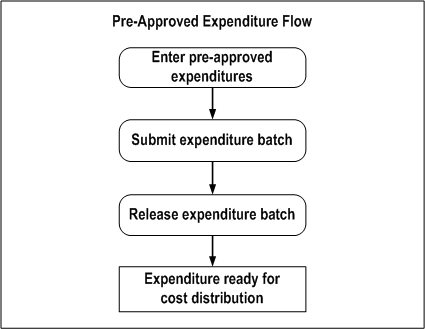
Entering Pre-Approved Expenditure Batches
Enter pre-approved expenditures, such as timecards or usage logs, in batches. If you enter expenditures in a batch, Oracle Projects processes them as a group. In addition, when you release the batch for cost distribution, Oracle Projects releases all expenditures in the batch simultaneously.
Batch entry promotes accuracy and efficiency. You can use batches to:
-
Reduce data entry. You can create a new timecard batch by copying any previously created batch.
-
Verify accuracy by tracking variances between actual and entered totals.
-
Easily locate a group of expenditures to correct, submit for review, or release for cost distribution.
When you enter pre-approved expenditures, you first create a new batch, then enter the expenditures in the batch and their associated expenditure items. When you have entered all expenditures and expenditure items, you can submit the contents of the batch. Typically, your supervisor reviews your submitted batches and releases them for cost distribution.
Note: Your implementation team can decide to allow the same person or job responsibility to enter, submit, and release pre-approved expenditures. For more information, see: Security in Oracle Projects, Oracle Projects Fundamentals, and Project and Organization Security, Oracle Projects Implementation Guide.
Statuses for Pre-Approved Expenditure Batches
Pre-approved expenditure batches can have one of the following statuses:
| Variable | Description |
|---|---|
| Working | The expenditure batch is not ready for review. You can enter timecards, usages, miscellaneous transactions, burden transactions, inventory transactions, or work-in-process transactions and modify their expenditures and expenditure items. |
| Submitted | The batch is awaiting review. You can still retrieve the batch if you need to make corrections. |
| Released | The expenditure batch has been released for cost distribution. You can reverse incorrectly entered expenditure items within the batch. See: Correcting Expenditures Batches. |
Note: You can choose Unreleased from the Status poplist in the Find Expenditure Batches window to retrieve both Working and Submitted expenditure batches.
Entering Transactions for Future-Dated Employees
You cannot enter actual project transactions for future-dated employees until they become active employees. An employee is considered active when his or her start date is equal to or earlier than the current date.
However, if an expenditure batch is dated in the future, you can enter transactions for future-dated employees who are active as of the transaction dates.
Creating Automatically Reversing Expenditure Batches
You can create automatically reversing expenditure batches to record cost accruals in Oracle Projects. Frequently, items and services are received in one accounting period and invoiced in another. You can use automatically reversing expenditure batches to accrue cost in the period in which it is incurred.
To enter an automatically reversing batch, you must use a miscellaneous class. When the batch is released, Oracle Projects creates reversing entries that are accounted in the next General Ledger period.
Defining Accounting Rules for Cost Accruals
When you use automatically reversing expenditure batches to enter cost accruals in Projects, you can apply unique accounting rules to the accrual transactions by following these steps:
-
Define a new expenditure category for accruals.
-
Define a new expenditure type for each type of accrual you plan to enter. For example, to accrue labor and supplier costs, define two expenditure types called Labor Accrual and Supplier Cost Accrual.
-
Assign the new expenditure types to the Miscellaneous Transaction expenditure type class.
-
Modify the AutoAccounting rules to generate accrual accounts for transactions charged to the accrual expenditure types.
For more information on defining AutoAccounting rules, see: Defining AutoAccounting Rules, Oracle Projects Implementation Guide.
Creating a Pre-Approved Expenditure Batch
Sort paper expenditure reports into batches containing the same Expenditure Ending date and Expenditure Type Class (Straight Time, Overtime, Usages, Supplier Invoices, Miscellaneous Transactions, or Burden Transactions).
Tip: If you integrate with Oracle Manufacturing or Oracle Inventory, use function security to prevent users from entering pre-approved batch items with an expenditure type class of Inventory or Work in Process.
To create a new batch:
-
Navigate to the Expenditure Batches window.
-
Operating Unit. Enter the operating unit to which the expenditure batch belongs.
-
Batch. Enter a unique Batch name to identify this set of expenditures.
Tip: Choose a unique, identifiable, and memorable batch name. For example, a timecard batch name might include your organization code, the letter T to indicate Timecards, and the week ending date.
-
Ending Date. Enter the expenditure Ending Date for the batch. If you enter a date that is not the last day of an expenditure week, the system automatically updates the date to the next valid week ending date.
-
Description. Optionally enter a Description of the batch, or leave the field blank to use the name of the expenditure type class.
-
Class. Choose the expenditure type class for this batch.
-
Reverse Expenditures In a Future Period. Optionally, check this check box to automatically reverse the batch.
-
Amounts. Optionally enter Control Totals and Control Count in the Amounts region. Use the Running Totals and Counts and the Difference column to verify actual versus entered totals.
-
Choose Expenditures to enter the batch. The status of a new batch is always Working.
-
Enter the expenditures and expenditure items in the batch. See: Entering Expenditures.
-
Save your work.
Related Topics
Uploading Expenditure Batches from Microsoft Excel
Entering Expenditures
This section describes how to enter expenditures and expenditure items in Oracle Projects.
To enter an expenditure:
You enter expenditures using the Expenditures window.
-
Employee and Organization. In the Expenditures window, enter the employee or organization that incurred the cost.
-
For time, enter an employee.
-
For asset usages, miscellaneous, and burden transactions, enter an employee or organization.
-
For all other expenditures, enter an organization.
Note: When you enter an employee name, the Organization field is populated by default with the organization to which the employee belongs. You can only update the Organization value if you have the function security required to do so. If you do not have the required function security, you must enter an expenditure belonging to the default organization.
-
-
Control Total. Optionally enter the total units of measure in the Control Total field. (Some companies record the total units of measure on the paper expenditure report. Record that total in the Control Total field.)
When you have entered all the expenditure items, you can compare the Control Total with the Running Total, to verify your entries. See: Verifying Control Totals and Control Counts.
-
Expenditure Items. Enter the expenditure items In the Expenditure Items region. See: Entering Expenditure Items.
-
Optionally rework the expenditure to add or revise transactions, and save your changes.
-
When you have completed the expenditure batch, submit the batch for review. See: Submitting an Expenditure Batch.
To enter expenditure items:
Oracle Projects validates expenditure item information as you enter it. For a list of the validation criteria Oracle Projects uses, see:Expenditure Item Validation.
For each expenditure item, enter the following information:
-
Expenditure Item Date. The date of the expenditure item.
-
Project Number. The Project Number to charge for this expenditure item.
-
Task Number. The lowest level Task Number to charge for this expenditure item.
-
Assignment Name. When Oracle Project Resource Management is installed, you can associate labor with scheduled work assignments. Refer to the Oracle Project Resource Management User Guide for more information.
-
Work Type. You can choose any active work type. This field is required when the PA: Require Work Type Entry for Expenditures profile option has a value of Yes.
-
Expenditure Type. You can choose any expenditure type within the current expenditure type class.
-
Non-Labor Resource and Non-Labor Organization. If the expenditure type class for the batch is Usages, enter the non-labor resource and its owning organization. This enables you to track usage of company-owned assets.
-
Currency Fields. You can optionally display and enter the currency fields. For descriptions of these fields, see: Currency Fields for Expenditure Items.
-
Quantity. The quantity of units (the unit of measure is determined by the expenditure type). For example, on a timecard, you can enter quantity in hours for professional labor.
-
Comment. Optionally enter a free text Comment.
-
Save your work.
Related Topics
Uploading Expenditure Batches from Microsoft Excel
Entering Currency Fields
To enable you to process transactions that involve currencies other than the project currency, Oracle Projects provides currency fields for expenditures and expenditure items.
Notes:
-
In general, when rate type, rate date, and rate fields are displayed for a currency, you can enter the rate only if the rate type is User. Otherwise, the rate is calculated by the system based on the rate type and rate date.
-
The Expenditure Items window is a folder-type window, and many of the fields are not displayed in the default folder. You may want to create folders that display the fields you need, for the types of entries you need to make.
For information on using folders, see the Oracle Applications User's Guide.
-
Each of the attributes is determined separately. That is, if a rate type is overridden at one level, but no rate date is entered at that level, the entered rate type is used and the default rate date is used.
For additional information about entering multiple currency transactions, including how default currency attributes are determined, see: Converting Multiple Currencies, Oracle Projects Fundamentals.
Currency Fields for Expenditure Items
The currency fields for expenditure items are shown in the following table:
| Fields | Description |
|---|---|
| Transaction Currency | The transaction currency code. Enter the code for the currency in which the transaction occurred. |
| Functional Currency | The currency code for the functional currency (display only). |
| Functional Rate Type, Functional Rate Date, Functional Exchange Rate | The currency attributes for the functional currency. |
| Project Currency | The currency code for the project currency (display only). |
| Project Rate Type, Project Rate Date, Project Exchange Rate | If the project currency is the same as the functional currency, these fields are display-only. They display the same values as the functional currency attribute fields. If the project currency is not the same as the functional currency, you can enter these currency attributes. |
Uploading Expenditure Batches from Microsoft Excel
You can enter and upload pre-approved expenditure batches using Microsoft Excel spreadsheets. You can validate records during entry by connecting to the database or you can create the spreadsheet offline and allow validation to occur during the transaction upload.
Note: If you choose to create the spreadsheet offline, only mandatory fields associated with a list of values are validated during transaction upload. The transaction upload calls the Transaction Import process where additional transaction validations take place.
To download an entry template:
-
Using Microsoft Internet Explorer, log into Oracle Self-Service Applications.
-
Select the Project Super User Responsibility or a user-defined responsibility that includes the Microsoft entry options.
-
Use the scroll bar on the right to access the Expenditure Entry Using Microsoft Excel menu options.
-
Select a template.
-
Enter data in the spreadsheet.
All fields marked with an asterisk are mandatory. If List-text appears under the column name, then a list of values is available. To access the list of values, double-click in the column or select List of Values from the Oracle menu option located at the top of the spreadsheet template.
To upload spreadsheet entries to Oracle Projects
-
Select Upload from the Oracle menu option located at the top of the spreadsheet template.
-
Optionally, select the Parameters button to select upload options. After viewing the Parameters window, you must select Close or Proceed to Upload to return to the Upload window.
-
Select Upload to launch the upload process. The upload process updates the message column for each record in the spreadsheet to indicate whether the upload was successful.
Note: The upload process populates the transaction import table. You can optionally use the upload parameter to run the transaction import process automatically. For more information, see: Transaction Import, Oracle Projects APIs, Client Extensions, and Open Interfaces Reference.
Note: The profile option BNE Upload Batch Size determines the number of records Oracle Applications Desktop Integrator sends to the database at one time when you upload records. The default value is 100. Your System Administrator can update this value to the batch size that optimizes upload time for your environment.
Copying an Expenditure Batch
If you frequently enter similar groups of expenditures, you can reduce manual data entry by copying data from one week to the next. The Copy function copies all expenditures and, optionally, all expenditure items from a specified source batch. Then you need to revise only the items that are different in the new batch. There are two approaches to copying expenditure data:
-
Create, then copy a batch template.
-
Copy expenditures from any previously created batch.
To create a batch template:
A batch template is a generic batch containing the most frequently used data elements. For example, if you expect timecards from certain employees to be submitted each week, you can create a template that contains just the expenditure information. Or, if employees generally perform the same tasks for the same projects week after week, you can enter expenditure items in your template as well.
-
To create a batch template, follow the normal steps for creating a batch. See: Entering Pre-Approved Expenditure Batches.
Tip: Give the batch a name that will indicate it is a template.
-
Do not submit the batch, since the batch template does not contain real expenditures and expenditure items.
To copy a batch:
-
Navigate to the Expenditure Batches window.
-
Enter the Batch name, Ending Date, Class, and Description.
-
Save your new batch.
-
Choose Copy From.
-
In the Copy From Expenditure Batch window, enter the name and description of the batch you want to copy. If you want to copy the expenditure items associated with the batch, choose Copy Expenditure Items.
Note: You cannot copy expenditure items from a reversed expenditure batch.
-
Optionally, disable the Update Employee Organizations check box.
-
If the check box is enabled, Oracle Projects uses the employee's human resources assignment to determine the expenditure organization for each expenditure. For example, if an employee's assignment has changed, then Oracle Projects uses the new organization as the expenditure organization.
-
If the check box is disabled, Oracle Projects copies the expenditure organization for each expenditure from the original batch.
-
-
Choose OK.
-
Revise the batch information (such as the Expenditure Ending date), make any changes to individual expenditure items, and save your work.
Verifying Control Totals and Control Counts
When you enter a Control Total or Control Count on the Expenditure Batch window, or enter a Control Total on the Expenditures window, Oracle Projects keeps track of the running total and running count of expenditures within a batch, and the running total for expenditure items associated with an expenditure. As you enter expenditure items, the system maintains a running total of each amount.
-
To verify that the total amounts entered for a batch match the total recorded on the paper expenditure reports, calculate the total amount in the batch and enter the result as the Control Total.
Note: The Running Total field will tabulate a total only if each expenditure item in the batch uses the same Unit of Measure.
-
To verify that the total number of expenditures entered matches the total number of expenditures in the batch, count the paper expenditure records and enter the result as the control Count.
Oracle Projects verifies control totals and control counts when you submit a batch. If the running total or running count does not equal your control totals, the system does not let you submit the expenditure batch until your totals match. If you do not enter control totals, the system does not check that control totals match.
Submitting an Expenditure Batch
After entering a batch of expenditures and verifying data entry, you submit the batch for review. Your supervisor typically reviews the batch and either releases it for cost distribution or returns it to you to rework. When you rework a batch, the status changes from Submitted to Working.
Note: You can choose Unreleased from the Status poplist in the Find Expenditure Batches window to retrieve both Working and Submitted expenditure batches.
To submit a batch for review:
-
Navigate to the Expenditure Batches window and choose the batch you want to submit.
Tip: You can use the Find Expenditure Batches window to query a particular batch in the Expenditure Batches window.
-
Choose the Submit button. The status of the batch changes from Working to Submitted after Oracle Projects validates the control totals and counts.
Reviewing and Releasing Expenditure Batches
Once submitted, batches of pre-approved expenditures are reviewed and released for cost distribution or returned to the user who entered the batch for reworking. You release a batch of expenditures by changing its status from Submitted to Released. Releasing a batch automatically releases all the expenditures and expenditure items in the batch.
To review an expenditure batch:
Find the batch you want to review in the Find Expenditure Batches window. In the Expenditure Batches Summary window, choose the batch you want to review and choose Open to review information for the batch, or choose Expenditures to review expenditure and expenditure item information.
To release an expenditure batch:
From the Expenditure Batches or the Expenditure Batches Summary windows, select the batch or batches you want to release and choose Release. For information on selecting multiple records, see the Oracle Applications User's Guide.
Related Topics
Correcting Expenditure Batches
Reversing an Expenditure Batch
The Reverse button is enabled only if the current batch is released. In addition, an expenditure batch can be reversed only if the transaction source of the batch allows adjustments.
When you reverse an expenditure batch, all the expenditure items are reversed except the following:
-
Related items
-
Expenditure items that have already been reversed
-
Reversing items (net zero adjusted items)
-
Expenditure items that were created as a result of a transfer adjustment
To reverse an expenditure batch:
-
Navigate to the Find Expenditure Batches window.
-
Find the batch that you want to reverse.
-
In the Expenditure Batches window, choose Reverse.
-
In the Reverse an Expenditure Batch window, enter the name of the new reversing batch and choose OK .
When the reversal is complete, Oracle Projects displays the number of items that were adjusted and the number of items that were rejected.
Related Topics
Creating Automatically Reversing Expenditure Batches
Correcting Expenditure Batches
After you submit a batch, you can add, delete, and revise expenditures and expenditure items. You also must correct a batch if your supervisor rejects and returns a submitted batch to you.
If the batch has a status of Submitted, locate the batch, return its status to Working, and change the expenditure or expenditure item before resubmitting the batch.
If the batch has a status of Released, correct the individual expenditure items by reversing the full amount of the original item and then entering the correct information. For example, if you entered six hours on a timecard expenditure item when the correct number of hours is four, create a reversing item equal to a negative six hours, then add a new expenditure item of four hours. To enter the corrected items, create a new batch and then follow the normal steps for submitting and releasing expenditures.
To rework (correct) a submitted or returned batch:
-
Navigate to the Find Expenditure Batches window and find the expenditure batch you want to rework.
-
From the Expenditure Batches window, choose Rework. The status of the batch changes from Submitted to Working.
-
Choose the Expenditures button to display the expenditures in the Expenditures window, then make corrections to any expenditure or expenditure items in the batch.
-
Save your work and submit the batch again. See: Submitting an Expenditure Batch.
To correct a released expenditure item:
-
Create a new batch for the correction items. The Expenditure Ending date must identify the week that includes the expenditure item you are reversing. See: Entering Pre-Approved Expenditure Batches.
Note: Optionally check the All Negative Transactions Entered As Unmatched check box if you want to enter transactions with negative amounts and do not want Oracle Projects to search for corresponding existing transactions.
-
In the Expenditure Items window, select the Reverse Original button.
Note: Instead of choosing the Reverse Original button, you can enter a negative amount in the Quantity field. Negative amounts are preceded by a minus (-) sign. If you have checked the All Negative Transactions Entered As Unmatched check box, Oracle Projects will not search for corresponding existing transactions. Otherwise, Oracle Projects will prompt you to confirm the creation of each negative transaction that does not have a corresponding existing transaction.
-
In the Reverse Expenditure Items window, fill in all the fields to specify the item you want to reverse. Then choose the Reversal button.
The system inserts a reversing (negative) expenditure item into the batch.
-
Finish entering the batch and submit the batch as usual. See: Submitting an Expenditure Batch.
Note: Expenditure batches can contain both positive and negative transactions.
Related Topics
Reviewing and Releasing Expenditure Batches
Controlling Expenditures
This section describes how to use transaction controls to control the expenditures that can be charged to a project.
Oracle Projects provides you with many levels of charge controls:
Use transaction controls to configure your projects and tasks to allow only charges that you expect or plan. You can also define which items are billable and non-billable on your contract projects. For capital projects, you can define which items are capitalizable and non-capitalizable.
You enter transaction controls in the Project Options and Task Options windows. See: Project and Task Information, Oracle Projects Fundamentals.
You can configure transaction controls by the following:
-
Expenditure Category
-
Expenditure Type
-
Employee (includes contingent workers)
-
Non-Labor Resource
You can create any combination of transaction controls that you want; for example, you can create a transaction control for a specific person and expenditure type, or you can create a combination for a person, expenditure type, and non-labor resource.
You also specify the date range to which each transaction control applies.
If you do not enter transaction controls, you can charge expenditure items from any person, expenditure category, expenditure type, and non-labor resource to all lowest tasks on the project.
Using Transaction Control Extensions
To define more complex rules for implementing company-specific expenditure entry policies, you may need to use transaction control extensions.
See: Transaction Control Extensions, Oracle Projects APIs, Client Extensions, and Open Interfaces Reference
Inclusive and Exclusive Transaction Controls
You specify whether the transaction controls you enter are inclusive or exclusive.
-
Inclusive transaction controls limit charges to only the transaction controls entered; Oracle Projects then rejects any charges that are not listed as chargeable in the transaction controls.
You make your transaction controls inclusive by checking the Limit to Transaction Controls box on the Transaction Controls window.
-
Exclusive transaction controls allow all charges except those that are specified as non-chargeable in the transaction controls. Oracle Projects defaults to exclusive transaction controls.
For either method of transaction controls, you can enter the following information:
-
Expenditure category
-
Expenditure type
-
Non-labor resource
-
Employee (or contingent worker)
Note: You can enter bill rate and discount overrides for terminated employees. The profile option PA: Display Terminated Employees: Number of Days determines how many days after their termination employees can have bill rate and discount overrides entered.
-
Scheduled Expenditure Only
-
Chargeable
-
Workplan Resources Only
-
Person Type
-
Billable (contract projects)
-
Capitalizable (capital projects)
-
Effective from
-
Effective to
You must specify a person (employee or contingent worker) or expenditure category for each record. You can specify a non-labor resource for usage expenditure types.
Employee Controls with Usage and Supplier Transactions
Transaction controls that you define for people (employees and contingent workers) do not apply to transactions that are not associated with people. This includes purchasing and supplier invoice transactions entered for a supplier not associated with a person, and usage items incurred by an organization and not a person.
If you define transaction controls to list people who can charge to your project, Oracle Projects allows transactions incurred by those people. It also allows any purchasing transactions, supplier invoice transactions, and usage items incurred by an organization, and any other transactions that do not require an employee number.
Employee Controls with Expense Reports Entered in Oracle Payables
If you enter expense reports in Oracle Payables, and use suppliers associated with employees, Oracle Projects validates the transaction using the person associated with the supplier. For example, if you specify that Donald Gray cannot charge to the project, and you enter an expense report item for the supplier GRAY, DONALD who is associated with the person Donald Gray, Oracle Projects does not allow you to charge the item to the project, because it validates the transaction controls that you have defined.
Allowable Charges for Each Transaction Control
You can further control charges for each transaction control record by specifying whether to allow charges. The default value is to allow charges.
You usually select Chargeable when you are using inclusive transaction controls. For example, if you wanted to allow people to charge only labor to your project, you would check Limit To Transaction Controls to limit charges to only the transaction controls entered. Then you would define a transaction control with the Labor category, and allow charges to that transaction control.
You usually do not select Chargeable when you are using exclusive transaction controls because exclusive transaction controls list the exceptions to chargeable transactions.
You can also record exceptions by defining some transaction controls to allow charges and others not to allow charges. For example, say you want to define that people can charge all labor except administrative labor. Select Limit To Transaction Controls to make the transaction control inclusive. You then enter one transaction control record with the Labor category that allows charges, and another transaction control record with the Labor category, Administrative type that does not allow charges.
Scheduled Expenditures Only Controls
When Oracle Project Resource Management is installed, you can specify that only people with scheduled work assignments are allowed to charge their labor and expense report transactions to your project.
Workplan Resources Only Controls
You can control timecard and expense report charges to tasks based on the people assigned to the lowest-level workplan tasks. If you enable the Workplan Resources Only control, then you must assign named-person resources directly to lowest-level workplan tasks to allow the specified people to charge timecards and expense reports to those tasks.
The following table summarizes the validation rules for timecards and expense reports when the Workplan Resources Only control is set with the other transaction control attributes.
| Control Values | Validation Rules |
|---|---|
| Category | A person with a named-person assignment on a lowest-level workplan task can charge timecards and expense reports to expenditure types that are associated with the specified expenditure category. |
| Expenditure Category and Expenditure Type | A person with a named-person assignment on a lowest-level workplan task can charge timecards and expense reports to the specified expenditure type. |
| Expenditure Category, Expenditure Type, and Person | The specified person can charge timecards and expense reports to the specified expenditure type if the person has a named-person assignment on a lowest-level workplan task. |
| Person | The specified person can charge timecards and expense reports if the person has a named-person assignment on a lowest-level workplan task. |
Person Type Control
You can select no value, Employee Only, or Contractor Only from the list in the Person Type field. You can use this control to specify whether transactions incurred by only employees, only contractors (contingent workers), or both are chargeable.
| Limit To Check Box | Person Type | Validation Rules |
|---|---|---|
| Checked | No Value | Transactions incurred by both employees and contingent workers are chargeable. |
| Checked | Employee Only | Only transactions incurred by employees are chargeable. |
| Checked | Contractor Only | Only transactions incurred by contingent workers are chargeable. |
| Not Checked | No Value | Transactions incurred by both employees and contingent workers are not chargeable. |
| Not Checked | Employee Only | Transactions incurred by employees are not chargeable. |
| Not Checked | Contractor Only | Transactions incurred by contingent workers are not chargeable. |
Specifying Billable and Capitalizable Transactions
You can control what transactions for contract projects are non-billable and what transactions for capital projects are non-capitalizable when you set the Billable/Capitalizable field. You can choose between the options of No or Task Level. You select No if you want the charges to be non-billable or non-capitalizable; you select Task Level if you want the billable or capitalizable status to default from the task to which the item is charged.
You define the billable or capitalizable status for a task in the Task Details window. This value defaults to all expenditure items charged to the task.
Specifying Effective Dates for Transaction Controls
You can define transactions as chargeable for a given date range by entering an Effective From and Effective To date for each transaction control record. You must specify a start date; Oracle Projects defaults this value to the Effective From date of the project or task. The Effective To date is optional.
Determining if an Item is Chargeable
Oracle Projects checks all levels of chargeability control when you try to charge a transaction to a project. The check is performed when you save the record. Oracle Projects checks the control when you:
-
enter an online or pre-approved expenditure item
-
copy a pre-approved timecard item
-
transfer items to a new project or task
-
enter a project-related requisition or purchase order distribution in Oracle Purchasing
-
enter a project-related invoice distribution in Oracle Payables
Chargeability Controls
The transaction validation checks are performed using the following tests (chargeability controls):
-
Project status allows new transactions
-
Task is chargeable
-
Expenditure item date is between the start and end dates for the project and task
-
Expenditure item passes validation based on applicable project or task transaction controls
If the expenditure item passes the first three chargeability controls, then Oracle Projects checks the transaction controls.
The system first looks for an applicable task level transaction control. If it does not find applicable task level controls, it looks for project level controls. If the item matches an applicable transaction control at the task level, project level controls are not checked. The task level controls override the project level controls.
Applicable transaction controls are all of the transaction control records that apply to an expenditure item based on the person, expenditure category, expenditure type, non-labor resource, and dates.
Determining the Chargeable Status of an Expenditure Item
The following illustration shows the steps Oracle Projects uses to determine the chargeable status of an expenditure item. The steps, which are explained in the paragraphs that follow, are first followed when checking transaction controls at the task level, then are repeated at the project level, if required.
Determining the Chargeable Status of an Expenditure Item
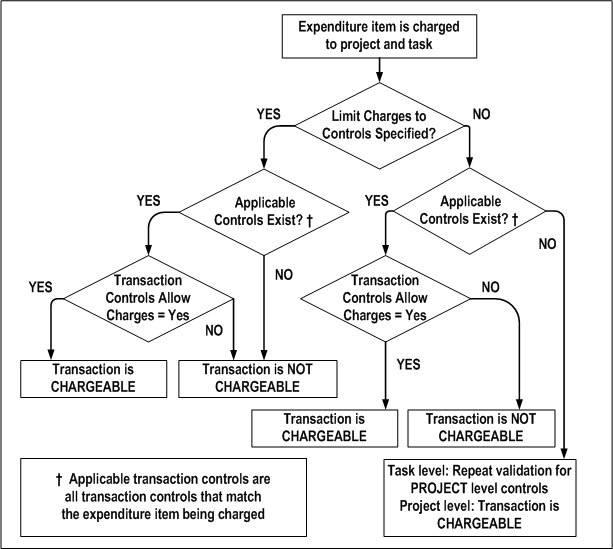
-
If the Limit to Transaction Controls check box is selected and applicable transaction controls do not exist, then the transaction is not chargeable. If applicable controls do exist, then the system checks whether the controls allow charges. If the Chargeable check box is selected for an applicable control, then the transaction is chargeable. If the Chargeable check box is not selected, then the transaction is not chargeable.
-
If the Limit to Transaction Controls check box is not selected and there are no applicable controls, then the transaction is chargeable. If applicable controls do exist, then the system checks whether the controls allow charges. If the Chargeable check box is selected for an applicable control, then the transaction is chargeable. If the Chargeable check box is not selected, then the transaction is not chargeable.
Determining if an Item is Billable or Capitalizable
You specify whether an item is billable for contract projects. Oracle Projects provides you with two levels of billability control.
| Variable | Description |
|---|---|
| Task Billable Status | You can specify a lowest level task as billable or non-billable. This billable status defaults to all expenditure items charged to that task. |
| Transaction Controls | You can define transaction controls to specify what transactions are non-billable. |
Note: You can override the billable status of an expenditure item in the Expenditure Items and Invoice Line Details window.
You control the capitalizability of transactions for capital projects just as you control the billability of transactions for contract projects. For more information, see: Specifying Which Capital Asset Transactions to Capitalize.
Billable Controls
If a transaction is chargeable, Oracle Projects next determines if it is billable using the following transaction validation checks:
A transaction must meet ALL of the following criteria to be billable:
-
Transaction is chargeable
-
Task is billable
-
Billable field must be set to Task Level in all applicable rows in Transaction Controls
You can specify what is non-billable using transaction controls.
For an item to be billable, the task must be billable. You can make an item non-billable by setting the Billable field to No for a transaction control record. You cannot mark a task as non-billable, and then mark expenditure items as billable through transaction controls.
Examples of Using Transaction Controls
Following are some examples of what you can do with transaction controls. You can study the example configurations to help you better understand how to use transaction controls in different business scenarios. The examples show you how you can use:
-
A combination of employee, expenditure category, and expenditure type in your transaction controls
-
A combination of project and task level transaction controls
-
Transaction controls to control both billability and chargeability
Note: You control capitalizability just as you control billability.
The case studies are:
-
CASE 2: Different expenditures during different phases of a project
-
CASE 3: Some tasks, but not all, are only chargeable for labor expenditures
CASE 1: Limited employees charge limited expenses
In this example, only two employees can charge a project, and they can charge only labor and expenses, not including entertainment expenses.
Scenario
Project SF100 begins on September 1, 1999. The only people working on the project are Donald Gray and Amy Marlin; therefore, they are the only employees who can charge to the project. They can charge only labor and in-house recoverables; however, computer expenses are not allowed. All charges are billable and reimbursable by the client.
Setup
You create Project SF100 and create all tasks as billable. You enter the project-level transaction controls shown in the following table in the options window of the Projects, Templates window. Transaction controls that have the Limit to Transaction Controls flag set are those with the letter X in the Chargeable column
| Expenditure Category | Expenditure Type | Employee | Chargeable | Billable | From | To |
|---|---|---|---|---|---|---|
| Labor | Marlin | X | Task Level | 01-SEP-99 | ||
| Labor | Gray | X | Task Level | 01-SEP-99 | ||
| In-House Recoverables | Marlin | X | Task Level | 01-SEP-99 | ||
| In-House Recoverables | Gray | X | Task Level | 01-SEP-99 | ||
| In-House Recoverables | Computer Services | Task Level | 01-SEP-99 |
Logic
When the transaction controls have the Limit to Transaction Controls flag set:
-
a transaction only needs to match the listed expenditure combination on a given line OR match the listed employee, AND
-
the transaction must not qualify under a Non-Chargeable condition.
Resulting Transactions
Any expenditure that has Amy Marlin or Donald Gray in the employee field may be charged to the project except Computer Services.
Any expenditure with the expenditure category Labor or In-House Recoverables may be charged against the project unless the In-House Recoverable is Computer Service, in which case it is rejected.
All charges are billable as defined by the billable field.
Supplier invoices, expense report charges, and other costs are not allowed.
CASE 2: Different expenditures charged during different phases of a project
In Case 2, different types of expenditures should be charged to the project at different phases in the project.
Scenario
You have negotiated Project SF200. The project charges will include supplier invoices for material, labor, and employee travel expenses. You know that supplier invoices are charged throughout the life of the project; you know that supplier invoices will be charged before the work even begins since you have ordered materials that you must have before you can start the project work. The project work is scheduled to last two months; employees submit timecards each week, but are allowed a two-week lag to submit their expense reports.
The project is scheduled to begin on September 1, 1995. The project work, which is dependent on receiving materials purchased, is scheduled for October 1 to December 31, 1995. Expense reports can be charged until January 15, 1996, two weeks after the project ends.
Setup
You create Project SF200 with a duration from 01-SEP-95 to 15-JAN -96. You create the transaction controls shown in the following table. Transaction controls that have the Limit to Transaction Controls flag set are those with the letter X in the Chargeable column.
| Expenditure Category | Expenditure Type | Chargeable | Billable | From | To |
|---|---|---|---|---|---|
| Material | X | Task Level | 01-SEP-95 | ||
| Labor | X | Task Level | 01-OCT-95 | 31-DEC-95 | |
| Labor | Administrative | X | No | 01-OCT-95 | 31-DEC-95 |
| Travel | X | Task Level | 01-OCT-95 | 15-JAN-96 |
Resulting Transactions
Supplier invoices for materials can be charged to the project from 01-SEP-95 to the end of the project.
Labor can be charged to the project from 01-OCT-95 to 31-DEC-95. Any labor charged outside those dates is not allowed. All labor, except Administrative, is billable based on the billable field; Administrative labor is non-billable based on the transaction control billable field.
Travel expenses can be charged to the project from 01-OCT-95 to 15-JAN-96. Any expenses charged outside those dates are not allowed.
CASE 3: Some tasks, but not all, are only chargeable for labor expenditures
Only labor can be charged to the project. There are exceptions to this rule for specific tasks, which are configured using task transaction controls.
Scenario
Project SF300 has been negotiated to perform an environmental study for the proposed site of a new housing development. You organize the project so that you can easily manage its status and control the charges using the project work breakdown structure shown in the following table. All tasks except Task 1 are defined as billable.
| Task Number | Task Name |
|---|---|
| Task 1 | Administration |
| Task 2 | Purchases |
| Task 3 | Analysis |
| Task 3.1 | Onsite Analysis |
| Task 3.2 | In-house Analysis |
| Task 4 | Writeup |
Most of the charges on the project are labor. All labor is billable, except for Administrative labor. Some tasks involve charges other than labor.
-
All administration for the project, which includes only labor and computer usage, is charged to task 1. Donald Gray, the project manager, and Sharon Jones, his assistant, are the only people handling the administration of the project.
-
You know that you must make a few purchases to perform the analysis for the project; you will monitor the charges for the supplier invoices in task 2.
-
You have reserved Field Equipment and a vehicle for the onsite analysis (Task 3.1), but know that your client will not reimburse vehicle charges on this project.
-
You have arranged for Susan Marshall from the East Coast office to fly in for a week to help with the in-house analysis since she has done this type of analysis before. She will charge her expenses to the same task, but your client will not be invoiced for those expenses. No other expenses are allowed on that task.
In summary, the controls you want to define for your project are shown in the following table:
| Project/Task | Task Name | Transaction Controls |
|---|---|---|
| Project | - only labor allowed - Administrative labor is non-billable |
|
| Task 1 | Administration | - only labor and computer allowed - only Gray and Jones can charge - all charges non-billable |
| Task 2 | Purchases | - only supplier invoices allowed |
| Task 3 | Analysis | |
| Task 3.1 | Onsite Analysis | - labor, equipment, and vehicle charges allowed - vehicle charges are non-billable |
| Task 3.2 | In-house Analysis | - labor allowed - no expenses allowed, except for expenses from Susan Marshall; her expenses are non-billable |
| Task 4 | Writeup | - only labor allowed - Administrative labor is non-billable |
Setup: Project Level
You create Project SF300 with your work breakdown structure. You enter the transaction controls shown in the following table at the project level. Transaction controls that have the Limit to Transaction Controls flag set are those with the letter X in the Chargeable column.
| Expenditure Category | Expenditure Type | Employee | Chargeable | Billable | From | To |
|---|---|---|---|---|---|---|
| Labor | X | Task Level | 01-SEP-95 | |||
| Labor | Administrative | X | No | 01-SEP-95 |
Setup: Task 1
You enter the transaction controls shown in the following table for Task 1 (task is non-billable). Transaction controls that have the Limit to Transaction Controls flag set are those with the letter X in the Chargeable column.
| Expenditure Category | Expenditure Type | Employee | Chargeable | Billable | From | To |
|---|---|---|---|---|---|---|
| Labor | X | Task Level | 01-SEP-95 | |||
| In-House Recoverables | Computer | X | Task Level | 01-SEP-95 | ||
| Gray | X | Task Level | 01-SEP-95 | |||
| Jones | X | Task Level | 01-SEP-95 |
Resulting Transactions: Task 1
Donald Gray and Sharon Jones can charge to all expenditure categories and types for this task.
All other employees can only charge to Labor and to In-House Recoverables / Computer for this task.
The project transaction controls are not evaluated for charges to this task, because the Limit to Transaction Controls is selected.
Setup: Task 2
You enter the transaction controls shown in the following table for Task 2. Transaction controls that have the Limit to Transaction Controls flag set are those with the letter X in the Chargeable column.
| Expenditure Category | Expenditure Type | Employee | Chargeable | Billable | From | To |
|---|---|---|---|---|---|---|
| Material | X | Task Level | 01-SEP-95 | |||
| Outside Services | X | Task Level | 01-SEP-95 | |||
| Other Expenses | Other Invoice | X | Task Level | 01-SEP-95 |
Resulting Transactions: Task 2
Only supplier invoice expenditures can be charged to this task. The charges are billable as defined by the billable field.
All other types of charges are not allowed. The project transaction controls are not evaluated for charges to this task, because the Limit to Transaction Controls is selected.
Setup: Task 3.1
You enter the transaction controls shown in the following table for Task 3.1 (task is billable). Transaction controls that have the Limit to Transaction Controls flag set are those with the letter X in the Chargeable column.
| Expenditure Category | Expenditure Type | Employee | Chargeable | Billable | From | To |
|---|---|---|---|---|---|---|
| In-House Recoverables | Field Equipment | X | Task Level | 01-SEP-95 | ||
| In-House Recoverables | Vehicle | X | No | 01-SEP-95 | ||
| Labor | X | Task Level | 01-SEP-95 |
Resulting Transactions: Task 3.1
The only type of in-house recoverable expenditures allowed are Field Equipment and Vehicle.
All labor can also be charged to this task. Expense report charges, supplier invoices, in-house recoverables other than Field Equipment and Vehicle usage, and other costs (such as Miscellaneous Transactions, Inventory, Work in Process, and Burden Transactions) cannot be charged to this task, as defined by the task transaction controls using Limit to Transaction Controls selected.
Setup: Task 3.2
You enter the transaction controls shown in the following table for Task 3.2 (task is billable). Transaction controls that have the Limit to Transaction Controls flag set are those with the letter X in the Chargeable column.
| Expenditure Category | Expenditure Type | Employee | Chargeable | Billable | From | To |
|---|---|---|---|---|---|---|
| Travel | Task Level | 01-SEP-95 | ||||
| Travel | Marshall | X | No | 01-SEP-95 |
Resulting Transactions: Task 3.2
Susan Marshall can charge travel expenses, which are non-billable as defined by the task transaction controls. No other employee can charge travel expenses to this task.
All labor can also be charged to this task. Because this task's Limit to Transaction Controls is set to No and no applicable transaction control was found at the task level for the following types of charges, the charges are evaluated based on the project transaction controls; these type of charges include: labor, supplier invoices, and in-house recoverables. Supplier invoices, in-house recoverables, and other costs are not allowed since they are not listed in the project level transaction controls.
Setup: Task 4
You do not enter transaction controls for this task.
Resulting Transactions: Task 4
All labor can be charged to this task. All other charges are not allowed based on the project transaction controls.
All charges are evaluated based on the project transaction controls, because no transaction controls are entered for the task.
Viewing Expenditures
This section describes use of the Expenditure Items and View Expenditure Accounting windows to review project expenditures.
Viewing Expenditure Items
Use the Expenditure Items window to review a project's expenditure items. You can see the amount and type of expenditure items charged to a project, the date an expenditure item occurred, accrued revenue, and other information. You can also drill down to Oracle Payables to view the Invoice Overview form. You can use the View Accounting option from the Tools menu to review the accounting entries for expenditure items.
To view expenditure items (perform an expenditure inquiry):
-
Navigate to the Find Project Expenditure Items or Find Expenditure Items window. See: Oracle Projects Navigation Paths, Oracle Projects Fundamentals.
Your ability to navigate to either window (by selecting Project or All) depends on your user responsibility.
If you select Project, you can view expenditure items for a single project. If your system uses project security, you can select only projects that you are allowed to see. You can view expenditure items for a project that are specific to the current operating unit, as well as those expenditure items that are charged across operating units. You can enter search criteria to determine whether Oracle Projects queries expenditure items specific to the current operating unit, expenditure items charged across operating units, or both.
If you select All, you can view expenditure items across projects, and can structure your query to retrieve information across projects. No project security is enforced. Oracle Projects shows only the expenditure items that correspond to the current operating unit. If a project has expenditure items that are charged across operating units, then you are not able to view these expenditure items using the Find Expenditure Items window. In this case, you must use the Find Project Expenditure Items window to view these expenditure items.
-
In the Find Expenditure Items window, enter your search criteria. See: Expenditure Items Windows Reference.
-
Choose Find if you want to execute the search, or choose Mass Adjust if you want to process mass adjustment of expenditures. See: Mass Adjustment of Expenditures.
-
From the Expenditure Items window, choose:
-
Run Request to create Project Streamline Requests to process adjustments. You can select multiple processes to run for your project. The requests will run in the correct order. See: Adjusting Expenditure Items.
-
Totals to view the totals for the expenditure items returned based on your search criteria.
Note: This window does not display events. If your project uses event-based or cost-to-cost revenue accrual or invoice generation, use the Events window to view the total project revenue and bill amounts.
-
Item Details to select a window for reviewing the details of this expenditure item. The Inquiry Options window will be displayed, from which you can choose one of the following options:
-
Choose Cost Distribution Lines to view individual transactions and the default debit and credit GL accounts for each expenditure item that Oracle Projects derived using AutoAccounting. You can also view other information about the cost distribution lines, such as PA and GL period, accounting event generation status, and the rejection reason if the generation of the accounting event was not successful.
Note: The Cost Distribution Lines window does not display the credit account for supplier invoice expenditure items interfaced from Oracle Payables.
-
Choose Revenue Distribution Lines to view the revenue transactions generated for a specific expenditure item. The window displays the default revenue account that Oracle Projects derived using AutoAccounting. You can also see the GL and PA posting period for the revenue, accounting event generation status, and the rejection reason if the generation of the accounting event was not successful.
-
Choose AP Invoice to drill down to the Invoice Overview window in Oracle Payables. If the invoice is matched to a purchase order, then you can drill down to the purchase order from the Invoice Workbench. This option is enabled for expenditure items whose expenditure type class is either Supplier Invoices or Expense Reports.
-
Chose PO Receipt to drill down to the Receipt Transaction Summary window in Oracle Purchasing. You can also drill down to the related purchase order from the Receipt Transaction Summary window. This option is enabled for expenditure items for receipt accrual transactions in Oracle Purchasing.
-
Choose Purchase Order Details to drill down to the purchase order details for contingent worker labor costs. This option is enabled for expenditure items for contingent worker labor costs that are associated with a purchase order.
Important: If you define your own detailed accounting rules in Oracle Subledger Accounting, then Oracle Subledger Accounting overwrites default accounts, or individual segments of accounts, that Oracle Projects derives using AutoAccounting. In this case, the default accounts displayed on the Cost Distribution Lines and Revenue Distribution Lines windows may not be the same as final accounts that Oracle Subledger Accounting transfers to Oracle General Ledger. To view the final subledger accounting, see: Viewing Accounting Lines.
-
-
You can use the Item Details option to review accounting event generation statuses for cost distribution lines and revenue distribution lines. The following table describes accounting event generation statuses.
| Status | Detailed Status | Transfer Status Code | Description |
|---|---|---|---|
| Transferred | Transferred to Oracle Accounts Payable | T | For historical (prior to Release 12) cost distribution lines only. Indicates that the cost distribution line is for a supplier cost adjustment that is successfully interfaced to Oracle Payables. |
| Received | Accounted transaction received | V | For cost distribution lines. Indicates that the transaction was accounted in another application, such as Oracle Payables or Oracle Purchasing. |
| Generated | No transfer required | G | For historical (prior to Release 12) cost distribution lines only. Indicates that transfer to another application is not required. For example, for a revenue distribution line when the Interface Revenue to GL Implementation Option is disabled. |
| Generated | No accounting events required | G | For cost and revenue distribution lines. Indicates that accounting event generation is not required. For example, for a revenue distribution line when the Interface Revenue to GL Implementation Option is not enabled. Also, for a Net Zero cost distribution lines that does not require accounting events. |
| Accepted | Accepted in Oracle General Ledger | A | For historical (prior to Release 12) cost distribution lines only. Indicates that the transfer to Oracle General Ledger for the line was successful. |
| Accepted | Events generated in Oracle Subledger Accounting | A | For cost and revenue distribution lines. Indicates that the generate accounting events process successfully generated an accounting event for the line. |
| Accepted | Draft Accounted in Oracle Subledger Accounting | A | For cost and revenue distribution lines. Indicates that the create accounting process successfully created accounting for the accounting event in draft mode. |
| Accepted | Final Accounted in Oracle Subledger Accounting | A | For cost and revenue distribution lines. Indicates that the create accounting process successfully created accounting for the accounting event in final mode. |
| Accepted | Accounting event in error in Oracle Subledger Accounting | For cost and revenue distribution lines. Indicates that generate accounting events process successfully generated an accounting event for the line, but the create accounting process ended in error when it attempted to create accounting for the accounting event. |
|
| Accepted | Accepted | A | For cost distribution lines. Indicates that the Interface Costs to GL Oracle Projects implementation option is not enabled, and you have run the process PRC: Generate Cost Accounting Events. |
| Pending | Pending accounting event generation | P | For cost and revenue distribution lines. Indicates that a cost distribution line or a revenue distribution line is ready for the generation of accounting events. |
| Rejected | Rejected during transfer to Oracle Accounts Payable | R | For historical (prior to Release 12) cost distribution lines only. Indicates that the cost distribution line is for a supplier cost adjustment and the transfer to Oracle Payables for the line was not successful. |
| Rejected | Rejected during transfer to Oracle General Ledger | R | For historical (prior to Release 12) cost and revenue distribution lines only. Indicates the transfer to Oracle General Ledger for the line was not successful. |
| Rejected | AutoAccounting could not derive the credit account | R | For cost and revenue distribution lines. Indicates that the generate accounting events process was unable to derive a default credit account. |
| Rejected | Accounting events could not be generated | R | For cost and revenue distribution lines. Indicates that the generate accounting events process was unable to generate an accounting event for the line. |
Note: You can view rejection reasons for expenditure items from the Expenditure Items window. From the Folder menu, choose Show Field and select either Cost Distr. Rejection or Revenue Distr. Rejection.
Viewing Accounting Lines
You can use the View Accounting option from the Tools menu to review accounting entries for expenditure items for which you have created accounting in Oracle Subledger Accounting. You must create accounting in final mode for the accounting events associated with the expenditure item before you can view accounting entries. If an expenditure item has multiple cost distribution lines, then you can view accounting for each cost distribution line that is accounted in Oracle Subledger Accounting. Similarly, if you adjust an expenditure item and do not create accounting for the adjustments in Oracle Subledger Accounting, then the View Accounting window only shows the accounted cost distribution lines.
Note: For both historical (prior to Release 12) expenditure items not migrated to Oracle Subledger Accounting, and transactions accounted in an external system and interfaced into Oracle Projects, the View Accounting option displays the accounts from the cost distributions table in Oracle Projects.
Note: The View Expenditure Accounting window displays final accounting entries from Oracle Subledger Accounting. It does not display default accounts that Oracle Projects derived using AutoAccounting. To view default accounts from AutoAccounting, see: Viewing Expenditure Items.
If you create accounting in draft mode, then you can either review the output from the create accounting process or use Subledger Accounting Inquiry to view the draft accounting. For information about Subledger Accounting Inquiry, see: Oracle Subledger Accounting Inquiries, Oracle Projects Fundamentals and the Oracle Subledger Accounting Implementation Guide.
Viewing Accounting for Receipt Accruals with Non-Recoverable Tax
If a receipt is associated with non-recoverable tax in Oracle Purchasing, then Oracle Cost Management creates final accounting for the full amount (receipt and tax) in Oracle Subledger Accounting. If the purchase order line is project-related and set to accrue-at-receipt, then the process PRC: Interface Supplier Costs interfaces the receipt and non-recoverable tax to Oracle Projects as separate expenditure items. As a result, when you select the View Accounting option for either expenditure item, you see the accounting for the full amount, not just for the expenditure item that you selected.
The following examples illustrates the accounting flow for receipt accruals with non-recoverable tax:
-
You enter a receipt in Oracle Purchasing for $110 USD, where $100 USD is the item cost and $10 USD is non-recoverable tax.
-
Oracle Cost Management creates subledger accounting in final mode for the total amount. The debit to the purchase order charge account is $110 USD.
-
You run the process PRC: Interface Supplier Costs. The process creates two expenditure items as follows:
-
$100 USD expenditure item with a transaction source of Oracle Purchasing Receipt Accruals for the item cost
-
$10 USD expenditure item with a transaction source of Non-Recoverable Tax from Purchasing Receipts for the non-recoverable tax
-
-
In Expenditure Inquiry, when you select either the receipt accrual or the non-recoverable tax expenditure item and choose the View Accounting option, you see the full subledger accounting entry, a debit of $110 USD to the purchase order charge account.
To view accounting lines:
-
Query the expenditure transaction you want to view.
-
From the Expenditure Items window, choose View Accounting from the Tools menu.
You see the View Expenditure Accounting window.
Note: The View Expenditure Accounting window is a folder window that you can customize to display additional columns. See: Customizing the Presentation of Data in a Folder, Oracle Applications User's Guide.
-
(Optional) To view the accounting detail for the selected line as T-accounts, choose T-Accounts. In the Options window that opens, select from the Default Window poplist, and then choose from the window buttons to drill down in General Ledger.
See: T-Accounts, Oracle General Ledger User's Guide
-
(Optional) You can view accounting in reporting currencies when you assign reporting currencies to a ledger. To view accounting in a reporting currency, select the Reporting Currency button. Next choose a ledger in the Choose Reporting Currency window, and select the Change button.
Drilling Down to Oracle Projects from Oracle General Ledger
You can select the Drilldown option from the Tools menu of an Oracle General Ledger journal to view all subledger journal entry lines associated with the journal. From subledger journal entry lines, you can navigate to the subledger journal entries or drill down to the subledger transaction. This drilldown feature enables you to view the details from Oracle Projects.
Note: Drilling down to subledger transactions is only supported for Oracle subledgers that use Oracle Subledger Accounting, such as Oracle Projects, Oracle Payables, Oracle Assets, Oracle Receivables, and Oracle Purchasing.
Reviewing Subledger Accounting Journals and Events
You can use Subledger Accounting Inquiry features to query accounting events, journal entries, and journal entry lines based on multiple selection criteria. When you view the transaction for an accounting event, Oracle Subledger Accounting drills down to Oracle Projects and automatically opens and queries information in expenditure inquiry or revenue review, depending on the event class for the accounting event. For additional information, see: Integrating with Oracle Subledger Accounting, Oracle Projects Fundamentals and Inquiries, Oracle Subledger Accounting Implementation Guide.
Expenditure Items Windows Reference
This section describes the expenditure items windows.
Find Expenditure Items Window
Use the Find Expenditure Items window to enter search criteria for expenditures and expenditure items. You can enter information in multiple fields and on multiple tabs when you define the criteria for a search. This capability enables you to query specific expenditure items that you want to adjust or review. This section describes some of the attributes you can use to search for expenditure items.
At the header level, you can enter the following information to limit the expenditure items queried:
-
operating unit
-
project number
-
project name
-
task number
-
task name
-
award number (when Oracle Grants Accounting is enabled)
-
award name (when Oracle Grants Accounting is enabled)
-
transaction ID
-
expenditure organization
-
expenditure type class
-
expenditure type
-
expenditure item date range
In addition, you can enter find criteria:
-
Expenditure Tab:
-
Expenditures Region:
For Expenditure Category, select the expenditure category of the expenditure item you want to find.
For Expenditure Ending Dates, select the expenditure ending dates of the items you want to find. You can enter a date range, or either a start or end date.
For Expenditure Batch, choose an expenditure batch name if you want to find expenditure items grouped and entered by batch.
-
Other Region: Choose the transaction source, work type, and costed processing status of the expenditure items you want to find.
-
-
Billing Tab:
-
Billing Status Region:
For Billable, choose Yes to view only billable expenditure items.
For Billing Hold, choose Yes to view expenditure items that are on hold indefinitely. Choose No to view items that are not on hold. Choose Both to view items that are on both one-time hold, and on hold indefinitely. Choose Once to view expenditure items that are on one-time hold.
For Billed, choose Yes to view expenditure items that have appeared on an invoice, regardless of invoice status. When you choose this option, Oracle Projects retrieves expenditure items from project invoices that have a status of Unapproved, Approved, Released, and Accepted.
-
Processing Status Region:
For Revenue Distributed, choose Yes to view only revenue-distributed expenditure items, or choose Partial to view expenditure items that have partially distributed revenue.
-
-
Resource Tab:
-
Labor Region: Choose the employee number, employee name, job, or assignment associated with the expenditure items that you want to find.
-
Other Region: Choose the resource organization, non-labor resource, WIP resource, or inventory item associated with the expenditure items that you want to find.
-
-
Supplier Tab:
-
Choose the supplier number, supplier name, invoice number, invoice line number, receipt number, or payment number associated with the expenditure items that you want to find.
-
Enable the Include Related Tax Lines check box if you also want to query the related tax expenditure items when you query supplier cost expenditure items.
Note: You can enable the Include Related Tax Lines check box only if you enter a value in the Invoice Line Number field.
-
Enable the Unmatched Reversing Items that Require Adjustment check box if you want to search for unmatched reversing expenditure items from Oracle Purchasing and Oracle Payables that require manual adjustment. For information about manually adjusting unmatched reversing expenditure items, see Manually Adjusting Unmatched Reversing Expenditure Items.
-
-
Cross Charge Tab: You can search for expenditure items by entering the following Cross Charge criteria in the cross charge tab:
-
Cross Charge Type
-
Cross Charge Processing Method
-
Cross Charge Processing Status
-
-
Provider/Receiver Tab: You can use the provider/receiver tab to search for cross-charged expenditure items using provider and receiver organization find criteria. You can specify information for the provider and the receiver in the following fields:
-
Organization
-
Operating Unit
-
GL Dates
-
PA Dates
-
-
Capital Tab:
-
CIP/RWIP Region:
For Capitalizable, choose Yes to view only capitalizable expenditure items.
For Grouped CIP, choose Yes to view expenditure items that have been grouped into CIP asset lines.
For Grouped RWIP, choose Yes to view expenditure items for tasks that are set up for retirement cost processing.
Enable the Expensed check box to view only expensed expenditure items.
-
Capital Events Region: Choose an event number to search for expenditure items associated with the capital event. Alternatively, enable the None check box to query expenditure items that are not associated with a capital event.
-
-
Exclude Net Zero Items: Enable this check box if you want to exclude net zero expenditure items from your query. Net zero items consist of an original item and a reversing item for the amount of the original item. Together, the amounts for these two items net to zero. This check box is located at the bottom of the window.
Expenditure Items Window
The Expenditure Items window displays detailed information about each expenditure item.
Note: When displaying inventory transactions imported from Oracle Project Manufacturing, the Expenditure Items window shows the base unit of measure associated with the inventory item. For all other transactions, the window shows the unit of measure associated with the expenditure type. For information on defining expenditure types, see the Oracle Projects Implementation Guide.
For an expenditure item, when the base unit of measure associated with the inventory item and the unit of measure associated with the expenditure type are same, then Oracle Projects attaches a prefix of @ to the base unit of measure from Oracle Project Manufacturing or Oracle Inventory. For Example, if the unit of measure associated with an inventory item is Each and the unit of measure associated with the expenditure type is also Each, then Oracle Projects displays the unit of measure as @Each for the transaction.
Currency Fields
This window is a folder form, which allows you to set up a folder that contains the fields you need to view. For example, some of the currency fields are not visible in the default folder. Currency fields are listed in the following table:
| Currency Field | Description |
|---|---|
| Bill Amount | The bill amount in the project currency |
| Accrued Revenue | The accrued revenue in the project currency |
| Project Burdened Cost | The burdened cost in the project currency |
| Burdenable Raw Cost | (Used by Oracle Grants Accounting) The portion of the expenditure item cost that is available to be burdened |
| Transaction Currency | The transaction currency code |
| Transaction Raw Cost | The raw cost in the transaction currency |
| Transaction Burdened Cost | The burdened cost in the transaction currency |
| Functional Currency | The functional currency code |
| Functional Rate Type | The rate type used to determine the functional currency exchange rate |
| Functional Exchange Rate | The functional currency exchange rate |
| Functional Raw Cost | The raw cost in the functional currency |
| Functional Burdened Cost | The burdened cost in the functional currency |
| Project Currency | The project currency code |
| Project Rate Type | The rate type used to determine the project currency exchange rate |
| Project Rate Date | The date used to determine the project currency exchange rate |
| Project Exchange Rate | The project currency exchange rate |
| Project Raw Cost | The raw cost in the project currency |
| Receipt Currency | The expense report receipt currency code |
| Receipt Amount | The expense report expenditure amount in the receipt currency |
| Receipt Exchange Rate | The expense report receipt currency exchange rate |
Adjusting Expenditures
Oracle Projects provides powerful features that allow you to:
-
adjust expenditure items on your projects
-
report the audit trail of the adjustments
The project status of a project can restrict your ability to enter adjustments to project transactions. See : Project Statuses, Oracle Projects Implementation Guide.
You can adjust expenditure items for draft invoices with manually linked supplier invoices and manually re-establish these links to supplier invoices after the adjustment. For more information, see Payment Control.
For imported expenditure items, the value of the Allow Adjustments transaction source option determines what types of adjustments you can make. For information about transaction sources, see: Transaction Sources, Oracle Projects Implementation Guide.
Audit Reporting for Expenditure Adjustments
Oracle Projects provides an audit trail of all adjustments performed on an expenditure item. The audit trail records the following information about the adjustment:
-
The name of the user who performed the adjustment
-
The type of adjustment action performed
-
The date and time that the adjustment was performed
-
The window from which the adjustment action was performed
Oracle Projects also records the audit trail to the original item for transfers, splits, and corrections to approved items. With this audit trail, you can identify where an item was transferred or where an item was transferred from.
You can review the expenditure adjustment audit information for a project in the AUD: Project Expenditure Adjustment Activity report. Also, you can review the transfer activity for a project using the MGT: Transfer Activity report.
You can use the AUD: Supplier Cost Audit report to audit transactions between Oracle Projects, Oracle Purchasing, Oracle Payables, and Oracle General Ledger. This report lists all supplier cost transactions in Oracle Projects for a selected operating unit. When you run the report, you can specify an adjustment type to limit the transactions that you want to include in the report.
Related Topics
Project Expenditure Adjustment Activity, Oracle Projects Fundamentals
Transfer Activity Report, Oracle Projects Fundamentals
Supplier Cost Audit Report, Oracle Projects Fundamentals.
Types of Expenditure Item Adjustments
This section describes the types of adjustments you can make to expenditure items. Whether you can adjust expenditure items depends on:
-
The project status of the project charged.
-
The transaction source (if the expenditure item was imported via Transaction Import).
Except where noted, you can also adjust project invoice lines. See: Adjusting Project Invoices, Oracle Project Billing User Guide.
Correct Pre-Approved Expenditure Items
You can correct the following attributes of a pre-approved expenditure item using the Pre-Approved Expenditure Entry windows.
-
date
-
expenditure type
-
project
-
task
-
amount
You make the corrections by reversing the original item and then creating a new item using the correct information. You cannot correct these items using the Expenditure Items window.
You can also change the project and task assignment of an expenditure item by selecting the Transfer adjustment action.
You cannot correct the expenditure type or supplier of supplier cost items in Oracle Projects. You must correct these attributes of supplier cost items in Oracle Payables.
You must correct expenditure items imported from Oracle Inventory or Oracle Manufacturing in their respective systems except for the transactions with a transaction source of Inventory Misc. You cannot reverse or correct expenditure items from these applications in Oracle Projects.
Change Billable Status
Use the adjustment actions Billable to Non-Billable and Non-Billable to Billable to change the billable status of an expenditure item.
-
A billable item accrues work-based revenue and can be invoiced.
-
A non-billable item does not accrue work-based revenue and is not invoiced.
You may want to check the setup of the billable status of your project to reduce the number of items you need to adjust for billable classification. You can define tasks as billable or non-billable. You can further specify which items are non-billable using transaction controls. See: Controlling Expenditures.
Note: A supplier invoice on pay when paid hold with a single expenditure item becomes eligible for consideration by the Release Pay When Paid Holds concurrent program when you change the status of the expenditure item to non-billable. A supplier invoice with multiple expenditure items is eligible for the automatic release of payment hold only if all billable expenditure items are billed and paid in full and remaining expenditure items are non-billable. For more information, see Release Pay When Paid Holds, Oracle Projects Fundamentals.
For imported expenditure items, you can change the billable status only if the Allow Adjustments transaction source option is enabled on the transaction source that is associated with the expenditure item. For information about transaction sources, see: Transaction Sources, Oracle Projects Implementation Guide.
See: Restrictions to Supplier Cost Adjustments.
Change Capitalizable Status
Use the adjustment actions Capitalizable to Non-Capitalizable and Non-Capitalizable to Capitalizable to change the capitalizable status of an expenditure item.
-
A capitalizable item can be grouped into an asset line you send to Oracle Assets.
-
A non-capitalizable item cannot become an asset cost in Oracle Assets.
You can define tasks as capitalizable or non-capitalizable; you can further specify which items are non-capitalizable using transaction controls. See: Controlling Expenditures.
For imported expenditure items, you can change the capitalizable status only if the Allow Adjustments transaction source option is enabled on the transaction source that is associated with the expenditure item. For information about transaction sources, see: Transaction Sources, Oracle Projects Implementation Guide.
See: Restrictions to Supplier Cost Adjustments.
Set and Release Billing Hold
You can place an expenditure item on billing hold. An item on billing hold is not included on an invoice until you release the billing hold on the item. A billing hold does not affect revenue generation.
One-Time Hold
You can place an expenditure item on one-time billing hold. An item on one-time billing hold is not billed on the current invoice but is eligible for billing on the next invoice. The one-time billing hold is released when you release the current invoice. A billing hold does not affect revenue generation.
Release Hold
If you have placed an expenditure item on billing hold, you use the release hold to take it off hold so the item can be billed.
Recalculate Burden Cost
You can recalculate the burden cost of an expenditure item if you find that the burdened cost amount is incorrect. To produce correct recalculation results, you must correct the source of the problem before redistributing the items.
Notes
-
When you select Recalculate Burden Cost for an expenditure item with the expenditure type class of burden transaction, no recalculation of the burden amount takes place.
-
You can recalculate the burden cost of an invoice line.
Recalculate Raw Cost
You can recalculate the raw cost of an expenditure item if you find that the raw cost amount is incorrect. To produce correct recalculation results, you must correct the source of the problem before redistributing the item.
For imported expenditure items, you can recalculate raw cost only if the Allow Adjustments transaction source option is enabled on the transaction source that is associated with the expenditure item. For information about transaction sources, see: Transaction Sources, Oracle Projects Implementation Guide.
See: Restrictions to Supplier Cost Adjustments.
Note: You can recalculate the raw cost of expenditure items imported as costed to generate a new debit account, however, the cost amount does not change.
Recalculate Revenue
You can recalculate revenue if you find that:
-
The revenue or bill amount is incorrect due to incorrect bill rate or markup
-
AutoAccounting is incorrect
You must correct the source of the problem before redistributing the items.
Recalculate Cost and Revenue
You can recalculate cost and revenue if you find that:
-
The raw cost rate is incorrect
-
The burden cost multiplier is incorrect
-
AutoAccounting is incorrect
You must correct the source of the problem before redistributing the items.
If you recalculate cost, the revenue is automatically adjusted to ensure that revenue that is based on the cost (with markup or labor multipliers) is correct.
For imported expenditure items, you can recalculate cost and revenue only if the Allow Adjustments transaction source option is enabled on the transaction source that is associated with the expenditure item. For information about transaction sources, see: Transaction Sources, Oracle Projects Implementation Guide.
See: Restrictions to Supplier Cost Adjustments.
Change Work Type
You can change the work type of an item. You can use this adjustment to reclassify an item for reporting and billing purposes.
Note: To change the work type, you must set the profile option PA: Require Work Type Entry for Expenditures to Yes.
Note: If you set the profile option PA: Transaction Billability Derived from Work Type to Yes, then changing the work type can affect whether a transaction is billable. In this case, changes to the work type follow the same rules as changes to the billable status for an expenditure item.
For imported expenditure items, you can change the work type if the Allow Adjustments transaction source option is enabled on the transaction source that is associated with the expenditure item. If the Allow Adjustments transaction source option is not enabled, then you can change the work type only if the change does not affect the billable status or capitalizable status of the expenditure item. For information about transaction sources, see: Transaction Sources, Oracle Projects Implementation Guide.
See: Restrictions to Supplier Cost Adjustments.
Change Comment
You can edit the expenditure comment of an item. You can use this adjustment to make the expenditure comment clearer if you are including the comment on an invoice backup report.
Split Item
You can split an item into two items so that you can process the two resulting split items differently. The resulting split items are charged to the same project and task as the original item.
For example, you may have an item for 10 hours, of which you want 6 hours to be billable and 4 hours to be non-billable. You would split the item of 10 hours into two items of 6 hours and 4 hours, marking the 6 hours as billable and 4 hours as non-billable.
For imported expenditure items, you can split an item into two items only if the Allow Adjustments transaction source option is enabled on the transaction source that is associated with the expenditure item. For information about transaction sources, see: Transaction Sources, Oracle Projects Implementation Guide.
See: Restrictions to Supplier Cost Adjustments.
Transfer Item
You can transfer an item from one project and task to another project and task.
Oracle Projects provides security as to which employees can transfer items between projects. Cross-project users can transfer to all projects. Key members can transfer to projects to which they are assigned. See:Security in Oracle Projects, Oracle Projects Fundamentals.
Oracle Projects performs a standard validation on all transferred items. For a description of the standard validation process and resulting rejection reasons, see: Expenditure Item Validation.
Oracle Projects also ensures that you only transfer items which pass the charge controls of the project and task to which you are transferring. If the items you are transferring do not pass the new project and task's charge controls, then you cannot transfer the item. See: Controlling Expenditures.
For imported expenditure items, you can transfer an item only if the Allow Adjustments transaction source option is enabled on the transaction source that is associated with the expenditure item. For information about transaction sources, see: Transaction Sources, Oracle Projects Implementation Guide.
See: Restrictions to Supplier Cost Adjustments.
Change Currency Attributes
You can change the functional or project currency attributes of multi-currency transactions. When you select Change Functional Currency Attributes or Change Project Currency Attributes from the Reports menu, a window is displayed where you can enter changes in the following fields:
-
Rate Type
-
Rate Date
-
Exchange Rate
The windows display the project or functional currency, depending on which currency you have selected, as well as the transaction currency.
The same conditions apply to changes in currency attributes that apply during transaction entry. See: Entering Currency Fields.
You can also change currency attributes for an expenditure using the Mass Adjustments feature. When you select Change Functional Currency Attributes or Change Project Currency Attributes under Mass Adjustments, most of the validations are performed by the costing program. See: Mass Adjustment of Expenditures.
Note: If the project currency and the functional currency for an expenditure item are the same, only the Functional Currency Attributes option is displayed on the Reports menu. Any changes you make to the functional currency attribute are copied to the project currency attributes.
Related Topics
Restrictions for Adjusting Converted Items
Project Statuses, Oracle Projects Implementation Guide
Transaction Sources, Oracle Projects Implementation Guide
Restrictions for Adjusting Converted Items
You can mark expenditure items as converted when you load expenditure items from another system into Oracle Projects during conversion. To do this, you set the CONVERTED_FLAG to Y (for Yes) in the PA_EXPENDITURE_ITEMS_ALL table.
Some adjustment actions are not permitted for converted items. The following table shows which adjustment actions are and are not allowed for converted items.
| Adjustment Action | Allowed for Converted Items |
|---|---|
| Correct Approved Expenditure Item | YES |
| Allow Billing | YES |
| Billable to Non-Billable | NO |
| Non-Billable to Billable | NO |
| Capitalizable to Non-Capitalizable | NO |
| Non-Capitalizable to Capitalizable | NO |
| Billing Hold | YES |
| One-Time Hold | YES |
| Release Hold | YES |
| Recalculate Burden Cost | NO |
| Recalculate Raw Cost | NO |
| Recalculate Revenue | NO |
| Recalculate Cost/Revenue | NO |
| Change Comment | YES |
| Split | NO |
| Transfer | NO |
| Work Type | NO |
If an item is marked as converted, Oracle Projects assumes that the item does not have all the data required to support the recalculation of cost, revenue, and invoice. Therefore, you cannot perform the adjustment actions that may result in the recalculation of cost, revenue, or invoices for converted items.
Note: Marking items as converted has a similar effect to enabling the transaction source attribute that disallows adjustments on imported transactions originating from that source.
Adjusting Expenditure Items
Use the Expenditure Items window to adjust project expenditure items.
To adjust expenditure items:
-
Navigate to the Find Project Expenditure Items or Find Expenditure Items window. See: Viewing Expenditure Items.
-
Find the expenditure items you want to adjust.
-
In the Expenditure Items window, choose the items you want to adjust. See: Selecting Multiple Records, Oracle Applications User's Guide. You can also use the Mass Adjust feature to adjust items. See: Mass Adjustment of Expenditures.
-
Choose an option from the Tools menu or the Reports menu to specify how you want to adjust the expenditure items.
The following table shows the adjustment options for each menu.
Menu Selection Tools Billing Hold
Capitalizable
Change Comment
Non-Billable
Non-Capitalizable
One-Time Hold
Recalculate Burden Cost
Recalculate Cost/Revenue
Recalculate Raw Cost
Recalculate Revenue
Release HoldSplit
TransferReports Change Functional Currency Attributes
Change Project Currency Attributes
Change Transfer Price Currency Attributes
Mark for no Cross Charge Processing
Reprocess Cross ChargeFor a description of adjustment options, see: Types of Expenditure Item Adjustments.
-
Choose Run Request to select the Project Streamline Request process for the adjustment. See: Processing Adjustments.
Mass Adjustment of Expenditures
Use the Find Expenditure Items window or the Find Project Expenditure Items window to process a mass adjustment of expenditures.
You can optionally use the multi-select functionality in the Expenditure Items window or the Project Expenditure Items window to perform adjustments on more than one expenditure. However, the mass adjustment feature provides faster performance when you adjust a large number of expenditures.
You can choose to either process adjustments online or submit a concurrent program to process the adjustments. If you choose to submit the concurrent program to process the adjustments, Oracle Projects submits the PRC: Adjust Expenditure Items concurrent program. For more information, see: Adjust Expenditure Items, Oracle Projects Fundamentals.
To perform mass adjustment of expenditures:
-
Navigate to the Find Project Expenditure Items or Expenditure Items window. See: Viewing Expenditure Items.
-
Enter your search criteria. For example, if you want to make an identical adjustment to all billable expenditures for a specific employee, select the employee name from the list of values in the Employee Name field and select Yes for Billable under the Billing Status fields.
-
Choose Mass Adjust.
-
From the Mass Adjust list, select the adjustment you want to perform on the selected expenditures.
-
Choose the processing method for the adjustments. You can choose to either process the adjustments online while you wait or submit a concurrent program to process the adjustments.
Note: When you process adjustments online, Oracle Projects displays a message when the adjustment program is complete that indicates the results of the program. If you process adjustments using a concurrent program, you must monitor the progress of the program and review the output report when the program is complete to review the results.
Transferring Expenditure Items
You can transfer an expenditure item from its current project or lowest task assignment to another project or lowest task.
Run the Transfer Activity report to view the activity of expenditure items that you transfer.
To transfer expenditure items:
-
Navigate to the Find Project Expenditure Items or Find Expenditure Items window. See: Viewing Expenditure Items.
-
Find the expenditure items you want to transfer.
-
In the Expenditure Items window, choose the items you want to transfer. See: Selecting Multiple Records, Oracle Applications User's Guide. You can also use the Mass Adjust feature to adjust items.
-
Choose Transfer from the Tools menu.
-
In the Transfer Items to Project/Task window, enter the Project Number and Task Number to which you want to transfer the expenditure items.
-
Choose OK to mark the expenditure items for transfer.
-
Enter Yes if you want to re-query your expenditure items so you can see the new expenditure items created from the transfer. Select the Search Criteria to use to re-query the records.
-
Process the adjustments. See: Processing Adjustments.
Related Topics
New Expenditure Items Resulting from Transfer and Split
Splitting Expenditure Items
You can split an expenditure item to change its billing, capitalizable, and hold status for a portion of the original item's quantity.
When you split an expenditure item, you create a reversing entry for the original expenditure item, and create two new expenditure items for that expenditure, totalling the same quantity and amount as the original item.
Note: You cannot split an original expenditure item that has already been split or transferred. You can, however, split or transfer the new expenditure items created from a split or transfer.
To split expenditure items:
-
Navigate to the Find Project Expenditure Items or Find Expenditure Items window. See: Viewing Expenditure Items.
-
Find the expenditure items you want to split.
-
In the Expenditure Items window, choose the items you want to split. See: Selecting Multiple Records, Oracle Applications User's Guide.
-
Choose Split from the Tools menu.
-
In the Split Expenditure Item window, enter the Split Quantity/Raw Cost/Burdened Cost that you want to allocate to the first item from the expenditure item you are splitting.
The system prompts you to enter a quantity, raw cost, or burdened cost based on what amounts are assigned to the original expenditure item, as shown in the following table:
If the quantity is ... and the raw cost is ... then the amount split is ... non-zero non-zero the quantity zero non-zero the raw cost zero zero the burdened cost -
Expenditure items with a zero quantity and a nonzero raw cost include costed transactions imported via Transaction Import.
-
Expenditure items with both quantity and raw cost equal to zero include burden transactions imported via Transaction Import.
The system calculates the difference between the quantity or cost of the original expenditure item and the quantity or cost you enter for the first item, and displays the remaining amount as the quantity or cost of the second item.
-
-
Choose OK to mark the expenditure item to be split.
-
Enter Yes if you want to re-query your expenditure items to see the new expenditure items created from the transfer. Select the Search Criteria to use to re-query the records.
-
Process the adjustments. See: Processing Adjustments.
Related Topics
New Expenditure Items Resulting from Transfer and Split
Adjustments to Multi-Currency Transactions
When multi-currency transactions are adjusted, the system must determine currency attributes for the transactions that result.
If the original item is not an imported, accounted item, the following rules apply:
-
The original expenditure item is reversed, with all the same amounts and currency attributes as the original item.
-
The new expenditure items are created and treated as new transactions, following the standard default logic for currency attributes.
Reversals and Splits
For reversals and splits, the reversing and new items have the same currency attributes as the original transaction.
Transfers
For a transfer, the reversing item has the same currency attributes as the original transaction. For the new item, the cost distribution program uses the conversion rules for a new transaction, taking the default currency attributes from the destination project. See: Converting Multiple Currencies, Oracle Projects Fundamentals.
Recalculation Adjustments
When you select a multi-currency expenditure item for recalculation and process the adjustment, the cost distribution process recalculates project currency amounts. The process copies all other amounts from the original transaction. The cost distribution process creates a reversing cost distribution line and a new cost distribution line and sets the transfer status for the two lines to Pending. You then run processes in Oracle Projects to generate accounting events for both lines and create accounting in Oracle Subledger Accounting.
Transfers and Splits
Reversing items are created with the attributes of the original item.
Transfers: For the new item, all amounts and attributes are copied from the original item, except for the project currency amounts. For the project currency amounts, the cost distribution program uses the conversion rules for a new transaction, taking the default currency attributes from the destination project. See: Converting Multiple Currencies, Oracle Projects Fundamentals.
Splits: For new items, all currency amounts are prorated based on the split ratio.
Oracle Projects creates cost distribution lines for both reversing and new items (their transfer status is set to P (Pending)). You then run processes in Oracle Projects to generate accounting events for both lines and to create accounting in Oracle Subledger Accounting.
Adjustments to Burden Transactions
You can perform any adjustment action on burden transactions imported from external systems if the Allow Adjustments option is enabled on the Transaction Source.
Burden transactions created by the process PRC: Create and Distribute Burden Transactions (also known as system-generated transactions) are eligible to have only billing adjustment actions performed on them. For example, the items can be placed on billing hold. To make any other type of adjustment on a system-generated burden transaction, you must adjust the source expenditure item related to these burden transactions.
You can adjust a burden transaction that is imported via Transaction Import only if the Allow Adjustments option is set to Y for the transaction source. For the predefined transaction sources Inventory, Inventory Miscellaneous, and Work In Process, the Allow Adjustments option is set to N.
Adjustments to Related Transactions
Whenever an adjustment is performed on a source transaction that requires the item to be backed out (transfer, split, manual reversal through the Pre-Approved Expenditure form), Oracle Projects creates reversals for the related transactions of the source transaction.
Oracle Projects creates related items via labor transaction extensions. See: Labor Transaction Extensions, Oracle Projects APIs, Client Extensions, and Open Interfaces Reference.
You cannot independently process related transactions from the source transactions. However, there are adjustment actions for which related transactions are processed with the source transaction.
Transfer
You can transfer only the source transaction. When you transfer the source transaction, Oracle Projects reverses the source transaction and the related transactions, and creates only the new source transaction in the destination project. Oracle Projects does not create related transactions in the destination project because the related transactions may not be appropriate under the conditions of the project.
You can create new related transactions using the labor transaction extension when the transferred source transaction is cost-distributed.
Split
You can split only the source transaction. When you split the source transaction, Oracle Projects reverses the source transaction and the related transactions, and creates the two new source transactions. Oracle Projects does not create related transactions in the destination project because the related transactions may not be appropriate under the conditions of the project.
You can create new related transactions using the labor transaction extension when the new source transactions are cost-distributed.
Recalculate Cost/Revenue
You can mark only the source transaction for cost or revenue recalculation. However, when you mark the source transaction, Oracle Projects automatically marks the related transactions of the source transaction for recalculation.
Change Billable Status
You can change the billable status on both the source transaction and the related transactions independently. However, a reclassification on a source transaction only will not automatically result in the reclassification of related transactions since these related transactions may have been created with a billable status independent of the source transaction. For example, you may create the source transaction as billable and the related transaction as non-billable.
Bill Hold/Release
You can perform bill holds and releases on both source transactions and related transactions independently. However, an action performed on a source transaction will automatically result in the same action on the related transactions. For example, a bill hold on a source transaction will automatically place a bill hold on the related transaction.
Comment Change
You can change the comment on both the source transaction and the related transactions independently.
Manual Reversal
You can reverse source transactions for pre-approved expenditure items using the Expenditures window during pre-approved batch entry. When you reverse a source transaction, Oracle Projects automatically reverses the related transactions. If you delete the source transaction, Oracle Projects automatically deletes the related transactions.
Reversal Using Transaction Import
You can reverse source transactions using Transaction Import. When you reverse a source transaction, Oracle Projects automatically reverses the related transactions if the transaction being loaded is an adjustment and the Unmatched Negative flag is set to No.
Work Type
You can change the work type on both the source transaction and related transactions independently.
Note: To change the work type, you must set the profile option PA: Require Work Type Entry for Expenditures to Yes.
Note: If you set the profile option PA: Transaction Billability Derived from Work Type to Yes, then changing the work type can affect whether a transaction is billable. In this case, changes to the work type follow the same rules as changes to the billable status for an expenditure item.
Marking Items for Adjustments
When you select an adjustment action, the expenditure items are marked for adjustment processing. Most adjustment actions require additional processing to be completed.
The following table shows how each adjustment action marks expenditure items for adjustment processing.
-
The first eleven adjustment actions update the expenditure item with the values as noted below for subsequent adjustment processing.
-
The Change Comment adjustment action updates the comment and does not require additional adjustment processing.
-
The Split and Transfer adjustment actions create reversing and new items to be processed.
Adjustment Action Cost Distributed Revenue Distributed Billable / Capitalizable Bill Hold New Items Created Billable to Non-Billable No No No Non-Billable to Billable No No Yes Capitalizable to Non-Capitalizable No No Non-Capitalizable to Capitalizable No Yes Billing Hold Yes One-Time Hold Once Release Hold No Recalculate Burden Cost No Recalculate Raw Cost No No Recalculate Revenue No Recalculate Cost/Revenue No No Change Comment Split Yes Transfer Yes Work Type See Note See Note See Note Note: If a work type change results in a change in the billable status, then expenditure items are marked for adjustment processing as required.
A billable reclassification requires an item to be re-costed so that the billable and non-billable costs are correctly maintained in the project summarization tables, and (optional) to change the assignment of the general ledger cost account. Also, if you change from billable to non-billable, the assignment of the GL cost account in AutoAccounting may change. The same is true for a capitalizable reclassification.
New Expenditure Items Resulting from Transfer and Split
When you transfer or split an item, the original item is reversed and new items are created automatically by Oracle Projects. These items are similar to the items that you create manually when you correct an approved expenditure item.
Transfer Example
The following table shows an example of an original item (Item 1) and the new items (Items 2 and 3) resulting from the transfer of an item from project TM1 to project SF1, task 2.
| Item Number | Item Reversed | Expenditure Item Date | Expenditure Type | Project | Task | Quantity | Billable |
|---|---|---|---|---|---|---|---|
| 1 | 01-JAN-96 | Professional | TM1 | 1 | 10 | Yes | |
| 2 | 1 | 01-JAN-96 | Professional | TM1 | 1 | -10 | Yes |
| 3 | 01-JAN-96 | Professional | SF1 | 2 | 10 | Yes |
Note: The billable status of Item 3 is determined from the billable status of the project and task to which it is transferred.
Split Example
The following table shows an example of an original item (Item 1) and the new items (Items 2 through 4) resulting from the split of an item on the same project and task. The original item had 10 billable hours, which are split into 6 billable hours and 4 non-billable hours. When you split an item, you specify the billable status and bill hold status of each of the two new items.
| Item Number | Item Reversed | Expenditure Item Date | Expenditure Type | Project | Task | Quantity | Billable |
|---|---|---|---|---|---|---|---|
| 1 | 01-JAN-96 | Professional | TM1 | 1 | 10 | Yes | |
| 2 | 1 | 01-JAN-96 | Professional | TM1 | 1 | -10 | Yes |
| 3 | 01-JAN-96 | Professional | TM1 | 1 | 6 | Yes | |
| 4 | 01-JAN-96 | Professional | TM1 | 1 | 4 | No |
Processing Adjustments
After you have performed the adjustment actions, you need to run the appropriate processes to process the adjustments.
The following table shows which processes to run for each adjustment action.
Note: You only generate asset lines, revenue, and invoices if you use those features.
| Adjustment Action | Distribute Costs | Generate Asset Lines | Generate Draft Revenue | Generate Draft Invoices |
|---|---|---|---|---|
| Correct Approved Expenditure Item | Yes | Yes | Yes | Yes |
| Billable to Non-Billable | Yes | Yes | Yes | |
| Non-Billable to Billable | Yes | Yes | Yes | |
| Capitalizable to Non-Capitalizable | Yes | Yes | ||
| Non-Capitalizable to Capitalizable | Yes | Yes | ||
| Billing Hold | Yes | |||
| One-Time Hold | Yes | |||
| Release Hold | Yes | |||
| Recalculate Burden Cost | Yes | Yes | Yes | Yes |
| Recalculate Raw Cost | Yes | Yes | Yes | Yes |
| Recalculate Revenue | Yes | Yes | ||
| Recalculate Cost/Revenue | Yes | Yes | Yes | Yes |
| Change Comment | ||||
| Split | Yes | Yes | Yes | Yes |
| Transfer | Yes | Yes | Yes | Yes |
| Work Type | See Note | See Note | See Note |
Note: If a work type change results in a change in the billable status, then you must run the appropriate processes to process a billing status change.
You can use the Submit Request window to run the appropriate the processes for your project only.
You can also mark items for adjustment and allow the items to be processed automatically the next time you run the processes to distribute costs, generate asset lines, and generate draft revenue and invoices.
Related Topics
Submitting Requests, Oracle Projects Fundamentals
Results of Adjustment Processing
After you run the appropriate processes to recalculate the adjusted expenditure items, you can review the results of the adjustments.
Cost Adjustments
-
Raw cost amount
-
Burden cost amount
-
Account to which the cost is charged
-
Billable/Capitalizable status of the item
When the Distribute Costs program encounters an item requiring a cost adjustment, the program updates the expenditure item with the new raw and burden cost rates and amounts, and creates new cost distribution lines. The program creates a reversing cost distribution line and a new cost distribution line. These lines form the audit trail of cost adjustments.
The following table shows an example of cost distribution lines for an expenditure item that was re-costed due to a cost rate change in a subsequent month. Lines 2 and 3 are new lines resulting from the cost adjustment. Line 2 reverses the same amount and account as Line 1. Line 3 uses the new cost multiplier and account based on current AutoAccounting rules.
| Line Number | Line Reversed | Amount | Quantity | Billable | Account | GL Date |
|---|---|---|---|---|---|---|
| 1 | 100 | 10 | Yes | 04.401.4100 | 31-JAN-94 | |
| 2 | 1 | -100 | -10 | Yes | 04.401.4100 | 28-FEB-94 |
| 3 | 200 | 10 | Yes | 04.401.4100 | 28-FEB-94 |
Note: In the preceding table, Lines 2 and 3 are posted to a new GL period of February 1994 because the original GL period of January 1994 was closed when the cost adjustment occurred.
You can review these distribution lines in the Cost Distribution Lines window.
Note: The cost distribution process always creates new cost distribution lines after recalculating raw or burden cost for an adjusted expenditure item.
Corrections to Pre-Approved Items, Transfers, and Splits
When processing a reversing item which resulted from a correction of a pre-approved expenditure item, a transfer, or a split, the Distribute Costs program uses the same cost rate used by the original item to ensure that the cost nets to zero for the original and reversing item. The reversing item is charged to an account based on the original distribution line.
The new positive item resulting from a transfer is processed just as a new expenditure item is processed; no special adjustment processing is performed. But to process a correction of an approved expenditure item or a split just as a new expenditure item is processed, it has to be marked for recalculation.
Creating Accounting For Cost Adjustments
You must run the processes PRC: Generate Cost Accounting Events and PRC: Create Accounting to process cost adjustments. The process PRC: Generate Cost Accounting Events creates accounting events for the adjustments. The process PRC: Create Accounting creates subledger accounting entries for the accounting events in Oracle Subledger Accounting. Oracle Subledger Accounting ensures that the process reverses the original accounting for the adjustment when it creates the accounting.
When you submit the process PRC: Create Accounting in final mode in Oracle Projects, you can optionally set the Transfer to General Ledger parameter to Yes to enable the process to automatically transfer the final accounting to Oracle General Ledger and run the Journal Import process. If you choose to transfer to Oracle General Ledger, you can also set the parameter Post in General Ledger to Yes to enable the process to automatically post successfully imported journal entries in Oracle General Ledger. Otherwise, you can run the process PRC: Transfer Journal Entries to GL to transfer the final subledger journal entries from Oracle Subledger Accounting to Oracle General Ledger. Optionally, the process PRC: Transfer Journal Entries to GL can post journal entries in Oracle General Ledger.
As a result of adjustment processing, the following two different sets of account code combinations exist:
-
The original cost account code combination and original cost clearing account code combination.
-
The adjustment cost account code combination and adjustment cost clearing account code combination.
Oracle Projects copies the account code combination IDs (CCIDs) from the original transaction to the reversing transaction.
Oracle Projects assigns the cost adjustment lines to the earliest open or future GL period. See also: Date Processing in Oracle Projects, Oracle Projects Fundamentals.
Oracle Projects provides predefined rules in Oracle Subledger Accounting rules so that the create accounting process accepts the default accounts from Oracle Projects. If you define your own detailed accounting rules in Oracle Subledger Accounting, then Oracle Subledger Accounting overwrites default accounts, or individual segments of accounts, that Oracle Projects derives using AutoAccounting.
For expenditure item reversals, such as reversals created as a result of splits and transfers, Oracle Projects predefines a set of expenditure adjustment event classes and specifies a predecessor non-adjustment event class for each. This approach ensures that the create accounting process creates accounting for original transactions before it creates accounting for adjustments. This sequence is important because the accounting for adjustments is based on the final subledger accounting for the original transactions. For cost distribution line level adjustment, such as recalculating raw costs or changing the billable status, Oracle Subledger Accounting uses the regular, non-adjustment event classes only. For additional information, see: Integrating With Oracle Subledger Accounting, Oracle Projects Fundamentals.
Revenue Adjustments
When the Generate Draft Revenue process encounters an item requiring a revenue adjustment, the process updates the expenditure item with the new revenue amount, and creates new revenue distribution lines. The process creates a reversing revenue distribution line and a new revenue distribution line. These lines form an audit trail of revenue adjustments.
The following table shows an example of revenue distribution lines for an expenditure item with a revenue adjustment caused by a change in a bill rate in a subsequent month. Lines 2 and 3 are new lines resulting from the revenue adjustment. Line 2 reverses the same amount and account as Line 1. Line 3 has the new revenue amount based on the new bill rate/markup and the account based on current AutoAccounting rules.
| Line Number | Line Reversed | Amount | Account | Draft Revenue Number | Transfer Status | GL Date |
|---|---|---|---|---|---|---|
| 1 | 100 | 04.401.3100 | 1 | Accepted | 31-JAN-96 | |
| 2 | 1 | -100 | 04.401.3100 | 2 | Pending | 28-FEB-96 |
| 3 | 200 | 04.401.3100 | 3 | Pending | 28-FEB-96 |
Note: In the preceding table, lines 2 and 3 are posted to a new GL period of February 1994 since the original GL period of January 1994 was closed when the revenue adjustment occurred.
Each revenue distribution line is grouped into a draft revenue. A draft revenue may credit another draft revenue. Line 2 above is grouped into Draft Revenue 2, which credits Draft Revenue 1, in which Line 1 is grouped. Line 3 is included on a new draft revenue 3.
You can review these distribution lines in the Revenue Distribution Lines window. You also can view the distribution lines in the Revenue Line Details window accessed from the Revenue Review window.
Transfers, Splits, and Corrections to Pre-Approved Items
When processing a reversing item which resulted from a correction of a pre-approved expenditure item, a transfer, or a split, the Generate Draft Revenue program reverses the revenue of the original item to ensure that the revenue nets to zero for the original and reversing item. The reversing item is charged to a revenue account based on the original distribution line.
The new positive item resulting from a correction of an approved expenditure item, a transfer, or a split are processed just as a new expenditure item is processed; no special adjustment processing is performed on these items.
Creating Accounting For Revenue Adjustments
You must run the processes PRC: Generate Revenue Accounting Events and PRC: Create Accounting to process revenue adjustments. The process PRC: Generate Revenue Accounting Events creates accounting events for the adjustments. The process PRC: Create Accounting creates subledger accounting entries for the accounting events in Oracle Subledger Accounting. Oracle Subledger Accounting ensures that the process reverses the original accounting for the adjustment when it creates the accounting.
When you submit the process PRC: Create Accounting in final mode in Oracle Projects, you can optionally set the Transfer to General Ledger parameter to Yes to enable the process to automatically transfer the final accounting to Oracle General Ledger and run the Journal Import process. If you choose to transfer to Oracle General Ledger, you can also set the parameter Post in General Ledger to Yes to enable the process to automatically post successfully imported journal entries in Oracle General Ledger. Otherwise, you can run the process PRC: Transfer Journal Entries to GL to transfer the final subledger journal entries from Oracle Subledger Accounting to Oracle General Ledger. Optionally, the process PRC: Transfer Journal Entries to GL can post journal entries in Oracle General Ledger.
Oracle Projects assigns the revenue adjustment lines to the earliest open or future GL period. See also: Date Processing in Oracle Projects, Oracle Projects Fundamentals.
If you define your own detailed accounting rules in Oracle Subledger Accounting, then Oracle Subledger Accounting overwrites default accounts, or individual segments of accounts, that Oracle Projects derives using AutoAccounting.
For expenditure item reversals, such as reversals created as a result of splits and transfers, Oracle Projects predefines a set of expenditure adjustment event classes and specifies a predecessor non-adjustment event class for each. Oracle Projects predefines a Revenue Adjustment event class and specifies the Revenue event class as the predecessor. This approach ensures that the create accounting process creates accounting for original transactions before it creates accounting for adjustments. This sequence is important because the accounting for adjustments is based on the final subledger accounting for the original transactions. For revenue distribution line level adjustment, such as recalculating revenue or changing the billable status, Oracle Subledger Accounting uses the regular, non-adjustment event classes only. For additional information, see: Integrating With Oracle Subledger Accounting, Oracle Projects Fundamentals.
Invoice Adjustments
The Generate Draft Invoice process compares the bill amount on the item's revenue distribution lines to determine if the item needs to be adjusted. When the process encounters an item requiring a invoice adjustment, it creates a crediting invoice and a new invoice.
The following table shows an example of invoices created for the items shown in the table above. Assume the project's invoices only bill one item and that the item was originally billed on Invoice 1 in January. Invoices 2 and 3 are new invoices resulting from the invoice adjustment.
| Invoice Number | Invoice Credited | Amount | Transfer Status | GL Date |
|---|---|---|---|---|
| 1 | 100 | Accepted | 31-JAN-96 | |
| 2 | 1 | -100 | Pending | 28-FEB-96 |
| 3 | 200 | Pending | 28-FEB-96 |
Note: In the preceding table, lines 2 and 3 are posted to a new GL period of February 1994 since the original GL period of January 1994 was closed when the invoice adjustment occurred.
You can review these invoices in the Invoice Summary window in the Invoice Review window.
Transfers, Splits, and Corrections to Pre-Approved Items
When processing a reversing item which resulted from a correction of a pre-approved expenditure item, a transfer, or a split, the Generate Draft Invoice program credits the invoice on which the original item was billed.
The new positive item resulting from a correction of an approved expenditure item, a transfer, or a split are processed just as a new expenditure item is processed; no special adjustment processing is performed on these items.
Interfacing Adjustments to Oracle Receivables
The Interface Invoices to Receivables process will send invoices 2 and 3 shown table Example of Invoices for an Adjusted Expenditure Item to Oracle Receivables.
The invoices are posted to the open or future GL period in which the invoice date falls in Oracle Receivables.
Related Topics
Adjusting Revenue, Oracle Project Billing User Guide
Integrating with Oracle Receivables, Oracle Project Billing User Guide
Adjustments to Supplier Costs
You can make adjustments to supplier costs in Oracle Projects, Oracle Purchasing, and Oracle Payables.
In Oracle Projects, you can make the following adjustments to supplier cost and expense report cost expenditure items:
-
Transfer an expenditure item to another project or task
-
Split an expenditure item
-
Reclassify the billable or capitalizable status
-
Place a billing hold or one-time hold
-
Release a billing hold
-
Recalculate burden costs
-
Recalculate raw costs
-
Recalculate revenue
-
Change comment
-
Change project functional currency attributes
-
Reprocess cross charge transactions
-
Mark for no cross charge processing
-
Change transfer price currency attributes
In Oracle Purchasing and Oracle Payables, you can adjust the project-related information such as the invoice amount, supplier, project, task, expenditure type, expenditure organization and expenditure item date.
The following sections discuss the adjustments you can make to project-related supplier costs.
Restrictions to Supplier Cost Adjustments
Oracle Projects restricts the types of adjustments that you can make to supplier cost expenditure items in Oracle Projects. The restrictions apply to supplier costs interfaced to Oracle Projects from Oracle Purchasing and Oracle Payables, and to expense report costs interfaced from Oracle Payables. The following sections discuss conditions and details for the adjustment restrictions.
Allow Adjustments Option for Supplier Cost Transaction Sources
If your implementation team does not enable the Allow Adjustments check box for predefined supplier cost transaction sources in the Transaction Sources window, then Oracle Projects restricts the types of adjustments that you can perform in Oracle Projects. The default value for this option is No. For additional information about transaction sources, see: Transaction Sources, Oracle Projects Implementation Guide.
When your implementation team disables the Allow Adjustments for a predefined supplier cost transaction source, you can make only the following types of adjustments to expenditure items associated with that transaction source:
-
Apply a billing hold
-
Apply a one-time billing hold
-
Release billing hold
-
Recalculate burden cost
Note: You can recalculate burden costs only if the Import Burdened Amounts transaction source option is not enabled.
-
Recalculate revenue
-
Change comment
-
Reprocess cross charge transactions
-
Mark for no cross charge processing
-
Change transfer price currency attributes
-
Change the work type (only if the change does not affect the billable status or capitalizable status of the expenditure item)
Note: The profile option PA: Transaction Billability derived from Work Type controls whether the work type determines the billable status of an expenditure item.
In this case, you must make all other types of adjustments in the originating application (Oracle Payables or Oracle Purchasing) and interface the adjustments to Oracle Projects.
Important: If your implementation team enables the Allow Adjustments option for any of the predefined transaction sources for supplier costs or expense reports, then the implementation team must either specify a default supplier cost credit account for adjustments in Oracle Projects implementation options or set up an account derivation rule in Oracle Subledger Accounting to determine the credit account. This setup is required for the process PRC: Create Accounting to successfully create accounting for supplier cost adjustments. Oracle Projects displays a message asking the implementation team members to validate the setup each time that they enable the Allow Adjustments option for a predefined transaction source for supplier costs. For additional information, see: Specify a Default Supplier Cost Credit Account, Oracle Projects Implementation Guide.
Automatic Offsets in Oracle Payables
If you enter invoices in Oracle Payables for more than one balancing segment, then you can use the Automatic Offsets feature to keep your Oracle Payables transaction accounting entries balanced. When you use Automatic Offsets, Oracle Payables automatically creates balancing accounting entries for your transactions.
When Automatic Offsets is enabled in Oracle Payables, you can make adjustments to supplier cost expenditure items in Oracle Projects under the following conditions:
-
When the Automatic Offset Method is Balancing, you can make an adjustment in Oracle Projects if the adjustment does not cause a change in the balancing segment value.
-
When the Automatic Offset Method is Account, you can make an adjustment in Oracle Projects if the adjustment only affects the value of the natural account segment. If the adjustment affects the value of any other accounting segment, then you cannot make the adjustment.
If either of the preceding conditions exists, Oracle Projects allows the adjustment. Otherwise, Oracle Projects terminates the adjustment and advises you to make the adjustment in Oracle Payables so that Oracle Payables can generate the appropriate balancing entry.
Note: If the Automatic Offsets feature is enabled in Oracle Payables and you attempt to adjust a supplier cost expenditure item in Oracle Projects, then Oracle Projects derives a default debit account using the Oracle Payables Account Generator. Oracle Projects uses this account to determine whether an Automatic Offsets violation has occurred. It does not store this account on the cost record.
Important: To enforce the Automatic Offsets restrictions in Oracle Projects, your implementation team must ensure that the accounting setup definitions for Oracle Subledger Accounting, the Oracle Payables Account Generator, and the Supplier Invoice Cost Account function in Oracle Projects AutoAccounting are the same. Your implementation team must carefully plan how to set up the accounting.
For additional information on Automatic Offsets see the Oracle Payables User's Guide.
Combined Basis Accounting
When you define a primary ledger, you can optionally assign one or more secondary ledgers to it. The primary ledger acts as the main record-keeping ledger. The secondary ledger is an optional, additional ledger that is associated with the primary ledger. You can use a secondary ledgers to represent the accounting data in another accounting representation that differs from the primary ledger. For example, one ledger can use accrual basis accounting and the other can use cash basis accounting. This approach is also known as combined basis accounting. Combined basis accounting enables you to produce financial reports for both a cash basis ledger and an accrual basis ledger. With combined basis accounting Oracle Payables records invoice accounting using both accounting methods.
With combined basis accounting, if you make supplier cost adjustments in Oracle Projects, then Oracle Projects does not create accounting entries for a secondary ledger if the accounting basis differs from the primary ledger. If you enter adjustments in Oracle Payables, then the adjustment activity updates both the primary ledger and the secondary ledger.
You must make supplier cost adjustments in Oracle Payables if you want all adjustment activity to update both ledgers. Your implementation team can disable the Allow Adjustments check box for the predefined supplier cost transaction sources in the Transaction Sources window in Oracle Projects to prevent users from adjusting supplier cost expenditure items in Oracle Projects. For additional information, see: Allow Adjustments Option for Supplier Cost Transaction Sources.
Adjustments that Affect Tax Recoverability
Typically, a business registered for tax purposes is required to collect tax on goods and services it provides (output tax), and can then reclaim the tax that is paid to produce those goods and services (input tax). In some cases, however, the tax paid is either not recoverable or is only partially recoverable. The concurrent program PRC: Interface Supplier Costs interfaces nonrecoverable tax from Oracle Purchasing and Oracle Payables to Oracle Projects as part of project cost.
When you attempt to adjust a supplier cost expenditure item in Oracle Projects, if the adjustment has a potential impact on the tax recoverability, then Oracle Projects does not allow the adjustment.
To determine whether an adjustment can potentially affect tax recoverability, Oracle Projects uses the Oracle Payables Account Generator to derive a default debit account for the new transaction. If the account for the new transaction is the same as the account for the original transaction, then Oracle Projects allows the adjustment. If the account for the new transaction differs from the account for the original transaction, then Oracle Projects validates the tax recoverability information in Oracle E-Business Tax. As a result of the validation, Oracle Projects does not allow the adjustment in the following situations:
-
If Oracle E-Business Tax uses a recovery rule based on an accounting condition to determine the recovery rate.
-
If you adjust a historical (prior to Release 12) transaction and the transaction uses a recovery rule based on an accounting condition.
Note: When Oracle Projects derives a default debit account using the Oracle Payables Account Generator to validate tax recoverability, it does not store this account on the cost record.
This restriction ensures the integrity of tax information stored in Oracle E-Business Tax. Oracle E-Business Tax only allows the application that owns a document to adjust the tax entries for that document. Oracle Payables is the owner of supplier invoices and Oracle Purchasing is the owner of receipts. Therefore, you must make adjustments that affect tax recoverability for these documents in Oracle Payables or Oracle Purchasing, as appropriate.
Adjustments to Historical (Prior to Release 12) Prepayment Invoices
You cannot adjust expenditure items for historical (prior to Release 12) prepayment invoices in Oracle Projects. You must make these adjustments in Oracle Payables.
Oracle Projects reports prepayment invoices as committed costs, not as actual costs. Therefore, no new expenditure items exist in Oracle Projects for prepayment invoices and you cannot adjust committed costs in Oracle Projects.
Adjustments to Canceled Supplier Invoices
If you cancel a supplier invoice, you cannot make further adjustments to expenditure items associated with the invoice in either Oracle Payables or Oracle Projects.
Note: Oracle Projects does not enforce a similar restriction for adjustments to expenditure items from receipt accruals. When you adjust an expenditure item for a receipt accrual, Oracle Projects does not check to see if it is associated with a returned receipt in Oracle Purchasing.
Adjustments to Receipt Accruals and Exchange Rate Variance
When you use perpetual receipt accrual functionality in Oracle Purchasing, Oracle Payables records exchange rate variances to capture the difference in expense cost and tax due to currency exchange rate fluctuations that occur between the time when you receive goods or services and when the invoice is accounted. Oracle Payables records a separate invoice line distribution for exchange rate variances that it links to the corresponding invoice distribution line for the cost. If you assign reporting currencies or a secondary ledger that uses a different currency from the primary ledger to the primary ledger, then Oracle Subledger Accounting calculates exchange rate variances for those other currencies as well.
For information about reporting currencies and secondary ledgers, see the Oracle Financials Implementation Guide.
When you run the process PRC: Interface Supplier Costs, the process interfaces exchanges rate variances for receipt accruals and receipt accrual nonrecoverable tax to Oracle Projects from Oracle Payables as expenditure items with the transaction source Oracle Payables Supplier Cost Exchange Rate Variance. If you allow users to make adjustments in Oracle Projects to expenditure items that represent receipts, receipt nonrecoverable tax, or exchange rate variances, then Oracle Projects does not perform accounting for adjustments in the following ledgers:
-
Reporting currency ledgers
-
Secondary ledgers if the secondary ledger currency differs from the primary ledger currency
The profile option PA: Allow Adjustments to Receipt Accruals and Exchange Rate Variance enables you to control whether users can adjust receipt, receipt nonrecoverable tax, and exchange rate variance expenditure items in Oracle Projects when exchange rate variance exists and you convert journals to another currency. Conversion of journals to another currency happens in the following two situations:
-
When you assign a reporting currency to a ledger
-
When you assign a secondary ledger to a primary ledger, and the secondary ledger uses a different currency from the primary ledger
Oracle Projects uses the following logic to determine whether to allow an adjustment:
-
If the transaction source allows adjustments, then the check proceeds to step 2. Otherwise, Oracle Projects rejects the adjustment and generates an error message.
-
If the primary ledger is associated with a reporting currency or a secondary ledger that uses a different currency from the primary ledger, then the check proceeds to step 3. Otherwise, Oracle Projects allows the adjustment.
-
If the profile option PA: Allow Adjustments to Receipt Accruals and Exchange Rate Variance is Yes, then Oracle Projects allows the adjustment. Otherwise, Oracle Projects rejects the adjustment and generates an error message.
Note: The profile option PA: Allow Adjustments to Receipt Accruals and Exchange Rate Variance does not affect your ability to adjust exchange rate variance expenditure items for period-end accruals.
Related Topics
Expenditure/Costing Implementation Options, Oracle Projects Implementation Guide
Subledger Accounting for Costs, Oracle Projects Implementation Guide
Profile Options, Oracle Projects Implementation Guide
Adjusting Project-Related Documents in Oracle Purchasing and Oracle Payables
This section describes the adjustments that you can make to project-related documents in Oracle Purchasing and Oracle Payables.
Requisition Adjustments
You can update project information on a requisition only if it is not approved and before it is included on a purchase order. The Account Generator builds a new default account number value when you change the project information. The new project information is used in commitment reporting.
Note: If encumbrance accounting is enabled for the project, and the requisition is reserved, then you cannot change any of the project attributes. If you unreserve the requisition, then Oracle Purchasing reverses all encumbrance accounting entries and you can modify the project attributes.
Purchase Order Adjustments
You can update project information on a purchase order, even after it is approved and invoiced. However, you cannot update project information if there has been any accounting activity on the purchase order (for example, if it is encumbered, or if it is accrued on receipt and the distribution has been received or billed). If the purchase order is invoiced before you update the project information, the invoice is not updated with the new project information. If the purchase order line is invoiced on a new invoice after you change the project information, Oracle Payables copies the new project information to the new invoice.
To update the project information on a purchase order, you must first return all goods that you have received for the purchase order. In addition, if you have previously interfaced receipts and returns for the purchase order to Oracle Projects, then you must interface all receipts and returns order to Oracle Projects. If you have not previously interfaced receipts or returns for the purchase order to Oracle Projects, then you do not have to interface receipts and returns before you update project information.
The Account Generator builds a new default account number when you change the project information. The new project information is used in commitment reporting.
Note: If encumbrance accounting is enabled for the project, and the purchase order is reserved, then you cannot change any of the project attributes. If you unreserve the purchase order, then Oracle Purchasing reverses all encumbrance accounting entries and you can modify the project attributes.
Supplier Invoice Adjustments
You can perform supplier invoice adjustments in Oracle Payables at any stage in the process flow.
Adjusting project information for matched invoices
If you match an invoice to a purchase order, then you cannot directly change any of the project information copied from the purchase order, with the exception of the expenditure item date.
Oracle Projects uses the profile option PA: Default Expenditure Item Date for Supplier Cost during the invoice match process in Oracle Payables to determine the default expenditure item date for supplier invoice distribution lines. You can override the default expenditure item date for invoices on the Invoice Workbench in Oracle Payables. For information on this profile option, see: Profile Options, Oracle Projects Implementation Guide.
If you want to change project information such as the project, task, expenditure type, and expenditure organization, you have two ways of making the change.
-
You can reverse the matching distribution line from the purchase order in the Distributions window in Oracle Payables, change the purchase order project information in Oracle Purchasing, and match the invoice to the purchase order again. See the discussion about adjusting invoice distributions in the Oracle Payables User's Guide.
-
You can create two adjusting invoice distributions on the original invoice which net to zero, but have different project information. This approach is a simpler way to correct the project information. You first enter a negative distribution line with the same project information as on the incorrect invoice distribution line. You then enter a positive distribution line with the correct project information. The two lines net to zero, while recording the correction to the project information.
Note: If you use the Retroactive Pricing of Purchase Orders feature in Oracle Purchasing, and change project information on an invoice, you must update the same project information on any subsequent purchase order price adjustment or adjustment documents. For more information, see: Retroactive Pricing of Purchase Orders, Oracle Purchasing User Guide.
Adjusting manually entered, unvalidated invoices
You can change the project information before an invoice is validated. The Account Generator derives a new account number based on the new project information that you enter.
Adjusting manually entered, validated invoices
You cannot directly change any project information on a validated invoice. You must reverse the distribution line and create a new distribution line with the new project information using the Distributions window in Oracle Payables. See: Adjusting Invoice Distributions, Oracle Payables User's Guide.
Writing Off Receipt Accruals in Oracle Purchasing
After you enter receipt transactions and match and approve your invoices, you can run the AP and PO Accrual Reconciliation Report in Oracle Purchasing to identify any differences between your Oracle Purchasing receipts and Oracle Payables invoices. After you identify the entries you want to write off, you create a manual journal entry to write off the transactions.
When you write off a receipt accrual in Oracle Purchasing, you must manually adjust the cost in Oracle Projects. Because the receipt accrual write-off is recorded as a manual journal entry, Oracle Purchasing does not interface write-off adjustments to Oracle Projects.
For additional information on receipt accruals and receipt accrual write-offs, see the discussion about receiving in the Oracle Purchasing User's Guide.
Adjusting Supplier Costs for Non-Construction-in-Process Assets
You can enter invoices for asset items in Oracle Payables and run the Mass Additions Create concurrent program in Oracle Payables to transfer the specified asset item distributions to an Oracle Assets interface. You then create assets from the distributions in Oracle Assets. If the invoice distributions are associated with a project, then you also interface the invoice distributions from Oracle Payables to Oracle Projects as supplier costs.
When you adjust supplier cost expenditure items in Oracle Projects that affect non-construction-in-process assets, Oracle Projects provides the adjustment information to the Mass Additions Create concurrent program in Oracle Payables. This program transfers the adjustment information to Oracle Assets.
Adjustment costs in Oracle Projects are eligible for interface to Oracle Assets when the following conditions are met:
-
The final account type in Oracle Subledger Accounting for the charge account for the cost adjustment is Asset.
-
You successfully generate accounting events for the adjustment and create the final subledger accounting in Oracle Subledger Accounting.
Oracle Projects sends adjustments to the Mass Additions Create concurrent program in transaction, ledger, and reporting currencies.
Note: This processing flow applies to non-construction-in-process assets. It does not apply to construction-in-process assets on capital projects. For information about how Oracle Payables and Oracle Projects process invoice distributions associated with construction-in process assets on capital projects, see: Overview of Asset Capitalization.
Related Topics
Integrating with Oracle Subledger Accounting, Oracle Projects Fundamentals
Oracle Payables User's Guide
Oracle Assets User Guide
Manually Adjusting Unmatched Reversing Expenditure Items
Typically, when Oracle Purchasing or Oracle Payables sends a reversing expenditure item to Oracle Projects, Oracle Projects accepts the reversal, associates it with the original expenditure item, and marks both expenditure items so that they are not eligible for further adjustments in Oracle Projects. Two scenarios exist in which Oracle Projects cannot automatically create the appropriate adjustment transactions. The two scenarios are as follows:
-
When you cancel a historical (prior to Release 12) supplier invoice
-
When you perform a partial return or partial correction of a receipt
When either of these scenarios exist, the process PRC: Interface Supplier Costs interfaces the unmatched reversing expenditure items from Oracle Payables or Oracle Purchasing to Oracle Projects. The unmatched reversing expenditure items do not contain a reference to any other expenditure items. You must manually adjust these unmatched reversing expenditure items in Oracle Projects. In addition, you must separately adjust any related expenditure items. Related expenditure items can be from related items such as invoice price variance, exchange rate variance, and tax.
You can run the Supplier Cost Audit Report to research the unmatched reversing expenditure items. You can also enable the Unmatched Reversing Items that Require Adjustment check box on the Supplier tab of the Find Expenditure Items or Find Project Expenditure Items window to query unmatched reversing expenditure items.
Processing Adjustments
After you adjust supplier costs or expense reports, you must complete the adjustment processing. The processes that you run depend on the type of cost and application in which you made the adjustment. The following procedures outline the processing steps.
To Process Adjustments to Supplier Costs in Oracle Projects:
-
Perform the adjustment in Oracle Projects.
-
Process the adjustment by running either PRC: Distribute Supplier Cost Adjustments or PRC: Distribute Supplier Cost Adjustments for a Range of Projects.
-
Run PRC: Generate Cost Accounting Events. Optionally, you can select Supplier Cost for the Process Category parameter to process only supplier cost and expense report adjustments.
-
Run PRC: Create Accounting to create the accounting for the accounting events in Oracle Subledger Accounting. Run the process in final mode to complete the processing. Optionally, you can select Supplier Cost for the Process Category parameter to process only supplier cost and expense report adjustments.
Note: When you run the process in final mode, you can also choose to transfer the final subledger accounting to Oracle General Ledger and to post the journal entries.
To Process Adjustments to Expense Reports in Oracle Projects:
-
Perform the adjustment in Oracle Projects.
-
Process the adjustment by running PRC: Distribute Expense Report Adjustments.
-
Run PRC: Generate Cost Accounting Events. Optionally, you can select Supplier Cost for the Process Category parameter to process only supplier cost and expense report adjustments.
-
Run PRC: Create Accounting to create the accounting for the accounting events in Oracle Subledger Accounting. Run the process in final mode to complete the processing. Optionally, you can select Supplier Cost for the Process Category parameter to process only supplier cost and expense report adjustments.
Note: When you run the process in final mode, you can also choose to transfer the final subledger accounting to Oracle General Ledger and to post the journal entries.
To Process Adjustments to Supplier Costs in Oracle Payables:
-
Perform the adjustment in Oracle Payables.
-
Run AutoApproval in Oracle Payables to approve the new invoice distribution lines.
-
Run Create Accounting in Oracle Payables to create the accounting for the invoice in Oracle Payables. Run the process in final mode to complete the processing.
Note: When you run the process in final mode, you can also choose to transfer the final subledger accounting to Oracle General Ledger and to post the journal entries.
-
Run PRC: Interface Supplier Costs in Oracle Projects to interface the adjustment to Oracle Projects.
For information about other methods you can use to validate supplier invoices and create accounting in Oracle Payables, see the Oracle Payables User's Guide.
To Process Adjustments to Expense Reports in Oracle Payables:
-
Perform the adjustment in Oracle Payables.
-
Run AutoApproval in Oracle Payables to approve the new invoice distribution lines.
-
Run Create Accounting in Oracle Payables to create the accounting for the invoice in Oracle Payables. Run the process in final mode to complete the processing.
Note: When you run the process in final mode, you can also choose to transfer the final subledger accounting to Oracle General Ledger and to post the journal entries.
-
Run PRC: Interface Expense Reports from Payables in Oracle Projects to interface the adjustment to Oracle Projects.
For information about other methods you can use to validate supplier invoices and create accounting in Oracle Payables, see the Oracle Payables User's Guide.
Related Topics
Create Accounting, Oracle Projects Fundamentals
Distribute Expense Report Adjustments, Oracle Projects Fundamentals
Distribute Supplier Cost Adjustments, Oracle Projects Fundamentals
Generate Cost Accounting Events, Oracle Projects Fundamentals
Interface Expense Reports from Payables, Oracle Projects Fundamentals
Interface Supplier Costs, Oracle Projects Fundamentals
Integrating with Oracle Subledger Accounting, Oracle Projects Fundamentals
Submitting Streamline Processes, Oracle Projects Fundamentals
Oracle Payables User's Guide
Prioritizing Supplier Costs Adjustments
You can make adjustments to supplier costs in Oracle Projects or in the source system (Oracle Payables and Oracle Purchasing). Adjustments that you make in the source system take precedence over adjustments that you make in Oracle Projects.
The following example illustrates how Oracle Projects processes adjustments when adjustments exist in the source system and in Oracle Projects.
Example: Adjustments in Oracle Payables and in Oracle Projects
First, you create a supplier invoice in Oracle Payables. You charge $10 USD to Project A, Task 1. In Oracle Payables, you validate the invoice and the create accounting in final mode in Oracle Subledger Accounting. In Oracle Projects, you run the process PRC: Interface Supplier Costs to interface the invoice to Oracle Projects. The following table shows the resulting invoice distribution line in Oracle Payables and the expenditure item Oracle Projects.
| Application | Item | Project | Task | Amount (USD) |
|---|---|---|---|---|
| Oracle Payables | Original invoice distribution line | A | 1 | 10 |
| Oracle Projects | Original expenditure item | A | 1 | 10 |
You transfer the expenditure item in Oracle Projects from Project A, Task 1 to Project B, Task 1. When you make the adjustment, Oracle Projects, creates a reversing expenditure item for $10 USD for Project A, Task 1 and a new $10 USD expenditure item for Project B, Task 1. You generate cost accounting events for the transfer and create accounting in Oracle Subledger Accounting. The following table shows you the resulting expenditure items in Oracle Projects.
| Application | Item | Project | Task | Amount (USD) |
|---|---|---|---|---|
| Oracle Projects | Reversing expenditure item from the transfer | A | 1 | <10> |
| Oracle Projects | New expenditure item from the transfer | B | 1 | 10 |
Oracle Payables has no knowledge of the adjustments that you made and accounted for in Oracle Projects. Next, you make an adjustment to the original invoice distribution in Oracle Payables to move the cost to Project C, Task 1. You reverse the original distribution line for $10 USD for Project 1, Task 1 and create a new distribution line for $10 USD for Project C, Task 1. In Oracle Payables, you revalidate the invoice and the create accounting for the adjustments in final mode in Oracle Subledger Accounting. The following table shows you the resulting distribution lines in Oracle Payables.
| Application | Item | Project | Task | Amount (USD) |
|---|---|---|---|---|
| Oracle Payables | Reversing invoice distribution line | A | 1 | <10> |
| Oracle Payables | New invoice distribution line | C | 1 | 10 |
You run the process PRC: Interface Supplier Costs to interface the adjustments to Oracle Projects. The process interfaces the reversing expenditure item for $10 for Project A, Task 1 and the new expenditure item for $10 USD for Project C, Task 1 to Oracle Projects.
When the interface process receives reversals and adjustments from a source system after you have made adjustments in Oracle Projects, the process automatically reverses both the last entry recorded in Oracle Projects and the reversing entry recorded by the source system. In this example, the process reverses both the new expenditure item from the adjustment you made in Oracle Projects to transfer $10 USD to Project B, Task 1, and the expenditure item from reversing invoice distribution in Oracle Payables. This second reversal is necessary because Oracle Projects previously reversed the original expenditure item for Project A, Task 1 when you performed the transfer in Oracle Projects. You generate cost accounting events for the two reversing expenditure items that the interface process created and create accounting in Oracle Subledger Accounting. The following table shows you the resulting expenditure items in Oracle Projects.
| Application | Item | Project | Task | Amount (USD) |
|---|---|---|---|---|
| Oracle Projects | Reversing expenditure item from the adjustment in Oracle Payables | A | 1 | <10> |
| Oracle Projects | Expenditure item created by the interface process to offset the reversal from Oracle Payables | A | 1 | 10 |
| Oracle Projects | Expenditure item created by the interface process to reverse the last entry recorded in Oracle Projects | B | 1 | <10> |
| Oracle Projects | New Expenditure Item from the adjustment in Oracle Payables | C | 1 | 10 |
Accounting for Supplier Cost Adjustments
After you adjust supplier cost or expense report cost expenditure items in Oracle Projects, you must process the adjustment to create accounting entries in Oracle Subledger Accounting. When you generate cost accounting events for the adjustments, the process sorts transactions to process reversals before the new transactions.
If multiple adjustments exist for the same transaction within the same processing batch, then Oracle Projects processes them in the order they were made. Oracle Projects generates accounting events for only the most recent adjustment if the GL date is the same for all adjustments. If the GL date is not the same for all adjustments, then Oracle Projects generates accounting events for all adjustments. If the process rejects one of the adjustments in the sequence, it also rejects all subsequent adjustments. Once you correct the original failure, Oracle Projects attempts to generate accounting events for the failed adjustment and all subsequent adjustments.
Note: You must create the final subledger accounting for the original supplier cost transaction in Oracle Purchasing or Oracle Payables before you can create subledger accounting for the adjustments. If you adjust a supplier cost expenditure item in Oracle Projects and attempt to create subledger accounting entries before the original transaction is processed, then the create accounting process rejects the adjustment accounting. You can complete the processing for the adjustment after you create the final accounting for the original transactions in Oracle Subledger Accounting.
Note: You must create accounting for transactions in Oracle Payables in final mode before you can interface the transactions to Oracle Projects. However, you can interface transactions from Oracle Purchasing to Oracle Projects before you create accounting for the transactions in final mode.
The following examples illustrates how Oracle Projects accounts for supplier cost adjustments.
Example: Accounting for Supplier Cost Adjustments
This section presents the supplier invoice data that is used in the following two adjustment scenarios.
First, you create a supplier invoice in Oracle Payables. The Account Generator in Oracle Payables generates the default accounting for the supplier invoice. The default credit account comes from the account that is assigned to the invoice supplier site. After you validate the invoice and the create accounting, you interface the supplier costs to Oracle Projects. The interface process interfaces the default debit account, but not the default credit account. The following table shows the default accounting for the transaction.
| Transaction | Account Type | GL Account | Debit Amount | Credit Amount | GL Date | Account Source |
|---|---|---|---|---|---|---|
| Supplier Invoice | Expense | 01-422-7000 | 100 | 01-JAN-2006 | Oracle Payables Account Generator | |
| Supplier Invoice | Liability | 01-000-2000 | 100 | 01-JAN-2006 | Account assigned to the invoice supplier site |
Next, you run the Create Accounting process in Oracle Payables in final mode to create the final subledger accounting for the supplier invoice. In this example, you have set up your own user-defined rules for Oracle Payables in Oracle Subledger Accounting. As a result, Oracle Subledger Accounting overwrites the default accounts from Oracle Payables. The following table shows the final accounting for the transaction.
| Transaction | Account Type | GL Account | Debit Amount | Credit Amount | GL Date | Account Source |
|---|---|---|---|---|---|---|
| Supplier Invoice | Expense | 01-422-7010 | 100 | 01-JAN-2006 | Oracle Subledger Accounting rules | |
| Supplier Invoice | Liability | 01-000-2010 | 100 | 01-JAN-2006 | Oracle Subledger Accounting rules |
Scenario 1: Single Adjustment
This scenario illustrates the flow for a single adjustment made in Oracle Projects.
You adjust the supplier cost expenditure item in Oracle Projects and run the process PRC: Distribute Supplier Cost Adjustments. This process uses AutoAccounting in Oracle Projects to determine the default expense account for the new expenditure item.
Next, you run the process PRC: Generate Cost Accounting Events to generate accounting events for the adjustments. This process uses the default supplier cost credit account from Oracle Projects implementation options for the operating unit to determine the default liability account for the reversal and the new expenditure item.
Note: If your implementation team does not specify a default supplier cost credit account in Oracle Projects implementation options, then your implementation team must define a rule in Oracle Subledger Accounting to determine the account. For additional information, see: Specify a Default Supplier Cost Credit Account, Oracle Projects Implementation Guide.
The following table shows the adjustment accounting in Oracle Projects.
| Transaction | Account Type | GL Account | Debit Amount | Credit Amount | GL Date | Account Source |
|---|---|---|---|---|---|---|
| Adjustment: Reversal | Expense | 01-422-7000 | 100 | 01-JAN-2006 | Copied from original cost distribution line in Oracle Projects | |
| Adjustment: Reversal | Liability | 01-000-2020 | 100 | 01-JAN-2006 | Default Supplier Cost Adjustment Credit Account from Oracle Projects implementation options | |
| Adjustment: New | Expense | 01-422-7020 | 100 | 01-JAN-2006 | Oracle Projects AutoAccounting | |
| Adjustment: New | Liability | 01-000-2020 | 100 | 01-JAN-2006 | Default Supplier Cost Adjustment Credit Account from Oracle Projects implementation options |
Next, you run the process PRC: Create Accounting to create the subledger accounting for the accounting events. The create accounting process copies the expense account for the reversal from the original accounting entry in Oracle Subledger Accounting. No override is allowed for this account.
In this example, you have set up your own user-defined rules in Oracle Subledger Accounting. As a result, Oracle Subledger Accounting overwrites the default accounts from Oracle Projects when it creates the final accounting for the reversal liability account, and the new transaction expense and liability accounts. The following table shows the final subledger accounting for the adjustment.
| Transaction | Account Type | GL Account | Debit Amount | Credit Amount | GL Date | Account Source |
|---|---|---|---|---|---|---|
| Adjustment: Reversal | Expense | 01-422-7010 | 100 | 01-JAN-2006 | Copied from original accounting entry in Oracle Subledger Accounting. | |
| Adjustment: Reversal | Liability | 01-000-2080 | 100 | 01-JAN-2006 | Oracle Subledger Accounting rules | |
| Adjustment: New | Expense | 01-422-7040 | 100 | 01-JAN-2006 | Oracle Subledger Accounting rules | |
| Adjustment: New | Liability | 01-000-2080 | 100 | 01-JAN-2006 | Oracle Subledger Accounting rules |
Scenario 2: Multiple Adjustments Processed in the Same Processing Batch
This scenario presents the flow for a multiple adjustments made in Oracle Projects.
You adjust the supplier cost expenditure item in Oracle Projects and run the process PRC: Distribute Supplier Cost Adjustments. This process uses AutoAccounting in Oracle Projects to determine the default expense account for the new expenditure item.
You have not yet run the process PRC: Generate Cost Accounting Events.
The following table shows the adjustment accounting in Oracle Projects.
| Transaction | Account Type | GL Account | Debit Amount | Credit Amount | GL Date | Account Source |
|---|---|---|---|---|---|---|
| Adjustment 1: Reversal | Expense | 01-422-7000 | 100 | 01-FEB-2006 | Copied from original cost distribution line in Oracle Projects | |
| Adjustment 1: Reversal | Liability | None | 100 | 01-FEB-2006 | ||
| Adjustment 1: New | Expense | 01-422-7020 | 100 | 01-FEB-2006 | Oracle Projects AutoAccounting | |
| Adjustment 1: New | Liability | None | 100 | 01-FEB-2006 |
Next, you create a second adjustment in Oracle Projects and run the process PRC: Distribute Supplier Cost Adjustments. This process uses AutoAccounting in Oracle Projects to determine the default expense account for the new expenditure item.
You have not yet run the process PRC: Generate Cost Accounting Events.
The following table shows the adjustment accounting in Oracle Projects.
| Transaction | Account Type | GL Account | Debit Amount | Credit Amount | GL Date | Account Source |
|---|---|---|---|---|---|---|
| Adjustment 2: Reversal | Expense | 01-422-7020 | 100 | 01-FEB-2006 | Copied from original cost distribution line in Oracle Projects
Note: For this adjustment, the new cost distribution from Adjustment 1 is the original cost distribution line. |
|
| Adjustment 2: Reversal | Liability | None | 100 | 01-FEB-2006 | ||
| Adjustment 2: New | Expense | 01-422-7030 | 100 | 01-FEB-2006 | Oracle Projects AutoAccounting | |
| Adjustment 2: New | Liability | None | 100 | 01-FEB-2006 |
You now run the process PRC: Generate Cost Accounting Events. The process only generates accounting events for Project Adjustment 2 because it has the same GL date as Project Adjustment 1, and you had not previously generated accounting events for Project Adjustment 1.
Next, you run the process PRC: Create Accounting to create the subledger accounting for the accounting events. The create accounting process copies the expense account for the reversal from the original accounting entry in Oracle Subledger Accounting.
In this example, you have set up your own user-defined rules in Oracle Subledger Accounting. As a result, Oracle Subledger Accounting overwrites the default accounts from Oracle Projects when it creates the final accounting for the liability account for the reversal, and the expense and liability accounts for the new transaction. The following table shows the final subledger accounting for the adjustment.
| Transaction | Account Type | GL Account | Debit Amount | Credit Amount | GL Date | Account Source |
|---|---|---|---|---|---|---|
| Adjustment 2: Reversal | Expense | 01-422-7010 | 100 | 01-FEB-2006 | Copied from original accounting entry in Oracle Subledger Accounting. No override allowed. | |
| Adjustment 2: Reversal | Liability | 01-000-2080 | 100 | 01-FEB-2006 | Oracle Subledger Accounting rules | |
| Adjustment: New | Expense | 01-422-7080 | 100 | 01-FEB-2006 | Oracle Subledger Accounting rules | |
| Adjustment: New | Liability | 01-000-2080 | 100 | 01-FEB-2006 | Oracle Subledger Accounting rules |