Integration with Other Oracle Applications
This chapter describes integrating Oracle Projects with other Oracle Applications to perform project costing.
This chapter covers the following topics:
- Overview of Oracle Project Costing Integration
- Integrating Expense Reports with Oracle Payables and Oracle Internet Expenses
- Integrating with Oracle Purchasing and Oracle Payables (Requisitions, Purchase Orders, and Supplier Invoices)
- Integrating with Oracle Assets
- Integrating with Oracle Project Manufacturing
- Integrating with Oracle Asset Tracking
- Integrating with Oracle Inventory
- Integrating with Oracle Time & Labor
Overview of Oracle Project Costing Integration
This chapter describes Oracle Projects integration with other Oracle Applications to perform project costing and includes the following topics:
For information on overall Oracle Projects integration and detail information on integration with applications such as Oracle Subledger Accounting, Oracle General Ledger, and Oracle Human Resources, see: System Integration, Oracle Projects Fundamentals.
Integrating Expense Reports with Oracle Payables and Oracle Internet Expenses
You can enter expense reports containing project and task information in Oracle Internet Expenses or Oracle Payables. Additionally, you can import fully-accounted project-related expense reports into Oracle Projects from third-party systems using Transaction Import.
This section describes how to ensure that transactions resulting from project-related expense reports are properly accounted.
Related Topics
Transaction Import, Oracle Projects APIs,Client Extensions, and Open Interfaces Reference
Overview of Expense Report Integration
Expense Reports Imported into Oracle Projects
You can use Transaction Import to import project-related expense reports into Oracle Projects from third-party systems. Expense reports that you import into Oracle Projects must be fully accounted. Oracle Projects does not generate accounting events to create accounting in Oracle Subledger Accounting for these imported costs.
Expense Reports Entered in Oracle Internet Expenses
You can create project-related expense reports using Oracle Internet Expenses. Employees can include project and task information in an expense report created in Oracle Internet Expenses.
Expense reports entered in Oracle Internet Expenses must be sent to Payables and then to Oracle Projects. These expense reports have an expenditure type class of Expense Report and do not need to be tied back to Oracle Projects. For more information, see: Processing Expense Reports Created in Oracle Internet Expenses.
Expense Reports Entered in Payables
You can enter project-related expense reports directly into Oracle Payables. You can enter project and task information on expense reports in the Invoices window in Oracle Payables (enter Expense Report in the Type field). Expense reports entered in the Invoices window are assigned an expenditure type class of Expense Report and are processed in Oracle Projects similarly to expense reports entered in Oracle Internet Expenses. The Expense Report window in Oracle Payables does not record project information for expense report lines. Use the Invoices window instead. For information, see Oracle Payables User's Guide.
You can use standard reports to track your expense reports as the expense report information moves from one application to another.
You can also use Payables features to create advances (prepayments) and adjustments, and then apply them against invoices in Payables.
Setting Up in Payables and Oracle Projects
To process project-related expense reports, perform the following tasks:
-
In Payables:
-
Define employees as suppliers
-
Accept or override the employee address
-
Determine the expense report cost account
-
-
(Optional) In the System Administrator responsibility, set profile options
Define Employees as Suppliers
Before Payables can create invoices for an employee's expense reports, the employee must be defined as a supplier. You can either enable Payables to create a supplier automatically for employees lacking a supplier record or enter the employee manually as a supplier in the Suppliers window.
If an employee is not a supplier, Payables does not create an invoice and lists the expense report as an exception.
To define employees as suppliers:
-
In Payables, navigate to the Payables Options window.
-
Choose the Expense Report tab.
-
Enable Automatically Create Employee as Supplier.
Accept or Override the Employee Address
Payables sends the reimbursement to the employee's default address (Home or Office), which is set for the employee in HR. You can override the Home or Office setting in the Expense Reports window in Payables.
Payables uses the same value when creating supplier sites for the supplier record.
Determine the Expense Report Cost Account
For expense reports entered in Oracle Internet Expenses and the Invoices window in Oracle Payables, an account generator (the Project Expense Report Account Generator, a process in Oracle Workflow) determines the default expense account for each transaction that includes project and task information. The default account generator process for expense reports uses the CCID (code combination identifier) entered for the employee in Oracle HRMS. For more information about generating accounts, see: AutoAccounting, the Account Generator, and Subledger Accounting, Oracle Projects Implementation Guide.
When you adjust expense report expenditure items in Oracle Projects, Oracle Projects uses AutoAccounting (not the employee's default expense account) to determine the default expense report cost account. For additional information, see: Adjustments to Supplier Costs.
Set Profile Options
Using the System Administrator responsibility, open the System Profile Values window and set the following profile options:
-
OIE: Enable Projects specifies whether you can enter project-related information on expense reports in Oracle Internet Expenses. If you set this option to Yes, then you must set the PA: Allow Project-Related Entry in Oracle Internet Expenses profile option to Yes as well.
-
PA: Allow Override of PA Distributions in AP/PO determines whether Oracle Purchasing and Oracle Payables pass user-entered account segment values to the Account Generator workflow. If you want to enable users to override generated accounts, then you must set this profile option to Yes and also set the Replace Existing Value attribute in the Account Generator workflow to False. The default value for the Replace Existing Value attribute is False.
-
PA: Allow Project-Related Entry in Oracle Internet Expenses specifies whether a user can enter project-related transactions in Oracle Internet Expenses. If you set this option to Yes, then you must set the OIE: Enable Projects profile option to Yes or Required as well.
-
PA: Expense Report Invoices Per Set specifies the number of Payables invoices to process each time you run the process PRC: Interface Expense Reports from Payables.
-
PA: Transfer DFF with AP specifies whether the process PRC: Interface Supplier Costs and the process PRC: Interface Expense Reports from Payables interface descriptive flexfield segments from Oracle Payables to Oracle Projects.
For additional information, see Profile Options, Oracle Projects Implementation Guide and Oracle Internet Expenses Implementation and Administration Guide.
Define Project-Related Expense Report Templates
Use the Expense Report Template window in Oracle Payables to define templates based on the expense reports you regularly use in your enterprise. You use this window to define expense report templates for use in Oracle Payables and in Oracle Internet Expenses. You can define default values for expense items, and you can then choose those items from a list of values when you enter expense reports. To create project-related expense items, you associate expense items with Oracle Projects expenditure types. To have the Oracle Projects expenditure types appear in the Expense Item list of values, establish a separate template where the expense item names are identical to the expenditure type names. Instruct Oracle Internet Expenses users who enter project-related expense reports to use this template
Related Topics
Integrating with Oracle Payables
Implementing Oracle Internet Expenses Integration, Oracle Projects Implementation Guide
Oracle Payables and Purchasing Integration, Oracle Projects Implementation Guide
Profile Options for Integration with Other Products, Oracle Projects Implementation Guide
Resource Definition, Oracle Projects Implementation Guide
Processing Expense Reports Created in Oracle Internet Expenses and Oracle Payables
This section covers the following topics:
The following illustration shows the steps in processing project-related expense reports created in Oracle Internet Expenses.
Processing Expense Reports Created in Oracle Internet Expenses and Oracle Payables
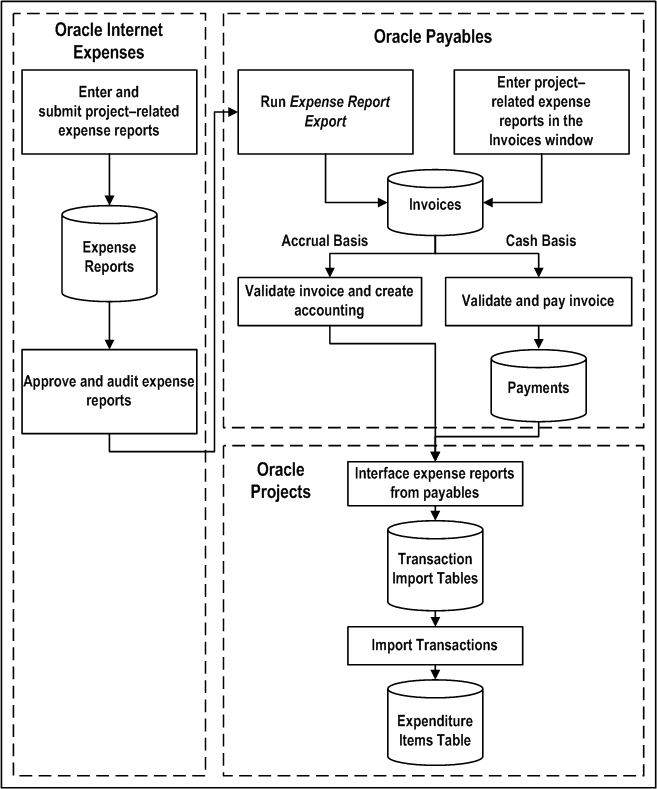
The illustration Processing Expense Reports Created in Oracle Internet Expenses and Oracle Payables, shows that you can enter and submit project-related expense reports in Oracle Internet Expenses. After an expense report is approved and audited in Oracle Internet Expenses, you run the process Expense Report Export to send this information to the Oracle Payables invoice tables. Additionally, project-related expense reports that you enter in the Invoices window in Oracle Payables go directly to the Oracle Payables invoice tables.
After the expense reports are in the Oracle Payables, Oracle Payables creates the default accounting distributions based on business rules you define in the Projects Expense Report Account Generator.
For accrual basis accounting, you validate the expense report invoice and create subledger accounting in final mode before you can interface expense reports to Oracle Projects.
For cash basis accounting, you must pay the invoice before you can interface expense reports to Oracle Projects. You can interface partially paid expense report invoices to Oracle Projects.
Next, you run the process PRC: Interface Expense Reports from Payables to interface project-related expense report costs to Oracle Projects. This information initially goes to the Oracle Projects interface tables. The process continues and automatically imports the transactions to the Oracle Projects Expenditure Items Table. You run this process for expense reports created in Oracle Internet Expenses and for expense reports entered directly into Oracle Payables.
You can use either Oracle Projects or Oracle Payables to adjust expense reports entered in Oracle Internet Expenses or Oracle Payables. If you make adjustments in Oracle Projects, then you run processes in Oracle Projects to distribute the expense report adjustments, generate cost accounting events, and create accounting for the adjustments in Oracle Subledger Accounting. If you make adjustments in Oracle Payables, then you revalidate the invoices and create accounting in Oracle Payables, and run the process PRC: Interface Expense Reports from Payables in Oracle Projects to interface the adjustments to Oracle Projects. You create the final subledger accounting for the adjustments in Oracle Payables. For information on adjustments, see: Adjustments to Supplier Costs.
Importing Expense Reports In Payables
The Expense Report Export program processes expense reports created in Oracle Internet Expenses. Oracle Payables identifies invoices created from Oracle Internet Expenses expense reports with a source of Oracle Internet Expenses.
For prerequisites and procedures for importing project-related expense reports from Oracle Internet Expenses, see the Oracle Payables User's Guide.
Note: You do not need to import expense reports entered directly in the Invoices window. Oracle Payables saves those expense reports directly to the Payables invoice tables.
Transferring Oracle Payables Accounting Information to Oracle Subledger Accounting and Oracle General Ledger
You validate expense report invoices, create accounting, and pay expense reports in Oracle Payables. You transfer the final subledger accounting from Oracle Subledger Accounting to Oracle Payables. For additional information, see the Oracle Payables User's Guide.
Interfacing Expense Reports from Payables
You run the process PRC: Interface Expense Reports from Payables to interface project-related expense report costs to Oracle Projects. This process loads the interface tables with the following data:
-
Project-related invoice accounting entries
-
Adjusting transactions due to the cancellation and reversal of project related invoice accounting entries
Next, the process PRC: Interface Expense Reports from Payables calls transaction import, which performs the following actions:
-
Calculates the burden amounts for the appropriate imported raw costs
-
Creates a pre-approved expense report batch in Oracle Projects, based on the project-related invoice accounting entries
-
Imports descriptive flexfield information entered in Oracle Internet Expenses or Oracle Payables (if the profile option PA: Transfer DFF with AP is set to yes)
Note: Projects holds 10 descriptive flexfield segments. If you are using more than 10 segments in Payables, only the first 10 are imported to Projects.
See: Descriptive Flexfield Mapping Client Extension, Oracle Projects APIs, Client Extensions, and Open Interfaces Reference
Oracle Projects generates transactions with a source of Oracle Payables Expense Reports. You can optionally enable the Allow Adjustments option for this transaction source. For information on this option, see: Allow Adjustments Option for Supplier Cost Transaction Sources.
Prerequisites:
Before you run this process:
-
Import project-related expense reports from Oracle Internet Expenses or enter project-related expenses in the Invoices window.
-
Create the invoice, validate the invoice, and create default accounting in Oracle Payables.
-
For accrual basis accounting, you must create subledger accounting for the invoice in final mode before you can interface it to Oracle Projects.
-
For cash basis accounting, you must pay the invoice before you can interface it to Oracle Projects. You can interface partially paid expense report invoices to Oracle Projects.
Note: When Enhanced Period Processing is enabled, you can interface transactions even if the PA Period, GL Period in Oracle Projects, and GL Period in Oracle General Ledger are closed. The interface process takes the transaction GL date from the invoice in Oracle Payables. The transaction PA date rolls to the next open PA period as long as at least one PA period is in Open or Future status.
Reports
The process PRC: Interface Expense Reports from Payables generates a report that lists the interfaced and rejected invoice distribution lines, as well as a summary of the total number and cost of the distribution lines.
Correct the rejected invoice distribution lines (refer to the rejection reasons shown on the report), and then resubmit the process.
Related Topics
Interface Expense Reports from Payables, Oracle Projects Fundamentals
Setting Up in Payables and Oracle Projects
Transaction Sources, Oracle Projects Implementation Guide
Generating Accounts for Oracle Payables, Oracle Projects Implementation Guide
Adjusting Expense Reports
You can adjust expense reports that you enter in Oracle Internet Expenses or the Oracle Payables Invoices window in both Oracle Projects and Oracle Payables.
For example, in Oracle Projects, you can transfer or split expense report expenditure items (net zero adjustments), reclassify the billable or capitalizable status of an expenditure item, and place and release expenditure item billing holds.
For example, in Oracle Payables, you can modify the line amount, project, task, or expenditure types by reversing existing invoice distribution lines and creating new ones. You can also cancel an invoice.
When you make adjustments to expense report costs in Oracle Projects, you run the following processes to distribute the costs, create cost accounting events for the adjustments, and create accounting for the accounting events in Oracle Subledger Accounting:
-
PRC: Distribute Expense Report Adjustments
-
PRC: Generate Cost Accounting Events
-
PRC: Create Accounting
When you make adjustments to expense report invoices in Oracle Payables, you revalidate the invoice and create accounting for it in Oracle Payables. You then run the process PRC: Interface Expense Reports from Payables in Oracle Projects to interface the adjustments to Oracle Projects.
Adjustments to project-related expense reports follow the same logic as adjustments to project-related supplier costs. For a detailed discussion of supplier cost adjustments, see: Adjustments to Supplier Costs.
Integrating with Oracle Purchasing and Oracle Payables (Requisitions, Purchase Orders, and Supplier Invoices)
Oracle Projects fully integrates with Oracle Purchasing and Oracle Payables and allows you to enter project-related requisitions, purchase orders, and supplier invoices using those products.
When you enter project-related transactions in Oracle Purchasing and Oracle Payables, you enter project information on your source document. Oracle Purchasing, Oracle Payables, and Oracle Projects carry the project information through the document flow: from the requisition to the purchase order in Oracle Purchasing, to the supplier invoice in Oracle Payables, and to the project expenditure in Oracle Projects.
Oracle Purchasing and Oracle Payables use the Account Generator to determine the default account number for each project-related distribution line based on the project information that you enter.
If you define your own detailed accounting rules in Oracle Subledger Accounting, then Oracle Subledger Accounting overwrites default accounts, or individual segments of accounts, that Oracle Purchasing and Oracle Payables derive using the Account Generator. To define your own Oracle Subledger Accounting setup for Oracle Purchasing, you must access the Accounting Methods Builder from an Oracle Purchasing responsibility. Similarly, to define your own Oracle Subledger Accounting setup for Oracle Payables, you must access the Accounting Methods Builder from an Oracle Payables responsibility. For more information, see the Oracle Subledger Accounting Implementation Guide.
Using Oracle Projects views, you can report committed costs of requisitions and purchase orders that are outstanding against your projects in Oracle Projects.
Supplier Merge
You can merge suppliers in Oracle Payables to maintain your supplier records. This functionality enables you to merge duplicate suppliers into a single, consolidated supplier. You can use it to merge transactions within the same supplier from one supplier site to a different supplier site. You can also choose to merge all transactions for a supplier into a new supplier, or you can choose to merge only unpaid invoices.
The supplier merge program in Oracle Payables updates the supplier references on related transactions in Oracle Projects.
Related Topics
Oracle Payables and Oracle Purchasing Integration, Oracle Projects Implementation Guide
Supplier Merge Program, Oracle Payables User's Guide
Understanding the Supplier Cost Process Flow
When you enter project-related documents in Oracle Purchasing and Oracle Payables, you specify project information in addition to the information you normally specify for a document. In addition, you can use all of the standard features of Oracle Purchasing and Oracle Payables, including encumbrance accounting and funds checking, when you enter project-related documents.
For information about adjusting project-related supplier costs, see: Adjustments to Supplier Costs.
Accounting Methods for Oracle Payables
When you define a ledger, you can enable an option for the ledger to use cash basis accounting. Otherwise, the ledger uses accrual basis accounting. The following list briefly describes how this choice affects the accounting entries that Oracle Payables creates:
-
Accrual basis accounting: Oracle Payables creates accounting entries for invoices and payments.
If you use accrual basis accounting, then you can set up Oracle Purchasing to accrue expense items at receipt. For information on setting up this option see the Oracle Purchasing User's Guide.
-
Cash basis accounting: Oracle Payables accounts only for payments and does not record liability information for invoices.
When you define a primary ledger, you can optionally assign one or more secondary ledgers to it. The primary ledger acts as the main record-keeping ledger. The secondary ledger is an optional, additional ledger that is associated with the primary ledger. You can use a secondary ledgers to represent the accounting data in another accounting representation that differs from the primary ledger. For example, one ledger can use accrual basis accounting and the other can use cash basis accounting. This approach is also know as combined basis accounting. Oracle Payables records invoice accounting entries in both ledgers. The accounting method of the primary ledger, cash basis or accrual basis, determines the flow of actual costs to Oracle Projects. When you make supplier cost adjustments in Oracle Projects, Oracle Projects does not create accounting entries for a secondary ledger if the accounting basis differs from the primary ledger.
Important: If you make adjustments to supplier cost expenditure items in Oracle Projects, then the adjustment activity is reflected only in the primary ledger if the accounting basis differs from the primary ledger. If you make adjustments in Oracle Payables, the adjustment activity is reflected in both ledgers. You can disable the Allow Adjustments check box for predefined supplier cost transaction sources in Oracle Projects to prevent users from adjusting supplier cost expenditure items in Oracle Projects.
The point at which you interface supplier costs to Oracle Projects as actual costs depends on the accounting method. The following sections discuss the accrual basis accounting and cash basis accounting processing flows to Oracle Projects.
Related Topics
Interface Supplier Costs, Oracle Projects Fundamentals
Using Top-Down Budget Integration, Oracle Project Management User Guide
Oracle Financials Implementation Guide
Processing Supplier Costs with Accrual Basis Accounting
Supplier Cost with Accrual Basis Accounting Process Flow
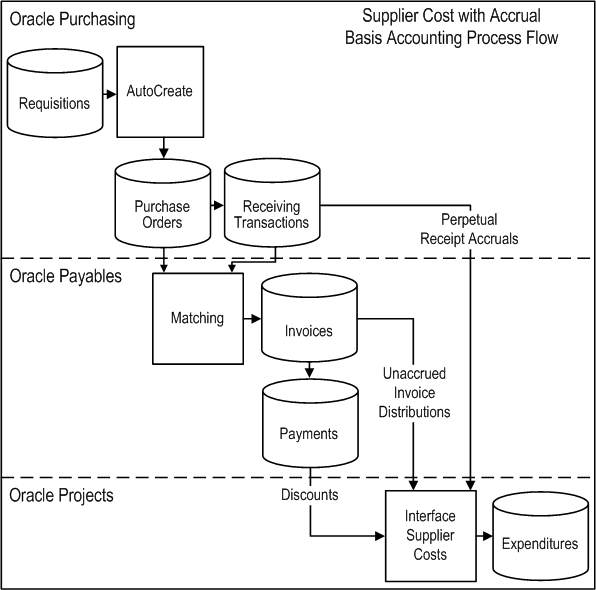
As illustrated in the figure Supplier Cost with Accrual Basis Accounting Process Flow, when the primary accounting method in Oracle Payables is accrual basis accounting, you interface perpetual receipt accruals, invoice variances, invoice distributions, and payment discounts to Oracle Projects as actual costs. The following sections discuss this flow.
Managing Project-Related Supplier Costs in Oracle Purchasing
In Oracle Purchasing, you can enter project information for requisition distribution lines to charge requisition costs to projects. You can also enter project information on requisitions in Oracle iProcurement.
When you autocreate a purchase order, Oracle Purchasing copies the distribution lines from the requisition to the purchase order. You can also create a purchase order without first entering a requisition. In this case, you enter project information for the purchase order distribution lines to charge purchase order costs to projects. For a blanket purchase order, you enter project information when you create a release.
You can optionally enable the Accrue at Receipt check box when you enter a purchase order line to make it eligible for receipt accrual processing. After you enter a receiving transaction for an accrue-on-receipt purchase order line, you create subledger accounting for the receiving transaction in final mode. Next, you interface the costs associated with the receipt to Oracle Projects as actual costs.
Note: If you want to flag purchase order lines to accrue at receipt, you must set the Accrue Expense Items option on the Purchasing Options to Accrue at Receipt. In this case, Oracle Purchasing enables the Accrue at Receipt check box for purchase order lines by default.
Managing Project-Related Supplier Costs in Oracle Payables
In Oracle Payables, you can match a supplier invoice to an existing purchase order or receiving transaction. Oracle Payables automatically copies the project information from the purchase order distribution lines when you perform the match. You can also create non-matched supplier invoices in Oracle Payables and enter invoice distributions to charge invoice costs to projects.
After you validate the invoice and create accounting for it in final mode, you interface project-related invoice distributions to Oracle Projects as actual costs. In addition, this process sends any supplier invoice cost variances to Oracle Projects.
Project-Related Prepayment Invoices
Oracle Projects summarizes prepayment invoices that are not matched to purchase orders as cost commitments, not as actual costs, and displays the commitments in the Project Status Inquiry window or the Project Performance page, depending on the summarization model you use. Oracle Projects tracks only prepayment invoices not matched to purchase orders as commitments because Oracle Projects tracks commitments for prepayment invoices matched to purchase orders as purchase order commitments. The unmatched prepayment invoice commitment amount is the outstanding unapplied amount of the prepayment invoice. Oracle Projects calculates the amount by subtracting prepayment application amounts from the prepayment invoice amount.
Project-Related Payment Discounts
You can set up Oracle Payables to apply discounts to payments. After you enter a payment with discounts, you interface the discounts to Oracle Projects to adjust the previously interfaced supplier costs. When the process PRC: Interface Supplier Costs interfaces discount amounts to Oracle Projects, the interface process creates an expenditure item for each discount line. If you pay an invoice before you interface the invoice distribution lines to Oracle Projects, and you set the parameters for the process PRC: Interface Supplier Costs to interface both supplier invoices and discounts, then the interface process creates the invoice distribution expenditure items and invoice discount expenditure items at the same time.
The value of the profile option PA: AP Discounts Interface Start Date (mm/dd/yyyy), in conjunction with the Discount Method that you specify in Oracle Payables, determines what the process PRC: Interface Supplier Costs interfaces to Oracle Projects. The following table shows how the Discount Method affects Oracle Projects when the value for the profile option PA: AP Discounts Interface Start Date (mm/dd/yyyy) is on or before the expenditure item date of the transaction.
| Oracle Payables Discount Method | Impact on Oracle Projects (Accrual Basis Accounting) |
|---|---|
| Prorate Expense | Oracle Projects interfaces discount amounts for all project-related invoice distribution lines with a destination type of Expense. |
| Prorate Tax | Oracle Projects interfaces discount amounts for all project-related non-recoverable tax invoice lines. |
| System Account | Oracle Projects does not interface discount amounts. |
If the value for the profile option PA: AP Discounts Interface Start Date (mm/dd/yyyy) is after the expenditure item date of the transaction, then Oracle Projects does not interface discount amounts.
Interfacing Supplier Costs to Oracle Projects
You run the process PRC: Interface Supplier Costs to interface actual costs to Oracle Projects from Oracle Purchasing and Oracle Payables. This process uses Transaction Import to move the costs into the expenditures table in Oracle Projects. Each distribution line becomes a separate expenditure item in Oracle Projects.
Related Topics
Interface Supplier Costs, Oracle Projects Fundamentals
Oracle Payables and Purchasing Integration, Oracle Projects Implementation Guide
Processing Supplier Costs with Cash Basis Accounting
Supplier Cost with Cash Basis Accounting Process Flow
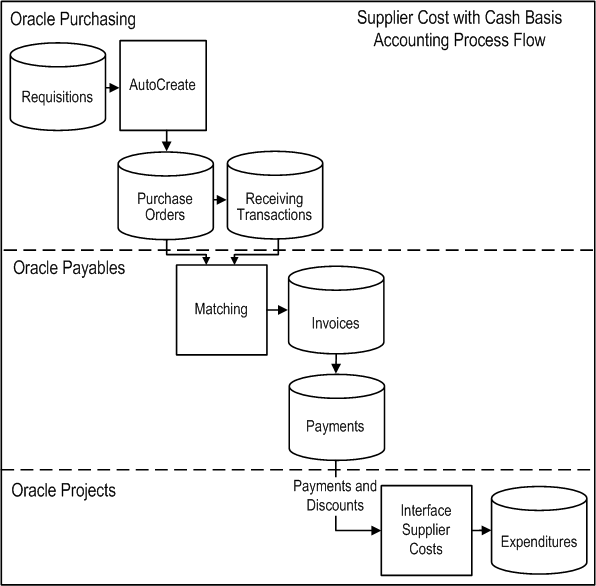
As illustrated in the figure Supplier Cost with Cash Basis Accounting Process Flow, when the primary accounting method in Oracle Payables is cash basis accounting, you interface payments to Oracle Projects as actual costs. The following sections discuss this flow.
Managing Project-Related Supplier Costs in Oracle Purchasing
In Oracle Purchasing, you can enter project information for requisition distribution lines to charge requisition costs to projects. Oracle Projects tracks project-related supplier costs in Oracle Purchasing as commitments. You can also enter project information on requisition in Oracle iProcurement.
When you autocreate a purchase order, Oracle Purchasing copies the distribution lines from the requisition to the purchase order. You can also create a purchase order without first entering a requisition. In this case, you enter project information on purchase order distribution lines to charge purchase order costs to projects. For a blanket purchase order, you enter project information when you create a release.
You enter receiving transactions for purchase order lines in Oracle Purchasing. With cash basis accounting, you do not flag purchase order lines to accrue at receipt and you cannot interface receipts to Oracle Projects as actual costs.
Managing Project-Related Supplier Costs in Oracle Payables
In Oracle Payables, you can match a supplier invoice to an existing purchase order or receiving transaction. Oracle Payables automatically copies the project information from the purchase order distribution lines when you perform the match. You can also create non-matched supplier invoices in Oracle Payables and enter invoice distributions to charge invoice costs to projects. You cannot interface costs from Oracle Payables to Oracle Projects as actual costs until you pay the invoice.
After you enter payments for a supplier invoice, you interface the costs to Oracle Projects as actual costs. You can interface partially paid invoices to Oracle Projects. If you void a payment in Oracle Payables, then Oracle Payables automatically reverses the project-related costs and you interface the reversing items to Oracle Projects.
Project-Related Prepayment Invoices
Oracle Projects summarizes prepayment invoices that are not matched to purchase orders as cost commitments, not as actual costs, and displays the commitments in the Project Status Inquiry window or the Project Performance page, depending on the summarization model you use. Oracle Projects tracks only prepayment invoices not matched to purchase orders as commitments because Oracle Projects tracks commitments for prepayment invoices matched to purchase orders as purchase order commitments. The unmatched prepayment invoice commitment amount is the outstanding unapplied amount of the prepayment invoice. Oracle Projects calculates the amount by subtracting prepayment application amounts from the prepayment invoice amount. In addition, you cannot interface discounts related to prepayments to Oracle Projects as actual costs.
Project-Related Payment Discounts
You can set up Oracle Payables to apply discounts to payments. If you set up Oracle Projects to interface discounts, then the interface process creates an expenditure item for the amount of the payment, minus the discount amount. If you set up Oracle Projects so that the interface process does not interface discounts, then interface process creates the two expenditure items. One expenditure item is for the payment amount minus the discount, and the other expenditure item is for the amount of the discount. Together, the two expenditure items total to the full amount of the cost.
The value of the profile option PA: AP Discounts Interface Start Date (mm/dd/yyyy), in conjunction with the Discount Method that you specify in Oracle Payables, determines what the process PRC: Interface Supplier Costs interfaces to Oracle Projects. The following table shows how the Discount Method affects Oracle Projects when the value for the profile option PA: AP Discounts Interface Start Date (mm/dd/yyyy) is on or before the expenditure item date of the transaction.
| Oracle Payables Discount Method | Impact on Oracle Projects (Cash Basis Accounting) |
|---|---|
| Prorate Expense | Oracle Projects interfaces the payment amount, minus the discount amount applied to project-related invoice distribution lines with a destination type of Expense. |
| Prorate Tax | Oracle Projects interfaces the payment amount, minus the discount amount applied to project-related non-recoverable tax invoice lines. |
| System Account | Oracle Projects interfaces two expenditure items. One expenditure item is for the payment amount minus the discount, and the other expenditure item is for the amount of the discount. Together, the two expenditure items total to the full amount of the cost. |
Interfacing Supplier Costs to Oracle Projects
You run the process PRC: Interface Supplier Costs to interface supplier costs to Oracle Projects from Oracle Payables as actual costs. This process uses Transaction Import to move the costs into the expenditures table in Oracle Projects. Each distribution line becomes a separate expenditure item in Oracle Projects.
Note: The parameter Interface AP Discounts does not apply to cash basis accounting.
Related Topics
Interface Supplier Costs, Oracle Projects Fundamentals
Oracle Payables and Purchasing Integration, Oracle Projects Implementation Guide
Entering Project-Related Information in Oracle Purchasing and Oracle Payables
You enter project information at the distribution line level for project-related requisitions and purchase orders in Oracle Purchasing, and for project-related supplier invoices in Oracle Payables.
Project-Related Information
When you enter requisitions, purchase orders, and supplier invoices in Oracle Purchasing or Oracle Payables, and have Oracle Projects installed, you specify the following project-related information:
The Project Number is the project number incurring the charge from the requisition, purchase order, or invoice.
The Task Number is the lowest level task incurring the charge from the requisition, purchase order, or invoice.
The Expenditure Type is an expenditure type classified with an expenditure type class of Supplier Invoices.
The Expenditure Organization is the organization that is ordering or has ordered the goods or services, which may be different from the project owning organization.
The organization you specify in the profile option PA: Default Expenditure Organization in AP/PO is the default value for the expenditure organization. This profile option provides a default value for the expenditure organization each time you create project information in Oracle Payables or Oracle Purchasing. Your system administrator can configure this default profile at the site, application, responsibility, and user levels; users can also specify their own personal value for this profile.
The Expenditure Item Date is the date that you expect to incur the expense for the goods or services that you are requesting for a requisition or purchase order, or the date that you incur the charge for an invoice. This date is used during online validation using project transaction controls, and becomes the expenditure item date on the expenditure item in Oracle Projects.
Note: Oracle Payables uses the profile option PA: Default Expenditure Item Date for Supplier Cost during the invoice match process, and when you enter unmatched invoices, to determine the default expenditure item date for supplier invoice distribution lines. Oracle Projects uses this profile option when you run the process PRC: Interface Supplier Costs to determine the expenditure item date for Oracle Purchasing receipts, invoice payments, and discounts. For additional information, see: Profile Options, Oracle Projects Implementation Guide and Interfacing Supplier Costs.
The Project Quantity is the quantity of goods or services for which you are charged. You can enter data in this field only in Oracle Payables, as this field is applicable for invoice lines and distributions only.
If the Rate Required option for the selected expenditure type is enabled in Oracle Projects, then you must enter a quantity. When you interface the invoice distribution to Oracle Projects, Oracle Projects copies the quantity and amount to the expenditure item and calculates the rate. If Rate Required option for the selected expenditure type is disabled, then the quantity of the expenditure item is set to the amount you enter in Oracle Payables.
Requisition, Purchase Order, and Release
You do not enter the Projects Quantity for documents in Oracle Purchasing because you do not know the quantity for which you will be invoiced.
Oracle Payables automatically sets the Projects Quantity field to the quantity invoiced of the invoice distribution line when you match an invoice to a purchase order or receipt.
Invoice
You can enter all of the project fields for an invoice line. The quantity field is optional if the expenditure type does not require a quantity.
Distribution Set
You do not enter the Expenditure Item Date in the distribution set lines you create in Oracle Payables because you use the distribution sets for an indefinite period of time.
Oracle Purchasing: Entering Project-Related Information
When you enter project-related transactions in Oracle Purchasing and Oracle iProcurement, you only need to enter project information on the source document -- either the requisition or the purchase order. When you automatically create purchase orders from requisitions using Oracle Purchasing AutoCreate feature, Oracle Purchasing automatically copies the project information from the requisition to the purchase order.
Entering Requisitions
You enter project-related purchase requisitions using the Requisitions window in Oracle Purchasing. You can enter default project information in the Project Information tabbed region of the Requisitions Preferences window. Oracle Purchasing uses this default information to populate the requisition distribution lines you create during your current session. The requisitions distribution line has a Project tabbed region for you to enter project-related information. A requisition can have a combination of project-related and non-project-related distribution lines.
You can also use Oracle iProcurement to enter project-related purchase requisitions. You can enter default project information in the iProcurement Preferences page. Oracle iProcurment saves this default information and uses it to populate the billing information when you check out.
In addition, you can use the Buyer WorkCenter in Oracle Purchasing to review requisitions.
Using AutoCreate
When you automatically create purchase orders from project-related requisitions in the AutoCreate Documents window, Oracle Purchasing copies the project information and the accounting information from the requisition to the purchase order. You do not need to enter any additional project-related information on your purchase order when you use this feature. See: AutoCreate Documents Overview, Oracle Purchasing User's Guide.
You can change the project information on the purchase order that was copied from the requisition; the project information on the requisition is not updated.
Entering Purchase Orders
If your company does not use online requisitions or the AutoCreate feature, you can enter project-related information directly on your standard purchase orders using the Distributions window for purchase orders in Oracle Purchasing. When you use this window, you specify project-related information in the Project tabbed region of the distribution line. The Account Generator automatically creates the account information, based on the project-related information you enter. See: Overview of Purchase Orders, Oracle Purchasing User's Guide.
You can also use the Buyer WorkCenter in Oracle Purchasing to enter project-related purchase requisitions. You can drill down to the details for a distribution line to enter and view project-related information for a purchase order distribution.
Entering Releases
You enter project-related releases against blanket purchase agreements and planned purchase orders using the Enter Releases window in Oracle Purchasing. When you use this window, you specify if the release distribution line is project-related. If it is project-related, you continue to enter project information for the line. See: Entering Release Headers, Oracle Purchasing User's Guide.
Recording Receipts and Delivery
When a purchase order shipment is flagged to accrue at receipt and the purchased goods are delivered to an expense destination, you enter a receiving transaction for the purchase order in Oracle Purchasing and create subledger accounting for the receiving transaction in final mode. Next, you interface receipt accruals to Oracle Projects as actual transactions. This feature enables you to recognize the cost to your project in the period in which it is incurred rather than in the period in which it is invoiced. For more information, see: Overview of Receipt Accounting, Oracle Purchasing User's Guide, and Interface Supplier Costs, Oracle Projects Fundamentals.
If you write off a receipt accrual in Oracle Purchasing, you must also manually adjust the cost in Oracle Projects. Oracle Purchasing does not interface write-off adjustments to Oracle Projects because the receipt accrual write-off is recorded as a manual journal entry. For more information, see: Accrual Write-Offs, Oracle Purchasing User's Guide.
Entering Project-Related Fields by Purchasing Document
The following table specifies the project information that you enter for each document in Oracle Purchasing.
| Document | Location | Fields |
|---|---|---|
| Requisition | - Preferences (default only) - Requisition Distribution Line Level |
- Project - Task - Expenditure Type - Expenditure Organization - Expenditure Item Date |
| Purchase Order | - Preferences (default only) - Purchase Order Distribution Line level |
- Project - Task - Expenditure Type - Expenditure Organization - Expenditure Item Date |
| Release | - Release Distribution Line Level | - Project - Task - Expenditure Type - Expenditure Organization - Expenditure Item Date |
The following table specifies the project information that you enter for each document in Oracle iProcurement.
| Document | Location | Fields |
|---|---|---|
| Preferences | - Preferences (default only) | - Project - Task - Expenditure Type - Expenditure Organization - Expenditure Item Date |
| Requisition | - Requisition Distribution Line Details Level | - Project - Task - Expenditure Type - Expenditure Organization - Expenditure Item Date |
The following table specifies the project information that you enter for each document in the Buyer WorkCenter in Oracle Purchasing.
| Document | Location | Fields |
|---|---|---|
| Purchase Order | - Purchase Order Distribution Details Level | - Project - Task - Expenditure Type - Expenditure Organization - Expenditure Item Date |
Oracle Payables: Entering Project-Related Information
When you match an invoice to a purchase order or receipt in Oracle Payables, the project information from the purchase order is copied to the invoice. When you enter new project-related invoices in Oracle Payables, you only need to enter project information on the source document, the invoice. If you use distribution sets with project information, Oracle Payables automatically supplies project information for your supplier invoice distribution lines.
Matching Invoices
If you use Oracle Purchasing and have already associated project-related information to a purchase order, and you are matching an invoice to a purchase order or receipt using the Invoices windows instead of manually creating invoice lines and distributions, Oracle Payables automatically copies the project information from the purchase order to the invoice.
You cannot change the project information that is copied from the purchase order to the invoice, with the exception of the expenditure item date. Oracle Payables uses the profile option PA: Default Expenditure Item Date for Supplier Cost during the invoice match process to determine the default expenditure item date for supplier invoice distribution lines. You can override the default expenditure item date for invoice distribution lines on the Invoice Workbench in Oracle Payables. For additional information, see: Profile Options, Oracle Projects Implementation Guide and Interfacing Supplier Costs.
Entering Invoices
You can enter project-related invoices directly in the Invoices windows in Oracle Payables. You can enter project-related information at the invoice level, which populates the project-related information at the invoice line level. You can override these default values at the invoice line level. If you choose not to automatically generate the distributions for an invoice line, you can enter project-related information in the Distributions window. An invoice can have both project-related and non-project-related distributions.
Note: You can also import through the Payables Open Interface tables projects-related invoices from the Invoice Gateway and other systems.
Using Distribution Sets
You can define distribution sets to make it easier to enter invoices. Use the Distribution Sets window to specify project information for the distribution set lines. You can use project-related distribution sets for recurring costs for any project class (contract, indirect, and capital). See: Distribution Sets, Oracle Payables Implementation Guide.
When you enter invoices, you can enter a distribution set. You can use distribution sets to create project-related invoices in the following Oracle Payables forms:
-
Invoices
-
Recurring Invoices
Posting Invoices
If you use accrual basis accounting, then you must validate the invoice and create subledger accounting for it in final mode in Oracle Payables, before you can interface the invoice to Oracle Projects.
Entering Project-Related Fields by Payables Document
You do not need to enter information for each project field for all documents in Oracle Payables. For example, you do not need to enter information for Expenditure Item Date and Projects Quantity fields if you are entering invoice distribution sets.
The following table specifies the project information that you enter for each document in Oracle Payables.
| Document | Location | Fields |
|---|---|---|
| Invoice | - Invoice Level (default only) - Invoice Line Level - Invoice Distributions Level |
- Project - Task - Expenditure Type - Expenditure Organization - Expenditure Item Date - Projects Quantity (Invoice line and invoice distributions levels only) |
| Distribution Set | - Distribution Set Line Level | - Project - Task - Expenditure Type - Expenditure Organization |
When you create a supplier invoice, if you enter project information at the invoice line level, then Oracle Payables automatically generates the invoice distribution lines. In this case, Oracle Payables sets the value for the Generate Distributions field for the invoice line to Yes. Optionally, you can use folder tools to display Generate Distributions field for invoice lines. For information about entering invoices, invoice lines, and invoice distributions, see the Oracle Payables User's Guide.
Entering Default Project-Related Information for Supplier Invoices
You can enter default project-related information in Oracle Payables.
To enter default project information for a single supplier invoice:
-
In Oracle Payables, open the Invoices window.
-
Enter default project information at the invoice level.
When you enter invoice lines for the invoice, Oracle Payables populates the project information for each invoice line with the default values that you entered at the invoice level.
-
Enter or update the default project information at the invoice line level. You can enter default project information at the invoice line level even if you did not enter project information at the invoice level.
At the invoice line level, if you set the Generate Distributions option for the invoice line to Yes, Oracle Payables uses the default project information for the invoice line to automatically generate the invoice distributions. If you set the option to No, you can override the default project information for each invoice distribution.
-
Save and continue entering the invoice information.
Tip: Create project-oriented folders at the invoice, invoice line, and invoice distributions level to make it easier and faster to enter project-related information for your invoices.
To enter default project information in supplier invoice distribution sets:
-
In Oracle Payables, open the Distribution Sets window located under Setup, Invoice.
-
For project-related distribution lines, check the Project Related box. This will open the Project Information window.
-
Enter default project information to be used to create the distribution lines, then select OK to close the window.
-
Save.
You can review and change project information in the distribution set by selecting the Project Information button at the bottom of the window.
When you enter a distribution set in an invoice line, Oracle Payables copies the project details and automatically generates invoice distributions.
Validating Project Information
Transaction Control Validation
When you enter project information and either save or move to the next distribution line, the information is validated against the project transaction control information in Oracle Projects. This validation ensures that you can charge the type of expenditure to the project and task on the expenditure item date that you specified. If the information that you entered does not pass the project transaction control validation, you will see an error message displayed on the bottom line of the screen. You must enter valid chargeable project information based on the transaction controls in Oracle Projects before you can continue.
If you cannot determine valid project information that is chargeable, you can delete the project-related fields and close the window. You should then determine valid project information and return to the document to enter the project information.
Validation of Distribution Set Project Information
When you create a distribution set in Oracle Payables, the project information for a distribution set line is not validated against the project transaction controls information in Oracle Projects, because you do not enter an expenditure item date which is required for transaction control validation.
Usually, distribution sets are used on recurring transactions, and the associated project does not have transaction controls. The only validation Oracle Projects performs on a distribution set is at the time you create the distribution set lines. Oracle Projects validates the project and task number.
GL Date Validation for Supplier Invoices
When you enable enhanced period processing in Oracle Projects, Oracle Payables gives you a warning message during data entry if a project-related supplier invoice distribution falls into a GL period with a status other than Open or Future in Oracle Projects. Oracle Payables notifies you with a message if a project-related invoice has a distribution that fails this validation.
Funds Check Activation in Oracle Purchasing and Oracle Payables
In Oracle Purchasing and Oracle Payables, funds check processes are activated when you select the Check Funds option for a transaction, and also during the transaction approval process.
When you select the Check Funds option, a successful funds check result does not update budgetary control balances. You use the Check Funds option to verify available funds for a transaction before requesting approval for the transaction.
During the transaction approval processes, a funds check is automatically performed. At that time, if the funds check is successful, the transaction is approved and budgetary control balances are updated.
Related Topics
Budgetary Controls, Oracle Project Management User Guide
Accounting Transactions Created by the Account Generator
Oracle Purchasing and Oracle Payables use the Account Generator to determine the default GL account number for each project-related distribution line based on the project information that you enter.
Oracle Purchasing builds the account number for the charge, accrual, and variance distribution accounts based on the Account Generator assignments that you define during implementation. You can define your Account Generator processes so that project-related requisitions and purchase orders use project-related information in the Account Generator assignments and non-project-related documents use the Account Generator assignments predefined by Oracle Purchasing.
If you are using Encumbrance Accounting, you can also define assignments for the budget account based on project information.
The Account Generator builds the default expense account number for project-related invoices using assignments that you define during implementation. You must enter the account number for non-project-related invoices. The Account Generator determines the default liability account for all invoices based on the liability account defaults provided by Oracle Payables.
You can control whether users can override the account number determined by the Account Generator for project-related distributions using the profile option PA: Allow Override of PA Distributions in AP/PO.
For example, you may want only the Purchasing Manager and Payables Manager to have the ability to override the project-related distributions. In this example, you set the profile to No at the Site level and to Yes for the Payables Manager and Purchasing Manager responsibilities.
Related Topics
Integrating with Oracle Subledger Accounting, Oracle Projects Fundamentals
Financial Periods and Date Processing for Financial Accounting, Oracle Projects Fundamentals
AutoAccounting, the Account Generator, and Subledger Accounting, Oracle Projects Implementation Guide
Using the Account Generator in Oracle Projects, Oracle Projects Implementation Guide
Managing Supplier Payments
Businesses need to capture complex payment terms and conditions during the procurement contract flow and to automate their payment execution during the lifetime of the contract. In Oracle Purchasing, you can define complex payment terms for purchase orders. These complex payment terms include advances (prepayments), progress payments, milestone payments, usage-based payments, and terms for retainage and recouping finance payments. They also include payment holds for Pay When Paid payment terms and for the timely submission of supplier deliverables.
These payment terms and setups in Oracle Projects and in Oracle Purchasing affect how Oracle Payables manages payments for supplier invoices. Oracle Payables automatically places payment holds on supplier invoices created from purchase orders with Pay when Paid payment terms and initiated for payment holds against deliverables. You can review supplier invoices on payment holds in Oracle Projects using the Supplier Workbench, manually link these invoices to draft customer invoices, remove these links, and release payment holds on supplier invoices. For more information on purchase order terms and conditions, see Integration with Other Applications, Oracle Purchasing User’s Guide. For more information on managing supplier payments in Oracle Projects, see Payment Control.
When you use complex payment terms, the terms affect how and when Oracle Projects reports on and interfaces the supplier costs. The following two sections discuss how Oracle Projects handles project-related prepayment invoices and retainage associated with project-related purchase orders.
Managing Financing and Advances
Buyers can provide their suppliers with advanced payments and validate these prepayments against the terms of the contract. You assign financing terms that allow prepayments to a purchase order header in the Buyer WorkCenter in Oracle Purchasing. Oracle Payables imports prepayment invoices that Oracle Purchasing generates based on information from the purchase order financing terms.
You cannot interface project-related prepayment invoices to Oracle Projects as actual costs. Prepayment invoices appear as commitments in Oracle Projects as follows:
-
A project-related prepayment invoice that is not matched to a purchase order appears as separate commitment. Once you apply the prepayment invoice to a standard invoice, Oracle Projects relieves the cost commitment for the prepayment invoice.
Note: Oracle Projects shows the unmatched prepayment invoice as a project commitment, in addition to the commitment for the standard invoice, until you apply the prepayment invoice to the standard invoice. At this point, Oracle Projects relieves the prepayment invoice commitment.
-
A project-related prepayment invoice that is matched to a purchase order appears as a purchase order commitment, not as an invoice commitment.
With accrual basis accounting, you interface the actual cost from the standard invoice, and not the prepayment, to Oracle Projects.
With cash basis accounting, after you apply the prepayment invoice to a standard invoice, you interface the actual cost from the standard invoice to Oracle Projects. The actual cost amount that you interface to Oracle Projects is equal to the amount of the prepayment applied to the standard invoice.
Prepayment Invoices and Budgetary Controls
When budgetary controls are enabled for a project in Oracle Projects, and a prepayment invoice is not matched to a purchase order, Oracle Payables activates a funds check for both the available funds in Oracle General Ledger and the project budget in Oracle Projects. When you apply the unmatched prepayment invoice to a standard invoice, Oracle Payables activates another set of funds checks. The funds check flow for unmatched prepayments and the application of unmatched prepayments is the same as for any standard invoice.
Oracle Payables does not perform a funds check for prepayment invoices that are matched to a purchase order or for the application of matched prepayment invoices to a standard invoice. In this case, the original purchase order has already gone through a funds check.
Note: If a project is top-down integrated with an Oracle General Ledger budget, and the funds check is successful, then Oracle Payables creates encumbrance accounting entries.
Related Topics
Using Top-Down Budget Integration, Oracle Project Management User Guide
Oracle Payments Implementation Guide
Managing Retainage
Retainage is an agreed upon amount, typically a percentage, that you withhold from a subcontractor until the subcontractor makes predetermined progress for a particular scope of work. Retainage is also known as retention or contractual withholds. For example, the contract can specify that you will retain 20 percent from all payments until 25 percent of work is complete. Therefore, whenever the subcontractor sends you an invoice, you retain 20 percent of each payment until the overall progress reaches 25 percent.
Oracle Payables automatically calculates the retainage amount for a supplier invoice based on the retainage rate and maximum retainage amount that you specify on the purchase order header in the Buyer WorkCenter in Oracle Purchasing. It stores the retainage amount as a separate distribution line with a distribution line type of Retainage. Oracle Payables has one retainage account it uses for each operating unit. Retainage invoice distribution lines can be project-related.
Oracle Projects does not report on or interface project-related retainage distribution lines as commitments or actual costs. Instead, Oracle Projects captures the full amount of the expense as a commitment and, when applicable, for the funds check. Later, the full amount of the expense is interfaced to Oracle Projects as an actual cost. Retainage is related to the payment of the invoice and it ultimately does not have an impact on the overall project cost.
Retainage and Accrual Basis Accounting Example
The following example illustrates the flow of accounting for a project-related invoice with a retainage distribution line.
Purchase Order Retainage Percentage: 9.2%
Contract Term: Retain 9.2% from all payments until 25% of work is complete.
You create an invoice matched to the purchase order for $100.00 and Oracle Payables calculates a retainage amount of $9.20. The following table shows the resulting accounting. All amounts are in US Dollars.
| Account | Debit | Credit |
|---|---|---|
| Expense Account | 100.00 | |
| Payables Liability Account | 90.80 | |
| Retainage Account (Deferred Liability) | 9.20 |
After you validate the invoice and create accounting for the invoice, you interface the actual costs to Oracle Projects. The process PRC: Interface Supplier Costs interfaces a total actual cost of $100.00. With accrual basis accounting, the timing of the payments does not affect when you can interface the actual costs to Oracle Projects.
Later, the subcontractor completes 25% of the work and you release the amount that you previously retained. A total of $9.20 is released. The following table shows the resulting accounting. All amounts are in US Dollars.
| Account | Debit | Credit |
|---|---|---|
| Retainage Account (Deferred Liability) | 9.20 | |
| Payables Liability Account | 9.20 |
In this example, the release of the retained amount has no affect on the actual costs in Oracle Projects because you previously interfaced the full $100.00 as actual costs.
Note: If an invoice is associated with non-revoverable tax, then the process PRC: Interface Supplier Costs interfaces the portion of the non-recoverable tax that is associated with the retaininge to Oracle Projects after you release the retained amount, validate the retainage release invoice, and create accounting for the invoice.
Payment Control
Payment Control enables project managers manage supplier payment for their projects. It integrates with Oracle Purchasing and Oracle Payables to create supplier invoices with automatic payment hold in Oracle Payables for purchase orders with complex payment terms of Pay When Paid and a deliverables schedule. Further, on interface of these supplier invoices from Oracle Payables to Oracle Projects as expenditure items, draft customer invoices generated on these expenditure items are automatically linked to these supplier invoices.
You can then schedule the Release Pay When Paid concurrent program to release pay when paid holds on supplier invoices for projects enabled for automatic release. You can enable projects for automatic release of pay when paid holds either at the project type level or at the individual project level. The program checks for receipts applied to linked customer invoices in Oracle Receivables before it releases the hold on the corresponding supplier invoice. You can also implement and use the Pay When Paid client extension to override the conditions of the release considered by the Release Pay When Paid Holds concurrent program. For example, you can use the client extension to release holds on all supplier invoices for less than $1000.
You can also manually link supplier invoices to draft invoices from the Supplier Workbench or when reviewing invoices. In addition, you can manually review hold conditions and release holds from the Supplier Workbench.
This includes payment holds on supplier invoices that are placed subject to suppliers fulfilling documentation deliverable requirements in a given time period. Such requirements can include insurance certificates, lien waivers, performance bonds, and professional certifications and recommendations. Integration with Oracle Purchasing enables you to track the due dates and submission status of supplier deliverables from the Supplier Workbench. For example, you can track insurance certificate expiration and receipt dates, whether lien waivers have been executed, liens filed and released, and whether bonding has been approved.
Payment Control provides the Send AR Notification workflow to enable project managers track receipts applied to customer invoices in Oracle Receivables. You can customize the workflow to send notifications to recipients other than the default recipient of project manager. If you enabled AR Receipt Notification for your projects and the notification includes receipts applied to customer invoices that are linked to supplier invoices on payment hold, you can manually review these invoices and release holds on supplier invoices from the Supplier Workbench.
Note: A project manager may link payment to supplier based on these conditions:
-
Successful completion of contracted works.
-
Payments due from customers.
-
Fulfillment of other contractual deliverable.
Further, cost for which the supplier is liable may be deducted from payments to ensure the project manager recovers costs from damages, work completed by someone else or for miscellaneous costs incurred on the supplier's behalf. Such cost recoveries may be tied to changes in the scope of work in a project.
Any one of these supplier commitments must be completed before retention invoices can be paid:
-
Unprocessed deduction requests that result in debit memos in Oracle Payables.
-
Unmet PO deliverable.
-
Unprocessed payments.
If any of these commitments are not fulfilled then these retention invoices will be placed on hold in Oracle Payables. Project managers can release this hold once the commitments are fulfilled.
Related Topics
Implementing Supplier Payment Control, Oracle Projects Implementation Guide
Send AR Notification Workflow, Oracle Projects Implementation Guide
PA: Pay When Paid, Oracle Projects Implementation Guide
Project Types Window Reference, Oracle Projects Implementation Guide
Revenue and Billing Information, Oracle Projects Fundamentals
Release Pay When Paid Holds, Oracle Projects Fundamentals
Supplier Workbench, Oracle Projects Fundamentals
Interfacing Supplier Costs
You run the process PRC: Interface Supplier Costs to bring project-related supplier costs into Oracle Projects from Oracle Purchasing and Oracle Payables.
For accrual basis accounting, this process interfaces receipt accruals from Oracle Purchasing and supplier invoice-related costs and discounts from Oracle Payables to Oracle Projects as actual costs. You must validate invoices and create accounting for them before the you can interface the costs to Oracle Projects.
For cash basis accounting, this process interfaces payments and discounts from Oracle Payables to Oracle Projects as actual costs.
In addition, if you make adjustments to project-related supplier costs in Oracle Purchasing or Oracle Payables, this process interfaces the adjusting distribution lines to Oracle Projects. For example, if you cancel a supplier invoice in Oracle Payables, and you had previously interfaced the costs to Oracle Projects, the process interfaces the distributions to Oracle Projects to reverse the existing expenditure items.
You can use the Supplier Cost Audit Report to review supplier cost information. In addition, after you interface supplier costs to Oracle Projects, you can query supplier cost expenditure items using Expenditure Inquiry and drill down from the expenditure items to Oracle Payables and Oracle Purchasing to review the supplier cost details.
In Oracle Payables, you can select the View Projects Adjustments option from the Tools menu on the Invoice Workbench in Oracle Payables to view adjustments users have made to the supplier costs in Oracle Projects.
Interfacing Costs from Oracle Purchasing and Oracle Payables to Oracle Projects
To interface supplier costs from Oracle Payables and Oracle Purchasing, to Oracle Projects, use the process PRC: Interface Supplier Costs in Oracle Projects.
The Interface Supplier Costs process uses the project and task information to determine if the items are billable, capitalizable, or both. You can accrue revenue and invoice billable items in Oracle Projects.
The process selects transactions based on the parameter values that you enter. It first retrieves all eligible accounted, project-related supplier costs. The process then interfaces the amounts to Oracle Projects. The interface process groups the items into expenditure batches by transaction source. The predefined supplier cost transaction sources are as follows:
-
Non-Recoverable Tax from Payables
-
Non-Recoverable Tax from Purchasing Receipts
-
Non-Recoverable Tax Price Adjustment from Purchasing Receipt
-
Oracle Inter-Project Invoices
-
Oracle Payables Invoice Variance
-
Oracle Payables Supplier Cost Exchange Rate Variance
-
Oracle Payables Supplier Invoices
-
Oracle Projects Intercompany Supplier Invoices
-
Oracle Purchasing Receipt Accruals
-
Oracle Purchasing Receipt Accruals Price Adjustment
-
Supplier Invoice Discounts from Payables
Note: Oracle Projects predefines a separate transaction source, Oracle Payables Expense Reports, to import expense report invoices from Oracle Payables. You run the process PRC: Interface Expense Reports from Payables to bring expense report costs into Oracle Projects from Oracle Payables. For additional information, see: Interfacing Expense Reports from Payables.
Note: To calculate cross charge amounts for expenditure items with the transaction source Oracle Payables Exchange Rate Variance, you must use either the Transfer Price Determination Extension or the Transfer Price Override Extension. For information on client extensions, see the Oracle Projects APIs, Client Extensions, and Open Interfaces Reference.
For example, the interface process groups regular invoice distributions into one batch, non-recoverable tax lines into a second batch, payment discounts into a third batch, and receipt accruals for project-related items with a destination type of Expenses into a fourth batch.
Each time you run the process PRC: Interface Supplier Costs, Oracle Projects generates reports you can use to track the interfaced costs, as well as those invoice lines and receipt accruals that the process rejected during interface.
Note: When Enhanced Period Processing is enabled, you can interface transactions even if the PA Period, GL Period in Oracle Projects, and GL Period in Oracle General Ledger are closed. The interface process takes the transaction GL date from the invoice in Oracle Payables. The transaction PA date rolls to the next open PA period as long as at least one PA period is in Open or Future status.
For receipt accruals, payments, and discounts, the process uses the profile option PA: Default Expenditure Item Date for Supplier Cost to determine the expenditure item date.
The process validates expenditure item dates for supplier costs. If the expenditure item date for an expenditure item fails validation, then the process rejects the transaction and leaves it in the Oracle Projects interface table. You must either change the date setup in Oracle Projects or change the date for the expenditure item. You can use the Review Transactions window to change the date for a rejected expenditure item and validate the new date. If the new date passes validation, then Oracle Projects marks it as pending so that the process PRC: Interface Supplier Costs interfaces the transaction the next time you run the process. If you changed the date, then the process also updates the corresponding expenditure item date on the invoice distribution in Oracle Payables.
Note: To update the expenditure item date in the Review Transactions window, the Allow Interface Modifications option must be enabled for the transaction source.
Related Topics
Integrating Expense Reports with Oracle Payables and Oracle Internet Expenses
Interface Supplier Costs, Oracle Projects Fundamentals
Transaction Sources, Oracle Projects Implementation Guide
Reviewing Supplier Costs
Oracle Projects provides tools that you can use to review and track supplier costs between Oracle Projects and Oracle Payables, and Oracle Purchasing. The following sections discuss these tools.
Supplier Cost Audit Report
You run the process AUD: Supplier Cost Audit in Oracle Projects to generate the Supplier Cost Audit Report. You can use this report to track supplier cost transactions in Oracle Projects.
This report lists all supplier cost transactions in Oracle Projects for a selected operating unit.
For accrual basis accounting, the report includes raw costs associated with unmatched invoices, PO-matched or receipt-matched invoices, accrued receipts, and payments associated with discounts.
For cash basis accounting, the report includes payments and prepayment applications associated with invoices.
When you submit the report, you can enter values for parameters such as From Project Number, To Project Number, Supplier, Transaction Type, From GL Period, To GL Period, and Adjustment Type to restrict the supplier cost transactions that the process includes on the report. For a complete list of the parameters, see: Supplier Cost Audit Report, Oracle Projects Fundamentals.
Expenditure Inquiry
You can use the Find Project Expenditure Items window or the Find Expenditure Items window in Oracle Projects to query supplier cost expenditure items.
You can select a combination of find criteria to limit the search. For example, on the Expenditures tab you can select a specific transaction source, such as Oracle Payables Supplier Invoices or Oracle Purchasing Receipt Accruals.
In addition, you can enter find criteria specific to supplier costs on the Supplier tab. For example, you can find the expenditure items for a specific supplier invoice, payment, or receipt. For information on the find options, see: Find Expenditure Items Window.
After you query the expenditure items, you use the Expenditure Items window or Project Expenditure Items window to review them. You can use folder tools to add additional columns that provide supplier cost-specific information. For example, you can show the following columns to research supplier invoice information: Invoice Number, Invoice Line Number, Invoice Distribution Line Number, and Supplier.
Note: You can export the expenditure item records from the Project Expenditure Items window or the Expenditure Items window to an external file, such as a spreadsheet, for further research and analysis. For information on export, see: Exporting Records to a File, Oracle Applications User's Guide.
You can review the item details for supplier cost expenditure items. For supplier costs from supplier invoices, you can choose AP Invoice to drill down to the invoice overview in Oracle Payables. If the invoice is matched to a purchase order, then you can drill down to the purchase order from the Invoice Workbench. For expenditure items from receipt accrual transactions, you can choose PO Receipt to drill down to the receipt transaction summary in Oracle Purchasing. You can also drill down to the related purchase order from the Receipt Transaction Summary window. For expenditure items for purchase order-related contingent worked labor costs, you can choose Purchase Order Details to drill down to the purchase order details in Oracle Purchasing.
Viewing Supplier Costs in Oracle Projects from the Invoice Workbench
You can access Expenditure Inquiry from the Invoice Workbench in Oracle Payables to view supplier costs in Oracle Projects. You can use this option to help reconcile costs between Oracle Payables and Oracle Projects because you do not interface adjustments that users make in Oracle Projects back to Oracle Payables.
On the Invoice Workbench in Oracle Payables, select the View Project Adjustments option from the Tools menu to open the Find Expenditure Items window.
This option is context-sensitive, Oracle Payables automatically enters find criteria based on the position of your cursor. The following table list the find criteria that Oracle Payables automatically provides, depending on the position of your cursor on the Invoice Workbench.
| Position of Cursor | Find Criteria |
|---|---|
| Invoice header | Invoice number |
| Invoice line | Invoice number, invoice line number |
| Invoice distribution line | Invoice number, invoice line number, invoice distribution line number |
When your cursor is on the invoice header or an invoice line, you can optionally revise the find criteria before you search for the expenditure items.
Related Topics
Oracle Projects Navigation Paths, Oracle Projects Fundamentals
Customizing the Presentation of Data, Oracle Applications User's Guide
Commitment Reporting
You can report the total cost of a project by reporting the committed cost along with the actual cost. Committed costs are the uninvoiced, outstanding requisitions and purchase orders charged to a project.
Total Project Costs = (Committed Costs + Actual Costs)
You can report the flow of committed cost, including associated nonrecoverable tax amounts, through Oracle Purchasing and Oracle Payables. These committed costs can include:
-
Open requisitions (unpurchased requisitions)
-
Open purchase orders (uninvoiced and non-delivered)
-
Prepayment invoices that are not matched to a purchase order, and not yet applied to a supplier invoice
Note: The unmatched prepayment invoice commitment amount is the outstanding unapplied amount of the prepayment invoice. Oracle Projects calculates the amount by subtracting prepayment application amounts from the prepayment invoice amount.
-
Unmatched pending invoices (supplier invoices not yet interfaced to Oracle Projects to be included in project costs)
Note: Oracle Projects shows prepayment invoices that are not matched to purchase orders as invoice commitments. The matched prepayment invoice does not appear as a separate commitment.
Note: Both unapproved and approved open requisitions and purchase orders show as commitments after you run the concurrent program to update project summary amounts. When you drill-down to view commitment details, if the Approved check box is enabled, then the requisition or purchase order associated with the commitment has been approved.
You can report summary committed cost amounts for your projects and tasks, and can also review detail requisitions and purchase orders that backup the summary amounts.
Commitment Reporting and Accrue-at-Receipt Purchase Orders
When you enable a purchase order to accrue at receipt, Oracle Projects reports the amount as a commitment, as it does with non-accrue-at-receipt purchase orders. You enter a receiving transaction for the purchase order in Oracle Purchasing and create subledger accounting for the receiving transaction in final mode in Oracle Cost Management. When you interface supplier costs to Oracle Projects, the program interfaces the amount of the receipt as actual cost and reduces the outstanding commitment amount for the purchase order. The commitment remains a purchase order commitment even if you match the purchase order to a supplier invoice before you receive all of the goods.
The following table provides an example of the commitment flow for accrue-at receipt purchase orders.
| Action | PO Commitment | Supplier Invoice Commitment | Actual Cost |
|---|---|---|---|
| Enter an accrue-at-receipt purchase order for $100 | 100 | 0 | 0 |
| Enter a receipt for $40 and interface supplier costs to Oracle Projects | 60 | 0 | 40 |
| Enter a supplier invoice for $60 and match it to the purchase order | 60 | 0 | 40 |
| Enter a receipt for $60 and interface supplier costs to Oracle Projects | 0 | 0 | 100 |
| Enter a supplier invoice for $45 (includes a $5 invoice variance), match it to the purchase order, and interface supplier costs to Oracle Projects | 0 | 0 | 105 |
As illustrated in the table, first you enter an accrue-at-receipt purchase order for $100. Oracle Projects reports the entire $100 as a purchase order commitment. Next, you receive some of the goods, enter a receiving transaction for $40, and interface supplier costs to Oracle Projects. The program PRC: Interface Supplier Costs interfaces the $40 receipt accrual as actual cost and relieves the $40 purchase order commitment. The remaining purchase order commitment in Oracle Projects is $60. You then receive an invoice for $60, enter a supplier invoice in Oracle Payables, and match the invoice to the purchase order. The commitment in Oracle Projects remains a purchase order commitment for $60. When you run the program PRC: Interface Supplier Costs, the program does not interface the $60 to Oracle Projects as actual costs.
The $60 remains a PO commitment until you enter a receipt for the final $60 in Oracle Purchasing and interface supplier costs to Oracle Projects. The program PRC: Interface Supplier Costs interfaces the $60 as actual cost and relieves the $60 purchase order commitment.
Finally, you receive an invoice for $45, enter a supplier invoice in Oracle Payables, and match the invoice to the purchase order. This invoice includes a $5 invoice variance. When you run the program PRC: Interface Supplier Costs, the program interfaces only the $5 invoice variance to Oracle Projects as actual costs.
Note: Project Status Inquiry in Oracle Projects and budgetary control balance reports do not always match because they report on different amounts. For example, budgetary control balances only include reserved and approved requisitions and purchase orders, while Project Status Inquiry includes unapproved and unreserved requisitions and purchase orders as part of the total commitment amount. Furthermore, budgetary control balances are restricted to expense-related supplier commitments, while Project Status Inquiry includes all commitments, including supplier commitments with an inventory destination.
Example of Commitment Reporting
Study the following example to understand the flow of committed cost through Oracle Purchasing, Oracle Payables, and Oracle Projects. This example is for accrual basis accounting.
You use requisitions, purchase orders, and receipt and delivery in Oracle Purchasing. You record cost when goods are received to better manage your project progress and schedule.
The following table provides examples of the charges that are incurred as you record transactions. The table shows the effect of various actions, such as receiving the goods against a purchase order, on committed costs and the total costs charged to a project. Descriptions of each action are provided after the table.
In the table, certain column values are calculated as follows:
-
Open Purchase Orders equals Ordered Purchase Orders less Delivered Purchase Orders
-
Total Committed Cost equals the sum of Open Requisitions, Open Purchase Orders, and Pending Invoices
-
Total Project Cost equals the sum of Total Committed Cost and Actual Cost.
| Action | Open Requisitions | Ordered Purchase Orders | Delivered Purchase Orders | Open Purchase Orders | Pending Invoices | Total Committed Cost | Actual Cost | Total Project Cost |
|---|---|---|---|---|---|---|---|---|
| Enter Requisition | 1000 | 1000 | 1000 | |||||
| Create Purchase Order from Requisition | 200 | 800 | 800 | 1000 | 1000 | |||
| Receive Goods | 200 | 800 | 500 | 300 | 500 | 500 | 1000 | |
| Receive Invoice | 200 | 800 | 500 | 300 | 500 | 500 | 1000 | |
| Enter Non-Purchase Order Invoice | 200 | 800 | 500 | 300 | 100 | 600 | 500 | 1100 |
| Interface Invoices | 200 | 800 | 500 | 300 | 0 | 500 | 600 | 1100 |
| Close Purchase Order | 200 | 0 | 0 | 0 | 0 | 200 | 600 | 800 |
| Close Requisition | 0 | 0 | 0 | 0 | 0 | 0 | 600 | 600 |
| Charge labor to Project | 0 | 0 | 0 | 0 | 0 | 0 | 5600 | 5600 |
| Charge Blanket Purchase Order | 0 | 400 | 0 | 400 | 0 | 400 | 5600 | 6000 |
Detail for Example of Commitment Reporting Actions
-
Enter requisition
You enter and approve a requisition totalling $1000, with two lines of $800 and $200.
The requisition amount is included in the Open Requisitions and the Total Committed Costs amounts.
-
Create purchase order from requisition
You create a purchase order for the first line of the requisition, totalling $800. You approve the purchase order.
The Open Requisition amount decreases by $800 and the Ordered Purchase Order and Open Purchase Order amounts increase by $800. The total committed costs remain the same.
-
Receive delivery of purchased goods
The supplier delivers $500 of the $800 of goods that you ordered. You enter the receipt for the goods and create subledger accounting for the receiving transaction in final mode.
The Delivered Purchase Order amount increases by $500. The Open Requisition, and Ordered Purchase Order, do not change. Because you accrue on receipt, the Open Purchase Order and Total Committed Costs amounts decrease by $500 and the Actual Costs amounts increases by $500.
-
Receive invoice for delivered goods
You are invoiced for the $500 of goods that you received. The Payables department matches the invoice to the purchase order.
The Open Purchase Order amount, the Pending Invoice amount, the Total Committed Costs amount, and the Ordered Purchase Order amount does not change.
-
Enter supplier invoice not associated with purchase order
You receive another invoice for $100 that is not associated with a purchase order. The Payables department enters the invoice.
Both the Pending Invoice amount and the Total Committed Cost amounts increase by $100. The Total Project Cost also increases because the Total Committed Costs amount increases.
-
Interface invoices to Oracle Projects
The Payables department validates all invoices and creates subledger accounting for them in final mode. You then run the program PRC: Interface Supplier Costs to bring the project-related supplier costs into Oracle Projects. The invoice costs totalling $100 are now recorded against your project in Oracle Projects.
The Pending Invoice amount decreases by $100. The Total Committed Costs amount decreases by $100. The Actual Costs amount increases by $100. The Total Project Costs amount does not change.
-
Close purchase order
You close the purchase order that has $300 remaining, because you do not expect any more activity against that purchase order. The purchase order is no longer reported in your committed costs.
Closed purchased orders are not reported in the commitment reporting, so all of the Purchase Order amounts are reduced for the purchase order closed. The Total Committed Costs amount, and in turn, the Total Project Cost amount, decreases by $300, which was the Open Purchase Order amount for the purchase order closed.
-
Close requisition
You close the requisition for $200 because you no longer need the goods requested. The requisition is no longer reported in your committed costs.
Closed requisitions are not reported in the commitment reporting, so Open Requisition amount decreases by $200 for the requisition that you close. The Total Committed Costs amount, along with the Total Project Costs, also decreases by $200.
-
Charge labor costs to project
Employees working on your project record time to your project, which totals $5000.
The Actual Costs amount increases by $5000. The Total Project Costs amount also increases.
-
Enter release against blanket purchase agreement
You need to order supplies for your project. You create a $400 release against a blanket purchase agreement that your company has negotiated with a supplier.
The Ordered Purchase Order and Open Purchase Order amounts increase by $400. In turn, the Total Committed Costs and Total Project Costs also increase.
Related Topics
Project Summary Amounts, Oracle Project Management User Guide
Implementing Commitments from External Systems, Oracle Projects Implementation Guide
Adjusting Project-Related Supplier Costs
You can adjust project-related supplier costs in Oracle Purchasing, Oracle Payables, and Oracle Projects. For example, in Oracle Projects you can transfer or split supplier cost expenditure items (net zero adjustments), reclassify the billable or capitalizable status of an expenditure item, and place and release expenditure item billing holds. If you need to change the invoice amount, supplier, expenditure type, organization, or expenditure item date for a supplier cost expenditure item, you can reverse the distribution line and create a new distribution line in Oracle Payables.
For information on types of supplier cost adjustments you can make, adjustment restrictions, and how to process adjustments, see: Adjustments to Supplier Costs.
Integrating with Oracle Assets
Oracle Projects integrates with Oracle Assets, allowing you to manage capital projects in Oracle Projects and update your fixed asset records when assets are ready to be placed in service or retired. In a capital project, you can collect construction-in-process (CIP) and expense costs for each asset you are building. In addition, you can perform retirement cost processing to capture retirement-work-in process (RWIP) costs (cost of removal and salvage) associated with the retirement of group assets in Oracle Assets.
When you are ready to place a capital asset in service, you use Oracle Projects processes to collect all eligible CIP cost distribution lines, summarize them, and create capital asset lines. When you complete the tasks that are necessary to retire a group asset in Oracle Assets, you can summarize the RWIP amounts into retirement adjustment asset lines. You can review and make changes to the asset lines before interfacing them to Oracle Assets. When you are satisfied that the asset lines are correct, you use Oracle Projects processes to interface the costs to the Oracle Assets Mass Additions table.
After you interface the costs to the Oracle Assets Mass Additions table, you can make changes to the asset definition, if necessary, and then run the Post Mass Additions process. This program creates the asset records in Oracle Assets. After you post the asset lines, in Oracle Assets you create accounting in Oracle Subledger Accounting to relieve the CIP or RWIP account and transfer the amount to the appropriate asset cost or group depreciation reserve account. Oracle Subledger Accounting transfers the final accounting entries to Oracle General Ledger.
You can interface asset costs from Oracle Projects to Oracle Assets whenever you are ready and as many times during an accounting period as you wish.
There is currently no interface between Oracle Assets and Oracle Projects which allows you to post depreciation expenses directly to projects.
Related Topics
Overview of Asset Capitalization
Implementing Oracle Assets
If you plan to interface capital assets and retirement adjustment assets to Oracle Assets, you must implement Oracle Assets before you can create capital and retirement adjustment asset lines for your capital projects . The following information is used by Oracle Projects to validate your asset definition:
-
Corporate Book
-
Category FlexField
-
Location FlexField
-
Automatic Asset Numbering
-
Accounting FlexField
You may elect to interface costs without the category, location, depreciation expense account or asset number defined. You will then be required to add this information after the asset is posted to the mass additions table in Oracle Assets. However, you cannot create asset lines for an asset until it has a corporate book assigned to it. Whether a complete asset definition is required before interfacing the asset to Oracle Assets is determined by the Project Type setup in Oracle Projects.
There are no additional implementation requirements in either Oracle Assets or Oracle Projects to interface costs from Oracle Projects to Oracle Assets.
When Oracle Assets is not installed
When Oracle Assets is not installed, the capital projects forms disables the following fields:
-
Location
-
Category
-
Book
-
Depreciation Expense Account
Interfacing Assets to Oracle Assets
Submitting Processes
For detailed information on defining and processing assets, including the interface of assets and asset costs to Oracle Assets, refer to Defining and Processing Assets.
Accounting Transactions
Each asset cost line sent to Oracle Assets from Oracle Projects includes the CCID (code combination ID) for the account number charged for the CIP costs.
Output Reports
Each time you run the Interface Assets process, Oracle Projects prints output reports which allow you to track you successfully interfaced assets, as well as those assets which failed to interface.
Related Topics
Sending Asset Lines to Oracle Assets
Mass Additions
Successfully interfaced asset cost lines from Oracle Projects are written to the Mass Additions table. You can use the Prepare Mass Additions window to review the interfaced assets. You can use all the normal functionality of Oracle Assets for assets that originate in Oracle Projects. You can perform the following operations on assets within Mass Additions:
-
Split assets with more than 1 units into multiple assets.
-
Add the new asset to an existing asset in Oracle Assets.
-
Merge 2 or more new asset records into a single asset .
-
Change the asset information defined in Oracle Projects; for example, asset category, asset key, or asset location.
Asset records created by Oracle Projects will have one of the following queue statuses:
-
POST - A new asset from Oracle Projects with all required fields populated. The records for this asset can be posted to the FA tables.
-
NEW - A new asset from Oracle Projects which needs to have required fields manually populated before it can be posted to the FA tables.
-
MERGED - The individual summarized cost lines created in Oracle Projects. These records are merged into a single asset record in Oracle Assets. You do not make changes to the merged records.
-
COST ADJUSTMENT - New costs for a previously interfaced asset. These costs can be either positive or negative. You can make changes to certain fields on cost adjustments, as allowed by Oracle Assets.
When you have finished making changes to the asset records in Mass Additions, run the Post Mass Additions process in Oracle Assets. Records that have been successfully posted to FA tables will have a queue status of posted.
Related Topics
Sending Asset Lines to Oracle Assets
Viewing Capital Project Assets in Oracle Assets
Once capitalized assets have been interfaced from Oracle Projects to Oracle Assets, you can locate the assets by project and task. You can also drill down to the underlying expenditure items that support the asset costs from within Oracle Assets.
The following table lists where project-related information is located in Oracle Assets.
| Menu Item | Window Name | Project-Related Information |
|---|---|---|
| Prepare Mass Additions | Find Mass Additions | Find criteria include Project/Task fields |
| Prepare Mass Additions | Mass Additions Summary | Folder includes Project/Task fields |
| Prepare Mass Additions | Mass Additions (select Open from Mass Additions Summary window) | Source tabbed region includes Project/Task fields Window includes Project Details button to drill down to Lines Details folder in Oracle Projects |
| Prepare Mass Additions | Find Assets (select Add to Asset from Mass Additions Summary window) | Find by Source Line tabbed region includes Project/Task fields |
| Prepare Mass Additions | Merge Mass Additions (select Merge from Mass Additions Summary window) | Lines folder includes Project/Task fields |
| Asset Workbench | Find Assets | Find by Source Line tabbed region includes Project/Task fields |
| Asset Workbench | View Source Lines (select Source Lines from Assets window) | Cost tabbed region includes Project/Task fields Window includes Project Details button to drill down to Lines Details folder in Oracle Projects |
| Financial Information Inquiry | Find Assets | Find by Source Line tabbed region includes Project/Task fields |
| Financial Information Inquiry | View Source Lines (select Source Lines from Assets window) | Folder includes Project/Task fields Window includes Project Details button to drill down to Lines Details folder in Oracle Projects |
Adjusting Assets
You can make changes in Oracle Assets to the asset information and cost amounts for assets interfaced from Oracle Projects. However, any changes made in Oracle Assets will not be reflected in Oracle Projects.
You cannot change the Project or Task information associated with assets interfaced from Oracle Projects.
Cost Adjustments
You can adjust an asset's cost after you have interfaced the asset to Oracle Assets. For example, expense reports or supplier invoices may be processed after you have placed the asset in service which are part of the asset's costs. You process these costs the same as you normally do. Generate new asset lines for the costs by running the Generate Asset Lines process in Oracle Projects. These new asset lines will be interfaced to Oracle Assets as cost adjustments.
Related Topics
Adjusting Assets After Interface
Integrating with Oracle Project Manufacturing
Oracle Project Manufacturing is a solution for companies that manufacture products using projects or contracts. Oracle Project Manufacturing combines three major applications:
-
Oracle Projects, which provides the project costing, project billing, and project budgeting functions.
-
Oracle Manufacturing
-
Third-party project planning and scheduling systems (project management systems)
When used as a part of the Project Manufacturing functionality, Oracle Projects acts as a cost repository for manufacturing-related activities from other products in the Project Manufacturing suite.
The incorporation of Oracle Projects in the Project Manufacturing suite allows you to:
-
Set up the WBS for a manufacturing project in Oracle Projects. All manufacturing costs are then tracked by project and task, and are imported to Oracle Projects using the Transaction Import process.
-
Track projects and tasks defined in Oracle Projects throughout various manufacturing applications.
-
Charge project costs from inventory and work in process to a project and task.
-
Include project costs from manufacturing and distribution in your budget to actual cost analysis in Oracle Projects.
Related Topics
Importing Project Manufacturing Costs
Implementing Oracle Project Manufacturing, Oracle Projects Implementation Guide
Importing Project Manufacturing Costs
When costs are incurred in Oracle Manufacturing that are related to a project, the Cost Collector process in Oracle Cost Management passes those costs to Oracle Projects. The Cost Collector finds all costed transactions in Manufacturing that have a project reference and passes the referenced transaction costs to the correct project, task, and expenditure type in Oracle Projects. Oracle Projects imports the costs using the Transaction Import process.
Tip: If you integrate with Oracle Manufacturing, use function security to prevent users from entering pre-approved batch items with an expenditure type class of Inventory or Work in Process.
Adjusting Project Manufacturing Transactions
Transactions imported into Oracle Projects from Oracle Project Manufacturing with transaction source Inventory Misc. can be adjusted in Oracle Projects. All other transactions must be adjusted in Oracle Project Manufacturing.
Related Topics
Transaction Import, Oracle Projects Fundamentals
Transaction Import, Oracle Projects APIs, Client Extensions, and Open Interfaces Reference
Loading Project Manufacturing Costs, Oracle Projects APIs, Client Extensions, and Open Interfaces Reference
Integrating with Oracle Asset Tracking
Oracle Asset Tracking is a fully integrated solution in the Oracle E-Business suite designed to deploy and track internal products and assets at internal or customer sites, while providing the ability to automatically capture financial transactions. Oracle Asset Tracking enables you to provide users with access to tracking information, without allowing them access to sensitive processes related to assets and purchasing. You can also track inventory items after you have installed them and link financial transactions to the physical movement of equipment.
Oracle Asset Tracking enables you to create assets upon receipt in Oracle Purchasing. After you create the asset, Oracle Asset Tracking performs the changes in the background for any further physical movement. For example, if you move the asset from one location to the other, then Oracle Asset Tracking performs the asset cost, distribution, and unit changes without manual intervention. Oracle Asset Tracking integrates with Oracle Inventory, Oracle Purchasing, Oracle Projects, Oracle Assets, and Oracle Payables, and stores information collected from them.
Oracle Asset Tracking integration includes:
-
Creating project-related purchase orders linked to Oracle Asset Tracking
-
Entering receipts for project-related purchase orders in Oracle Purchasing and validating the receipts against the Oracle Asset Tracking repository
-
Importing tracked items and cost into Oracle Projects
-
Monitoring costs in Oracle Projects
-
Generating asset lines for non-depreciable tracked items in Oracle Projects and interfacing the asset lines to Oracle Assets to create assets
Importing Oracle Asset Tracking Cost
You run the process PRC: Transaction Import in Oracle Projects to import Oracle Asset Tracking cost. When you run the process, you must select one of the following predefined transaction sources:
-
CSE_INV_ISSUE
Imports transactions of the type Issue for non-depreciable items.
-
CSE_INV_ISSUE_DEPR
Imports transactions of the type Issue depreciable items.
-
CSE_IPV_ADJUSTMENT
Imports supplier cost adjustments for non-depreciable items.
-
CSE_IPV_ADJUSTMENT_DEPR
Imports supplier cost adjustments for depreciable items.
-
CSE_PO_RECEIPT
Imports transactions of the type Receipt for non-depreciable items.
-
CSE_PO_RECEIPT_DEPR
Imports transactions of the type Receipt for depreciable items.
-
Inventory Misc
Imports miscellaneous transactions from Oracle Inventory.
Related Topics
Transaction Import, Oracle Projects Fundamentals
Transaction Import, Oracle Projects APIs, Client Extensions, and Open Interfaces Reference
Integrating with Oracle Inventory
Oracle Projects fully integrates with Oracle Inventory to allow you to enter inventory transactions in Oracle Inventory and transfer them to Oracle Projects. You can order and receive items into inventory before assigning them to a project. You can then assign the items to a project as they are taken out of or received into Oracle Inventory.
When you enter project-related transactions in Oracle Inventory, you enter the project information on the source transaction. Oracle Inventory and Oracle Projects carry the project information through from the Issue To or Receipt From transaction in Oracle Inventory to the project expenditure in Oracle Projects.
For more detailed information about project-related transactions in Oracle Inventory, see the Oracle Inventory User's Guide.
Tip: If you integrate with Oracle Inventory, use function security to prevent users from entering pre-approved batch items with an expenditure type class of Inventory or Work in Process.
The following illustration shows the flow of project-related inventory transactions in a non-manufacturing environment.
Integration with Oracle Inventory
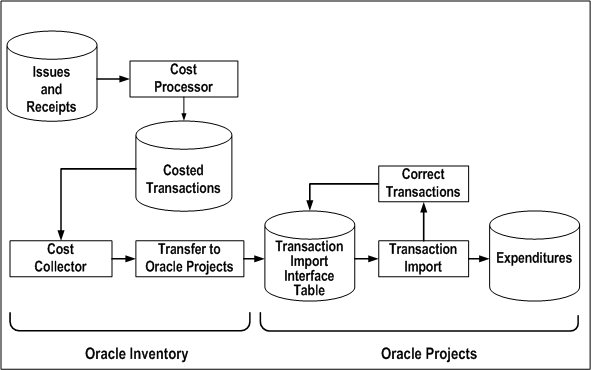
You enter issues and receipts into Oracle Inventory. After you run the Cost Processor in Inventory, these become costed transactions. Next, run the Cost Collector in Inventory. The transactions are now eligible for transfer to the Oracle Projects Transaction Import interface table. Use Transaction Import to create expenditures in Oracle Projects. If necessary, correct transactions and interface them again to the interface table.
The transactions are imported into to Oracle Projects as accounted and costed. The cost distribution cannot be modified in Oracle Projects.
For information about transferring transactions from Oracle Inventory to Oracle General Ledger, please refer to the Oracle Inventory User's Guide.
Related Topics
Implementing Oracle Inventory for Projects Integration, Oracle Projects Implementation Guide
Entering Project-Related Transactions in Oracle Inventory
You enter project-related transactions using the Miscellaneous Transactions window in Oracle Inventory. You enter the following project-related information:
-
Inventory Organization
-
Expenditure Item Date as the Transaction Date
-
Project
-
Task
-
Expenditure Type (optional)
To understand whether you need to enter the expenditure type, see: Oracle Inventory Profile Options, Oracle Inventory User's Guide.
-
Organization
Related Topics
Performing Miscellaneous Transactions, Oracle Inventory User's Guide
Transaction Types, Oracle Inventory User's Guide
Collecting Inventory Costs
After entering project-related inventory transactions in Oracle Inventory, the next step in moving the transactions to Oracle Projects is to run the Cost Collector in Inventory. The Cost Collector is a batch job that you run using Standard Report Submission. After you run the Cost Collector, transactions are eligible for import from Oracle Inventory to Oracle Projects. The total Inventory Cost becomes the Raw Cost in Oracle Projects.
For information on collecting inventory costs, see: Cost Collector, Oracle Inventory User's Guide.
Transferring Inventory Costs to Oracle Projects
Oracle Inventory transfers expenditures to Oracle Projects using the Project Cost Transfers window.
-
Organization
-
Number of Days to Leave Costs Uncollected
The Project Cost Transfers window submits a batch job that transfers the amount and quantities of the inventory transactions to the Oracle Projects Transaction Import Interface table.
Importing Inventory Transactions
To import inventory transactions, you submit the PRC: Transaction Import process. The transactions are imported as costed and accounted transactions with the expenditure type class and the transaction source that were defined during implementation.
Related Topics
Transaction Import, Oracle Projects Fundamentals
Transaction Import, Oracle Projects APIs, Client Extensions, and Open Interfaces Reference
Reviewing Imported Inventory Transactions
If transactions are rejected during the Transaction Import process, you can review and correct them using the Review Transactions window. After you correct transactions, you resubmit the Transaction Import process.
Related Topics
Transaction Import, Oracle Projects Fundamentals
Transaction Import, Oracle Projects APIs, Client Extensions, and Open Interfaces Reference
Viewing Rejected Transactions, Oracle Projects APIs, Client Extensions, and Open Interfaces Reference
Adjusting Inventory Transactions
You cannot adjust expenditure items in Oracle Projects that you have imported from Oracle Inventory. The transaction source does not allow adjustments.
Integrating with Oracle Time & Labor
Oracle Time & Labor integrates with Oracle Projects to enable employees and contingent workers to enter and submit project-related timecards. Employees and contingent workers enter their own time, which you can subject to an approval process according to your business rules. Oracle Time & Labor makes the time entries available for retrieval by other applications, including Oracle Projects, Oracle Payroll, and Oracle Human Resources.
Employees and contingent workers enter their time through a configurable, web-based time entry screen, or using an offline spreadsheet that is later uploaded. For information about implementing Oracle Time & Labor, see the Oracle Time & Labor Implementation and User Guide.
Collecting and Processing Project-Related Timecards
The following steps outline the procedure for collecting project-related in Oracle Time & Labor and processing project-related timecards in Oracle Projects:
-
Enter and submit timecards.
Employees and contingent workers enter and submit project-related timecards. People assigned to projects managed through Oracle Project Resource Management can use the Autopopulate template to automatically record their projects, tasks, and expenditure types.
-
Approve timecards.
During implementation, you define approval and routing rules using Oracle Workflow. You can set up Oracle Time & Labor to automatically approve timecard, or require management review and approval.
-
Transfer time to Oracle Projects.
Oracle Human Resources, Oracle Payroll, and Oracle Projects can retrieve timecards from Oracle Time & Labor. In Oracle Time & Labor, you assign an application set and retrieval rule group to employees and contingent workers. The application set determines which applications can retrieve the timecards for an employee or contingent worker and the retrieval rule group determines the retrieval rules for each application. The retrieval rules specify which approval processes must be complete for a timecard before another application can retrieve the data. For information about defining application sets, retrieval rule groups, and retrieval rules, see the Oracle Time & Labor Implementation and User Guide.
When the timecards are ready for retrieval, you run the process PRC: Transaction Import to transfer timecards from Oracle Time & Labor to Oracle Projects. This process transfers timecards that belong to employees and contingent workers with Oracle Projects in their application set and retrieval rule group, and that meet the retrieval rules for Oracle Projects.
When you submit the process PRC: Transaction Import, select Oracle Time and Labor for the Transaction Source parameter and leave the Batch Name parameter blank.
-
Distribute labor costs.
Run the process PRC: Distribute Labor Costs in Oracle Projects. The process computes the labor costs for timecard hours and determines the default GL cost account.
-
Generate cost accounting events.
Run the process PRC: Generate Cost Accounting Events for the Labor Costs process category to derive a default cost clearing account using AutoAccounting and to create accounting events in Oracle Subledger Accounting.
-
Create accounting.
Run the process PRC: Create Accounting for the Labor Costs process category to create accounting for the timecards in Oracle Subledger Accounting. When you run the process in final mode, you can choose to transfer the final journal entries to Oracle General Ledger and to post the journal entries in Oracle General Ledger.
Related Topics
Transaction Import, Oracle Projects Fundamentals
Distribute Labor Costs, Oracle Projects Fundamentals
Generate Cost Accounting Events, Oracle Projects Fundamentals
Create Accounting, Oracle Projects Fundamentals
Editing Timecards in Oracle Time & Labor
A retro adjustment is a change made to a timecard in Oracle Time & Labor after you have transferred it to other applications. The preference Timecard Status Allowing Edits in Oracle Time & Labor controls whether you can edit existing timecards. The preference specifies whether you can only edit new, working, and rejected timecards, or can also edit submitted, approved, or even processed timecards in Oracle Time & Labor. The preference also specifics the age of the oldest timecard that you can edit, and how far in advance you can enter timecards.
Note: If you made any changes to the original timecard data in Oracle Projects, then you cannot edit the timecard in Oracle Time & Labor. You receive an error when you try to submit the adjusted timecard.
Related Topics
Oracle Time & Labor Implementation and User Guide