ABC Analysis
This chapter covers the following topics:
- Overview of ABC Analysis
- Defining and Running an ABC Compile
- Compile Criterion Field
- Valuation Scope for Ranking Items
- Defining ABC Classes
- ABC Assignment Groups
- Defining ABC Assignment Groups
- Defining ABC Item Assignments
- Updating ABC Item Assignments
- Purging ABC Information
Overview of ABC Analysis
An ABC analysis determines the relative value of a group of inventory items based on a user-specified valuation criterion. "ABC" refers to the rankings you assign your items as a result of this analysis, where "A" items are ranked higher than "B" items, and so on.
You can optionally use the ABC analyses you compile to drive your cycle counts, where you might count items of high value (A items) very frequently, items of lower value less frequently, and items of lowest value very infrequently.
-
Define and run an ABC compilation. See: Defining and Running an ABC Compilation.
-
Define ABC classes. See: Defining ABC Classes.
-
Define ABC groups. See: Defining ABC Assignment Groups.
-
Assign items to ABC classes within a group. See: Defining ABC Item Assignments.
-
Update item assignments. See: Updating ABC Item Assignments.
-
Purge ABC information. See: Purging ABC Information.
Related Topics
Defining and Running an ABC Compile
Steps Involved
You can define and compile an ABC analysis for your entire organization or for a specific subinventory within your organization. You choose the compilation criterion, the scope of your analysis, the cost type to use in determining item values, and any additional information that may be conditionally necessary, based on your compilation criterion. The combination of all these parameters constitutes an ABC compile header, identified by the ABC compile name. You use this name to identify any activity pertaining to this ABC analysis.
To define an ABC compile
-
Navigate to the ABC Compiles folder window and choose New. The Define ABC Compile window appears.
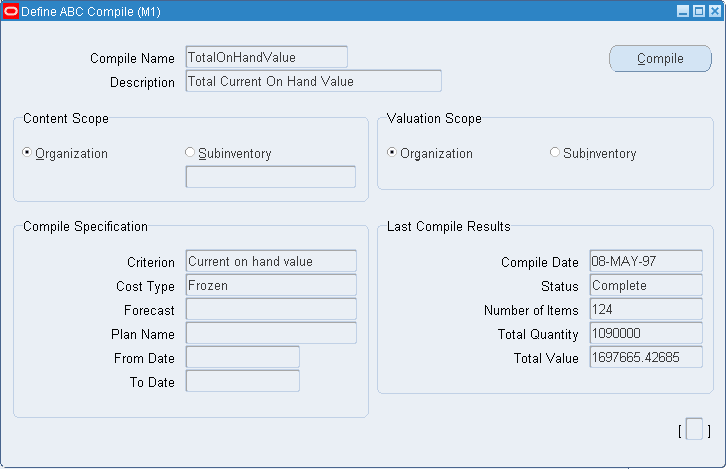
-
Enter a unique name for the ABC compile.
-
Determine the scope of the analysis by selecting the content level for items to include in the compile.
If you use the entire organization, Oracle Inventory includes all items defined for your current organization in the ABC compile, even those with zero cost or zero quantity. If you use a particular subinventory, Oracle Inventory includes all items for which you have defined an item/subinventory relationship. See: Assigning Items to a Subinventory or Assigning Subinventories to an Item.
Important: You cannot compile an ABC analysis for a subinventory that is defined as a non-quantity tracked subinventory. You can however use non-asset (expense) subinventories for which you track quantities.
-
Select the valuation scope for determining the ranking of items.
Ranking must be done at the Organization level if you did not select a subinventory in the Content Scope field.
If you only want to include items in a subinventory but you want the ranking to be done based on the organization wide ranking, select Organization. See: Valuation Scope for Ranking Items.
-
Select the compile criterion or method of ranking items in the ABC compile. See: Compile Criterion Field.
Oracle Inventory uses the compile criterion to value the items you include in your ABC compile. After determining each item's compile value, Oracle Inventory ranks all the items in your ABC compile.
-
You can select a value here only if you selected Current on-hand quantity, Current on-hand value, Forecasted usage quantity, Forecasted usage value, MRP demand usage quantity, or MRP demand usage value in the Criterion field. If you are compiling by quantity criterion, the cost type is used for reporting purposes only.
-
Select an MRP forecast name.
You can select a value here only if you selected Forecasted usage quantity or Forecasted usage value in the Criterion field.
-
Select an MRP plan name.
You can enter a value here only if you enter MRP demand usage quantity or MRP demand usage value in the Criterion field.
-
Enter a start (from) date.
You must enter a value in this field if you choose an option other than Current on-hand quantity or Current on-hand value in the Criterion field.
-
Enter an end (to) date.
You must enter a value in this field if you choose an option other than Current on-hand quantity or Current on-hand value in the Criterion field
-
Save your work.
-
Navigate to the ABC Compiles window.
-
Select an ABC compile and choose the Compile button. This submits a request to run the compile program.
-
Navigate to either the ABC Compiles window or the Define ABC Compile window.
-
Choose View Compile from the Tools menu. The ABC Compile Items window appears.
To print the ABC Descending Value Report
-
Navigate to either the ABC Compiles window or the Define ABC Compile window.
-
Choose Print Compile from the Tools menu.
Oracle Inventory uses the compile criterion to value the items you include in your ABC compile. After determining each item's value, Oracle Inventory ranks all the items in your ABC compile in descending order to produce the ABC Descending Value Report. You can use this report as a guide in assigning your items to ABC classes.
-
See: Purging ABC Information.
Related Topics
Customizing the Presentation of Data in a Folder, Oracle Applications User's Guide
Compile Criterion Field
The Compile Criterion field is found in the Define ABC Compile window. For each distinct compile, you can choose one of the following criteria to value and rank each item included in the ABC compile. This criterion defines what the rank of a particular item will be in the ABC compile. For example, if you use Current on-hand quantity as your compile criterion, an item with an on-hand quantity of 10 units is of higher rank than another item with a quantity of 5 units. If you use the Current on-hand value criterion, and the first item from above has a cost of $10 per unit and the second item from above has a cost of $25 per unit, the second item has a higher value than the first item since Oracle Inventory compares $100 ($10 10 units) to $125 ($25 5 units).
| Current on-hand quantity | Use the current on-hand quantity of inventory. Assign the sequence number by descending quantity. |
| Current on-hand value | Use the current on-hand quantity of inventory times the cost for the cost type. Assign the sequence number by descending value. |
| Historical usage value | Use the historical usage value (transaction history). This is the sum of the transaction quantities times the unit cost of the transactions for the time period you specify. Assign the sequence number by descending value. |
| Historical usage quantity | Use the historical usage quantity (transaction history) for the time period you specify. Assign the sequence number by descending quantity. |
| Historical number of transactions | Use the historical number of transactions (transaction history) for the time period you specify. Assign the sequence number by descending number of transactions. |
| Forecasted usage value | Use the forecasted usage value based on the forecast quantity calculated and the cost type you specify. Assign the sequence number by descending value. |
| Forecasted usage quantity | Use the forecasted usage quantity. Assign the sequence number by descending quantity. |
| Previous cycle count adjustment quantity | Use the previous cycle count adjustment quantity. Oracle Inventory sums the value of all cycle count adjustments since the last ABC compile date. Assign the sequence number by descending quantity. |
| Previous cycle count adjustment value | Use the previous cycle count adjustment transaction value. Oracle Inventory sums the value of all cycle count adjustments since the last ABC compile date. Assign the sequence number by descending value. |
| MRP demand usage quantity | Use the MRP demand usage quantity. Oracle Inventory sums the MRP gross requirements for the MRP plan you specify. Assign the sequence number by descending quantity. |
| MRP demand usage value | Use the MRP demand usage value. Oracle Inventory sums the MRP gross requirements for the MRP plan you specify. The value is derived from the item cost type you choose in the ABC compile form. Assign the sequence number by descending value. |
Valuation Scope for Ranking Items
In the Define ABC Compile window you select a valuation scope for determining the ranking of items. If you choose to restrict your ABC compile to items within a particular subinventory, you have the option of valuing your items across all subinventories in the organization or just the one for which you have restricted the ABC compile. For example, item WIDGET1 has an on-hand quantity of 5 units in subinventory STORES1. The same item also exists in other subinventories in your organization, for a total on-hand quantity of 30 units in the entire organization. Item WIDGET2, has an on-hand quantity of 10 units in STORES1 and a total on-hand quantity of 20 units in the entire organization. You choose to compile your ABC analysis based on Current on-hand quantity.
If you restrict your ABC compile to subinventory STORES1, both WIDGET1 and WIDGET2 are included in the ABC analysis since they both exist in STORES1. However, the value to use is determined by what you choose in the Valuation Scope field on the Define ABC Compile window. If you choose to restrict valuation to the subinventory, Oracle Inventory uses 5 units for WIDGET1, 10 units for WIDGET2, and ranks WIDGET2 higher than WIDGET1. However, if you choose to value the same items across the organization, Oracle Inventory uses 30 units for WIDGET1, 20 units for WIDGET2, and ranks WIDGET1 higher than WIDGET2.
Defining ABC Classes
You use ABC classes to identify the value groupings to which your items belong. You define these classes using your own terminology. For example, you might define classes High, Medium, Low, and later assign your items of highest rank to the High class, those of lower rank to the Medium class, and those of lowest rank to the Low class. You can add to the list of classes you have already defined.
You can use ABC classes to group items for a cycle count where you count “A" items more frequently than “B" items. When you use ABC classes in this way, you perform an ABC analysis and assign items to classes based on the results of that analysis.
You can also use ABC classes to group items for planning purposes. For example, the Planning Detail Report allows you to choose an ABC class to report on.
To define an ABC class
-
Navigate to the ABC Classes window.
-
Enter a unique name for the class.
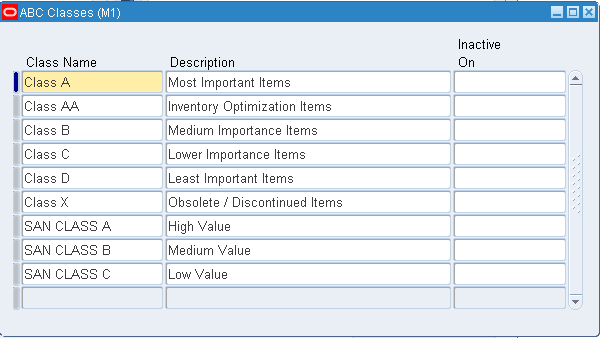
-
Save your work.
-
You can delete a class if it is not in use in a cycle count or ABC assignment group.
To make an ABC class inactive:
-
Enter a date on which the class becomes inactive.
As of this date, you can no longer assign the ABC class to an ABC group.
Related Topics
ABC Assignment Groups
ABC assignment groups link a particular ABC compile with a valid set of ABC classes. This allows you to selectively reduce or increase the number of ABC classes you want to use in your item assignments for a particular ABC compile. For example, you might have five classes, A, B, C, D, and E, defined for your organization where you perform your ABC analysis by subinventory. The first subinventory is rather small. You need only three classes in which to divide your items. You define an ABC group, associating the ABC compile for the first subinventory with the classes A, B, and C. The second subinventory for which you compile an ABC analysis is much larger. There are five distinct value groupings of items. You define a second ABC group, associating the ABC compile for the second subinventory with all five classes defined for your organization, A, B, C, D, and E.
Oracle Inventory uses these groups when you automatically assign your items to ABC classes. It ensures that you divide your items into the exact number of groupings you specified in the ABC group.
You must also assign a sequence number to each class associated with the ABC group. The class with the lowest sequence number is assumed to have the highest rank and will have higher rank items assigned to that class than the next higher sequence number. Using the "A", "B", and "C" classes in the example above, you might assign the "A" class a sequence number of "1", the "B" class a sequence number of "2", and the "C" class a sequence number of "3". (Sequence numbers "10", "20", and "30" would give the same result.) When you later assign your items to ABC classes, the first grouping of items in the descending value list are assigned to class "A", the next to "B", and the last to "C".
You may update an assignment group to add new classes. However, you cannot delete a class. If you need to delete a class, you must create a new assignment group with only the desired classes.
Related Topics
Defining ABC Assignment Groups
Defining ABC Assignment Groups
ABC assignment groups associate ABC classes with an ABC compile. You assign items to ABC classes within a particular group. This allows you to assign items to different ABC classes in different groups.
For example, suppose you define ABC groups “Cycle Counting" and “Planning". You can assign different ABC classes to these two groups. You can then assign an item to a different ABC class in each group. This allows you to prioritize items differently for cycle counting and planning.
To define an ABC assignment group
-
Navigate to the ABC Assignment Groups window.
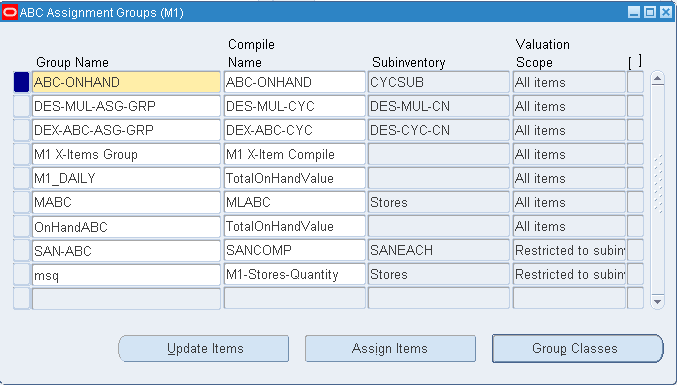
-
Enter a unique ABC group name.
-
If you want to assign items to this ABC group using an ABC compile, enter the name of a valid ABC compile for your organization.
If you entered an ABC compile name, Oracle Inventory displays the subinventory (if any) and the valuation associated with that ABC compile.
-
Optionally, you can view compile information by choosing View Compile from the Tools menu. This option is available only if you enter a compile in the Compile Name field.
-
Save your work.
To enter classes to use with an ABC group
-
Choose the Group Classes button. The ABC Group Class Assignments window appears.
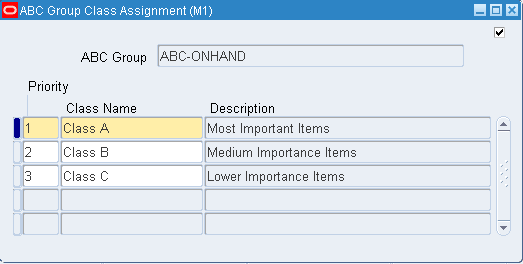
-
Enter the sequence number in which classes are ordered. The lower the number the higher the importance of the class. Oracle Inventory defaults to the next available integer.
-
Enter the name of the class to use with this ABC group.
-
Optionally, you can navigate to the ABC Classes window by choosing Classes from the Tools menu.
To assign items to the group if you associated an ABC compile to the group:
-
Choose the Assign Items button. See: Defining ABC Item Assignments.
To update item assignments or enter items that were not part of an ABC compile
-
Choose the Update Items button. See: Updating ABC Item Assignments.
-
See: Purging ABC Information.
Related Topics
Defining ABC Item Assignments
You can assign and update ABC classes to an ABC assignment group where an ABC compile was also entered. From the ABC Descending Value Report you determine the cutoff points for assigning ABC classes. You can then use the classifications for other purposes such as determining how often you cycle count a given item.
To define ABC assignments
-
Navigate to the Assign ABC Items window, or navigate to the ABC Assignment Groups window and choose the Assign Items button.
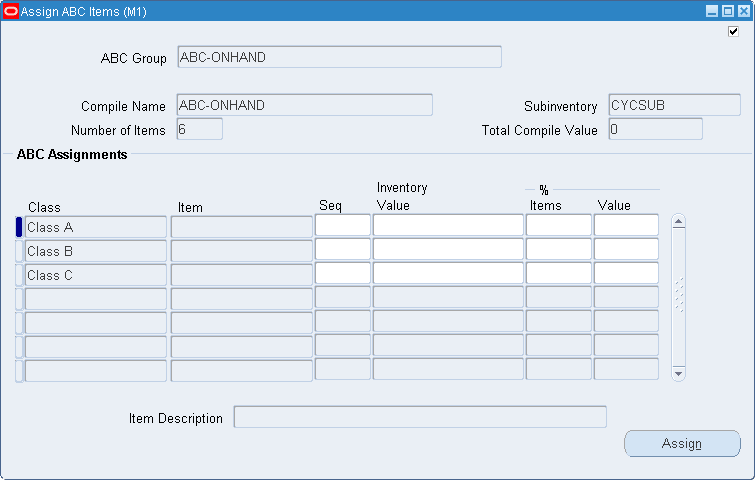
-
Enter the ABC group for which to assign items to classes.
If you navigate from the ABC Assignment Groups window this field is already entered
The Compile Name, Subinventory, Number of Items, and Total Compile Value fields display information for the compile used by the ABC Group.
-
Specify the cutoff point for each ABC class. Each ABC class must have at least one item assigned to it, and all items in the ABC compile must be assigned to an ABC class. You can use any of the following fields to determine the cutoff points:
Seq: You can enter the sequence number from the ABC Descending Value Report for the last item to be included in each ABC class. Oracle Inventory automatically calculates this value if you choose to assign classes by another method. Oracle Inventory displays the last sequence number as the default for the last class.
Inventory Value: You can enter the cumulative value from the ABC Descending Value Report for the last item to include in each ABC class. Oracle Inventory automatically calculates the maximum value. This maximum value is restricted to the total inventory value compiled and is displayed in the Total Compile Value field. Oracle Inventory displays the total inventory value as the default for the last class.
% Items: You can enter the percent of number of items compiled from the ABC Descending Value Report to include in each class. Oracle Inventory automatically calculates this value if you choose to assign classes by another method.
% Value: You can enter the percent of total compile value from the ABC Descending Value Report to include in each class. Oracle Inventory automatically calculates this value if you choose to assign classes by another method.
For the Inventory Value,% Item, and % Valuefields, if the value entered does not exactly match any item, Oracle Inventory chooses the first item with a value greater than the value entered.
-
Choose the Assign button to launch the concurrent request to assign the items to the classes in the ABC group.
Related Topics
Updating ABC Item Assignments
If you are not satisfied with the class into which an item falls as a result of the automatic ABC assignment process, you can change it. For example, assume you compiled your ABC analysis based on historical usage value. You have a relatively new item in your inventory that was ranked toward the bottom of your ABC Descending Value Report since it has very little transaction history on record. Therefore, after the assignment process, this item was assigned to a class of low rank. However, you know that in the future, this item will have a high usage value and should really be classified as a high rank item. You use the Update ABC Assignments form to reclassify this item to now be a high rank item.
You can also update an ABC group to include those items that were not a part of the initial ABC compile. This allows you to expand the scope of your existing ABC compiles without having to rerun any processes. For example, if you start stocking a new item in your inventory, you can make it a part of your existing ABC groupings through the update process. Otherwise, you would have to start all over by recompiling your ABC analysis and reassigning your items to ABC classes. With the whole process starting from the very beginning, you also run the risk of losing any changes you might have made to your item assignments.
To update an ABC item assignment
-
Navigate to the Update ABC Item Assignments window, or navigate to the ABC Assignment Groups window and choose Update Items.
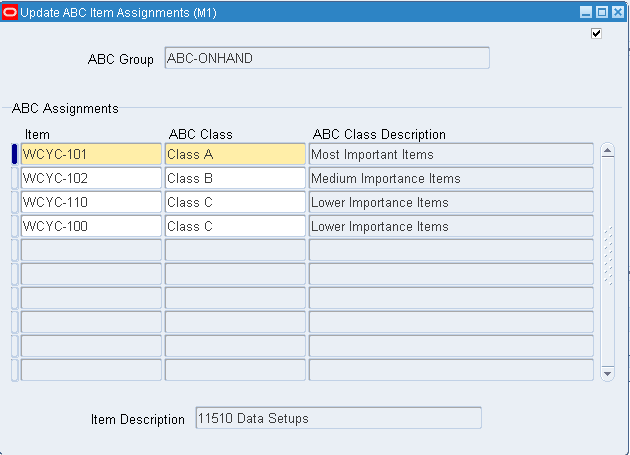
-
Enter an ABC group whose items you want to update.
If you navigate from the ABC Assignment Groups window this field is already entered
-
Enter an inventory item and a valid ABC class.
You can use the Find button to display items currently assigned to the ABC group you entered.
-
Save your work.
Related Topics
Defining ABC Assignment Groups
Purging ABC Information
You can submit a request to purge either ABC assignment group or ABC compile information.
Purging an ABC group deletes all item assignments to ABC classes for the assignment group you specify, as well as the ABC group itself.
Purging an ABC compile deletes all item values and rankings for the ABC compile you specify, as well as the ABC compile itself. You can purge an ABC compile if no ABC groups are using it.
Note: You delete an ABC class from the ABC Class window. See: Defining ABC Classes.
To purge ABC group information
-
Navigate to the ABC Assignment Group window.
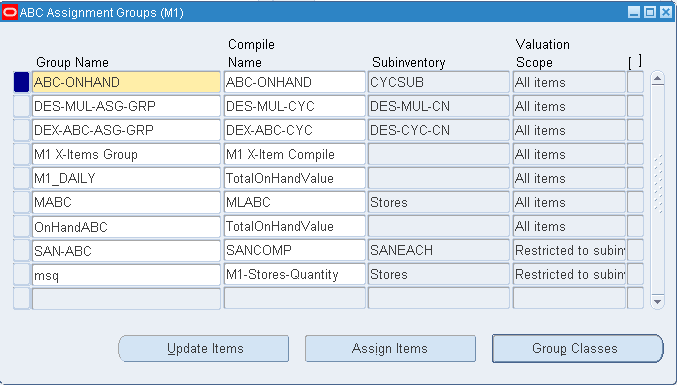
-
Select the group you want to purge.
-
Choose Purge Group from the Tools menu.
-
A window appears asking if you want to proceed with the purge. Choose OK.
To purge ABC compile information
-
Navigate to the ABC Compiles window.
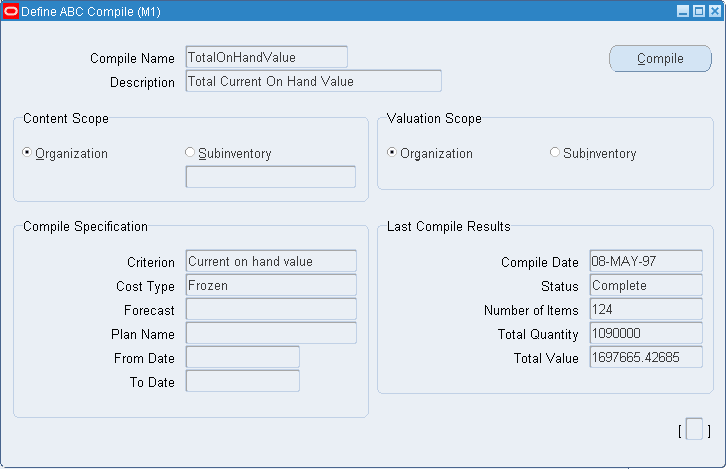
-
Choose the compile you want to purge.
-
Choose Purge Compile from the Tools menu.
-
A window appears asking if you want to proceed with the purge. Choose OK.
Related Topics