Modifying Quotes
This chapter covers the following topics:
- Adding Products to the Quote
- Removing Products from the Quote
- Adding Services to Quotes
- Adding a Service to the Quote for a Product in the Customer’s Installed Base
- Adding a Service for a Product on a Pending Order
- Adding a Service for a Product from the Product Catalog
- Changing Service Reference from Product Catalog to Installed Base
- Modifying a Service
- Configuring Products
- Viewing Attributes of a Model
- Deleting a Component
- Duplicating an Existing Configuration in a Quote
- Validating Model Configurations
- Duplicating a Line
- Adding a Related Product
- Checking Product Availability
- Adding Trade-Ins to Quotes
- Adding a Trade-in to the Current Quote
- Adding a Trade-in From the Customer Install Base
- Viewing Product Relationships in Install Base
- Splitting Lines
- Splitting a Configured Line
- Defaulting Rules in Quote Lines
- Viewing Quote Versions
- Linking a Quote to an Opportunity
- Entering Sales Supplement Information
- Changing the Base UOM for a Line
- Changing the Order Type for a Quote
- Changing Quote To Customer for a Quote
- Using Descriptive Flexfields
- Updating Multiple Products in a Quote
Adding Products to the Quote
You can search for products to add to quotes. For information on how the product search is filtered, refer Using interMedia Search.
Important: Currently, interMedia search is only supported for searches against the product catalog.
To add products to the quote, click Add Product from the Products subtab.
Field Behavior
-
Search In
You can search for a product in Product Catalog, Quote Templates, or in Install Base.
-
Search
-
Action
Based on your choice in the Search In field, specify why you are searching for a particular product: to order, to reconfigure, to trade it in, and so on. If you chose to search for a product in a quote template, this field is not displayed.
-
Template
This field is displayed if you chose to search for a product in a Quote Template. Specify the template name or description.
-
-
Basic Information: Product
Next, specify what kind of a product you are searching for - All Categories, Application, Database, or Tools. Search by Part Number, Description, or Long Description using interMedia Search.
This field is not displayed when you search for a product in a quote template.
Line Numbers
Line numbering in Quoting is based on product type. The format of the line numbers is A.B.C.
The first tier, A, indicates a major line number grouping. The line numbering for this group starts with 1 and increments by 1 with each new group. This group includes the following product types:
-
Standard product that is not a top level model, model component, or serviceable product
-
Serviceable product without service products attached
-
Service product associated with a serviceable product on a pending order or in the customer’s installed base
-
Top level model and selected components under the model
-
Serviceable product and any service products associated with it
-
Trade in a top level model
-
Selected trade-in component under the trade-in model
-
Trade in a standard product
The second tier, B, indicates a component within a model configuration. The first component has a value of 0, while each additional component increments by 1.
The third tier, C, indicates a service. This applies only for a service associated with a serviceable product in the current quote.
The following table shows an example of what quote line numbers look like based on product type.
| Line Number | Product Type |
|---|---|
| 1.0 | Standard Product |
| 2.0 | Top level model product |
| 2.0.1 | Service for model |
| 2.0.2 | Service for model |
| 2.1 | Component #1 (option class) |
| 2.1.1 | Service for component |
| 2.2 | Component #2 (Child of option class) |
| 3.0 | Service for serviceable product in the Installed Base |
| 4.0 | Serviceable product |
| 4.0.1 | Service for serviceable product |
| 4.0.2 | Service for serviceable product |
When you delete lines, the line numbers are adjusted accordingly. Line numbers displayed on the quote print out match the line numbers in the Quote Lines page. Quote line numbers are not passed to Oracle Order Management when an order is created from the quote.
Removing Products from the Quote
-
To remove a product from the quote, select it and choose the Remove Line option from the Actions LOV.
-
To remove multiple products from a quote at the same time, use the Update Multiple Products option.
Adding Services to Quotes
Services are available to customers ordering serviceable products in Quoting. There are two types of services:
-
Warranties — These are services that are automatically included with the purchase of a product.
Warranties are defined as a component in the Bill of Materials for a serviceable product. They are included in the list price of the serviceable product and cannot be sold as separate products. Each serviceable product can ship with one or more base warranties.
-
Extended Warranties — Services that may be purchased in addition to a product.
Services can apply to serviceable products:
-
On the current quote
-
In the customer’s Install Base
-
On a pending order
-
From a product catalog
Important: You cannot associate services to products of Line Type Return.
If the ASO: Require Service Reference on Add to Quote profile is set to Yes, you cannot search for services from the product catalog. You can only add services to a product on a current quote, in the customer's Install Base, or on a Pending Order.
If the profile is set to No, services that the customer can order appear in a product catalog search. You can add these services to a quote and specify references for them later.
If null, a default value of Yes is assumed.
Once a service is added to a quote, you can view service details from the Service tab in the Line Details page.
Prerequisite
-
The serviceable product line to which you want to add a service must be selected.
To add a service to a serviceable product in the current quote, select Add Services from the LOV in the Products tab.
Related Topics
Adding a Service to the Quote for a Product in the Customer’s Installed Base
-
There must be a serviceable product in the Installed Base to which you can associate the service.
To add a service for a product in the Installed Base, click Add Service to Previous Purchase from the Products subtab.
Field Behavior
-
Source
Select Installed Base from the Source drop-down.
-
Category LOV
Shows all categories that belong to the category set. Additionally, the product catalog will only show categories (for the category set) that contain at least one product.
Select a category and search for a serviceable product.
-
Add Services
Click to add a service to add to the selected product.
Adding a Service for a Product on a Pending Order
-
There must be a serviceable product in the Pending order to which you can associate the service.
To add a service for a product on a pending order, click Add Service to Previous Purchase from the Products subtab.
Field Behavior
-
Source
Select Pending Orders from the Source drop-down.
-
Search
Enter details of the order to search and select the order to add services to.
-
Add Services
Click to add a service to add to the pending order.
Adding a Service for a Product from the Product Catalog
You can add a service for a product from the Product Catalog in the following two ways:
Prerequisites
-
There must be a serviceable product in the Product Catalog to which you can associate the service.
Method I
-
From a quote click the Add Service to Previous Purchase button.
-
On the Specify Service Reference page, select Product Catalog from the Select Product Reference From list.
-
Search for a product.
-
Select the Product and click Add Services button.
-
You can select from the available services.
Prerequisites
-
The service product must not have a serviceable item reference.
Method II
-
From a quote, select the update icon for a service item.
-
Click the Service subtab.
-
Click the Specify Service Reference button.
-
Perform step 2 to step 6 of Method I.
Notes
-
The Reference Type field should display Product Catalog if the service reference for the service item is from the product catalog.
-
Before placing an order, if the service reference is Product Catalog, it must be changed to a serviceable product from the Installed Base.
-
You can specify the service reference as Product Catalog when the serviceable product is not fulfilled and is not in the Installed Base.
-
Product
The product name from the Product Catalog.
Description
Provides details for the product to search.
UOM
Unit of measure of the product.
Changing Service Reference from Product Catalog to Installed Base
-
The service reference for the service product must be Product Catalog.
To change the service reference for a service product from Product Catalog to Installed Base, perform the following steps:
-
From a quote, click the Update icon for a service product.
-
On the Line Details page click the Service subtab.
-
Click the Specify Service Reference button.
-
From the Select Product Reference From list select Installed Base.
-
You can search for a service product from the Installed Base and click the Select button to add the service products to your quote line.
Notes
-
Ensure that before placing an order the service reference must be Installed Base.
Field Behavior
-
Category
-
Order Number
-
Order Date
-
Product
-
Description
-
Instance Number
-
System
-
Serial Number
-
Installed at City
-
Installed at Country
-
Attribute Name
-
Attribute Value
Modifying a Service
-
The service to modify must be selected.
To modify services after they are added to the quote, select Modify Service from the Actions LOV in the Products subtab.
Configuring Products
Quoting accesses Oracle Configurator to configure model products. For information on using Configurator, refer the Oracle Configurator Implementation Guide.
Note: Oracle Quoting supports multiple instantiation, through integration with Oracle Configurator. For more information, see the latest Oracle Configurator documentation.
Prerequisites
-
Verify that the product is a model by selecting the Product Details link.
-
The quote must be saved.
-
The user can only change the quantity of model products if ASO: Allow Quantity Updates for Top Level Model Item is set to Yes.
-
The user can only change quantity for components if ASO: Allow Quantity Updates for Component Item is set to Yes.
-
The user must have update access to the quote.
-
The quote must not be in a read-only status.
-
The highest version of the quote must be used.
-
The quote must not be submitted for batch processing.
To configure a Model product, select Configure from the Actions LOV.
Field Behavior
-
Product
The Lines page displays the collapsed model. You can expand the model to show immediate child components. It will not display all components.
-
Quantity
If you change the quantity of the top level model product, the quantity of all the components will be updated to match the model product’s quantity. If you change the quantity of a component, the top level model product and all its child components will be updated to match the quantity.
Notes
-
A configuration is incomplete if the top level model product added to the quote using Configurator is missing mandatory components. A configuration is also marked incomplete if a model product is added to the quote without invoking Configurator. An incomplete configuration becomes complete after missing components are added to the model configuration.
-
A configuration could also be invalid. If there are upper and lower limits for the quantity of a model component, and the user changes the component quantity outside the allowable range, the configuration is complete but invalid.
-
In Quoting, you can save invalid or incomplete configurations. However, to place an order from the quote, the configuration must be complete and valid.
Viewing Attributes of a Model
The attributes of a model and its components are displayed as part of the Product Information details in the quote line. You can ascertain the following attributes of a model:
-
Ship Model Complete
If set to Yes, it indicates that the entire configuration must be delivered in the same shipment. If set to No, components can ship separately.
-
Parent Model
Indicates whether the parent model for a model component is an Assemble-to-Order (ATO) model or a Pick-to-Order (PTO) model.
-
Top Level Model
Indicates whether the top model for a model component is an Assemble-to-Order (ATO) model or a Pick-to-Order (PTO) model.
The attributes are blank if the quote line is not part of a model configuration.
Deleting a Component
You can delete components of model products without launching Oracle Configurator. Configurator rules are invoked after each deletion and the incomplete indicator appears if the deletion results in an incomplete configuration. This applies to products on the quote and in quote templates. The deletion may result in an invalid configuration. You can save the quote but cannot place an order unless the configuration is valid and complete.
Note: If you delete a component with an associated service, the service is also deleted.
Prerequisites
-
ASO: Allow Quantity Updates for Component Item must be set to Yes.
-
The user must have update access to the quote.
-
The quote must not be in a read-only status.
-
The component must not be part of a network container model.
-
The highest version of the quote must be used.
-
The quote must not be submitted for batch processing.
-
The component to delete must be selected.
To delete a line in the quote, select the line and choose the Remove Line action from the LOV in the quote's Products subtab.
Duplicating an Existing Configuration in a Quote
You can copy a top level model product to a new model product within a quote. When copied, the top level model product with its components is an exact copy of the original configuration.
If the original configuration has services associated with it, they are copied into the new configuration.
Line level attributes, including price list, line level billing, line level flexfields, and line level attachments are copied as well. This applies to products on the quote and in quote templates.
Prerequisites
-
Verify that the product that is selected for duplication is a model by selecting the Product Details link.
-
The model must not be a Network Container model
-
The user must have update access to the quote.
-
The quote must not be in a read-only status.
-
The highest version of the quote must be used.
-
The quote line must not be a service.
-
The quote line must not be a model component.
-
The quote line must not be a trade-in from the Installed Base.
-
The quote must not be submitted for batch processing.
To duplicate a configuration, select the first line in the configuration and choose the Duplicate Line action from the LOV in the quote's Products subtab.
Validating Model Configurations
You can add the top level model item to a quote and then configure it using Oracle Configurator. The top level model and the user or system selected components are represented as individual lines in a quote. You can manually validate the model configuration of a quote.
Prerequisites
-
The highest version of a quote is used.
-
User has access to update a quote
-
The quote is not submitted for batch pricing.
-
The quote is not placed as an order.
-
Set the ASO: Configuration Effective Date profile option to enable a quote to validate model configurations. For more information on the profile options, refer the Oracle Quoting Implementation Guide.
Notes
-
You can update a quote’s model configuration with the latest published model configuration in Oracle Configurator.
-
The system validates model configuration of a quote that is placed as an order with status as Entered.
Steps to validate model configurations
-
Set the ASO: Configuration Effective Date profile options as per business needs.
-
Access the Update Quote page for a quote.
-
From the Actions list select Validate Configurations.
-
Click the Go button.
Duplicating a Line
When you duplicate a line, line level attributes, including price list, line level billing, line level flexfields, and line level attachments are copied into the new line. If a service is associated with the line, the service is copied as well. This applies to products on the quote and in quote templates.
If you duplicate a line with associated sales supplement information, the information is carried into the new line(s).
Prerequisites
-
The user must have update access to the quote.
-
The quote must not be in a read-only status.
-
The highest version of the quote must be used.
-
The quote line must not be a service.
-
The quote line must not be a model component.
-
The quote line must not be a trade-in from the Installed Base.
-
The quote must not be submitted for batch processing.
To duplicate a line in the quote, select the line and choose the Duplicate Line action from the LOV in the quote's Products subtab.
Adding a Related Product
-
Product relationships must be set up in Oracle Inventory.
To add a related product to the quote, select Add Related Products from the LOV in the Products subtab.
Checking Product Availability
You can check the availability of all products in a quote or the individual product lines in a quote. Availability is displayed for the following types of products in a quote:
-
Standard items
-
Assemble to Order (ATO) and Pick to Order (PTO) model items
-
Kit items
For model items, Quoting displays the availability information based on the availability of the model as well as its components. The components include mandatory as well as included items.
In addition, the availability information for an entire quote displays attributes such as estimated ship date, estimated group ship date (for models), estimated arrival date, shipping warehouse, shipping method, and so on.
Note: Availability information is not displayed for product items of type Service, Trade In, Container model, and components of a container model.
To check the availability of an individual product line in a quote, select Check Availability from the list of action items for a line.
To check the product availability for an entire quote, click Check Availability for All Products.
Information that is displayed as part of the availability check is explained below. Some of these fields are updateable and applicable only if you are checking availability for an individual product line.
Field Behavior
-
Copy To Shipping Details
Copies the values for the Requested Date, Warehouse, Shipping Method and Demand Class to the corresponding fields in the Shipping Details page.
-
Refresh
You can change the Requested Date, Warehouse, Shipping Method, or Demand Class and click this button to get the availability results based on the change.
-
Requested Date Type
The date the customer requests the products to be shipped from the warehouse or received at the Ship To location. The requested date is interpreted as the Requested Ship Date if the Requested Date Type attribute for the Quote To customer is Ship. The requested date is interpreted as the Requested Arrival Date if the Requested Date Type attribute for the Quote To Customer is Arrival.
-
Requested Date
The requested ship date or requested arrival date. The date the customer requests the products to be shipped from the warehouse or received at the Ship To location.
The following sequence is used to determine the value that should be passed to the ATP engine to determine availability:
-
Quote line level requested date
-
Requested date for the implicit ship set containing the quote line (applies to model components)
-
Requested date for the top model containing the quote line (applies to model components)
-
Requested date in the quote's header
-
Current System Date
-
-
Warehouse
The warehouse from where the products will be shipped.
The value in this field is determined based on the following sequence:
-
The ship from warehouse value in the quote line
-
Ship from warehouse for the implicit ship set containing the quote line (applies to a model component)
-
Ship from warehouse for the top model containing the quote line (applies to model components)
-
NULL, if the ASO: Use Sourcing Rule profile is set to Yes
-
Value specified by the ASO: Default Ship from Org profile
-
-
Shipping Method
The shipping method, for example, FedEx. The shipping method is determined based on the following sequence:
-
Quote line level shipping method
-
Shipping method for the implicit ship set containing the quote line (applies to model component)
-
Shipping method for the top model containing the quote line (applies to model component)
-
Quote header level shipping method
-
Null
If no shipping method is determined based on the above, the field is left blank.
-
-
Demand Class
Demand Classes allow you to segregate demand into user-defined groups. The LOV for Demand Class is based on the OM Demand Class lookup. Demand Classes are used to check product availability (ATP).
-
Requested Quantity
The requested quantity for the product
-
On Hand Quantity
The current quantity of the product existing in inventory for the ship from warehouse.
-
Estimated Group Ship Date
The estimated ship date for all the lines that belong to the same ship set grouping on a quote line.
-
Estimated Ship Date
The estimated ship date for a quote line.
-
Estimated Arrival Date
The estimated arrival date for a quote line to the destination. This date is arrived at based on the Shipping Method selected.
-
Requested Date Quantity
The quantity available on the requested ship/arrival date for this quote.
-
Estimated Quantity Available
The quantity available on the estimated ship date for a quote line.
Adding Trade-Ins to Quotes
If your organization provides credit to customers for returning or decommissioning existing products when they purchase new products, you can add customer trade-ins to a quote.
When the application calculates the order total, it recognizes products with the line category code Return as trade-ins. The application treats trade-in prices as credits and subtracts them from the order total. Tax is calculated for trade-ins, for the current date.
You can also search the current quote-to customer’s Install Base for trade-ins. Install Base only supports the trade-in of serialized products with a line flow of "Return with Receipt."
You can also leave all fields blank and allow Install Base to return all products that are active, returnable, and serialized.
You can select a model product for trade-in as long as it is serialized. If selected, the model product and its children default into the quote as trade-ins. The children do not need to be serialized to be traded in with the model product. Once defaulted, you can remove one or more children. You can also select a child of a model product without selecting the model product, if the child is serialized and returnable.
Quoting supports the following trade-in flow:
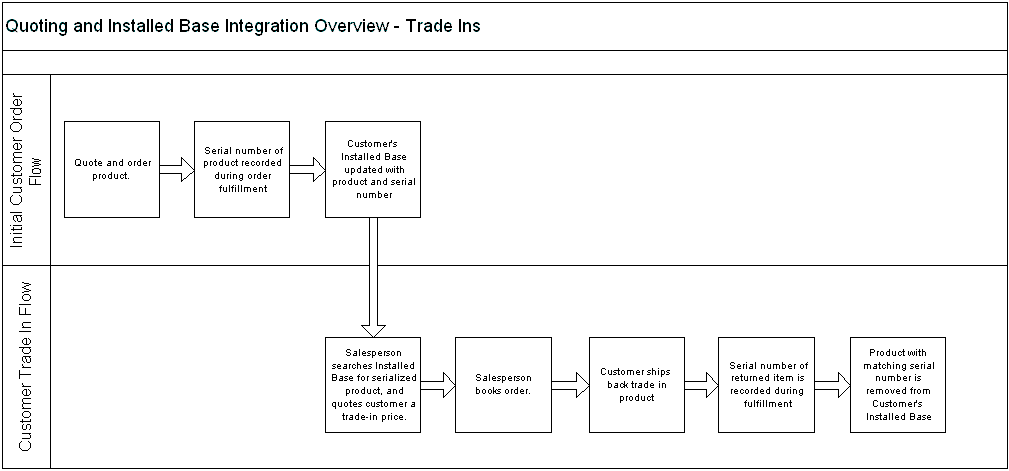
This flow demonstrates what occurs when a customer purchases a product and then decides to trade it in. Initially, a salesperson creates a quote for the product and then creates an order from the quote. The serial number of the product is recorded in the Shipping module and the customer’s Install Base is updated with the product information. The customer then decides to return the product. In Quoting, the salesperson searches the customer’s Install Base for the serialized product and quotes a trade-in price. If the price is satisfactory, the salesperson submits the quote as an order. The customer then ships the product to return. When the returned product is received, the serial number of the product is entered in Shipping and the customer’s Install Base is updated to reflect that the trade-in was returned.
Adding a Trade-in to the Current Quote
-
Enable the Line Category Code LOV using OA Personalization.
-
The product that you want to trade-in must be returnable.
-
The order category for the order type must be Mixed.
-
The product total of the quote (excluding the trade-in) must exceed the value of the trade-in(s).
Tip: You can search for trade-in products from the Product Catalog if the order category for the order type is Mixed.
To add a trade-in to a quote, select Add Product from the LOV in the Products subtab.
Field Behavior
-
Source
Select Product Catalog
-
Search for Product to
Select Trade-In
-
Product
Select the category of the product to trade-in and search for the product.
Adding a Trade-in From the Customer Install Base
-
The order category for the order type must be Mixed.
-
The product total of the quote (excluding the trade-in) must exceed the value of the trade-in(s).
To add a trade-in from the customer Install Base to a quote, select Add Product from the LOV in the Products subtab.
Field Behavior
-
Source
Select Installed Base
-
Category LOV
Select the category of the product to trade-in and search for the product. The LOV shows all categories that belong to the category set. Additionally, the product catalog will only show categories (for the category set) that contain at least one product.
-
Total Price
After the product is added to the quote, the total price appears in brackets, indicating that the value is negative.
Note: In order for Install Base to be updated with return information, each trade-in must be a serialized product with a line flow of Return With Receipt.
Viewing Product Relationships in Install Base
Some products are not stand-alone but have child components within them. Sometimes, the child components may have further child components. You can view the relationship between products in Oracle Install Base when you search for a product in the Install Base.
To view the product relationship, click the icon in the View Relationships column from the product search results.
Splitting Lines
In Oracle Quoting, you can split a line if the quantity is greater than 1. This is useful if you want to order a large quantity of one product with various ship-to and bill-to addresses. For example, you may want to order 5 laptops, and ship 3 of them to one location and 2 to another. All line attributes (price list, line level billing, line level shipping, line level payment details, line level attachments, and so on) are copied to the new lines.
Prerequisites
-
The quantity on the line you want to split must be greater than 1.
-
The user must have update access to the quote.
-
The quote must not be in a read-only status.
-
The highest version of the quote must be used.
-
The quote line must not be a service.
-
The quote line must not be a model component.
-
The quote line must not be a trade-in from the Installed Base.
-
The quote must not be submitted for batch processing.
To split a line, select the line and choose the Split Line action from the LOV in the Products subtab.
Notes
-
Once you split the quantity of a line, the Lines page displays the split quantities as separate lines.
-
If you split a line with associated sales supplement information, the information is carried into the new line(s).
Also see:
Splitting a Configured Line
If you split a configured line, the new model and its components appear on a separate line as an exact duplicate of the original line. The relationships are preserved. All service items and line attributes (price list, line level billing, line level shipping, line level payment details, line level attachments, and so on.) are copied as well.
Prerequisites
-
The quantity of the line you want to split must be greater than 1.
-
The user must have update access to the quote.
-
The quote must not be in a read-only status.
-
The highest version of the quote must be used.
-
The quote line must not be a model component.
-
The model must not be a Network Container.
To split a configured line, select the line and choose the Split Line action from the LOV in the Products subtab.
Defaulting Rules in Quote Lines
When you add a quote line, defaulting rules are applied for each field that does not have a value and has a defaulting rule set up for it. When you update a quote line and change a trigger attribute, then its dependant attribute(s) are cleared and defaulted again. For more information on setting up defaulting rules, refer the Oracle Quoting Implementation Guide.
Defaulting rules are applied to quote lines when you perform the following actions on a quote:
-
Add a product, related product, service item, promotional good to a quote
-
Add a service to a previous purchase
-
Add a model item from Install Base
-
Configure a model
Viewing Quote Versions
To view the previous versions of the current quote, click the Version number link of the Quote Number field in the Quote Header.
Field Behavior
-
Versions
Selecting the linked version number in the quote header displays an overview of all versions of the quote.
Linking a Quote to an Opportunity
You can link a quote to an existing opportunity.
Field Behavior
-
Opportunity Name
Search for the opportunity by Name or Number.
Entering Sales Supplement Information
Sales Supplement allows the capture of additional quote-specific information that is not passed into Oracle Order Management. You can enter sales supplement at the line level or at the header level.
The Question component of the sales supplement template allows the following response types:
-
Currency
-
Date
-
Number
-
Predefined
-
Text
-
Textbox
-
File Attachment
Prerequisites
-
The header and line level Sales Supplement subtab must be enabled using OA Personalization.
-
Sales Supplement templates must be set up in Oracle Quoting - Forms.
Field Behavior
-
Template
A value is defaulted into this field based on the setting of either the profile option ASO: Default Header Level Sales Supplement Template or the profile option ASO: Default Line Level Sales Supplement Template.
-
File Attachment
There are no restrictions on the type of attachments that you can upload to the supplement. However, attachments will not be printed when the quote is printed.
-
Update
Click to modify the sections in the template.
-
Remove
Click to change the sales supplement template for the quote.
Changing the Base UOM for a Line
Note: You cannot edit the UOM for a component of a model item.
Field Behavior
-
UOM
The UOM LOV displays only UOMs that are valid for the selected product. If the selected UOM is not valid for the selected Price List, an error message appears.
Changing the Order Type for a Quote
Order types, which classify orders and returns, are set up in Oracle Order Management (OM). The order type for a quote determines how that order will be processed in OM.
Note: The order category for each order type must be Order or Mixed.
You can change the order type for a quote at any time during the Quoting process. When changed, the order type is validated against the line category code for each of the quote lines. If there are lines with an invalid order type/line category code combination, the change to these lines will not be allowed.
Note: If the order type is changed, the defaulting logic for the price list is reapplied.
The defaulting behavior for Order Type is displayed on the Create Quote, Create Quote from Opportunity and General pages.
Prerequisites
-
You must have Update access to the quote
-
You must use the highest version of the quote
-
The quote must not be in a read-only status
-
The quote must not be submitted for batch processing
Field Behavior
-
Order Type
The value defaulted into this field is from the system parameter Default Order Type. The LOV lists all order types that have workflow assigned to them. It is not filtered based on line category code in the quote lines.
Changing Quote To Customer for a Quote
You can change Customer Name or Account Number for a quote after a quote is created.
After a quote is created, you can change the Customer details as follows:
-
From the Actions LOV by selecting Change Customer
-
Open a quote for which you want to change the customer.
-
From Actions LOV select Change Customer value.
-
-
When copying a quote, you can select the same or a different customer for the new quote
-
Open a quote for which you want to change the customer.
-
From Actions LOV select Duplicate Quote value.
-
Select if the quote needs to be copied to the same customer or a different customer.
-
If you select the To different customer option, you can specify the new customer details.
-
If a quote is Web Published or if an Oracle iStore user requests for a sales representative’s assistance, then the user cannot change the Customer Name.
Using Descriptive Flexfields
See the Oracle Quoting Implementation Guide and the Oracle Applications Flexfields Guide for more information on setting up flexfields.
Prerequisites
-
Flexfields must be set up identically in Oracle Quoting and Order Management.
-
If you want to view and edit header-level flexfields in the Create Quote and Create Quote from Opportunity pages, enable the flexfields via OA Personalization. They are not enabled by default.
Notes
-
If you navigate to a page with header- or line-level flexfields, you will be required to fill in mandatory flexfield information on that page.
-
Line-level flexfields are displayed in the Product Information tab.
Updating Multiple Products in a Quote
You may need to update multiple products in a quote at the same time for many reasons. For example, if a quote has a hundred lines, and fifty of the lines need to be shipped to a different address from the header shipping address, it would be more efficient to enter the shipping address once for all fifty lines, instead of entering them individually.
Using the Update Multiple Products option, you can perform the following actions on multiple products simultaneously:
-
Entering the Discount Percent
-
Removing Lines
-
Entering Shipping and Billing
Prerequisites
-
You must have Update access to the quote.
-
You must use the highest version of the quote.
-
The quote must not be in a read-only status.
-
The quote must not be submitted for batch processing.
To update multiple products in a quote, select the Update Multiple Products button from the Lines region of the Update Quote Details page.
Notes
-
If you are updating some fields in the product lines, only information in those fields is replaced. Fields that have not been updated remain unchanged.
-
Defaulting rules are not applicable when you update multiple products in a quote.
Field Behavior
-
Discount Percent for multiple products
-
The ASO: Discounting Privilege profile must be set to Full.
-
The behavior of this field is based on the ASO: Require Minus Sign for Discount profile option. See the Oracle Quoting Implementation Guide for more information.
-
For promotional goods, the ASO: Enable Promotional Goods Override profile must be set to No.
-
-
Shipping and Billing details for multiple products:
-
You cannot select sub-components of a model that cannot be shipped separately.
-
If the shipping method chosen conflicts with the existing warehouse, the Warehouse detail is removed from the field.
-
If you select a new Customer, any saved contact and address details are removed.
-
-
Remove Line for multiple products:
-
You cannot remove sub-components of a standard model if the ASO: Allow Quantity Updates for Component Item profile is set to No.
-
You cannot remove the sub-component of a container model if the ASO: Allow Quantity Updates for Component Item profile is set to No or it is a changed component of a re-configuration from Oracle Install Base.
-