Modifying Contact Center Behavior
This chapter, which is relevant only for the Oracle Forms-based module, describes various ways you can modify the behavior of the Contact Center window.
This chapter covers the following topics:
- Modifying the Behavior of Contact Center Tabs Overview
- Modifying the Behavior of the Dashboard Tab
- Modifying the Behavior of the Interactions Tab
- Modifying the Behavior of the Notes Tab and All Notes Window
- Modifying the Behavior of the Tasks Tab
- Modifying the Behavior of the Service Request Tab
- Implementing the Contracts Tab
- Modifying the Behavior of the Install Base Tab
- Setting Up the Invoices Tab
- Modifying the Behavior of the Orders Tab
- Enabling the Collateral Tab
- Modifying the Behavior of the Addresses Tab
- Modifying the Behavior of the Contact Points Tab
- Restricting Access to the Accounts Tab and Account Details Window
- Modifying the Behavior of the Party Information Tab and Its Functions
- Modifying the Behavior of the Relationships Tab
- Modifying the Behavior of the Contact Center Header
- Enabling Attachments in the Contact Center
- Configuring What is Displayed in the Contact Center Header
Modifying the Behavior of Contact Center Tabs Overview
You can modify the behavior of the Contact Center tabs by:
-
Setting default values in key fields to speed up agent entry
-
Restricting access to tab functions or the entire tab itself
-
Modifying the lookups which determine what agents see in the lists of values
The topics in this section cover the modifications you can make in each of the seeded Contact Center tabs:
Modifying the Behavior of the Dashboard Tab
The Dashboard tab displays summaries of key information about customers, accounts, and contacts. Agents can drill down to the individual documents summarized on the tab. To gather the information displayed in this tab and enable the drill-downs, you must set up customer profiles. For more information, About Customer Profiles.
In addition, you can modify the behavior of the tab. You can:
-
Limit drill-downs
By default, agents are permitted to open multiple windows when they drill down to detailed customer information. You can restrict them to just one drill-down by setting the system profile Customer Care: Open Multiple Sessions for Dashboard Drilldown to No.
-
Permit automatic refresh of customer information
You can have the application refresh customer information on the dashboard each time an agent displays a customer. For details see Setting Automatic Refresh of Profiles on the Dashboard.
-
Specify if the tab must display customer, contact, or account information by default.
Using the View By list, agents can specify whether they want to display information for a customer, account, contact, customer address, or contact address.
When you select a customer or a contact from the View Details For list in the Contact Center header, the dashboard is refreshed to display information for the selected customer or contact. You can later use the View By list to change the view on the dashboard.
You can also set the default value for the View By list by setting the value in the Customer Care: Default Dashboard Display by Customer, Account or Address profile option. However, if the profile is set to Site or Account, and the values for the customer address or the account are not displayed in the Contact Center header, then the View By list displays information by customer. The values displayed in the View By list are associated with the CSC_DB_VIEW_BY_SELECTION lookup.
When the type of contact is Employee, then the contact address value in the list is not displayed, as profile checks cannot be defined at the employee site level.
-
Restrict access to the tab and Refresh button by responsibility
You can specify which responsibilities can access the tab and button by mapping the functions listed in the following table according to the procedures described in Oracle Applications System Administrator's Guide. The seeded Service responsibility maps all of these functions.
Description Function Access to the Dashboard tab CSCSFDSB Access to the Dashboard tab Refresh button CSCSFRBU -
Restrict access to the View Critical check box and View By list by responsibility
You can specify which responsibilities can be used to enable the View Critical check box and the View By list by mapping the functions listed in the following table according to the procedures described in Oracle Applications System Administrator's Guide. The Service responsibility maps all of these functions.
Description Function View the Critical Customer indicator on the Dashboard tab CSCSFDBC Access the View By Account check box on the Dashboard tab CSCSFDBA
Modifying the Behavior of the Interactions Tab
Agents use the Interactions tab to view the history of interactions with a customer. You can:
-
Specify the number of records the tab displays
This is accomplished by entering the number in the system profile Customer Care: Number of Interactions Displayed in Contact Center. By default this system profile is set to 12.
-
Restrict access to the tab or individual buttons by responsibility
You can specify which responsibilities can access the tab and buttons by mapping the functions listed in the following table according to the procedures described in Oracle Applications System Administrator's Guide. The seeded Service responsibility maps all of these functions.
Description Function Access to the Interactions tab CSCSFINT Access the Account Interactions button CSCFAAB Access to the All Interactions button CSCSFAIB
Modifying the Behavior of the Notes Tab and All Notes Window
You must set up notes as described in the Oracle Common Application Calendar Implementation Guide.
Agents can view notes either in the Notes tab or in the View All Party Notes Web browser page. The tab permits agents to view only one note at a time and to create new notes. The Web page displays all notes for the customer with no creation permitted.
For the Notes tab, you can:
-
Specify the default note type for new notes.
This is accomplished by setting the system profile Customer Care: Default a Type for New Notes in the Notes Tab. By default, there is no default.
-
Specify the default note status for new notes.
This is accomplished by setting the system profile Note: Default Note Status. By default, this profile is not set to any value. The default you enter affects not only new notes created in the Contact Center, but all notes in all applications.
If you are capturing extended attributes for service requests created in the Contact Center, the application saves the information as notes. You choose to display these notes for customers on their Oracle iSupport Web portal by setting the system profile Service: Default Note Status for Extended Attributes to Publish. This system profile overrides Note: Default Note Status for these types of notes. For details see Capturing Additional Service Request Information with Extensible Attributes.
-
Restrict access to the tab and the ability to create new notes by responsibility.
You can specify which responsibilities can access the tab and create new notes by mapping the functions listed in the following table according to the procedures described in Oracle Applications System Administrator's Guide. The seeded Service responsibility maps all of these functions.
Description Function Access to the Notes tab CSCSFWKB Create Notes on the Notes tab CSCSFCNO
For the View All Party Notes page, you can:
-
Include note details text in the list.
Note details store additional text in a separate table from regular notes text and can only be entered in a separate Details window. Displaying this text is accomplished by setting the system profile Customer Care: Display Note Details in All Party Notes Page by Default to Yes. By default this profile is set to No.
-
Specify the number of records you wish to display at one time.
This is accomplished by setting the system profile Customer Care: Display Note Details in All Party Notes Page by Default to Yes. By default this profile is set to 10.
-
Specify the maximum age of displayed notes.
You can specify in days how far back you want to display notes by making an entry in the Customer Care: Default Date Range for View All Party Notes Page. By default, this system profile is set to 30.
Modifying the Behavior of the Tasks Tab
You must set up tasks as described in the Oracle Common Application Calendar Implementation Guide.
You can specify different default values for agents creating new tasks on the tasks tab. You can set:
-
The default task Type for new tasks
This is accomplished by setting the system profile Task Manager: Default Task Type. The selection you make affects all tasks, not just those created in the Contact Center. The default value is Breakfast.
-
The default task Priority
This is accomplished by setting the system profile Task Manager: Default Task Priority. The selection you make affects all tasks, not just those created in the Contact Center. The default value is: Medium.
-
The default task Status
This is accomplished by setting the system profile Task Manager: Default Task Status. The default setting is Open.
-
The default Assignee Type, either a group, team, or individual employee
This is accomplished by setting the system profile Customer Care: Default Assignee Type for New Customer Tasks. Tasks can be assigned either to an individual employee (Employee Resource), a group (Group Resource), or a team (Team Resource). By default this profile is set to Employee Resource. An assignee is the individual or group responsible for carrying out the work.
-
The Assignee responsible for completing the task
This is accomplished by setting Customer Care: Default Assignee for New Customer Tasks to an assignee of type you have specified in Customer Care: Default Assignee Type for New Customer Tasks.
-
The default type of owner assigned to customer-related tasks created on the Tasks tab
This is accomplished by setting the system profile Customer Care: Default Owner Type on the Contact Center Tasks Tab to the type of owner responsible for coordinating the completion of the task.
Task ownership can be assigned either to an individual employee (Employee Resource), a group (Group Resource), or a team (Team Resource). The default setting is Group Resource. All three owner types are set up in the Resource Manager foundation module.
The Owner Type does not display in the tab but determines which resources appear in the list of potential task owners. This system profile does not affect service request tasks created on the Service Request tab.
-
The default task Owner for customer-related tasks
This is accomplished by setting the system profile Customer Care: Default Task Owner for New Customer Tasks to the resource of the type you have specified in the Customer Care: Default Owner Type for Contact Center Tasks. A task owner is the person or group responsible for coordinating the completion of the task.
-
Restrict access to the tab and individual tab functions by responsibility
You can specify which responsibilities can access the tab and individual tab functions by mapping the functions listed in the following table according to the procedures described in Oracle Applications System Administrator's Guide. The seeded Service responsibility maps all of these functions.
Description Function Access to the Tasks tab CSCSFTSK Create a task on the Tasks tab CSCSFCTK Update a task on the Tasks tab CSCSFUTK Access the Assignment Manager button next to the Owner and Assignee fields of the Tasks tab CSCSFAMB Access the Details button on the Tasks tab CSCSFATB Access to the Add Notes button on the Tasks tab CSCSFANB Access to the Use Template button on the Tasks tab CSCSFUTB Access to the Launch Workflow button on the Tasks tab CSCSFLWF Access to the More button on the Tasks tab CSCSFMBU
Modifying the Behavior of the Service Request Tab
You can modify the behavior of the Contact Center Service Request tab by:
-
Specifying different default values for agents creating new service requests
This is accomplished by setting the system profiles describe in the following table. Because agents can create service requests on both on this tab and in the Service Request window, all settings you make here apply to both.
System Profile Description Default Setting Service: Default Service Request Type Specifies the default value for service request Type Customer Service Request Service: Default Service Request Urgency Specifies the default value for service request Urgency High Service: Default Service Request Severity Specifies the default value for service request Severity None Service: Default Service Request Owner Specifies the default value for service request Owner None Service: Default Service Request Status Specifies the default value for service request Status. Working Service: Default Group Owner Type for Service Request Specifies the default type of group for specifying a group owner. Available values are Group Resource and Team Resource. Group Resource Service: Default Group Owner for Service Requests Specifies the default value for the group service request owner displayed in the Group field. The owner must be of the type you specify in Service: Default Group Owner Type for Service Request. None Service: Group Owner Mandatory A setting of Yes, makes entry in the Group field mandatory. No Service: Individual Owner Mandatory A setting of Yes, makes entry of the Owner field mandatory No -
Restricting access to the tab and individual tab functions by responsibility.
You can specify which responsibilities can access the tab and individual tab functions by mapping the functions listed in the following table according to the procedures described in Oracle Applications System Administrator's Guide. The seeded Service Responsibility includes this mapping.
Description Function Service Request Tab - Access Service Request Tab CS_HA_AXS_SR_TAB Service Request Tab - Access Charges Button CS_HA_AXS_SRT_CHARGES_BTN Service Request Tab - Access Folder Button CS_HA_AXS_SR_TAB_FOLDER_BTN Service Request Tab - Access Knowledgebase Button CS_HA_AXS_SRT_KB_BTN Service Request Tab - Access Log Button CS_HA_AXS_SRT_LOG_BTN Service Request Tab - Access Schedule Task Button CS_HA_AXS_SRT_SCHL_TASK_BTN Service Request Tab - Access Service Request Details Button CS_HA_AXS_SRT_DETAILS_BTN Service Request Tab - Access View Task Button CS_HA_AXS_SRT_VIEW_TASK_BTN Service Request Tab - Create Service Request CS_HA_SR_TAB_INST_SR Service Request Tab - Update Service Request CS_HA_SR_TAB_UPDT_SR Service Request Tab - View Service Request CS_HA_SR_TAB_VIEW_SR Service Request Tab - Access Attributes Button CS_HA_AXS_SR_ATTR_BTN -
Setting the system profile Service: Autoquery the grid in Service Request tab to display the service request history in the non-telephony mode. The default setting for this profile is No.
-
You can add the following fields using the Oracle Forms Folder tool:
-
Platform
-
Database Version
-
Component
-
Subcomponent
-
Component Version
-
Subcomponent Version
-
Implementing the Contracts Tab
You must implement Oracle Contracts according to the procedures described in the Oracle Service Contracts Concepts and Procedures.
In addition, you can:
-
Specify the date range for contracts displayed in the tab.
This is accomplished by setting OKS: Contact Center Date Range to the time period in days.
-
Restrict access to the tab by responsibility.
You can specify which responsibilities can access the tab by mapping the function CSCSFOKS according to the procedures described in Oracle Applications System Administrator's Guide. The seeded Service responsibility maps this function and permits access.
Modifying the Behavior of the Install Base Tab
On the Install Base tab, you can:
-
Specify the maximum number of Oracle Installed Base instances the application displays automatically in the Query Results tab when you enter a customer in the Contact Center header.
The application automatically populates the Query Results subtab with customer items for customers that do not own more than the number of instances you specify in the system profile "CSI:IB Tab - Query Threshold". A high setting affects application performance.
When the application does not perform the query automatically, the agent can initiate a manual search with additional restrictions.
-
Restrict access to the tab and its subtabs by responsibility
You can specify which responsibilities can access the subtabs by mapping the functions listed in the following table according to the procedures described in Oracle Applications System Administrator's Guide. The seeded Service responsibility maps all of these functions.
You hide the whole Install Base tab from the responsibility when you do not map either of the subtabs.
Description Function Access to the Query Results subtab CSCSFIBT Access to the Selected Results subtab CSI_CC_SELECTED_RESULTS_TAB -
Create different actions using the Actions architecture. See Setting Up Contact Center Actions.
Setting Up the Invoices Tab
To display Oracle Receivables invoices on the Invoices tab of the Contact Center, you must implement Oracle Receivables as specified in Oracle Receivables User Guide. If agents are to use the windows accessed from the tab, including Transaction Details, Adjustment Processing, Payment Processing, and Payment Details, you must also implement Oracle Advanced Collections according to Oracle Advanced Collections Implementation Guide.
In addition you can:
-
Specify the default time period in the From Date and To fields of the tab by setting the system profile Customer Care: Default Date Range for Invoices Tab.
You can set this profile at the system, site, responsibility, and user level. The default setting for this profile is 30. This means, that by default, the Invoices tab displays all invoices with transaction dates within the last thirty days.
-
Specify the default value for the Include Closed as selected by setting the system profile Customer Care: By Default Include Closed Invoices in Invoices Tab. The default setting for this profile Option is No.
-
Restrict access to the tab and its buttons by responsibility
You can specify which responsibilities can access the tab and buttons by mapping the functions listed in the following table according to the procedures described in Oracle Applications System Administrator's Guide. The seeded Service responsibility maps all of these functions.
Description Function Access to the Invoices tab CSCSFINV Access to the Transaction Details button CSCSFTDB Access Adjustment Processing button CSCSFAPB Access Payment Processing button CSCSFPPB Access Payment Details button CSCSFPDB -
Modify the search criteria for invoices
The lookup described in the following table makes it possible for you to modify the Invoice tab search criteria.
Lookup Type Meaning Lookup Code Meaning Level CSC_CC_INVOICE_FILTERBY Customer Care: Contact Center Invoice Tab Filter By INVOICE_NUMBER
ORDER_NUMBER
PO_NUMBERInvoice Number
Order Number
PO NumberUser Note: The addition of new search criteria is not supported.
Modifying the Behavior of the Orders Tab
To display orders on the Orders tab of the Contact Center, you must Implement Oracle Order Management as specified in the Oracle Order Management Implementation Manual.
In addition, you can:
-
Specify the default time period in the From Date and To fields of the Orders tab by setting the system profile Customer Care: Default Date Range for Orders Tab.
You can set this profile at the System, Site, Responsibility, and User level. The default setting for this profile is 30. This means, that by default, the Orders tab displays all orders created within the last thirty days.
-
Restrict access to the tab and its subtabs by responsibility
You can specify which responsibilities can access the tab and subtabs by mapping the functions listed in the following table according to the procedures described in Oracle Applications System Administrator's Guide. The seeded Service responsibility maps all of these functions.
You hide the whole tab if you do not map any of these functions.
Description Function Access to Order List subtab CSCSFORD Access to the Order Information and Line Items subtabs CSCSFOIL Access to the Price Summary subtab CSCSFORS -
Specify which sales order user interface opens when agents click on the New or Details buttons.
Setting the system profile "Customer Care: Launch OM details window" specifies the window. The choices are:
-
External Order Management Form: Use this option to open an external custom application. (The application raises a custom event which can be captured in Oracle Forms Personalization Tool or a custom.pll)
-
Orders: Order Information sub tab: Use this option to display the Order Information subtab.
-
Orders: Line Items sub tab: Use this option to display the Line Items subtab.
-
Sales Order Form: Use this option to open the Oracle Order Management sales window specified in the system profile: OM: Sales Order Form Preference.
You can set OM: Sales Order Form Preference to launch either the Sales Orders, or the Quick Sales Orders windows.
-
-
Set the Orders tab as the default when the order number is used for customer identification by ensuring the system profile Customer Care: Default Tab for Order Number Service Key is set to the Orders tab. The default setting for this profile is the Orders tab.
-
Modify the search criteria
The lookup described in the following table makes it possible for you to modify the Orders tab search criteria.
Lookup Type Meaning Lookup Code Meaning Level CSC_CC_ORDERS_FILTER_BY Customer Care: Contact Center Orders Tab Filter By ORDER_AMOUNT
ORDER_NUMBER
PRODUCT
QUOTE NUMBEROrder Amount
Order Number
Item
QuoteUser Note: The addition of new search criteria is not supported.
-
Order Information and Line Items tabs are folder enabled. Hidden fields can be enabled using the Oracle Forms Folders feature.
-
Specify if agents use a drop-down list (pop-list) or a button to launch their actions by setting the system profile OM: Display Actions Button vs. Poplist to either Poplist or Button (the default).
-
Create different actions using the Actions architecture according to Setting Up Contact Center Actions. Please refer to the Oracle Order Management Implementation Guide for more details on setting up defaulting rules in the tab.
Enabling the Collateral Tab
To enable the Collateral tab of the Contact Center, which agents can use to send both physical and electronic collateral to customers and to view collateral history, you must implement Oracle One-to-One Fulfillment according to the Oracle One-to-One Fulfillment Implementation Guide and have the fulfilment server running.
You can:
-
Specify which responsibilities can access the tab
This is accomplished by mapping the function CSCSFCOL according to the procedures described in Oracle Applications System Administrator's Guide. The seeded Service Responsibility includes this mapping.
-
Improve the performance of collateral name searches
This is accomplished by requiring agents to enter a minimum number of characters. You can do so by setting the system profile OTS: Minimum Number of Characters for Lookup to the number of characters you require for the search. A larger number makes the search more specific and improves performance. By default, this system profile is set to 0.
Modifying the Behavior of the Addresses Tab
-
Restrict access to the tab and its buttons by responsibility
You can specify which responsibilities can access the tab and buttons by mapping the functions listed in the following table according to the procedures described in Oracle Applications System Administrator's Guide. The seeded Service responsibility maps and thus enables all of these functions.
Description Function Access to the Addresses tab CSCSFADR Create and update addresses on the Addresses tab CSCSFCAD Access to the Identifying Address button on the Addresses tab. This button is used to create or change the customer's identifying address. CSCSFIAB Access to the Site Contact Points button on the Addresses tab. This button makes it possible to enter addresses for customer sites. CSCSFSCP -
Specify a default country for creating addresses and set up address formats for different countries. See Specifying Global Address Formatting and Address Validation.
-
Modify the lists of values displayed in different lists of values
You can modify the values displayed in list of values by modifying the lookups listed in the following table. Please refer to Oracle Account Receivables documentation for details.
Lookup Type Field Type PARTY_SITE_USE_CODE Site Usage list of values Extensible
Modifying the Behavior of the Contact Points Tab
-
Specify which responsibilities can access the tab and create new contact points.
This is accomplished by mapping the functions listed in the following table according to the procedures described in Oracle Applications System Administrator's Guide. The seeded Service responsibility maps and thus enables both functions.
Description Function Access to the Contact Points tab CSCSFCPT The ability to create contact points in the Contact Points tab CSCSFCCP -
Modify the values displayed in different lists of values
You can modify the values displayed in list of values by modifying the lookups listed in the following table. Please refer to Oracle Account Receivables documentation for details.
Lookup Type Field Type COMMUNICATION_TYPE Type field list of values System CONTACT_USAGE Preference Topic Type list of values User PHONE_LINE_TYPE Contact Method list of values Extensible PREFERENCE_CODE Reference code list of values User REASON_CODE Reason list of values User
Restricting Access to the Accounts Tab and Account Details Window
You can specify which responsibilities can access the tab and the Account Details window launched from it, by mapping the functions listed in the following table according to the procedures described in Oracle Applications System Administrator's Guide. The seeded Service responsibility maps and thus enables all functions on this tab.
| Description | Function |
|---|---|
| Access to the Accounts tab | CSCSFACT |
| The ability to create accounts on the Accounts tab | CSCSFCAT |
| The ability to update account information in the Accounts tab | CSCSFUAT |
| Access to the Details button on the Accounts tab. This button launches the Customer Account Details window. | CSCSFADB |
| Access to the Credit tab of the Customer Account Details window. | CSCSFCRD |
| Access to the Roles tab of the Customer Account Details window and the ability to create and update roles. | CSCSFROL |
| Access to the Sites tab of the Customer Account Details window. | CSCSFSIT |
| Access to the Relationships tab of the Customer Account Details window and the ability to create new relationships. | CSCSFRTB |
| Access to the Customer Standard button on the Accounts Tab. This button launches the Customers - Standard window. | CSCSFCSN |
Modifying the Behavior of the Party Information Tab and Its Functions
-
Specify which responsibilities can access the tab and its different functions
This is accomplished by mapping the functions listed in the following table according to the procedures described in Oracle Applications System Administrator's Guide. The seeded Service responsibility maps and thus enables all functions on this tab.
Description Function Access to the Party Information tab CSCSFPTY The ability to update customer information on the Party Information tab CSCSFUPI Access to the Details button on the Party Information tab CSCSFDBU -
Modify the values displayed in different lists of values
You can modify the values displayed in list of values by modifying the lookups listed in the following table. Please refer to Oracle Account Receivables documentation for details.
Lookup Type Field Type CONTACT_TYPE Contact Method field in the Contact Restrictions window. This window is available from the tab by clicking Contact Restrictions Extensible DEPARTMENT_TYPE Dept Code field used in the tab when the customer is an individual User MARITAL_STATUS Marital Status field used in the tab when the customer is an individual User YES/NO Residence Status field used in the tab when the customer is an individual System CODE_STATUS Status field System SIC_CODE_TYPE SIC Code Type field for customers of type organization Extensible RESPONSIBILITY The Title field on the Person Details window available by clicking Details for a customer of type person Extensible INTEREST_TYPE Interest Type list of values in the Person Details and Organization Details windows. User HZ_PERSON_IDEN_TYPE Person Id Type list of values for customer of type person Extensible
Modifying the Behavior of the Relationships Tab
-
Specify which responsibilities can access the tab and create relationships
This is accomplished by mapping the functions listed in the following table according to the procedures described in Oracle Applications System Administrator's Guide. The seeded Service responsibility maps and thus enables both functions.
Description Function Access to the Relationships tab CSCSFREL The ability to create relationships on the Relationships tab. CSCSFCRE -
Modify the values displayed in different lists of values
You can modify the values displayed in list of values by modifying the lookups listed in the following table. Please refer to Oracle Account Receivables documentation for details.
Lookup Type Field Type PARTY_RELATIONS_TYPE Sets up the list of relationships between individuals and organizations. Extensible CODE_STATUS Dept Code field used in the tab when the customer is an individual System RESPONSIBILITY Marital Status field used in the tab when the customer is an individual Extensible
Modifying the Behavior of the Contact Center Header
To modify the behavior of the Contact Center header, you can:
-
Prevent users or groups of users from modifying a customer name displayed in the Contact Center header
This is accomplished by setting the system profile HZ: Change Party Name to No. By default this system profile is set to Yes. You can set this profile at the site, application, or individual user level.
-
Select to view details of customer or contact information by default
By making a selection from the View Details For drop-down list, agents can specify whether they wish to view customer or customer contact information in the Contact Center tabs.
However, the following tabs are limited to displaying details on customers only:
-
Interactions
-
Tasks
-
Contracts
-
Invoices
-
Collateral
-
Accounts
-
Install Base
-
Order Information and Line Items
You can specify the default setting of the View Details for drop-down list by setting the system profile Customer Care: Default View By in Contact Center to either Customer or Contact. By default this profile is set to Customer.
-
-
Specify whether you wish to include inactive accounts in the list of accounts
The system profile Customer Care: Display Only Active Accounts in Contact Center determines whether inactive accounts are shown in the Acct Num field LOV of the Contact Center. A setting of Yes shows only active accounts. A setting of No includes inactive accounts as well. By default this system profile is set to Yes.
-
Specify whether you wish to display inactive customer records
The system profile Customer Care: Display Only Active Customers in Contact Center determines whether inactive customers are included in the Name LOV. A setting of Yes restricts the list to active parties. A setting of No includes inactive customers as well. By default this system profile is set to Yes.
-
Default the first customer account in the Acct Num field
Setting the system profile Customer Care: Default the First Customer Account in Contact Center Header to Yes defaults the first customer account record in the database in the Acct Num field of the Contact Center header. A setting of No leaves the field blank. By default, this system profile is set to Yes.
-
Specify the default country for filtering records in the Contact Center.
Setting the system profile Customer Care: Restrict Searches to a Specific Country specifies whether customer searches in the Contact Center are limited by default to a specific country. The default profile is None.
-
Specify the default party type on Contact Center header.
Setting the system profile Customer Care: Default Customer Type on Contact Center, determines the default value for the Type field within the Customer region on the Contact Center header. The default profile is Organization.
-
Specify the default contact type in the Contact Center header.
Setting the system profile Customer Care: Default Contact Type For Contact Center determines the default in the Contact Type field. Valid values are Contact (the default setting) and Employee.
-
Specify the default customer in the Contact Center header.
When you enter an employee contact, you can default the customer by setting the system profile Service: Default Customer Name. This profile specifies the default entry in the Customer field of the Contact Center header.
-
Specify the default tab for Contact Center.
Setting the default value on the system profile Customer Care: Default Tab for Contact Center determines which tab defaults when opening the Contact Center form. The default profile is Dashboard.
-
Specify the default service key for searches
See Setting Up Service Key Search Preferences for setup details.
-
Speed up customer searches by phone number by requiring agents to enter a minimum number of digits
The system profile Customer Care: Minimum Number of Characters for Phone Search specifies the minimum number of phone number digits agents must enter in the Phone field in the Contact Center header when they search for a customer using the phone number. This search matches the concatenated phone number, ignoring any spaces or other delimiters. Greater number of digits improve search performance. By default, no number is specified.
-
Specify the default title for contacts
Customer Care: Default Title for a Person defaults the title for the contact in the Contact region of the Contact Center header. There is no seeded default value.
-
Modify the wording of the View Details For drop-down list
The system lookup described in the following table makes it possible for you to modify the wording agents see in the View Details For drop-down list. meaning column.
Lookup Type Meaning Lookup Code Meaning Level CSC_CC_VIEW_BY Customer Care: View by's in Contact Center form CONTACT
CUSTOMERContact
CustomerSystem -
Modify the values displayed in different lists of values
You can modify the values displayed in a number of other fields by modifying the following Oracle Account Receivables lookups:
-
PARTY_TYPE
-
CONTACT_TITLE
-
PHONE_LINE_TYPE
-
CODE_STATUS
-
PARTY_RELATIONS_TYPE
-
SITE_USE_CODE
-
PARTY_SITE_USE_CODE
Please see Oracle Receivables documentation for details.
-
-
Allow users to select party site in Contact Center header
You can select addresses belonging to the selected customer in the Contact Center header using the Customer Address list.
You can also query for customers based on site name, site number, or addressee. The customer address information is automatically displayed based on the selected site name, addressee, or site number. The customer site fields are enabled at the folder level.
If a customer is not selected, then you can select an address from the list of addresses for active party sites and the customer party.
-
Attach files to a customer, contact, or employee
You can attach files to a customer by clicking the attachment icon on the toolbar. These files are available to all contacts of a customer. The attachment icon is enabled when you select a customer, combination of customer and contact, or employee based on the primary keys defined for the Contact Center header.
See Enabling Attachments in the Contact Center, Oracle Applications Developer’s guide.
Enabling Attachments in the Contact Center
You can enable attachments in the Contact Center window for a customer, contact, and employee. You can add, update, and delete attachments.
-
Under the Application Developer responsibility, navigate to Attachments, Attachment Functions.
The Attachment Functions window appears.
-
Query for Contact Center function.
-
Enter the name as CSCCCCRC.
-
Click Blocks.
-
. Select the CUSTOMER_HEADER_BLK block.
-
Click Entities.
-
Click Blocks.
-
Click the Primary Key Fields tab.
-
. Do any of the following:
To… Enter... Attach a file at the customer level, which must be available for all contacts of the customer. CUSTOMER_HEADER_BLK.CUST_PARTY_ID as Key 1 Attach a file at the contact level, which must be available only for a specific combination of customer and contact CUSTOMER_HEADER_BLK.CUST_PARTY_ID as Key 1 and CUSTOMER_HEADER_BLK.CONT_PER_PARTY_ID_C as Key 2 Attach a file at the employee level CUSTOMER_HEADER_BLK.CONT_PER_PARTY_ID_C as Key 1 -
Save your work.
For more information, see Attachments, Oracle Applications Developer’s guide.
Configuring What is Displayed in the Contact Center Header
You can use standard Oracle Forms folder tools to specify what fields appear in the Contact Center header. By default, the Contact Center header is set up to display both customer and contact information. For business to consumer implementations, you can change the header to display only customer information, for example.
You can also use the folder tool to display the values entered in the header's Party Information descriptive flexfield. These fields display the values only, agents must make their entries via the flexfield itself.
Note: Customer-related fields are prefaced with "Cust". The remaining fields pertain to the contact.
Here is a sample business-to-business header showing both customer and contact information header:
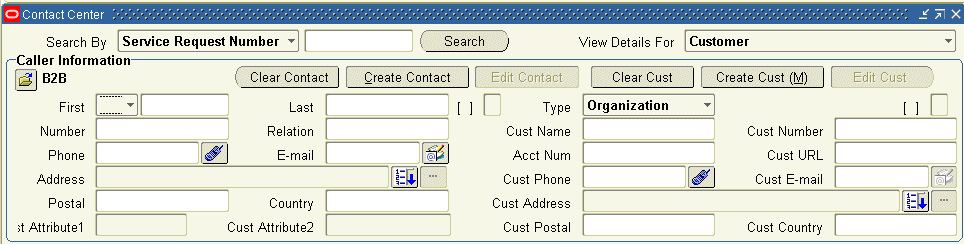
And a sample header set up for agents handling consumers requests:
