Managing Currency Rates
This chapter discusses the process for managing currency rate information, including creating daily, historical, and cross rates. The chapter also describes how to upload daily rates and upload and download historical rates from spreadsheet-based applications to Oracle Transfer Pricing.
This chapter covers the following topics:
- Overview of Currency Rates Management
- Overview of Multi-Currency Accounting
- Currencies
- Conversion Rates
- Entering Daily Rates
- Loading Daily Rates Automatically
- Entering Historical Rates
- Revaluing Balances
- Translating Balances
- Currency Rates Manager
Overview of Currency Rates Management
Financial institutions, such as banks, usually transact in more than one currency and this necessitates multi-currency accounting, which, in turn, requires currency rates management. See: Overview of Multi-Currency Accounting.
Oracle Transfer Pricing provides you with the currency rates management functionality through the Currency Rates Manager, a part of the Oracle General Ledger (GL) application. See:
Using Currency Rates Manager, you can input cross-currency exchange rates for currencies that have been enabled in the application.
Note: To enable or disable currencies in the application, you require an appropriate General Ledger responsibility, such as General Ledger Super User. You must decide during setup itself which currencies should be active in the application and enable them. See: Defining Currencies.
Oracle Transfer Pricing makes use of the cross-currency exchange rates during the charge/credit calculation and migration process. The cross-currency exchange rates functionality enables you to store data in the local or entered currency but convert it to a reporting currency during charge/credit migration.
Related Topics
Transfer Pricing Process Rule and Migration Options
Overview of Multi-Currency Accounting
Overview of Multi-Currency Accounting
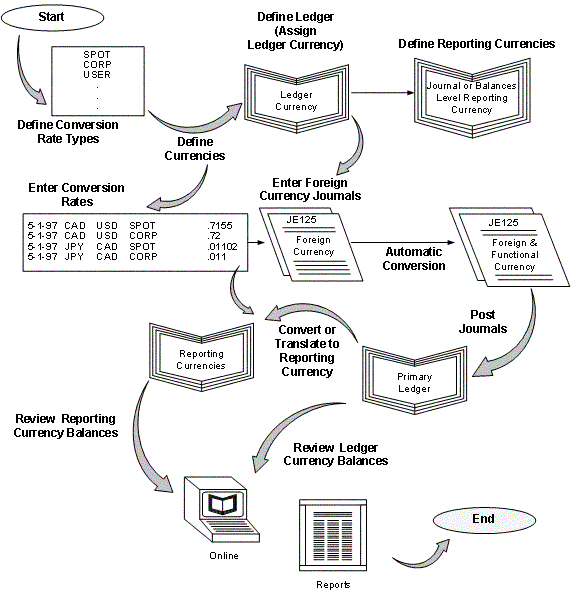
Overview
Oracle General Ledger provides full multi–currency functionality to meet the needs of global companies. This chapter introduces multi–currency concepts in accordance with the United States Statement of Financial Accounting Standards 52 (SFAS #52) and International Accounting Standards 21 (IAS 21) requirements as they apply to General Ledger.
Determining the Functional and Ledger Currency
Your organization’s ledger currency as discussed in SFAS #52 and IAS 21 can be different from the General Ledger ledger currency. For example, you may choose Japanese Yen (JPY) for your ledger currency when your ledger currency for the accounting purposes of your integrated business group is actually US Dollars (USD). The determination of the ledger currency is based on a number of factors, discussed in SFAS #52 and IAS 21. The ledger currency represents the base currency that Oracle General Ledger will maintain for your ledger.
Translation vs. Remeasurement
General Ledger performs translation in compliance with multiple national accounting standards, in particular SFAS #52 and IAS 21. General Ledger can perform two types of translation stipulated in SFAS #52 and IAS 21:
-
Translation or Equity Translation Method
-
Remeasurement or Temporal Method Translation
The translation method you use depends on your ledger currency (as discussed in SFAS #52 and IAS 21):
-
If the ledger currency (as discussed in SFAS #52 and IAS 21) is different from the currency assigned to the ledger, books of record must be remeasured into the ledger currency before being translated into the reporting currency. If the ledger currency (as discussed in SFAS #52 and IAS 21 is the reporting currency, remeasurement eliminates the need for translation.
-
If the ledger currency (as discussed in SFAS #52 and IAS 21) is the same as the currency assigned to the ledger, books of record can be directly translated into the reporting currency without remeasurement.
The example and table, below, illustrates when translation and remeasurement are required.
Consider U.S. company A has a wholly owned subsidiary, company B, that operates in Europe. The reporting currency is USD. The translation–remeasurement possibilities for company B are listed horizontally by case examples in the following diagram:
In Case 1, Company B’s ledger currency and ledger currency are the same. Company B’s ledger currency is not the same as the parent’s functional or reporting currency. However, this usually arises when the subsidiary is not integral to the parent’s business. In order to meet the reporting requirements of the parent, Company B has to perform translation from EUR to USD.
In Case 2, Company B’s ledger currency is different from its ledger currency. However, Company B’s ledger currency is the same as the parent’s functional or reporting currency. This usually arises when the subsidiary is integral to the parent’s business and cannot be sold without a severe impact to the parent. Company B remeasures its accounts from EUR to USD, which is also the reporting currency. In this case, remeasurement into the reporting currency eliminates the need for translation.
In Case 3, Company B’s ledger currency is GBP. Company B’s ledger currency is neither its ledger currency nor the reporting currency. This is a rare case and could arise if the subsidiary is a holding company for operations in England. In this case, both remeasurement and translation are required. Company B first remeasures its accounts from EUR to GBP, then translates the accounts from GBP to USD.
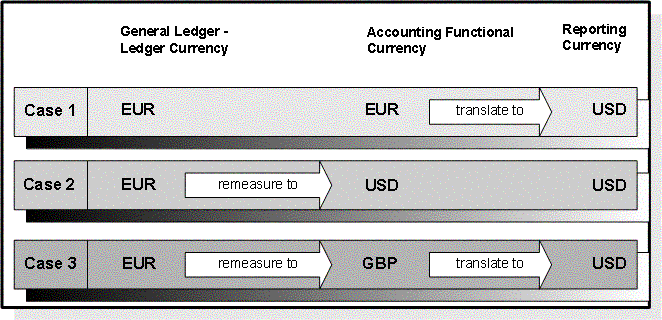
For an in depth discussion on how to implement Oracle functionality to evaluate the results of overseas operations in accordance with US and International accounting standards, please refer to the Parent Currency View of Overseas Operations whitepaper on My Oracle Support.
Concepts
Throughout this chapter, we discuss the following concepts relating to multi-currency accounting in Oracle General Ledger.
Processes
There are three key processes in Oracle General Ledger to address multi-currency requirements:
-
Conversion: refers to foreign currency transactions that are immediately converted at the time of entry to the ledger's currency in which the transaction takes place.
-
Revaluation: adjusts asset or liability accounts that may be materially understated or overstated due to a significant fluctuation in the exchange rate between the time the transaction was entered and the time revaluation takes place.
-
Translation: restates an entire ledger or balances for a company from the ledger currency to another currency. The cumulative translation adjustment is typically recorded as part of equity.
Remeasurement: restates an entire ledger or balances for a company from the ledger currency to another currency. For non-monetary items, remeasurement uses historical rates. The cumulative translation adjustment is typically recorded as part of profit or loss.
To use multi–currency accounting, you must first define Currencies and Conversion Rate Types. Currency processes perform revaluation, translation, and remeasurement using daily or historical rates that you enter. Daily rates can be entered manually, using a spreadsheet interface or loaded in the GL_DAILY_RATES_INTERFACE table using SQL instructions. For more information on spreadsheet interface, see: Currency Rates Manager.
Setting Up Multi-Currency Accounting in Oracle General Ledger
To implement multi-currency accounting in General Ledger, follow the recommended setup steps listed below.
To set up multi-currency accounting:
-
Define the conversion rate types you want to use to maintain daily exchange rates and to enter foreign currency journals. General Ledger comes with three predefined conversion rate types: Spot, Corporate, and User. See: Defining Conversion Rate Types.
-
Define and enable the currencies you want to use. General Ledger predefines all ISO currencies, but you can define as many additional currencies as you need. See: Defining Currencies.
-
Assign a ledger currency to your ledger. General Ledger records all transactions and maintains all of your account balances in the ledger currency. See: Defining Ledgers, Oracle General Ledger Implementation Guide.
-
Define a Cumulative Translation Adjustment account for your ledger. Set the account type of your Cumulative Translation Adjustment account to:
-
Owner's Equity: to create a translation adjustment on your balance sheet if you perform translation.
-
Revenue or Expense: to create a translation gain/loss on your income statement if you perform remeasurement.
General Ledger automatically posts any net adjustments resulting from currency translation to the Cumulative Translation Adjustment account in accordance with SFAS #52 and IAS 21.
Note: General Ledger conforms to multiple national accounting standards, including SFAS #52 (U.S.)--with regard to the translation, revaluation, and reporting of foreign currency-denominated balances.
-
-
Define an account to use to record unrealized gains and losses that arise when you revalue account balances that are denominated in a foreign currency. See: Defining Accounts, Oracle General Ledger Implementation Guide and Revaluing Balances.
-
Enter the daily rates you will need. Typically, you will enter rates for foreign-entered journals, revaluation, translation, and remeasurement. SeeEntering Daily Rates.
If you do not want to predefine daily rates, you can use the conversion rate type User to enter daily rates at the time you enter journals.
Note: If you have average balance processing enabled in your ledger, you must define a daily rate on or before the first day of the first year for which you want to translate balances.
If you use reporting currencies or secondary ledgers (journal or subledger level), daily rates are used to convert journals from the source ledger to the reporting currencies or secondary ledgers.
-
Assign the rate types for your ledger to be used as your period-average and period-end rates for running foreign currency revaluation or translation.
-
Enter historical rates or amounts to translate selected balances in accordance with applicable accounting standards. General Ledger also uses historical rates and amounts to remeasure selected account balances for companies in highly inflationary economies. See: Entering Historical Rates.
-
(Optional) Enable secondary segment tracking for your ledger in Accounting Setup Manager. You can optionally identify a secondary tracking segment to produce more detail for retained earnings, unrealized gain and loss, and cumulative translation adjustment accounts by using a primary balancing and secondary tracking segment. You must first assign the Secondary Tracking Segment Qualifier to a segment in your accounting flexfield. You cannot select the primary balancing segment, intercompany segment, or natural account segment as the Secondary Tracking Segment Qualifier. See: Secondary Tracking Segment, Oracle General Ledger User's Guide.
Using Multi-Currency Accounting in Oracle General Ledger
To use multi-currency accounting in General Ledger, review the steps detailed below.
To work with multiple currencies in General Ledger:To work with multiple currencies in General Ledger:
-
Update your daily conversion rates regularly.
-
Enter or import foreign currency journals. If you use the conversion rate type User, enter the currency conversion rate when you enter journals. See: Entering Entered Currency Journals, Oracle General Ledger User's Guide.
-
Post your foreign currency journal entries to an open period. General Ledger stores the foreign currency amount associated with each journal line, in addition to the converted ledger currency equivalent. See: Posting Journal Batches, Oracle General Ledger User's Guide.
-
Revalue foreign currency-denominated accounts. General Ledger creates journal entries to adjust the ledger currency balances for exchange rate fluctuations, in accordance with SFAS #52 and IAS 21. See: Revaluing Balances.
-
Post the revaluation journal batch to adjust your unrealized gain/loss account for exchange rate fluctuations. See: Posting Journals, Oracle General Ledger User's Guide.
-
Translate account balances before consolidating ledgers with different ledger currencies, or translate to report account balances in another currency. You can translate actual or budget balances. See: Translating Balances.
Note: If you use Reporting Currencies, you can report account balances in another currency directly from your reporting currency (journal or subledger transaction level). See:Overview of Reporting Currencies, Oracle General Ledger User's Guide.
-
Review entered and converted foreign currency balances online using the Account Inquiry window. You can also review translated amounts online using the Account Inquiry window. See: Performing an Account Inquiry, Oracle General Ledger User's Guide.
Note: You must have previously translated your account balances to the foreign currency before you can perform the translated account balance inquiry.
-
Run Trial Balance reports. Use the:
-
Trial Balance, Detail, Additional Segment Detail or Translation Trial Balances to view translated account balances after you run translation.
-
Trial Balance, Detail, or Additional Segment Detail Trial Balances to view balances entered in a foreign currency.
-
Entered Currency General Ledger Report to reconcile revaluation journals after you run revaluation.
-
-
See: Running Standard Reports and Listings, Oracle General Ledger User's Guide.
-
Produce foreign currency financial statements. Use the Financial Statement Generator to build custom reports to report on actual and budget translated account balances, as well as amounts entered in foreign currency. See: Overview of the Financial Statement Generator, Oracle General Ledger User's Guide.
Related Topics
Loading Daily Rates Automatically
Entering Entered Currency Journals, Oracle General Ledger User's Guide
Defining Conversion Rate Types
Overview of Multi-Currency Accounting
Setting General Ledger Profile Options, Oracle General Ledger Reference Guide
Overview of Reporting Currencies, Oracle General Ledger User's Guide
Currencies
Defining Currencies
Use the Currencies window to define non-ISO (International Standards Organization) currencies, and to enable/disable currencies. Oracle Applications has predefined all currencies specified in ISO standard #4217.
To use a currency other than U.S. Dollars (USD), you must enable the currency. U.S. Dollars (USD) is the only currency that is enabled initially.
To define a new currency:
-
Navigate to the Currencies window.
-
Enter a unique Code to represent your currency.
Note: You cannot change a currency code after you enable the currency, even if you later disable that currency.
-
Enter the Name and Description of the currency.
-
(Optional) Select the name of the Issuing Territory. Oracle Applications has predefined the names of countries (per ISO Standard #3166) that issue standard currencies.
-
Enter the Symbol for your currency.
Note: Some Oracle Applications use currency symbols when displaying amounts. Others, like General Ledger, do not.
-
Enter the Precision of the currency to designate the number of digits to the right of the decimal point used in regular currency transactions.
-
Enter the Extended Precision to designate the number of digits to the right of the decimal point used in calculations for this currency. The extended precision must be greater than or equal to the standard precision.
Note: Some Oracle Applications use the extended precision. Others, like General Ledger, do not.
-
Enter the Minimum Accountable Unit to designate the smallest denomination used in this currency. Note that this might not correspond to the precision.
-
(Optional) Enter Effective Dates for your currency. You can only enter transactions denominated in this currency for dates within the range. If you don't enter a start date, the currency is valid immediately. If you don't enter an end date, the currency is valid indefinitely.
-
Enable your currency.
-
Save your work.
To enable or disable a currency:
-
Navigate to the Currencies window.
-
Query the Code or Name of the currency that you want to enable or disable.
-
Mark the Enabled check box to indicate that the currency can be used to enter transactions and record balances. Clear the check box to indicate that the currency cannot be used.
-
Save your work.
Related Topics
Overview of Multi-Currency Accounting
Conversion Rates
Defining Conversion Rate Types
Use conversion rate types to automatically assign a rate when you:
-
convert foreign currency journal amounts to your ledger currency equivalents
-
run Revaluation
-
run Translation or Remeasurement
You enter daily conversion rates for specific combinations of foreign currency, date, and conversion rate type. When you enter a foreign currency journal, General Ledger automatically displays the predefined exchange rate based on the currency, rate type (unless you are using the User rate type), and conversion date you enter. When you have a User rate type, you enter the rate directly when you enter a foreign currency journal.
Note: If you want to enter different daily rates for the same combination of from-currency, to-currency, and conversion date, you must define separate conversion rate types.
General Ledger provides the following predefined daily conversion rate types:
Spot:An exchange rate which you enter to perform conversion based on the rate on a specific date. It applies to the immediate delivery of a currency.
Corporate: An exchange rate you define to standardize rates for your company. This rate is generally a standard market rate determined by senior financial management for use throughout the organization.
User:An exchange rate you specify when you enter a foreign currency journal entry.
You can use these predefined rate types to enter exchange rates, or you can define additional conversion rate types. After defining a conversion rate type, enter daily rates using that rate type.
To define a new conversion rate type:
-
Navigate to the Conversion Rate Types window.
-
Enter a Name and Description for the new conversion rate type.
-
(Optional) Select the Enable Security checkbox to apply Definition Access Set security to your conversion rate type.
Definition Access Sets are an optional security feature that allows you to control access to your General Ledger definitions. For example, you can prevent certain users from viewing, making changes, or using your conversion rate type.
If you do not enable security, all users will be able to use, view, and modify your conversion rate type.
If the Assign Access function is available for your responsibility, the Assign Access button will be enabled once you check the Enable Security check box. Choose the Assign Access button to assign the definition to one or more Definition Access Sets with the desired privileges.
For more information, see the Definition Access Set for Conversion Rate Type table in the Definition Access Set Security section of this chapter. It explains the Use, View, and Modify privileges to the Conversion Rate Types in the Daily Rates window. Also see Definition Access Sets, Oracle General Ledger Implementation Guide.
If the Assign Access function has been excluded from your responsibility, you will not be able to view the Assign Access button in the Conversion Rate Types window. You can still secure the Conversion Rate Type by checking the Enable Security check box, but only Definition Access Sets that are AutoAssigned will be automatically assigned to this Conversion Rate Type. For more information on Function Security, see your System Administrator.
-
Save your work.
Related Topics
Entering Entered Currency Journals, Oracle General Ledger User's Guide
Overview of Multi-Currency Accounting
Entering Daily Rates
General Ledger uses daily rates to perform foreign currency journal Conversions, revaluation, and translation/remeasurement. You can maintain daily conversion rates between any two currencies that you are enabled in your applications instance. In addition, you can enter a single exchange rate for a range of dates in the Enter Rates By Date Range window. The date range can span multiple days or periods.
If you use Reporting Currencies (journal or subledger level), your daily rates are used to convert your ledger’s journals to the appropriate reporting currencies during posting. Your daily rates must be defined before you post journals in your ledger.
Entering Foreign Currency Journals
If you specify a foreign currency, conversion date, and conversion rate type when entering journals, General Ledger will automatically display the daily rate you defined to convert the foreign currency to your ledger currency, for the specified date and rate type. General Ledger calculates functional debit and credit equivalents by multiplying the debits and credits entered in a foreign currency by the retrieved daily rate.
See: Entering Entered Currency Journals.
Using Period-End and Period-Average Rates in Translation
According to SFAS #52 and IAS 21, the period-end rate represents the rate at the balance sheet date and the period-average rate represents the average exchange rate. General Ledger uses Period - average and period-end rates when you translate your actual and budget account balances.
Typically, you use period-average rates to translate income statement accounts and period-end rates to translate balance sheet accounts. The default period-average and period-end rate types must be assigned when you create the ledger.
Oracle General Ledger enables you to assign a conversion rate type for your period-end and period-average rates to comply with the accounting standards. You can assign any conversion rate type as your period-average and period-end rates for the ledger. For example, you can assign the predefined rate type Spot to be used as your period-average rates and the predefined rate type Corporate to be used as your period-end rates. These rate types are used in translation of actual account balances.
For budget account balances, you can specify the period-end and period-average rate types when you submit the translation.
To define your period-end and period-average rates:
-
Create a new conversion rate type or use a predefined rate type in the Conversion Rate Type window.
-
Enter rates for the conversion rate type in the Daily Rates window.
If your conversion rate type is assigned to a definition access set, you must have Modify and View privileges to enter rates for the conversion rate type.
-
Assign the conversion rate type to the period-end and period-average rates for your ledger using the Accounting Setup Manager.
Note: If you change a period-average or period-end rate for a period in which you have already run translation, you must retranslate your account balances for that period.
Defining Conversion Rate Types
Entering Daily Rates
Average Daily Balances
If you have average balance processing enabled in your ledger, you must define a daily rate on or before the first day of the first year for which you want to translate balances.
Definition Access Set Security
General Ledger maintains one set of daily rates for all ledgers within an Applications instance. You can use Definition Access Sets to control access to your daily rates by securing the conversion rate types. For example, you can prevent certain users from viewing, updating, or creating rates using your conversion rate type.
The following table explains what Use, View, and Modify privileges mean for the Conversion Rate Type definition in the Conversion Rate Type and Daily Rates windows.
Definition Access Set for Conversion Rate Type
| Window | Use Privilege | View Only Privilege | Modify Privilege (with View Privilege) |
|---|---|---|---|
| Conversion Rate Type | Use or assign the rate type when entering journals, defining MassAllocations, running Revaluations, assigning period-average and period-end rate types, etc. | View Rate Type | Update conversion rate type name or description |
| Daily Rates | Not Applicable | View daily rates associated with the conversion rate type | Create, update, and delete daily rates associated with the conversion rate type |
Prerequisites
-
Define and enable your currencies.
-
Define your conversion rate types.
Note: If you want to enter different daily rates for the same combination of from - currency, to - currency, and conversion date, you must define separate conversion rate types.
See: Defining Conversion Rate Types.
Have your system administrator set the profile option Daily Rates Window: Enforce Inverse Relationship During Entry.
To enter a daily conversion rate:
You can use the Daily Rates window or Currency Rates Manager to enter: daily rates, daily rates by date range, and daily rates using a spreadsheet. See: Currency Rates Manager.
-
Navigate to the Daily Rates window.
-
Enter the From-Currency - the currency you want to convert from using the rates you enter. You can choose any enabled currency except STAT.
-
Enter the To - Currency - the currency to which you want to convert. If you enter the same currency as your from - currency, you will receive an error.
-
Enter the Conversion Date and Type. When you use this date and rate type to enter journals, General Ledger automatically displays the rate you define here.
You cannot select the rate type of User. Enter User rate directly on the Enter Journal window when creating a foreign entered journal.
If your conversion rate type is assigned to a definition access set, you must have Modify and View privileges to the conversion rate type to create new rates.
-
Enter the conversion rate you want General Ledger to use to convert your from-currency amounts into your to-currency equivalents. General Ledger automatically calculates the inverse of the rate and displays it in the adjacent column.
If the profile option Daily Rates Window: Enforce Inverse Relationship During Entry is set to Yes, General Ledger ensures that the rates in both columns always have an inverse relationship. If either rate is changed, General Ledger automatically recalculates the other as the inverse of the changed rate.
If the profile option is set to No, General Ledger will not enforce the inverse relationship. You can change either of the rates independently.
-
Enter a rate in the first column that converts your from-currency to your to-currency. This is the rate that you multiply your from-currency amount by to determine the to-currency equivalent. For example, to convert AUD to USD (Australian Dollars to U.S. Dollars), enter .7793 if the rate is .7793 U.S. dollars per Australian dollar.
-
Enter a rate in the second column that converts your to-currency to your from-currency. This is the rate that you multiply your to-currency amount by to determine the from-currency equivalent. For example, to convert USD to AUD (U.S. Dollars to Australian Dollars), enter 1.2832 if the rate is 1.2832 Australian dollars per U.S. dollar.
Note: If you have the profile option Journals: Display Inverse Rate set to Yes, General Ledger will display inverse exchange rates in the Enter Journals and other windows. For example, assume that the profile option is set to Yes and your ledger currency is USD. If you enter the AUD to USD rate as .7793 in the Daily Rates window, General Ledger will display the inverse rate, or 1.2832, in the Enter Journals window when you create a foreign currency journal using AUD as the foreign currency.
-
To enter a single rate for a date range:
-
Navigate to the Daily Rates window.
-
Choose the Enter by Date Range button.
The Enter Rates By Date Range window appears.
-
Enter the From-Currency - the currency you want to convert from using the rates you enter. You can choose any enabled currency except STAT.
-
Enter the To - Currency - the currency to which you want to convert. If you enter the same currency as your from - currency, you will receive an error.
-
Enter From Date and To Date to span your desired date range.
-
Enter the Conversion Date and Type. When you use this date and rate type to enter journals, General Ledger automatically displays the rate you define here. If your conversion rate type is assigned to a definition access set, you must have Modify and View privileges to create new rates.
-
Enter the conversion rate you want General Ledger to use to convert your from-currency amounts into your to-currency equivalents. General Ledger automatically calculates the inverse of the rate and displays it in the adjacent column.
If the profile option Daily Rates Window: Enforce Inverse Relationship During Entry is set to Yes, General Ledger ensures that the rates in both columns always have an inverse relationship. If either rate is changed, General Ledger automatically recalculates the other as the inverse of the changed rate.
If the profile option is set to No, General Ledger will not enforce the inverse relationship. You can change either of the rates independently.
-
Enter a rate in the first column that converts your from-currency to your to-currency. This is the rate that you multiply your from-currency amount by to determine the to-currency equivalent. For example, to convert AUD to USD (Australian Dollars to U.S. Dollars), enter .7793 if the rate is .7793 U.S. dollars per Australian dollar.
-
Enter a rate in the second column that converts your to-currency to your from-currency. This is the rate that you multiply your to-currency amount by to determine the from-currency equivalent. For example, to convert USD to AUD (U.S. Dollars to Australian Dollars), enter 1.2832 if the rate is 1.2832 Australian dollars per U.S. dollar.
Note: If you have the profile option Journals: Display Inverse Rate set to Yes, General Ledger will display inverse exchange rates in the Enter Journals and other windows. For example, assume that the profile option is set to Yes and your ledger currency is USD. If you enter the AUD to USD rate as .7793 in the Daily Rates window, General Ledger will display the inverse rate, or 1.2832, in the Enter Journals window when you create a foreign currency journal using AUD as the foreign currency.
Note: If you run a query on a single rate that contains a range of dates, your query results list each date within your specified date range as a single row.
Loading Daily Rates Automatically
General Ledger provides the GL_DAILY_RATES_INTERFACE table that you can use to automatically insert, update, or delete daily rates in the GL_DAILY_RATES table. General Ledger validates the rows in the interface table before making changes in the GL_DAILY_RATES table.
Warning: Always use the interface table to load your daily rates into General Ledger. Do not load rates directly into the GL_DAILY_RATES table, since this can corrupt your daily rates data.
When General Ledger processes the interface table, the system follows the behavior described below:
-
If you specify a range of conversion dates, the system inserts, updates, or deletes one row in GL_DAILY_RATES for each date in your range. For example, if you specify:
From-currency: JPY To-currency: USD Conversion date range: 01-OCT-97 to 03-OCT-97 User conversion type: Spot Conversion rate: .0083... and you are inserting new rates, General Ledger will insert three new rows into GL_DAILY_RATES with the following information:
JPY USD 01-OCT-97 Spot .0083 JPY USD 02-OCT-97 Spot .0083 JPY USD 03-OCT-97 Spot .0083 -
General Ledger automatically inserts, updates, or deletes the corresponding inverse rates rows in GL_DAILY_RATES. Using the same example as above, General Ledger will insert three additional rows into GL_DAILY_RATES with the following information:
USD JPY 01-OCT-97 Spot 120.482 USD JPY 02-OCT-97 Spot 120.482 USD JPY 03-OCT-97 Spot 120.482
The GL_DAILY_RATES_INTERFACE Table
With the introduction of the Currency Rates Manager, the GL_DAILY_RATES_INTERFACE.AL trigger is disabled upon upgrade to this feature. To continue using the trigger logic, set the GL_CRM_UTILITIES_PKG.ENABKE_TRIGGER:=TRUE.
To enable cross rates logic either call the public Application Program Interface (API) GL_CRM_UTILITIES_PKG.DAILY_RATES_INPUT or run the Daily Rates Import and Calculation program from the Submit Request window.
See: Currency Rates Manager.
The columns in GL_DAILY_RATES_INTERFACE are described in the table below.
| Column Name | Null? | Type |
|---|---|---|
| FROM_CURRENCY | NOT NULL | VARCHAR2 (15) |
| TO_CURRENCY | NOT NULL | VARCHAR2 (15) |
| FROM_CONVERSION_DATE | NOT NULL | DATE |
| TO_CONVERSION_DATE | NOT NULL | DATE |
| USER_CONVERSION_TYPE | NOT NULL | VARCHAR2 (30) |
| CONVERSION_RATE | NOT NULL | NUMBER |
| MODE_FLAG | NOT NULL | VARCHAR2 (1) |
| INVERSE_CONVERSION_RATE | NUMBER | |
| USER_ID | NUMBER (15) | |
| ERROR_CODE | VARCHAR2 (30) | |
| LAUNCH_RATE_CHANGE | VARCHAR2 (1) | |
| CONTEXT | VARCHAR2 (150) | |
| ATTRIBUTE1 | VARCHAR2 (150) | |
| ATTRIBUTE2 | VARCHAR2 (150) | |
| ATTRIBUTE3 | VARCHAR2 (150) | |
| ATTRIBUTE4 | VARCHAR2 (150) | |
| ATTRIBUTE5 | VARCHAR2 (150) | |
| ATTRIBUTE6 | VARCHAR2 (150) | |
| ATTRIBUTE7 | VARCHAR2 (150) | |
| ATTRIBUTE8 | VARCHAR2 (150) | |
| ATTRIBUTE9 | VARCHAR2 (150) | |
| ATTRIBUTE10 | VARCHAR2 (150) | |
| ATTRIBUTE11 | VARCHAR2 (150) | |
| ATTRIBUTE12 | VARCHAR2 (150) | |
| ATTRIBUTE13 | VARCHAR2 (150) | |
| ATTRIBUTE14 | VARCHAR2 (150) | |
| ATTRIBUTE15 | VARCHAR2 (150) | |
| USED_FOR_AB_TRANSLATION | VARCHAR2 (1) |
Required and Conditionally Required Columns
The field descriptions below are based on the example below.
FROM_CURRENCY: The source currency applicable to the conversion rate. The amount denominated in the from-currency multiplied by the conversion rate gives the amount denominated in the to-currency.
TO_CURRENCY: The target currency applicable to the conversion rate.
FROM_CONVERSION_DATE: The starting date of the range of dates for which rows will be inserted into GL_DAILY_RATES. General Ledger will insert one row for each date in the range. Each date will have the same conversion rate you specify.
TO_CONVERSION_DATE: The ending date of the range of dates for which rows will be inserted into GL_DAILY_RATES.
Note: The range of dates specified by FROM_CONVERSION_DATE and TO_CONVERSION_DATE cannot exceed 366 days.
USER_CONVERSION_TYPE: The conversion type that users see displayed in the Daily Rates window. General Ledger automatically converts the user conversion type into the conversion type ID that is stored in the GL_DAILY_RATES table.
CONVERSION_RATE: The currency conversion rate. This is the rate by which the amount denominated in the from-currency is multiplied to arrive at the amount denominated in the to-currency.
Note: If the row you are entering in the interface table is to delete rates in GL_DAILY_RATES, enter a dummy CONVERSION_RATE.
MODE_FLAG: For each row, enter 'D' if you want to delete matching rows from the GL_DAILY_RATES table. Enter 'I' if you want to insert new rows.
Note: If you specify 'I' as the MODE_FLAG and the combination of from-currency, to-currency, conversion date, and user conversion type already exist in GL_DAILY_RATES, the existing rate will be updated with the new rate you specified in the interface table.
If you specify 'D' as the MODE_FLAG, General Ledger will also delete corresponding inverse rates rows in GL_DAILY_RATES.
Note: Any rows you enter in GL_DAILY_RATES_INTERFACE that fail validation will remain in the interface table and will not be moved to GL_DAILY_RATES. Also, the mode flag will change to X and the error code column will be populated. Use a SQL*Plus SELECT statement to check if any of the rows you loaded into the interface table failed validation.
You cannot reprocess rejected rows that remain in the interface table after failing validation. To process the correct data, you must first delete the rejected rows from the interface table then enter the correct data as new rows in the table. The new data will be processed as usual.
Optional Columns
INVERSE_CONVERSION_RATE: The inverse of the conversion rate. This is the rate by which the amount denominated in the to-currency is multiplied to arrive at the amount denominated in the from-currency.
Note: If you do not provide this value, General Ledger will calculate the inverse rate from the CONVERSION_RATE column and insert the appropriate inverse rate rows into GL_DAILY_RATES.
USER_ID: The user ID of the person who is adding rows to the interface table. To determine the user ID for a specific user name, use the following SQL*Plus statement:
select user_id
from fnd_user
where user.name='<user name>'
LAUNCH_RATE_CHANGE: If you want the rate change program to run automatically, enter a 'Y' in the LAUNCH_RATE_CHANGE column for one row of the rates you are loading. Leave this column blank for the remaining rows. Otherwise, multiple concurrent requests will be launched when only one is required to load all of your rates.
When a daily rate has changed, the rate change program will outdate average translations in those average balance ledgers that use the changed daily rate.
CONTEXT: The descriptive flexfield context.
ATTRIBUTE1 through ATTRIBUTE15:Any descriptive flexfield information associated with the daily rate.
Other Columns
ERROR_CODE: The text of the error message you receive if the row in the interface table failed validation. This column is used by the system. No user entry is needed.
USED_FOR_AB_TRANSLATION: This column is used internally by General Ledger when copying rates to GL_DAILY_RATES. Do not make any entries in this column.
Related Topics
Defining Conversion Rate Types
Entering Historical Rates
Enter historical rates or amounts for translating actual and budget account balances. You can enter rates for any foreign currency you have enabled.
You can assign historical rates to accounts, either individually or by range. Generally, you enter historical rates only for specific balance sheet accounts. For example, you can use historical rates to translate non-monetary and selected owners' equity account balances.
Note: Usually, if you are performing translation, enter historical rates only for owner's equity accounts. If you are performing remeasurement, enter historical rates for owner's equity accounts as well as for non-monetary balance sheet accounts and income statement accounts related to non-monetary items.
If you have average balance processing enabled for your ledger, you need to enter separate historical rates for standard and average balances for specific balance sheet accounts.
Note: If you change a historical rate after you've already run translation, you must retranslate your account balances for the period whose rate has changed.
You can use the Currency Rates Manager to create, update, review, and download historical rates using a spreadsheet. See: Currency Rates Manager.
Data Access Sets
The Data Access Sets assigned to your responsibility controls whether or not you can create, modify, delete or view the historical rates for your ledger.
Full Read and Write Access: You can create, modify, delete and view historical rates for your ledger if your data access set provides full read and write access. The following lists the three types of full access:
-
Ledger data access set provides read and write access to the full ledger.
-
Balancing Segment Value data access set provides read and write access to all balancing segment values for a ledger using the All Values checkbox.
-
Management Segment Value data access set provides read and write access to all management segment values for a ledger using the All Values checkbox.
Partial Read and Write Access: If you have read and write access to specific balancing segment values and management segment values, you have the following type of access:
-
Partial Read and Write access to specific balancing segment values or management segment values allows you to create, modify, delete and view historical rates for those balancing segment values or management segment values.
Read Only Access: If you have Read Only access to a ledger, balancing segment values or management segment values, you can only view the historical rates for your ledger.
-
Read Only access to the ledger allows you to view all of the historical rates for your ledger.
-
Read Only access to specific balancing segment value or management segment values allows you to view those specific balancing segment values or management segment values.
Prerequisites
-
Define and enable your currencies.
-
Define your ledger using Accounting Setup Manager.
To enter a historical rate for a specific account:
-
Navigate to the Historical Rates window.
-
Select the ledger you want to enter historical rates for.
-
Enter the Target Currency for which you want to enter rates. You can enter any foreign currency as the Target Currency.
-
Enter the Period to which the historical rate applies.
-
Enter the Account to which the rate applies.
You must have read and write access to the ledger, balancing segment value or management segment value to enter a historical rate for the account.
-
Enter either a Rate or Amount.
Note: If a historical amount is assigned to an asset, liability, or owner's equity account (assuming Owner's Equity Translation Rule is set to YTD) then, the historical amount will appear in the rate adjustment column in a Translation Trial Balance report.
If a historical amount is assigned to a revenue, expense, or owner's equity account (assuming Owner's Equity Translation Rule is set to PTD) then, the historical amount will appear in the corresponding debit or credit activity columns of a translation trial balance report.
See: Translating Balances for a discussion of how General Ledger determines the translated balance from the rate or amount you enter on the Historical Rates window.
Note: Data entry for historical amounts in this window assumes you are entering a credit amount (a positive number for a credit amount, a negative number for a negative credit amount).
-
(Optional) If you have average balance processing enabled, choose a Usage type to apply the rate to Standard or Average balances.
Note: You can use the Assign by Ranges window to define the same rate for both standard and average balances.
Note: If average balance processing is not enabled in your ledger, the usage field will not appear in the Historical Rates window.
-
Select Historical as the Rate Type. General Ledger overrides the period-end rate, if one exists, with rates associated with this type.
Note: If you have average balance processing enabled, General Ledger will automatically enter Historical as the Rate Type.
-
Save your work.
-
Produce a Historical Rates Listing to see your historical rates, amounts and weighted-average rates.
To enter a historical rate for a range of accounts:
-
Navigate to the Historical Rates window.
-
Select the ledger or reporting currency you want to enter historical rates for a range of accounts
-
Enter the Target Currency for which you want to enter rates. You can enter any foreign currency as the Target Currency.
-
Choose the Assign by Ranges button.
-
Enter the Period, Rate or Amount, and Rate Type just as you would for individual accounts. You must have read and write access to the ledger, balancing segment value or management segment value to the accounts to enter historical rates for the range of accounts.
Note: If you have average balance processing enabled, the Rate Type field will not appear.
Note: Data entry for this window assumes you are entering a credit amount (a positive number for a credit amount, a negative number for a negative credit amount).
-
(Optional) If average balance processing is enabled, select a Usage type to apply the rate to Standard, Average, or Standard & Average balances.
-
Enter an account Low and High for the range you want to assign the defined rate. You can assign the same rate to multiple account ranges.
-
Choose OK when you have entered all the ranges for the period, rate, and rate type.
-
Save your work. General Ledger runs a concurrent process to assign historical rates to the accounts in the designated ranges.
-
Produce a Historical Rates Listing to see your historical rates, amounts and weighted-average rates.
Automatically Assigned Rate Types
If you translate an owners' equity account for which you have not entered a historical rate for the period and to-currency, or an asset or liability account for which you have entered a previous historical rate, General Ledger automatically creates a historical rate and assigns it one of the rate types listed below. The information below also describes how General Ledger derives the historical rate it uses for the period and to-currency:
Prior: General Ledger uses the most recently entered historical rate or amount for your balance sheet accounts, and assigns it the rate type Prior.
Note: General Ledger does not automatically roll forward historical rates for the income statement accounts.
Period: If you have never defined a historical rate or amount for an owners' equity account, General Ledger uses:
-
The assigned period-average rate type if the profile option GL: Owners Equity Translation Rule is set to PTD.
-
The assigned period-end rate type if the profile option GL: Owners Equity Translation Rule is set to YTD.
Calculated: This rate type is only used when the profile option GL: Owners Equity Translation Rule is set to YTD. It is only applicable to the retained earnings account in the first period of each fiscal year. General Ledger calculates a historical rate for the retained earnings account and assigns it the rate type Calculated. This happens regardless of whether a historical rate has been previously defined for the retained earnings account.
Related Topics
Defining Ledgers, Oracle General Ledger Implementation Guide
Using Period-End and Period-Average Rates in Translation
Historical Rates Listing, Oracle General Ledger User's Guide
Overview of Multi-Currency Accounting
Overview of Average Balance Processing, Oracle General Ledger User's Guide
Revaluing Balances
Use the Revaluation window to define, run, update, and delete revaluations for foreign currency-denominated balances. Revaluation launches a process that revalues the ledger currency equivalent balances for the accounts and currencies you select, using the appropriate current market rate for each currency. Resulting gain or loss amounts are posted to the gain/loss or cumulative translation adjustment accounts you specify and balanced by balancing segment values. This process creates a revaluation batch containing separate journal entries for each revalued foreign currency.
If you use Reporting Currencies (journal or subledger level), see: Revaluation, Multiple Reporting Currencies in Oracle Applications.
You can revalue a single account or ranges of accounts, for both income statement and balance sheet accounts. Income statement accounts are revalued on the basis of their period-to-date or year-to-date balances, in accordance with the Income Statement Accounts Revaluation Rule profile option (See: Setting General Ledger Profile Options., Oracle General Ledger Reference Guide). Balance sheet accounts are always revalued on the basis of their year-to-date balances.
When you revalue balances in an average balance ledger, General Ledger only revalues standard balances. When you post the revaluation journal entries to update your standard balances, the system recomputes your average balances automatically.
If you use Reporting Currencies, revaluation journal entries generated and posted in your primary ledger are automatically generated, converted, and posted to each of your reporting currencies.
Secondary Tracking Segment
You can use the secondary tracking segment to track revaluation results using the primary balancing segment and secondary tracking segment. Revaluation gain or loss amounts will be posted to the gain/loss or cumulative translation adjustment account you specify and balanced by each balancing segment value and secondary tracking segment value pair. See: Secondary Segment Tracking, Oracle General Ledger User's Guide.
If you use Reporting Currencies, see:Reporting Currencies User Guide.
Note: Secondary tracking segment support is not available for average daily balance enabled ledgers. To track revaluation using the cost center segment as the secondary tracking segment in an average balance enabled ledger, set the profile option GL Revaluation: Tracking by Cost Center to Yes.
Note: For non-average daily balance ledgers that require cost center tracking for revaluation but not overall secondary segment tracking, set this profile option to Yes. Otherwise, set this profile option to Null.
Defining, Saving, and Running Revaluations
You can define new revaluations, update existing revaluations and delete revaluations. You can launch any revaluation from the Revaluation window or you can launch saved revaluations and revaluations grouped into Request Sets from the Submit Request window.
-
To define a new revaluation, complete the fields in the revaluation window and save your work.
-
To update an existing revaluation, query a revaluation, change the fields in the window as necessary and save your work.
-
To delete a revaluation, query a revaluation and choose View>Delete from the menu.
-
To run a revaluation from the Revaluation window, enter a new revaluation or query a revaluation and choose the Revalue button. Complete the Ledger, Period, Effective Date, and Rate Date fields in the Submit Request window.
Note: Ledgers sharing a common chart of accounts can share revaluations.
-
To run a revaluation or group of revaluations from the Submit Request Window, choose the Revaluation program. In the Parameters window that appears, specify the Revaluation Name or Request Set Name for a group of revaluations, Period, Effective Date, and Rate Date.
Grouping Revaluations into Request Sets/Scheduling
You can group revaluations into Request Sets. For example, you can group revaluations into a set to run sequentially or in parallel. You can also schedule revaluations and revaluation sets to run periodically or daily.
-
To schedule a revaluation or Request Set, run your revaluation or Request set. In the Parameters window choose the Schedule button. If you select Periodically or Specific Days in the Schedule window, you must enable the Increment checkbox. This will increment the Effective Date and Rate Date. The period will increment only at the end of the period. If you do not enable the Increment checkbox, the Effective Date and Rate Date will not change.
See: Oracle E-Business Suite User's Guide for more information on creating Request Sets and for scheduling options.
PTD Revaluation for Income Statement Accounts
You can use the profile option, GL Income Statement Accounts Revaluation Rule, to specify whether you want to revalue income statement accounts using period-to-date (PTD) or year-to-date (Y-T-D) balances. If you choose to revalue PTD balances for income statement accounts, the program continues to appropriately revalue YTD balances for balance sheet accounts. Revaluing the PTD balance of your income statement accounts creates weighted average YTD balances using period rates from each corresponding period against the PTD account balance and produces more accurate results in compliance with SFAS #52 standards.
When you select the PTD option for revaluing your income statement accounts, Revaluation produces two separate journal entries; one that revalues your balance sheet accounts and another for your income statement accounts. You will not need to reverse the PTD revaluation journal entry for your income statement accounts in the subsequent period since that revaluation only applied to last period's activity.
Prerequisites
-
Define accounts for unrealized gains and unrealized losses. You can use the same account for both.
-
Define a revaluation rate for each currency for each period or date for which you want to run revaluation.
-
If you use Reporting Currencies, define a Cumulative Translation Adjustment account for your ledger.
To revalue your account balances:
-
Navigate to the Revaluation window.
-
Enter the Revaluation Name.
If you do not specify a Revaluation Name, revaluation creates the following name: <Revaluation> <Date> <Time>. For example, Revaluation 14-Oct-2002 10:54:26.
-
(Optional) Enter a Description for your revaluation.
-
(Optional) Enable AutoPost Revaluation. If enabled, the revaluation journal is automatically posted when the revaluation process completes.
-
(Optional) Select the Enable Security checkbox to apply Definition Access Set security to your revaluation definition.
Definition Access Sets are an optional security feature that allows you to control access to your General Ledger definitions. For example, you can prevent certain users from viewing, making changes, or using your revaluation definition.
If you do not enable security, all users will be able to use, view, and modify your revaluation definition.
If the Assign Access function is available for your responsibility, the Assign Access button will be enabled once you check the Enable Security check box. Choose the Assign Access button to assign the definition to one or more Definition Access Sets with the desired privileges. For more information, see Definition Access Sets, Oracle General Ledger Implementation Guide.
If the Assign Access function has been excluded from your responsibility, you will not be able to view the Assign Access button in Revaluation window. You can still secure the revaluation definition by checking the Enable Security check box, but only Definition Access Sets that are AutoAssigned will be automatically assigned to this revaluation definition. See your System Administrator for more information on Function Security.
-
Choose a Currency Option.
-
All Currencies: all balances for which the appropriate conversion rates are defined will be revalued.
-
Single Currency: only balances for the specified currency will be translated. You must choose a currency from the List of Values in the Currency field.
-
-
Choose Rate Options.
-
Daily Rates: Revaluation will use daily rates of the specified Type to revalue balances. You must choose a type from the Type field.
Type: Revaluation will use this type when you select Daily Rates. The List of Values includes all defined conversion rate types, except User, that are not secured with definition access sets or that are assigned to your definition access sets with Use privilege.
-
One-Time: Revaluation uses the specified rate to revalue balances. You must specify a rate in the Rate field. One-Time is only available if you choose Single Currency in the Currency Options region.
Rate: Revaluation will use this rate when you select One-Time. Enter a rate greater than 0.
Note: If different rates are required for different ranges of accounts, for example spot rates for balance sheet accounts and average rates for income statement accounts, define separate revaluations for each class of accounts, using a different rate type for each.
-
-
Enter accounts for the Unrealized Gain and Unrealized Loss accounts. The account can be the same for both fields. The company segment appears blank and is not required.
All debit revaluation adjustments are offset against the unrealized gain account and all credit adjustments are offset against the unrealized loss account. If the same account is specified in both fields, the net of the revaluation adjustments is derived.
-
Complete the fields in the Revaluation Ranges region. For an example, see: Revaluation Example.
-
Account Low: specify the low end of the range of accounts you want to revalue.
-
Account High: specify the high end of the range of accounts you want to revalue.
Note: Expand Parent Company and Expand Natural Account fields are automatically checked when you specify the same parent account in the low and high account ranges. These are display only fields. See: Revaluation Example.
-
-
Choose Revalue. Your revaluation is automatically saved and the Submit Request window appears. Complete the following fields:
-
Ledger/Ledger Set: choose a ledger or ledger set for this revaluation.
If a ledger is selected, the ledger currency cannot be the same as the revalued currency. Revaluation is not generated if the ledger currency is the same as the revalued currency. If a ledger set is selected, revaluation submits a concurrent request for each of the ledgers in the ledger set. If the revalued currency is the same as the ledger currency, revaluation is not generated for that ledger.
If you use reporting currencies (journal or subledger level), you can choose a reporting currency for this field.
-
Revaluation: the name defaults to the revaluation definition from the Revaluation form.
-
Period: choose a period from the List of Values. Only open periods appear in the List of Values.
-
Effective Date: the default effective date that appears is based on the Period specified. You can change this to any date. The default effective date used is based on the following rules as compared against the system date.
Previous Period: the date will default to the last day of that period.
Current Period: the date will default to the current system date.
Future Period: the date will default to the first day of the period.
If you enter an effective date outside the Period, the effective date will be adjusted to match the specified period when you run Revaluation.
-
Rate Date: the default date that appears is the same as the effective date.
Changes to the Rate Date field have no effect if you previously specified a rate type of Period or One-Time. If you are using daily rates, you can specify any date.
Note: The profile option GL Revaluation: Days to Roll Forward Daily Rates will roll the daily rate forward for revaluation if you do not define a Daily Rate. See: GL Profile Options., Oracle General Ledger Reference GuideRevaluation will only use rates defined for the specified rate date. If a rate is used in this manner, revaluation completes with a warning and the rate is detailed on the Revaluation Execution report.
-
-
Choose Submit. General Ledger launches a concurrent process to revalue your account balances. The process names your revaluation batch in the following format: Revalues <Period Name> <Concurrent Request Date> <Unique Identifier Number>; for example, Revalues SEP-02 30-SEP-2002 8884.
-
Use the Revaluation Execution Report to review the status of your revaluation. General Ledger automatically generates this report when you run Revaluation.
-
Post the revaluation journal batch if you do not have AutoPost enabled.
Note: Data Access Set security is enforced when revaluation is executed. You must have read and write access to the ledger, or read and write access to the revalued balancing segment values or management segment values. Revaluation only revalues account ranges that it has read and write access to. Accounts combinations with read only access or no access to the balancing segment values or management segment values are ignored.
You must have read and write ledger, balancing segment values or management segment values access to your unrealized gain and loss accounts, otherwise revaluation results in an error.
Note: If you use Reporting Currencies, you must revalue your ledger and each of your reporting currencies (journal or subledger transaction level). Revaluation journal entries generated and posted in your ledger are automatically generated, converted, and posted to each of your reporting currencies.
See: Revaluation, Oracle General Ledger User's Guide.
Note: General Ledger conforms to multiple national accounting standards, including SFAS #52 and IAS 21--regarding translation, remeasurement, revaluation, and reporting of foreign currency-denominated balances.
Summary of Revaluation Program
The following summarizes revaluation results, depending on the currency option you choose from the Revaluation window
Single Currency - Revalues standard balances denominated in the selected currency for the selected period and range of accounts. Currency is revalued using the rate defined in the Revaluation window.
All Currencies - Revalues all standard balances denominated in a currency other than your ledger currency, for the selected period and range of accounts. Currencies are revalued using the rate defined in the Revaluation window.
Revaluation Example
The tables below illustrate Revaluation results based on:
-
How you enter the range of accounts to be processed
-
The parent/child relationships in the range of accounts specified
The examples also illustrate when the Expand Parent Company and Expand Natural Account fields are enabled by the system (when the checks appear in the checkboxes).
Your data access set must provide read and write access to the ledger, or read and write access to the revalued balancing segment values or management segment values.
Assume the following accounts contain foreign currency journal entries. The first segment represents the company balancing segment. The third segment represents the natural account segment.
01.010.1110.0000.100
02.010.1110.0000.100
04.020.1520.0000.000
06.020.3310.0000.000
01.020.2370.0000.000
03.010.2370.0000.000
04.020.2450.0000.000
07.020.3100.0000.000
Parent company value 97 contains child values 01, 02, and 03.
Parent company value 98 contains child values 04, 05, 06, 07, 08, and 09.
Natural Accounts 1000, 2000, and 3000 are parent accounts.
The following revaluation ranges are specified in the Revaluation window:
| Account Low | Account High | Expand Parent Balancing Segment | Expand Natural Account |
|---|---|---|---|
| 97.000.1000.0000.000 | 97.999.1000.9999.999 | Yes | Yes |
| 98.000.2000.0000.000 | 98.999.2000.9999.999 | Yes | Yes |
| 97.000.3000.0000.000 | 98.000.3000.9999.999 | No | Yes |
Note: A check appears in the Expand Parent Balancing Segment and Expand Natural Account checkboxes when the same values are specified for the Account Low and High. A check will not appear when different parent or natural account ranges are specified for the Account Low and High.
The following accounts will be revalued:
01.010.1110.0000.100
02.010.1110.0000.000
04.020.2450.0000.000
No revaluation results will be created for the 3000 account range because different parent company values are used in the Account Low and Account High ranges. When the low and high parent values are not the same, they are treated as child account ranges.
Assume the following revaluation ranges are specified in the Revaluation window:
| Account Low | Account High | Expand Parent Balancing Segment | Expand Natural Account |
|---|---|---|---|
| 01.000.1000.0000.000 | 99.999.2000.9999.999 | No | No |
| 01.000.3000.0000.000 | 99.999.3000.9999.999 | No | Yes |
Note: Note: A check appears in the Expand Parent Balancing Segment and Expand Natural Account checkboxes when the same values are specified for the Account Low and High. A check will not appear when different parent or natural account ranges are specified for the Account Low and High.
The following accounts will be revalued:
01.010.1110.0000.100
02.010.1110.0000.000
04.020.1520.0000.000
06.020.3310.0000.000
07.020.3100.0000.000
No revaluation results will be created for the 2000 parent account because different parent account values were specified in the Account Low and Account High ranges. When the low and high parent values are not the same, they are treated as child account ranges. Only child accounts 1000 through 1999 were considered for revaluation.
Related Topics
Posting Journal Batches, Oracle General Ledger User's Guide
Overview of Multi-Currency Accounting
Overview of Average Balance Processing, Oracle General Ledger User's Guide
Overview of Reporting Currencies, Oracle General Ledger User's Guide
Translating Balances
You can translate your actual and budget account balances from your ledger currency to another currency. You can launch translation from the Translate Balances window or from the Standard Request Submission (SRS) window. Translated balances are stored in balance-level reporting currencies. Balance level reporting currencies are defined in the Accounting Configuration using the Accounting Setup Manager or automatically generated during translation.
If average balance processing is enabled, you can translate both average and standard balances. Run translation after you have completed all journal activity for an accounting period. If you post additional journal entries or change your translation rates after running translation for a period, you must retranslate. Additionally, if you change the account type for an account segment value and want to retranslate your actual account balances, you may need to purge past translations, change the account type assignment, then run translation.
Important: When you first translate a balancing segment value, you establish the initial translation period. You cannot translate a period before the initial translation period for that balancing segment.
If you mark the All checkbox in the Translate Balances window and attempt to translate new balancing segment values, the program will not process any new balancing segments to prevent you from accidentally establishing the wrong initial translation period. If you add one or more new balancing segments, their first translation must be performed independently. After this first translation, you can mark the All checkbox to translate balances for all balancing segment values that have established initial translation periods.
Translation and the Secondary Tracking Segment
When secondary tracking segment support is enabled for Closing and Translation in the Ledger window, translation will calculate translated retained earnings by summing the translated revenue and expense accounts associated with each unique combination of primary segment value and secondary tracking segment value pair. This amount is closed out to the matching detailed retained earnings account. The system also calculates a historical rate for each detail retained earnings account in the case of the YTD equity method of translation.
This behavior assumes you did not define a historical amount for the retained earnings account. Otherwise, translation will use the user-defined rate or amount.
When a cumulative translation adjustment is required to balance the translation, the cumulative translation adjustment account will be tracked by each unique combination of primary balancing segment value and secondary tracking segment value pair.
Note: We recommend you translate each period sequentially.
Note: Secondary tracking segment support does not apply to an average translation.
Period-to-Date vs. Year-to-Date Translation Rules
General Ledger uses one of two translation rules shown in the table below, depending on the account type being translated:
-
For Asset and Liability accounts, General Ledger always uses the Year-to-Date rule.
-
For owner's equity accounts, you can choose to use either of these two rules. If you do not choose a rule, General Ledger uses the Period-to-Date rule.
-
For income statement accounts, you can choose to use either of these two rules. If you do not choose a rule, General Ledger uses the Period-to-Date rule.
Note: If Historical Rates or Historical Amounts are used, they will override the period-average or period-end rates for all account types.
| Translation Rule | Translation Period Amount |
|---|---|
| Period-to-Date (PTD) Rule | Translated Period Amount = Period Average Rate X PTD Ledger Currency Balance |
| Year-to-Date (YTD) Rule | Translated Period Amount = Period-End Rate X YTD Ledger Currency Balance - Beginning Translated Balance |
Rates Used for Translation (Equity Method Translation)
For translation or equity method translation, SFAS #52 and IAS 21 require you use the translation rates in accordance with the following table:
| GL Account Type | Period-End | Period Average | Historic |
|---|---|---|---|
| Monetary Assets, Liabilities | X | ||
| Non-monetary Assets, Liabilities | X | ||
| Revenue, Expense Related to Monetary Items | X (YTD rule) |
X (PTD rule) |
|
| Revenue, Expense Related to Non-monetary Items* | X (YTD rule) |
X (PTD rule) |
|
| Equity | X |
Rates Used for Remeasurement (Temporal Method Translation)
For remeasurement or temporal method translation, SFAS #52 and IAS 21 require you use the translation rates in accordance with the following table:
| GL Account Type | Period-End | Period Average | Historic |
|---|---|---|---|
| Monetary Assets, Liabilities | X | ||
| Non-monetary Assets, Liabilities | X | ||
| Revenue, Expense Related to Monetary Items | X (YTD rule) |
X (PTD rule) |
|
| Revenue, Expense Related to Non-monetary Items* | X | ||
| Equity | X |
Important: Period-end and period-average rates types must be assigned when a ledger is initially created and are defaulted when balance level reporting currencies are automatically created for the ledger. However, you can change the period-end and period-average rate types assignment for the balance level reporting currencies before you run translation for the first time.
The daily rate that is defined for the last day of the period is used as the translation rate. If the rate for the last day of the period does not exist, translation searches back within the period until a rate is found. If no rate exists for the period, translation ends in an error.
Historical rates or amounts override period-end and period average rates for all account types. You should not define a historical rate or amount for an account in the Historical Rates window if you want General Ledger to select the period-end or period average rate for the account according to the above tables.
Note: * Income statement items related to non–monetary items include cost of goods sold, depreciation on property, amortization of intangible items, etc.
Translation vs. Remeasurement
The following table summarizes the major differences in General Ledger setup steps for translation and remeasurement.
Note: The two steps below are the only places in the multi-currency setup flow where translation and remeasurement differ. The other steps are the same for the two translation methods and are omitted below.
| Setup Steps | Translation (Equity Method) | Remeasurement (Temporal Method) |
|---|---|---|
| 1. Setup Cumulative Translation Adjustment Account | The account type must be owners' equity. (SFAS #52) | The account type must be revenue or expense. (SFAS #52). |
| 2. Enter Historical Rates in Historical Rates Table | Derive and enter historical rates or amounts for owners' equity accounts only. | Derive and enter historical rates for owners' equity accounts, non-monetary assets and liability accounts, and income statement accounts related to non-monetary items. |
Note: The above two steps are the only places in the multi–currency setup flow where translation and remeasurement differ. The other steps are the same for the two translation methods and are omitted.
Cumulative Translation Adjustment Account
When you translate your actual balances into another currency, General Ledger automatically adjusts the balance of the Cumulative Translation Adjustment account by the net difference needed to balance your translation results. If you have multiple companies or balancing entities within a ledger, General Ledger automatically adjusts the balance of the translation adjustment accounts of each company or balancing entity. If secondary tracking segment is enabled for your ledger, the Cumulative Translation Adjustment will be calculated by each unique pair of balancing segment and secondary tracking segment values. General Ledger does not make adjustments to this account when you translate budget balances.
Data Access Set
Your data access set must provide read and write access to the ledger or to the specific balancing segment value to run translation. If you only have partial read and write balancing segment values access, you can only translate balancing segment values that you have read and write access to. If you have partial read and write or read only access to management segment values, you cannot run translation.
Reporting Currencies
If you are using Journal or Subledger Transaction Level Reporting Currencies, you cannot run translation in these types of reporting currencies.
Prerequisites
-
Define a period in your calendar that precedes the first period you want to translate.
-
Define a period in your calendar following the period you want to translate.
-
Assign the conversion rate types for the period-average and period-end rates to your ledger using Accounting Setup Manager. Enter period–average, period-end and historical rates for your target currency.
-
Enter period and historical rates for your target currency.
-
Review the setting of the profile option GL: Owners Equity Translation Rule. If necessary, have your system administrator change the setting. See: Notes on Translating Owners' Equity Accounts.
-
Review the setting of the profile option GL Translation: Revenue/Expense Translation Rule. The default is PTD. If necessary, have your system administrator change the setting. See: Notes on Translating Revenue/Expense Accounts.
-
Review the setting for Secondary Tracking Segment option for your ledger.
-
If you are translating budgets, define your source and target budgets.
To translate actual account balances to a foreign currency:
-
Navigate to the Translate Balances window.
-
(Optional) If average balance processing is enabled in your ledger or ledger set, select a Usage:
Standard: To translate standard balances only.
Average: To translate average balances only.
Both: To translate both standard and average balances.
Usage defaults to Standard.
Note: If average balance processing is enabled, you can translate both average and standard balances. Additionally, translation cannot be run in an Adjusting period for Average Balances.
-
Mark the All checkbox to translate balances for all balancing segment values, or enter a single Balancing Segment Value for which you want to translate balances.
Your data access set must have full read and write access to the ledger, or read and write access to all of its balancing segment values or management segment values to select All Balancing Segment. If you only have partial read and write balancing segment values access, you can only translate the specific values that you have read and write access to. If you have partial read and write, or read only access to the management segment values, you cannot run translation for that ledger. The following table displays the Balancing Segment options for the different types of data access set privileges.
If you have this Data Access Type with read and write access of you can select the following translation balancing segment option Ledger All All Values or Single Value Balancing Segment Value All All Values or Single Value Balancing Segment Value Specific Single Value Management Segment Value All All Values or Single Value Management Segment Value Specific Cannot Run Translation Note: If you are launching translation from the Standard Request Submission (SRS) window, leave the Balancing Segment parameter empty to select all balancing segment values. The empty balancing segment parameter defaults to All.
Important: Marking the All checkbox translates balances for all balancing segment values that have been previously translated. If you add one or more new balancing segments, their first translation must be performed independently. After this first translation, you can mark the All checkbox to translate balances for all balancing segment values.
-
Select Actual for the Balance Type to translate.
-
Enter the Target Currency to which you want to translate. If you are translating a ledger, you can choose any enabled currency other than your ledger currency. If you are translating a ledger set, you can choose any enabled currency. Ledgers with a currency that is different than the target currency are submitted for translation.
The Target Ledger defaults to the reporting currency with the same target currency if a ledger is selected. The Target Ledger is disabled if a ledger set is selected.
-
Enter the Period of the balances you want to translate.
Important: The Period you enter the first time you translate actual balances will be the earliest period for which you can translate actual balances for any subsequent translations.
-
Choose the Translate button to begin a concurrent process to translate account balances. General Ledger displays the request ID (ReqID).
Note: Translating both standard and average balances generates two separate concurrent requests; one to translate standard balances and one to translate average balances.
You can launch translation for a ledger or ledger set from the Translate Balance window or the Standard Request Submission (SRS) window by running Program – Translate Balances. When you run translation from the Translate Balance window, the program checks if a balance level reporting currency is assigned to the ledger or ledgers in a ledger set, and checks if translation has been previously run for the target currency. General Ledger performs the following actions:
Launch Translation from Translate Balances window.
Note: You cannot submit an average translation using the Standard Request Submission window. Only standard translations are available.
Ledger Ledger Ledger If a reporting currency is assigned and the first-ever translation period is established the following action will take place Yes Yes Submits translation Yes No Uses the entered period as the first- ever translated period and submits translation. No No Creates a balance-level reporting currency that uses the entered period as the first-ever translated period and submits translation. Ledger Set Ledger Set Ledger Set Ledger Set If a reporting currency is assigned to each of the ledgers in the ledger set and the first-ever translation period for the ledger is established the following action will take place if you select Yes to auto creating reporting currency and setting the initial translation period the following action takes place if you select No to auto creating reporting currency and setting the initial translation period Yes Yes Not Applicable *will automatically submit translation Not Applicable *will automatically submit translation Yes No Uses the entered period as the first-ever translated period and submits translation. Submits translation only for ledgers with assigned balance level reporting currencies that has established the first-ever period for the entered currency. No No Creates a reporting currency (balance level), uses the entered period as the first-ever translated period and submits translation. Submits translation only for ledgers with assigned balance level reporting currencies that has established the first-ever period for the entered currency. If you are launching translation from the Standard Request Submission (SRS) window, the program checks if a reporting currency is assigned to the ledger or ledgers in a ledger set, and checks if translation has been previously run for the target currency. General Ledger performs the following actions:
Launch Translation from Standard Request Submission (SRS) window.
If you select a with a reporting currency assigned to the ledger or to each of the ledgers in the ledger set and the first-ever translation period is established the following action will take place Ledger Yes Yes Submit translation. Ledger Yes No Uses the entered period as the first- ever translated period and submits translation. Ledger No No Creates a balance level reporting currency and uses the entered period as the first-ever translated period and submit translation. Ledger Set Yes Yes Submits translation. Ledger Set Yes No Does not submit translation. Ledger Set No No Does not submit translation. Note: Translation defaults the name of the balance level reporting currency to name of the ledger and appends the currency code, for example, Operations (USD). You can update the name of the reporting currency by using the Accounting Setup Manager.
The Currency Translation Options of period-average and period-end rate types assigned to the ledger is used as the default Currency Translation Options for the balance level reporting currency. You cannot update the reporting currency’s Currency Translation Options after you have run translation for the ledger. You need to purge the translated balances first before updating the Currency Translation Options for the reporting currency. The Currency Translation Options for the ledger can be updated at any time.
You can only query and report against balance level reporting currencies. You cannot run translation in journal or subledger transaction level reporting currencies.
You can only translate budget for a ledger, not ledger sets.
To translate budget balances to a foreign currency:
-
Navigate to the Translate Balances window.
-
Select a ledger for this translation.
-
Select the All checkbox to translate balances for all balancing segment values, or enter a single Balancing Segment Value for which you want to translate.
Your data access set must have full read and write access to the ledger, or read and write access to all of its balancing segment values or management segment values to select All Balancing Segment. If you have partial read and write access to the balancing segment values, you can only translate balancing segment values that you have read and write access to. If you have partial read and write or read only access to the management segment values you cannot run translation for that ledger. The following table displays the Balancing Segment options for the different types of user responsibility’s data access set privileges.
If you have this Data Access Type with read and write access of you can select the following translation balancing segment option Ledger All All Values or Single Value Balancing Segment Value All All Values or Single Value Balancing Segment Value Specific Single Value Management Segment Value All All Values or Single Value Management Segment Value Specific Cannot Run Translation Note: If you are launching translation from the Standard Request Submission (SRS) window, leave the Balancing Segment parameter empty to select all balancing segment values. The empty balancing segment parameter defaults to All.
-
Choose Budget as the Balance Type to translate.
-
Mark the All checkbox to translate balances for all balancing segment values, or enter a single Balancing Segment Value for which you want to translate balances.
-
Enter the Target Currency to which you want to translate. If you are translating a ledger, you can choose any enabled currency other than your ledger currency. If you are translating a ledger set, you can choose any enabled currency. Only ledgers with a currency that is different than the target currency are submitted for translation.
The Target Ledger defaults to the reporting currency whose currency is the same as the target currency.
-
Enter the Period of the balances you want to translate. You can translate budget balances for any period regardless of the period you choose to translate first.
-
Enter the Source budget whose account balances you want to translate, and the Target budget for which you want to calculate translated account balances. You can translate one source budget into one or more target budgets.
Important: You should not translate more than one source budget into the same target budget for the same period and currency because each source budget translation will override the balances in your target budget.
Note: You can only translate budget amounts that are entered in the ledger currency.
The budget year containing the period you are translating must be open in your source budget.
-
Enter the Period-Average and Period-End rate types you want to use to translate this budget.
Note: If your conversion rate types are assigned to definition access sets, you must have Use privilege to select a conversion rate type.
-
Choose the Translate button to begin a concurrent process to translate account balances. General Ledger displays the request ID (Req ID).
Note: Secondary Tracking with the Closing and Translation option enabled does not apply to translation of budget balances.
Related Topics
Defining Calendars, Oracle General Ledger Implementation Guide
Using Period-End and Period-Average Rates in Translation
Defining Budgets, Oracle General Ledger User's Guide
Ledger Options, Oracle General Ledger Implementation Guide
Overview of Multi-Currency Accounting
Notes on Translating Average Balances
Overview of Reporting Currencies, Oracle General Ledger User's Guide
Overview of Average Balance Processing, Oracle General Ledger User's Guide
Notes on Translation with Historical Rates and Amounts
If you have defined historical rates or amounts in the Historical Rates window, General Ledger will select one of two amounts that is used to arrive at a translated balance for your account:
Account Balance: General Ledger uses the historical amount you've provided or translates the account using the historical rate you've provided, and uses the resulting amount as the YTD translated account balance.
Net Activity: General Ledger uses the historical amount you've provided or translates the account's net period activity using the historical rate you've provided, and uses the resulting amount as the translated net period activity for the account. The amount is added to the previous period's translated balance to arrive at the current period's translated balance.
The calculation used depends on whether the account to which the historical rate or amount applies is a revenue/expense, asset/liability, or owners' equity account as well as the translation rule selected.
Asset/Liability: The historical amount becomes the YTD translated balance for the account. If historical rate is used, it is applied against the ledger currency YTD balance.
Owners' Equity: If the profile option GL: Owners Equity Translation Rule is set to PTD, the historical amount is treated as translated net activity for the period. If historical rate is used, it is applied against the ledger currency period net activity. If the profile option is set to YTD, the historical amount becomes the YTD translated balance for the owners’ equity account. If historical rate is used, it is applied against the ledger currency YTD balance
Revenue/Expense: If the profile option GL Translation: Revenue/Expense Translation Rule is set to PTD, the historical amount is treated as translated net activity for the period. If historical rate is used, it is applied against the ledger currency period net activity. If the profile option is set to YTD, the historical amount becomes the YTD translated balance for revenue and expense accounts. If historical rate is used, it is applied against the ledger currency YTD balance.
Related Topics
Notes on Translating Owners' Equity Accounts
General Ledger translates owners' equity accounts in accordance with SFAS #52 and IAS 21, using historical rates or amounts.
Tip: Historical rates tend to be more precise than period-end rates with respect to owners' equity accounts. Therefore, if you translate your owners' equity accounts without defining a historical rate, General Ledger creates a message in the log file stating it used a calculated or period-end rate to perform translation. If this message is created in your log file, we suggest that you define a historical rate and retranslate your balances using that rate.
See: Automatically Assigned Rate Types.
Translating Retained Earnings Account
The retained earnings account at the beginning of a fiscal year is not translated like other accounts in GL. It is translated using the following formula:
Beginning translated retained earnings balance in new fiscal year =
(Sum of all translated revenue balance at the end of prior year - )
Sum of all translated expense balance at the end of prior year +
Translated ending retained earnings balance at the end of prior year.
If you translate owners’ equity accounts using the YTD rule, then in the first period of each new fiscal year, General Ledger populates a historical rate with rate type Calculated for the retained earnings account in the historical rates table. It is the ratio of the beginning translated retained earnings account balance to the beginning ledger currency retained earnings account balance. In the case of the YTD rule, user–defined historical rates or amounts are not rolled forward across fiscal years for the retained earnings account. If you translate owners’ equity accounts using the PTD rule, General Ledger does not calculate the historical rate for the retained earnings account.
Restating Previously Translated Balances
If you change the translation rule for your owner’s equity account, you should restate your previously translated balances. Equity accounts will be translated using the new rule for new translations only. Previously translated equity account balances will not change.
To choose the translation rule to use for owners' equity accounts:
-
Review the setting for the profile option GL: Owners Equity Translation Rule. There are two possible settings:
PTD: Owners' equity is translated using the Period-to-Date rule.
YTD: Owners' equity is translated using the Year-to-Date rule.
-
Have your system administrator set the profile option to the method your organization uses for translating owners’ equity.
Note: If you do not maintain historical rates in your ledger, General Ledger will create them for each period for which you translate your owners’ equity accounts, using: – The assigned Period–average rates if you use the PTD rule. – The assigned Period–end rates if you use the YTD rule.
To restate your previously translated owner's equity balances after switching the translation rule:
-
Purge the old translated balances for each period to be restated.
-
Change the GL: Owners Equity Translation Rule profile option to the desired setting.
-
For each period to be restated, use the Historical Rates window to delete the rates used to translate owners' equity accounts, as follows:
-
Retained Earnings: Delete any non-Historical Type Rates.
-
Other Owners' Equity accounts: Delete all assigned Period-Average or Period-End rates.
-
-
Run translation. Your owners’ equity balances will now be translated using the new rule.
Note: Review the historical rates and amounts you have defined to determine if these are still applicable with the change in equity translation rule.
Notes on Translating Revenue/Expense Accounts
The profile option GL: Translation: Revenue/Expense Translation Rule lets you use two translation methods when translating revenue and expense accounts.
When the profile option is set to PTD, the PTD translation rule is applied.
When the profile option is set to YTD, the YTD translation rule is applied.
If you have a business requirement to use both translation methods throughout the year, such as the PTD method during the year for managerial reporting and the YTD method at year-end for legal reporting, you should define additional currencies used solely for translation purposes.
For example, if you must translate balances to Japanese Yen using both PTD and YTD translation methods, define an additional JPY currency called JPYTRANS. The additional currency represents the Japanese Yen Translation currency used as an alternative currency representation of translation.
When you run translation each period, set the profile option to PTD, and run translation for the JPY currency only to use the PTD rule. Then, change the profile option to YTD and re-run translation for the same period using the JPYTRANS currency. This allows you to maintain both types of balances of both currencies that use different translation methods.
Note: You must remember to change the profile option before running translation.
To choose the translation rule used for revenue and expense accounts:
-
Review the setting for the profile option GL Translation: Revenue/Expense Translation Rule. There are two settings:
PTD: Revenue and expense accounts are translated using the Period-to-Date rule and assigned period-average rates.
YTD: Revenue and expense accounts are translated using the Year-to-Date rule and assigned period-end rates.
-
Have your system administrator set the profile option to the method your organization uses for translating revenue and expense accounts.
Restating Previously Translated Balances
If you change translation rules for your revenue and expense accounts, you should restate your previously translated balances. Revenue and expense accounts will be translated using the new rule for new translations only. Previously translated revenue and expense balances will not change.
To restate your previously translated revenue and expense balances after switching the translation rule:
-
Purge the old translated balances for each period to be restated.
-
Change the GL Translation: Revenue/Expense Translation Rule profile option to the desired setting.
-
For each period to be restated, update the assigned period end or period average rates in the Daily Rates window as necessary.
-
For each period to be restated, update any rates defined in the Historical Rates window for revenue and expense accounts as necessary.
-
Run translation for every period starting with the earliest period to have your revenue and expense accounts translated using the new rule.
Related Topics
Setting General Ledger Profile Options, Oracle General Ledger Reference Guide
Purging Archived Account Balances and Journals, Oracle General Ledger User's Guide
Notes on Translating Average Balances
Following are some notes about how General Ledger translates average balances, the rates used for translation, and changing rate types.
How General Ledger Translates Average Balances
When you choose to translate average balances, General Ledger will translate balances for every day in the period you choose to translate. If you subsequently retranslate, the system will retranslate balances for every day in the period you choose to retranslate.
When you translate average balances, the PATD balance type will be translated automatically, using the appropriate calculated average rates See: Rates Used for Translation. If you have chosen to translate optional amount types, see: Ledger Options. General Ledger also automatically translates the average balance types you have selected (i.e., QATD, YATD, and/or EOD).
The cumulative translation adjustment account is not translated directly. Instead, once all other accounts have been translated at the appropriate rates, a balancing entry is made to the cumulative translation adjustment account.
Note: Secondary Tracking with the Closing and Translation option enabled does not apply to translation of average balances.
Rates Used for Translation
When you translate average balances, General Ledger uses averages of different rates, depending on whether the system is translating a non-historical account or a historical account. A historical account is one for which you have entered a historical rate or amount for the Average usage on the Historical Rates window. Non-historical accounts are those for which you have not entered a historical rate.
Non-historical Accounts
General Ledger will use averages of daily rates for the rate type assigned to the ledger, as shown in the example in the following table:
| Day | Daily Rate | Average Rate | PATD Balance | Translated PATD |
|---|---|---|---|---|
| 1 | 1.250 | 1.250 | 2,500.00 | 3,125.00 |
| 2 | 1.300 | 1.275 | 3,000.00 | 3,825.00 |
| 3 | 1.280 | 1.277 | 3,250.00 | 4,150.25 |
| 4 | 1.290 | 1.280 | 3,250.00 | 4,160.00 |
| 5 | 1.320 | 1.288 | 3,300.00 | 4,250.40 |
Daily rates for all days, business and non-business, are included when General Ledger computes the average rates used to translate non-historical accounts. If there is no daily rate for a specific date, the system will use the most recently entered daily rate for the appropriate rate type.
Historical Accounts
General Ledger uses a weighted average of the historical rates across the number of periods in the specified range being translated. For example, assume the historical rate is 1.25 for January 1996, 1.40 for February, and 1.45 for March. Quarter average-to-date balances for March 16th would be translated using the following weighted-average rate:
| Description | Rate | Operand | Days in Month | Rate X Days |
|---|---|---|---|---|
| January calculation | 1.25 | X | 31 | 38.75 |
| February calculation | 1.40 | X | 29 | 40.60 |
| March calculation | 1.45 | X | 16 | 23.20 |
| column sum total | 76 | 102.55 |
| Total Rate X Days | Operand | Sum of Days in Month | Rate to Translate March 16th Average Balances |
|---|---|---|---|
| 102.55 | / | 76 | 1.349 |
Note: You can choose to specify historical amounts rather than rates in the Historical Rates window. General Ledger will calculate, in the same manner that historical rates are calculated, a weighted historical amount to use for translation.
If you define a historical rate or amount in one period, but not in a subsequent period, General Ledger will automatically roll forward the historical rate or amount from the previous period. This is true for all accounts; not just equity accounts.
If you have never defined a historical rate or amount for an account, General Ledger treats the account as non-historical and translates the average balances using an average of daily rates. This is also true for equity accounts, however, General Ledger will warn you in this instance.
Changing Rate Types
Under certain circumstances, you can change the rate type used to translate an account's average balances. For example, you might initially treat a particular account as non-historical and translate its average balance using an average of daily rates. In a subsequent period, you may decide that the account should be treated as historical and translated using historical rates or amounts. Or, you may initially translate a historical account using historical rates and later decide to translate using a historical amount.
The rules you need to follow when changing rate types for translating average balances are shown in the table below. If you violate these rules, the translation process will terminate with an error.
| RATE TYPE FROM: | RATE TYPE TO: | RULES FOR CHANGING |
|---|---|---|
| Average Daily Rate | Historical Rate or Historical Amount | After the first translated period, you can only change in the first period of a year. |
| Historical Rate or Historical Amount | Average Daily Rate | Delete all historical rates or amounts that have been entered since the first translated period. |
| Historical Rate | Historical Amount | No special considerations if the change is made in the first period of a year. To change in any period other than the first period, you must delete all historical rates entered since the first translated period, then enter your new historical amounts starting from that first period. |
| Historical Amount | Historical Rate | No special considerations if the change is made in the first period of a year. To change in any period other than the first period, you must delete all historical amounts entered since the first translated period, then enter your new historical rates starting from that first period. |
Related Topics
Using Period-End and Period-Average Rates in Translation
Overview of Multi-Currency Accounting
Overview of Average Balance Processing, Oracle General Ledger User's Guide
Currency Rates Manager
The Currency Rates Manager allows you to manage all your currency rate information in one place. You can:
-
Enter Daily Rates.
-
Upload Daily Rates or Historical Rates from a spreadsheet to Oracle General Ledger.
-
Download Historical Rates to a spreadsheet. You can download for review only or update. If you update, you modify the Historical Rates in the spreadsheet and upload to Oracle General Ledger.
-
Review Period Rates and historical rates using a web interface.
-
Create Cross Rates. Cross rates are calculated conversion rates based on defined currency rate relationships. General Ledger will calculate cross rates based on a Cross Rate Rule you define.
From the General Ledger Navigator choose Setup > Currencies > Currency Rates Manager. Select one of the following tabs: Daily Rates, Historical Rates, Period Rates, or Rate Types.
It is recommended you use the Microsoft Internet Explorer web browser to utilize the full functionality of the Currency Rates Manager.
Related Topics
Using the Daily Rates Spreadsheet Interface
Using the Historical Rates Spreadsheet Interface
Overview of Multi-Currency Accounting
Cross Rates
Cross rates are calculated conversion rates based on defined currency rate relationships. General Ledger will calculate cross rates based on a Cross Rate Rule you define.
A Cross Rate Rule is associated with a conversion rate type and consists of a Rate Type, Pivot Currency, and Contra Currencies.
Conversion Rate Type: A parameter that associates contra currencies with the pivot currency.
Pivot Currency: The central currency that interacts with Contra Currencies.
Contra Currencies: Currencies that have a rate relationship with the Pivot Currency.
How Cross Rates are Generated
The following text and tables explain how General Ledger generates cross rates or calculated conversion rates. For the examples below, calculations are rounded to five decimal places.
Establish a Cross Rate Rule:
-
Enter a Rate Type.
-
Assign a Pivot Currency (USD) to the Rate Type.
-
Associate one or more contra currencies with the pivot currency (GBP, CAD, EURO).
Enter daily rates between the pivot currency and the contra currency.
You can also accomplish this using a spreadsheet or SQL*LOADER to populate the GL_DAILY_RATES_INTERFACE table.
| To Contra Currencies | From USD Pivot Currency |
|---|---|
| To USD Pivot Currency | |
| To GBP | 0.65000 |
| To CAD | 1.50000 |
| To EURO | 0.90000 |
When daily rates are entered, the inverse conversion rate is automatically created by the system (see table below).
| Contra Currencies | From USD Pivot Currency | From GBP | From CAD | From Euro |
|---|---|---|---|---|
| To USD Pivot Currency | 1.53846 | 0.66667 | 1.11111 | |
| To GBP | 0.65000 | |||
| To CAD | 1.50000 | |||
| To EURO | 0.90000 |
Run the Daily Rates Import and Calculation program.
The Daily Rates Import and Calculation program is automatically run when daily rates updates are applied and saved. When the program is launched, the Currency Rates Manager calculates conversion rates between the contra currencies based on contra currency rate relationships with the pivot currency (see table below).
| To Contra Currencies | From USD Pivot Currency | From GBP | From CAD | From Euro |
|---|---|---|---|---|
| To USD Pivot Currency | 1.53846 | 0.66667 | 1.11111 | |
| To GBP | 0.65000 | 0.43333 | 0.72222 | |
| To CAD | 1.50000 | 2.30769 | 1.66667 | |
| To EURO | 0.90000 | 1.38462 | 0.60000 |
Display the results.
You can display all rate relationships for a Conversion Rate Type. Navigate to the Currency Rates Manager's Daily Rates window and perform a query on the Rate Type used in your Cross Rate Rule. The query results list all the rates. By selecting a rate and using the update action, more details about the record will be displayed, including the identification of system generated cross rates.
When Cross Rates are Automatically Generated
Cross Rates are automatically updated when the Import and Calculation program is run:
-
When you enter or delete daily rates in the Currency Rates Manager's Create Daily Rates page.
-
When you use a spreadsheet to upload daily rates to the GL_DAILY_RATES table.
-
When you upload rates or load daily rates from the GL_DAILY_RATES_INTERFACE table to the GL_DAILY_RATES table.
Note: Cross rates are not updated when you enter or delete daily rates in General Ledger windows.
Updating Cross Rate Rules
You can update a Cross Rate Rule at any time, by adding or removing contra currency assignments. When you add a contra currency to a Cross Rate Rule, cross rates are generated only when the Daily Rates Import and Calculation program is subsequently run.
If you remove a contra currency from a Cross Rate Rule, any cross rates generated previously for that contra currency will remain unless you manually delete them.
Once you create a cross rate rule, you cannot revise the pivot currency. Instead, delete the cross rate rule and create a new rule for the rate type and appropriate pivot currency.
When you delete a cross rate rule, any cross rates generated previously for contra currencies associated with the rule will remain unless you manually delete them
When you delete cross rate rules, or when contra currencies are removed from or added to a cross rate rules after the rule has already been in use, users should review the generated cross rates for the rate type. Changes to the rule are not retroactive and will not affect previously stored cross rates.
Note: The GL Daily Rates: Cross Rates Override profile option governs the behavior of generated cross rates. See: GL Daily Rates: Cross Rates Override, Oracle General Ledger Reference Guide.
Using Custom Rate Loading Programs
The GL_DAILY_RATES_INTERFACE.AL trigger is disabled upon upgrade to this feature. To continue using the trigger logic, set the GL_CRM_UTILITIES_PKG.ENABLE_TRIGGER:=TRUE.
To enable cross rates logic either call the public Application Program Interface (API) GL_CRM_UTILITIES_PKG.DAILY_RATES_INPUT or run the Daily Rates Import and Calculation program from the Submit Request window.
See Also: Daily Rates.
Related Topics
Using the Daily Rates Spreadsheet Interface
Using the Historical Rates Spreadsheet Interface
Overview of Multi-Currency Accounting
Using the Daily Rates Spreadsheet Interface
In the Currency Rates Manager, navigate to the Daily Rates tab and choose the Create in Excel button.
Web ADI is launched. Click through the Integrator page. In the Content page, select none to create a blank spreadsheet or select Text to populate the spreadsheet with values from a text file. The format of the spreadsheet is fixed due to mapping requirements between the spreadsheet and the GL_DAILY_RATES_INTERFACE table.
Details on using the spreadsheet are listed below:
Header Region
Action cell: Enter an Action or use the List of Values. **
Delete: Delete the rows in your spreadsheet from the GL_DAILY_RATES table.
Insert: Insert/Update the rows in your spreadsheet into the GL_DAILY_RATES table.
Spreadsheet Region
All columns in your spreadsheet marked by an asterisk (*) are required fields.
From Currency and To Currency columns: Enter or use the List of Values. **
From Date and To Date columns: Use the date format for your installation.
Rate Type column: Enter or use the List of Values. **
Rate column: Enter a rate.
Inverse Rate: Automatically calculated by the system but updatable.
**To display a List of Values, double-click in the cell or place your cursor in the cell and choose Oracle > List of Values from the toolbar menu.
When the data in your spreadsheet is complete and you are ready to upload, choose Oracle > Upload from the menu. Choose the Parameters button to modify the upload parameters or choose the Upload button.
In the Parameters window, you can choose Automatically Submit Daily Rates Import which automatically runs the Daily Rates Import and Calculation program. This will transfer daily rates from the GL_DAILY_RATES_INTERFACE table to the GL_DAILY_RATES table and automatically generate cross rates.
If you don't choose Automatically Submit Daily Rates Import, run the Daily Rates Import and Calculation program to update the GL_DAILY_RATES table and generate cross rates.
To monitor the status of your upload and daily rates import, choose Oracle > Monitor from the menu.
Related Topics
Using the Historical Rates Spreadsheet Interface
Using the Historical Rates Spreadsheet Interface
In the Currency Rates Manager, navigate to the Historical Rates tab. Select Create in Excel Spreadsheet from the Actions poplist. Click on the Go button.
Web ADI is launched. Click through the Integrator page. In the Content page, select none to create a blank spreadsheet or select Text to populate the spreadsheet with values from a text file. The format of the spreadsheet is fixed due to mapping requirements between the spreadsheet and the GL_HISTORICAL_RATES table.
Details on using the spreadsheet are listed below:
All fields in your spreadsheet marked by an asterisk (*) are required fields.
Header Region
Target Currency:Enter or use the List of Values. **
Period:Enter or use the List of Values. **
Spreadsheet Region
Account Columns: Enter account information.
Value Type: Enter Amount or Rate or choose from the List of Values.**
Value: Enter the amount or rate.**
Rate Type: Enter Historical. You can only upload historical rates with the rate type Historical.
Usage: Defaults to a value of Standard. You can select Average for an Average Daily Balance Ledger.
**To display a List of Values, double-click in the cell or place your cursor in the cell and choose Oracle > List of Values from the toolbar menu.
Enter account and historical rate information in the spreadsheet. You can also cut and paste accounts and historical rate information from another spreadsheet.
When your spreadsheet is complete and you are ready to upload, choose Oracle > Upload from the menu. Choose the Parameters button to modify the upload parameters or choose the Upload button.
To monitor the status of your upload and daily rates import, choose Oracle > Monitor from the menu.
Downloading Historical Rates
In the Currency Rates Manager, navigate to the Historical Rates tab. Select Review or Update from the Action poplist. Review allows you to view the data only. Update allows you to modify the data. Click on the Go button.
Web ADI is launched. In the Mapping window that appears, make your selections for:
Target Currency: Enter a target currency or choose from the List of Values.
Period: Enter or choose a period from the List of Values.
Rate Type: Enter the Rate Type or use wild cards to return a search list. You can specify Historical, Period, Calculated or Prior rate types.
Balancing Segment Low: Specify
Balancing Segment High: Specify
Exclude Historical Rate or Historical Amount of Zero: Select Yes to exclude historical rates or historical amounts of zero.
Choose next to launch your spreadsheet. The format of the spreadsheet is fixed due to mapping requirements between the spreadsheet and the GL_HISTORICAL_RATES table.
Modify the spreadsheet as you desire.
Enter account and historical rate information in the spreadsheet. You can also cut and paste accounts and historical rate information from another spreadsheet.
Note: Updated historical rates with rate types of Period, Calculated, or Prior must be modified to a rate type of Historical. You can only upload historical rates with the rate type Historical.
When your spreadsheet is complete and you are ready to upload, choose Oracle > Upload from the menu. Choose the Parameters button to modify the upload parameters or choose the Upload button.
Related Topics
Using the Daily Rates Spreadsheet Interface