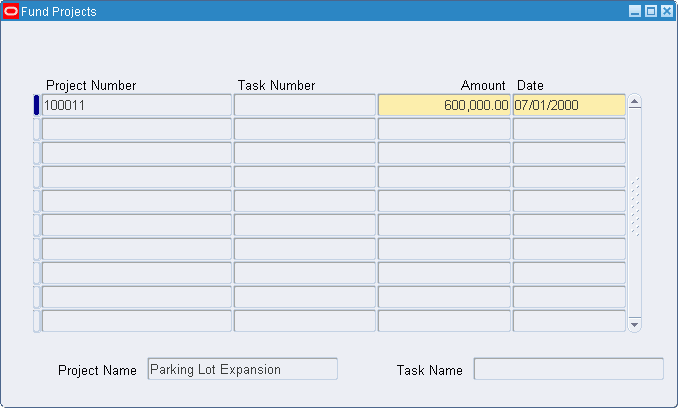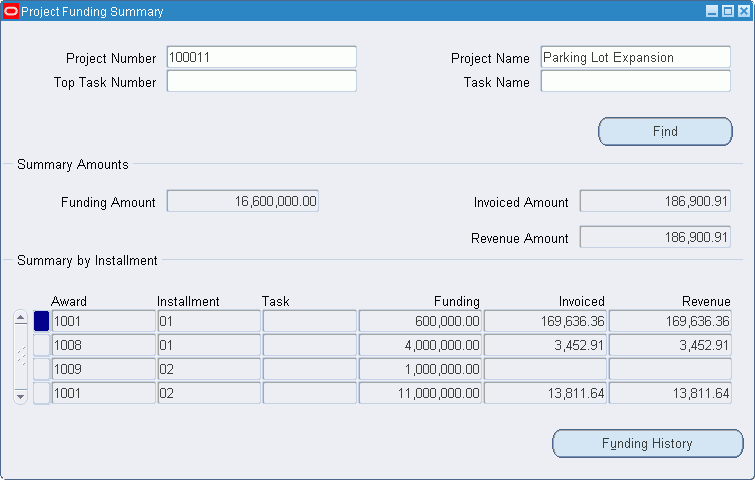Project Funding Procedures
This chapter describes the project funding procedures,
This chapter covers the following topics:
- Definition
- Overview
- Prerequisites
- Funding Projects Procedure
- Fund Projects Window Description
- Viewing Funding Summary Procedure
- Funding Summary Window Description
- Viewing Project Funding Procedure
- Project Funding Summary Window Description
- Funding History Window Description
Definition
Project funding is an allocation of funding from an award to a project or top task. Viewing project funding is examining the allocation of funds, generated revenue amounts, and invoiced amounts from an award to a project or top task.
Overview
This section describes the following:
Project Funding
The Fund Projects window allocates award funding to projects. The Fund Projects window allows users to do the following:
-
fund at the project or top task level
-
fund projects or tasks up to the amount of the installment
An installment must always fund a project at the same level. For example, if an installment funds the project at the project level, the subsequent funding for that installment must also fund at the project level, not at the task level.
Viewing Project Funding
Project funding information can be viewed from the following windows:
-
Funding Summary
-
Project Funding Summary
-
Funding History
The Funding Summary window displays history and summary information, including a table of all entered projects, their tasks, total funding amounts, how much revenue each has accrued, and how much is invoiced.
The Project Funding Summary and Funding History windows are used to view information on funding that projects received. Users can perform the following functions in the Project Funding Summary and Funding History windows:
-
view the total amount of project funding
-
view the award installments that have funded a project and how much each award installment has contributed to project funding
-
view the invoice and revenue amounts for the project by award and installment
-
view the users who allocated funding to a project, when they did so, and the amount of funding they allocated
Prerequisites
-
An award and active installment must be entered in the Award Management window.
To use the Award Management window to enter awards and installments, see Award Management Window Description.
-
A project must be entered.
To enter projects, see Creating Projects, Oracle Projects Fundamentals.
Project Funding Prerequisites
-
Award funding must be allocated to a project using the Fund Projects window.
To use the Fund Projects window to allocate award funding to projects, see the Fund Projects Window Description.
-
To view the revenue amount, users must run the GMS: Generate Draft Revenue for a Single Award process or the GMS: Generate Draft Revenue for a Range of Awards process.
To run these processes, see GMS: Generate Draft Revenue for a Single Award Procedure or GMS: Generate Draft Revenue for a Range of Awards Procedure.
-
To view the invoice amount, users must run the GMS: Generate Draft Invoices for a Single Award process or the GMS: Generate Draft Invoices for a Range of Awards process.
To run these processes, see GMS: Generate Draft Invoices for a Single Award Procedure or GMS: Generate Draft Invoices for a Range of Awards Procedure.
Funding Projects Procedure
To fund projects, perform the following steps.
-
In Grants Accounting, navigate to the Award Management window as follows:
Awards
The Find Award window appears.
-
Enter data in each field of the Find Award window as described in Award Entry Procedures.
Note: To start over, click Clear.
-
Click Find to execute the search.
The Award Management Folder window appears as described in Award Entry Procedures.
-
Select the award that is funding the project and click Open.
The Award Management window appears.
-
In the Installments tab, select the installment that is funding the project, and click Project Funding.
The Fund Projects window appears.
Note: Button is enabled only when the installment is active.
-
Enter data in each field of the Fund Projects window as described in the Fund Projects Window Description.
Note: If a baseline award budget version exists for a project, then you cannot delete the project from the Fund Projects window. This restriction applies even when the total burdened cost for the current award budget baseline version is zero. In this case, a link still exists between the award and the project. You can enter an amount of zero for the project on the Fund Projects window.
-
Save or save and continue as follows:
File - Save or Save and Proceed
-
Close the window.
Fund Projects Window Description
| Field Name | Type | Features | Description |
|---|---|---|---|
| Project Number | required | list of values | project number being funded |
| Task Number | optional | list of values | top task number being funded, if funding at that level |
| Amount | required | funding amount | |
| Date | default, display only | current date | |
| Project Name | display only | project name being funded | |
| Task Name | display only | top task name being funded, if funding at that level |
Viewing Funding Summary Procedure
To view summary funding information for all projects funded by an award, perform the following steps.
-
In Grants Accounting, navigate to the Find Award window as follows:
Awards
The Find Award window appears.
-
Enter data in each field of the Find Award window as described in Award Entry Procedures.
Note: To start over, click Clear.
-
Click Find to execute the search.
The Award Management Folder window appears as described in Award Entry Procedures.
-
Select the award and click Open.
The Award Management window appears.
-
To view a table of all entered projects, their tasks, how much revenue each has accrued, and how much has been invoiced, click Funding Summary.
The Funding Summary window appears as described in theFunding Summary Window Description.
-
Close the window.
Funding Summary Window Description
| Field Name | Type | Features | Description |
|---|---|---|---|
| Installment Number | display only | installment number funding the project or task | |
| Project Number | display only | project number funded by award | |
| Task Number | display only | top task number funded by award, if project funded at that level | |
| Total Funding Amt | display only | total funding for project or top task | |
| Net Revenue | display only | total accrued revenue for project or top task | |
| Invoiced Amount | display only | total invoiced amount for project or top task | |
| Total | display only | total funding amount, total net revenue, and total invoiced amount for all projects funded by award | |
| Project Name | display only | project name for selected record | |
| Task Name | display only | top task name for selected record |
Viewing Project Funding Procedure
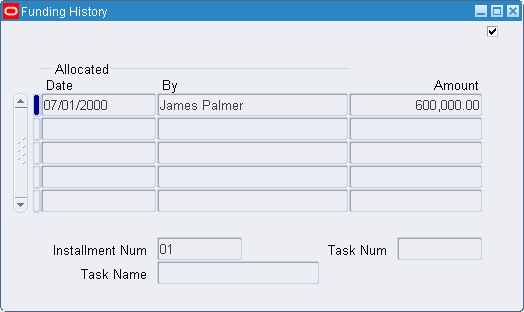
To view project funding, perform the following steps.
-
In Grants Accounting, navigate to the Project Funding Summary window as follows:
Billing - Funding Inquiry
-
In the Project Number field, select a project number from the list of values.
-
Optionally, in the Top Task Number field, select a top task from the list of values.
-
Click Find.
The remaining fields of the Project Funding Summary window are populated with data as described in the Project Funding Summary Window Description.
Note: An award can fund more than one task.
-
To view the funding history for an installment record, select the record and click Funding History.
The Funding History window appears as described in Funding History Window Description.
-
Close the window.
Project Funding Summary Window Description
| Field Name | Type | Features | Description |
|---|---|---|---|
| Project Number | required | list of values | project number |
| Project Name | required | list of values | project name |
| Top Task Number | optional | list of values | top task number |
| Task Name | optional | list of values | top task name |
| Find | button | searches for data based on parameters entered | |
| Funding Amount | display only | total amount of funding allocated to this project or top task | |
| Invoiced Amount | display only | total amount invoiced for this project | |
| Revenue Amount | display only | total revenue accrued for this project | |
| Award | display only | award number | |
| Installment | display only | installment number | |
| Task | display only | top task number | |
| Funding | display only | total amount of funding allocated to this top task | |
| Invoiced | display only | total amount invoiced for this top task | |
| Revenue | display only | total revenue accrued for this top task | |
| Funding History | button | opens Funding History window |
Funding History Window Description
| Field Name | Type | Features | Description |
|---|---|---|---|
| Date [Allocated] | display only | date funding allocated to project or top task | |
| By [Allocated] | display only | user who allocated funding to project or top task | |
| Amount | display only | amount allocated to project or top task | |
| Installment Num | display only | installment number | |
| Task Num | display only | top task number | |
| Task Name | display only | top task name |