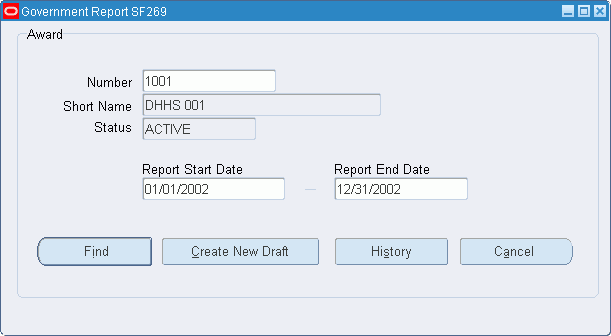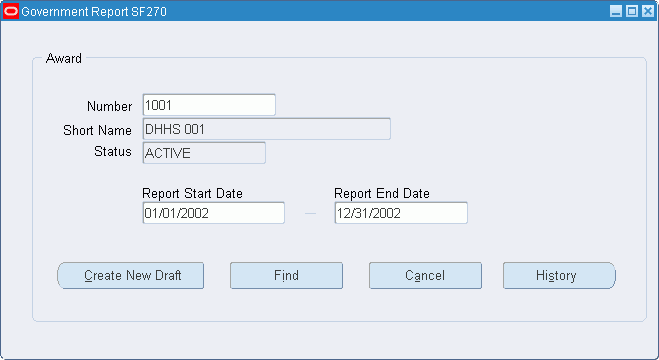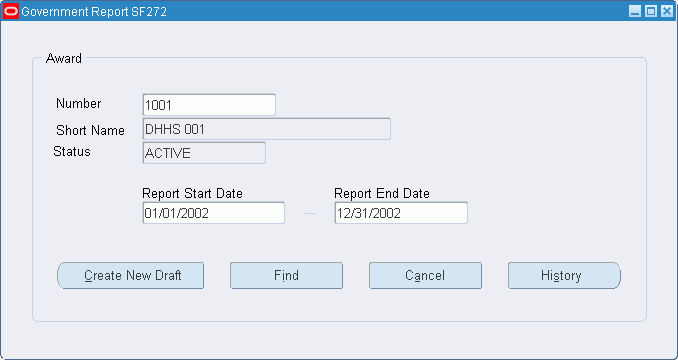Government Report Procedures
This chapter describes the government report procedures.
This chapter covers the following topics:
- Definition
- Overview
- Prerequisites
- SF 1034 and SF 1035 Public Voucher for Purchases and Services Other Than Personal Report Procedure
- SF 269 Financial Status Report Procedure
- Government Report SF269 Window Description
- HISTORY-SF 269 Report History for Award Window Description
- SF 270 Request for Advance or Reimbursement Report Procedure
- Government Report SF270 Window Description
- HISTORY-SF 270 Report History for Award Window Description
- SF 272 Federal Cash Transactions Report Procedure
- Government Report SF272 Window Description
- HISTORY-SF 272 Report History for Award Window Description
- SF 425 Federal Financial Report Procedure
Definition
Oracle Grants Accounting provides standard reports that the government requires users to submit for reporting.
Overview
The following reports are described in this section:
SF 1034 and SF 1035 Public Voucher for Purchases and Services Other Than Personal
The SF 1034 Public Voucher for Purchases and Services Other Than Personal report is used by government contractors to bill or invoice the federal government.
The SF 1035 Public Voucher for Purchases and Services Other Than Personal, Continuation Sheet report is used by government contractors to provide a detailed continuation of SF 1034. This report contains the following information:
-
detailed invoice lines divided by expenditure category, both current and project-to-date
-
indirect costs and associated fees
SF 269 Financial Status Report
The SF 269 Financial Status Report is used by federal award recipients to report to the federal government the status of a federal award.
The SF 269 Financial Status Report reports on the status of funds for federally sponsored non-construction projects, showing aggregate figures for program income, project expenditures, unliquidated obligations, award amount, and unobligated balances. This report is due no later than 90 calendar days for annual and final reports.
Effective for both competing and non-competing grants with July 1, 1995 start dates, the SF 269 Financial Status Report is only required at the end of the competitive segment rather than annually. If the award was effective July 1, 1995 and is the final award for the competitive segment, the SF 269 Financial Status Report is required.
SF 270 Request for Advance or Reimbursement
The SF 270 Request for Advance or Reimbursement report is used by federal award recipients to request an advance or reimbursement of funds.
SF 272 Federal Cash Transactions Report
The SF 272 Federal Cash Transactions Report contains a quarterly breakdown of cash transactions on a grant record basis that is used by the federal agency to review cash requirements and to ensure that funds advanced to grantees are not idle. The report is generally required for grantees receiving funds by advance through Letter of Credit, LOC, or direct Treasury checks on a predetermined automatic basis. The SF 272 Federal Cash Transactions Report contains data on advances of federal funds, the balance of federal cash on hand, and disbursements for each grant.
The SF 272 Federal Cash Transactions Report serves as the basis for entries into the grantor agency's accounting system and must be received promptly to meet deadlines for federal agency reports to the U.S. Treasury.
SF 425 Federal Financial Report
The SF 425 Federal Financial Report is used by federal award recipients to report cash transactions and financial status for one or multiple awards in a stated grant period. This includes cumulative cash disbursed for the reporting period, cash received, and cash remaining on-hand. If reporting on multiple awards, you can attach additional pages and mark the top of each of these pages with the following information:
-
Recipient Organization
-
Data Universal Numbering System (DUNS) number
-
Employer Identification Number (EIN)
-
Reporting period
Grantees can use this one report instead of the SF269 Financial Status Report and the SF 272 Federal Cash Transactions Report. You can submit this report on a quarterly, semi-annual, or annual basis with reporting end dates of 31st March, 30th June, 30th September, and 31st December, till the award agreement is complete. At the end of the award period, you can submit a final report for the award. The reporting end date of the final report is the same as the award agreement end date. You must submit quarterly and semi-annual reports within 30 days of the reporting period end date, annual reports within 90 days of the reporting period end date, and the final report within 90 days of the award agreement end date.
If you are reporting on a single award, you can enter the federal and recipient share of expenditures and unobligated balances, and details of program income earned, expended, and unexpended.
References
Information on government reports previously filed and due in the future is available in the View Award Reports Due and Filed window.
For information on the View Award Reports Due and Filed window, see Installment Entry Procedures.
Prerequisites
-
It is recommended that users run these reports after transferring all the invoices associated with the award to Oracle Receivables to ensure that invoice amounts are reconciled with the government reports.
For information on transferring invoices to Receivables, see GMS: Interface Invoices to Receivables Procedure.
SF 1034 and SF 1035 Public Voucher for Purchases and Services Other Than Personal Report Procedure
To print the SF 1034 and SF 1035 Public Voucher for Purchases and Services Other Than Personal reports, perform the following steps.
-
In Grants Accounting, navigate to the Submit Requests window as follows:
Other - Requests - Run
The Submit a New Request window appears.
-
Select the Single Request radio button.
-
Click OK.
The Submit Requests window appears.
-
In the Name field, select GMS: Government Report SF 1034 and SF 1035 from the list of values.
-
Click OK.
The Parameters window appears.
-
In the Award Number field, select an award number from the list of values.
-
In the Draft Number field, enter a draft number.
-
Click OK to apply the parameters.
-
Click Submit to send the print request to the concurrent manager.
-
View the request in the concurrent manager as follows:
View - Requests
-
Close the window.
SF 269 Financial Status Report Procedure
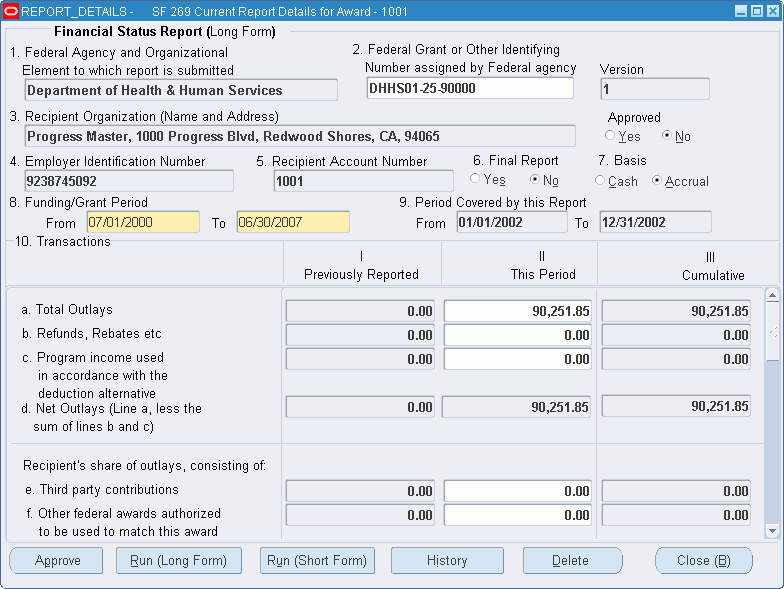
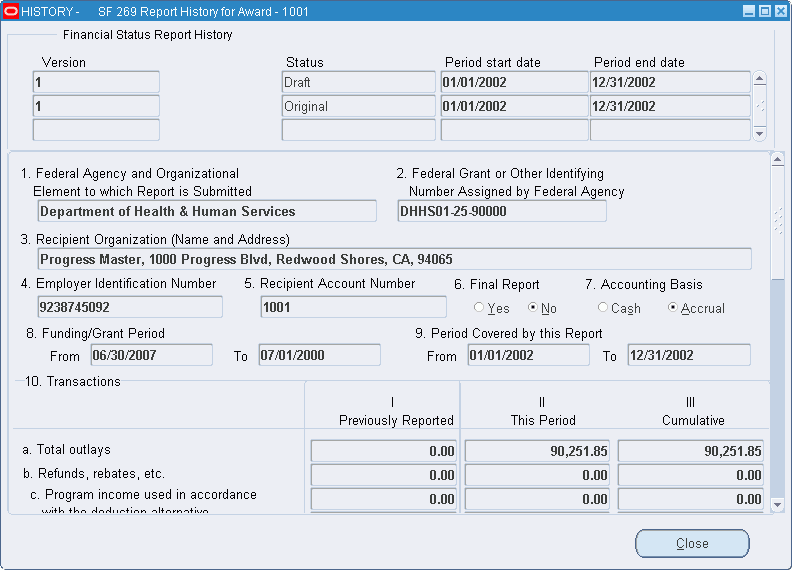
The following procedures are used to print, view, and delete the SF 269 Financial Status Report:
Create Draft Report
To create a draft of the SF 269 Financial Status Report, perform the following steps.
-
In Grants Accounting, navigate to the Government Report SF269 window as follows:
Government Reports - SF 269
-
Enter data in the Government Report SF269 window as described in the Government Report SF269 Window Description.
-
To create a new draft of the SF 269 Financial Status Report, click Create New Draft.
The REPORT_DETAILS-SF 269 Current Report Details for Award window appears.
-
Enter or modify the following data as necessary in the REPORT_DETAILS-SF 269 Current Report Details for Award window:
-
Transactions This Period column
-
Line R, Disbursed program income using the addition alternative field
-
Line S, Undisbursed program income field
-
Indirect Expense region radio button and fields
-
Remarks field
-
Federal Grant or Other Identifying Number assigned by Federal Agency field
-
Line K, Total Unliquidated Obligations
-
Line L, Recipient's Share of Unliquidated Obligations
-
-
Click Run (Long Form) to generate the SF 269 Financial Status Report, Long Form.
To view the request, go to Step 7.
-
Click Run (Short Form) to generate the SF 269 Financial Status Report, Short Form.
Query the request in the concurrent manager as follows:
View - Requests
-
Close the window.
-
Optionally, click Approve to approve the draft.
When the report is approved, the Final Report radio button is set to Yes.
Once approved, the report cannot be modified. Approved reports can be deleted.
View Existing Report
To view an existing report, perform the following steps.
-
Enter data in the Government Report SF269 window and click Find to open the REPORT_DETAILS-SF 269 Current Report Details for Award window.
-
View data in the REPORT_DETAILS-SF 269 Current Report Details for Award window.
-
Optionally, run the SF 269 Financial Status Report, Long Form or the SF 269 Financial Status Report, Short Form, approve the report, view the report submission history, or delete the report as described in this procedure section.
View Report History
To view a report submission history, perform the following steps.
-
In the Government Report SF269 window, click History.
The HISTORY-SF 269 Report History for Award window appears.
-
Alternatively, in the REPORT_DETAILS-SF 269 Current Report Details for Award window, click History to open the HISTORY-SF 269 Report History for Award window.
-
View data in the HISTORY-SF 269 Report History for Award window as described in the History SF269 Report History for Award Window Description.
-
Click Close to exit the HISTORY-SF 269 Report History for Award window.
Delete Report
To delete a report, perform the following steps.
-
In the REPORT_DETAILS-SF 269 Current Report Details for Award window, click Delete.
-
Click OK to confirm the deletion.
Note: Delete reports in order of the most recent to the oldest.
Government Report SF269 Window Description
| Field Name | Type | Features | Description |
|---|---|---|---|
| Number | required | list of values | award number |
| Short Name | display only | award short name; populated when Number is entered | |
| Status | display only | award status; populated when Number is entered | |
| Report Start Date | required | list of values | first date to include in report |
| Report End Date | required | list of values | last date to include in report |
| Find | button | click to view an existing report; navigates to REPORT_DETAILS-SF 269 Current Report Details for Award window | |
| Create New Draft | button | click to create new draft of report; navigates to REPORT_DETAILS-SF 269 Current Report Details for Award window | |
| History | button | click to view report submission history; navigates to HISTORY-SF 269 Report History for Award window | |
| Cancel | button | closes window without saving |
HISTORY-SF 269 Report History for Award Window Description
| Field Name | Type | Features | Description |
|---|---|---|---|
| Version | display only | version of report; each version can have multiple drafts associated with it | |
| Created date | display only | date version of report created | |
| Status | display only | version status | |
| Period start date | display only | report start date | |
| Period end date | display only | report end date | |
| Close | button | closes window |
SF 270 Request for Advance or Reimbursement Report Procedure
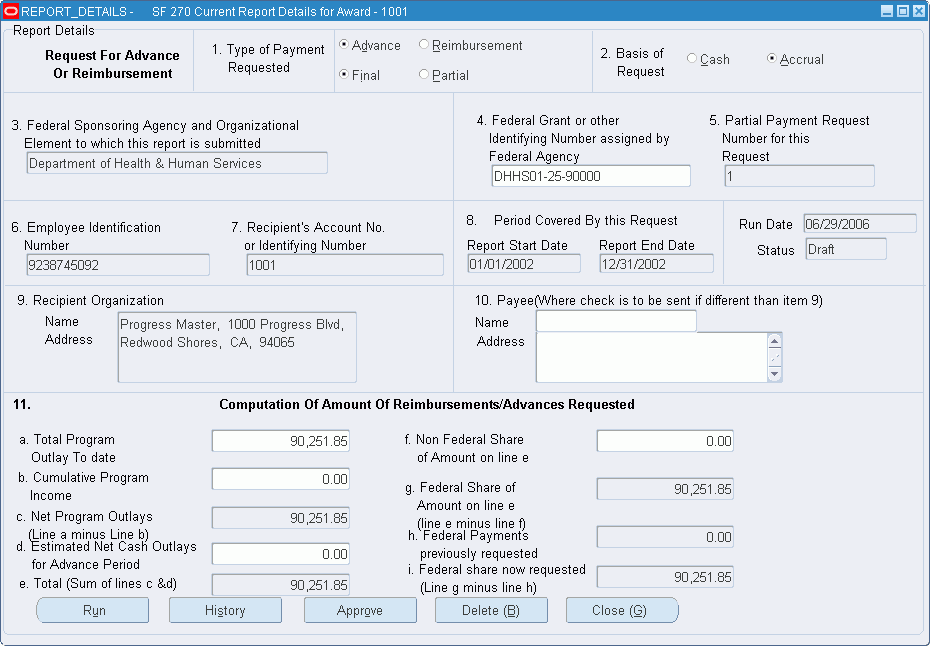
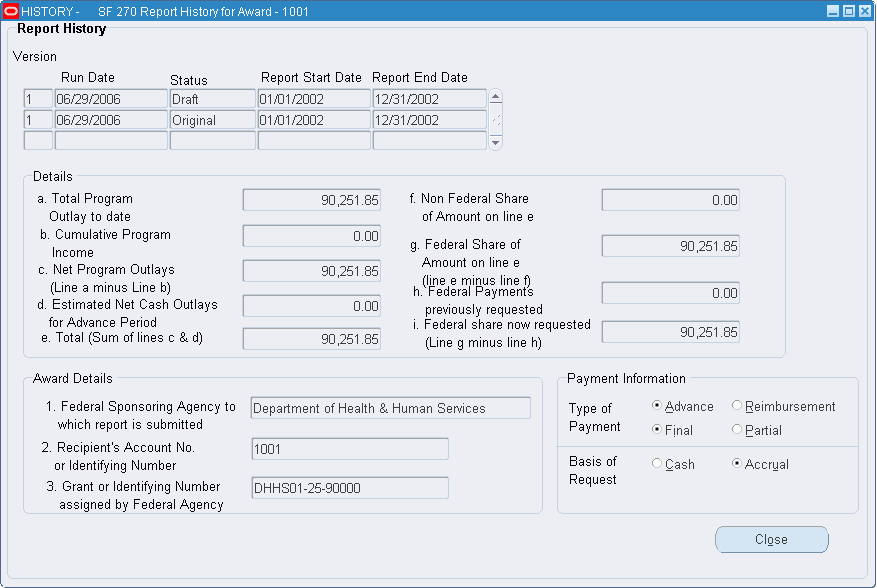
The following procedures are used to print, view, and delete the SF 270 Request for Advance or Reimbursement report:
Create Draft Report
To print the SF 270 Request for Advance or Reimbursement report, perform the following steps.
-
In Grants Management, navigate to the Government Report SF270 window as follows:
Government Reports - SF 270
-
Enter data in the Government Report SF270 window as described in the Government Report SF270 Window Description.
-
To create a new draft of the SF 270 Request for Advance or Reimbursement report, click Create New Draft.
The REPORT_DETAILS-SF 270 Current Report Details for Award window appears.
-
Enter or modify the following data as necessary in the REPORT_DETAILS-SF 270 Current Report Details for Award window:
-
Type of Payment Requested radio buttons
-
Basis of Request radio button
-
Federal Grant or other Identifying Number assigned by Federal Agency field
-
Line A, Total Program Outlay to date field
-
Line B, Cumulative Program Income field
-
Line D, Estimated Net Cash Outlays for Advance Period field
-
Line F, Non Federal Share of Amount on line e field
-
Payee Address field
-
-
Click Run to generate the SF 270 Request for Advance or Reimbursement report.
-
Query the request in the concurrent manager as follows:
View - Requests
-
Close the window.
-
Optionally, click Approve to approve the draft.
When the report is approved, the Status field is set to Final.
View Existing Report
To view an existing report, perform the following steps.
-
Enter data in the Government Report SF270 window and click Find to open the REPORT_DETAILS-SF 270 Current Report Details for Award window.
-
View data in the REPORT_DETAILS-SF 270 Current Report Details for Award window.
-
Optionally, run the SF 270 Request for Advance or Reimbursement report, approve the report, view the report submission history, or delete the report as described in this procedure section.
View Report History
To view a report submission history, perform the following steps.
-
In the Government Report SF270 window, click History.
The HISTORY-SF 270 Report History for Award window appears.
-
Alternatively, in the REPORT_DETAILS-SF 270 Current Report Details for Award window, click History to open the HISTORY-SF 270 Report History for Award window.
-
View data in the HISTORY-SF 270 Report History for Award window as described in the History SF270 Report History for Award Window Description table.
-
Click Close to exit the HISTORY-SF 270 Report History for Award window.
Delete Report
To delete a report, perform the following steps.
-
In the REPORT_DETAILS-SF 270 Current Report Details for Award window, click Delete.
-
Click OK confirm the deletion.
Government Report SF270 Window Description
| Field Name | Type | Features | Description |
|---|---|---|---|
| Number | required | list of values | award number |
| Short Name | display only | award short name; populated when Number is entered | |
| Status | display only | award status; populated when Number is entered | |
| Report Start Date | required | list of values | first date to include in report |
| Report End Date | required | list of values | last date to include in report |
| Create New Draft | button | click to create new draft of report; navigates to REPORT_DETAILS-SF 270 Current Report Details for Award window | |
| Find | button | click to view an existing report; navigates to REPORT_DETAILS-SF 270 Current Report Details for Award window | |
| Cancel | button | closes window without saving | |
| History | button | click to view report submission history; navigates to HISTORY-SF 270 Report History for Award window |
HISTORY-SF 270 Report History for Award Window Description
| Field Name | Type | Features | Description |
|---|---|---|---|
| Version | display only | report version; each version can have multiple drafts associated with it | |
| Run Date | display only | date report run | |
| Status | display only | status of version: Original, Draft, Final | |
| Report Start Date | display only | report start date | |
| Report End Date | display only | report end date | |
| Close | button | closes window |
SF 272 Federal Cash Transactions Report Procedure
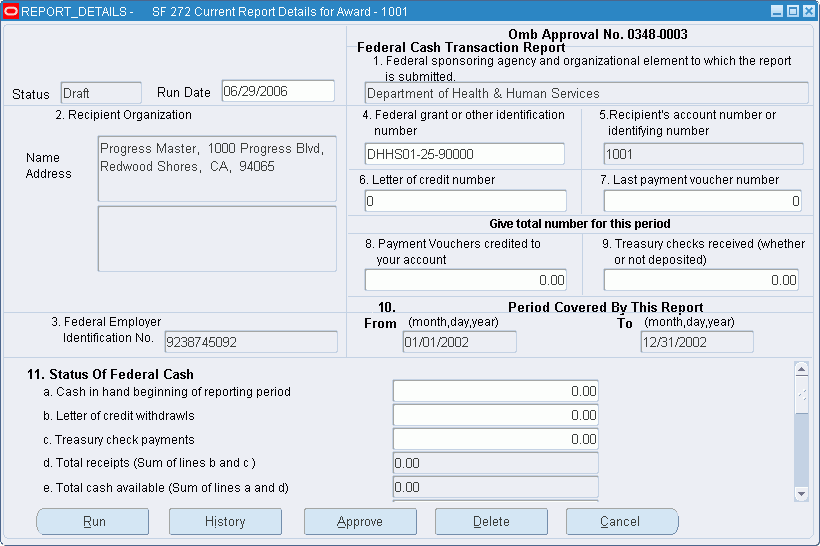
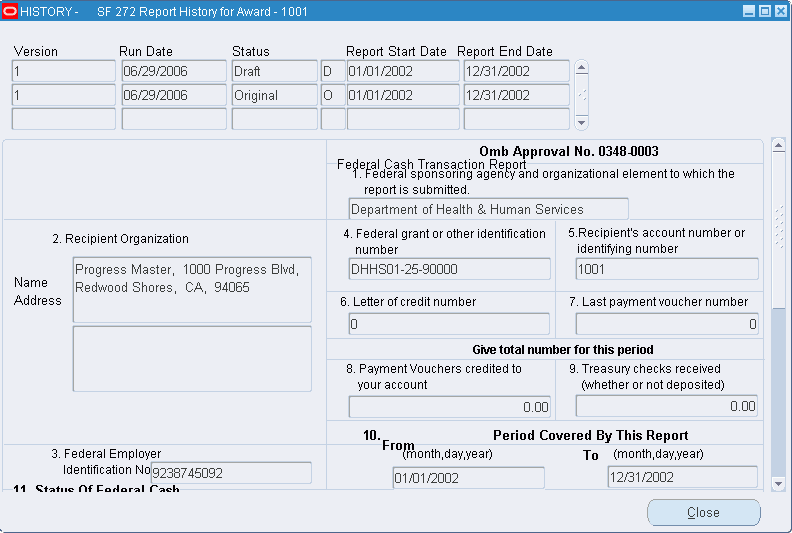
The following procedures are used to print, view, and delete the SF 272 Federal Cash Transactions Report:
Create Draft Report
To print the SF 272 Federal Cash Transactions Report, perform the following steps.
-
In Grants Management, navigate to the Government Report SF272 window as follows:
Government Reports - SF 272
-
Enter data in the Government Report SF272 window as described in the Government Report SF272 Window Description table.
-
To create a new draft of the SF 272 Federal Cash Transactions Report, click Create New Draft.
The REPORT_DETAILS-SF 272 Current Report Details for Award window appears.
-
Enter or modify the following data as necessary in the REPORT_DETAILS-SF 272 Current Report Details for Award window:
-
Sections 6 through 14 fields
-
Federal Grant or Other Identifying Number assigned by Federal Agency field
-
-
Click Run to generate the SF 272 Federal Cash Transactions Report.
-
Query the request in the concurrent manager as follows:
View - Requests
-
Close the window.
-
Optionally, click Approve to approve the draft.
When the report is approved, the Status field is set to Final.
View Existing Report
To view an existing report, perform the following steps.
-
Enter data in the Government Report SF272 window and click Find to open the REPORT_DETAILS-SF 272 Current Report Details for Award window.
-
View data in the REPORT_DETAILS-SF 272 Current Report Details for Award window.
-
Optionally, run the SF 272 Federal Cash Transactions Report, approve the report, view the report submission history, or delete the report as described in this procedure section.
View Report History
To view a report submission history, perform the following steps.
-
In the Government Report SF272 window, click History.
The HISTORY-SF 272 Report History for Award window appears.
-
Alternatively, in the REPORT_DETAILS-SF 272 Current Report Details for Award window, click History to open the HISTORY-SF 272 Report History for Award window.
-
View data in the HISTORY-SF 272 Report History for Award window as described in the HISTORY SF272 Report History for Award Window Description table.
-
Click Close to exit the HISTORY-SF 272 Report History for Award window.
Delete Report
To delete a report, perform the following steps.
-
In the REPORT_DETAILS-SF 272 Current Report Details for Award window, click Delete.
-
Click OK to confirm the deletion.
Government Report SF272 Window Description
| Field Name | Type | Features | Description |
|---|---|---|---|
| Number | required | list of values | award number |
| Short Name | display only | award short name; populated when Number is entered | |
| Status | display only | award status; populated when Number is entered | |
| Report Start Date | required | list of values | first date to include in report |
| Report End Date | required | list of values | last date to include in report |
| Create New Draft | button | click to create new draft of report; navigates to REPORT_DETAILS-SF 272 Current Report Details for Award window | |
| Find | button | click to view an existing report; navigates to REPORT_DETAILS-SF 272 Current Report Details for Award window | |
| Cancel | button | closes window without saving | |
| History | button | click to view report submission history; navigates to HISTORY-SF 272 Report History for Award window |
HISTORY-SF 272 Report History for Award Window Description
| Field Name | Type | Features | Description |
|---|---|---|---|
| Version | display only | report version; each version can have multiple drafts associated with it | |
| Run Date | display only | date report run | |
| Status | display only | version status | |
| Report Start Date | display only | report start date | |
| Report End Date | display only | report end date | |
| Close | button | closes window |
SF 425 Federal Financial Report Procedure
You can create a new draft Federal Financial Report for an award, find the latest draft report for this award, or review all submitted reports.
To find and view an existing draft report:
-
On the Oracle E-Business Suite Applications home page, navigate to the responsibility Grants Accounting.
-
Under Grants Accounting, click Government Reports.
-
Under Government reports, click on SF425.
-
The Government Report SF 425 window opens.
-
Enter an Award number and click on Find to find and view the latest draft report for this award. If the draft report has not been approved and is still in the Draft status, you can make changes to the report details and click Update. You can also delete an unapproved report using the Delete button on the Report Details window.
-
Alternatively, enter the award number and the reporting end date to find a particular report for the award.
To find and view all reports created and submitted for an award, use the following steps.
-
On the Oracle E-Business Suite Applications home page, navigate to the responsibility Grants Accounting.
-
Under Grants Accounting, click Government Reports.
-
Under Government reports, click on SF425.
-
The Government Report SF 425 window opens.
-
Enter the award number and click on History.
-
The History window displays all reports created for this award, their status if original, draft, updated, or final, and the run dates for the reports.
-
To view the details of a particular report, double click on the report to open it.
To create a new draft report, use the following steps.
-
On the Oracle E-Business Suite Applications home page, navigate to the responsibility Grants Accounting.
-
Under Grants Accounting, click Government Reports.
-
Under Government reports, click on SF425.
-
The Government Report SF 425 window opens.
-
Enter the award number and click on Create New Draft. You can also enter the reporting period for which you want to submit financial details to the Federal Agency.
Note: The reporting end date can only be either 31st March, 30th June, 30th September, and 31st December or the award agreement end date. You cannot create a new draft report for an award for which you have already created a final report.
-
Enter or modify report details for this reporting period as necessary in the REPORT_DETAILS-SF 425 Current Report Details for Award window. For line item instructions, see the table below.
FFR Number Reporting Item Instructions Cover Information 1 Federal Agency and Organizational Element to Which Report is Submitted Enter the name of the Federal agency and organizational element identified in the award document or as instructed by the agency. 2 Federal Grant or Other Identifying Number Assigned by Federal Agency For a single award, enter the grant number assigned to the award by the Federal agency. For multiple awards, report this information on the FFR Attachment. Do not complete this box if creating reports for multiple awards. 3 Recipient Organization Enter the name and complete address of the recipient organization including zip code. 4a DUNS Number Enter the recipient organization’s Data Universal Numbering System (DUNS) number or Central Contract Registry extended DUNS number. 4b EIN Enter the recipient organization’s Employer Identification Number (EIN). 5 Recipient Account Number or Identifying Number Enter the account number or any other identifying number assigned by the recipient to the award. This number is for the recipient’s use only and is not required by the Federal agency. For multiple awards, report this information on the FFR Attachment. Do not complete this box if creating reports for multiple awards. 6 Report Type Mark appropriate box. Do not complete this box if creating reports for multiple wards. 7 Basis of Accounting (Cash/Accrual) a
Specify whether a cash or accrual basis was used for recording transactions related to the award(s) and for preparing this FFR. Accrual basis of accounting refers to the accounting method in which expenses are recorded when incurred. For cash basis accounting, expenses are recorded when they are paid.8 Project/Grant Period, From: (Month, Day, Year) Indicate the period established in the award document during which Federal sponsorship begins and ends. Note: Some agencies award multi-year grants for a project period that is funded in increments or budget periods (typically annual increments). Throughout the project period, agencies often require cumulative reporting for consecutive budget periods. Under these circumstances, enter the beginning and ending dates of the project period not the budget period.
Do not complete this line if creating reports for multiple awards.Project/Grant Period, To: (Month, Day, Year) See the above instructions for “Project/Grant Period, From: (Month, Day, Year).” 9 Reporting Period End Date: (Month, Day, Year) Enter the ending date of the reporting period. For quarterly, semi-annual, and annual interim reports, use the following reporting period end dates: 3/31, 6/30, 9/30, or 12/31. For final FFRs, the reporting period end date shall be the end date of the project or grant period. 10 Transactions
Enter cumulative amounts from date of the inception of the award through the end date of the reporting period specified in line 9.
Use Lines 10a through 10c, Lines 10d through 10o, or Lines 10a through 10o, as specified by the Federal agency, when reporting on single grants.
Use Line 12, Remarks, to provide any information deemed necessary to support or explain FFR data.Federal Cash (To report multiple grants, also use FFR Attachment) 10a Cash Receipts Enter the cumulative amount of actual cash received from the Federal agency as of the reporting period end date. 10b Cash Disbursements Enter the cumulative amount of Federal fund disbursements (such as cash or checks) as of the reporting period end date. Disbursements are the sum of actual cash disbursements for direct charges for goods and services, the amount of indirect expenses charged to the award, and the amount of cash advances and payments made to subrecipients and contractors.
For multiple grants, report each grant separately on the FFR Attachment. The sum of the cumulative cash disbursements on the FFR Attachment must equal the amount entered on Line 10b, FFR.10c Cash On Hand (Line 10a Minus Line 10b Enter the amount of Line 10a minus Line 10b. This amount represents immediate cash needs. If more than three business days of cash are on hand, the Federal agency may require an explanation on Line 12, Remarks, explaining why the drawdown was made prematurely or other reasons for the excess cash. Federal Expenditures and Unobligated Balance: Do not complete this section if reporting on multiple awards. 10d Total Federal Funds Authorized Enter the total Federal funds authorized as of the reporting period end date. 10e Federal Share of Expenditures Enter the amount of Federal fund expenditures. For reports prepared on a cash basis, expenditures are the sum of cash disbursements for direct charges for property and services; the amount of indirect expense charged; the value of third-party in-kind contributions applied; and the amount of cash advance payments and payments made to subrecipients. For reports prepared on an accrual basis, expenditures are the sum of cash disbursements for direct charges for property and services; the amount of indirect expense incurred; the value of in-kind contributions applied; and the net increase or decrease in the amounts owed by the recipient for (1) goods and other property received; (2) services performed by employees, contractors, subrecipients, and other payees; and (3) programs for which no current services or performance are required. Do not include program income expended in accordance with the deduction alternative, rebates, refunds, or other credits. (Program income expended in accordance with the deduction alternative should be reported separately on Line 10o.) 10f Federal Share of Unliquidated Obligations Unliquidated obligations on a cash basis are obligations incurred, but not yet paid. On an accrual basis, they are obligations incurred, but for which an expenditure has not yet been recorded. Enter the Federal portion of unliquidated obligations. Those obligations include direct and indirect expenses incurred but not yet paid or charged to the award, including amounts due to subrecipients and contractors. On the final report, this line should be zero unless the awarding agency has provided other instructions.
Do not include any amount in Line 10f that has been reported in Line 10e. Do not include any amount in Line 10f for a future commitment of funds (such as a long-term contract) for which an obligation or expense has not been incurred.10g Total Federal Share (Sum of Lines 10e and 10f) Enter the sum of Lines 10e and 10f. 10h Unobligated Balance of Federal Funds (Line 10d Minus Line 10g) Enter the amount of Line 10d minus Line 10g. Recipient Share: Do not complete this section if creating reports for multiple awards. 10i Total Recipient Share Required Enter the total required recipient share for reporting period specified in line 9. The required recipient share should include all matching and cost sharing provided by recipients and third-party providers to meet the level required by the Federal agency. This amount should not include cost sharing and match amounts in excess of the amount required by the Federal agency (for example, cost overruns for which the recipient incurs additional expenses and, therefore, contributes a greater level of cost sharing or match than the level required by the Federal agency). 10j Recipient Share of Expenditures Enter the recipient share of actual cash disbursements or outlays (less any rebates, refunds, or other credits) including payments to subrecipients and contractors. This amount may include the value of allowable third party in-kind contributions and recipient share of program income used to finance the non-Federal share of the project or program. Note: On the final report this line should be equal to or greater than the amount of Line 10i. 10k Remaining Recipient Share to be Provided (Line 10i Minus Line10j) Enter the amount of Line 10i minus Line 10j. If recipient share in Line 10j is greater than the required match amount in Line 10i, enter zero. Program Income: Do not complete this section if creating reports for multiple awards. 10l Total Federal Program Income Earned Enter the amount of Federal program income earned. Do not report any program income here that is being allocated as part of the recipient's cost sharing amount included in Line10j. 10m Program Income Expended in Accordance With the Deduction Alternative Program Income Expended in Accordance With the Deduction Alternative Enter the amount of program income that was used to reduce the Federal share of the total project costs. 10n Program Income Expended in Accordance With the Addition Alternative Enter the amount of program income that was added to funds committed to the total project costs and expended to further eligible project or program activities. 10o Unexpended Program Income (Line 10l Minus Line 10m or Line 10n) Enter the amount of Line 10l minus Line 10m or Line 10n. This amount equals the program income that has been earned but not expended, as of the reporting period end date. 11 Indirect Expense: Complete this information only if required by the awarding agency and in accordance with agency instructions. 11a Type of Rate(s) State whether indirect cost rate(s) is Provisional, Predetermined, Final, or Fixed. 11b Rate Enter the indirect cost rate(s) in effect during the reporting period. 11c Period From; Period To Enter the beginning and ending effective dates for the rate(s). 11d Base Enter the amount of the base against which the rate(s) was applied. 11e Amount Charged Enter the amount of indirect costs charged during the time period specified. (Multiply 11b. x 11d.) 11f Federal Share Enter the Federal share of the amount in 11e. 11g Totals Enter the totals for columns 11d, 11e, and 11f. 12 Remarks Enter any explanations or additional information required by the Federal sponsoring agency including excess cash as stated in line 10c. 13a Typed or Printed Name and Title of Authorized Certifying Official Enter the name and title of the authorized certifying official. 13b Signature of Authorized Certifying Official The authorized certifying official must sign here. 13c Telephone (Area Code, Number and Extension) Enter the telephone number (including area code and extension) of the individual listed in Line 13a. 13d E-mail Address Enter the e-mail address of the individual listed in Line 13a. 13e Date Report Submitted (Month, Day, Year) Enter the date the FFR is submitted to the Federal agency using the month, day, year format. 14 Agency Use Only This section is reserved for Federal agency use. -
After you have filled in the report, you can either route it for approval, or approve the report yourself using the Approve button. An approved draft report has the status of Final and cannot be updated any longer.
-
Next, click on the Run Report button to generate and submit the report.
-
Query the request in the concurrent manager using View - Requests
-
After report generation is complete, click on View Output to view the report that you submitted.