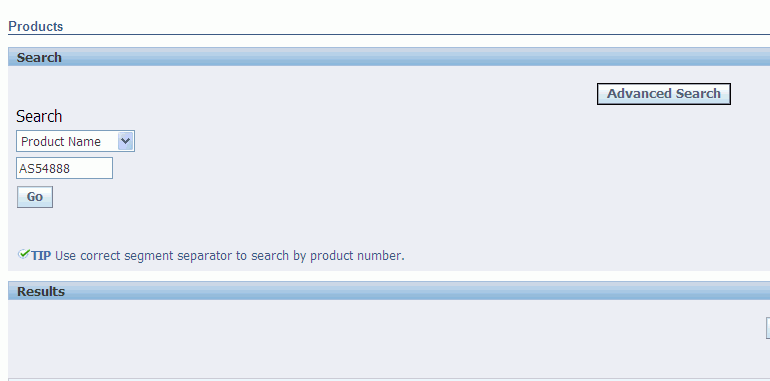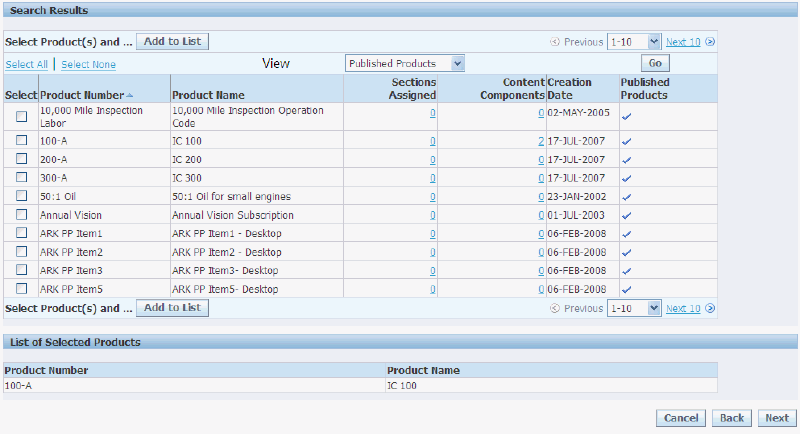Implementing Content
This chapter covers the following topics:
- Overview of Implementing Content Chapter
- Content Overview
- Understanding Content Components
- Copying Content Components
- Understanding Media Objects
- Using the Content Repository
Overview of Implementing Content Chapter
This chapter contains information on how implement content display in the Oracle iStore Customer Application pages, without customization.
Advanced display techniques --- including limited customizing information --- can be found in the chapter, Advanced Display.
Content Overview
Oracle iStore features reusable content tools which allow you to present content in the Customer Application. These content tools let you map content source files which appear in the Customer Application, allowing you to provide more than just the section or product description information. The content you present in the Customer Application can be images, HTML files, or text messages.
The content tools also allow you to set default content based on Oracle Inventory categories.
The following content functionality is available in Oracle iStore:
-
Content Components: These are logical placeholders in the Display Templates for content associated to media objects. See the section, "Understanding Content Components", within this chapter, for more information.
-
Media Objects: Media objects are logical bridges that connect content component placeholders with source files to present images or HTML content in the Customer UI. Some media objects do not need to be linked to content components in order to be useful. See the section, "Understanding Media Objects", within this chapter, for more information.
-
Content Repository: The Content Repository allows you to view and upload the actual files that provide the content for your specialty site pages. See the section, "Using the Content Repository", within this chapter, for more information.
Integration with Oracle Content Manager can provide additional content capabilities. This optional integration is discussed in the chapter, Integrating Oracle iStore with Oracle Content Manager.
How Oracle iStore Determines Which Content to Display
In some cases, the content you map for display in your specialty sites can overlap with content set at other levels. For example, you may set category-level default content, but then also set product-level content for a specific product. Oracle iStore follows certain rules for determining which content to display, based on the following three main levels:
-
Product-Level Content
-
Category-Level Content
-
Site- and Section-Level Content
Oracle iStore checks for and then prioritizes the content display as follows:
-
If iStore finds content defined at the product-level, it displays it first. If no product-level content is found, category-level default content is used.
-
If iStore finds content defined at section-level, it displays it. Otherwise, site-level content is used.
-
If no content exists for any of the other levels, then site-level default content is used.
Note: Only the content components whose Class designation is Section will show in the Section Content page, and only those content components whose Class designation is Product will show in the Product Content page. Normally, the media object associated with a content component in Sections page can not be used by a product.
Product-Level Content
Product-level content occurs when, in the Products, Content page, you link content components to media objects, which are in turn mapped to content files. Oracle iStore always uses the product-level content in favor of any other associations to content defined at other levels.
Category-Level Content
Content associated with a product category will use the category-level mapping instead of site-level.
Site- and Section-Level Content
The rules that determine the display of section-level content has two levels: site-level and section-level.
-
Section-Level Content: Section-level content occurs when, in the Sections, Content pages, you create an association between a section content component and a media object. Again, the content that actually displays in the Customer Application is determined by the content files linked to the media object and any site/language mappings for the content files. If this level of association is not made, then Oracle iStore uses the site-level content.
The content components available in the Sections, Content page are those that apply to section display.
-
Site-Level Content: When you map a content component to a media object in the Advanced, Content Component screens, you are choosing a default media object at site level. Of course, the content that actually displays in the Customer Application is determined by the content files linked to the media object and any site/language mappings for the content files.
Site-level content is only presented if no product, category, or section associations exist.
Media Objects and Content Components Classes
Media objects and content components are categorized by Class, based on their content purpose. For lists of the classes, see the following sections within this chapter:
-
"Seeded Content Component Classes"
-
"Seeded Media Object Classes"
Content components of any class can be associated to any class of media object, and vice versa. Oracle iStore does not perform any validation of the classes; however, as a best practice, it is recommended that you use matching classes together.
By default, when the Search and Select: Media Objects page is retrieved from the content component mapping screens, the media objects LOV contains media objects of the same class as the content component being mapped.
Seeded Content Component Classes
The class designation of content components can be updated only for non-seeded content components for which there are no existing media object assignments.
Seeded content components classes are:
-
Product: For content components which display product content
-
Section: For content components which display section content
-
Section and Product: For content components which display both product and section content
Seeded Media Object Classes
The class designation of media objects can be updated only for non-seeded media objects -- i.e., media objects that you create. For seeded media objects, the class is read-only.
Seeded media objects classes are:
-
Product: For media objects which display product content
-
Section: For media objects which display section content
-
Section and Product: For media objects which display both product and section content
-
Message: For media objects which are text messages
Note: Seeded message-class media objects can be called directly from some Display Templates, without having to first be mapped to a content component
-
Others: For all other classes of media objects, and for backward compatibility
-
Logo: For the display of logo-type elements of the Web pages
Media Object Classes and iStore JSP Calls
All classes of the media objects can be called directly from the template by using the API, DisplayManager.getMedia(<accessName>). This, however, requires customizing the JSPs.
As a best practice, to avoid having to customize the JSPs, use the seeded media objects with class of Product, Section, or Section and Product, with the seeded content components that match these categories.
The seeded media objects of classes, Others and Logo, are called directly from the JSPs. Therefore, for these classes, you do not need to map them to content components in order for them to display.
The media objects of class, Message, are called directly by using the API, DisplayManager.getTextMediaOrFndMsg().
A list of seeded media objects can be found in the appendix, Seeded Display Data.
Class Name and Description Lookup
The class name for media objects and content components is defined as extensible lookup in Oracle Application Object Library (AOL). This means you can add additional lookup names and definitions, or change the existing ones, through the Oracle Forms interface.
The name of the lookup is IBE_M_MEDIA_OBJECT_APPLI_TO. For directions on how to modify seeded lookups, see the chapter, Implementing Messages and Prompts.
Understanding Content Components
Oracle iStore's seeded Display Templates contain programmatic access names of specific content components. The content components are placeholders in the templates that expect a certain type of content. Content components define the types of media objects that can display on a Web page. All but the Message, Other, and Logo classes of media objects must be linked to a content component in order to present content in the Customer Application. A template's category or type determines which of the seeded content components it may call.
You can set up content component-media object mappings using the following paths:
-
Catalog: Sections: Content
-
Catalog: Products: Content
-
Advanced: Content Components
-
Advanced: Categories: Assign Content
Each media object also must link to at least one content source file.
Seeded Content Components
The following are the seeded content components:
-
Product Large Image
-
Product Small Image
-
Product Additional Information
-
Section Small Image
-
Section Additional Information
-
Section Additional Information 1 Through 5
-
Product Comparison Content Components
See the relevant sections below for information about each of these content components.
Remember, out-of-the-box, all of the content components must be linked to media objects -- which in turn must be mapped to content files -- to present content.
Product Large Image
Use this content component to display a product large image in templates that display this content component. The templates that display this content component are the following product display templates:
-
Product Basic Information with Image
-
Product Detail with Image
-
Product Detail with Services
As a best practice, use with product-class media objects. The programmatic access name is STORE_PRODUCT_LARGE_IMAGE.
See the chapter, Implementing the Catalog, for more information about these templates.
Product Small Image
Use this content component to display a product small image in templates that display this content component. The templates that display this content component are the following section display templates within the Section Contains Products Only and Section Contains Featured Subsection categories:
-
Product Detail
-
Product Detail Multi-Select (only within Section Contains Products Only category)
-
Product Detail with Image
-
Product Detail with Services
As a best practice, use with product-class media objects. The programmatic access name is STORE_PRODUCT_SMALL_IMAGE.
See the chapter, Implementing the Catalog, for more information about these templates.
Product Additional Information
Use this content component to display additional information for a product in templates that display this content component. The templates that display this content component are the following product display templates:
-
Product Detail with Image
-
Product Detail without Image
-
Product Detail with Services
As a best practice, use with product-class media objects. The programmatic access name is STORE_PRODUCT_ADDTL_INFO.
See the chapter, Implementing the Catalog, for more information about these templates.
Section Small Image
Use this content component to display a small image for a section in templates that display this content component. The templates that display this content component are the following section display templates:
-
Subsection List with Product Detail within Section Contains Navigational Subsections Only
-
Subsection List with Product Pull-Down within Section Contains Navigational Subsections Only
-
Product Detail within Section Contains Products Only
-
Product Pull-Down within Section Contains Products Only
-
Multilevel Subsections List with Content within Component for Section Containing Navigational Subsections Only (configurable layout)
-
Section Detail with Content within Components for Section Containing Products Only (configurable layout)
As a best practice, use with section-class media objects. The programmatic access name is STORE_SECTION_SMALL_IMAGE.
See the chapter, Implementing the Catalog, for more information about these templates.
Section Additional Information
Use this content component to display additional information at the section level, in templates that display this content component. The templates that display this content component are the following section display templates:
-
Section Contains Featured Subsection category:
-
Product Detail
-
Product Multi-Select
-
Product Multi-Select with Section Links
-
-
Section Contains Navigational Subsections Only category:
-
Subsection List
-
Subsection List 2
-
-
Section Contains Products Only category:
-
Product Pull-Down
-
Product Multi-Select
-
Product Multi-Select with Drill-Down
-
-
Component for Section Containing Navigational Subsections Only (configurable layout) category:
-
Multilevel Subsections List with Content
-
-
Components for Section Containing Products Only (configurable layout) category:
-
Section Detail with Content
-
As a best practice, use with section-class media objects. The programmatic access name is STORE_SECTION_ADDTL_INFO.
See the chapter, Implementing the Catalog, for more information about these templates.
Section Additional Information 1 Through 5
The content components, Section Additional Information 1 through Section Additional Information 5, display in the following two section templates:
-
Multilevel Subsections List with Content
-
Section Detail
Programmatic access names:
-
STORE_SECTION_ADDTL_INFO1
-
STORE_SECTION_ADDTL_INFO2
-
STORE_SECTION_ADDTL_INFO3
-
STORE_SECTION_ADDTL_INFO4
-
STORE_SECTION_ADDTL_INFO5
Item Details and Product Comparison Content Components
To customize the default Item Details content or the default Product Comparison content, the Oracle iStore Administrator accesses and changes the content components that manage section content and product content. By adding or changing the XML definitions values the Oracle iStore Administrator can assign additional content at the section and product levels in a XML file.
The following are the available Item Details and Product Comparison Content Component predefined values:
Section Level Content Component:
-
Content Name: Section Attributes
-
Content Class: Section
-
Programmatic Access Name: STORE_SECTION_COMPARISON
-
Content Description: XML content includes the Extended Attribute information used for the product comparison at the Section level
-
Content Default: None
-
Update Flag: Enabled
Product Level Content Component:
-
Content Name: Extended Attributes
-
Content Class: Product
-
Programmatic Access Name: STORE_PRODUCT_EXT_ATTRIBUTES
-
Content Description: XML content includes the Extended Attribute information used for the product comparisons at the Product level.
-
Content Default: None
-
Update Flag: Enabled.
Copying Content Components
Oracle iStore allows the iStore Administrator to copy seeded and custom product content components from a source product to multiple products. The seeded product content components include the Product Large Image, Product Small Image, Extended Attributes, Thumbnail, and Product Additional Information. The iStore Administrator can also select custom content components and copy them to other products.
Note: Section content components cannot be copied.
The iStore Administrator can select the Copy From product list by performing a search and selecting a single product. The iStore Administrator selects the Copy To product list by performing a search and selecting multiple products.
After selecting the Copy To products list, the iStore Administrator reviews the parameters for the content components to be copied and removes any of the Copy To products from the list. The source product content components marked by the iStore Administrator are copied to each target product selected in the Copy To step.
To use the Copy Product Content Components feature:
-
Navigate to the Catalog tab and select the Products subtab. The Products page appears.
-
Search for a source product that contains the content components and select it.
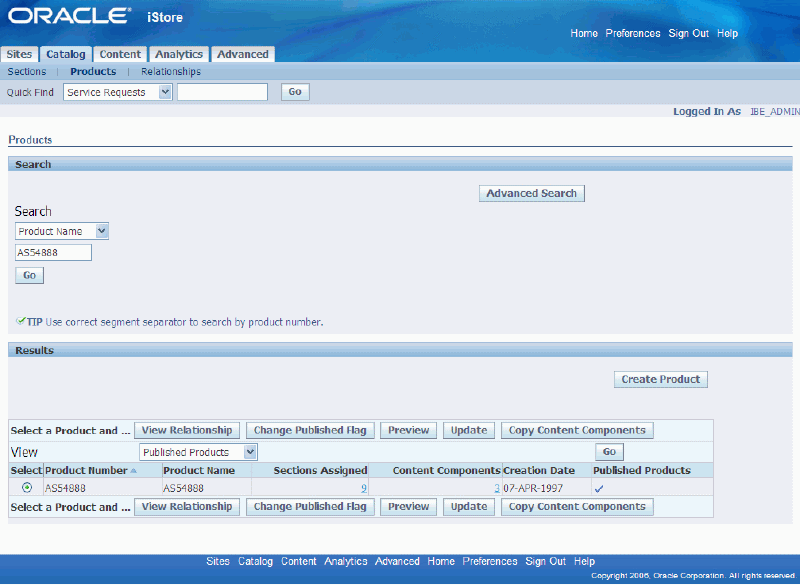
-
Click on the Copy Content Components button. The Components to Copy page appears. This page displays all the available content components to copy.
-
Select a content component from the Available Content Components region and click on the Move link to move it to the Selected Content Components region.
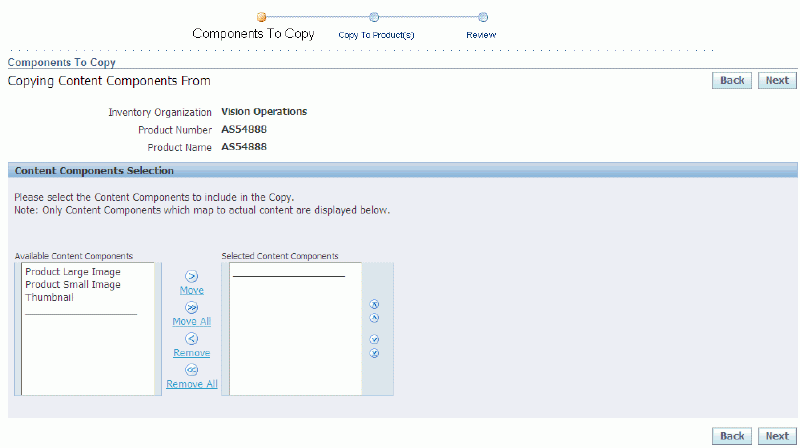
-
Click on the Move All link to move all content components to the Selected Content Components region. When finished, click on the Next button. The Copy To Products page appears. You can remove content components from the Selected Content Components region if needed by selecting content components and clicking on the Remove or the Remove All link.
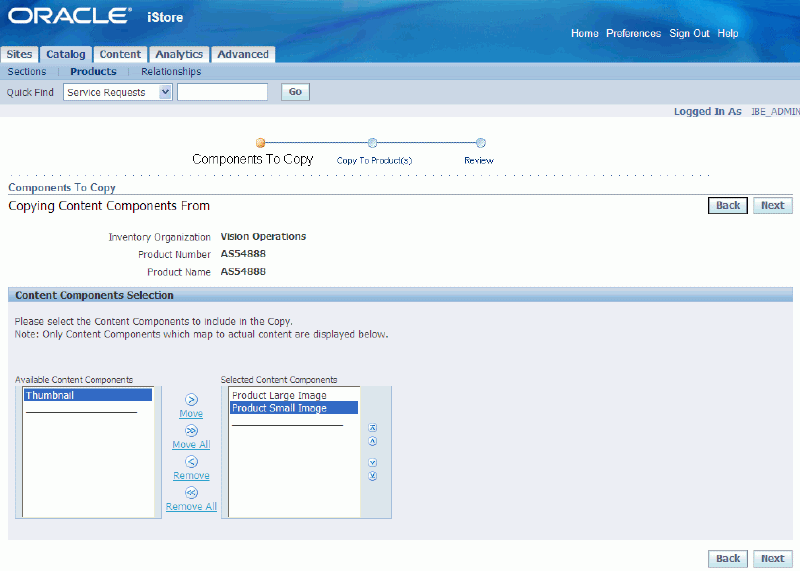
-
Search for the target products that will receive the content components from the previous step and click on the Add to List button to add the products to the List of Selected Products region.
-
Repeat step 6 to add more target products to the List of Selected Products. When finished, click on the Next button. The Review and Submit page appears. In this page, the iStore Administrator can review the Copying Content Components From (source), Selected Content Components, and Copying Content Components To (target) details. You can remove target products if needed by selecting a target product and clicking on the Remove button.
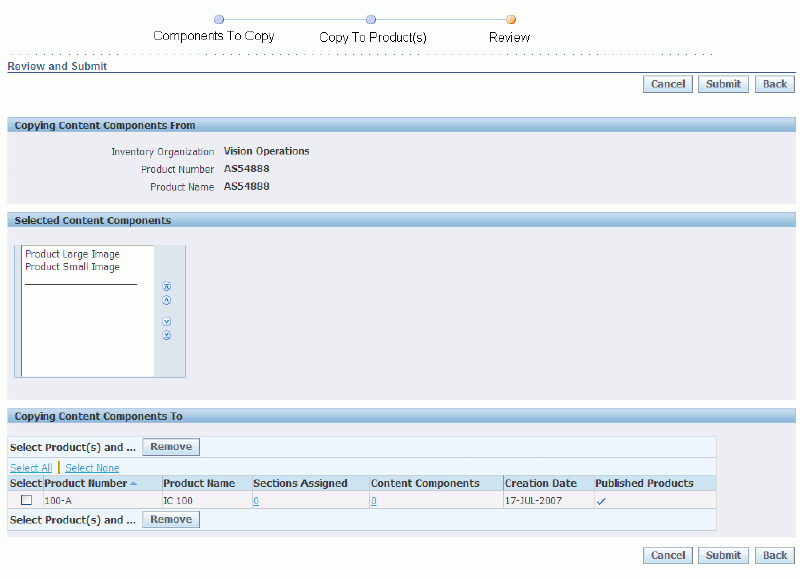
-
Click on the Submit button to copy the content components. The Result page appears, displaying a message confirming that the product content components were copied successfully.
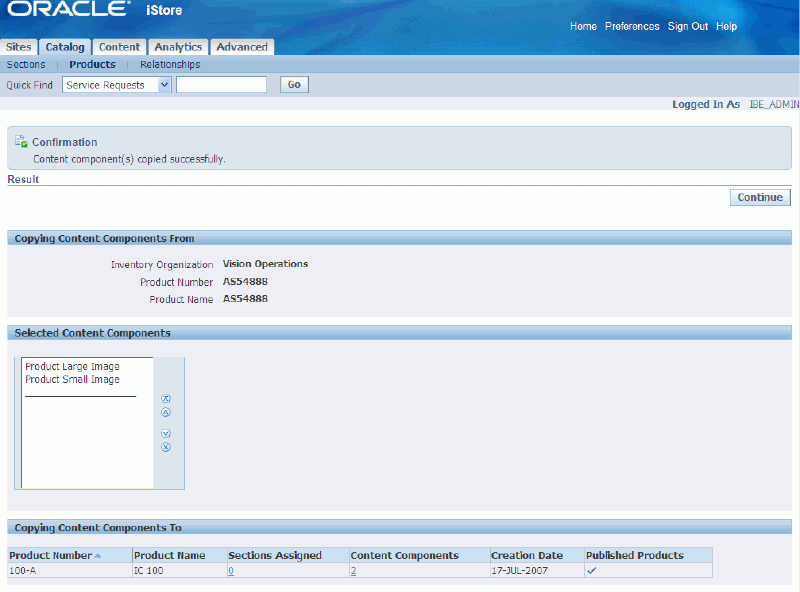
-
Click on the Continue button to return to the Products page.
Understanding Media Objects
In Oracle iStore, media objects allow you to present content in the Customer Application, beyond the name and description information provided through the section and product catalog functionality. For example, to present an image for a product, you can map an image file to a media object, and then link the media object to a content component at the product level. The template that includes the content component then displays the image.
Types of content allowed include image files, HTML files, and text messages. You can configure the content to display at the product or section level. You also can set up content to display at the Inventory category level, or at the site level.
The multi-layer structure allows you to reuse a single media object in several different areas, by associating different content source files to different combinations of sites and languages.
Media Objects Guidelines and Behavior
Following is the behavior of media objects, and some guidelines:
-
Each media object links to at least one content source file. This source file presents the content. For example, you link an image file such as a .gif to a media object, and the .gif provides the actual content, while the media object provides the display logic. In addition to this association, the template must be able to find the media object to display the content. Templates can find media objects either directly or through content components, depending on the media object used.
-
Most of the commonly used media objects (all but Message-class, Other-class, and Logo-class media objects) must be linked to a content component to be usable in the Customer UI.
-
Media object associations can be made at the site, section, product, or Inventory category levels.
-
By default, a media object's content source file is linked to All sites and All languages. However, in the case of a multi-site and/or multi-language implementation, content items can be mapped to site and language combinations to present specific content for different sites and languages.
-
Media objects can use as their source files the following file types:
-
image files -- examples include: .jpg, .gif, .bmp
-
HTML files -- examples include: .htm, .HTML
-
text messages
-
-
Each seeded media object has a programmatic access name. For media objects called directly from the templates, the templates use this programmatic access name to call the media object and display its content. In the case of a media object linked to a content component, the template calls the content component's programmatic access name, not the media object's --- so in this case, a media object's programmatic access name is not used.
-
During upgrades, Oracle iStore does not alter custom media objects and their file mappings. In the event a default (All sites-All languages) mapping has been changed for a media object by implementers, Oracle iStore's patching script uses the last_updated_by data (which is generated whenever seeded data is altered) to avoid overwriting custom data.
The section, "Assigning Content Items to Media Objects", within this chapter, contains additional information about how to associate content items (files) to media objects.
Using Media Objects to Present Message Text
Oracle iStore ships with hundreds of Customer UI text messages, and several of these text messages are presented in the Media Objects pages as messages that you can map as content to individual sites.
Text messages for Oracle iStore are stored in the Oracle Application Object Library (AOL) schema. More information about these can be found in the chapter, Implementing Messages and Prompts.
You map new content for the message-class media objects in the same way as other media objects, although the behavior is somewhat different.
The following table shows the AOL messages that are also media objects.
| Media Object Name | Programmatic Access Name | Description | Default Text |
|---|---|---|---|
| Tax Message 1 | IBE_PRMT_ORD_IS_IT_TAXABLE | Prompts the user to indicate whether the order is taxable or not. Located in ibeCPmdPmtOptions.jsp, Payment and Billing Information Page. | Is this Order Taxable? |
| Payment book PO message | IBE_PRMT_PMTBK_PO_MSG | Payment book PO message. Located in ibeCPmdPmtOptions.jsp, Payment and Billing Information Page (purchase order payment option). | If you have a purchase order, please enter Purchase Order Number: |
| New credit card message | IBE_PRMT_ORD_NEW_CREDIT_CARD | New credit card message. Located in ibeCPmdPmtOptions.jsp, Payment and Billing Information Page (new credit card payment option). | New Credit Card |
| Payment book fax credit card message | IBE_PRMT_PMTBK_FAX_CC_MSG | Payment book fax credit card message. Located in ibeCPmdPmtOptions.jsp, Payment and Billing Information Page (fax credit card payment option). | Print and fax your completed Order Confirmation page to 123-456-7890 |
| Order Confirmation Message 1 | IBE_CHKOUT_ORD_CONFIRM_TEXT | Prompts the user to note order information. | Please print this page and keep it for your records. If you are faxing your credit card number or purchase order, remember to complete the Faxed Order section below before faxing. |
| Order Confirmation Message 2 | IBE_CHKOUT_ORD_FAX_PO_MSG | Prompts the user on the Order Confirmation page for Purchase Order and fax. | Please fill in the blanks and fax us this Order Confirmation page and Purchase Order. |
| Help message | IBE_PRMT_HELP_MESG_G | Message for online help. Located in ibeCZzdHelp.jsp, Help Desk Index Page (can be used to show customer service contact information). You can customize ibeCZzdHelp.jsp or create a new JSP and map it to the template, STORE_CUSTOM_HELP. ibeCZzdHelp.jsp; it includes the template, STORE_CUSTOM_BOTTOM. |
This is the help area to be customized by merchant. |
| iStore System Saved Cart Name | IBE_PRMT_SC_DEFAULTNAMED | Default cart name for system-saved carts. Displays in cart-related JSPs. |
Store Saved |
| iStore Unnamed Cart Name | IBE_PRMT_SC_UNNAMED | Default name for unsaved carts. Displays in cart-related JSPs. |
Store |
Message-Class Media Objects Guidelines and Behavior
Following are guidelines and behavior for message-class media objects:
-
If you associate a message-class media object with a source file and map it to All sites and All languages, you override the Oracle AOL text mapping for the message. To avoid this, you can associate the message-class media object with a source file and map it to a specific site-language combination. In this case, the Oracle AOL text mapping will still remain at the All Sites-All Languages level.
-
When providing different message content for sites in different languages, several content files can link to one media object to present the messages in different languages. For example, if you are using a text file, text_eng.txt, mapped to All sites/English language, and text_kor.txt mapped to All sites/Korean language, you only need to use one media object for both source files.
-
The tables that contain the message-class media object information and the AOL text messages are not synced. Therefore, if you update AOL messages in Forms, they will not appear as updated in the Site Administration UI Media Object pages, and vice versa.
-
Message-class media objects do not need to be associated with content components in order for them to display in the Customer UI.
-
Each message-class media object has a programmatic access name which the Display Template uses to display the message.
Seeded Media Objects
For a list of seeded media objects, see the appendix, Seeded Display Data.
Media Objects Search Utility
In the media objects search utility, you can search by Name, Programmatic Access Name, Keywords, Description. Keywords must be entered for a media object by the user before they are available in the search mechanism. The search utility is available from the pages mentioned in the section, "Creating New Media Objects", below.
Creating New Media Objects
You may wish to create new media objects, if the seeded ones do not meet your business requirements.
To create a new media object, log in to the Site Administration Application and navigate to the Create Media Object page, using one of the following paths:
-
Sections: Content: Create Media Object icon
-
Products: Content: Create Media Object icon
-
Content: Media Objects: Create Media Object button
-
Advanced: Content Components: Create Media Object icon
-
Advanced: Categories: Assign Content: Create Media Object icon
After arriving at the Create Media Object page, select the Create Media Object icon.
Create Media Object Icon
![]()
Directions on how to assign Section and Product content components to media objects can be found in the chapter, Implementing the Catalog.
Guidelines
-
Media Object Name field -- This name will not appear in the Customer Application.
-
Programmatic Access Name field -- Use the following naming guidelines: If this will be a media object used with a content component, then the value entered here will be used for your own internal business purposes. If this will be a media object used without a content component (e.g., called directly from a Display Template), then this name must be unique and entered into the Display Template call to the media object. See the chapter, Advanced Display, for details on how to customize the Display Templates.
-
Keywords field -- Separate multiple keywords by commas. After you enter them in the system, you can search by keywords using the media object search utility.
-
Description field -- This description will not appear in the Customer Application; it is for your internal business purposes only.
-
Select a class for the media object, based on its display purpose. See the section, "Media Objects and Content Components Classes", for guidelines.
Assigning Content Items to Media Objects
Each media object you use in your sites must link to at least one content item. Additionally, you can create site/language mappings linking different content items to different sites and their supported languages.
To assign a media object a content item and map a site and language combination to the content item, log in to the Site Administration Application and select Content, then Media Objects (select media object), then Update, then Add Content.
Guidelines
-
If you have not yet uploaded your source files (content items) to the Content Repository, then, in the Add Content page, press the Upload button next to the Source File Name textbox to upload the source file. See the section, "Using the Content Repository", within this chapter, for more information.
-
Mapping content to specific sites/languages -- Map to site: In the Add Content page, in the Source File Mapping area, select from the Site LOV the site that this source file should be mapped to. To map the content to all sites and all languages, select All. Once you have selected a site, the Language LOV in the table will become available, showing all languages supported by the selected site. Use the Language LOV to select the appropriate language for the source file.
-
If your instance is already integrated with Oracle Content Manager, then the above guidelines are not valid. See the chapter, Integrating Oracle iStore with Oracle Content Manager, for more information.
Using the Content Repository
Oracle iStore's Content Repository is a tool that allows source files to be readily available to you for use as content for media objects. You must first upload files from your local file system to the database before they become available in the repository. The files are uploaded into the database (FND_LOBS table), not to the file system of the server.
Note: The functionality of the Content Repository is impacted by a profile option -- See the section, "Understanding IBE: Use Database for Media Storage", below, for details.
Content Repository Overview
The Content Repository page lists the source files in your content repository, and allows you to preview the files. It also allows access to other pages where you can upload and update source files.
In the Content Repository page you can:
-
View all source files that have been uploaded to the content repository.
-
Delete source files from the content repository.
-
Search for source files within the content repository.
-
Access the Upload/Update Source File pages, where you can upload source files for the repository.
Understanding IBE: Use Database for Media Storage
The profile option, IBE: Use Database for Media Storage, should be set to Yes at site level in order to enable certain functionality in the Content tab, as described below:
When set to Yes:
-
In the Add/Update Source File page, the flashlight icon (used to launch the LOV for content repository) is displayed.
-
In the Add/Update Source File page, the Upload File button is displayed.
-
The Content Repository tab is displayed, and you can use it to upload source files.
When set to No:
-
In the Add/Update Source File page, the flashlight icon (used to launch the LOV for content repository) is NOT displayed.
-
In the Add/Update Source File page, the Upload File button is NOT displayed.
-
The Content Repository tab is still displayed. But when user selects the tab, an error message displays.
Note: The profile options IBE: Use Content Management Integration and IBE: Use Database for Media Storage should be set to “Yes” since integration with Oracle Content Manager is mandatory.
Updating Source Files
After a source file has been uploaded to the Content Repository, you can update it (replace it) with a newer version.
To update a source file, log in to the Site Administration Application and select Content, then Content Repository (select source file), then Update, then Browse for the file.
Note about Secured checkbox: This optional field applies security to the attachment. Oracle iStore checks the SECURED_FLAG column in JTF_AMV_ATTACHMENTS_B table, and for secured attachments, security measures are used through jtfdownload. Unsecured attachments are loaded through jtfdload.
Uploading Source Files
To upload a new file to the Content Repository log in to the Site Administration Application and select Content, then Content Repository, then Upload Source File, then Browse for the file.
See the section above for information about the Secured checkbox.