Integrating Oracle iStore with Oracle Content Manager
This chapter covers the following topics:
- Overview of Integrating Oracle iStore with Oracle Content Manager Chapter
- Oracle Content Manager Overview
- Implementing Oracle Content Manager
- Oracle iStore Functionality with Oracle Content Manager
- Implementing Oracle iStore-OCM Integration
- Site Administration Behavior with OCM Integration
- Usage Summary Pages
- Concurrent Program to Migrate Data
- Understanding the OCM Integration Profile Option
Overview of Integrating Oracle iStore with Oracle Content Manager Chapter
This chapter details Oracle iStore's integration with Oracle Content Manager (OCM) to provide a full range of content creation, collaboration, approvals, versioning, and Web publishing functionality.
Oracle Content Manager Overview
Oracle Content Manager (OCM) is an integrated content management system for Oracle's E-Business Suite. OCM provides content management building blocks and manages unstructured data through create, approval, publish, and release lifecycles. OCM has a central repository that manages folders, versions, and translations, and enables an organization to collaboratively work on content with associated workflows.
See the Oracle Content Manager implementation and user guides for more information.
Oracle Content Manager Key Features
Oracle Content Manager (OCM) key features and benefits include:
-
Bulk upload: Administrators can upload items in bulk; to help facilitate bulk upload, file extensions can be mapped to content types.
-
Content creation: Content items, which can be re-used in other applications, including Oracle iStore, can be created and maintained.
-
Content types: Data is organized into content types, which are logical sets of attributes and attachments defining the required building blocks of a content item. See the section, "Oracle Content Manager Content Types", in this chapter, for more details.
-
Seeded content items: OCM provides some seeded content items. Seeded content items cannot be modified. An example of a seeded content item is a stylesheet.
-
Content management: Existing content items can be updated from the OCM application.
-
Categories: Content items are grouped into categories, allowing logical association of similar content items. Content items must be associated to a category in order to appear in the Library.
-
Security: Permissions allow different users to possess varying degrees of permissions within the application. (These are separate from Oracle E-Business Suite permissions.) At the folder level, you can specify permissions globally, or specify permissions for specific users, CRM resource groups, or Oracle Applications responsibilities.
-
File attachments: Attachments allow separate files to be linked to a content item. Attachments can be any type of files, such as text files, or binary files.
-
Style sheets: A content type, style sheets tell an application's rendering engine how to display a content item to a calling application. Each content type may have several style sheets associated to it. Individual style sheets are stored in the repository like any other content item.
-
Collaboration: Users worldwide can collaborate on content which is stored and accessed centrally.
-
Versioning: A versioning system allows multiple versions and the ability to return to previous versions.
-
Translations: Translation functionality allows users to upload translated content in order to translate content items into multiple languages.
-
Approvals: OCM contains seeded approval processes which leverage Oracle Workflow to send e-mail notifications to users, communicating about the status of content items.
-
Folders: Access to content also is controlled through the use of folders, also called directories. Users can be awarded access to several folders. Default folders can be assigned at site, application, and responsibility levels, through a profile option setting. A user's workgroup/working folder is the area that the user has access to in order to manipulate content items. Users can only view the directories and sub-directories to which they have been provided access. Users also have the option of setting a single folder as their "Home" folder. Users with specific permissions can create and manage folders.
-
Base language: OCM has the concept of a single base language. The base language determines the language that content is created in. Any other languages beyond the base language need to be entered through the translation UI.
To learn more about the Oracle Content Manager application, see the Oracle Content Manager Implementation Guide.
Oracle Content Manager Integration Key Terms and Definitions
The following key terms and definitions relate to content management using Oracle Content Manager and/or Oracle iStore content management functionality:
-
Content Type: A logical set of attributes and attachments related to a content item. See the section, "Oracle Content Manager Content Types", in this chapter, for more information.
-
Content Item: Data of a certain content type. For example, if a “feature article” is a content type, then the specific article entitled, “Selecting the Right DB for your Company”, is the content item.
-
Attribute: A piece of data that makes up a Content Type. An Attribute is of data type text, date, number, etc. For example: “Title” is an attribute of the content type, “Feature article”. An Attribute can have the following data formats: text, date, number, boolean, HTML, and URL, based on the OCM UI.
-
Live Version: The Live Version is the version that is linked to a media object in the Site Administration UI. Oracle iStore does not check whether the section or product that includes the media object is Published or Unpublished.
-
Media Object: Media objects are logical content holders for displaying media files, such as images and HTML content. Each media object maps to a physical (electronic) content item/file to present content in the Oracle iStore Customer UI.
-
Without OCM integration, Oracle iStore media object functionality allows you to control the files/content items that you want to display in a specific site and for a specific language. With OCM integration, no mapping is made at the language level, but rather, you select the content item in the language desired (after it has been translated). See the "Implementing Content" chapter for more information on Oracle iStore's media objects functionality. See the Oracle Content Manager User Guide for more information on translating content and selecting translated files.
-
Content Component: Content components are placeholders for types of content that can be used in the catalog pages for sections and products. See the chapter, Implementing Content, for more information.
-
Class: Media objects and content components are organized by their purpose, which is designated by their Class. The class concept replaces the previous Applicable To designation used to classify media objects and content components. See the chapter, Implementing Content, for more information.
-
iStore Object: An iStore object is a section, product, or media object associated to a content item.
Oracle Content Manager Content Types
In OCM, content types are logical sets of attributes and attachments which define the required building blocks of a content item. Content types ensure content consistency and capture metadata. (Metadata describes how and when and by whom a particular set of data was collected, and how the data is formatted.) Content types are not file types. Examples of content types may include: images, white papers, sales presentations, feature articles, and style sheets.
Some content types are seeded in the application. The seeded types cannot be altered, but you can copy a content type and modify the duplicate. You also can create new content types.
Grouping Content Types
Content types can be grouped, and users can be given access to a specific content type group by setting the profile option, IBC: Content Type Group. See the Oracle Content Manager Implementation Guide for more information.
Implementing Oracle Content Manager
Set up Oracle Content Manager according to the Oracle Content Manager Implementation Guide, available on OracleMetaLink.
Oracle iStore Functionality with Oracle Content Manager
Oracle iStore users can integrate with Oracle Content Manager (OCM) to leverage OCM's ability to create, version, approve, and manage content items within the Oracle iStore Site Administration Application. This content then can be used with existing Oracle iStore media objects and content components functionality to present the content in the Oracle iStore Customer Application.
Important: Following the integration, the Site Administration Application and related content functionality will change.
Integration with OCM provides the following benefits:
-
A clear division of tasks among content creators, content translators, content approvers, and the site administrator
-
Site administrators can preview content items before publishing them to a site
-
Content versioning and the ability to quickly present a Live version in the sites
-
Approval processes to ensure consistency and control of data
Depending upon the permissions awarded, the site administrator can be both a content creator and approver. Users with iStore administrator responsibility can be granted all of the privileges supported by Oracle Content Manager to create and approve content items.
Note: The profile option, IBC: Use Access Control, controls whether user permissions are checked in the OCM pages.
See the section, "Implementing Oracle iStore-OCM Integration", for additional details.
Architecture and Integration Points in Oracle iStore-OCM Integration
This section contains information on the architecture and integration points of the integration between Oracle iStore and Oracle Content Manager.
Architectural Overview
The following components are involved in content management with OCM integration:
-
Oracle Content Manager: Allows users to create and update content, translate content, submit content for approval, and approve content.
-
Site Administration Application: Oracle iStore's administration UI allows site administrators to select content and associate it with media objects and content components, preview content, and publish content.
-
Oracle iStore Customer Application: Display content items in the Oracle iStore specialty sites.
Integration Points
All content item information -- other than content item association to iStore objects (e.g., products, sections, and media objects) -- is stored in the Oracle Content Manager schema.
Oracle iStore-Oracle Content Manager integration points are as follows:
-
Oracle APIs: An API layer allows a variety of Java and SQL communications between Oracle iStore, Oracle Content Manager, and the database.
For information on the public APIs, see the Oracle Integration Repository.
-
Retrieve and Update Content: Site Administration Application and Oracle Content Manager APIs allow Oracle iStore to get the latest content from OCM data tables, and to communicate updates to that content.
-
Retrieve Published Content: Oracle iStore Customer Application public APIs call OCM APIs to get the correct version of content items and display them in the specialty sites. Only content items which are published through the Site Administration Application will display in the Oracle iStore Customer Application.
-
Content Storage, Searching, and Retrieval: Any number of content items can be stored in the OCM schema. Content items within the OCM working folder are available to the site administrator in the Site Administration Application. Site administrators can view summaries of content used in the sites, search for content items, approve content, translate content, and delete content. These abilities depend upon the OCM permissions awarded the administrator and the OCM setup, including the value of the profile option, IBC: Use Access Control.
-
Content Association to iStore Objects: The association of content items and media objects is stored in the Oracle iStore schema. The site administrator can create and update associations only from iStore's Site Administration Application. The administrator will be able to select all Approved content items.
-
Content Management: The OCM schema stores the content item version published in the Oracle iStore Customer Application. OCM's integration with Oracle Workflow allows e-mail notification of content approval processes.
Business Flows for Oracle iStore-OCM Integration
The following is the high-level business process flow for content management in Oracle iStore, when integrated with OCM.
-
Content item is created.
With the required permissions, the site administrator can create content items in the Site Administration Application. If he does not, the content creator creates content items in OCM.
-
Content item is submitted for approval.
In the Site Administration Application, the Submit button in the Create Content: Content Detail page submits the content item into the approval stage.
-
Content item is approved.
If the site administrator has the OCM Approve permission, the content is automatically approved --- if not, another user (with the permission) can use the Site Administration Application or the OCM UI to approve the content.
-
Content item is associated to an iStore object.
The site administrator uses the Site Administration Application to assign Approved content items to iStore objects (products, sections, or media objects).
The following figure shows the flow.
Oracle iStore-Oracle Content Manager Business Flow
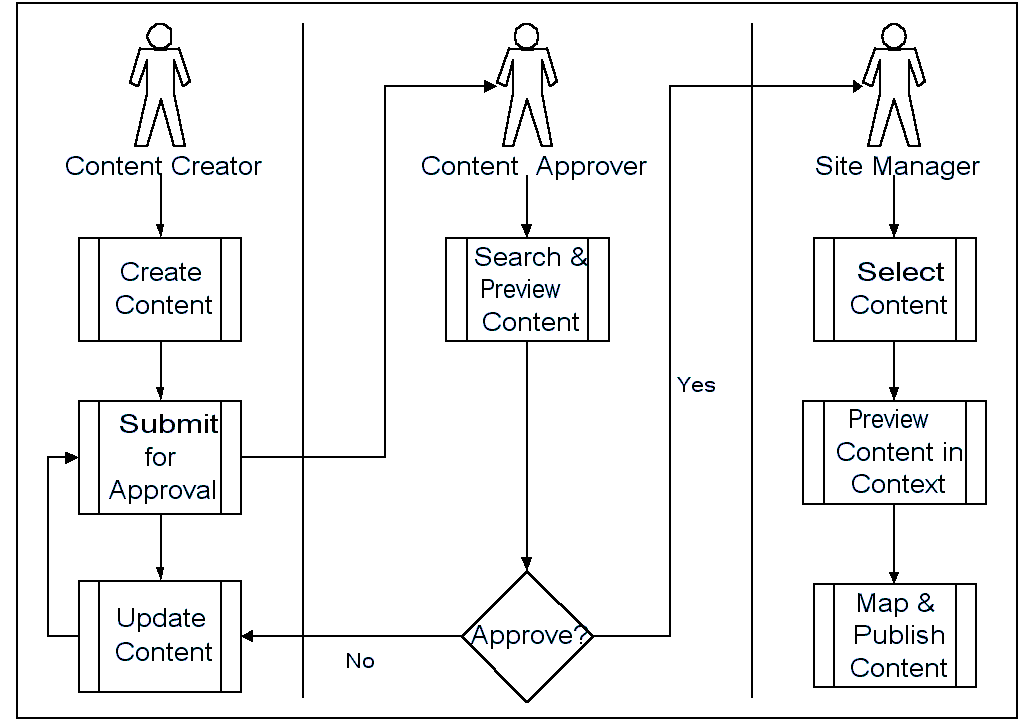
Implementing Oracle iStore-OCM Integration
Integration with Oracle Content Manager is optional.
Note: This section assumes you have installed Oracle iStore and Oracle Content Manager, and performed any required post-installation steps.
Important: Once you integrate Oracle iStore with Oracle Content Manager, you cannot undo the integration.
The following are the implementation steps:
-
Step 1 - Migrate Attachments from File System to Database
-
Step 2 - Run Data Migration Concurrent Program
-
Step 3 - Set Profile Options
-
Step 4 - Modify Oracle iStore Menu
-
Step 5 - Grant OCM Privileges to Site Administrator
-
Step 6 - Test Oracle iStore-OCM Integration
Step 1 - Migrate Attachments from File System to Database
Oracle Content Manager does not support storing files in the file system. Therefore, you must migrate any attachments (files used in iStore) from the file system to the database. Use the following procedure.
-
Log in to the Oracle iStore Site Administration UI as the site administrator.
-
Manually change the URL to:
http://<host>:<port>/OA_HTML/ibemdmgt.jsp
-
In the file system to database lob migration screen that appears, press the Migrate button to migrate attachments.
Note: The migration from the file system to the database can only be run on an HTTP server. It cannot be run successfully on an HTTPS server.
Step 2 - Run Data Migration Concurrent Program
Oracle iStore provides a migration script for customers who want to integrate Oracle iStore with Oracle Content Manager (OCM). The script is implemented as a concurrent program, iStore Oracle Content Manager Integration Migration.
Both existing customers and new customers who want to use the OCM integration must run the concurrent program one time as a mandatory step to migrate the seed and customer data.
Important: Ensure that the profile option, IBC: Use Access Control, is set to No at site level before running the data migration concurrent program.
Note: When you run the iStore Content Items Migration concurrent program under execution mode, the concurrent program sets the profile option, IBE: Use Content Management Integration, to Yes at site level.
See the section, "Concurrent Program to Migrate Data", below, for details.
Step 3 - Set Profile Options
Set the following profile options:
-
IBE: Default Home Folder: Set at application level, using the value, /IBE. Setting this profile option allows the site administrator to access the correct OCM folder.
See the Oracle Content Manager Implementation Guide for additional details.
-
IBC: Use Access Control: Set at site level (the only allowable setting). This profile option specifies whether permission/privilege checking is performed in the OCM pages.
Set to No to not use any permission checking in the OCM pages. This is the recommended setting --- unless you are going to use privilege checking for site administrators.
Set to Yes to use privilege checking. If set to Yes, additional privileges must be awarded the iStore administrator. See "Step 5 - Grant OCM Privileges to Site Administrator", and the Oracle Content Manager Implementation Guide for additional details.
-
IBE: Use Content Management Integration: When you run the iStore Content Items Migration concurrent program under execution mode, the concurrent program sets this profile option to Yes at site level. If it is not set at site level in your implementation, be sure to set it at site level. See the "Profile Options" appendix for more information.
-
IBE: Number of Days for Expiring Content: Set to an integer at iStore application level. If integrating with OCM, the Usage Summary page in the Site Administration UI performs a default search of content items based on the number of days defined in this profile option. Oracle iStore reads the value of this profile option (x) and includes only those content items whose expiration date is that number of days (x) or less from system date (current date).
This profile option defaults to Null if not set. If left at the default value of Null, the search results will include all content, regardless of expiration date.
For more information on the Usage Summary pages, see the section, "Usage Summary Pages", in this chapter.
Bounce the Apache server after making these profile option settings.
You may wish to set additional OCM profile options, depending on your business requirements. See the Oracle Content Manager Implementation Guide for details.
Step 4 - Modify Oracle iStore Menu
In order for the Oracle Content Manager subtabs to appear within the Site Administration UI's Content tab, you must replace the default Site Administration UI Content tab with the Oracle Content Manager integrated menu. Use the following steps.
Important: Avoid using the seeded SYSADMIN user to log into Oracle Forms and make the menu prompt changes. Use another user to login and make the changes.
-
Log in to Oracle Forms as a user other than SYSADMIN, using Application Developer responsibility.
-
Navigate to Application > Menu. The Menus window opens. Use the Menus functionality to do the following:
-
Within the iStore Merchant Root menu (IBE_M_MENU_ROOT):
-
Remove the Content prompt from submenu iStore Content tab (IBE_M_CONTENT).
-
Set the Content prompt to submenu iStore and iContent Content tab (IBE_M_CONTENT_IBC).
-
Save the changes.
-
-
Remember to bounce the Apache server after making these changes.
For instructions on how to modify menus and functions, see: Oracle Applications System Administrator's Guide.
Step 5 - Grant OCM Privileges to Site Administrator
If the profile option, IBC: Use Access Control is set to Yes, you must grant OCM privileges to the site administrator(s). Log into Oracle Content Manager with the OCM Superuser responsibility and grant the desired content privileges to the site administrator(s) for the folder, /IBE.
The site administrator will be able to view and use approved content items in iStore, regardless of the privileges assigned. However, some functionality may be limited depending on the privileges awarded.
See the Oracle Content Manager Implementation Guide for additional details.
Step 6 - Test Oracle iStore-OCM Integration
Bounce the Apache server and log in to the Site Administration UI. Following the successful integration of Oracle Content Manager, several UI and functionality changes occur in the Site Administration UI. It is recommended that you fully test the integration, using the information in the section, "Site Administration Behavior with OCM Integration", below, to guide you.
Site Administration Behavior with OCM Integration
After the successful integration of Oracle iStore and Oracle Content Manager, changes occur within the Content tab in the Oracle iStore Site Administration UI. And, the concept of source files associated with media objects is replaced by the concept of content items.
Existing Site Administration Subtabs and Related Functionality Changes
Following is the behavior of the existing Oracle iStore subtabs and related functionality in the Oracle iStore Site Administration UI, following the integration with Oracle Content Manager.
-
Content Repository subtab --- The Content Repository subtab is removed from the Content tab.
-
IBE: Use Database for Media Storage profile option --- Oracle iStore ignores the value of this profile option.
-
Media Objects subtab --- The Media Objects subtab remains within the Content tab.
-
Source files terminology --- With OCM integration, the terminology "source files" is replaced with "content items." Otherwise, media object functionality is the same with and without OCM integration. See the "Implementing Content" chapter for more information.
Additional Site Administration Subtabs and Related Functionality Changes
Following is the behavior of the additional Site Administration subtabs and related functionality which appear following the integration with OCM.
Note: With the exception of the Usage Summary subtab information, the following documentation provides a high-level view of the additional subtabs and their purposes, since these are identical to the subtabs found in OCM. See the Oracle Content Manager Implementation Guide and the Oracle Content Manager User Guide, available on OracleMetaLink for more information.
-
Usage Summary subtab --- The Usage Summary subtab appears within the Content tab. This page is designed to give you summary information about how content items are being used in your sites. This is the only one of the OCM integration subtabs which is owned by the Oracle iStore application. The usage of this subtab is described in the section, "Usage Summary Pages", below.
-
My Content --- This subtab contains the content item creation screens. It also allows searching and summary views of content items. This subtab appears only if you are integrating Oracle iStore with OCM.
-
Library --- This subtab shows all content in categories.
-
Pending Approvals --- This subtab displays content that is awaiting approval.
-
Trash --- This subtab displays content that has been deleted.
Usage Summary Pages
Within the Content tab, the Usage Summary subtab shows approved content items that have been associated with media objects. These are the Live versions viewable in the Customer UI (provided that the product, section, and site in which they appear are viewable). The information presented helps you understand how content items are being used in your sites.
Note: Only approved versions of a content item can be associated with Oracle iStore media objects.
The Usage Summary page does not check whether the product, section, or site using a content item is in Published or Unpublished status, or in the case of sites, within viable dates. When content items have been associated to an Oracle iStore media object, they are considered Live.
The Usage Summary pages also allows you to update associations with the latest version of an approved content item, to access details about a content item and its usage, and to see and alter which version of a content item is live in the sites.
Following are the main tasks that can be performed in the Usage Summary subtab:
-
Apply the latest approved version of a content item to an Oracle iStore object, if a previous version has been associated to an iStore media object
-
Access content item details
-
Access usage details for a specific content item
-
Replace an associated content item with a new one
Usage Summary: Content Usage by Sites Page
Following the successful integration of Oracle Content Manager, when you select the Content tab, the Usage Summary: Content Usage by Sites page appears. This page summarizes the content items and how they are being used in your sites, through their associations to media objects.
To apply the latest version of a content item, select the Apply Latest Version button.
Applying the Latest Version of a Content Item
You can use the Usage Summary main page to quickly apply the latest version of a content item to an already established association. When the latest version is applied, all associations between the content item and media objects (including media objects mapped to products, sections, content components, and categories) are automatically updated.
To apply the latest version, navigate to the Usage Summary main screen by selecting Content, Usage, Apply Latest Version.
Guidelines
-
Content items displayed by default in the Results table depend upon the value of the profile option, IBE: Number of Days for Expiring Content.
-
When the latest version is applied, all existing associations are updated.
Viewing Usage Details and Changing Live Version
Select the Usage icon in the Usage Summary: Content Usage by Sites page Results table to retrieve the Usage Summary: Content Item Usage page; this page allows you to:
-
View all associations for the content item
-
Select another version of the content item to make the Live version -- this can be the latest version or an older version
-
Navigate to the Update Media Object page by selecting the media object in the Used By table
Replacing Content Items
In the Usage Summary pages, you can replace a content item with another content item, and Oracle iStore automatically updates all existing associations with media objects -- including the mapping between the media objects and content components, categories, products, and sections.
Use the Usage Summary: Replace Content Item page to replace content items.
Content Items Search Utility
Within the Content tab, select the Usage Summary subtab and then enter search criteria to perform a search of content items.
When accessing the Usage Summary screen, both in the Simple and Advanced Search screens, a default search is performed to limit the display of content items. The default results will display all content items that are expiring in x days from the system date. The x days is set in the profile option, IBE: Number of Days for Expiring Content. See the appendix, Profile Options, for details.
Simple Search
For Simple Search, log in to the Site Administration Application and navigate to Content, Usage Summary.
Guidelines
-
Search by LOV: You may use the % sign as a wildcard if desired; however, this is not necessary, as iStore will append the wildcard if you do not enter it. The search utility is not case-sensitive.
-
Keyword search: Keywords must first be entered into Oracle Content Manager (as meta-data on the content item) before you can search on them. Oracle iStore will search on the entire search string entered. For example, if the user enters "Christmas gift", iStore will find all the content items where the keyword matches Christmas gift%. iStore search will not find content items where only Christmas or gift word is found as the keyword.
-
Blank spaces in keyword search: Oracle iStore does not trim leading or trailing blank spaces (if present) when querying with search criteria data. Therefore, to avoid the search failing, when inputting a keyword with leading or trailing blank spaces (for example, <space>search keyword<space>, you should place percent signs (%) as wild cards before or after the search value (for example, %search keyword%).
-
Expiration Date Range field: This should be based on the content item's expiration date.
Advanced Search
For Advanced Search, log in to the Site Administration UI and navigate to Content, Usage Summary.
Guidelines
-
Content Item field: You may use the % sign as a wildcard if desired; however, this is not necessary, as iStore will append the wildcard if you do not enter it. The search utility is not case-sensitive.
-
Keyword search: See the "Simple Search" topic, above, for more information.
-
Available Date Range field: The search is performed on the available dates of content items.
-
Expiration Date Range field: See the "Simple Search" topic, above, for more information.
-
Select Show Content items that do not display the latest approved version to include all versions of content items in the search.
Concurrent Program to Migrate Data
Oracle iStore provides a migration script for customers who want to integrate Oracle iStore with Oracle Content Manager (OCM). The script is implemented as a concurrent program, iStore Oracle Content Manager Integration Migration. The profile option IBE: Use Content Management Integration should be set to "Yes" when migrating data from releases prior to R12.
Important: Please make sure the profile option, IBC: Use Access Control, is set to No at site level before running the data migration concurrent program.
Both existing and new customers who want to use the OCM integration must run the concurrent program one time as a mandatory step to migrate the seed and customer data.
Back up your system before performing the migration. Once the migration has occurred, you cannot reverse the migration.
Running the iStore Content Items Migration Concurrent Program
The migration script is implemented as a concurrent program that can be run in two modes:
-
Evaluation mode --- The data is not migrated. Instead the concurrent program provides an output including a summary of the migrated data as well as any exceptions detected before the migration process.
-
Execution mode --- In this mode, the data migration occurs.
See the chapter, Concurrent Programs, for instructions on how to run the concurrent program. Refer to Oracle Applications System Administrator's Guide for complete details on Oracle Applications concurrent programs.
Understanding the OCM Integration Profile Option
When you run the iStore Content Items Migration concurrent program under execution mode, the concurrent program sets the profile option, IBE: Use Content Management Integration, to Yes, at site level.
Note: The concurrent program will only set the profile to Yes when run in execution mode.
Note that you cannot use this profile option to turn "off" the integration between Oracle iStore and Oracle Content Manager.
Concurrent Program Process Flow
The user will typically:
-
Run the concurrent program in evaluation mode to check if there is any exception.
-
If there are exceptions, the user can fix the exceptions by making the adequate set up in the Site Administration UI before running the migration script in execution mode.
-
The user then runs the concurrent program in execution mode.
Concurrent Program Parameters
The following table shows the concurrent program parameters:
| Parameter | Field Type | Description |
|---|---|---|
| Running Mode (mandatory) |
Drop down list | The drop down list contains two values: Evaluation and Execution Default value: Evaluation |
| Default Language (mandatory) |
Drop down list | List Language Name in the drop down list. Default: User session Language.This parameter is used as a default language for ALL (language) and ALL (Site) mappings. |
Migration Logic of Concurrent Program
As a pre-requisite, the migration script migrating attachments from the file system to the database has to be run. One has to make sure the migration script has been run successfully. Only attachments properly migrated in the database will be migrated in Oracle Content Manager.
The concurrent program executes the following steps (these are not exposed to the end user).
-
Categorization of the attachments. This can be done through file extension-OCM content type mapping.
When there is no corresponding OCM content type existing for a file extension, the attachment is migrated to a content item of type “media”.
-
Analysis of media object source file mappings.
This step will report all the successful migrated attachments, and will highlight the exceptions -- when more than one source file mapped to different OCM content types needs to be merged under the same content item. The iStore administrator can define a new mapping to fix the exception; otherwise, the new content item will have the type "Media".
For all exceptions in conflict attachment type, the content item type is set to be "Media" no matter if it is seed media object or not.
File Extensions Used for Attachment Categorization
The following table shows the file extensions used to migrate attachments in the right content type:
| File Extension | Name of File Format | Content Type |
|---|---|---|
| *.jpg, *.jpeg, *.jfif, *.jpe | JPEG File Interchange Format | Image |
| *.png | Portable Network Graphics | Image |
| *.gif, *.gfa | Graphics Interchange Format | Image |
| *.html, *.htm | Hypertext Markup Language | HTML |
| Any other file extension | N/A | Media |
Concurrent Program Output
The concurrent program generates an output, either in execution or evaluation mode. The concurrent program output includes:
-
A summary of the migrated data
-
A list of exception cases happening during the migration process
-
A list of content items created and attachments successfully migrated during the migration process, grouped by media object
The table below lists the information presented in the concurrent program output
| Prompt or column heading | Format | Description |
|---|---|---|
| Parameters section | ||
| Running mode | text | Either Evaluation or Execution, depending upon the parameter entered by the user. |
| Default language | text | Default language used as a default base language (Language Description) |
| SECTION 1 – Migration Summary | ||
| Number of content items created | integer | Number of content items created during the migration process |
| HTML | integer | Number of content items of type HTML created during the migration process |
| Image | integer | Number of content items of type image created during the migration process |
| Media | integer | Number of content items of type media created during the migration process |
| SECTION 2.1 – Attachments with unknown file extension | ||
| Attachment | 240 char max (variable size) | Attachment access name. In the report, attachment names are not truncated and expand on the right (can be a long string since it may include file path as well as the file name). |
| SECTION 2.2 – Media objects with attachments of different types | ||
| Media Access Name | 40 char fixed size | Media access name |
| Seeded | 6 char fixed size | "Yes" for seeded mapping of media objects, "No" for non seeded mapping of media objects |
| Store name | 40 char fixed size | Store name truncated to the first 40 characters |
| Language | 30 char fixed size | Language description |
| Attachment | 240 char max variable size | Attachment name |
| SECTION 3 – Migration detailed report | ||
| Media access Name | 40 char fixed size | Media access name |
| Content item code | 45 char fixed size | Content item code |
| Store name | 40 char fixed size | Store name truncated to the first 40 characters |
| Language | 30 char fixed size | Language description |
| Attachment | 240 char max variable size | Attachment name |