Contract Projects
This chapter covers the following topics:
- Overview of Contract Projects
- Entering a Contract Project and Generating Revenue and Invoices
- Billing Methods
- Rates
- Integration with Oracle Project Contracts
Overview of Contract Projects
You use contract projects to track activities, cost, revenue, and billing for services performed for and reimbursed by a customer. Types of contract projects include:
-
Time and Materials
-
Fixed Price
-
Cost Plus
Related Topics
Accruing Revenue for a Project
Entering a Contract Project and Generating Revenue and Invoices
A contract project is the primary billing unit at which you specify the following information:
-
Revenue accrual method
-
Billing method
-
Billing cycle
-
Other billing information
For contract projects, you define additional information for revenue accrual and billing based on requirements of your project, your company, and your customer. For example, you can enter billing terms, bill rates and billing titles, status, and credit receivers for contract projects only.
To enter a contract project and generate revenue and invoices
-
Enter a contract project and tasks. See: Billing Options for Projects and Tasks, Oracle Projects Fundamentals. See also: Creating Projects, Oracle Projects Fundamentals.
-
Enter an agreement. See: Entering an Agreement.
-
Fund the contract project. See: Funding a Project.
-
Enter and create a baseline version of the revenue budget for the contract project. See: Entering a Budget Draft, Oracle Project Management User Guide and Creating a Baseline for a Budget Draft, Oracle Project Management User Guide.
-
Optionally, perform adjustments. See: Adjusting Expenditure Items, Oracle Project Costing User Guide and Types of Invoice Adjustments, Oracle Project Costing User Guide.
-
Distribute costs, and generate invoices and revenue. See: Submitting Requests, Oracle Projects Fundamentals.
The following figure illustrates the flow for entering a contract project and generating revenue and invoices for the contract project:
Entering a Contract Project and Generating Revenue and Invoices
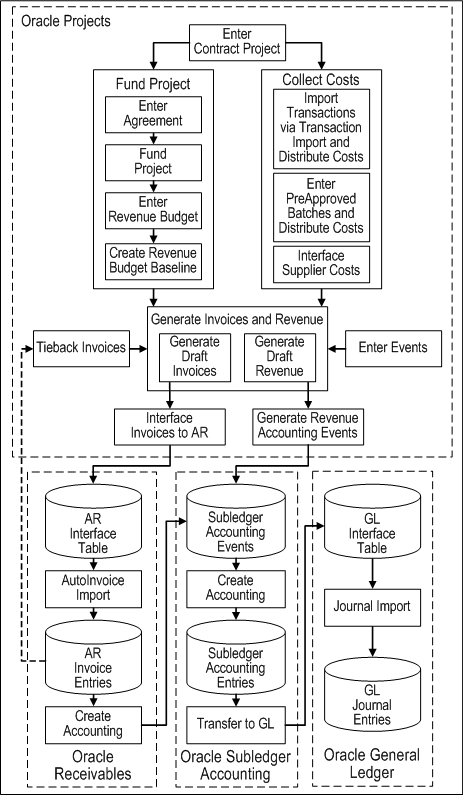
As illustrated in the figure Entering a Contract Project and Generating Revenue and Invoices, to enter a contract project and generate revenue and invoices, you must perform the following activities:
Enter Contract Project
You can copy a project template or another project to create a contract project. The project or project template that you copy must be associated with a contract class project type. You can then perform activities such as adding or removing tasks, updating billing information, updating billing overrides, and updating customer information.
Fund Project
Before you can generate revenue or invoices for a project, you must fund the project and create a baseline version of the revenue budget. The steps are as follows:
-
Enter agreement: Set up one or more agreements, with one or more customers, to define the funding source from your project customers.
-
Fund project: Fund the project by associating funding amounts from one or more customer agreements with the project.
-
Enter revenue budget: Enter a revenue budget for the project. The amount of the revenue budget must equal the total funding amount for the project.
-
Create revenue budget baseline: Create a baseline version for the project revenue budget.
Collect Costs
You can use expenditure transaction information to generate revenue. You can capture expenditure transaction data from the following the following sources:
-
Import transactions via Transaction Import and distribute costs: You can import costed or uncosted expenditures. You must distribute the costs for any uncosted expenditures that you import to generate information for the Generate Draft Revenue process.
Note: To import expense reports costs, the transactions must be Raw Cost GL Accounted. You cannot import uncosted or unaccounted expense report transactions.
-
Enter preapproved batches and distribute costs: For example, you can enter timecards, usage, and miscellaneous costs. You must run the cost distribution processes to generate information for the Generate Draft Revenue process.
-
Interface supplier costs from Oracle Purchasing and Oracle Payables to Oracle Projects
Enter Events
Optionally, you can define project events in order to trigger the recognition of revenue, create revenue adjustments, or generate invoices based on event criteria that you specify.
Generate Draft Revenue
The revenue generation process calculates revenue and determines default revenue accounting using AutoAccounting. You can submit either the process PRC: Generate Draft Revenue for a Single Project or the process PRC: Generate Draft Revenue for a Range of Projects. After you generate revenue, you perform the following activities to complete revenue processing:
-
Generate revenue accounting events: Run the process PRC: Generate Revenue Accounting Events to calculate unearned revenue and unbilled receivables amounts and determine the default accounts using AutoAccounting. This process generates accounting events in Oracle Subledger Accounting.
-
Create accounting: The process PRC: Create Accounting creates draft or final accounting entries in Oracle Subledger Accounting for the accounting events. When you run the process in final mode, you can optionally choose to have it initiate the following activities:
-
Transfer to GL: The process can transfer the final accounting entries to the GL interface tables.
-
Journal Import: If you choose to transfer the final accounting to Oracle General Ledger, the process PRC: Create Accounting also initiates the Journal Import process in Oracle General Ledger. This process brings the revenue journal entries from the interface tables into Oracle General Ledger.
-
Posting: Optionally, if you choose to transfer the final accounting to Oracle General Ledger, then you can have the process initiate posting in Oracle General Ledger.
-
Generate Draft Invoices
The process generates customer invoices and determines a default receivables account using AutoAccounting. You can run either the process PRC: Generate Draft Invoices for a Single Project or the process PRC: Generate Draft Invoices for a Range of Projects. After you generate, approve, and release the invoice, you perform the following activities to complete invoice processing:
-
Interface invoices to AR: Run the process PRC: Interface Invoices to Receivables to calculate the unearned revenue and unbilled receivables amount and determine the default accounts using AutoAccounting. This process interfaces the draft invoices to the Oracle Receivables interface tables.
-
AutoInvoice Import: Run AutoInvoice Import in Oracle Receivables to import the invoices into Oracle Receivables from the interface tables.
-
Tieback invoices from receivables: Run the process PRC: Tieback Invoices from Receivables in Oracle Projects to confirm the interfaced amounts.
-
Create Accounting: Run the process Submit Accounting in Oracle Receivables to create accounting for the invoices in Oracle Subledger Accounting. When you run this process, you can choose to create draft or final accounting entries in Oracle Subledger Accounting. When you choose to create the accounting entries in final mode, you can optionally choose to have the process initiate the following activities:
-
Transfer to GL: The process can transfer the final accounting entries to the GL interface tables.
-
Journal Import: If you choose to transfer the final accounting to Oracle General Ledger, the process Submit Accounting also initiates the Journal Import process in Oracle General Ledger. This process brings the invoice journal entries from the interface tables into Oracle General Ledger.
-
Posting: Optionally, if you choose to transfer the final accounting to Oracle General Ledger, then you can have the process initiate posting in Oracle General Ledger.
-
Billing Methods
You use billing methods to specify how Oracle Projects generates bills for projects.
The following table shows the predefined billing methods in Oracle Projects:
| Billing Method | Description |
|---|---|
| Cost/Cost | Accrues revenue and bills using the ratio of actual cost to budgeted cost (percent complete) |
| Cost/Event | Accrues revenue using the ratio of actual cost to budgeted cost (percent complete) and bills based on events |
| Cost/Work | Accrues revenue using the ratio of actual cost to budgeted cost (percent complete) and bills as work occurs |
| Event/Event | Accrues revenue and bills based on events |
| Event/Work | Accrues revenue based on events and bills as work occurs |
| Work/Event | Accrues revenue as work occurs and bills based on events |
| Work/Work | Accrues revenue and bills as work occurs |
To specify the billing method for a project, see: Billing Information, Oracle Projects Fundamentals.
Rates
A bill rate is an amount or percentage that is applied to a unit (of time and materials) to calculate revenue and invoicing. Bill rates are used for time and materials projects. You can specify the following bill rates in Oracle Projects:
-
Employee Bill Rates: Standard hourly bill rates or percentage markups assigned to employees. You can assign a different bill rate to each employee for customer invoicing.
-
Job Bill Rates: Standard hourly bill rates assigned by job title. For example, all System Administrators can have one bill rate, while all Consultants can have a different bill rate.
-
Non-Labor Bill Rates: Standard bill rates or standard markups assigned to non-labor expenditure type or non-labor resources.
Related Topics
Standard Billing Schedules, Oracle Projects Fundamentals
Using Rates for Billing, Oracle Projects Fundamentals
Rate Schedule Definition, Oracle Projects Implementation Guide
Assigning Bill Rates
You can assign and override the bill rates that are defined during implementation. Use the Bill Rates and Overrides options in the Projects, Templates window to override bill rates. See: Rate Overrides, Oracle Projects Fundamentals.
Controlling Billing by Top Task
You can control revenue accrual and invoices by the top task of a project.
-
Navigate to the Control Billing by Top Task window.
-
Find the project you want.
-
Indicate whether you want to hold, accrue, or bill:
Hold Accrual Choose this button to hold revenue accrual for this project at this top task.
Hold Billing Choose this button to hold billing for this project at this top task.
Ready to Accrue Choose this button if you are ready to accrue for this project at this top task.
Ready to Bill Choose this button if you are ready to bill for this project at this top task.
-
Save your work.
Related Topics
Accruing Revenue for a Project
Integration with Oracle Project Contracts
Oracle Project Billing integrates with Oracle Project Contracts to create delivery based billing events that drive billing based on completed deliverables in the Deliverable Tracking System.
Delivery-Based Billing Events
Delivery-based billing events are created based on completed deliverables in the Deliverable Tracking System (DTS) in Oracle Project Contracts. They are used only with Oracle Project Contracts integration.
In the Oracle Project Contracts DTS, you can designate a contract deliverable line as billable. After a contract deliverable is delivered to the customer, the DTS initiates an Oracle Projects event. The billing event is automatically created in Oracle Projects for further processing. You can bill either individual events or multiple events at once.
Generating a Delivery-Based Billing Event from the DTS
When items are ready for billing (for example, shipped and inspected), you can select all billable deliverables ready for billing, enter an event type and date, and create an event eligible for draft invoicing.
Note: You cannot add, edit, or delete events created from the Oracle Project Contracts DTS in Oracle Projects. Changes to events must be made in the DTS.
Tie Back Billing Event to Deliverables
You can tie back the billing event created for a deliverable to the deliverable for collection activity tracking.
Workflow Message to Project Manager on Event Creation
The project manager can receive a workflow notification that a billing event has been created for the contract project. The project manager can then review the event and make changes as necessary in the Oracle Project Contracts DTS.
See also: Oracle Project Contracts User Guide.
Events Summary Window: Delivery-Based Billing Fields
The fields in the Events Summary window display information about delivery-based billing events created from the Oracle Project Contracts DTS. These fields are display-only.
The following table shows the Delivery Based Billing Events fields in the Event Summary window:
| Item | Description |
|---|---|
| Bill Quantity | Quantity of billed amount. |
| UOM | Unit of measure. |
| Inventory Organization | If populated, the inventory organization of the inventory item being billed. |
| Inventory Item | The inventory item being billed. |
| Unit Price | The unit price (total event amount divided by bill quantity). |
| Reference1 through Reference10 | User-defined reference fields. |
Subprojects Association
If you are using Oracle Project Contracts, you can associate a project task with one or more projects to create a project hierarchy. This project hierarchy provides you with the ability to have multiple billing methods per project, complex organizational work structures, and different overhead rate structures within a project. For more information about billing project contracts, see: Oracle Project Contracts User Guide.
You can select either the project number or project name for each project with which you want the task associated. The View Subproject button displays the Projects, Templates window for the selected project.