Recovery Expense
This chapter details the functionality that Oracle Property Manager provides landlords for calculating and recovering expenses such as those for common area maintenance from tenants.
This chapter covers the following topics:
- Overview of Recoveries
- Recovery Agreements
- Calculate Recovery Agreement
- Recovery Window References
- Recovery Field References
Overview of Recoveries
The Recoveries feature supports the calculation and reconciliation of common area maintenance (CAM) expenses. CAM is important to any landlord that has multiple tenants in a single property and any tenant that shares a property with other tenants.
Property Manager supports the recovery and verification of the following types of recoverable costs:
-
Common area maintenance costs
-
Insurance
-
Taxes
Common area maintenance (CAM) costs are incurred in the operation, management, and maintenance of the common area of a facility. CAM expenses can include, but are not limited to, the following.
-
Personnel - administration and security expenses
-
Facility Structure - floors, ceilings, roofs, parking areas, and maintenance expenses
-
Operations - cleaning and sewage
-
Utilities - water, electricity, gas
-
Appearance - painting, fixtures, signage, seasonal decorations, landscaping, snow and trash removal
While calculating recovery cost, landlords bill tenants an estimate of CAM costs throughout the year. Once a year, the actual CAM expenses are summarized and allocated out to the tenants of a particular property for that year. The prorata share of CAM expense is calculated for each tenant and is offset with the estimates paid for that year. The difference is either billed or reimbursed to the tenants.
CAM reconciliation is often difficult, time-consuming, and prone to error. Oracle Property Manager provides the structure to automate this process to save time, make verification easier, and improve accuracy. Oracle Property Manager enables landlords to maximize revenue with the ability to allocate the CAM costs back to the tenants in accordance with the terms and conditions of the lease. From a landlord perspective, CAM functionality is critical as it involves complex calculations that can be different for every lease.
Oracle Property Manager provides four recovery calculation methods for the three recovery types of CAM, Taxes, and Insurance. The four recovery calculation methods include the following:
-
Prorata share
-
Fixed or constant charges
-
Fixed rate or cost per area
-
Fixed percentage of total expense incurred on the property
Oracle Property Manager Recoveries functionality uses the following variables:
-
Expense: total expense incurred on property stored in General Ledger
-
Area: total property area or the total assignable area
-
Tenant's Area: area occupied by tenant
Oracle Property Manager also factors in the time period the tenant occupies a space and the multiple percentage.
Prerequisites for Recoveries
Before the recoveries process begins, the following prerequisites must be met.
-
A property must be defined in Property Manager.
-
The property must have one or more buildings defined.
-
The building(s) must have at least one floor and one office.
-
A lease must be abstracted.
-
The lease must have at least one primary tenancy.
-
A tenant must be assigned to a space.
-
The billing or payment terms that will be used for recoveries must be defined for the lease.
-
The Recoverable check box on the Billings or Payment tabbed region must be checked for each recoverable cost.
Defining Recovery Billing Terms
In the typical recovery process, landlords estimate annual recovery costs and distribute it between the tenants based on the tenants' occupied area. The tenants are billed accordingly throughout the year.
Landlords bill tenants for each type of expense to be recovered. For example, if a lease between a landlord and tenant includes terms for the tenant to pay a share of CAM expenses and taxes, then the landlord would enter two billing terms expense types: CAM and Taxes. A billing term is entered for each expense type. For each recoverable billing term, the Recoverable check box in the Billing tabbed region of the Leases window must be checked.
For information on entering billing terms, see: Entering Billing Information.
Billing Recovery Estimates
The landlord approves authorized schedules for the recovery calculation and exports the recovery amount to Oracle Receivables. In recoveries, the billed recovery amount is the total of expenditure items exported from the main lease for the recovery calculation period.
For example, if the authorized schedule for recovery costs is $1,000 per month and the billing items for the past twelve months have been exported to AR, then the billed recovery amount for that year will be $12,000.
For information on creating recovery schedules and exporting billed recovery amounts, see: Payment and Billing Events and Schedules.
Recovery Setup
In Property Manager, recovery costs are calculated by dividing the total expense incurred on a property by the area of the property and prorating the result by the tenant's occupied area. The expense class definition drives total expense, and the area class definition drives total area, used in the recovery calculation. Recovery setup involves the creation of the area and expense classes. The following diagram represents the recovery setup and extraction process.
Recovery Setup and Extraction Process
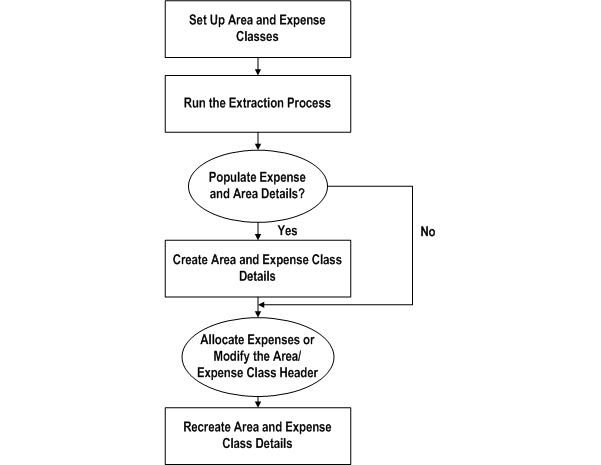
The recovery setup process begins with the creation of area and expense classes. After area and expense classes are created, a concurrent program is run to extract recoverable expenses. You can use the concurrent program to populate the area and expense class details, or allocate expenses and modify the area and expense classes, and populate class details later. After the area and expense class details are created, it can be used in the recovery calculation.
Area Class Setup
Before the recovery costs can be calculated, you must create an area class. Area classes are set up to correspond to expense classes. They define a property, location, or both, and the exclusions of contributors area, expenses, or both. Area classes are used to determine the total assignable area, which is the denominator in the recovery calculation.
An area class is set up for either an entire property, or for a group of tenants, depending on the expense type. For example, an expense type of Food Court would only be applicable to food court tenants, and the area denominator for each food court tenant would be the total area of the food court tenants.
For an expense type of Tax that is incurred for an entire property, all the tenants would be responsible for the recovery cost, and the area denominator for each tenant would equal the total area of the property or location.
Area Class Example AC10
The text and table below represents the Area Class region of the View Area Class window for the AC10 area class number.
View Area Class: Area Class Details
| Field | Data |
|---|---|
| Area Class Number | AC10 |
| Area Class Name | Tot_Area |
| Area Class Description | Total Area |
| Property Name | P1 |
| Location Code | B3 |
| Portion % | 100 |
If no exclusions are specified, the total area of location B3 will be used as the area denominator for the recovery calculation.
If a major tenant's area is excluded from the area class, the major tenant is deemed a contributor.
A contributor is a tenancy type, which is a combination of recovery space standard and recovery type, whose area or prorata share of expenses, or both, are excluded from the calculation of the total assignable area or the total expenses for all other tenants in an area class. The exclusion of area, expense, or both, is determined by the Exclusion Type field. Area exclusions reduce total assignable area, and expense exclusion reduces total expenses.
The area being excluded is the contributor's area. If no contributors exist for a property area, exclusions are not entered.
Area Class Example AC20
The text and table below represents the Area Class region of the View Area Class window for the AC20 area class number.
View Area Class: Area Class Details
| Field | Data |
|---|---|
| Area Class Number | AC20 |
| Area Class Name | Tot_Area_no_maj_sp |
| Area Class Description | Total Area No majors are included. |
| Property Name | P1 |
| Location Code | B3 |
| Portion % | 100 |
The text and table below represents the Area Class Exclusions region of the View Area Class window for the AC20 area class number. The major tenants are contributors, and the area of these tenants is excluded from the total property area. In this example, as specified by the relation, all major tenants would be contributors to the total area of location B3.
Area Class Exclusions
| Space Standard | Recovery Type | Relation | Area | Exclusion Type |
|---|---|---|---|---|
| Exterior | Majors | NA | NA | Area |
As illustrated in the example above, to exclude an individual tenant area, recovery expense contributions, or both, you must specify the area class exclusions. Exclusions require a recovery type, which defines the type of tenant that occupies a property. Examples of recovery types are Major, Cinema, Food Court, Freestanding, Kiosk, Pad, and Specialty. Recovery types are user-defined.
Exclusions also require a space standard. The space standard describes the usability or quality of a location. A space standard is classified as either interior or exterior. Interior means the entrance to the tenant occupied space is only from inside the building. Exterior means the entrance to the tenant occupied space is from both inside and outside the building. Space standards are user definable.
To exclude tenants of specified space standard and recovery type combination, the Relation and Area fields must be specified. The relations available include the following:
-
All
-
Greater Than
-
Lesser Than
-
Greater or Equal To
-
Lesser or Equal To
The exclusion type must be specified for each exclusion record. The exclusion type defines whether contributors area, expenses, or both, will be excluded from the total assignable area or total expense. There are three possible exclusion type values: Area, Prorata Share, or Both.
To set up area classes:
-
Navigate to the Create Area Class window by choosing Leases and Documents: Recovery: Recovery Agreement Landlord: Setup: Area Classes: Create Area Class.
-
Enter values for the following fields in the Area Class Details region:
-
Operating Unit
-
Area Class Number
-
Area Class Name
-
Area Class Description
-
Property Name
-
Location Code
-
Portion %
-
-
Optionally, if specifying contributors, enter values for the following fields in the Area Class Exclusions region:
-
Space Standard
-
Recovery Type
-
Relation
-
Area
-
Exclusion Type
Note: If you are creating an area class for an entire property, you do not need to specify exclusions.
Note: All tenants of a specified space standard or recovery type, whose area satisfies the relation criteria, are contributors. Either the contributor's area or prorata share, or both, will be excluded from the area or expense during the recovery calculation, based on the choice of the exclusion type.
-
-
Choose Apply.
Expense Class Setup
An expense class is a group of the tenants that are responsible for paying a certain type of expense. The expense class associates the expense type to properties or locations, or both. For each expense type, the expense class specifies the tenancy types, such as the combination of recovery space standard and recovery type that will contribute to the recovery expenses.
The expense class can be set up to include either all tenants in a property, or a group of tenants, depending on the types of expenses for which the tenants are responsible.
For example, for an expense type of Tax, incurred for an entire property, all the tenants would be responsible for the recovery cost. If there are no contributors, the numerator in the recovery calculation would equal the total tax amount incurred for the property.
Expense Class Example EC10
The text and table below represents the Expense Class region of the View Expense Class window for the EC10 expense class number.
View Expense Class: Expense Class Details
| Field | Data |
|---|---|
| Expense Class Number | EC10 |
| Expense Class Name | TAX |
| Expense Class Description | Tax Expense Class |
| Property Name | P1 |
| Location Code | B3 |
| Currency | USD |
| Portion % | 100 |
| Fee% before contributors | NA |
| Fee % after contributors | NA |
The text and table below represents the Expense Type region of the View Expense Class window for the EC10 expense class number.
Expense Type Region
| Expense Type | Inclusions |
|---|---|
| Taxes | NA |
Expense type inclusions are entered for each expense type specified in the expense class. There may be more than one expense type defined in the expense class. The text and table below represents the Expense Class Type Inclusions region of the View Expense Class window for the EC10 expense class number.
Expense Class Type Tax Inclusions
| Space Standard | Recovery Type | Share % | Fee % Before Contributors |
|---|---|---|---|
| Exterior | Majors | 100 | 20 |
| Interior | Food court | 100 | 20 |
| Interior | Specialty | 100 | 20 |
In the above example, all tenants on the property pay taxes. So, all tenancy types are included in the expense class type inclusions. The expense class numerator for each of the tenant recovery calculations is the total tax expense amount incurred on the property unless the contributors are specified. In a different example, an expense type of Food Court would only be applicable to food court tenants, and the expense numerator for each food court tenant would be the total food court expense amount.
Expense Class Example EC30
The text and table below represents the Expense Class region of the View Expense Class window for the EC30 expense class number.
View Expense Class: Expense Class Details
| Field | Data |
|---|---|
| Expense Class Number | EC30 |
| Expense Class Name | Food Court |
| Expense Class Description | Food Court Expense |
| Property Name | P1 |
| Location Code | B3 |
| Currency | USD |
| Portion % | 100 |
| Fee% Before Contributors | NA |
| Fee % After Contributors | NA |
| Area Class Defaults | NA |
The text and table below represents the Expense Type region of the View Expense Class window for the EC30 expense class number.
Expense Type Region
| Expense Type | Inclusions |
|---|---|
| Food Court | NA |
The text and table below represents the Expense Class Type Inclusion region of the View Expense Class window for the EC10 expense class number.
Expense Class Types: Food Court Inclusions
| Space Standard | Recovery Type | Share % | Fee % Before Contributors |
|---|---|---|---|
| Interior | Food court | 100 | NA |
In the above example, only food court tenants are included in the expense class.
To set up expense classes:
-
Navigate to the Create Expense Class window by choosing Leases and Documents: Recovery: Recovery Agreement Landlord: Setup: Expense Classes: Create Expense Class.
-
Enter values for the following fields in the Expense Class Details region:
-
Operating Unit
-
Expense Class Number
Note: If the Automatic Number Generation (Recovery Expense) system option is set to Yes, Oracle Property Manager enters a number automatically. See System Options in Oracle Property Manager, Oracle Property Manager Implementation Guide.
-
Expense Class Name
-
Expense Class Description
-
Property Name
-
Location Code
-
Currency
-
Portion %
-
Fee % Before Contributors
-
Fee % After Contributors
-
Area Class Default
-
-
Enter the Expense Type in the Expense Class Types region.
-
Choose Inclusions.
-
Enter Values for the following fields in the Create Expense Class Types region:
-
Space Standard
-
Recovery Type
-
Share % (for the expense type)
-
Fee % Before Contributors (for the expense type)
-
-
Choose Apply.
Load Expenses from Oracle General Ledger
You can extract selected expense amounts from Oracle General Ledger and load them into the Expense Lines interface table using the Extract Expenses from GL concurrent program. For details, see Extract Expenses from GL.
The Extract Expenses from GL concurrent program uses an intersection or mapping table to map selected ranges of General Ledger accounts to a location and expense type. This table contains the following information:
-
The definition of the location to which the expenses are mapped.
-
The expense accounts that are mapped to the location.
-
The expense types that are assigned to expense accounts.
-
The flag indicating whether or not the expense amount is recoverable.
Creating a General Ledger Expense Account Mapping
To create a General Ledger expense account mapping:
-
Navigate to the Expense Account Mapping window by choosing Setup: Expense Account Mapping.
-
Fill in the required fields.
-
Choose Save to save your mapping.
General Ledger Expense Account Mapping Field Descriptions
-
Mapping Name: Enter a name for the General Ledger expense account mapping. This field is required.
-
Property Name: Choose a valid value from the list of values. This field is optional.
-
Location Type: Choose a valid value from the list of values. This field is optional.
-
Location Code: Choose a valid value from the list of values. This field is optional.
-
GL Account From: Enter the beginning account segment values of the account range to include in the account mapping.
-
GL Account To: Enter the ending account segment values of the account range to include in the account mapping.
-
Expense Type: Enter the expense type to associate with the General Ledger accounts and location.
-
Effective From: The beginning date from which the mapping is effective.
-
Effective To: The ending date to which the mapping is effective.
-
Recoverable: Check the check box to mark the expense as recoverable when it is imported to expense details.
Import Recovery Expense Lines
After you extract the selected expense amounts from Oracle General Ledger and load them into the Expense Lines interface table, use the Recovery Module Expense Lines Extraction concurrent program to import the selected recovery expense lines into the Recovery Expense Lines table. See: Recovery Module Expense Line Extraction.
Tip: You can set the Recovery Module Expense Line Extraction program to run automatically when you run the Extract Expenses from GL program. See: Extract Expenses from GL.
Related Topics
PN_REC_EXP_ITF, Oracle Property Manager Implementation Guide
Purge the Expense Lines Interface Table
Use the Recovery Module Expense Lines Interface Table Purge concurrent program to purge the records contained in the PN_REC_EXP_ITF open interface table. See: Recovery Module Expense Lines Interface Table Purge.
Recovery Extract
When you extract expenses using the Extract Expenses from GL concurrent program or the Expense Lines interface table, you can also populate the area and expense class details. If you populate the details, Oracle Property Manager generates area and expense class details through the expense extraction concurrent programs. If any changes are made to the area and expense class setup, or if expenses are to be allocated, then class details must be regenerated.
If you choose not to populate the area and expense class details, you can allocate expenses, change the area and expense class setup, and modify the extracted recovery expenses. You can populate the class details at a later time.
For information on the Populate Recoveries with Expenses concurrent program, see: Recovery Module Expense Line Extraction and Extract Expenses from GL.
The table below is a representation of the Recovery Expenses window after the successful completion of the extraction program. The key for the table is:
-
Loc - Location
-
Exp - Expense
-
Alloc - Allocated
-
Rec - Recoverable
| Loc Code | Exp Acct | Exp Type | Budget Exp | Actual Exp | Actual % Alloc | Amount Alloc | Rec |
|---|---|---|---|---|---|---|---|
| B3 | 6001 | Main Mall expenses: Air Conditioning | NA | 780,000 | NA | NA | NA |
| B3 | 6002 | Main Mall expenses: CAM Operating expenses | NA | 1,750,000 | NA | NA | NA |
| B3** | 6003 | Main Mall expenses: Food court | NA | 55,000 | NA | NA | NA |
| B3* | 5001 | Tax expenses | NA | 550,000 | NA | NA | NA |
| B3 | 4001 | Insurance expenses | NA | 610,000 | NA | NA | NA |
| Major-DS | 3001 | Major expenses | NA | 100,000 | NA | NA | NA |
| Major-S | 3002 | Major expenses | NA | 50,000 | NA | NA | NA |
Legend:
* Expenses that would belong to class EC10
** Expenses that would belong to class EC30
The expense class details must be recreated in the following scenarios:
-
The expense amount of any expense line is updated.
-
The expense amounts are further allocated.
See: Expense Allocation Example.
Expense Allocation Example
The following is an example of expense allocations. Since the property includes several buildings, and the expense extract was done for the entire property, you may wish to distribute the total expense amount between buildings on the property. The total of the distributed amount must add to 100 percent.
The property (P10) has three buildings (B1, B2, and B3). The extract creates a recovery expense line (Security) with an expense amount that is applicable to the entire property. The recovery expense line is represented by the following table.
| Property Name | Expense Account | Expense Type | Budget Expense Amount | Actual Expense Amount | Actual % Allocated | Actual Amount Allocated |
|---|---|---|---|---|---|---|
| P10 | 7001 | Security | NA | 550,000 | 100 | 550,000 |
The security amount may need to be distributed between the three buildings on the property. The expense amount would typically be distributed between the buildings and to different accounts. The following table represents an example of expense allocation or expense distribution:
| Location Code | Expense Account | Expense Type | Budget Expense Allocated | Budget % Allocated | Actual % Expense Allocated | Actual % Allocated |
|---|---|---|---|---|---|---|
| B1 | 7001-10 | Security personnel | NA | NA | 250,000 | 45 |
| B2 | 7001-20 | Security equipment | NA | NA | 180,000 | 33 |
| B3 | 7001-30 | Security uniform | NA | NA | 120,000 | 22 |
Create Area Class Details
Area class details can be created through the Extract Expenses from GL or Populate Recoveries with Expenses concurrent program, or they can be generated from the Area Class Details window. Area class details include property data, occupancy and vacancy details, and area totals for a specific period of time.
Occupancy and vacancy details list all tenants that occupy space, and all space that is vacant, for a specified period of time. Each property unit record displays the assignable, assigned, and occupied area of a tenant or the vacant area of a space. The weighted average is calculated for all tenant records. The Exclude Area and Exclude Prorate Share check boxes identify contributors for each record. The total area for all records is computed for the specified as of date. The following area values are calculated as of a specified date:
-
Total Assignable Area
-
Total Occupied Area
-
Total Vacant Area
-
Total Weighted Average Area
Total areas are displayed in the Area Class Details region of the View Area Class Details window. Only units of property for which the Included in Total check box is checked contribute to the totals. These units can either be occupied by tenants or vacant.
For example, if area class details are created for the period of January 1, 2001 to December 31, 2001, the as of date is August 1, 2001, and a tenant occupies Unit A from October 1, 2001 to the end of the year, then Property Manager creates two records for Unit A.
The first record shows that Unit A is 100 percent vacant, and the assigned area, occupied area, and weighted average are equal to zero. The Included In Total check box is checked, and the unit's area is counted in the totals as of August 1, 2001.
The second record shows that Unit A is fully occupied during the last part of the year. Since the tenant occupies Unit A from October 1 to the end of the year, the tenant occupancy percent is equal to 25.21 percent, and the weighed average area is calculated as occupied area * occupancy percent.
The Included In Total check box is not checked for the second record because the tenant was not physically occupying the space on August 1, 2001.
The units of property with the Exclude Area check box checked are considered to be contributors for the property, and their area is excluded from the total property area when recovery is calculated.
Units of property with the Exclude Prorata Share check box checked are contributors for the property expense. The prorata share of the tenants occupying the units will be excluded from the total expense during recovery calculation.
Area Class Details Example
The text and table below represents the Area Class Detail region of the View Area Class Lines window for the AC10 area class number.
View Area Class Lines: Area Class Detail
| Field | Data |
|---|---|
| Area Class Name | TOTAL_AREA |
| Area Class Number | AC10 |
| Area Class Description | Total Property Area |
| Property Name | P1 |
| Location Code | NA |
| As of Date | 12/31/01 |
| Period From Date | 01/01/01 |
| Period To Date | 12/31/01 |
| Portion % | 100 |
| Status | Open |
| Total Assignable Area | 250,000 |
| Total Override Assignable Area | 250,000 |
| Total Occupied Area | 250,000 |
| Total Override Occupied Area | 250,000 |
| Total Vacant Area | 0 |
| Total Override WA Area | 250,000 |
| Total Weighted Average Area | 250,000 |
| Total Excluded Area | 0 |
The table below represents the first level, or tenant level, details generated for the area class AC10:
Occupancy and Vacancy Details
| Lease Name | Location Code | Start Date | End Date | Assignable Area | Assigned Area | Override Assigned Area | Vacant Area |
|---|---|---|---|---|---|---|---|
| SVC | SVC100 | 01/01/01 | 12/31/01 | 250,000 | 250,000 | NA | 0 |
Occupancy and Vacancy Details (continued)
| Occupied Area | Occupied Area Override | Weighted Average | Weighted Average Override | Exclude Area | Exclude Prorata Share | Include in Total |
|---|---|---|---|---|---|---|
| 250,000 | NA | 250,000 | NA | No | No | Yes |
To create area class details:
-
Navigate to the Area Class Details window by choosing Leases and Documents: Recovery: Recovery Agreement Landlord: Area: Area Class Details.
-
Click Generate.
-
Enter the following fields in the Generate Area Class Details window:
-
Operating Unit
-
Area Class Name
-
Area Class Number
-
Property Name
-
Location Code
-
As Of Date
-
Start Date
-
End Date
-
Use Override Values
-
-
Choose Apply to generate area class details.
To view and modify area class details:
-
Navigate to the Area Class Details window by choosing Leases and Documents: Recovery: Recovery Agreement Landlord: Area: Area Class Details.
-
Enter the search parameters.
-
Choose Go. Area Class Details appear.
-
To view area class details, choose the link in the Area Class Name field.
-
To modify area class details, choose Select and Update.
Create Expense Class Details
You can create expense class details by running the Recover Module Expense Line Extraction concurrent program or generate them from the Expense Class Details page. The expense class details combine the recovery expenses of a particular expense type with the tenants that occupy the property space.
The concurrent program retrieves data from the Expense Lines interface table, and checks if any expense classes exist for the associated property. The system uses the expense class setup data and extracted recovery expense information to create expense details for the class.
There are two levels of expense class details. The first level, or the tenant's level, represents the total expense included in the expense class for a particular tenant. The lease name, customer name, and location code, along with original expense amount are displayed for each tenant record. The recoverable amount is derived by applying portion percent to the actual expense amount and the actual recoverable amount is calculated by applying the share percent and management fees, if applicable. The variance represents the difference between the original expense amount and the amount after portion percent, share percent, and fees are applied.
The second level, or the individual expense account level, displays the detailed split of the total expense. The actual account segments, expense types, and the expense amounts that comprise the total expense of a tenant are displayed. The expense amounts of individual accounts are displayed at this level. The original expense amounts are reduced by the portion and share percent, if applicable, and increased by the management fees to arrive at the actual recoverable amount of an individual expense account.
If both the fees before contributors and the fees after contributors are entered in the expense class setup, the fees before contributors will override the fees after contributors. The fees before contributors are applied when Property Manager generates the expense class details. The fees after contributors are applied in the recovery agreement for a tenant.
Note: To apply only the fees after contributors to a recovery calculation, do not enter the fees before contributors.
The fees before contributors can be defined during the setup of both levels: for the entire expense class and for individual expense types within the class. Fees entered at the expense type level take precedence over those entered for the entire expense class and will be applied at the individual expense account level of the expense class details.
For example, the fees defined at the individual expense type level are 10 percent for the expense type of Tax, and 15 percent for the expense type of CAM. If fees are then defined for the entire expense class equaling 20 percent, only fees at the individual expense type levels will be applied, 10 percent and 15 percent respectively, and the 20 percent fee for the expense class will be ignored.
Note: To apply the expense class fee, do not enter any fees for the individual expense type inclusions during the expense class setup. The fee will be applied to the total expense amount of a tenant.
You can use the share percentage to reduce the share of a specific expense for an individual tenant. Any share percentage defined at the expense type level in the expense class setup, will override a share percentage defined at the total expense level.
Expense Class Details Example
The text and table below represents the Expense Class Details region of the View Expense Class Lines window for the EC10 expense class number.
View Expense Class Lines: Expense Class Details
| Field | Data |
|---|---|
| Expense Class Number | EC10 |
| Expense Class Name | CAM+Tax |
| Expense Class Description | CAM Operating Exp and Taxes |
| Property Name | P1 |
| Location Code | B3 |
| Recovery Expense Number | RE2002 |
| From Date | 01/01/02 |
| To Date | 12/31/02 |
| Portion % | 100 |
| Fee% Before Contributors | NA |
| Fee % After Contributors | NA |
| Area Class Default | AC10 |
| Status | Open |
The table below represents the first level, or tenant level, details generated for the expense class EC10.
The key for the table is:
-
Loc - Location
-
Rec - Recovery
-
Std - Standard
-
Over - Override
-
Cont - Contribution
-
Var - Variance
Note: All amounts in the table are in multiples of 1000.
Recovery Expense Lines
| Lease Name | Cust Name | Loc Code | Rec Type Code | Rec Space Std Code | Actual Amt | Rec Amt | Share % | Over Fee% Before Cont | Actual Rec Amt | Var Amt |
|---|---|---|---|---|---|---|---|---|---|---|
| SVC 00 | SVC | The SVC Specialty Unit 1 | Specialty | Interior | 160 | 160 | NA | NA | 156 | 4 |
| MC 200 | Mc Dun | MC 200 | Food Court | Interior | 230 | 230 | NA | NA | 230 | 0 |
| WM 300 | Wm-Markum | WM 300 | Major | Exterior | 230 | 230 | NA | NA | 230 | 0 |
The recoverable amount is determined by applying the portion percent to the actual amount. For example, if the actual amount for a tenant is $160,000, and the portion percent is 50 percent, then the recoverable amount is $80,000.
The actual recoverable amount is determined by applying the share percent and management fees to the recoverable amount. The actual recoverable amount for each tenant, which is derived in the expense class details, is used as the numerator for the recovery calculation in the recovery agreement. The unrecovered variance is the difference between the actual amount and the actual recoverable amount.
Expense Class Line Details Example
The text and table below represents the Expense Class Line Details region of the View Line Details window for the EC10 expense class number.
View Expense Class Line Details
| Field | Data |
|---|---|
| Expense Class Number | EC10 |
| Expense Class Name | CAM+Tax |
| Expense Class Description | CAM operating expense and taxes for a property |
| From Date | 01/01/01 |
| To Date | 12/31/01 |
| Actual Expense Amount | 156,000 |
| Portion % | 80% |
The table below represents the second level, or individual account level, details generated for the expense class EC10.
The key for this table is:
-
Exp - Expense
-
Desc - Description
-
Amt - Amount
-
Recov - Recoverable
-
Cont - Contribution
Note: All amounts in the table are in multiples of 1000.
Recoverable Amount Details
| Exp Acct | Exp Acct Desc | Exp Type | Actual Amt | Recov Amt | Share % | Fee % Before Cont | Fee Amt Before Cont | Computed Recov Amt |
|---|---|---|---|---|---|---|---|---|
| 5000 - 100 | Ground Maint. | CAM Operating | 50 | 40 | 100% | 20% | 8 | 48 |
| 5000 - 250 | Snow Removal | CAM Operating | 50 | 40 | 100% | 20% | 8 | 48 |
| 6000 - 200 | Land Tax | Tax | 60 | 48 | 100% | 25% | 12 | 60 |
To create expense class details:
-
Navigate to the Expense Class Details window by choosing Leases and Documents: Recovery: Recovery Agreement Landlord: Expenses: Expense Class Details.
-
Choose Generate Class Details.
-
Enter the following fields in the Generate Expense Class Details window:
-
Operating Unit
-
Expense Class Name
-
Expense Class Number
-
Property Name
-
Location Code
-
Recovery Expense Number
-
Currency Code
-
Period Start Date
-
Period End Date
-
Use Override Values
-
-
Choose Apply to generate expense class details.
To view and modify expense class details:
-
Navigate to the Expense Class Details window by choosing Leases and Documents: Recovery: Recovery Agreement Landlord: Expenses: Expense Class Details.
-
Enter search parameters.
-
Choose Go. Expense Class Details appear.
-
To view expense class details, choose the link in the Expense Class Name field.
-
To modify expense class details, choose Select and Update.
Recovery Agreements
Recovery agreements define how recovery amounts are calculated and adjustments for recoveries billed over a given period. Generally, the recovery is done once a year after the year end. Recovery can be calculated more often if needed, such as in the case of new property developments, or when a new tenant is added in the middle of a year.
There are two steps involved in creating a recovery agreement. The first step includes entering the agreement details, such as tenant name, lease terms, and specifying recovery lines for all or part of the recovery agreement duration. The second step includes entering recovery lines details for the duration of a recovery agreement time period or less.
After the recovery agreement is set up, recovery can be calculated for specific periods. The recovery lines and line details of the specified periods are available for review after specifying the start date, end date, and the as of date of the period that needs to be calculated. One or more lines can be calculated simultaneously, and the Calculate Recovery concurrent program is available to calculate recovery for multiple agreements.
When the Calculate Recovery concurrent program completes, the recovery terms are populated. If subsequent changes are made to the recovery agreement or lines, you must recalculate to update the calculated data and recreate the recovery terms. By default, the recalculation process displays the last period calculated.
Note: If you recalculate an approved agreement line, a term for the adjustment amount will be created.
The Review Terms process is also period specific. The terms for the last calculated period are displayed by default.
Based on the Consolidate Recovery Terms system option, a term is created for each recovery line, or a consolidated term is created for all recovery lines for a period. All recovery lines must be successfully calculated in order to view consolidated term. Individual recovery terms or a consolidated term can be reviewed, and the associated amount can be approved. The diagram below illustrates the landlord recovery process.
Landlord Recovery Process
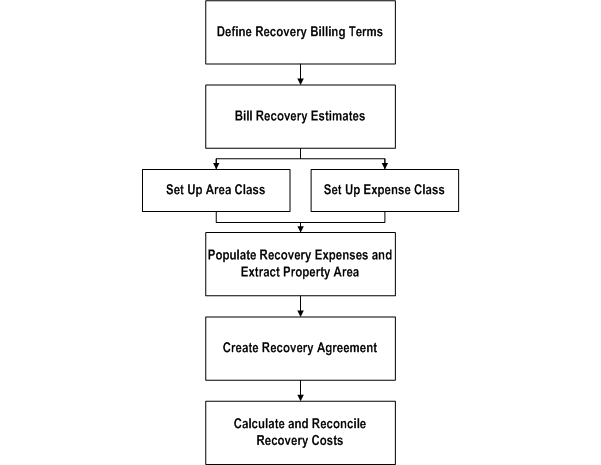
Recovery Agreement Calculation Methods
The recovery calculation is performed by one of four methods. The calculation methods are Fixed Amount, Fixed Rate, Fixed Percentage or Prorata Share. The calculation method can be defined independently for each recovery line.
Prorata Share
The Prorata Share calculation method computes the actual recovery amount based on the total expense incurred by a landlord for a property, the total area of the property, and the tenant specific recoverable area. The system also takes into account the period of time tenants occupy a space (occupancy percentage), and it applies a multiple that increases the standard recovery rate. The multiple is typically used with food court tenants.
The recovery amount that was billed to a tenant throughout the year, or Billed Recovery, is subtracted from the tenant's actual prorata share to determine the recovery adjustment amount.
Note: If the main lease includes abatements that are marked as recoverable, the abatements will be automatically included in the billed recovery.
The reconciled or recovery adjustment amount is determined as follows:
Reconciled Amount = Actual Prorata Share - Billed Recovery
Entering the constraints and abatements for the actual recovery amount is an optional step. If the constraints or abatements are entered, they are applied to the actual recovery amount to determine the actual prorata share. The actual prorata share is calculated as follows:
Actual Prorata Share = Constrained and Abated Actual Recovery
The basic calculation for the tenant's actual recovery amount is as follows:
Tenant's Actual Recovery = (Tenant's Recoverable Area * Occupancy %) * (Total Expenses / Total Area) * (Multiple %)
Where:
-
Total Expenses: Is derived from the Expense class specified for a recovery line. See: Variables Used for Prorata Share Recovery Calculation..
-
Total Area: Is derived from the Area class specified for a recovery line. See: Variables Used for Prorata Share Recovery Calculation..
-
Multiple %: A deviation of the standard calculation. The multiple is typically used for prorata share of food court tenants to adjust their rate. See: Multiple %..
-
Tenant's Recoverable Area: Is derived from the tenant's assigned area that is specified in the Area Class. See: Variables Used for Prorata Share Recovery Calculation..
-
Occupancy %: Is calculated based on the degree of overlap between tenant's occupancy dates and recovery calculation period start and end dates.
Fixed Rate
The Fixed Rate calculation method uses a fixed dollar per area amount and remains as a constant charge every year. If constraints are defined, this charge can increase from year to year by a specific percentage.
A fixed rate recovery must be entered for the recovery lines, and the manually entered tenant recoverable area is required for this type of calculation. The actual recovery amount is computed as follows:
Tenant's Actual Recovery = Fixed Rate * Tenant's Recoverable Area * (Occupancy %) * (Multiple %)
Entering the constraints and abatements for the charge is an optional step. If the constraints or abatements are entered, Oracle Property Manager applies them to the recovery amount to determine the actual recovery amount. The billed recovery is subtracted from the actual recovery amount to derive the reconciled amount.
Fixed Amount
The Fixed Amount calculation method uses a fixed dollar amount as the recovery amount. The fixed recovery amount remains as a constant charge every year. This charge can increase from year to year by a specific percentage if constraints are defined.
When this calculation method is used, a fixed amount of recovery must be entered for a recovery line. Entering constraints and abatements for the charge is an optional step. If the constraints and allocations are entered, Oracle Property Manager applies it to the recovery amount to determine the actual recovery amount. The billed recovery is subtracted from the actual recovery amount to derive the reconciled amount or recovery adjustment amount.
Fixed Percentage
The Fixed Percentage method calculates the recovery amount based on the total recoverable expense incurred on the property and the manually entered fixed percentage amount. The total expense is derived from the expense class specified for a recovery line. Also, no constraints or abatements are applied to the recovery calculation when using this method. The actual recovery is computed as follows:
Actual Prorata Share = Total Expense * Fixed %
The reconciled or recovery adjustment amount is determined as follows:
Reconciled Amount = Actual Prorata Share - Billed Recovery
Variables Used for Prorata Share Recovery Calculation
The variables used in Recoveries are derived from several sources. The variables used in the prorate share recovery calculation include the following:
-
Total Expenses
-
Total Area
-
Occupancy %
-
Multiple %
-
Tenant's Recoverable Area
Total Expenses
The total expense amount is derived from the details of an expense class that are specified for a recovery line. Landlords and tenants often agree that the recoveries charges will be the excess of the expenses after the contributors have been accounted. The prorata share of certain contributors, if any, is excluded before the total expense is used to calculate the actual recovery.
The management fees after contributors are applied before the total expense is used to calculate the actual recovery.
Note: When using the Prorata Share calculation method, do not enter a management fee before and after contributors for the same expense class.
Total expense is only applicable to the Prorata Share and Fixed calculation methods.
Total Area
The total area is derived from the details of an area class specified for a recovery line. You must specify the area type when you associate an area class to a recovery line. The total area can be one of the following five area types:
-
Total Assignable Area
-
Total Occupied Area
-
Total Weighted Average Area
-
Greater of Floor % Total Assignable Area or Total Occupied Area on the As of Date - Total Assignable or Total Occupied, option of Area Type field
-
Greater of Floor % Total Assignable Area or Total Weighted Average Area - Total Assignable or Total Weighted Average, option of Area Type field
If the area type is either: Greater of Floor % Total Assignable Area or Total Occupied Area on the As of Date, and Greater of Floor % Total Assignable Area or Total Weighted Average Area, the Floor percentage is required.
A floor limits the cost per square foot that a landlord can charge, and also serves as a limit on under-occupancy. Floors only apply when the tenant lease is based on occupancy or weighted average. A floor compares the weighted average area number with a percentage of the gross leasable area, and takes the largest of the two. As the denominator in a tenant's calculation gets smaller, the cost per square foot, and the prorata share, will increase. A tenant may attempt to limit their exposure by requesting a floor on the value of the denominator that the landlord can use.
Typically, when there is a floor, the tenant forces a comparison between two area figures, and can choose the greater of the two. For example, a common floor could include the following: The denominator of the weighted average area cannot be less than 80 percent of the total assignable area, which can also be expressed as: The greater of 80 percent Total GLA or WA.
Typically, the total weighted average and occupied area denominators are compared to a portion of the total assignable area. If the area class specifies contributors, then the comparison is as follows:
(Floor %) * (Total Assignable Area - Contributors Total Assignable Area) vs. (Weighted Average - Contributors Weighted Average Area)
A value for the floor can be entered as a percentage value between 0 percent and 100 percent. The most common floors used are in the range from 75 percent to 95 percent.
Note: Total area is only applicable to the Prorata Share calculation method.
Occupancy %
The occupancy percentage is calculated based on the degree of overlap between the tenant's occupancy dates and the recovery calculation period start and end dates.
Multiple %
The multiple percentage is a deviation of the standard calculation. The multiple percentage is typically used for prorata share of food court tenants to adjust their rate. For examples, if the standard calculation determined interior tenants cost per area is $18, food court tenants charges would be a multiple of that rate, for example 2 * CAM = $18 * 2 = $36 per square foot. Typically, for regular or non food court tenants, the multiple percentage is 100 percent.
Tenant's Recoverable Area
When the calculation method is Prorata Share, the tenant recoverable area is derived from the tenant's assigned area specified in the area class.
Note: If you override the tenant's assigned area in the area class, the recovery calculation will use the override value.
If the Fixed Rate calculation method used, the tenant's recoverable area must be manually entered. There is no need to enter the recoverable area when the Fixed Amount or Fixed Percentage methods are used.
Find Tenants Without Recovery Agreements
Use the Tenants Without Agreements window to find new tenants that moved in the property within the recovery year, or tenants with recovery agreements that expire in the recovery year.
To search for tenants without recovery agreements:
-
Navigate to the Tenants Without Agreements window by choosing Leases and Documents: Recovery: Recovery Agreement Landlord: Recovery Agreements tabbed region: Tenants Without Agreements window.
-
Enter the available search criteria in the following fields:
-
Property Name
-
Location Code
-
Customer Name
-
Lease Name
-
Lease Number
-
Period Start Date
-
Period End Date
-
-
Choose Go to find the tenants meeting the search criteria.
-
You can choose to create an agreement for a tenant when the search results are displayed. Choose the Create Agreement icon in the tenant record to create a recovery agreement.
-
All the fields related to location, lease, and customer are defaulted.
Create a Recovery Agreement
Creating a recovery agreement setup is a two-step process. First, you enter the basic agreement details and recovery lines. Second, you enter the recovery line details.
The agreement start and end date are defaulted from the tenant's lease commencement and termination dates. You can define a recovery agreement for any time period within the main lease commencement and termination dates. You can define the recovery lines for any time period within the recovery agreement start and end dates.
Each recovery line type and purpose defaults from the tenant's lease billing terms. If you choose the Add All Lines button, each line start and end date defaults to the agreement start and end date.
The text and table below represents the Recovery Agreement Details region of the Create Recovery Agreement window.
Create Recovery Agreement: Recovery Agreement Details
| Field | Data |
|---|---|
| Lease Number | SVC00 |
| Lease Name | SVC lease 00 |
| Status | Final |
| Lease Status | Active |
| Location Code | SVC100 |
| Customer Name | SVC |
| Property Name | P1 |
| Currency | USD |
| Recovery Agreement Name | SVC-CAM-Insurance |
| Recovery Agreement Number | SVC 100 |
| Agreement Start Date | 01/01/00 |
| Agreement End Date | 12/31/05 |
| Negative Recovery | Credit |
| Term Template | Recoveries Template |
The text and table below represents the Recovery Lines region of the Create Recovery Agreement window.
The key for this table is:
-
Recov - Recovery
-
Calc - Calculation
-
Amt - Amount
-
Ins - Insurance
-
Bil - Billing
-
Pur - Purpose
-
Fix - Fixed
Recovery Lines
| Bil Type | Bil Pur | Recov Start Date | Recov End Date | Calc Method | FixAmt | Fix Rate | Fix % | Multiple % |
|---|---|---|---|---|---|---|---|---|
| CAM | Operating Expense | 01/01/00 | 12/31/05 | Prorata Share | Na | Na | Na | 100 |
| Ins | Ins | 01/01/00 | 12/31/05 | Prorata Share | Na | Na | Na | 100 |
Note: You need not enter a fixed amount, rate, or fixed percentage when the calculation method is Prorata Share.
The recovery line start and end dates default from the recovery agreement. Typically, recovery lines can span the entire duration of the recovery agreement. You can override the start and end dates and create multiple recovery lines, provided the new recovery line collectively span the same time frame with no gaps or overlaps. Also, the new recovery lines must contain the same type and purpose; however, the expense class can vary between the new lines.
Note: You would split the line if you wished to specify more than one details for a line. For example, for a five year agreement, you can define five records that each span one year, for a recovery line with a billing type and purpose of Tax. You would assign different details for each year.
To create basic recovery agreement details:
-
Navigate to the Create Recovery Agreement window by selecting Leases and Documents: Recovery: Recovery Agreement Landlord: Recovery Agreement tabbed region: Existing Agreements.
-
Click Create Agreement.
-
Select the operating unit for which you want to create a recovery agreement.
-
Enter the Number or Name of the lease for which you want to create a recovery agreement. The other lease-related fields are populated automatically. Some lease-related fields (Status, Lease Status, Customer Name, and Property Name) are read-only. The Agreement Start and End Dates are also set to the Lease Commencement and Termination Dates by default.
-
Enter (or update) the values for the following parameters:
-
Currency
-
Recovery Agreement Name
-
Agreement Start Date
-
Agreement End Date
-
Negative Recovery
-
Term Template
-
-
Create recovery lines by specifying the following for each recovery line:
-
Billing Type
-
Billing Purpose
-
Recovery Start Date
-
Recovery End Date
-
Calculation Method
-
Depending on the calculation method used, only one of the four values must be specified:
-
Fixed Amount
-
Fixed Rate
-
Fixed %
-
Prorata Share method
-
-
Multiple %
-
-
Choose the Add All Lines button to default all the recovery lines to the recoverable terms defined in the main lease.
-
Choose the Apply button to save the recovery agreement and recovery lines or choose the Complete Line Details button to continue to the Create Line Details: Expense window, and the related windows for area, constraints, and abatements.
Create Recovery Agreement Line Details
The second step of creating a recovery agreement is entering the recovery line details. When you click Complete Line Details, Oracle Property Manager displays the Create Line Details: Expenses window.
The recovery line details start and end dates automatically default to the recovery line start and end dates. The line details, such as area and expense, are automatically populated if the Add All Lines button is chosen, but they may be manually entered. The constraints and abatements are not required to calculate recovery, but are available as calculation options.
The recovery line detail start and end dates default from the recovery line dates. You can override the start and end dates and create multiple line details for a recovery line, provided the new line details collectively span the same time frame with no gaps or overlaps.
Also, the new recovery line details must contain the same type and purpose.
Create Recovery Agreement Line Details for Expense
Use the Expense region of the Create Line Details page to associate an expense class to a recovery line for a specific time period.
The text and table below represent the Expense region of the Create Line Details page. The key for this table is:
-
Calc - Calculation
-
Exp - Expense
-
Desc - Description
-
Recov - Recovery
-
Bil - Billing
Create Line Details: Expense
| Bil Type | Bil Purpose | Calc Method | Exp Class Name | Exp Class Num | Exp Class Desc | Recov Start Date | Recov End Date |
|---|---|---|---|---|---|---|---|
| CAM | Operating Exp | Prorata Share | CAM Operating Exp | EC4 | CAM Operation Exp for Property P1 | 01/01/00 | 12/31/05 |
| Insurance | Insurance | Prorata Share | Insurance | EC5 | Insurance for Property P1 | 01/01/00 | 12/31/05 |
To create recovery agreement expense line details:
-
Choose the Complete Line Details button to navigate to Recovery Lines Details and Expense region from the Create Recovery Agreement window.
-
Enter values for the following parameters:
-
Billing Type
-
Billing Purpose
-
Calculation Method
-
Expense Class Name
-
Expense Class Number
-
Expense Class Description
-
Recovery Start Date
-
Recovery End Date
Note: If a recovery line has a billing purpose that is a combination of two expense types, such as CAM and Tax, you will need to create an expense class for the same combination of expense types: CAM and Tax.
-
-
Choose the Add All Lines button to default information from the Recovery Lines window.
-
Choose the Next button to continue to the Create Line Details: Area window, or choose the Finish button to to save the record.
Create Recovery Agreement Line Details for Area
The Area region of the Create Line Details window, represented by the text and table below, is used to associate an area class to a recovery line for specific time period.
The key for this table is:
-
Calc - Calculation
-
Num - Number
-
Desc - Description
-
Rec - Recovery
-
Ins - Insurance
Create Line Details: Area
| Billing Type | Billing Purpose | Calc Method | Area Class Name | Area Class Num | Area Class Desc | Rec Start Date | Rec End Date | Area Type |
|---|---|---|---|---|---|---|---|---|
| CAM | Operating Expense | Prorata Share | Total area less contributors | AC10 | Total less contributors | 01/01/00 | 12/31/05 | Total Assignable Area |
| Ins | Ins | Prorata Share | Total area | AC20 | Total property area | 01/01/00 | 12/31/05 | Total Assignable Area |
To create recovery agreement area line details:
-
Choose the Next button in the Create Line Details: Expense window to navigate to the Area window.
-
Enter values for the following parameters:
-
Billing Type
-
Billing Purpose
-
Calculation Method
-
Area Class Name
-
Area Class Number
-
Area Class Description
-
Recovery Start Date
-
Recovery End Date
-
Area Type
-
Floor %
-
-
Choose the Add All Lines button to default information from the Recovery Lines window.
-
Choose the Next button to continue to the Create Line Details: Constraints window, or choose the Finish button to to save the record.
Create Recovery Agreement Line Details for Constraints
The Constraints region of the Create Line Details window is used to enter constraints for a recovery line for a specific time period. This is an optional step.
You can specify the following constraints for each recovery line:
-
Minimum Prorata Share: Acts as a floor on the prorata share amount. The prorata share amount the tenant must pay cannot be less than a minimum fixed amount.
-
Maximum Prorata Share: Acts as a ceiling on the prorata share amount. The prorata share amount the tenant must pay cannot exceed a maximum fixed amount.
-
Minimum Rate: Acts as a floor on the cost per area. The rate amount the tenant must pay cannot be less than a minimum amount per square foot.
-
Maximum Rate: Acts as a ceiling on the amount per area. The rate amount the tenant must pay cannot exceed a maximum amount per square foot.
-
Floor and Ceiling: Tenant may have both a ceiling and floor on the same recovery type. In this case, you will need to set up two records: one for the floor and one for the ceiling. Floor and ceiling can be setup for either the prorata share or rate.
-
% Over Prior Year Amount: The tenant's prorata share amount is capped, or limited, to a specified percentage over the prior year actual amount. Example: Assuming the cap is set to 10 percent over the prior year actual amount. The tenant must pay their prorata share, but it cannot exceed 110 percent of the prior year actual amount.
-
% Over Prior Year Cap: The tenant's prorata share amount is capped, or limited, to a specified percentage over the prior year capped amount. This type of constraint is sometimes called a compound increase over the first year actual amount or cumulative cap.
You can define multiple constraints per line for different time periods. For a recovery line, you can specify minimum and maximum constraints for both the amount and rate of the same period.
You cannot define both the percentage over prior year actual and the percentage over prior year cap constraints for a recovery line during the same period. You cannot combine percentage over prior year actual or percentage over prior year cap constraint with another constraint type.
The text and table below represents the Constraints region of the Create Line Details window. The key for the table is:
-
Bil - Billing
-
Calc - Calculation
-
Purp - Purpose
-
Recov - Recovery
Create Line Details: Constraints
| Bil Type | Bil Purp | Calc Method | Scope | Relation | Value | Recov Start Date | Recov End Date |
|---|---|---|---|---|---|---|---|
| CAM | Operating Expense | Prorata Share | Prorata Share | Min | 5000 | 01/01/00 | 12/31/05 |
| CAM | Operating Expense | Prorata Share | Prorata Share | Max | 10,000 | 01/01/00 | 12/31/05 |
To create recovery agreement constraints line details:
-
Choose the Next button in the Create Line Details: Area window to navigate to the Constraints window.
-
Enter values for the following parameters:
-
Billing Type
-
Billing Purpose
-
Calculation Method
-
Scope
-
Relation
-
Value
-
Recovery Start Date
-
Recovery End Date
-
Choose the Add All Lines button to default information from the Recovery Lines window.
-
Choose the Next button to continue to the Create Line Details: Abatement window, or choose the Finish button to to save the record.
Create Recovery Agreement Line Details for Abatements
The Abatement region of the Create Line Details window is used to enter abatement for a recovery line for a specific period. You can define additional abatements that landlords give tenants. Abatements are optional and can only be applied to an actual recovery amount. The text and table below represents the Abatement region of the Create Line Details window. The key for the table is:
-
Bil - Billing
-
Purp - Purpose
-
Calc - Calculation
-
Abat - Abatement
-
Amt - Amount
-
Desc - Description
-
Recov - Recovery
Create Line Details: Abatement
| Bil Type | Bil Purp | Calc Method | Abat Type | Abat Amt | Abat Desc | Recov Start Date | Recov End Date |
|---|---|---|---|---|---|---|---|
| CAM | Operating Expense | Prorata Share | Relocation | 1000 | Tenant Relocation | 01/01/00 | 12/31/05 |
| Insurance | Insurance | Prorata Share | Relocation | 500 | Tenant Relocation | 01/01/00 | 12/31/05 |
To create recovery agreement abatement line details:
-
Choose the Next button in the Create Line Details: Constraints window to navigate to the Abatements window.
-
Enter values for the following parameters:
-
Billing Type
-
Billing Purpose
-
Calculation Method
-
Abatement Type
-
Abatement Amount
-
Abatement Description
-
Recovery Start Date
-
Recovery End Date
-
Choose the Add All Lines button to default information from the recovery line.
-
Choose the Finish button to to save the record.
-
Choose Finish to save the input.
Calculate Recovery Agreement
Although the recovery agreement setup is date insensitive, the recovery calculation is period specific. The calculation period can be one year or less, and you must use an expense class and area class with the same duration as the calculation period to successfully calculate the recovery agreement.
To calculate recovery, specify the beginning and ending dates of the calculation period, and the as of date. The system requires a specific date range since the recovery agreement and recovery lines can span several years.
After the calculation period is selected, the system displays all the existing lines that fall within the specified date range of the calculation period. You can review the details of the recovery lines. There are restrictions related to the recovery calculation, and they are controlled by the following selection constraints:
Note: If the system cannot find expense class details with the start, end, and as of dates that match the date range given for the calculation, the line status will remain as Open, and the Expense Class tabbed region in the Review Line Details window will be blank. You will not be able to calculate recoveries. If the system cannot find an area class details with start and end dates matching the date range given for the calculation, the line status will remain as Open, and the Area Class tabbed regions will be blank.
The text and table below represents the initial region of the Calculate Recovery Agreement window.
Recovery Agreement Details
| Field | Value |
|---|---|
| Location Code | SVC100 |
| Property Name | P1 |
| Customer Name | SVC |
| Lease Name | SVC Lease 00 |
The text and table below represents the Calculation Period region of the Calculate Recovery Agreement window.
Calculation Period
| Field | Value |
|---|---|
| Period Start Date | 01/01/00 |
| Period End Date | 12/31/00 |
| As of Date | 12/31/00 |
There are two recovery lines that apply to the selected calculation period. These two recovery lines are represented in the following table.
The key for this table is:
-
Calc - Calculation
-
Recov - Recoverable
-
Ins - Insurance
-
Op - Operation
Recovery Period Lines
| Billing Type | Billing Purpose | Calc Method | Recov Area | Fixed Amt | Fixed Rate | Fixed % | Multiple % | Status |
|---|---|---|---|---|---|---|---|---|
| CAM | Op Expense | Pro Rata Share | NA | NA | NA | NA | 100 | Complete |
| Ins | Ins | Pro Rata Share | NA | NA | NA | NA | 100 | Complete |
Recoverable Area
If the calculation method is Prorata Share, the recoverable area is derived from the tenant's assigned area, or the Override Assigned area, that is specified under the Area Class Details.
See: Area Class.
If the calculation method is Fixed, the recoverable area is not needed.
The Recoverable Area field is only required if the Fixed Rate calculation method is used. You can manually update this value.
Note: If Recoverable Area is entered with the calculation method other than Fixed Rate, the value will be ignored.
Recovery Line Status
The recovery line Status field displays the status of a recovery line and is automatically updated by the system. The possible values include the following:
-
Open: The system cannot find the area or expense class details for the specified start, end, and as of dates. You cannot calculate a line with a status of Open.
-
Complete: The system has all the details required to calculate recovery. For example, when the Area and Expense tabbed regions have been populated.
-
Processing: The system is calculating the recovery line.
-
Error: A system failure occurred during the calculation of the recovery line.
If one or more recovery lines have the status of Complete, you can execute the recovery calculation for those lines.
To calculate recovery for a single period:
-
Navigate to the Recovery Agreement window by choosing Leases and Documents: Recovery: Recovery Agreement Landlord.
-
Choose the Existing Agreement window found in the Recovery Agreement tabbed region.
-
Find the agreement you want to calculate and choose the associated Calculate button.
-
Enter the Start Date, End Date, and the As Of Date of the calculation period, and choose the Go button.
-
Choose the Calculate button for a line that has a status of Complete, or choose the Calculate All button to initiate the Calculate Recovery concurrent program for all lines with a status of Complete.
Recalculate Recovery Agreement
Recalculation is used when any recovery agreement setup data has been modified.
Use recalculation for recovery lines that meet the following criteria:
-
Previously calculated
-
Setup data has been modified
To recalculate a recovery agreement:
-
Navigate to the Recovery Agreement window by choosing Leases and Documents: Recovery: Recovery Agreement Landlord.
-
Choose the Existing Agreement window found in the Recovery Agreement tabbed region.
-
Find the agreement you want to recalculate and choose the Recalculate button.
-
Choose the desired period from the list of previously calculated periods, and choose the Go button.
Note: The last period calculated is displayed by default.
-
Choose the Calculate button to calculate a single recovery line, or choose the Calculate All button to calculate all Recovery Lines.
Running the Calculate Recovery Concurrent Program
Use the Calculate Recovery concurrent program to calculate recovery expenses for selected periods across multiple recovery agreements. For details, see Calculate Recovery.
Review Recovery Lines
Review Line Details
Before you initiate the calculation, you can review the line details.
To review line details:
-
Navigate to the Existing Recovery Agreement window by choosing Leases and Documents: Recovery: Recovery Agreement Landlord: Recovery Agreement tabbed region.
-
Choose the recovery agreement you wish to review.
-
Choose the Calculate button.
-
Enter a value for the Start Date, End Date, and As of Date of the period you wish to review.
-
Choose the Review Line Details button in the Calculate Recovery Agreement window to navigate to the Review Line Detail windows.
After you specify the start and end dates of a calculation period, and the as of date, the system will display the period specific recovery line details. The line details displayed will include the following:
-
Billed Recovery
-
Expense summary
-
Area summary
-
Constraints
-
Abatements
The status of a line will be Complete if the lines have enough details to calculate actual recovery. Otherwise, the line status will be Open.
Reviewing Billed Recovery of the Recovery Line
The first page that Property Manager displays for review is Billed Recovery. All the lease billing terms, which are defined in the Billing Terms tabbed region of the lease and marked as recoverable, that occur within the specified recovery calculation time period and correspond to the recovery line billing type, are displayed in the Billed Recovery window.
Note: In the terms extracted for the billed recovery calculation, the abatement billing term is included only if it is defined as recoverable in the main lease.
Reviewing Expense Details of the Recovery Line
You can use the Calculate Recovery Agreement: Line Details: Expense window to review expense class details that are specific to the calculation period. For each recovery line, Property Manager displays the total expense amount from the corresponding expense class details. The prorate share of contributors that is identified in the area class details is subtracted from the total expense amount to determine the net expense. The management fee is calculated after contributors are accounted for, and the total expense is calculated as the net expense plus the fee after contributors. The total actual expense will be used as the numerator in the recovery calculation.
See: Calculate Recovery Agreement.
Note: If you define the recovery line using a combination of two expense types, such as CAM and Tax, and you exclude the contributors prorata share from the total expense of the recovery line, then all the contributors recovery agreements must have the same expense type combination defined in the recovery line. Not following this recommendation will result in inaccurate calculations.
The text and table below represents a personalized version of the Expense region of the Review Line Details window. You can use the window personalization function to show only the columns you select. For example, the window representation below only includes columns that are relevant to the two example recovery lines. The columns for the Expense Class Name, Expense Class Number, and Expense Class Description are not included.
The key for this table is:
-
Calc - Calculation
-
Exp - Expense
-
Contr - Contributor's
-
Cont - Contribution
-
Mgt - Management
Note: All amounts in the table are in multiples of 1000.
Review Line Details: Expense
| Billing Type | Billing Purpose | Calc Method | Exp Amt | Contr Pro rata Share | Net Exp | Fee % Cont | Mgt Fee | Total Actual Exp |
|---|---|---|---|---|---|---|---|---|
| CAM | Operating Expense | Prorata Share | 200 | 50 | 150 | 10% | 0 | 165 |
| Insurance | Insurance | Prorata Share | 300 | 20 | 280 | NA | 0 | 280 |
Calculate Recovery Agreement: Review Line Details: Area
You can use this window to review the area class details that pertain to the selected calculation period. The area class details includes the total calculations of the three types of area: assignable, occupied, and weighted average. When you associate an area class with a recovery agreement, you must select an area type to restrict the area used for recovery.
The area type defines the area used in the recovery calculation. The area can be defined as one of the following five area types:
-
Total Assignable Area
-
Total Occupied Area
-
Total Weighted Average Area
-
Greater of Floor % Total Assignable Area or Total Occupied Area on the As of Date
-
Greater of Floor % Total Assignable Area or Total Weighted Average Area
By default, Property Manager displays all three types of area from the area class details. If the contributors were identified in the area class details, you will see the contributors area being subtracted in the area review window. Net area is the area after contributors are accounted for. See: Create Area Class Details..
The applicable area is the class area that is used as the denominator for the recovery calculation. The applicable area is different for each area type, as illustrated in the following table:
| Area Type | Equals | Applicable Area |
|---|---|---|
| Assignable Area | Equal | Net Assignable Area |
| Occupied Area | Equal | Net Occupied Area |
| Weighted Average Area | Equal | Net Weighted Average Area |
| Assignable or Occupied Occupied | Equal | Greater of Floored Assignable Area or Net Occupied |
| Assignable or WA Weighted Average Area | Equal | Greater of Floored Assignable Area or Net Weighted Average Area |
Based on the value of the area type defined for each recovery line, Property Manager will use the corresponding applicable area value as the denominator in the recovery calculation.
The text and table below represents a personalized version of the Area region of the Review Line Details window. You can use the window personalization function to show only the columns you select. For example, the window representation below only includes columns that are relevant to the two example recovery lines. The columns for the area class name, area class number, and area class description are not included. The columns for the areas other than the ones specified by the area type are not included. These columns are Total Occupied, Occupied Contributors, Net Occupied, Total Weighted Average, Weighted Average Contributors, Net Weighted Average, and Floor %. The key for this table is:
-
Calc - Calculation
-
Assign - Assignable
-
Cont - Contribution
-
Appl - Applicable
Note: All amounts in the table are in multiples of 1000.
Review Line Details: Area
| Billing Type | Billing Purpose | Calc Method | Area Type | Total Assign Area | Assign Cont | Net Assign | Appl Area |
|---|---|---|---|---|---|---|---|
| CAM | Operating Expense | Pro rata Share | Total Assign Area | 400 | 50 | 350 | 350 |
| Insurance | Insurance | Pro rata Share | Total Assig Area | 380 | 50 | 330 | 330 |
Reviewing Constraint Details of the Recovery Line
Use this page to review constraints that are specific to the calculation periods. The table below represents the Constraints region of the Review Line Details window.
Review Line Details: Constraints
| Billing Type | Billing Purpose | Calculation Method | Scope | Relation | Value | Constraint Value |
|---|---|---|---|---|---|---|
| CAM | Operating Expense | Pro rata Share | Pro rata Share Amount | Min | 5000 | 5000 |
| CAM | Operating Expense | Pro rata Share | Rate | Max | 10,000 | 10,000 |
Reviewing Abatement Details of the Recovery Line
You can use this window to review abatements that are assigned to the specific calculation periods.
The text and table below represents the Abatements region of the Review Line Details window.
Review Line Details: Abatements
| Billing Type | Billing Purpose | Calculation Method | Abatement Type | Abatement Amount |
|---|---|---|---|---|
| CAM | Operating Expense | Prorata Share | Relocation | 50,000 |
| Insurance | Insurance | Prorata Share | Relocation | 20,000 |
Review and Approve Terms
After a period is successfully calculated, you can review the calculation summary, then review and approve the recovery terms.
To view the Recovery Term Summary:
-
Navigate to the Existing Agreement window by choosing Leases and Documents: Recovery: Recovery Agreement Landlord.
-
Choose the Existing Agreement window found in the Recovery Agreement tabbed region.
-
Find the agreement you want to review or approve and choose the Review Terms button.
The text and table below represents the initial region of the Review Terms: Recovery Calculation window.
Review Terms: Recovery Calculation
| Field | Value |
|---|---|
| Operating Unit | Vision Operations |
| Property Name | SVC Mall |
| Recovery Agreement Name | SVC Recovery Agreement |
| Customer Name | SVC |
| Recovery Agreement Number | 10020 |
| Lease Number | 1325 |
| Location Code | SVC100 |
The text and table below represents the Recovery Period region of the Review Terms: Summary window.
Recovery Period
| Field | Value |
|---|---|
| Calculation Period | 01/01/00 - 12/31/00 - 12/31/00 (The dates are for the start, end, and as of dates.) |
The text and table below represents the Recovery Period Summary region of the Review Terms: Summary window. The key for the table is:
-
Act - Actual
-
Bil - Billing
-
Budg - Budget
-
Recov - Recovery
Recovery Period Summary
| Bil Type | Bil Purpose | Status | Budg Cost Per Area | Budg Pro Rata Share | Act Cost Per Area | Act Pro Rata Share | Billed Cost Per Area | Billed Recov | Reconciled Amt |
|---|---|---|---|---|---|---|---|---|---|
| CAM | Operation Expense and Tax | Complete | 0 | 0 | 0.126 | 30,000 | 1.24 | 31,000 | -1,000 |
The text below represents the expanded details of the Recovery Period Summary region found in the Review Terms: Summary window.
Show Details
Total Area: 450,000 Actual Recovery: 31,666.67
Total Expense: 57,000 Constrained Actual: 30,000.00
Recoverable Area: 250,0000 Abatements: 0
Multiple %: 100 Actual Prorata Share: 30,000.00
Occupancy % 100 Billed Recovery: 31,000.00
Fixed %
Tenancy Start Date: 01/01/00 Reconciled Amount: <1,000.00>
Tenancy End Date: 12/31/05
Budget Prorata Share: 0 Budget Cost Per Area: 0
The possible values for the Status column include the following:
-
Complete: Indicates a successful calculation
-
Error: Indicates an error in processing the data
Depending on how the Consolidate Recovery Terms system option was set, the system will generate one term for a period, or multiple terms: one term per recovery line. All the terms generated for the period are displayed in the Billing Terms window.
Consolidate Recovery Terms
The Consolidate Recovery Terms system option controls how the system will generate recovery term details. If the Consolidate Recovery Terms system option is set to No, the system will generate a term detail line for each recovery line. The system uses the corresponding billing term details from the main lease. If there is more than one billing term with the same type and purpose, but with different billing details, the system will default the details of the most recent term.
If the consolidated recovery terms system option is set to Yes, the system will create one consolidated term for a total of all recovery line amounts. The system uses the term template specified in the recovery agreement to populate the recovery term details. If the Consolidate Recovery Terms system option is set to Yes, all of the recovery lines in the Review Terms: Summary table must have a status value of Complete in order to proceed. The recovery lines with an error status require recalculation.
Approve Terms
You can change the status from Draft to Approved in the Billing Terms Summary and the Term Details windows.
To approve billing terms:
-
Navigate to the Existing Agreement window by choosing Leases and Documents: Recovery: Recovery Agreement Landlord.
-
Choose the Existing Agreement window found in the Recovery Agreement tabbed region,
-
Find the agreement you wish to approve and choose the Review Terms button.
-
From the Review Terms: Summary window, choose the Continue button to navigate to the Review Billing Terms window.
-
Change the status of the term from Draft to Approved or select the Approve All button to approve all recovery terms.
See: Approving Billing Schedule Events.
Note: If changes are made to the agreement details after any of the recovery terms have been approved, recalculation has to be conducted. Property Manage will create a term for a difference between the calculated recovery amount and previously approved recovery term amount. You can then review and approve the adjustment term.
Recovery Window References
The following are descriptions of the windows available in the Recoveries feature.
Recovery Agreement. Search for existing recovery agreements or for tenants without agreements.
Create Recovery Agreement. Create new recovery agreements and related recovery lines.
Create Line Details: Expense. Create recovery line expense details.
Create Line Details: Area. Create recovery line area details.
Create Line Details: Constraints. Create recovery line constraint details.
Create Line Details: Abatements. Create recovery line abatement details.
Calculate Recovery Agreement. Calculate recovery agreements for selected periods.
Review Terms: Summary. Review a summary of the recovery calculation for a selected period.
Review Terms: Billing Summary. Review a summary of the billing terms for a selected period. Approve a term by changing the status from Draft to Approved.
Billing Term Details. Approve a term by changing its status from Draft to Approved.
Re-Calculate Recovery Agreement. Recalculate a previously calculated recovery agreement for a selected period range.
Review Lines Details. Review the details of all the lines within a specified period. Details available for review include billed recovery for the period and expense, area, constraints, and abatements.
Update Recovery Agreement. Modify previously created recovery agreements and recovery lines.
Update Line Details: Expense. Modify previously created recovery line expense details.
Update Line Details: Area. Modify previously created recovery line area details.
Update Line Details: Constraints. Modify previously created recovery line constraint details.
Update Line Details: Abatements. Modify previously created recovery line abatement details.
Duplicate Recovery Agreement. Create new recovery agreements by duplicating previously created or updated recovery agreements and changing the data as needed prior to saving the record as a new recovery agreement.
Duplicate Line Details: Expense. Create new recovery line expense details by duplicating previously created or updated recovery line expense details and changing the data as needed prior to saving the record as a new expense detail line.
Duplicate Line Details: Area. Create new recovery line area details by duplicating previously created or updated recovery line area details and changing the data as needed prior to saving the record as a new area line detail.
Duplicate Line Details: Constraints. Create new recovery line constraint details by duplicating previously created or updated recovery line constraint details then changing the data as needed prior to saving the record as a new constraint line detail.
Duplicate Line Details: Abatements. Create new recovery line abatement details by duplicating previously created or updated recovery line abatement details then changing the data as needed prior to saving the record as a new abatement line detail.
View Recovery Agreement. Review previously completed recovery agreement details and recovery lines.
View Lines Details. Review previously completed line details including expenses, area, constraints, and abatements.
Tenants Without Agreement. Query all or tenants with recovery agreements that expire in the recovery year.
Recovery Expenses. Query recovery expenses that are extracted as a result of running the Recovery Module Expense Line Extraction concurrent program.
View Recovery Expenses. Review recovery expenses extracted by the Recovery Module Expense Line Extraction concurrent program.
Create Recovery Expenses. Create recovery expense details and lines to capture expenses incurred on a property or location. It is used as a way to enter expenses through the user interface instead using the concurrent programs.
Update Recovery Expense. Modify previously created or extracted recovery expenses.
Allocate Recovery Expenses. Create expense line allocations.
View Allocated Expenses. Query and review allocated expenses.
Expenses: Expense Class Details Tabbed Region
Expense Class Details. Query expense class details.
Generate Expense Class Details. Generate expense class details for expense classes.
Update Expense Class Lines. Modify previously created expense class details lines of the expense class details.
Update Line Details. Modify previously created expense line details under expense class details.
View Expense Class Lines. Review previously created or updated expense class lines of expense class details.
View Lines Details. Review previously created or updated expense line details under expense class details.
Area: Area Class Details Tabbed Region
Area Class Details: Query area class details.
Generate Area Class Details: Generate area class details for area classes.
Update Area Class Details. Modify previously created area class details.
View Area Class Details. Review previously created or updated area class details.
Setup: Area Classes
Area Classes. Search for previously created area classes.
Create Area Class. Create new area classes.
Update Area Class. Modify previously created area classes.
View Area Class. Review previously created or updated area classes.
Duplicate Area Class. Create new area classes by duplicating previously created or updated area classes and changing the data as needed prior to saving the record as a new area class.
Setup: Expense Classes
Expense Classes. Search for previously created expense classes.
Create Expense Class. Create new expense classes.
Define Expense Type. Define inclusions for an expense type.
Update Expense Type: Modify previously created inclusions to expense types.
Duplicate Expense Type. Create new inclusions to expense types by duplicating previously created or updated inclusions and changing the data as needed prior to saving the record as a new expense type.
Update Expense Class. Modify previously created expense classes.
Duplicate Expense Class. Create new expense classes by duplicating previously created or updated expense classes and changing the data as needed prior to saving the record as a new expense class.
View Expense Class. Review previously created or updated expense classes.
Recovery Field References
The following are descriptions of selected unique fields contained in the Recovery windows.
Abatement Type: A user specified lookup that can be defined for different purposes. For example, you may need to give a tenant an abatement for relocation, in which case you would create a Relocation abatement type.
Abatement Amount: A reduction to the actual recovery amount used to determine the actual prorata share of a tenant.
Actual Cost Per Area: The actual cost per area is equal to the following: Actual Cost Per Area = (Total Expense/Total Area) * Multiple %.
Actual Expense: The expense amount incurred on a property for a given Expense Type for a given time period.
Actual % Allocated: The percent, between 0 and 100, of the actual expense incurred on a property and allocated between buildings on the property or distributed to different expense accounts.
Actual Prorata Share: The proportionate share of actual expenses for the maintenance and operation of the property that the landlord passes on to the tenant. The allocated share of operating expenses and common area expenses or expense increases to be charged to a specific tenant, are usually based upon the area of the tenant's premises divided by the total area in the building or complex. In properties where some tenants provide certain services for themselves, such as air conditioning and refrigeration maintenance by a supermarket within a shopping center, other tenants may then have differing proportionate shares of individual expense items depending upon whether those items are provided to all tenants or only to a subset of tenants.
The Actual Prorata Share is equal to the following:
Actual Prorata Share = (Total Expense/Total Area)*Multiple %*Tenant's Recoverable Area *Occupancy%
Actual Recoverable Amount: The actual expense amount used in recovery calculation. It is derived from the expense class specified for a tenant recovery agreement and is the numerator for the recovery calculation for a tenant.
Area Type: The area type determines the area used in the denominator of recovery calculation. It helps to identify the area of a property for which the total expense of a particular type is incurred. For example, you would pick Total Assignable Area if you want the expenses to be applied against the total assignable area denominator. You must specify the area type when an area class is associated with a recovery line. Area types can be one of the following:
-
Total Assignable Area
-
Total Occupied Area
-
Total Weighted Average Area
-
Total Assignable or Occupied: Equals the greater of the Floor % * Total Assignable Area or Total Occupied Area on the As of Date.
-
Total Assignable or Weighted Average: Equals the greater of the Floor % * Total Assignable Area or Total Weighted Average.
Assigned Area: The area that is assigned to a tenant. It is derived from the Space Assignment. The assigned area determines a tenant's recoverable area in recovery calculation.
As of Date: The date on which the total area of area classes is calculated.
Billed Cost per Area: The billed expense amount per area. It is equal to the following: Billed Cost per Area = Billed Recovery / (Tenant Area * Occupancy %), where Tenant Area is the Recoverable Area of a tenant unit.
Billed Recovery: The recovery amount that was billed to a tenant throughout the year.
Budget Cost Per Area: The budgeted expense amount per area. It is equal to the following: Budget Cost Per Area = (Budget Expense/Total Area) * Multiple %.
Budget Expense: The expense used by landlords for budgeting purposes to calculate recovery billing for the following year.
Budget Prorata Share: The amount budgeted for the prorata share of CAM expenses.
Calculation Method: Property Manager provides the following methods to calculate recovery:
-
Prorata Share
-
Fixed Amount
-
Fixed Rate
-
Fixed Percentage
Exclude Area check box: The units of property, displayed in the area class details, with the Exclude Area check box selected are considered to be contributors for the property, and their area is excluded from the total property area.
Exclusion Type: All tenants of a specific recovery type and space standard, whose area satisfies the relation criteria, are contributors. The Exclusion Type defines whether contributors' area, expense, or both will be excluded from the total assignable area or total expense during the recovery calculation. The Exclusion Type is selected during the setup of area classes.
Expense Type: The type of expense to be recovered from the tenant base, such as Insurance, HVAC, Security, Cleaning, etc. The expense type and billing purpose are one in the same. The expense type is used as the billing purpose on the billing term that is created as a result of the recovery process.
Fee % Before Contributors: Management or administrative fees. These fees are applied before contributors' prorata share is excluded from the total expense in recovery calculation, i.e. when the expense class details are generated.
Fee % After Contributors: Management or administrative fees. These fees are applied after contributors' prorata share is excluded from the total expense in recovery calculation, i.e. in the recovery agreement for a tenant.
Fixed Amount: A recovery calculation method that uses a fixed user entered amount as the actual recovery amount. The fixed recovery amount remains as a constant charge every year. This amount can increase from year to year by a specific percentage if constraints are defined.
Fixed %: A recovery calculation method that will calculate the recovery as a fixed percentage of the total recoverable expense incurred on the property. The percentage is user specified.
Fixed Rate: A recovery calculation method that uses a fixed user entered amount per area that remains a constant charge every year. The fixed rate recovery charge is specified for a recovery line.
Floor %: Limits the cost per square foot that a landlord can charge. It can range between 0 percent and 100 percent, but the typical range would be 75 percent to 95 percent. Floors are only applicable when a tenant's lease bases the calculation on occupancy or weighted average. The purpose of a floor is to compare a weighted average number (or occupied area number on the as of date) with a percentage of the gross leasable area and take the larger of the two. The following area calculation shows an example of how Floor % is used:
Greater of (Floor % ) * (Total Assignable Area) or Total Occupied Area on the As of Date
Multiple %: The multiple percentage is a deviation of the standard calculation. The multiple percentage is typically used for prorata share of food court tenants to adjust their rate. For example, if the standard calculation determined interior tenants cost per area is $18, food court tenants charges would be a multiple of that rate. For example, 2 * CAM = $18 * 2 = $36 per square foot. Typically, for regular or non-food court tenants, the multiple percentage is 100 percent.
Negative Recovery: Methods of handling the negative outcome of Actual Prorata Share calculation. There are two options:
-
Negative Actual Prorata Share can be ignored for a tenant for a year, i.e. tenant does not get refund.
-
Credited, in which case a recovery term for a negative amount is created and sent to Oracle Receivables.
Occupied Area: The tenant's assigned area on the As of Date. It is either equal to the assigned area or 0. For example, a tenant might occupy a space from January through June. The tenant's assigned area could be 1000. If the as of date is August 1, the tenant's occupied area on August 1 is 0, because the tenant is not occupying the space in August.
Portion %: The percent of the actual expenses to include in the recoverable expense amount. The recoverable expense amount is determined by applying the portion percentage to the actual expense amount. For example, if the actual expense amount for a tenant is $160,000 and the portion percentage is 50 percent, then the recoverable expense amount would be $80,000. The portion percentage on the area side reduces the area of an area class during recovery calculation.
Reconciled Amount: The recovery due, such as the recovery adjustment amount or the current amount owed for recovery. It is equal to the actual prorata share minus previously billed recovery amounts.
Reconciled Amount = Actual Prorata Share - Billed Recovery.
Recoverable Amount: Determined by applying the portion percent to the actual amount. For example, if the actual amount for a tenant is $160,000, and the portion percent is 50 percent, then the recoverable amount is $80,000.
Recoverable check box: Indicates if a recovery expense line is recoverable.
Recovery Type: An attribute that describes the usability of a particular space by a certain type of tenant, such as Major, Specialty, Freestanding, Kiosk, or Food Court. Used in conjunction with the recovery space standard, it describes different types of areas that are treated differently in the recovery process. The recovery type is a user defined lookup.
Relation: The value used to specify the area comparative for exclusions during the setup of area classes. The relation narrows down the range of tenants of a specific recovery type and space standard, e.g. only the tenants whose area is greater than 20,000 square feet should be considered contributors for recovery calculation. The value for relation that may be specified include:
-
Equal To
-
Greater Than
-
Lesser Than
-
Greater or Equal To
-
Lesser or Equal To
Scope: The scope, together with a value of Maximum or Minimum, is used define a constraint. The available values for scope include:
-
Prorata Share Amount
-
Rate
-
Over Prior Year Actual
-
% Over Prior Year Cap
Space Standard: Classification of a location used in the recovery process, along with the recovery type, to derive the tenancy type for this particular location. The recovery space standard is generally Internal or External. Internal means the entrance to the tenant's occupied space is from inside of the mall. External means that the tenant's space can be accessed from both inside and outside of the mall. Used in conjunction with the recovery (tenancy) type, it describes different types of areas that are treated differently in the recovery process. The space standard is user-defined.
Status: The recovery line Status field displays the status of a recovery line for the calculation. It is automatically updated by the system. The possible values include the following:
-
Open: The system cannot find the area and/or expense class details for the specified start and end dates, and the As of Date.
-
Complete: The system has all the details required to calculate recovery. For example, when the Area and Expense tabbed regions have been populated.
-
Processing: The system is calculating the recovery line.
-
Error: A system failure occurred during the calculation of the recovery line.
Use Override Values check box: Determines whether the overrides made in the expense class or area class details are kept or removed during the re-extraction process, or whether the system utilizes the overrides from the class details populated in a previous extraction period.
Variance Amount: The difference between the actual amount and the actual recoverable amount.
Weighted Average: The weighted average is calculated as (Occupied Area * Occupancy %). The weighted average area can be 0 if the space is vacant on the As of Date.