Using Talent Profile
Identifying Workforce Talent Using Talent Profile
An Overview of Talent Profile
Enterprises work with multiple applications and systems to gather talent related information about their workforce to make informed decisions and formalize action plans for succession planning and management. The Talent Profile feature of Oracle Succession Planning helps enterprises to obtain a complete picture of the talent profile of their workforce to manage and execute their talent processes. Talent Profile captures and displays complete worker talent details on a single-interface enabling enterprises to attract, develop, and retain the best talent.
Talent Profile Features
Enterprises can use the following Talent Profile features to develop and manage succession plans for their workforce:
View Complete Talent Information
Talent Profile displays worker information such as personal information, photograph, contact information, and employment details. Talent Profile obtains relevant data from talent management products and presents the information in the following regions:
-
Competencies
-
Qualifications
-
Other Professional Qualifications
-
Previous Employment
-
Learning Certifications
-
Training
-
Appraisals
-
Performance Objectives
-
Succession Plans
-
Job History
-
Career Path
-
Work Preferences
-
Salary
-
Benefits
-
Monetary Compensation
-
Compensation Statement
-
Other Information
-
Performance Ratings
View Details and Process Manager Actions for Multiple Assignments
Managers can view details and perform manager actions for multiple assignments of an employee or worker in their hierarchy, if the subordinate has more than one assignment. Managers can perform these actions for multiple assignments only if the Multiple Assignments feature is enabled and the appropriate security access is setup.
View 9-Box Matrixes
Managers can view the performance profile of a worker in the Performance Matrix (9 - Box) that indicates performance and growth potential. This information is crucial to take key talent development, retention, and succession decisions.
-
Potential vs. Performance: This matrix provides information on performance and leadership potential.
-
Retention vs. Performance: This matrix provides information on performance and risk of loss.
Oracle Succession Planning uses default templates to display nine box matrixes. For more information, see Using the Default Nine Box Matrix Templates to Assess Workforce.
These matrixes derive values from the following products:
-
Performance Value
If your enterprise uses Oracle Performance Management, then the application derives the Performance value from the Overrall Rating field on the Give Final Ratings: Main Appraiser page of the Appraisals function. Otherwise, the Performance value is derived from the Performance window in Oracle HRMS.
-
Potential Value
If your enterprise uses Oracle Performance Management, then the application derives the Potential value from the Readiness Level field in the Advancement Potential region on the Give Final Ratings: Main Appraiser page of the Appraisals function. Otherwise, the Potential value is derived from the Succession Potential field in the Employee Succession Planning Information EIT or Employee Succession Management Information page.
-
Retention Value
If your enterprise uses Oracle Performance Management, then the application derives the Retention value from the Retention Level field in the Advancement Potential region on the Give Final Ratings: Main Appraiser page of the Appraisals function. Otherwise, the Retention value is derived from the Retention Potential field in the Employee Succession Planning Information EIT or Employee Succession Management Information page
The performance, potential, and retention rating scales on the matrixes are configurable and depend on the ratings scales defined by the enterprise.
Compare Talent Profiles
Enterprises can compare talent profiles of their workforce. Talent Profile displays the comparison report in a printable format. When managers compare the talent profiles of workers, if they find a suitable successor, then they can select the worker as a successor and create a succession plan from the Talent Profile page. While creating a succession plan, managers can use the Show Suitable Successors feature that uses the competency-based search to display list of workers who meet the competency requirements.
Print Talent Profiles
Managers can print a worker's talent profile. The application provides a default print option with all the configured regions. Managers have the flexibility to select required talent profile regions and print a custom view of the talent profile.
Maintain Notes
Workers and managers can create and update notes to record important information about their talent profile such as notes about appraisals or learning plans.
Create and Use Tags
Workers and managers can create tags that are similar to keywords. Tags help categorize and group talent. Workers can create tags that match their individual profiles. Managers can create tags that match with the talent profiles of their workers.
Perform Self-Service Actions
Managers and workers can perform self-service actions. For example, when a manager views the talent profile of a worker, the manager can change the pay of the worker by selecting the Change Pay self-service action directly from the Talent Profile page.
Managers can use Talent Profile to launch personal actions or manager actions from a side navigator. The side navigator helps managers to process and complete multiple self-service transactions for themselves or for workers in their hierarchy without leaving the page. Workers can use Talent Profile to launch personal actions from the side navigator and complete multiple self-service personal actions without leaving the page.
Use Talent Profile Based on Role Requirements
As managers and workers have different business requirements, Talent Profile delivers views based on their roles. For example, only managers can view the Succession Plan and Performance Matrix (9-box).
Use Flexible Search Options to Search for Talent Profiles
Managers can directly search for the worker whose talent profile they want to view with out having to navigate through the entire hierarchy. The search displays the talent profile of the selected worker. Horizontal links display the complete hierarchical relationship of the worker and the manager. A saved view of recently viewed profiles helps managers to return to recent records without having to perform the search again. The application saves the recently viewed profiles only for that specific session.
Key Concepts
The following topics provide conceptual and procedural information about using Talent Profile:
Using Talent Profile as Managers
When managers navigate to the Talent Profile page, the page displays their own talent information. The Talent Profile page of a worker provides managers with information required for succession planning. To view talent profiles of workers in their hierarchy, managers can select a worker either from the hierarchy list or quick search region.
Note: Currently, Talent Profile supports only supervisor hierarchy.
As a manager, when you navigate to the Talent Profile page of a worker, you can:
-
View worker details
-
View talent information presented in different regions
-
View Performance Matrix (9-Box)
-
Perform talent actions
-
View Performance Matrix (Potential)
-
View Performance Matrix (Retention)
-
Compare talent profiles
-
Print talent profiles
-
-
Perform self-service actions
View Worker Details
You can view employment details such as the organization, job, position, supervisor, and the hire date. The contact details include address, phone numbers, and e-mail address. You can also view a photograph of the worker, if available. You can also view tags.
View Details and Process Manager Actions for Multiple Assignments
Managers can view details and perform manager actions for multiple assignments of an employee or worker in their hierarchy, if the subordinate has more than one assignment. In the Assignment field, select the assignment of a worker to view details and perform the appropriate manager actions. Employment details and the talent profile information presented in the talent regions vary depending on the assignment that you select. Managers can perform these actions for multiple assignments only if the Multiple Assignments feature is enabled and the appropriate security access is setup.
View Talent Information Presented in Different Regions
This section lists the talent regions that managers can view for their workers.
Note: Your enterprise may display all the regions or hide some of the regions according to the business needs and processes.
-
Competencies
-
Appraisals
-
Performance Objectives
-
Qualifications
-
Learning Certifications
-
Training
-
Other Professional Qualifications
-
Job History
-
Career Path
-
Benefits
-
Work Preferences
-
Previous Employment
-
Monetary Compensation
-
Succession Plan
-
Other Information
-
Salary
-
Compensation Statement
-
Performance Ratings
Competencies
The Competencies region displays the current competencies of the selected worker. You can view the level and status of the competencies.
Click the More link to navigate to the Competency Profile page of the worker to view or update the existing competency profile. When you update or add competencies for a worker, the updated information is visible on the Talent Profile page.
For information on competencies, see: Competency Profile, Oracle SSHR Deploy Self-Service Capability Guide
Appraisals
The Appraisals region displays the appraisal information using a bar graph. The bar graph is a column chart where the x-axis shows the appraisal period end date and the y-axis shows the appraisal rating of the worker and the total rating value. You can easily distinguish the rating of the worker and the total rating value as the bar graph uses different color codes. Talent Profile displays information only from appraisals that are given an overall rating, regardless of whether the appraisals are created using the Appraisals function or appraisals are created as part of performance management plans. The bar graph displays information for five appraisals.
Note: Talent Profile does not display information from self appraisals.
Click the More link to navigate to the View Appraisals page for more information on the worker's appraisals. On the View Appraisals page, you can view completed and in progress appraisals.
For more information on appraisals, see: The Appraisal Process, Oracle Performance Management Implementation and User Guide
Performance Objectives
You can view worker objectives for a specific performance management plan. By default, the Plan Name field displays the latest published performance management plan. The Performance Objectives region displays the plan name, plan period, objectives, and objective start and end date. The Complete % field helps you to track the progress of the worker's objectives.
Click the More link to navigate to the Performance Management page of the worker. For each performance management plan, you can view a list of tasks. The application enables these tasks at appropriate times during the performance-management period.
View Performance Objectives of an Indirect Report
When you view the Talent Profile page of an indirect report (a worker reporting to your direct report), and click the More link, the application enables you to view and carry out the performance management tasks as the indirect report's manager. For example, Dan Bird is Sales Manager, Vision Corporation and Alice Taylor, the manager of Store A reports to Dan. When Dan views the Talent Profile of Alex Smith who reports to Alice, Dan can perform Alice's performance-management tasks.
For more information on manager performance management tasks, see: Manager Performance-Management Tasks, Oracle Performance Management Implementation and User Guide
Qualifications
The Qualifications region displays the education qualifications information such as qualification type, title, and status.
Click the More link to navigate to the Education and Qualifications page of the worker to create or update qualifications. The Talent Profile page displays the updated qualifications information.
For more information, see: Education and Qualifications, Oracle SSHR Deploy Self-Service Capability Guide
Learning Certifications
You can view the learning certification details such as the certification name, status, progress, and renew date.
Click the More link to navigate to the Learner Home page of the worker. On the Learner Home page of the worker, you can view details such as additional certification details, classes that the worker has currently enrolled in, and learning paths that the worker has subscribed to.
For more information, see: The Learner Home, Oracle Learning Management User Guide
Training
This region displays the training information of the selected worker. Details include the course name, course delivery method, enrollment status, and enrollment dates. You can use the Filter values to view all, completed, or upcoming training.
Click the More link to navigate to the Learner Home page of the worker to view additional training details. You can also enroll the worker in required training. The Talent Profile displays the updated enrollment information.
For more information, see: The Learner Home, Oracle Learning Management User Guide
Other Professional Qualifications
You can view other professional qualifications of the worker such as an award. This region does not display academic qualifications, which are displayed in the Qualifications region.
Click the More link to navigate to the Other Professional Qualifications page to add new professional qualifications or update existing professional qualifications. The Talent Profile displays the updated professional qualifications information.
For more information, see: Other Professional Qualifications, Oracle SSHR Deploy Self-Service Capability Guide
Job History
The Job History region displays the details of previous jobs of the selected worker in the same enterprise. You can use this information to analyze what the worker has gained from each role in terms of experience, skills, and professional development. When creating succession plans you can use the job history details to evaluate the work experience summary of the worker.
This is a view only region and you cannot perform any transaction as the More link is not available.
Career Path
You can view the proposed career path of the selected worker from the current job level. Managers can learn where the worker is in their career. They can analyze the worker's career path and plan for suitable training to meet the future role requirements.
This is a view only region and you cannot perform any transaction as the More link is not available.
Benefits
You can view the benefits enrollments of the worker such as programs, plans, and options. You can also view with the benefits' coverage start date and coverage amounts.
Click the More link to launch the Self-Service Benefits Enrollments function. The subsequent Benefits Enrollments pages that you view depend on the configuration choices that your enterprise makes.
For more information, see: Self-Service Benefits Enrollments, Oracle HRMS Compensation and Benefits Management Guide
Work Preferences
You can view the work preferences specified by the worker in two regions: Domestic Options and International Relocation Options. You can gather information such as whether the worker is willing to accept international travel or relocate domestically. You can also view preferred work hours and work schedule.
Click the More link to navigate to the Work Preferences page of the worker to add or update information. The Talent Profile page displays the updated work preferences details.
For information see: Work Preferences, Oracle SSHR Deploy Self-Service Capability Guide
Previous Employment
This region displays the work history in previous organizations. You can view previous employment details such as the previous employer, previous employment period, and employer location. The previous employment details provide valuable inputs such as the employers that the worker has worked with. You also get an idea of the worker's experience in each industry if the worker was employed in various industries. You can evaluate how the previous roles are useful for career management and succession plans for the worker.
This is a view only region and you cannot perform any transaction as the More link is not available.
Monetary Compensation
You can view a graphical representation of the monetary compensation details of the worker. Monetary compensation can include components such as allowances, bonus, and salary. You can view a list of all compensation related sections (defined with a chart or graph) from the latest Total Compensation Statement (TCS). You can select any one of the values to view a graphical representation of the selected monetary compensation section.
Talent Profiles uses the Total Compensation Statement information to display the monetary compensation graph. If there is no Total Compensation statement available for the worker and a graph for cash compensation has not been included in the statement, then the application does not display any information in the Monetary Compensation region.
This is a view only region and you cannot perform any transaction as the More link is not available.
Succession Plan
The succession plan information that you view for a worker depends on the release level of Oracle Succession Planning that your enterprise uses:
If your enterprise uses R12.1 HRMS RUP5 Oracle Succession Planning then you can view the following information:
-
Successors Identified for
This table lists the potential successors of the worker. You can view information such as workers' performance level, succession and retention potential, and readiness percent.
-
Succession Plans
This table lists the succession plans identified for the worker. Information that you can view includes whether the succession plan is for a worker or role, plan status, and the workers' performance level, succession and retention potential, and readiness percent.
Note: If your enterprise uses pre R12.1 HRMS RUP5 Oracle Succession Planning then you can view the following information:
-
Successor For:
This table lists the workers for whom the selected worker is identified as a successor. Information includes readiness level and the earliest succession date.
-
As Successor:
This table lists the workers identified as the successors of the selected worker. Information includes readiness level and the earliest succession date.
This is a view only region and you cannot perform any transactions as the More link is not available.
Other Information
For your workers, you can make notes about their achievements and contributions. Click the More link to navigate to the Attachments page where you can add attachments. You can create attachments in different ways. You can attach a file, provide the location of the directory in which you saved the document, or provide a text description.
You can add tags for your workers. The tags that you add for a worker appear on that worker's Talent Profile page. Tags help group and categorize talent.
Salary
You can view details of the current salary. Details include salary rate and annualized salary.
This is a view only region and you cannot perform any transactions as the More link is not available.
Compensation Statement
This region displays the worker's total compensation information including compensation awards and benefits. Compensation information can include monetary awards such as salary and bonus awards as well as non-monetary awards such as stock options. Benefits information can include medical and dental benefits (optionally showing the cost to your organization).
This is a view only region and you cannot perform any transactions as the More link is not available.
Performance Ratings
The application hides this region by default. Your enterprise can display this region, if you use Oracle HRMS to rate performance. HR Managers can enter performance of their workers using the Performance window in Oracle HRMS. The Performance Ratings region displays the information that HR managers enter in Oracle HRMS. You can view details such as the main appraiser and rating.
Note: If your enterprise uses Oracle Performance Management to evaluate workforce performance, then your enterprise can hide the Performance Ratings region . In this case, use Appraisals region to view performance ratings.
Click the More link to navigate to the My Employee Information page. This page enables managers to view employment, salary, performance, absence, and other related details of people within their security access.
Any Other Additional Information
In addition to the default Talent Profile regions, your enterprise can configure and display regions specific to your enterprise requirements, such as Additional Residency Information or Passport Details.
Perform Talent Actions
You can:
View 9-Box Matrixes
You can compare a worker's:
-
Potential vs. Performance: This matrix provides information on performance and leadership potential.
-
Retention vs. Performance: This matrix provides information on performance and risk of loss.
Oracle Succession Planning uses default templates to display nine box matrixes. For more information, see Using the Default Nine Box Matrix Templates to Assess Workforce.
Important: The values that you view on the Performance Matrix are the values that your enterprise defines for performance, potential, and retention rating scales.
You can use performance matrixes information for succession planning.
To view the performance profile of workers in your hierarchy, select Performance Matrix (Potential) and Performance Matrix (Retention) in the Select an Action list and click Go.
See: Using Performance Matrix (Potential) and Performance Matrix (Retention)
Note: Enterprises require Oracle Succession Planning license to view the performance profile of workers in a manager's hierarchy.
Compare Profile
Enterprises require Oracle Succession Planning license to compare talent profiles of workers.
Use this feature to compare talent profiles of workers. Select Compare Profile in the Select an Action list and click Go. The selected worker's name appears in the Profile Comparison tabbed region. To select another worker to compare profiles, you can either navigate to the hierarchy list on your Talent Profile page or select a worker using the quick search feature. Click the Add to Compare button to add required workers to the compare profile list. Select the workers and then choose the appropriate compare profile template to generate the Compare Profile report.
You can view a profile comparison of the selected workers for multiple criteria such as qualifications, competency profile, appraisal ratings, work preferences, and compensation. The Compare Profile report displays the workers performance and potential and performance and retention matrixes using the 9-Box representation.
See: Comparing Talent Profiles
Print Talent Profile
Managers can print a worker's talent profile. Select Printable Profile in the Select an Action list and click Go. Then, click Generate Report to generate the talent report. The printable profile is a PDF document. You can view the profile of the selected worker for multiple criteria such as competency profile, appraisal ratings, and compensation. The profile report displays the workers's performance and potential matrix that helps evaluate talent. The performance and retention matrix helps to understand correlation between performance and possibility of the worker's separation from the enterprise. Managers have the flexibility to print required talent profile regions.
See: Generating Talent Profiles
Perform Self-Service Actions
The Select an Action list displays the list of actions that you can perform as a manager for the selected worker. For example, you can perform self-service actions such as transfers, change manager, or change worker status.
When you select an Action and click Go, the action is launched in a page with a side navigation container in the Manager Actions tab. All the manager action links appear in the side navigation container on the left side of the page. You can select any one of the action links from the side navigation container, complete a transaction, and move on to other transactions without leaving the page. You can process multiple manager actions for a worker from this page.
Note: Your enterprise configures the self-service actions that a manager can perform.
Using Talent Profile as Workers
As a worker, when you navigate to the Talent Profile page, the page displays your talent information. On this page, you can:
-
View employment details
-
View talent information presented in different regions
-
Perform self-service actions
-
Print your talent profile
Note: Employees or contingent workers can view talent profile of their primary assignment only.
View Employment Details
You can view employment details such as the organization, job, position, supervisor, and the hire date. The contact details include address, phone numbers, and e-mail address. You can also view your photograph, if available. You can view tags added to your profile and you can also add tags.
View Talent Information Presented in Different Regions
This section lists the talent regions that you can view on your Talent Profile page:
Note: Your enterprise may display all the regions or hide some of the regions according to the business needs and processes.
-
Competencies
-
Appraisals
-
Performance Objectives
-
Qualifications
-
Learning Certifications
-
Training
-
Other Professional Qualifications
-
Job History
-
Career Path
-
Benefits
-
Work Preferences
-
Previous Employment
-
Monetary Compensation
-
Other Information
-
Salary
-
Compensation Statement
-
Performance Ratings
Competencies
The Competencies region displays your current competencies. You can view the level and status of the competencies.
Click the More link to navigate to the Competency Profile page to view or update the existing competency profile. When you update or add competencies, the updated information is visible on the Talent Profile page.
For more information, see: Competency Profile, Oracle SSHR Deploy Self-Service Capability Guide
Appraisals
The Appraisals region displays the appraisal information using a bar graph. The bar graph is a column chart where the x-axis shows the appraisal period end date and the y-axis shows your appraisal rating and the total rating value. You can easily distinguish your appraisal and the total rating value as the bar graph uses different color codes. Talent Profile displays information only from appraisals that are given an overall rating, regardless of whether the appraisals are created using the Appraisals function or appraisals are created as part of performance management plans. The bar graph displays information for five appraisals.
Note: Talent Profile does not display information from self appraisals.
Click the More link to navigate to the My Appraisals page to view or update your appraisals. The Appraisal Process, Oracle Performance Management Implementation and User Guide
Performance Objectives
You can view objectives for a specific performance management plan. By default, the Plan Name field displays the latest published performance management plan. The Performance Objectives region displays the plan name, plan period, objectives, and objective start and end date. The Complete % field helps you to track the progress of your performance objectives.
Click the More link to navigate to the Performance Management page to view your Performance Management Task List. The tasks are those appropriate to the performance management plan (PMP) and can vary from one PMP to another. The application enables these tasks at appropriate times during the performance-management period. For example, you can perform the appraisal-management task during the appraisal-task period only.
For more information, see: Worker Performance-Management Tasks, Oracle Performance Management Implementation and User Guide
Qualifications
The Qualifications region displays your education qualification information such as qualification type, title and status.
Click the More link to navigate to the Education and Qualifications page to create or update qualifications. The Talent Profile page displays the updated qualifications information.
For more information, see: Education and Qualifications, Oracle SSHR Deploy Self-Service Capability Guide
Learning Certifications
You can view the learning certification details such as the certification name, status, progress, and renew date.
Click the More link to navigate to the Learner Home page to view additional certification details. On the Learner Home page, you can view classes that you are currently enrolled in, view learning certifications and learning paths that you have subscribed to, track the status of pending enrollments, and communicate with instructors and other learners using forums and chats.
For more information, see: The Learner Home, Oracle Learning Management User Guide
Training
This region displays your training information. Details include course name, course delivery method, enrollment status and enrollment status, and enrollment dates. You can use the Filter values to see all, completed, or upcoming training.
Click the More link to navigate to the Learner Home page to view additional training details. Use the Catalog page to browse categories, search for and enroll in courses, or request enrollment from an approver.
After you enroll in training, the Talent Profile page displays the updated information.
For more information, see: The Learner Home, Oracle Learning Management User Guide
Other Professional Qualifications
You can view other professional qualifications such as an award. This region does not display academic qualifications, which are displayed in the Qualifications region.
Click the More link to navigate to the Other Professional Qualifications page to add new professional qualifications or update existing professional qualifications. The Talent Profile page displays the updated information.
For more information, see: Other Professional Qualifications, Oracle SSHR Deploy Self-Service Capability Guide
Job History
The Job History region displays the details of your previous jobs in the same enterprise. You can use this information to review each role in terms of experience, skills, and professional development.
This is a view only region and you cannot perform any transactions as the More link is not available.
Career Path
You can view your proposed career path from the current job level. You can use this information to assess your skills and experience and create an action plan on updating your skills to meet your career goals.
This is a view only region and you cannot perform any transaction as the More link is not available.
Benefits
You can view the benefits programs, plans, and options in which you are enrolled in along with the coverage start date and coverage amounts.
Click the More link to launch the Self-Service Benefits Enrollments function. The subsequent Benefits Enrollments pages that you view depend on the configuration choices that your enterprise makes.
For more information, see: Self-Service Benefits Enrollments, Oracle HRMS Compensation and Benefits Management Guide
Work Preferences
You can view your work preferences in two regions: Domestic Options and International Relocation Options.
Click the More link to navigate to the Work Preferences page of to add or update your work preferences information. The Talent Profile page displays the updated work preferences details.
For more information, see: Work Preferences, Oracle SSHR Deploy Self-Service Capability Guide
Previous Employment
This region displays previous employment details such as the previous employer, previous employment period, and employer location.
This is a view only region and you cannot perform any transaction as the More link is not available.
Monetary Compensation
You can view a graphical representation of your monetary compensation details. Monetary compensation can include components such as allowances, bonus, and salary. You can view a list of all compensation related sections (defined with a chart or graph) from the latest Total Compensation Statement (TCS). You can select any one of the values to view a graphical representation of the selected monetary compensation section.
Talent Profiles uses the Total Compensation Statement information to display the monetary compensation graph. If there is no Total Compensation statement available or a graph for cash compensation has not been included in the statement, then the application does not display any information in the Monetary Compensation region.
Click the More link to navigate to the Total Compensation Statement page and view details.
Other Information
Use the Notes feature to add any information about your talent profile, for example, your achievements and contributions. Click the More link to navigate to the Attachments page where you can add attachments. You can attach a file, provide the location of the directory in which you saved the document, or provide a text description.
Salary
You can view details of your current salary. Details include salary rate and annualized salary.
Compensation Statement
This region displays your total compensation information including compensation awards and benefits. Compensation information can include monetary awards such as salary and bonus awards as well as non-monetary awards such as stock options. Benefits information can include medical and dental benefits (optionally showing the cost to your organization).
Click the More link to navigate to the Total Compensation Statement page and view details.
Performance Ratings
By default, this region is hidden on the Talent Profile page. If your enterprise uses Oracle HRMS to record performance ratings, then your enterprise can display this region.
Using the Performance window in Oracle HRMS, HR managers can enter the performance ratings of their workers. The Talent Profile's Performance Ratings region displays the information that HR managers enter in Oracle HRMS. You can view details such as the main appraiser and rating.
Note: If your enterprise uses Oracle Performance Management to evaluate workforce performance, then your enterprise can hide the Performance Ratings region. In this case, use Appraisals region to view performance ratings.
Click the More link to navigate to the My Information page that displays details such as salary, performance, and absence.
Any Other Additional Information
In addition to the default Talent Profile regions, your enterprise can configure and display regions specific to your enterprise requirements, such as Additional Residency Information or Passport Details.
Perform Self-Service Actions
The Select an Action list displays the list of actions that you can perform. For example, perform self-service actions such as manage payroll payments, create absence, or update your resume.
When you select an Action and click Go, the action is launched in a page with a side navigation container in the Personal Actions tab. All the personal action links appear in the side navigation container on the left side of the page. You can complete the transaction launched, and move on to other transactions without leaving the page. You can process multiple transactions for yourself.
Note: Your enterprise configures the self-service actions that you can perform.
Print Talent Profile
You can print your talent profile, if the Printable Profile option is available in the Select an Action list. Select the option and click Go. On the Talent Profile page, the Include in Report check box is selected by default in all the talent regions. You can choose to print selected talent regions. When you click Generate Report, the application displays a printable profile in the Adobe Acrobat PDF format.
Generating Printable Profiles
Managers can print the talent profile of workers when they view the profile of workers in their hierarchy. Individual workers can also print their own talent profiles. When you select the Printable Profile option as a worker or manager, and click Go, the printable version page appears. On this page, the Include in Report check box is automatically selected for all the talent information regions. You can select only the required regions and click Generate Report. The application generates a printable profile in the Adobe Acrobat PDF format.
Contents of the Printable Profile
The talent profile information that managers and workers view differs. Only managers can view the following information for their workers:
-
Succession Plan
-
Performance Matrix (Potential)
-
Performance Matrix (Retention)
The talent profile PDF displays information for multiple criteria such as competency profile, work preferences, and compensation. You can view a graphical representation of the appraisal ratings and the cash compensation. The report includes certification details, job history and salary information of your employees. You can also view the compensation statement and training details.
Note: The Printable Profile report displays only those regions that have data. For example, if no data is available for Appraisals, then this region does not appear in the report.
Viewing Performance Matrix (Potential) and Performance Matrix (Retention)
Managers can view the performance profile of workers using the following matrixes:
Enterprises require Oracle Succession Planning license to view the performance profile of workers in a manager's hierarchy.
-
Performance Matrix (Potential): Provides information on performance and leadership potential of a worker on a rating scale of 1 to 3.
-
Performance Matrix (Retention): Provides information on a worker's performance and risk of loss on a rating scale of 1 to 3.
Important: The values that you view on the Performance Matrix are the values that your enterprise defines for performance, potential, and retention rating scales.
For example, your enterprise can define the following rating scales for performance, potential, and retention:
Performance
-
1: Needs
Indicates that the performance is significantly below the required level.
-
2: Meets
Indicates that the performance is good and in-line with job requirements.
-
3: Exceeds
Indicates that the worker has exceeded the required level of performance.
Potential
-
1: Limited
Indicates that the worker shows little or no potential to move to the next work level.
-
2: Growth
Indicates that the worker shows potential to advance to the next or higher work level.
-
3: High
Indicates that the worker has requisite skills and expertise and exhibits leadership qualities.
Retention
-
1: Low
Indicates that the risk of losing the worker is high.
-
2: Medium
Indicates that the risk of losing the worker is moderate.
-
3: High
Indicates that the risk of losing the worker is minimal.
The performance matrixes enable you to quickly identify both the highest potential performers and the skills sets of the talent pool. You can use this information for career and succession planning.
Assessing Workforce Talent
Using Performance Matrix (Potential) and Performance Matrix (Retention)
Oracle Succession Planning's performance matrixes: Performance Matrix (Potential) and Performance Matrix (Retention), provide insight into the depth and breadth of the talent pool in the enterprise.
Important: Oracle Succession Planning uses default templates to display nine box matrixes. For more information, see Using the Default Nine Box Matrix Templates to Assess Workforce. If your enterprise has implemented and configured the steps to use the default templates, then you can view the talent matrixes. Otherwise, the application provides an option to download PDF reports of the talent matrixes instead of displaying them.
Using Performance Matrix (Potential)
The Performance Matrix (Potential) enables enterprises to assess their workforce talent and evaluate the talent pool. As a manager, you can use this matrix to assess performance and leadership potential for effective succession planning.
The Performance Matrix (Potential) page displays information for all the direct reports of a manager in the supervisor hierarchy. You have the flexibility to view the performance matrix for required workers. You can zoom in and zoom out as required.
What the Performance Matrix (Potential) Represents
Performance Matrix (Potential) is divided into nine boxes. Each box represents the level or scale of performance and potential.
Note: The performance and potential rating scales that you view on the matrix are configurable and depend on the ratings scales defined by the enterprise.
Assess Performance
Use the horizontal x-axis to assess the performance of workers. The matrix plots performance on a scale of 1 to 3.
Assess Potential
Use the vertical y-axis to assess the potential of workers. The matrix plots potential on a scale of 1 to 3.
A combination of x and y axes makes up the box within the grid that workers are placed on.
Typically, workers in the top right box will be the high performers with the greatest potential, and those in the bottom left box will be the lowest performers with the least potential. The other boxes will display workers who are performing and displaying potential to varying degrees.
Assessing Performance and Potential
Performance Matrix (Potential) uses information from the following products to assess performance and potential:
-
Performance
If your enterprise uses Oracle Performance Management, then the application derives the Performance value from the Overrall Rating field on the Give Final Ratings: Main Appraiser page of the Appraisals function. Otherwise, the Performance value is derived from the Performance window in Oracle HRMS.
-
Potential
If your enterprise uses Oracle Performance Management, then the application derives the Potential value from the Readiness Level field in the Advancement Potential region on the Give Final Ratings: Main Appraiser page of the Appraisals function. Otherwise, the Potential value is derived from the Succession Potential field in the Employee Succession Planning Information EIT or Employee Succession Management Information page.
Understanding Performance Matrix (Potential)
This diagram shows the Performance Matrix (Potential) for workers who report to Steven Bird, starting with Blair Smith who is placed on the Exceeds Performance/High Potential grid
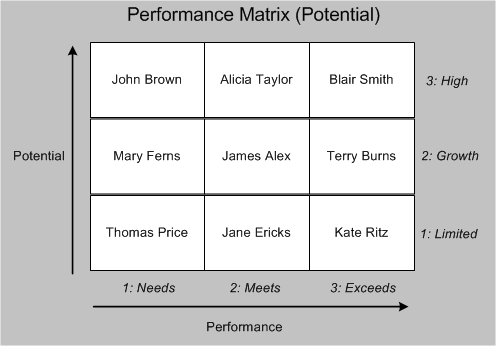
This examples uses the following rating scales:
Performance
-
1: Needs
Indicates that the performance is significantly below the required level.
-
2: Meets
Indicates that the performance is good and in-line with job requirements.
-
3: Exceeds
Indicates that the worker has exceeded the required level of performance.
Potential
-
1: Limited
Indicates that the worker shows little or no potential to move to the next work level.
-
2: Growth
Indicates that the worker shows potential to advance to the next or higher work level.
-
3: High
Indicates that the worker has requisite skills and expertise and exhibits leadership qualities.
The following section describes where some of the workers are placed in the Performance Matrix (Potential):
-
Blair Smith
Indicates that Blair exceeds the required performance level and has high potential.
-
Terry Burns
Indicates that Terry exceeds the required performance level and has moderate growth potential.
-
Kate Ritz
Indicates that Kate exceeds the required performance level and has limited potential.
Based on the analysis of the performance and potential of workers, Steven Bird can plan relevant career and succession planning actions. For example, Steve can allocate critical assignments to Blair Smith who is a high performer and has high potential. Performance improvement action plans can be implemented for average performers.
Benefits of Performance Matrix (Potential)
The Performance Matrix (Potential):
-
Provides performance and potential details of the workforce in a clear and intuitive manner.
-
Helps managers to determine the potential and job fit of workers.
-
Helps enterprises identify potential internal top performers for future positions.
-
Facilitates managers to make informed decision about career and succession planning for their workers.
Using Performance Matrix (Retention)
Employee retention, especially of the best and top performing workers is a key challenge that enterprises face. Turnover costs can significantly affect the financial performance of enterprises. Direct costs include recruitment, selection, and training of new people. High turnover can increase workload and overtime expenses for coworkers. For an enterprise to develop a retention strategy for their talented workforce and use it for succession planning, they must assess the retention prospects of their workforce along with their performance.
Managers require tools to:
-
Examine the number of workers who will continue to remain in the enterprise or likely to move out of the enterprise.
-
Analyze the connection between performance and retention prospects.
Performance Matrix (Retention) enables enterprises to assess their workforce performance and prospects of retention of workers. This matrix provides managers a visual representation of who their top talent is and who is likely to leave the enterprise. This information is vital for effective succession planning.
Assessing Performance and Retention
Performance Matrix (Retention) uses information from the following products to assess performance and potential:
-
Performance
If your enterprise uses Oracle Performance Management, then the application derives the Performance value from the Overrall Rating field on the Give Final Ratings: Main Appraiser page of the Appraisals function. Otherwise, the Performance value is derived from the Performance window in Oracle HRMS.
-
Retention
If your enterprise uses Oracle Performance Management, then the application derives the Retention value from the Retention Level field in the Advancement Potential region on the Give Final Ratings: Main Appraiser page of the Appraisals function. Otherwise, the Retention value is derived from the Retention Potential field in the Employee Succession Planning Information EIT or Employee Succession Management Information page
What Performance Matrix (Retention) Represents
Performance Matrix (Retention) is divided into nine boxes. Each box represents the level or scale of performance and retention.
Note: The performance and retention rating scales that you view on the matrix are configurable and depend on the ratings scales defined by the enterprise.
Assess Performance
Use the horizontal x-axis to assess the performance of workers. The matrix plots performance on a scale of 1 to 3.
Assess Retention
Use the vertical y-axis to understand the retention prospect of workers. The matrix plots retention on a scale of 1 to 3.
A combination of x and y axes makes up the box within the grid that workers are placed on.
Typically, workers in the top right box will be the high performers with a high prospect of retention, and those in the bottom left box will be the lowest performers with low retention prospects. The other boxes will display workers who are performing and have retention prospects to varying degrees.
Understanding Performance Matrix (Retention)
This diagram shows the Performance Matrix (Retention) for workers who report to Mike Connors starting with Nick Reeve who is placed on the Exceeds Performance/High Retention grid
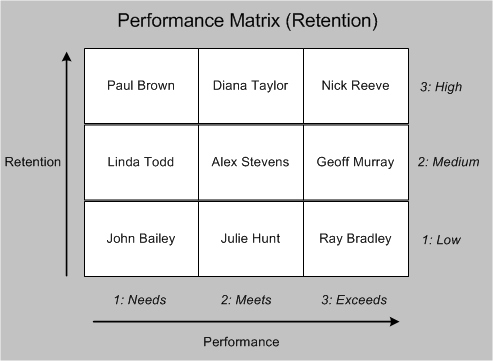
This examples uses the following rating scales:
Performance
-
1: Needs
Indicates that the performance is significantly below the required level.
-
2: Meets
Indicates that the performance is good and in-line with job requirements.
-
3: Exceeds
Indicates that the worker has exceeded the required level of performance.
Retention
-
1: Low
Indicates that the risk of losing the worker is high.
-
2: Medium
Indicates that the risk of losing the worker is moderate.
-
3: High
Indicates that the risk of losing the worker is minimal.
The following section describes where some of the workers are placed in the Performance Matrix (Retention):
-
Nick Reeve
Indicates that Nick is a high performer and has high retention prospects.
-
Geoff Murray
Indicates that Geoff is a high performer and has moderate retention prospects.
-
Ray Bradley
Indicates that Ray is a high performer and has low retention prospects.
Based on the analysis of the performance and retention prospects of workers in his hierarchy, Mike Connors can plan relevant career and succession planning actions. For example, Mike can allocate critical assignments to Nick Reeve who is a high performer and has high retention potential. Enterprises can implement workforce retention strategies such as plan succession options, create better reward systems, and increase employee engagement to retain good performers with low retention prospects.
Benefits of Performance Matrix (Retention)
The Performance Matrix (Retention):
-
Provides details of performance and retention prospects of the workforce in a clear and intuitive manner.
-
Helps enterprises to identify potential internal top performers who have high retention prospect for future positions.
-
Facilitates analysis of retention and turnover strategies of the enterprise. For example, managers can use the matrix information and develop retention strategies and reward systems that increase employee involvement, and promote development, recognition, and advancement of the workforce.
Comparing Talent Profiles
Talent Profile enables comparison of talent profiles of your workers. By default, you can compare the talent profiles of two or three workers.
Note: Your system administrator can make available templates to compare talent profiles of required number of workers according to your business requirements.
Generating the Compare Profile Report
As a manager, when you select Compare Profile in the Select Actions list and click Go, the selected worker's name automatically appears in the Profile Comparison tabbed region. To select another worker, you can either search using the Name field and click Show Profile or select a worker in the hierarchy list on the manager's Talent Profile page. Click the Add to Compare button to add the worker to the compare profile list. You must repeat this process to select the required number of workers to add to the compare list. For each of the regions, the Include in Report is automatically selected. You can choose to compare all the talent profile regions or select only the required regions. Then, select the workers whose profile you want to compare, and click Compare. The Comparison PDF window opens. You can either save the PDF report to your local machine or view the report directly. You can use the compare profile report to analyze and plan succession options for your workers.
Contents of the Compare Profile Report
Note: The Compare Profile report displays only those regions that have data.
You can view the profile comparison data of the selected workers for multiple criteria such as competency profile, appraisal ratings, and compensation. You can view a graphical representation of the appraisal ratings and the cash compensation. The report includes certification details, job history, and salary information of your workers. You can also view the compensation statement and training details.
Viewing Performance Matrix (Potential) and Performance Matrix (Retention)
Managers can view the performance profile of workers using the following matrixes:
-
Performance Matrix (Potential): Provides information on performance and leadership potential of a worker on a rating scale of 1 to 3.
-
Performance Matrix (Retention): Provides information on a worker's performance and risk of loss on a rating scale of 1 to 3.
Important: The values that you view on the Performance Matrix are the values that your enterprise defines for performance, potential, and retention rating scales.
For example, your enterprise can define the following rating scales for performance, potential, and retention:
Performance
-
1: Needs
Indicates that the performance is significantly below the required level.
-
2: Meets
Indicates that the performance is good and in-line with job requirements.
-
3: Exceeds
Indicates that the worker has exceeded the required level of performance.
Potential
-
1: Limited
Indicates that the worker shows little or no potential to move to the next work level.
-
2: Growth
Indicates that the worker shows potential to advance to the next or higher work level.
-
3: High
Indicates that the worker has requisite skills and expertise and exhibits leadership qualities.
Retention
-
1: Low
Indicates that the risk of losing the worker is high.
-
2: Medium
Indicates that the risk of losing the worker is moderate.
-
3: High
Indicates that the risk of losing the worker is minimal.
The performance matrixes enable you to quickly identify both the highest potential performers and risk of loss of your talent pool. You can use this information for career and succession planning.
See: Using Performance Matrix (Potential) and Performance Matrix (Retention)
Viewing the Talent Matrix
If your enterprise has enabled the Talent Matrix feature, then plan administrators and managers can view talent matrix of workers in a manager's hierarchy using the View Talent Matrix for Performance link from the Succession Planning for Administrators or Succession Planning responsibility.
For an overview, see:
When you click the View Talent Matrix for Performance link, the Succession Planning Portal appears where you can view the Talent Matrix tab that displays talent matrix of workers.
Viewing the Talent Matrix
1. Select the template of your choice.
You can also select a default template that Oracle Succession Planning provides. See: Using the Default Nine Box Matrix Templates to Assess Workforce for more information.
2. The Select Manager field displays the name of the logged in manager, by default. You can choose a different manager to view the talent matrix of workers in that manager's hierarchy.
When you select the template and a manager and click Go, the application displays workers in relevant grids of the Talent Matrix based on the talent matrix mappings and the succession planning extra information entered for each worker. Only workers directly reporting to the manager are plotted in the Talent Matrix grids and not the indirect reports. To enable the manager to have a complete picture of their assignees plotted on the Talent Matrix, the list of (only) direct assignees not plotted on the Talent Matrix is displayed in the 'View Employees with Incomplete Succession Details' list.
Depending on the talent matrix template grid specifications, an icon is displayed for each worker to indicate if a succession plan exists for the worker or not. If a succession plan is defined for a worker, then a check mark is displayed and if the plan is not created, then an X icon acts as the indicator. Click the check mark to view the successor details for the worker or employee.
Note: While creating a template, if the administrator has not selected the check box for a specific grid, then the succession details will not be available for workers placed in that grid.
Click the X mark to define the succession plan for the worker or employee. To view the worker person card, click a worker's name in the grid. You can view the worker's job details and succession indicators. The succession indicators depend on the X and Y axes of the selected talent matrix template. For example, if the template is to assess impact of loss and retention, only those values are shown.
Performing Actions
-
View Employees with Incomplete Succession Details: Click this link to view a list of employees for whom succession planning details are incomplete. The incomplete succession details are based on the X or Y or both axes values in the talent matrix template. For example, if the template is to assess performance rating and readiness level and if relevant information is not available for an employee, then that employee is listed in View Employees with Incomplete Succession Details list.
-
Print Talent Matrix: Use this action to print the Talent Matrix report in an Adobe Acrobat PDF format.