Occupational Health
Disability Information
Occupational Health: Medical Assessments, Disabilities and Work Incidents
Oracle HRMS enables you to record medical assessments, disability information, and work incidents for the people in your enterprise. It also enables you to link this information together. For example, if a medical assessment is required as the result of a work accident, and that assessment then diagnoses a disability in the person, you could relate these records to one another.
Note: The Medical assessments, disabilities and work incidents functionality may not be used by your localization.
Medical Assessments
The Medical Assessment window enables you to enter information about the medical assessments (consultations) provided to the people in your enterprise. For example, you can record:
-
When the assessment took place, and the organization and person who performed it.
-
The result of the assessment, for example, if a disability was identified.
-
If the purpose of the assessment is to evaluate a particular disability, whether the person is considered fit for work.
-
Any work incident that was the reason for this assessment.
A person can have multiple medical assessment records. For example, a person may have a recruitment medical and several annual medicals.
Disabilities
Using the datetracked Disabilities window, you can enter information about a person's disabilities. For example, you can record:
-
The nature and severity of the disability
-
The full-time equivalent that this person represents towards your enterprise's quota of disabled employees
-
The details of the registration of this disability with an official organization
-
Any work incident that was the cause of this disability
-
The medical assessment that first identified this disability.
A person can have multiple disability records. Each disability can be linked to one work incident and to one medical assessment that diagnosed (or identified) the condition. Once a disability has been diagnosed and recorded, you can link it to multiple assessments that evaluate the disability.
Work Incidents
Oracle HRMS enables you to record work incidents, for example, accidents, that involve the people in your enterprise. Work incidents are incidents that occur:
-
at work
-
on the way to or from work
-
in other circumstances that are defined as work-related by your enterprise.
Using the Work Incidents window, you can record:
-
The details of the incident, for example, when and where it occurred.
-
The health and safety official and/or representative body that were notified of the incident
-
Medical details, such as any injury occurred, treatment given, and medical organizations involved
-
Whether any compensation was paid
-
Whether this person was absent as a result of the incident
-
The job the person was doing when the incident occurred
A person can have multiple work incident records.
The graphic illustrates the relationship between the medical assessment, disability and work incident tasks. It shows the full process that you could follow if you wanted to record:
-
A work incident that occurred
-
The medical assessment that was required as a result of the work incident
-
The disability record that was required as a result of a "Disability" result in the medical assessment
-
The subsequent "Disability type" medical assessments that were required to evaluate the disability on a regular basis
The "Start" boxes show the points at which you can start the process, depending on the task you need to perform.
Recording a Disability
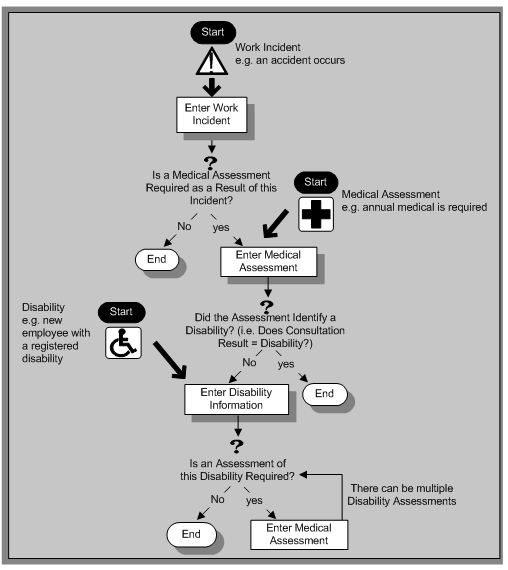
Entering Disability Information
Entering Disability Information
HRMS enables you to enter detailed disability information for the people in your enterprise.
You use the Disability window.
Note: If you want to record that a person is registered as disabled, but you do not need to hold information about that disability, you can just check the Registered Disabled check box on the Personal tab in the Person window.
See: Entering a New Person (People Window)
To enter disability information
-
Set your effective date early enough to handle any historical disability information that you want to enter.
Note: If you want to associate this disability record with an existing medical assessment or work incident, your current effective date must be later than the assessment and incident dates.
-
Select Law REA or WAO Insurance for the disability category.
To qualify for the WAO insurance the employee is examined and the WAO percentage is determined based on the extent of disability. If the employee is not entitled to the WAO insurance and still has a disability, the employee can claim the insurance based on law REA. An employee cannot be registered with both the WAO insurance and law REA.
-
Enter into the FTE field the full-time equivalent that this person represents towards your enterprise's quota of disabled employees. If no quota scheme exists, then leave the default value as 1.00.
Note: You can enter a number that is greater than 1.00, depending on the level of disability.
The actual figure will normally be provided by the official disability organization.
-
Select the status of this disability information.
-
Active. This information will be included in reports. You cannot enter an Active status if the record has an end date.
-
Inactive. This information will not be included in reports.
-
Pending. This information is not yet complete because you entered it before you entered the medical assessment confirming this disability (where the consultation result was Disability.)
-
Closed. This information has an end date because the person no longer has this disability.
-
-
Select the reason for the disability, for example, Occupational Incident. If the disability was diagnosed as the result of a medical assessment, select Occupational Assessment.
-
Select the incident that is related to, or caused, this disability. The list of incidents is limited to incidents that occurred before the current effective date of this disability. When you select an incident, its date is displayed automatically.
-
Select the medical assessment that recorded this disability.
The list of assessments is limited to assessments that:
-
have a result of Disability
-
have a consultation date that is earlier than the current effective date of the disability
-
are not already linked to a disability record for this person
-
were linked to any incident that you selected in the previous step
To link an incident to an assessment, see: Entering Medical Assessments, Oracle HRMS Enterprise and Workforce Management Guide
This field is not datetracked.
Entering Disability Registration Information
-
Choose the Registration tabbed region to enter the disability registration details.
-
Enter into the ID field the registration number assigned by the disability organization.
-
Select the name of the official disability organization with whom the person's disability is registered.
You create disability organizations in the Organization window. selecting the Disability Organization classification.
See: Creating an Organization.
-
Enter the date on which the employee was registered as disabled with the disability organization and the date on which this registration expires.
-
Enter further information about the adjusted work of the employe
Entering Additional Disability Information
-
Choose the Other tabbed region to enter additional details about this disability.
-
Enter a description of the disability.
-
Enter information about the work restrictions that the employee is subject to as a result of their disability.
You can enter further information about this disability in the Further Disability information flexfield.
-
Select a disabilty degree.
-
Enter the remaining hours and units.
-
Save your work.
What Next?
To set up an assessment to evaluate this disability, choose the Medical Asse. (Assessment) button.
Maintaining Disability Information
You can make changes to the disability information that you saved previously, but if your disability record includes either incident or medical assessment information, you cannot change or delete this information once you have saved it.
-
-