| Oracle® Healthcare Provider Supply Chain Analytics Installation Guide Release 1.0.0.1 Part Number E18656-03 |
|
| View PDF |
| Oracle® Healthcare Provider Supply Chain Analytics Installation Guide Release 1.0.0.1 Part Number E18656-03 |
|
| View PDF |
Installation Guide
Release 1.0.0.1
E18656-03
December 2010
Oracle Healthcare Provider Supply Chain Analytics (OHPSCA) is an analytical reporting application. OHPSCA generates both predefined and custom reports of key metrics across the provider supply chain spectrum.
OHPSCA is built on top of Oracle Business Intelligence Enterprise Edition (OBIEE) infrastructure. This document presents instructions for installing OHPSCA. It also describes the tasks that you must complete before you can install the OHPSCA application.
This guide contains the following sections:
The required technology stack for OHPSCA consists of the following products:
Oracle Database 11.2.0.1
Oracle Business Intelligence Enterprise Edition (OBIEE) 10.1.3.4.1
Table 1 System Requirements References
| Product | Reference |
|---|---|
|
Oracle Database 11.1.0.7 |
Database Installation Guide for <platform> |
|
Oracle Business Intelligence Enterprise Edition (OBIEE) 10.1.3.4.1 |
System Requirements and Supported Platforms for Oracle Business Intelligence Suite Enterprise Edition |
|
Other Technology Stack Components |
My Oracle Support / Certifications |
Note:
It is important to get the technology stack products from the OHPSCA media pack because newer versions of the technology stack products may have become available but may not be compatible with OHPSCA.Figure 1 Oracle Healthcare Provider Supply Chain Analytics Technology Stack
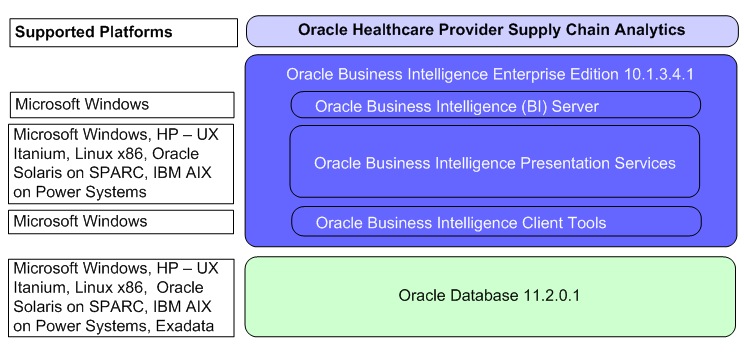
Before you can install the OHPSCA application, you must complete the following pre-installation tasks:
Install Oracle Database 11.2.0.1
Follow the instructions in Database Installation Guide for <platform>.
Install Oracle Business Intelligence Enterprise Edition (OBIEE) 10.1.3.4.1 with the following components:
Oracle Business Intelligence Server (Supported only on Windows and Unix)
Oracle Business Intelligence Presentation Services (Supported on Windows and Unix)
Oracle Business Intelligence Client Tools (Supported only on Windows)
Notes:
Oracle recommends that you enable HTTPS on the middle-tier computer that is hosting the Web services, since the trusted user name and password that are passed can be intercepted.
The rest of the instructions in Section 3 assume that OBIEE is installed on Windows32 in the c:\oracleBI and c:\oracleBIdata folder and on UNIX in the /oracleBI and /oracleBIdata folders.
To install the OHPSCA application on Windows and Unix:
Create a directory on the server and copy the contents of the software folder on the media to this directory.
Install the Oracle database.
Connect to the database as the SYSTEM user.
Run the CREATE_PSCA_USER.SQL script. This script creates two users EHA_PSCA and EHA_PSCA_RPD.
The script prompts for the Default_Table_Space name. Enter the default tablespace for the users. You can enter any valid tablespace name for the users. Oracle recommends that you use the Apps tablespace APPS_TS_TX_DATA as the default tablespace.
The script also prompts for both the OHPSCA user passwords. Enter valid passwords for both the users and continue.
Inspect the log file create_PSCA_user_<DB_name>.log located in the working directory for errors. <DB_name> is the database name.
Connect to the database as the new user EHA_PSCA with the following credentials:
Username: EHA_PSCA
Password: Enter the same password entered in the step 5.
Run the DDL script, EHA_PSCA_DDL_1.0.sql, to create the database objects such as tables, views, indexes, procedures, functions, constraints, and triggers.
The script prompts for the Index_Table_Space for the EHA_PSCA user. Enter the tablespace for the indexes. You can enter any valid tablespace name. Oracle recommends that you use the Apps tablespace APPS_TS_TX_IDX as the index table space.
Inspect the log file PSCA_DDL_1_<DB_name>.log located in the working directory for errors. <DB_name> is the database name.
Run the EHA_PSCA_INSERT_SEED_DATA.SQL script. The script inserts seed data for OHPSCA application into the database. Inspect this log file after each step to see the output log and check for errors during the setup.
Inspect the log file PSCA_insert_seed_data_<DB_name>.log located in the working directory for errors. <DB_name> is the database name.
Connect to the database as the new user EHA_PSCA_RPD with the following credentials:
Username: EHA_PSCA_RPD
Password: Enter the same password entered in the step 5.
Run the EHA_PSCA_SYNONYMS.SQL script. The script creates synonyms for all the OHPSCA tables created in the EHA_PSCA schema.
Place the OracleHealthcarePSCAnalyticsApps.rpd in the following folder:
Windows32 - <DRIVE>:\OracleBI\server\Repository
UNIX - OracleBI/server/Repository
Modify the repository section of the following file to include an entry for the RPD file:
Windows32 - <DRIVE>:\OracleBI\server\Config\NQSConfig.INI
UNIX - /OracleBI/server/Config/NQSConfig.INI
For example,
Star=OracleHealthcarePSCAnalyticsApps.rpd,DEFAULT;
Unzip OracleHealthcarePSCAnalyticsApps.zip in the following folder:
Windows32 - <DRIVE>:\OracleBIdata\web\catalog
UNIX - /OracleBIdata/web/catalog
Modify the catalog path line in the following file to point it to the correct Web Catalog:
Windows32 - <DRIVE>:\OracleBIdata\web\config\instanceconfig.xml
UNIX - OracleBIdata/web/config/instanceconfig.xml
For example,
Windows32 - <CatalogPath><DRIVE>:\OracleBIdata\web\catalog\OracleHealthcarePSCAnalyticsApps</CatalogPath>
Unix- <CatalogPath>/OracleBIdata/web/catalog/OracleHealthcarePSCAnalyticsApps</CatalogPath>
Unzip s_psca.zip to extract the s_psca folder in:
Windows32 - <DRIVE>:\OracleBI\web\app\res
UNIX - /OracleBI/web/app/res
Unzip s_psca.zip to extract the s_psca folder in:
Windows32 - <DRIVE>:\OracleBI\oc4j_bi\j2ee\home\applications\analytics\analytics\res
UNIX - /OracleBI/oc4j_bi/j2ee/home/applications/analytics/analytics/res
Unzip help.zip in:
Windows32 - <DRIVE>:\OracleBI\web\app\res\help
UNIX - /OracleBI/web/app/res/help
Unzip help.zip in:
Windows32 - <DRIVE>:\OracleBI\oc4j_bi\j2ee\home\applications\analytics\analytics\res\help
UNIX - /OracleBI/oc4j_bi/j2ee/home/applications/analytics/analytics/res/help
In the Oracle BI Administration Tool, open the newly installed Oracle BI repository (OracleHealthcarePSCAnalyticsApps.rpd) in the offline mode to configure static variables and database connections.
Note:
Oracle BI Administration Tool is supported only on Windows. If Oracle Healthcare Provider Supply Chain Analytics is installed on Unix, copy OracleHealthcarePSCAnalyticsApps.rpd to a Windows system to perform modifications described in the following sections. Once the modifications are complete, copy the OracleHealthcarePSCAnalyticsApps.rpd back to the Unix system.In the Oracle BI Administration Tool, select File > Open > Offline.
Navigate to the OracleHealthcarePSCAnalyticsApps.rpd, and then click Open.
In the Open Offline dialog box, enter the following credentials to log into the OracleHealthcarePSCAnalyticsApps.rpd file, and then click OK.
Username: Administrator
Password: SADMIN
Do the following to change the default password using the Oracle Business Intelligence Administration Tool:
Select Manage > Security
In the Security Manager dialog box, select Users in the left pane.
In the right pane, right-click the user whose password you want to change.
Select Properties from the shortcut menu.
In the User tab, enter the new password.
In the Confirm Password text box, type the password again, and then click OK.
In the Oracle BI Administration Tool, select Manage > Variables.
In the Variable Manager dialog box, expand the Repository > Variable in the left pane, then click Static.
Double-click and modify the following static variables:
| Variable Name | Instruction |
|---|---|
|
OLAP_DSN |
Enter the Service Name of database hosting OHPSCA database schema. |
|
OLAP_USER |
Enter the name of OHPSCA read-only database schema, for example, EHA_PSCA_RPD. |
|
OLAPTBO |
Enter the name of OHPSCA read-only database schema, for example, EHA_PSCA_RPD. |
|
LOW_VALUE_PO |
Enter the value of the low value purchase order. Any purchase order having value less than this value is considered a low value purchase order. |
Click OK after each modification.
Close the Variable Manager.
Modify the connection pools in the RPD as following:
In the physical layer, expand the EHI Applications Data Warehouse node and double-click EHI Applications Data Warehouse Connection Pool.
Change the password to the password of the EHA_PSCA user.
Click OK.
Expand the Externalized Metadata Strings node and double-click Internal System Connection Pool.
Change the password to the password of the EHA_PSCA user.
Click OK.
From the File menu, select Save to save the rpd.
Navigate to<OracleBIdata>\web\config.
Add the following settings after </AdvancedReporting> tag in the instanceconfig.xml file:
<ReportAggregateEnabled>true</ReportAggregateEnabled>
<HardenXSS>false</HardenXSS>
Save instanceconfig.xml.
Start the OC4J manually, in the Windows Start Menu, select All Programs > Oracle Business Intelligence > Start OC4J.
Start the Oracle BI Java Host, Oracle BI Server, and Oracle BI Presentation Server services from Windows Start Menu, select Control Panel > Administration Tools > Services.
To start Oracle Business Intelligence, in the Windows Start menu, select All Programs > Oracle Business Intelligence > Presentation Services.
Your security privileges determine what reports you can see and what you can do in OHPSCA. To log in to OHPSCA, you must have a browser on your computer and a URL, username, and password provided by your company.
Open your browser and enter the URL provided by your company.
Figure 2 displays the OHPSCA login page.
Figure 2 Oracle Healthcare Provider Supply Chain Analytics Login Page
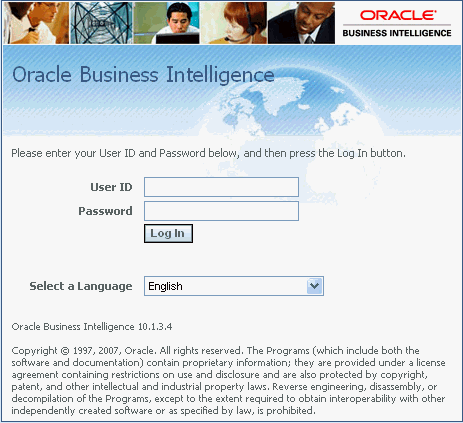
Enter the following user ID and password.
Username: Administrator
Password: SADMIN
Click Login.
After your login credentials are authenticated, your default dashboard page is displayed.
Your source for the latest information about Oracle Healthcare Provider Supply Chain Analytics is Oracle Support's self-service Web site, My Oracle Support (formerly MetaLink).
Before you install and use an Oracle software release, always visit the My Oracle Support Web site for the latest information, including alerts, release notes, documentation, and patches.
You must register at My Oracle Support to obtain a user name and password account before you can enter the Web site.
To register for My Oracle Support:
Open a Web browser to http://support.oracle.com.
Click the Register here link to create a My Oracle Support account. The registration page opens.
Follow the instructions on the registration page.
To sign in to My Oracle Support:
Open a Web browser to http://support.oracle.com.
Click Sign In.
Enter your user name and password.
Click Go to open the My Oracle Support home page.
The fastest way to search for product documentation, release notes, and white papers is by the article ID number.
To search by the article ID number:
Sign in to My Oracle Support at http://support.oracle.com.
Locate the Search box in the upper right corner of the My Oracle Support page.
Click the sources icon to the left of the search box, and then select Article ID from the list.
Enter the article ID number in the text box.
Click the magnifying glass icon to the right of the search box (or press the Enter key) to execute your search.
The Knowledge page displays the results of your search. If the article is found, click the link to view the abstract, text, attachments, and related products.
In addition to searching by article ID, you can use the following My Oracle Support tools to browse and search the knowledge base:
Product Focus — On the Knowledge page, you can drill into a product area through the Browse Knowledge menu on the left side of the page. In the Browse any Product, By Name field, type in part of the product name, and then select the product from the list. Alternatively, you can click the arrow icon to view the complete list of Oracle products and then select your product. This option lets you focus your browsing and searching on a specific product or set of products.
Refine Search — Once you have results from a search, use the Refine Search options on the right side of the Knowledge page to narrow your search and make the results more relevant.
Advanced Search — You can specify one or more search criteria, such as source, exact phrase, and related product, to find knowledge articles and documentation.
Be sure to check My Oracle Support for the latest patches, if any, for your product. You can search for patches by patch ID or number, or by product or family.
To locate and download a patch:
Sign in to My Oracle Support at http://support.oracle.com.
Click the Patches & Updates tab.
The Patches & Updates page opens and displays the Patch Search region. You have the following options:
In the Patch ID or Number is field, enter the primary bug number of the patch you want. This option is useful if you already know the patch number.
To find a patch by product name, release, and platform, click the Product or Family link to enter one or more search criteria.
Click Search to execute your query. The Patch Search Results page opens.
Click the patch ID number. The system displays details about the patch. In addition, you can view the Read Me file before downloading the patch.
Click Download. Follow the instructions on the screen to download, save, and install the patch files.
Certifications provide access to product certification information for Oracle and third party products. A product is certified for support on a specific release of an operating system on a particular hardware platform, for example, Oracle Database 10g Release 2 (10.2.0.1.0) on Sun Solaris 10 (SPARC). To find certification information:
Sign in to My Oracle Support at http://support.oracle.com.
Click the Certifications tab. The Certifications page opens and displays the Find Certifications region.
In Select Product, enter Oracle Healthcare Provider Supply Chain Analytics.
Click the Go to Certifications icon.
The right pane displays the certification information.
Select a certification to view the certification details.
The Oracle Web site contains links to all Oracle user and reference documentation. You can view or download a single document or an entire product library.
To get user documentation for Oracle Health Sciences applications, go to the Oracle Health Sciences documentation page at:
http://www.oracle.com/technetwork/documentation/hsgbu-154445.html
Note:
Always check the Oracle Health Sciences Documentation page to ensure you have the latest updates to the documentation.To get user documentation for other Oracle products:
Go to the following Web page:
http://www.oracle.com/technology/documentation/index.html
Alternatively, you can go to http://www.oracle.com, point to the Support tab, and then click Documentation.
Scroll to the product you need and click the link.
Click the link for the documentation you need.
Our goal is to make Oracle products, services, and supporting documentation accessible to all users, including users that are disabled. To that end, our documentation includes features that make information available to users of assistive technology. This documentation is available in HTML format, and contains markup to facilitate access by the disabled community. Accessibility standards will continue to evolve over time, and Oracle is actively engaged with other market-leading technology vendors to address technical obstacles so that our documentation can be accessible to all of our customers. For more information, visit the Oracle Accessibility Program Web site at http://www.Oracle.com/accessibility/.
Accessibility of Code Examples in Documentation
Screen readers may not always correctly read the code examples in this document. The conventions for writing code require that closing braces should appear on an otherwise empty line; however, some screen readers may not always read a line of text that consists solely of a bracket or brace.
Accessibility of Links to External Web Sites in Documentation
This documentation may contain links to Web sites of other companies or organizations that Oracle does not own or control. Oracle neither evaluates nor makes any representations regarding the accessibility of these Web sites.
Deaf/Hard of Hearing Access to Oracle Support Services
To reach Oracle Support Services, use a telecommunications relay service (TRS) to call Oracle Support at 1.800.223.1711. An Oracle Support Services engineer will handle technical issues and provide customer support according to the Oracle service request process. Information about TRS is available at http://www.fcc.gov/cgb/consumerfacts/trs.html, and a list of phone numbers is available at http://www.fcc.gov/cgb/dro/trsphonebk.html.
Oracle® Healthcare Provider Supply Chain Analytics Installation Guide, Release 1.0.0.1
E18656-03
Copyright © 2010, Oracle and/or its affiliates. All rights reserved.
This software and related documentation are provided under a license agreement containing restrictions on use and disclosure and are protected by intellectual property laws. Except as expressly permitted in your license agreement or allowed by law, you may not use, copy, reproduce, translate, broadcast, modify, license, transmit, distribute, exhibit, perform, publish, or display any part, in any form, or by any means. Reverse engineering, disassembly, or decompilation of this software, unless required by law for interoperability, is prohibited.
The information contained herein is subject to change without notice and is not warranted to be error-free. If you find any errors, please report them to us in writing.
If this software or related documentation is delivered to the U.S. Government or anyone licensing it on behalf of the U.S. Government, the following notice is applicable:
U.S. GOVERNMENT RIGHTS Programs, software, databases, and related documentation and technical data delivered to U.S. Government customers are "commercial computer software" or "commercial technical data" pursuant to the applicable Federal Acquisition Regulation and agency-specific supplemental regulations. As such, the use, duplication, disclosure, modification, and adaptation shall be subject to the restrictions and license terms set forth in the applicable Government contract, and, to the extent applicable by the terms of the Government contract, the additional rights set forth in FAR 52.227-19, Commercial Computer Software License (December 2007). Oracle USA, Inc., 500 Oracle Parkway, Redwood City, CA 94065.
This software is developed for general use in a variety of information management applications. It is not developed or intended for use in any inherently dangerous applications, including applications which may create a risk of personal injury. If you use this software in dangerous applications, then you shall be responsible to take all appropriate fail-safe, backup, redundancy, and other measures to ensure the safe use of this software. Oracle Corporation and its affiliates disclaim any liability for any damages caused by use of this software in dangerous applications.
Oracle is a registered trademark of Oracle Corporation and/or its affiliates. Other names may be trademarks of their respective owners.
This software and documentation may provide access to or information on content, products, and services from third parties. Oracle Corporation and its affiliates are not responsible for and expressly disclaim all warranties of any kind with respect to third-party content, products, and services. Oracle Corporation and its affiliates will not be responsible for any loss, costs, or damages incurred due to your access to or use of third-party content, products, or services.