| Oracle® Communications ASAP Order Control Application User's Guide Release 7.2 E18881-01 |
|
 Previous |
 Next |
| Oracle® Communications ASAP Order Control Application User's Guide Release 7.2 E18881-01 |
|
 Previous |
 Next |
You can use the event notification function to receive work order event notifications as they occur on a specified Oracle Communications ASAP system. An event is a change in the status of a work order during provisioning. The components for setting up and viewing work order events are:
The Event Management dialog box, where you can subscribe to work order notifications for a specific ASAP system, based on event type.
The Events Message Board window, which displays work order events occurring on the ASAP system according to the criteria you have defined in the Event Management dialog box. After the work order is submitted, the events appear on the Events Message Board window. When accessed from the Events Message Board window, the work order properties window contains a WO Events tab.
The Events Management dialog box contains the following event types:
WO Accept
WO Complete
WO Estimate
WO Other
WO Soft Error
WO Timeout
WO All
WO Complete Failure
WO Failure
WO Rollback
WO Startup
NE Unknown
You can subscribe to work order notifications based on event type.
When you no longer require work order event notifications, you can unsubscribe from the events notification.
|
Note: The Order Control Application (OCA) does not retain subscription information after you log off. You must resubscribe to the events notification when you start a new session. |
To subscribe to work order events notification:
In the OCA Console, from the Events menu, select Events Management.
The Event Management dialog box appears.
From the ASAP System list, select the ASAP system that you want to receive notifications for.
Select the appropriate value from the Event Type list if you want to receive notifications for specific work order events.
Click Subscribe.
Your settings are saved and you begin to receive event notifications in the Events Message Board window.
After you have subscribed to the events notification, you can open the Events Message Board window to view notifications of work order events as they occur.
|
Note: The Events Message Board window displays only work order events matching the criteria that you specify when subscribing to event notifications. |
To view the Events Message Board window:
In the OCA Console, from the Events menu, select Events Message Board.
The Events Message Board window appears, displaying work orders on specified ASAP system, the event, and the time of the event.
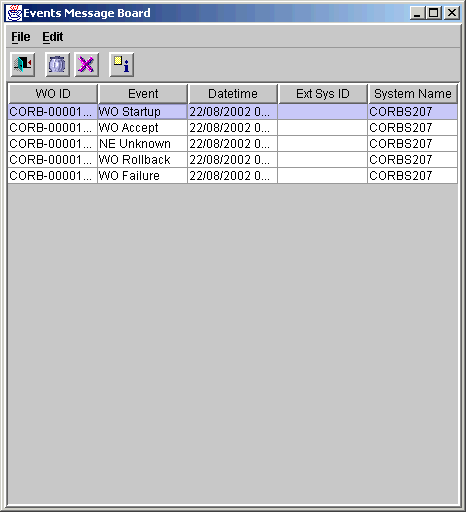
Double-click the event for which you want to view details.
The work order details window appears.
The title of the window displays the work order ID and the ASAP system that the order is being processed on.
Click the WO Events tab to view the work order events in the work order details window.
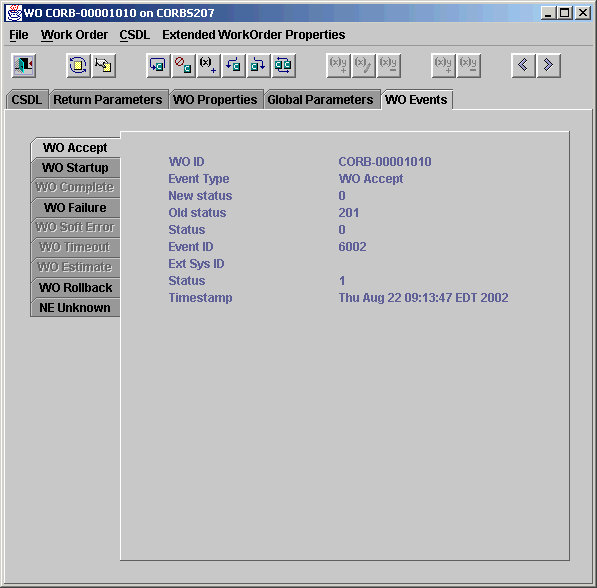
Click the tabs on the left-hand side of the WO Events property sheet to view the details of each event. Each tab corresponds with an event.
Only events that are applicable to the work order are accessible. For example, if the work order has processed correctly, the WO Accept, WO Startup, and WO Complete tabs are accessible. The remaining work order events are not applicable and are therefore not accessible. This example shows an incomplete work order; therefore, the WO Startup, WO Failure, and WO rollback tabs are accessible and the other tabs are not applicable.