
Oracle® Insurance Rules Palette 9.4.0.0 E18894_01
The Release Management process allows you to control the flow of database information from a source environment to a target environment. You can create configuration packages containing business rules, transactions, stored procedures, DML scripts and DDL scripts. These configuration packages are then bundled into a migration set, which can be released and deployed to the target environment.
There are two steps that must be completed in order to set-up Release Management:
Identify the source and target environments by modifying the asenv.properties file for both environments. This turns on the release management functionality and identifies the database source information.
Create security roles so that users can view release management functionality.
There are several steps that must be completed to move through the release process. First you must create a configuration package. Once it is complete, you will mark it ready to migrate and then a migration set will be created. A release package is then created. You will build the package and promote the package. After all these steps have been completed, a release manager will deploy and promote the package in the target environment.

Overview of Release Management Process
Note: Before making any changes and migrations, make sure all environments in the development track are sychronized with respect to the rules configuration.
After Release Management is set-up in the source environment, begin creating configuration packages. A node for configuration packages will display under the environment name in the Main Explorer. If the node is not present, contact the Security Manager to make sure Release Management privileges were assigned to your role. Release Management will not be visible unless a user has the proper security privileges.
The configuration packages node on the Main Explorer holds the configuration packages that are created. Security controls whether users see their packages only or packages created by other users. When the release management process is initiated, this folder will be empty until the first package is created. Packages are removed from this folder once they have been labeled Ready to Migrate.
Ready to Migrate: select this option when the configuration package is complete. The rules and transactions associated with the package will unlock and be available for use.
Put on Hold: select this option when the package is not ready to migrate but the rules and transactions associated with the package can be released so other users can access them.
Add Non-Palette Items: select this option to attach stored procedures, DDL scripts, or SQL scripts to the configuration package.
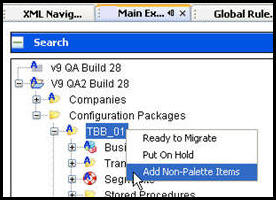
Configuration Package Right-Click Options
After a configuration package is marked Ready to Migrate, the package is moved to the Migration Sets folder in Release Management, which is located on the Admin Explorer tab. The Build Manager (or BA with administrative privileges) will create a migration set that includes the configuration package as well as any other packages that are relevant.
Migration Sets: right-click to create a migration set. Select configuration packages to add to the migration set.
Release Packages: right-click to create release package. Select one migration set for the release package.
Name of Release Package Created: right-click on the name of the release package to build the package. Right-click again to promote the package. The right-click option for the stage that the release package is currently in will be visible. For example, if it has already been built, then the only right-click action available will be Promote.
Once the migration set is promoted, it will move from the Built folder to the Promote folder. The package will continue to move through the folder structure as it advances through the release process.
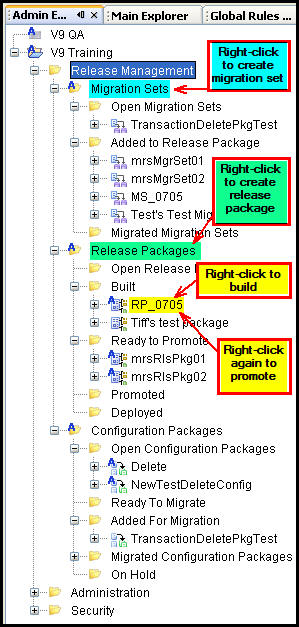
Release Management Hierarchy in Main Explorer
After the migration set is created, create a release package. The migration set will remain in the Migration Set folder.
After the release package is created, the Build Manager will need to go back to the Release Management folder in Admin Explorer. From that folder the release package can be built by right-clicking the package and selecting Build Release Package. Once the package is built, the right-click menu option will change to Promote.
After the package is promoted, log-out of the source environment and log-in to the target environment. From the Admin Explorer, locate the Release Management node. Open the folder and look for Release Packages. The release package should be listed under the Release Package node. First, deploy the package and then promote the package. After completing these two actions, the right-click menu for the release package will disappear. The migration is complete.

Release Package Folder in Main Explorer
Copyright © 2009, 2011, Oracle and/or its affiliates. All rights reserved. Legal Notices