 Read more...
Read more...
To test your EJBs you need to run a client program that can create or find EJB instances and call their remote interface methods. JDeveloper provides a sample client utility that will help you create clients quickly. You can run and test EJBs using either the integrated server or a remote server;
-
Click the Red square Terminate button and select the HR_EJB_JPA to stop the running application.
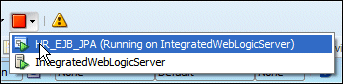
-
Click the Red button and select the IntegratedWebLogicServer to stop WebLogicServer.
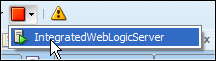
-
Collapse the ViewController node and expand the Model node.
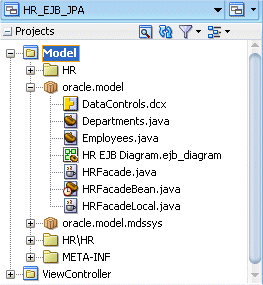
-
Double click the Employees entity bean on the diagram to open the source code for the class and expand the @Entity node to display the hidden code.
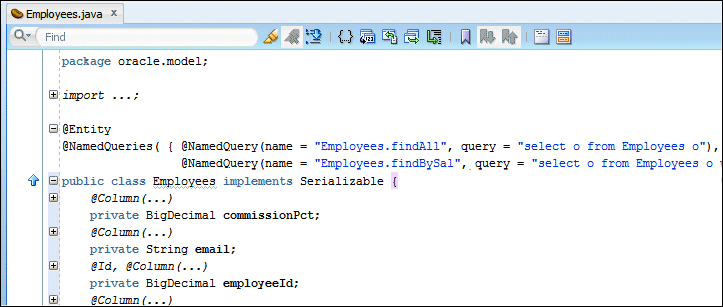
-
Add a comma at the end of the last @NamedQuery statement, then add a query to the class that retrieves employees by name. Add the following statement:
@NamedQuery(name = "Employees.findByName", query = "select o from Employees o where o.firstName like :p_name")
So that the code looks like the following:
@Entity
@NamedQueries( {
@NamedQuery(name = "Employees.findAll", query = "select o from Employees o"),
@NamedQuery(name = "Employees.findBySal", query = "select o from Employees o where o.salary > :p_sal"),
@NamedQuery(name = "Employees.findByName", query = "select o from Employees o where o.firstName like :p_name")
})
What makes these objects different from other Java files are the annotations that identify them as EJB entities. Read more...
Read more...
A key feature of EJB 3.0 and JPA is the ability to create entities that contain object-relational mappings by using metadata annotations rather than deployment descriptors as in earlier versions.
-
Click the Make icon to compile the Employees.java class.
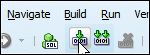
Make sure that the Message - Log window does not report any errors.
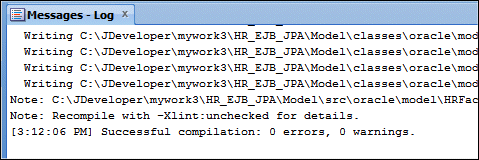
-
Add the new method to the session bean as follows:
Right-click the HRFacadeBean node in the Application Navigator and select Edit Session Facade from the context menu.
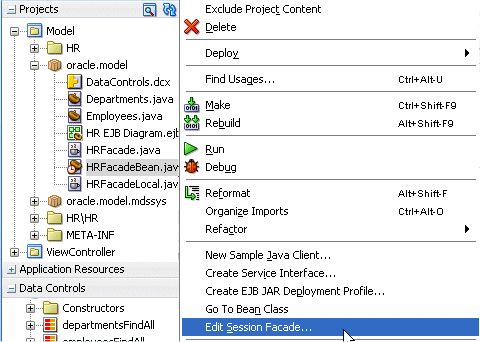
-
Expand the Employees node of the dialog. Notice that the new named query getEmployeesFindByName appears as an exposable method. Select it and unselect the getEmployeesFindBySal one.
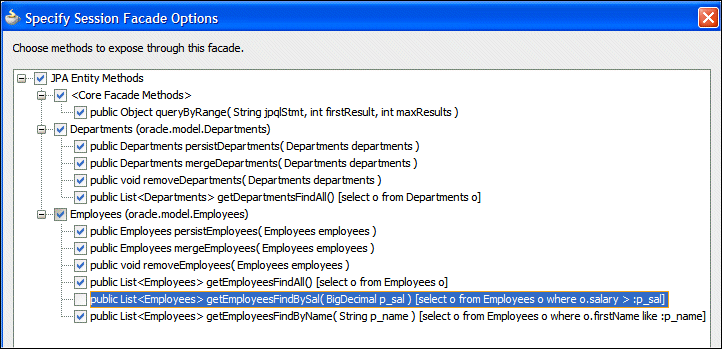
Click OK.
Save all your work. -
JDeveloper provides a way to test the EJB by creating a sample client. To do so, right click HRFacadeBean and select New Sample Java Client from the context menu.
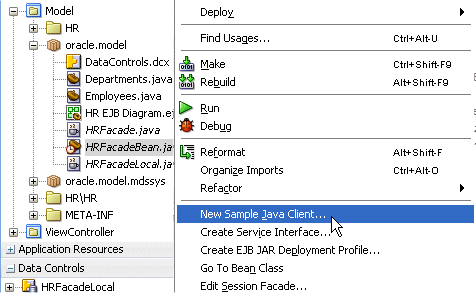
-
Select IntegratedWebLogicServer as the Application Server Connection.

Then click OK.The client is created and opens in the code editor. Read more...
Read more...
If your session bean serves as a facade over JPA entities, code is generated to instantiate the query methods. If you exposed methods on your bean, the generated client contains methods that can be uncommented to call them. -
Review the code of the HRFacadeClient class and correct the reported error for the getEmployeesFindByName() method by adding a value parameter "P%" so that it looks like the following:
Also, remove the /*FIX ME: Pass parameters here */ comment.
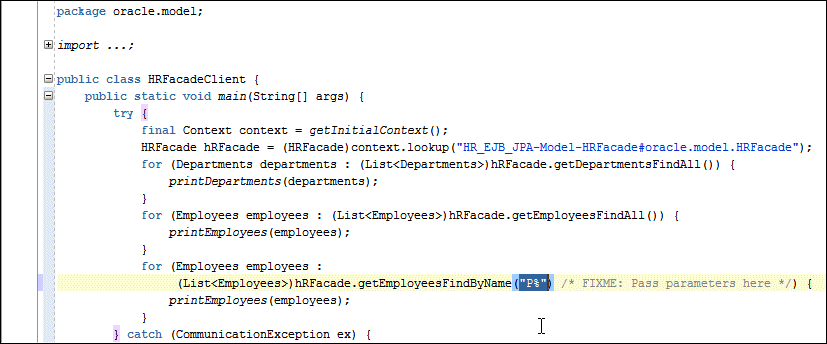
Click the Save All icon to save your work.
icon to save your work. -
Right click the HRFacadeBean in the Application Navigator and select Run from the context menu to launch the facade bean in WebLogicServer.
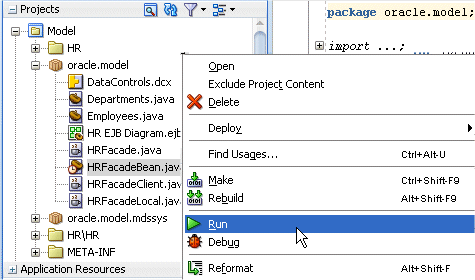
Wait until the WebLogicServer is started.
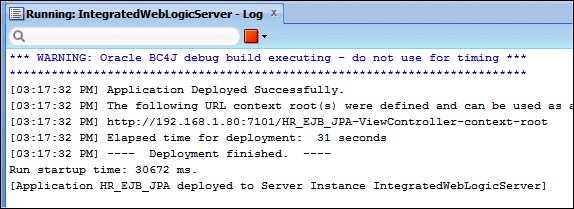 The integrated Oracle WebLogic Server runs within JDeveloper.
The integrated Oracle WebLogic Server runs within JDeveloper. Read more...
You can run and test EJBs quickly and easily using this server, and then deploy your EJBs with no changes to them.
Read more...
You can run and test EJBs quickly and easily using this server, and then deploy your EJBs with no changes to them. -
Right click HRFacadeClient and select Run from context.
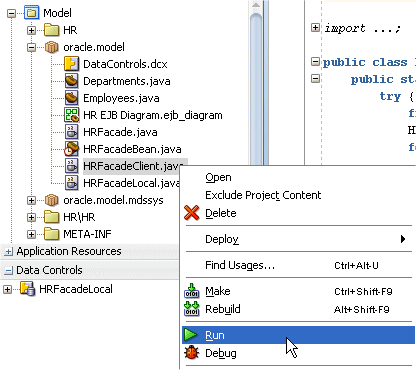
-
The Log window returns the database data based on the three methods the client contains.
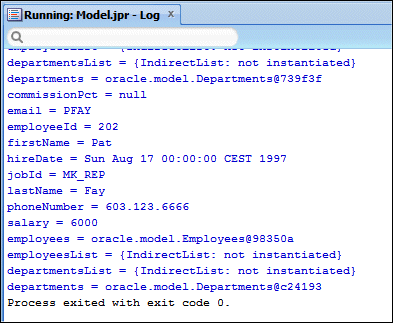
-
To better display the results of the findByName() method, in the HRFacadeClient.java class, comment out the for loop corresponding to the getEmployeesFindAll() method, and comment out the for loop corresponding to the getDepartmentsFindAll() method. Your code should look something like this:
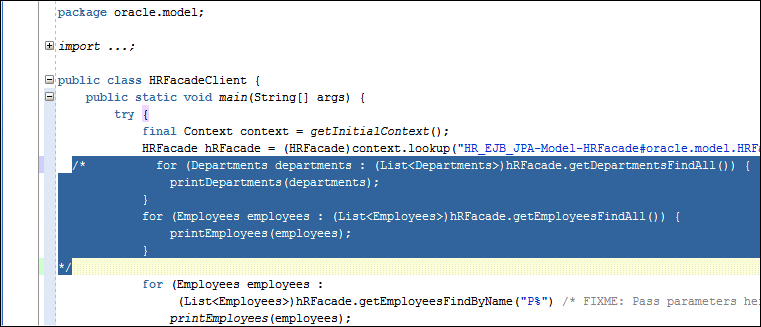
-
Click the Make button
 to recompile the class, and ensure that no errors are returned.
to recompile the class, and ensure that no errors are returned. -
Right click the HRFacadeClient class and select Run from context.
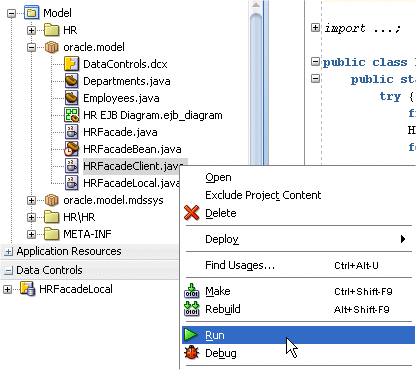
-
The Log window should now display the returned rows retrieved by your ' P%' clause.
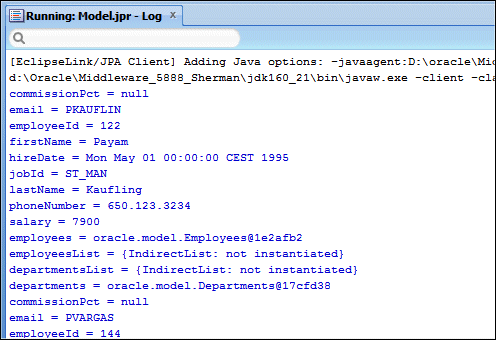
In this section, you create a session bean that implements a method to find employee and department records.
-
Create a new persistence unit to run the java service outside the Java EE container.
Right-click the META-INF > persistence.xml and select New Java Service Facade from the context menu.
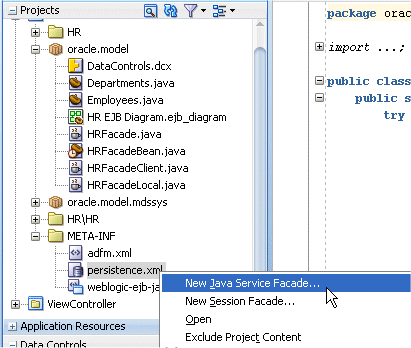
-
In the Java Service Class panel, you can select to create a new persistence unit (in the next panel) or use an existing unit. Select Choose a Persistence Unit or Create one in the next Panel, and check the Generate a Sample Java Client checkbox.
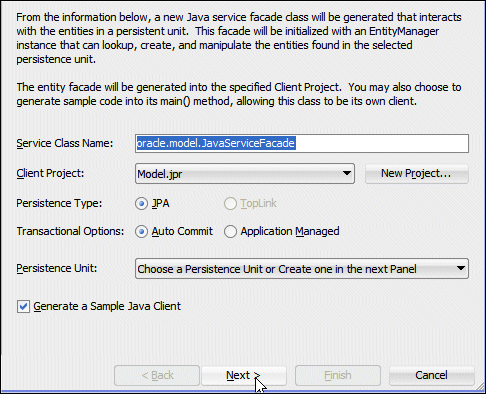
Click Next. -
Name the the Persistence Unit outside. Choose JDBC Connection and make sure the JDBC connection is set to HR.
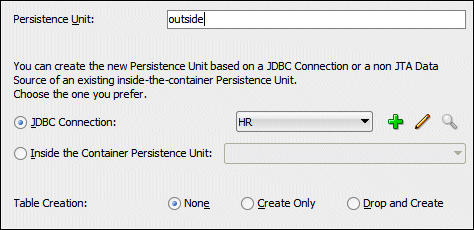
Click Next. -
All methods should be selected by default. Deselect some of them so that your selection looks like the following image.
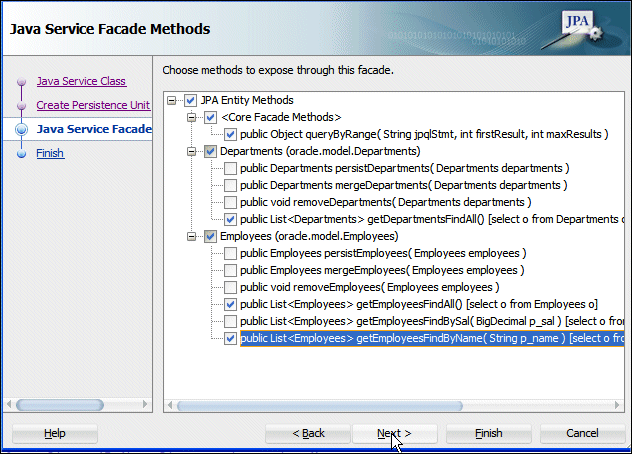
Click Next then Finish. -
In the source editor window, for the JavaServiceFacadeClient class, add "P%" as a parameter to the getEmployeesFindByName method so that the statement is:
(List<Employees>)javaServiceFacade.getEmployeesFindByName("P%")
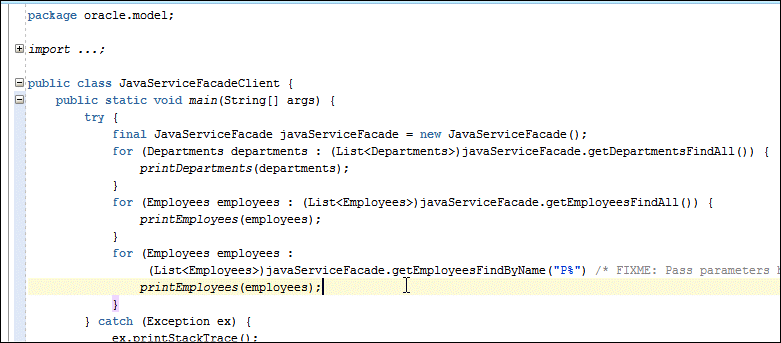
-
Click the Make
 button to compile the class and save your work.
button to compile the class and save your work.
-
Right-click the JavaServiceFacadeClient node in the Application Navigator and select Run from context.
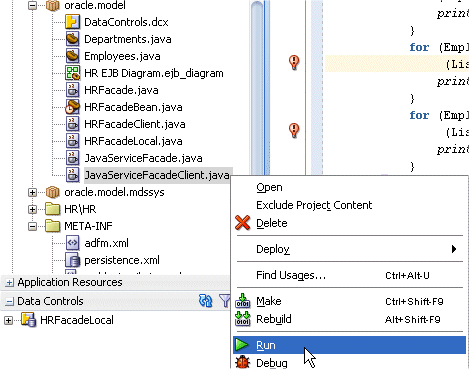
-
The Log window displays the result of the execution of the class running outside Java EE container, returning the lastName of the first of the retrieved records (Pat Fay).
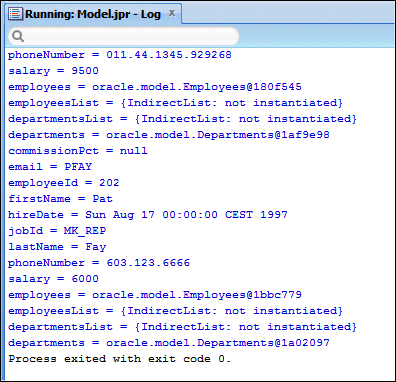
-
Double-click the META-INF > persistence.xml node to display the contents of the file.
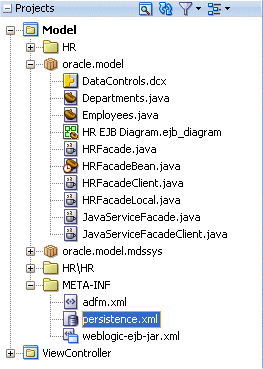
-
Both persistence units are described. The default inside one and the newly-created for outside Java EE run. Click the Source tab to review details.
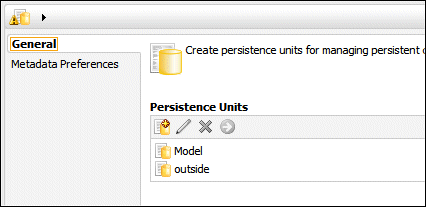
-
The source code shows both persistence units that have been created. The Model one and the outside one.
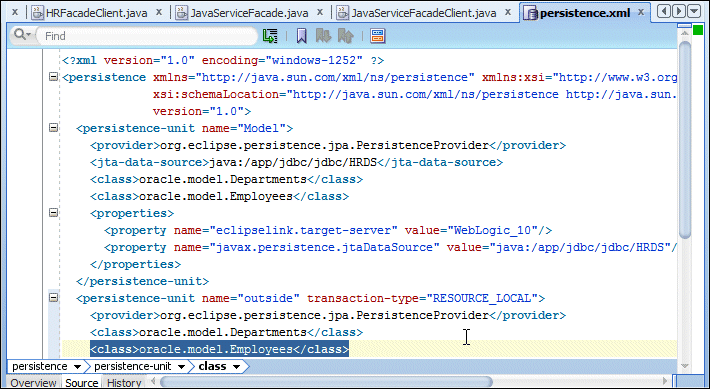
- Build the data model with EJB 3.0 Using the EJB diagrammer
- Build the view project
- Add and expose a new method to the UI
- Test the facade bean inside and outside the Java EE container
- "Developing with EJB and JPA Components" in User's Guide for Oracle JDeveloper
- Java EE Developer's Guide for Oracle ADF
- Programming Enterprise JavaBeans for Oracle WebLogic Server 11g

 Part 1: Building the Data Model with EJB 3.0 Using the EJB Diagrammer
Part 1: Building the Data Model with EJB 3.0 Using the EJB Diagrammer
