| Oracle® Real-Time Decisions Base Application Decision Management Installation and Configuration Guide Release 3.1 Part Number E19023-01 |
|
|
View PDF |
| Oracle® Real-Time Decisions Base Application Decision Management Installation and Configuration Guide Release 3.1 Part Number E19023-01 |
|
|
View PDF |
Terminology:
The term "reference implementation" is used in this chapter to refer to the specific Oracle RTD Decision Management application Oracle RTD for Marketing Optimization (also referred to as the RTD for Marketing Optimization application) released with Oracle RTD Base Application.This chapter contains the following topics:
Section 1.2, "Installing Oracle RTD Decision Management for Development"
Section 1.3, "Preparing Your Development Application for Production"
Section 1.4, "Installing Oracle RTD Decision Management for Production"
The steps that lead to the deployment of a Oracle RTD Decision Management application are as follows:
Using Oracle JDeveloper, a developer configures the Oracle RTD Decision Management application and deploys it to the Weblogic Server that comes with JDeveloper.
After the application has been properly configured, the developer creates an Oracle RTD Decision Management application EAR file.
The domain administrator deploys the EAR file to a remote Oracle WebLogic Server using Enterprise Manager to be used in the production (or test) environment.
Summarizing, there are two environments:
Development environment - the environment for the configuration of Oracle RTD Decision Management
Production environment - the environment for the use of the configured Oracle RTD Decision Management application either for testing or production
This section contains the following topics:
The outline steps to perform in preparing to install Oracle RTD Decision Management are as follows:
Install Oracle Database.
Install Oracle JDeveloper 11g Rel 1.
Install Oracle RTD for WebLogic, then create and initialize the Oracle RTD database.
Create a WebLogic domain with an Administration Server only.
Configure Oracle RTD to run on the Administration Server.
The rest of this section contains the following topics:
To install Oracle JDeveloper 11g Rel 1, perform the following steps:
In JDeveloper:
Select Tools, then Preferences.
Select the Environment tab and set the Encoding to UTF-8.
Click OK.
Create the following environment variables:
ANT_HOME=<Oracle Middleware Install dir>\jdeveloper\ant
JAVA_HOME=<Oracle Middleware Install dir>\jdk160_21
Add %ANT_HOME%\bin and %JAVA_HOME%\bin to your PATH.
Create a file called clm-build.properties in your home directory (on Windows, this folder can be reached using the variable %HOMEPATH%). This file should contain:
jdeveloper.home=<Oracle Middleware Install dir>
For example, C:/Oracle/Middleware.
To set up Oracle RTD and the Oracle RTD database, install Oracle RTD for WebLogic, then create and initialize the Oracle RTD database, as described in Sections 2.1 and 2.2 of Oracle Real-Time Decisions Installation and Administration Guide.
Note:
In addition to the instructions in the specified sections, you must make the following extra provision for the Oracle RTD database SDDB:Before you can initialize the database either by using SDDBTool or by running the database initialization command line scripts, you must have the system privilege CREATE VIEW.
The WebLogic domain to create for the development environment will have the following properties:
The domain will be configured to support Oracle JRF
The domain will have only one Administration Server
To create the development WebLogic domain, perform the following steps:
Start the Configuration Wizard.
On Windows, this is available via Start Menu: Programs -> Oracle Fusion Middleware <11g_version> -> WebLogic Server 11gR1 -> Tools -> Configuration Wizard
In the Welcome window, select Create a new WebLogic domain, then click Next.
In the Select Domain Source window:
Select Generate a domain configured automatically to support the following products.
Select the Oracle JRF - 11.1.1.0 [oracle_common] option.
Click Next.
In the Specify Domain Name and Location, specify a name and location for your domain, then click Next.
Note:
You can specify any name for the domain. The generic name name <RTDCLM_Dev_Domain> will be used to refer to the development environment domain name in all the setup steps of this and other sections.In the Configure Administrator User Name and Password window, specify a user name and password for the administrator account, then click Next.
In the Configure Server Start Mode and JDK window, keep the default values in the WebLogic Domain Startup Mode and Available JDKs areas, then click Next.
In the Select Optional Configuration window, for the development environment select only Administration Server, then click Next.
In the Configure the Administration Server window:.
Keep the default values for Name and Listen address.
For Listen port, either keep the default value of 7001 or enter the port number that you require for the Administration Server.
Click Next.
Review the domain configuration details in the Configuration Summary window, then click Create.
This section describes the configuring of Oracle RTD to run on the Administration Server.
Notes:
If you want, you can configure Oracle RTD to run on a Managed Server in your development environment. Note that Oracle Real-Time Decisions Installation and Administration Guide does not describe how to configure Oracle RTD to run on an Administration Server.
With reference to the instructions in chapter 5 of the Oracle Real-Time Decisions Installation and Administration Guide, perform the following steps:
If you are running Oracle RTD in a Managed Server, perform the instructions in Section 5.4.
If you are running Oracle RTD in the Administration Server instead of a Managed Server, replace Section 5.4 with these instructions:
For Windows: In the bin subfolder of your domain, edit startWebLogic.cmd and add the following entries at the top of the file:
set JAVA_OPTIONS=%JAVA_OPTIONS% -Dorg.eclipse.emf.ecore.EPackage.Registry.INSTANCE=com.sigmadynamics.emf.util.SDEMFRegistry set JAVA_OPTIONS=%JAVA_OPTIONS% -Djavax.xml.parsers.SAXParserFactory=com.sun.org.apache.xerces.internal.jaxp.SAXParserFactoryImpl set JAVA_OPTIONS=%JAVA_OPTIONS% -Dcom.sun.management.jmxremote=true set JAVA_OPTIONS=%JAVA_OPTIONS% -Dcom.sun.management.jmxremote.port=12346 set JAVA_OPTIONS=%JAVA_OPTIONS% -Dcom.sun.management.jmxremote.authenticate=false set JAVA_OPTIONS=%JAVA_OPTIONS% -Dcom.sun.management.jmxremote.ssl=false set JAVA_OPTIONS=%JAVA_OPTIONS% -Dweblogic.wsee.skip.async.response=true
For Unix: In the bin subfolder of your domain, edit startWebLogic.sh and add at the top of the file:
JAVA_OPTIONS="${JAVA_OPTIONS} -Dorg.eclipse.emf.ecore.EPackage.Registry.INSTANCE=com.sigmadynamics.emf.util.SDEMFRegistry"
JAVA_OPTIONS="${JAVA_OPTIONS} -Djavax.xml.parsers.SAXParserFactory=com.sun.org.apache.xerces.internal.jaxp.SAXParserFactoryImpl"
JAVA_OPTIONS="${JAVA_OPTIONS} -Dcom.sun.management.jmxremote=true"
JAVA_OPTIONS="${JAVA_OPTIONS} -Dcom.sun.management.jmxremote.port=12346"
JAVA_OPTIONS="${JAVA_OPTIONS} -Dcom.sun.management.jmxremote.authenticate=false"
JAVA_OPTIONS="${JAVA_OPTIONS} -Dcom.sun.management.jmxremote.ssl=false"
JAVA_OPTIONS="${JAVA_OPTIONS} -Dweblogic.wsee.skip.async.response=true"
JAVA_OPTIONS="${JAVA_OPTIONS} -Djava.net.preferIPv4Stack=true"
Do not perform the steps in Section 5.5.
If you are running Oracle RTD in a Managed Server, perform the instructions as they appear from Section 5.6 to the end of Chapter 5.
If you are running Oracle RTD in the Administration Server instead of a Managed Server, perform the operations from Sections 5.6 to the end of Chapter 5 on the Administration Server instead of the Managed Server.
After you have created the WebLogic domain and configured Oracle RTD to run on the Administration Server, you are ready to install Oracle RTD Decision Management.
Note:
This section describes how to install Oracle RTD Decision Management and the specific RTD for Marketing Optimization application, as released with Oracle RTD Base Application. For setting up other Oracle RTD Decision Management applications, see Section 2.2, "Configuring Oracle RTD Decision Management."This section contains the following topics:
Section 1.2.2.1, "Unzipping the Oracle RTD Decision Management Product"
Section 1.2.2.2, "Oracle RTD Decision Management Database Creation"
Section 1.2.2.3, "Oracle RTD Decision Management Data Source Setup"
Section 1.2.2.4, "Oracle RTD Decision Management Data Source Access by Oracle RTD Setup"
Section 1.2.2.7, "Oracle RTD Decision Management Application Deployment"
Unzip RTD_Designer.zip from the Oracle RTD Base Application distribution into the directory of your choice.
Note:
Some zip extraction utilities impose a limit on the combined length of the target directory path and the full directory+file name in the zip file. Oracle recommends that select your target directory with this in mind when you unzipRTD_Designer.zip.Note:
For running the SQL commands and SQL scripts specified in this section, use SQL*Plus or an equivalent tool that can run on your database, such as the Database Navigator of Oracle JDeveloper.To create an Oracle RTD Decision Management database, perform the following steps:
Create a database user for the Oracle RTD Decision Management schema.
CREATE USER <username> IDENTIFIED BY <password> DEFAULT TABLESPACE users TEMPORARY TABLESPACE temp QUOTA UNLIMITED ON users;
GRANT CREATE VIEW, CONNECT, RESOURCE TO <username>;
Note:
If you are going to use non 7-bit ASCII characters in choice group id or choice attribute ids, you must set the environment variable NLS_LANG to .UTF8 before running the sql scripts in the steps that follow.Create the schema, by performing the following steps:
Preliminary step if you want to use Oracle JDeveloper:
Open Oracle JDeveloper, open Database Navigator, then connect as the user that you just created.
Go to the subfolder clm\Database\sql of where you unzipped RTD_Designer.zip, then run the file load core.sql.
Note:
The fileload core.sql contains generic commands, required for all Oracle RTD Decision Management applications. The commands in load ils.sql, as released, are for the RTD for Marketing Optimization application.Go to the subfolder clm\Database\sql\ils of where you unzipped RTD_Designer.zip, then run the file load ils.sql.
Make sure you have committed your changes.
Note:
The following step is specific to the installation of the application RTD for Marketing Optimization, as released with Oracle RTD Base Application. The step seeds the database with some sample data.Load the sample seed data into the Oracle RTD Decision Management database for the reference implementation application, by performing the following steps:
Run clm\Build\metadata\ref\sql\insert ils data.sql first to create some channels, placements, slots and slot types.
Run clm\Build\metadata\ref\sql\insert marketing data.sql to create some campaigns, offers and creatives.
You may notice the drop core.sql and drop ils.sql files. These can be used to drop the schema. Call drop ils.sql first, then drop core.sql.
To set up an Oracle RTD Decision Management data source, perform the following steps:
Start the Administration Server.
On Windows, this is available via the Start Menu: Programs -> Oracle Fusion Middleware <11g_version> -> User Projects -> <RTDCLM_Dev_Domain> -> Start Admin Server for Weblogic Server Domain
Open the Admin Server Console.
On Windows, this is available via the Start Menu: Programs -> Oracle Fusion Middleware <11g_version> -> User Projects -> <RTDCLM_Dev_Domain> -> Admin Server Console.
Log in with the administrator username and password, which was specified during domain creation (see Section 1.2.1.3, "Creating the WebLogic Domain.").
Navigate the path Services -> Data Sources -> New -> Generic Data Source, then enter:
Name: CLM_DS
JNDI Name: CLMDS
Database Type: Oracle
Click Next.
For the Database Driver, select Oracle's Driver (Thin) for Instance connections; Versions: 9.0.1 and later, then click Next.
In the Transaction Options window, deselect Supports Global Transactions, then click Next.
For the Connection Properties:
Specify the database settings that match your configuration, for example:
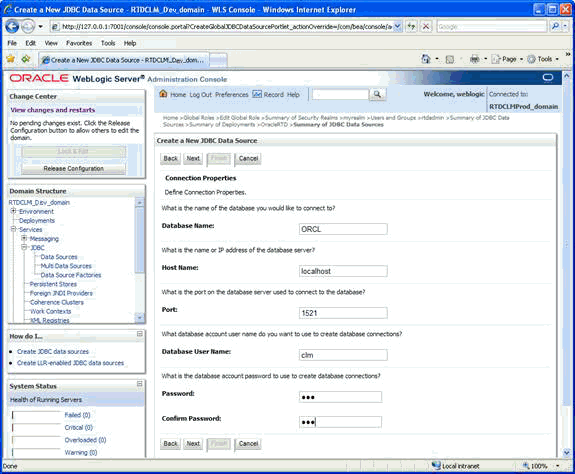
Ensure that the Database User name and Password match the values that you set up in step 1 of Section 1.4.3.2, "Oracle RTD Decision Management Database Creation."
Click Next.
Leave all the settings already filled, except enter CHOICE for the Test Table Name, and click Test Configuration. Then click Next.
Select AdminServer as a target, then click Finish.
Section 8.3.3 of Oracle Real-Time Decisions Installation and Administration Guide describes the general steps to add a data source to Oracle RTD. Follow the steps in that section, and, specifically for the Oracle RTD Decision Management data source, add the following in web.xml for rtis.war:
<resource-ref id="CLM_RTIS">
<res-ref-name>CLMDS</res-ref-name>
<res-type>javax.sql.DataSource</res-type>
<res-auth>Container</res-auth>
<res-sharing-scope>Unshareable</res-sharing-scope>
</resource-ref>
and add the following in web.xml for soap.war:
<resource-ref id="CLM_Axis">
<res-ref-name>CLMDS</res-ref-name>
<res-type>javax.sql.DataSource</res-type>
<res-auth>Container</res-auth>
<res-sharing-scope>Unshareable</res-sharing-scope>
</resource-ref>
To deploy the Oracle RTD Decision Management application, you must have a specific Inline Service running in the Oracle RTD instance on the same server as Oracle RTD Decision Management. You need to deploy that Inline Service to the Oracle RTD server using Decision Studio.
By convention, the Inline Service is located in a sub-folder called service of the application module folder. For the reference implementation, that folder is clm\Build\metadata\ref\service.
Oracle RTD Decision Management makes web service calls from the Decision Management server side to Oracle RTD. Credentials for these calls are stored in the WebLogic credential store. In summary form, the credential setup process is as follows:
First, you create a user that will be used to authenticate the web service calls
Then, you store the credentials of this user in the WebLogic credential store, so that the Decision Management application can retrieve them
To create the user, perform the following steps:
Open the Admin Server Console.
On Windows, this is available via the Start Menu: Programs -> Oracle Fusion Middleware <11g_version> -> User Projects -> <RTDCLM_Dev_Domain> -> -> Admin Server Console.
Log in with the administrator username and password.
Select Security Realms and select the security realm you are using (myrealm by default).
Select the Users and Groups tab, and click New to create a new user.
Specify a username and password (generic names <clmclient_user> and <clmclient_password>).
Click OK.
Select the user that you just created and select the Groups tab.
Select the RTDDCUserGroup group, shuttle it to the right.
Click Save:
To store the username and password in the WebLogic credential store, perform the following steps:
In a command window, go to the directory <middleware_home>\oracle_common\common\bin\, and run wlst.cmd on Windows or wlst.sh on Unix.
Note:
<middleware_home>\wlserver_10.3\common\bin includes similarly named command files - do not execute those.Using the values appropriate to your environment (specified during domain creation), type the following command:
connect('<admin_user>', '<admin_password>', '<server_name>:<port>')
Using the same username and password that you created previously in this section, enter:
updateCred(map="oracle.rtd.clm", key="clm.client", user="<clmclient_user>", password="<clmclient_password>")
Verify that this worked, by entering:
listCred(map="oracle.rtd.clm", key="clm.client")
Complete the process by entering:
exit()
Deploy the Oracle RTD Decision Management application in JDeveloper, by performing the following steps:
Open JDeveloper from Start Menu, Programs -> Oracle Fusion Middleware <11g_version> -> JDeveloper Studio <11g_version>.
If prompted, select Default Role.
Click Open Application... and select clm.jws in the clm subfolder of where you unzipped RTD_Designer.zip.
Select Application -> Deploy -> clm_application1... and, in the Deployment Action window, select Deploy to Application Server.
At top right of the Select Server window, click the green plus button.
The Create Application Server Connection process that opens up has five steps:
Name and Type: Select AdminServer and WebLogic 10.3.
Authentication: Specify the administrator username and password.
Configuration: Specify the Weblogic domain <RTDCLM_Dev_Domain>, and the Hostname and port values that apply to your environment.
Test: Click Test Connection.
Finish: Click Finish.
In the Select Server window, select the newly created AdminServer connection, and click Next.
In the Weblogic options window, leave the options as they are, and click Finish.
You should see this in the deployment tab:
Application Deployed Successfully.
Elapsed time for deployment: [...]
---- Deployment finished. ---
[Next time you can deploy the application by choosing the menu item Application -> Deploy -> clm_application1 to AdminServer.]
The Oracle RTD Decision Management application is now deployed and accessible at the URL: http://<server>:<port>/dm
After you have finished configuring Oracle RTD Decision Management for your needs, you are ready to generate the clm.ear file to provide it to the domain administrator so it can be installed in the production environment following the instructions described in Section 1.4, "Installing Oracle RTD Decision Management for Production."
To generate this file, first review the Oracle RTD Decision Management configuration:
In clm\Build\metadata\<metadata_module>\security.xml (and any other xml files in the same directory clm\Build\metadata\<metadata_module>), remove any <users> or <enterprise-roles> as the domain administrator will map Oracle RTD Decision Management application roles to your enterprise users and groups using Enterprise Manager (see Section 1.5.1.2, "Adding Users in Oracle RTD Decision Management Metadata and Mapping Them to Decision Management Application Roles").
Review clm\Build\metadata\<metadata_module>\config\config.xml. You will probably have to change the workbenchService url port from the development-site port number to the port where your production managed server will be running (for example, from the development-site Administration Server port 7001 to the production-site Managed Server port 7003).
If you have made changes to the configuration, go to the clm\Build directory and run the command ant generate:
Then run the command ant ear:
The clm.ear file is now located in the folder clm\deploy and is ready to be used in production.
You need to provide load core.sql and load ils.sql to set up the production database. These are located in folder clm\Database\sql and clm\Database\sql\ils respectively.
You also need to provide the Inline Service. It should be located in the folder clm\Build\metadata\<metadata_module>\service.
This section contains the following topics:
The steps to perform in preparing to install Oracle RTD Decision Management are as follows:
Install Oracle Database.
Install Oracle WebLogic Server 11gR1.
Oracle Coherence and Oracle Enterprise Pack for Eclipse do not need to be installed and can be deselected during install.
Install Application Development Runtime.
Install Oracle RTD for WebLogic following chapter 2 of Oracle Real-Time Decisions Installation and Administration Guide.
Note:
In addition to the instructions in the specified chapter, you must make the following extra provision for the Oracle RTD database SDDB:Before you can initialize the database either by using SDDBTool or by running the database initialization command line scripts, you must have the system privilege CREATE VIEW.
Create a WebLogic domain with a Managed Server, as explained in Section 1.4.2, "Production WebLogic Domain Creation."
Modify nodemanager.properties in <middleware_home>/wlserver_10.3/common/nodemanager and set StartScriptEnabled and StopScriptEnabled to true (you have to start Node Manager once for this file to exist).
Configure Oracle RTD to run on the Managed Server following chapter 5 (but not sections 5.1, 5.3, nor 5.5) of Oracle Real-Time Decisions Installation and Administration Guide.
The rest of this section contains the following topics:
To create a production WebLogic domain, perform the following steps:
Start the Fusion Middleware Configuration Wizard.
On Windows, this is available via Start Menu: Programs -> Oracle Application Developer 11g -> Configure Application Server.
In the Welcome window, select Create a new WebLogic domain, then click Next.
In the Select Domain Source window:
Select Generate a domain configured automatically to support the following products.
Select the Oracle Enterprise Manager - 11.1.1.0 [oracle_common] and Oracle JRF - 11.1.1.0 [oracle_common] options.
Click Next.
In the Specify Domain Name and Location, specify a name and location for your domain, then click Next.
Note:
You can specify any name for the domain. The generic name name <RTDCLM_Prod_Domain> will be used to refer to the production environment domain name in all the setup steps of this and other sections.In the Configure Administrator User Name and Password window, specify a user name and password for the administrator account, then click Next.
In the Configure Server Start Mode and JDK window, select Production Mode, then click Next.
In the Select Optional Configuration window, select the following options, then click Next.
Administration Server
Managed Servers, Clusters and Machines
Deployment and Services
In the Configure the Administration Server window, optionally change the values as required for your production environment, then click Next
In the Configure Managed Servers window, add a managed server specifying a name of your choice, with address and port information appropriate to your environment, then click Next.
In the Configure Clusters window, click Next.
In the Configure Machines window:
Select the Machine tab (for Windows) or the UNIX Machine tab (for UNIX)
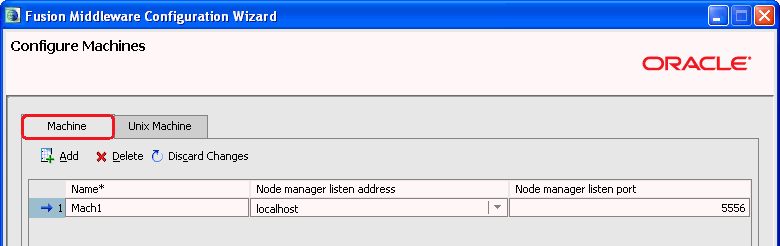

Add a machine specifying a name of your choice, and with address and port information appropriate to your environment
Note the extra "Post bind" fields on the Unix Machine tab. Click Help in the Configure Machines window for further information on these fields, to determine their relevance for your environment.
Click Next
In the Assign Servers to Machines window, assign your managed server to the machine that you just specified, then click Next.
In the Target Deployments to Clusters or Servers window:
Select the managed server as the Target
Select the applications DMS Application#11.1.1.1.0 and wsil-wls
Select Library (which automatically selects all the libraries)
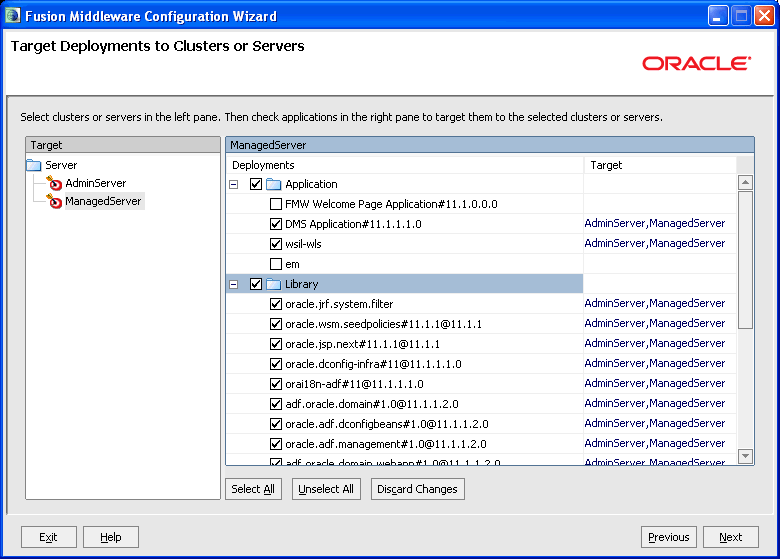
Click Next
In the Target Services to Clusters or Servers window:
Specify that all the services should be targeted to the managed server.
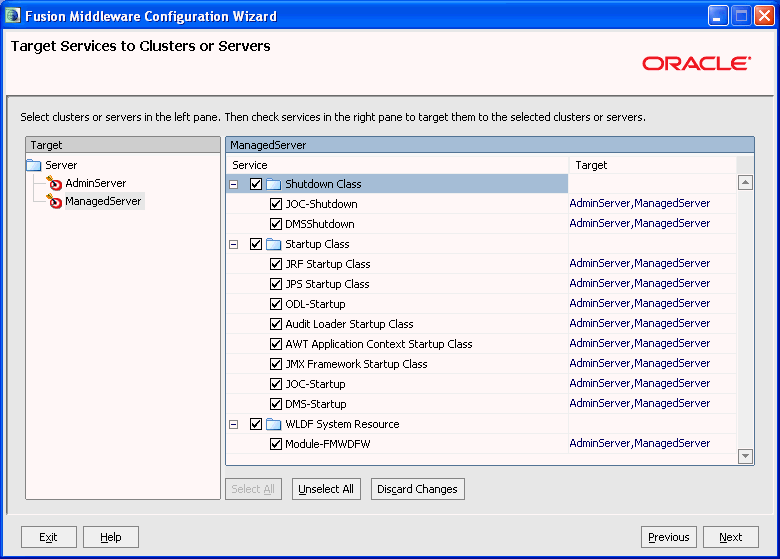
Click Next.
Review the domain configuration details in the Configuration Summary window, then click Create.
Note:
If you have performed these domain creation steps in sequence from Section 1.4.1, "Preparing for Installation," continue those steps at step 6.For your own installation, you may have a different configuration based on your topology. For example:
You can have the Administration Server on a different machine
You can have multiple Managed Servers
You can use a cluster
You can enable SSL (see Section 1.5.4, "Using SSL with Oracle RTD Decision Management Applications")
After you have created the WebLogic domain and configured Oracle RTD to run on the Managed Server, you are ready to install Oracle RTD Decision Management.
This section contains the following topics:
Section 1.4.3.1, "Files Required from Development Environment"
Section 1.4.3.2, "Oracle RTD Decision Management Database Creation"
Section 1.4.3.3, "Oracle RTD Decision Management Data Source Setup"
Section 1.4.3.4, "Oracle RTD Decision Management Data Source Access by Oracle RTD Setup"
Section 1.4.3.6, "Oracle RTD Decision Management Application Deployment"
The Oracle RTD Decision Management configuration performed in the development environment is the source of the following files, required for the production environment:
clm.ear
load core.sql
load ils.sql
The Inline Service that is part of this application (see Section 1.2.2.5, "Inline Service Deployment")
Note:
The .sql files are generated when you run ant generate (and before you run ant ear).Note:
For running the SQL commands and SQL scripts specified in this section, use SQL*Plus or an equivalent tool that can run on your database.To create an Oracle RTD Decision Management database, perform the following steps:
Create a database user for the Oracle RTD Decision Management schema.
CREATE USER <username> IDENTIFIED BY <password> DEFAULT TABLESPACE users TEMPORARY TABLESPACE temp QUOTA UNLIMITED ON users;
GRANT CREATE VIEW, CONNECT, RESOURCE TO <username>;
Note:
If you are going to use non 7-bit ASCII characters in choice group id or choice attribute ids, you must set the environment variable NLS_LANG to .UTF8 before running the sql scripts in the steps that follow.Create the schema, by performing the following steps:
Go to the subfolder clm\Database\sql of where you unzipped RTD_Designer.zip, then run the file load core.sql.
Note:
The fileload core.sql contains generic commands, required for all Oracle RTD Decision Management applications. The commands in load ils.sql, as released, are for the RTD for Marketing Optimization application.Go to the subfolder clm\Database\sql\ils of where you unzipped RTD_Designer.zip, then run the file load ils.sql.
Make sure you have committed your changes.
To set up an Oracle RTD Decision Management data source, perform the following steps:
Start the Administration Server.
On Windows, this is available via the Start Menu: Programs -> Oracle WebLogic -> User Projects -> <RTDCLM_Prod_Domain> -> Start Admin Server for Weblogic Server Domain
Enter the administrator username and password, which was specified during domain creation (see Section 1.2.1.3, "Creating the WebLogic Domain").
Open the Admin Server Console.
On Windows, this is available via the Start Menu: Programs -> Oracle WebLogic -> User Projects -> <RTDCLM_Prod_Domain> -> Admin Server Console.
Log in with the administrator username and password.
Click Lock & Edit to make change.
Navigate the path Services -> Data Sources -> New -> Generic Data Source, then enter:
Name: CLM_DS
JNDI Name: CLMDS
Database Type: Oracle
Click Next.
For the Database Driver, select Oracle's Driver (Thin) for Instance connections; Versions: 9.0.1 and later, then click Next.
In the Transaction Options window, deselect Supports Global Transactions, then click Next.
For the Connection Properties:
Specify the database settings that match your configuration, for example:
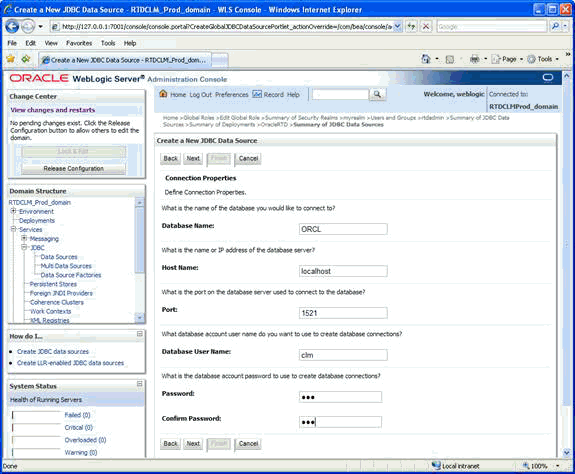
Ensure that the Database User name and Password match the values that you set up in step 1 of Section 1.4.3.2, "Oracle RTD Decision Management Database Creation."
Click Next.
Leave all the settings already filled, except enter CHOICE for the Test Table Name, and click Test Configuration. Then click Next.
Select the manager server that you specified in Section 1.4.2, "Production WebLogic Domain Creation"as the target, then click Finish.
Select Activate Changes.
Section 8.3.3 of Oracle Real-Time Decisions Installation and Administration Guide describes the general steps to add a data source to Oracle RTD. Follow the steps in that section, and, specifically for the Oracle RTD Decision Management data source, add the following in web.xml for rtis.war:8
<resource-ref id="CLM_RTIS">
<res-ref-name>CLMDS</res-ref-name>
<res-type>javax.sql.DataSource</res-type>
<res-auth>Container</res-auth>
<res-sharing-scope>Unshareable</res-sharing-scope>
</resource-ref>
and add the following in web.xml for soap.war:
<resource-ref id="CLM_Axis">
<res-ref-name>CLMDS</res-ref-name>
<res-type>javax.sql.DataSource</res-type>
<res-auth>Container</res-auth>
<res-sharing-scope>Unshareable</res-sharing-scope>
</resource-ref>
Oracle RTD Decision Management makes web service calls from the Decision Management server side to Oracle RTD. Credentials for these calls are stored in the WebLogic credential store. In summary form, the credential setup process is as follows:
First, you create a user that will be used to authenticate the web service calls
Then, you store the credentials of this user in the WebLogic credential store, so that the Decision Management application can retrieve them
To create the user and to store the user credentials in the WebLogic credential store, perform the following steps:
Open the Admin Server Console.
On Windows, this is available via Start Menu: Programs -> Oracle WebLogic -> User Projects -> <RTDCLM_Prod_Domain> -> Admin Server Console.
Log in with the administrator username and password.
Select Security Realms and select the security realm you are using (myrealm by default).
Select the Users and Groups tab. and click New to create a new user.
Specify a username and password (generic names <clmclient_user> and <clmclient_password>).
Click OK.
Select the user that you just created and select the Groups tab.
Select the RTDDCUserGroup group, shuttle it to the right.
Click Save.
Open the Enterprise Manager on the Administration Server.
Log in with the administrator username and password.
In the Target Navigation Pane, select WebLogic Domain -> <RTDCLM_Prod_Domain>.
In the <RTDCLM_Prod_domain> window, from the WebLogic Domain dropdown menu, select Security -> Credentials.
In the Credentials area, click Create Map, and in the Create Map window, enter oracle.rtd.clm and click OK.
Click Create Key, and in the Create Key window:
Enter the Key clm.client for the map that you just created
Enter the same User Name and Password as you created previously in this process
Click OK
In the Create Map window, enter oracle.rtd.clm, then click OK.
This completes the set up of the credentials for accessing Oracle RTD from Oracle RTD Decision Management.
The final step is to deploy the Oracle RTD Decision Management application. You should have a clm.ear file that was generated from the development environment. The clm.ear application will be deployed to the production environment.
Note:
Enterprise Manager must be used to deploy the Oracle RTD Decision Management application, Weblogic Admin console cannot be used.Start Node Manager.
On Windows, Node Manager is either running as a service, or you can start it from the Start Menu: Programs -> Oracle WebLogic -> WebLogic 11gR1 -> Tools -> Node Manager.
Start Node Manager. On Windows, it is either running as a service, or you can start it from the Start Menu: Programs -> Oracle WebLogic -> WebLogic 11gR1 -> Tools -> Node Manager.
Open the Enterprise Manager on the Administration Server.
Log in with the administrator username and password.
In the Target Navigation Pane, select WebLogic Domain -> <RTDCLM_Prod_Domain>.
In the <RTDCLM_Prod_Domain> window, from the WebLogic Domain dropdown menu, select Control -> Start Up.
In the <RTDCLM_Prod_Domain> window, from the WebLogic Domain dropdown menu, select Application Deployment -> Deploy....
In the Select Archive window, select the .ear file that was originally generated in the development environment.
In the Select Target window, select the managed server only.
In the Application Attributes window, do not alter any values.
In the Deployment Settings window, click Configure Application Security.
In the Configure Application Security, for your first deployment, select Append for both the Application Policy Migration and the Application Credential Migration, and click Apply.
Note:
Use the Append options for first-time deployment only. For subsequent deployments:For Application Policy Migration, select Overwrite.
The Application Credential Migration does not appear.
Back in the Deployment Settings window, click Deploy.
The Oracle RTD Decision Management application is now deployed and accessible at the URL: http://<server>:<port>/dm.
The application that you deployed requires a specific Inline Service to be running in the Oracle RTD instance on the same server as Oracle RTD Decision Management.
You should have received this Inline Service with the clm.ear file. Using Decision Studio, you must deploy that Inline Service to the Oracle RTD instance running on the same server as Oracle RTD Decision Management.
There are three ways to setup authentication for Oracle RTD Decision Management:
In the development environment, you can manage the users within JDeveloper
In the development environment, you can map your enterprise users and groups to Decision Management application roles using WebLogic Admin Console
In the production environment, you map your enterprise users and groups to Decision Management application roles using Enterprise Manager.
This section contains the following topics:
Section 1.5.1, "Managing Users Within JDeveloper in a Development Environment"
Section 1.5.4, "Using SSL with Oracle RTD Decision Management Applications"
The simplest way to configure access to a Decision Management application in development mode is to specify users in Oracle RTD Decision Management metadata and map them to Decision Management application roles in Oracle RTD Decision Management metadata. When deploying from JDeveloper, this will automatically create the users in WebLogic and map them to the Decision Management application roles.
This is done with these steps:
Retrieve the encrypted password for your user
Add the user in Oracle RTD Decision Management metadata and map the user to Decision Management application roles
Run application generation
Deploy the Decision Management application
Add the user to Oracle RTD groups
This section contains the following topics:
Section 1.5.1.1, "Retrieving the Encrypted Password for Your User"
Section 1.5.1.4, "Deploying the Oracle RTD Decision Management Application"
Passwords are stored encrypted in jazn-data.xml. You will need to access the encrypted password and add the encrypted password explicitly to Oracle RTD Decision Management metadata in a subsequent setup step.
You can use JDeveloper to get the encrypted password string, as follows:
Open JDeveloper from Start Menu, Programs -> Oracle Fusion Middleware <11g_version> -> JDeveloper Studio <11g_version>.
Select Default Role.
Click Open Application... and select clm.jws in the clm subfolder of where you unzipped RTD_Designer.zip.
In Application Navigator, open Application Resources.
Expand Descriptors -> META-INF, and double-click jazn-data.xml.
In the Users tab, create a user by clicking on the + icon next to Users.
Enter a user Name and a Password.
Click the Source tab (from the tab list at the bottom of the window).
In the source XML, you can now locate the credentials for the user that you just created. The credentials value is the encrypted password for the user.
For example, after entering user name clmuser and a password for clmuser, this could appear in the Source (with the encrypted password highlighted in bold in the example below) as:
<user>
<name>clmuser</name>
<credentials>{903}loyIIwIDNKqdw4D9XrMhQDZ4yEFLXim+</credentials>
</user>
Copy the encrypted password into your standard machine buffer (Ctrl-C).
Retain it there for use in the subsequent setup step, "Adding Users in Oracle RTD Decision Management Metadata and Mapping Them to Decision Management Application Roles".
The description in this section assumes that you are editing the Decision Manager for Marketing Optimization implementation. If you use a different application, see Chapter 2, "Configuring Oracle RTD Decision Management" for the differences.
To add users in Oracle RTD Decision Management metadata and to map them to Decision Management application roles, perform the following steps:
Go to the clm/Build/metadata/ref folder.
Edit security.xml, or create a different file, such as users.xml.
Add user information (including the encrypted password that you saved in the previous setup step) using the following as an example (this example assigns the CLMAdministrator application role to the user clmuser):
<users>
<user>
<name>clmuser</name>
<display-name>clmuser</display-name>
<description>this is a clm user</description>
<credentials>{903}loyIIwIDNKqdw4D9XrMhQDZ4yEFLXim+</credentials>
<application-roles>CLMAdministrator</application-roles>
</user>
</users>
To run application generation, perform the following steps
Open a command prompt in the clm/Build directory.
Run the command ant generate -Dchanges=overwrite.
Note:
You must overwrite changes because you made changes tojazn-data.xml in the previous setup step when you manually entered a password in JDeveloper, and here the ant generation overwrites this file.In JDeveloper, verify that the user now shows up in jazn-data.xml and is mapped to the CLMAdministrator application role.
In JDeveloper, deploy the Decision Management application to AdminServer by choosing menu item: Application -> Deploy -> clm_application1.
After the user has been created in WebLogic, you must add the user to the RTDDCUserGroup and the RTDChoiceEditorGroup groups, by performing the following steps:
Open the Admin Server Console.
On Windows, this is available via the Start Menu: Programs -> Oracle Fusion Middleware <11g_version> -> User Projects -> <RTDCLM_Dev_Domain> -> Admin Server Console.
Log in with the administrator username and password.
Select Security Realms and select the security realm you are using (myrealm by default).
Select the Users and Groups tab.
Click the user that you created in Section 1.5.1.1, "Retrieving the Encrypted Password for Your User."
Select the Groups tab.
Select RTDDCUserGroup and RTDChoiceEditorGroup, and shuttle them to the right.
Click Save.
If you want to use your enterprise users and groups in development mode, you specify enterprise roles in Decision Management metadata and map them to Decision Management application roles. When deploying from JDeveloper, this will automatically create groups in WebLogic for these enterprise roles and map them to the Decision Management application roles.
This is done with these steps:
Add the enterprise role in Decision Management metadata and map it to Decision Management application roles
Run application generation
Deploy the Oracle RTD Decision Management application
Specify this group as a member of Oracle RTD groups
Map your enterprise users or groups to this Decision Management group
This section contains the following topics:
Section 1.5.2.2, "Running Decision Management Application Generation"
Section 1.5.2.3, "Deploying the Decision Management Application"
Section 1.5.2.4, "Specify the WebLogic Group as a Member of Oracle RTD Groups"
The description in this section assumes that you are editing the RTD for Marketing Optimization implementation. If you use a different application, see Chapter 2, "Configuring Oracle RTD Decision Management" for the differences.
To add the enterprise role in Oracle RTD Decision Management metadata and to map it to Decision Management application roles, perform the following steps:
Go to the clm/Build/metadata/ref folder.
Edit security.xml, or create a different file, such as groups.xml.
Add the following (here we create a clmgroup enterprise role and map it to the CLMAdministrator application role):
<enterprise-roles>
<enterprise-role>
<name>clmgroup</name>
<application-roles>CLMAdministrator</application-roles>
</enterprise-role>
</enterprise-roles>
To run application generation, perform the following steps
Open a command prompt in the clm/Build directory.
Run the command ant generate.
In JDeveloper, verify that the group now shows up in jazn-data.xml and is mapped to the CLMAdministrator application role.
In JDeveloper, deploy the Decision Management application to AdminServer by choosing the menu item: Application -> Deploy -> clm_application1.
After the enterprise role has been created as a group in WebLogic, you must make it a member of the RTDDCUserGroup and the RTDChoiceEditorGroup groups, by performing the following steps:
Open the Admin Server Console.
On Windows, this is available via the Start Menu: Programs -> Oracle Fusion Middleware <11g_version> -> User Projects -> <RTDCLM_Dev_Domain> -> Admin Server Console.
Log in with the administrator username and password.
Select Security Realms and select the security realm you are using (myrealm by default).
Select the Users and Groups tab.
Select the Groups tab.
Click clmgroup.
Click the Membership tab.
Select RTDDCUserGroup and RTDChoiceEditorGroup, and shuttle them to the right.
Click Save.
You can now grant access to Oracle RTD Decision Management to your users by adding them the clmgroup group.
You can also grant access to Oracle RTD Decision Management to your groups by making them a member of the clmgroup group.
In a production environment, you typically manage your users and groups outside of Oracle RTD Decision Management, and only map these users and groups to Decision Management application roles.
In this section, we will use "clmuser" and "clmgroup" as examples of your enterprise users and groups.
This section contains the following topics:
Section 1.5.3.1, "Mapping Users or Groups to Decision Management Application Roles"
Section 1.5.3.2, "Adding the User or Group to Oracle RTD Groups"
To map users or groups to Decision Management application roles, perform the following steps:
Open the Enterprise Manager on the Administration Server.
Log in with the administrator username and password.
In the Target Navigation Pane, select the clm deployment: Application Deployments -> Internal Applications -> clm.
In the clm window, from the Application Deployment dropdown menu, select Security -> Application Roles and click the "Search application roles" button.
Click CLMAdministrator.
To add a user, click on Add User, search for your user and shuttle it to the right.
Click OK.
To add a group, click on Add Group, search for your group and shuttle it to the right.
Click OK twice.
To use Oracle RTD Decision Management, your user or groups must be in the RTDDCUserGroup and RTDChoiceEditorGroup groups.
To add users or groups to the Oracle RTD groups, perform the following steps:
Open the Admin Server Console.
On Windows, this is available via Start Menu: Programs -> Oracle WebLogic -> User Projects -> <RTDCLM_Prod_Domain> -> Admin Server Console.
Log in with the administrator username and password.
Select Security Realms and select the security realm you are using (myrealm by default).
Select the Users and Groups tab.
Click clmuser.
Select the Groups tab.
Select RTDDCUserGroup and RTDChoiceEditorGroup, and shuttle them to the right.
Go back to the Users and Groups tab.
Select the Groups tab.
Click clmgroup, and click the Membership tab.
Select RTDDCUserGroup and RTDChoiceEditorGroup, and shuttle them to the right.
Click Save.
This section contains the following topics:
To set up SSL for the development environment, perform the following steps:
Configure keystore and trust store as described in Chapter 2.6, "Using SSL with Oracle Real-Time Decisions" in Oracle Real-Time Decisions Installation and Administration Guide.
Perform the instructions in Section 5.13, "Configuring SSL for Real-Time Decision Server" of Oracle Real-Time Decisions Installation and Administration Guide.
The remainder of this sequence assumes that you have successfully installed the Oracle RTD certificates and can access the non-SSL ports, but does not assume that you have disabled the SSL ports.
Please note that the Oracle RTD certificates are for testing only and should not be used in production.
Open the Admin Server Console.
On Windows, this is available via the Start Menu: Programs -> Oracle Fusion Middleware <11g_version> -> User Projects -><RTDCLM_Dev_domain> -> Admin Server Console.
Log in with the administrator username and password.
Navigate the path Environments > Servers > AdminServer.
Select AdminServer, then Configuration tab -> SSL tab > Advanced.
Select "Use Server Certs". Save your changes to the SSL tab.
Add the following to <domain> \bin\setDomainEnv.cmd:
-Djavax.net.ssl.trustStore=<RTD_HOME>\RTD\etc\ssl\sdtrust.store
or (Unix)
-Djavax.net.ssl.trustStore=<RTD_HOME>/RTD/etc/ssl/sdtrust.store
Change clm\Build\metadata\<metadata_module>\config\config.xml workbenchClient to https://<server>:<SSL port>.
Run ant generate.
Stop and delete the existing Oracle RTD Decision Management application deployment.
Redeploy the application from JDeveloper using the connection you set up in Section 1.2.2.7, "Oracle RTD Decision Management Application Deployment."
Verify that both the Admin Server Console and the Oracle RTD Decision Management application are accessible using the SSL port. After you have determined this, you should consider disabling the non-SSL Admin Server port.
Ignore the certificate errors from the browser. Note again that the Oracle RTD test certificate is for testing only.
Stop and restart all services.
Access Oracle RTD Decision Management through the appropriate secure port, for example, https://myserver:7002/dm.
To set up SSL for the production environment, perform the following steps:
Configure keystore and trust store as described in Chapter 2.6, "Using SSL with Oracle Real-Time Decisions" in Oracle Real-Time Decisions Installation and Administration Guide.
Perform the instructions in Section 5.13, "Configuring SSL for Real-Time Decision Server" of Oracle Real-Time Decisions Installation and Administration Guide.
The remainder of this sequence assumes that you have successfully installed the Oracle RTD certificates and can access the non-SSL ports, but does not assume that you have disabled the SSL ports.
Please note that the Oracle RTD certificates are for testing only and should not be used in production.
Open the Admin Server Console.
On Windows, this is available via the Start Menu: Programs -> Oracle Fusion Middleware <11g_version> -> User Projects -><RTDCLM_Prod_domain> -> Admin Server Console.
Log in with the administrator username and password.
Navigate the path Environments > Servers > <Managed_Server>.
Select the Managed Server, then Configuration tab -> SSL tab > Advanced.
Select "Use Server Certs". Save your changes to the SSL tab.
Add the following to <domain> \bin\setDomainEnv.cmd:
-Djavax.net.ssl.trustStore=<RTD_HOME>\RTD\etc\ssl\sdtrust.store
or (Unix)
-Djavax.net.ssl.trustStore=<RTD_HOME>/RTD/etc/ssl/sdtrust.store
Alternatively, add this to the managed server "Server Start" -> "Arguments" box.
Change clm\Build\metadata\<metadata_module>\config\config.xml workbenchClient to https://<server>:<SSL port>.
Run ant generate.
Stop and delete the existing Oracle RTD Decision Management application deployment.
Redeploy the application to non-SSL port. Do this by using Enterprise Manager deployed on Admin Server and listening non-SSL port.
Verify that the Oracle RTD Decision Management application is accessible using the SSL port.
Ignore the certificate errors from the browser. Note that the Oracle RTD test certificate is for testing only.
Stop and restart all services.
Access Oracle RTD Decision Management through the appropriate secure port, for example, https://myserverx:7002/dm.