| C H A P T E R 3 |
|
ILOM For the Multi-Fabric NEM |
This chapter contains these topics:
ILOM on the Chassis Monitoring Module (CMM) provides minimal information for Multi-Fabric NEMs.
To see the CMM log for the Multi-Fabric NEMs (as well as any disk blades or server blades present), run this command from the CMM CLI:
If you want to monitor and interact with Multi-Fabric NEMs, you must use a special ILOM proxy program.
You can use a proxy program in the Sun Integrated Lights Out Manager (ILOM), version 2.0.3.10 or higher on the chassis CMM to monitor and control your Multi-Fabric NEMs.
| Note - There is no proxy CLI for ILOM 3.0. |
Only the ILOM command-line interface (CLI) is available for use with the proxy program. You can connect to the ILOM CLI by either of two means:
Instructions for setting up and using ILOM are documented in the Sun Integrated Lights Out Manager 2.0 User’s Guide, available at:
http://docs.sun.com/app/docs/doc/820-1188
|
Prerequisite: To start the proxy CLI, a SAS-NEM module must be installed in the chassis in either NEM slot.
1. Connect to the ILOM CLI and then start the proxy CLI with one of the following commands:
-> start /CH/NEM0/SAS/cli -> start /CH/NEM1/SAS/cli
| Note - The proxy CLI commands are case-sensitive. |
When you start the proxy CLI, you see a list of all the SAS-NEMs and disk blades in the system. For example:
-> start /CH/NEM0/SAS/cli Are you sure you want to start /CH/NEM0/SAS/cli (y/n)? y Found SAS-NEM in NEM slot 0 Found SAS-NEM in NEM slot 1 Found STORAGE in BL slot 1 Found STORAGE in BL slot 3 Found STORAGE in BL slot 7 Welcome to proxy CLI on slot 0 proxy ->
There are two NEM slots, 0 and 1, and there are 10 slots for blades like the disk module, 0 through 9. The SAS-NEMs in the chassis are referred to as NEM0 and NEM1, while the disk blades are referred to as BL0, BL1, ... BL9.
| Note - Server modules in the chassis are not detected by the proxy CLI program. |
With the CMM ILOM CLI (either with the proxy CLI for ILOM 2.0, or the standard CLI with ILOM 3.0), you navigate through a tree consisting of all the SAS-NEMs and disk modules (called targets) in the chassis. You can use standard Linux and Unix commands such as cd or pwd to navigate through the tree.
The tree consists of all the SAS-NEMs and disk blades in the chassis.
FIGURE 3-1 The Proxy CLI Tree of Targets
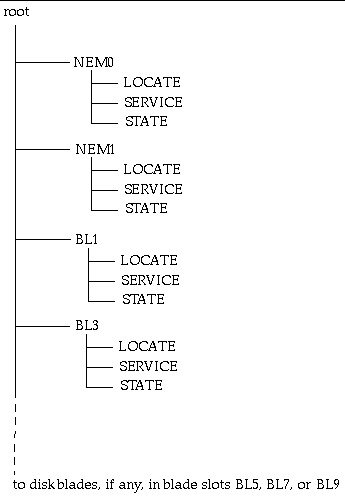
You can use these commands to navigate through the tree:
You can use these commands on module targets (NEMx and BLx):
start: Powers on the current target or the given target.
stop: Powers off the current target or the given target.
reset: Powers off, then powers on the current target or the given target.

|
Caution - The resetand stopcommands do not check for host activity. You should only use these commands if you are sure that the device is not in use. |
You can use this command on property targets:
set: Changes the value of the specified property to the given value.
You can use these commands at any time:
The CMM ILOM CLI (ILOM 2.0 or 3.0) allows you to do the following:
This CLI allows you to set or change the following:
ILOM 2.0.3.10, build 36968 for the Sun Blade 6000 System chassis is the minimum version required for use with disk blades and SAS-NEMs. This firmware can be downloaded from:
http://www.sun.com/servers/blades/downloads.jsp#6000dm
You can upgrade your ILOM firmware in two ways: by using the CLI or by using the ILOM web interface.
|
1. Put the .ima file in the /tftpboot directory.
2. In the CLI, run this command:
-> load -source tftp://<IPadd>/ilom.6000-2.0.3.10-r36968.ima
where IPadd is the IP address of your tftp server.
|
1. Log in as any user with Administrator privileges.
2. Select Maintenance --> Firmware Upgrade.
The Firmware Upgrade page appears.
A dialog box appears asking you to confirm that you want to enter Upgrade mode.
4. Click OK to enter Upgrade mode.
ILOM stops its normal operation and prepares for a flash upgrade.
5. Enter the path to the new ILOM .ima file in the Select Image File to Upload field or click Browse to locate and select the .ima file.
After a short pause, a Firmware Verification screen appears that shows the current firmware version and the requested upgrade version.
The process takes about 6 minutes. At the end, the service processor is reset.
Copyright © 2010, Oracle and/or its affiliates. All rights reserved.