| Exit Print View | |
Sun Blade 6000 Disk Module Administration Guide |

|
1. Overview of Using Sun Blade 6000 Disk Modules With Server Modules
2. Inserting, Moving and Replacing the Sun Blade 6000 Disk Module
5. Installing, Removing or Replacing Disks
7. How LSI Host Bus Adapters Assign Target IDs to Expanders, Disks, and RAID Volumes
8. How Adaptec Host Bus Adapters Assign Target IDs to Expanders, Disks, and RAID Volumes
9. Setting Up Hardware RAID Volumes With LSI and Adaptec Host Bus Adapters
10. ILOM For the Sun Blade 6000 Disk Module
ILOM 2.0 Proxy CLI Program For SAS-NEMs and Disk Modules
To Start the ILOM 2.0 Proxy CLI Program
Navigation Using the CMM ILOM CLI
CMM ILOM Management and Monitoring for SAS-NEMs and Disk Modules
11. Oracle's Sun Storage Common Array Manager (CAM)
A. Using the SIA Application to Upgrade x86 Server Blade and Host Bus Adapter Firmware
C. Upgrading the Disk Module to Allow a SAS-2 Compatible Server Blade in the Chassis
This chapter contains these topics:
The Oracle Integrated Lights Out Manager (ILOM) on the Chassis Monitoring Module (CMM) provides minimal information for disk blades or SAS-NEMs.
The ILOM graphical user interface recognizes the presence of SAS-NEMs and disk blades but does not interact with them.
The ILOM CLI (command-line interface) can get FRU and SEEPROM information from both SAS-NEMs and disk blades, but does not provide any diagnostic information. Refer to the Sun Blade 6000 Multi-Fabric Network Express Module User’s Guide (820-1705) for details.
ILOM generates logs that record if a disk blade or SAS-NEM is inserted, removed, powered up, or powered down.
ILOM also monitors the Service LED on the Sun Blade 6000 Disk Module and SAS-NEM blades in the chassis. The Service LED is turned on for an over-temperature or over-voltage condition. If this light is turned on or off, the corresponding IPMI state sensor changes and a log entry is generated.
Note - A sudden over-temperature or over-voltage surge will power off the SAS-NEM or disk blade. When such a rapid shut down occurs, the Service LED is also turned off. However, this type of event is recorded in the log.
To see the CMM log for the SAS-NEMs and disk blades (as well as any server blades present), run this command from the CMM CLI:
-> show /CMM/logs/event/listFor ILOM version 2.0, if you want to monitor and interact with SAS-NEMs and disk blades you must use a special ILOM proxy program. ILOM 3.0 does not require a proxy program.
If you are using CMM ILOM 2.0 (version 2.0.3.10 or later), you use a CLI-based proxy program to monitor and control your disk modules and SAS-NEM modules.
Note - There is no proxy CLI for ILOM 3.0.
You can connect to the ILOM CLI by either of two means:
Connect a terminal or PC running a terminal emulator directly to the CMM serial port on your chassis.
or
Connect to the Ethernet network management port using a secure shell (SSH).
Instructions for setting up and using ILOM are documented in the Sun Integrated Lights Out Manager 2.0 User’s Guide, available at:
http://docs.sun.com/app/docs/doc/820-1188
Prerequisite: To start the ILOM 2.0 proxy CLI, a SAS-NEM module must be installed in the chassis in either NEM slot 0 or NEM slot 1.
Connect to the ILOM 2.0 CLI and then start the proxy CLI with one of the following commands:
-> start /CH/NEM0/SAS/cli-> start /CH/NEM1/SAS/cliNote - The proxy CLI commands are case-sensitive.
When you start the proxy CLI, you see a list of all the SAS-NEMs and disk blades in the system. For example:
-> start /CH/NEM0/SAS/cliAre you sure you want to start /CH/NEM0/SAS/cli (y/n)? yFound SAS-NEM in NEM slot 0Found SAS-NEM in NEM slot 1Found STORAGE in BL slot 1Found STORAGE in BL slot 3Found STORAGE in BL slot 7Welcome to proxy CLI on slot 0proxy ->There are two NEM slots, 0 and 1, and there are 10 slots for blades like the disk module, 0 through 9. The SAS-NEMs in the chassis are referred to as NEM0 and NEM1, while the disk blades are referred to as BL0, BL1, ... BL9.
Note - Server modules in the chassis are not detected by the proxy CLI program.
With the CMM ILOM CLI (either with the proxy CLI for ILOM 2.0, or the standard CLI with ILOM 3.0), you navigate through a tree consisting of all the SAS-NEMs and disk modules (called targets) in the chassis. You can use standard Linux and Unix commands such as cd or pwd to navigate through the tree.
The tree consists of all the SAS-NEMs and disk blades in the chassis.
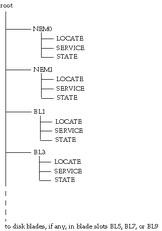
You can use these commands to navigate through the tree:
show (with no argument): Shows contents of the current target. Lists targets directly beneath the current target, properties of the current target, and available proxy commands.
show (with argument): Shows contents of the target specified. For example, show BL3
cd (with argument): Changes current target to that of target specified. For example, cd NEM1 or cd ../NEM1
pwd (with no argument): Determines where you are in the tree of targets (because the prompt doesn’t tell you).
cd /: Returns to the root of the tree of targets.
You can use these commands on module targets (NEMx and BLx):
start: Powers on the current target or the given target.
stop: Powers off the current target or the given target.
reset: Powers off, then powers on the current target or the given target.
 | Caution - The reset and stop commands do not check for host activity. You should only use these commands if you are sure that the device is not in use. |
You can use this command on property targets:
set: Changes the value of the specified property to the given value. For example, the Power LED reflects the power_state property, and you can change the power_state property with the set command.
You can use these commands at any time:
exit: Leaves the proxy CLI and return to the ILOM CLI.
help: Shows the help screen.
version: Shows the current versions of the proxy program and the AMI MG9073 firmware.
load: Loads new AMI MG9073 firmware.
The CMM ILOM CLI (ILOM 2.0 or 3.0) allows you to do the following:
View and Navigate NEM and Sun Blade 6000 Disk Module chassis locations.
View the values of the Locate and Service LEDs on the Sun Blade 6000 Disk Modules and SAS-NEMs. The Power and Service LEDs are both under control of the expander firmware running on the disk blade or SAS-NEM. You can view these LEDs from the CLI program, but you cannot change them directly.
View the current version of AMI MG9073 firmware on Sun Blade 6000 Disk Modules.
View IPMI sensor state values for the SAS-NEMs and Sun Blade 6000 Disk Modules.
Stop and start the SAS-NEM or disk module by using the stop and start commands. You can achieve the same result by setting the power_state property to off or on: for example, set power_state=off.
Reset the SAS-NEM or disk module.
Light the Locate LED. The CMM ILOM CLI controls only one LED directly. You can turn the Locate LED on (value=fast blink) or off (value=off). ILOM will turn off the Locate LED after a specified timeout (default = 30 minutes).
View and load new AMI MG9073s firmware to Sun Blade 6000 Disk Modules.
ILOM 2.0.3.10, build 36968 for the Sun Blade 6000 System chassis is the minimum version required for use with disk blades and SAS-NEMs. This firmware can be downloaded from:
http://www.oracle.com/goto/blades
You can upgrade your ILOM firmware in two ways: by using the CLI or by using the ILOM web interface.
Use a tftp server:
Put the .ima file in the /tftpboot directory.
In the CLI, run this command:
-> load -source tftp://<IPadd>/ilom.6000-2.0.3.10-r36968.ima
where IPadd is the IP address of your tftp server.
Log in as any user with Administrator privileges.
Select Maintenance --> Firmware Upgrade.
The Firmware Upgrade page appears.
Click Enter Upgrade Mode.
A dialog box appears asking you to confirm that you want to enter Upgrade mode.
Click OK to enter Upgrade mode.
ILOM stops its normal operation and prepares for a flash upgrade.
Enter the path to the new ILOM .ima file in the Select Image File to Upload field or click Browse to locate and select the .ima file.
Click Upload.
After a short pause, a Firmware Verification screen appears that shows the current firmware version and the requested upgrade version.
Click Start Upgrade.
The process takes about 6 minutes. At the end, the service processor is reset.