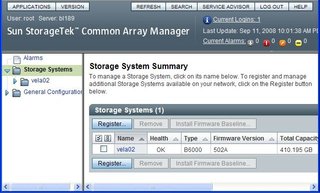| Exit Print View | |
Sun Blade 6000 Disk Module Administration Guide |

|
1. Overview of Using Sun Blade 6000 Disk Modules With Server Modules
2. Inserting, Moving and Replacing the Sun Blade 6000 Disk Module
5. Installing, Removing or Replacing Disks
7. How LSI Host Bus Adapters Assign Target IDs to Expanders, Disks, and RAID Volumes
8. How Adaptec Host Bus Adapters Assign Target IDs to Expanders, Disks, and RAID Volumes
9. Setting Up Hardware RAID Volumes With LSI and Adaptec Host Bus Adapters
10. ILOM For the Sun Blade 6000 Disk Module
11. Oracle's Sun Storage Common Array Manager (CAM)
Using CAM With Disk Blades and SAS-NEMs
A. Using the SIA Application to Upgrade x86 Server Blade and Host Bus Adapter Firmware
C. Upgrading the Disk Module to Allow a SAS-2 Compatible Server Blade in the Chassis
This chapter contains the following sections:
Your Sun Blade 6000 Disk Module supports a powerful set of enclosure management features accessible from a management client that supports SES-2 (SCSI Enclosure Services). The Sun Blade 6000 Disk Module expanders are SES-2 compliant. These enclosure management features are available through the management software, Oracle’s Sun Storage Common Array Manager (CAM), which provides a system administrator with the following capabilities:
Event and fault monitoring
E-mail alert notification
FRU identification and status
Enclosure reset
Enclosure firmware upgrade
Fault isolation
Service Advisor wizard for problem resolution
Auto Service Request (ASR) uses fault telemetry 24/7 to automatically initiate a service request and begin the problem resolution process as soon as a problem occurs
The storage resources of the Sun Blade 6000 Disk Module are assigned to a single blade server. Which server blade owns the disks is dependant on slot paring (described in ![]() Chapter 1, Overview of Using Sun Blade 6000 Disk Modules With Server Modules). Although some versions of CAM support assigning storage to multiple hosts on a per-initiator basis (called “zoning”) for other storage products, the Sun Blade 6000 Disk Module cannot be configured to do this. Do not attempt to modify any SAS domain settings listed in CAM for the disk module.
Chapter 1, Overview of Using Sun Blade 6000 Disk Modules With Server Modules). Although some versions of CAM support assigning storage to multiple hosts on a per-initiator basis (called “zoning”) for other storage products, the Sun Blade 6000 Disk Module cannot be configured to do this. Do not attempt to modify any SAS domain settings listed in CAM for the disk module.
Beginning with CAM version 6.1.2, CAM can be used to manage SAS-NEMs and disk blades in a chassis from one central point. It is written in Java code so you can run it on any platform.
CAM can monitor temperature and voltage on both the disk blade and the SAS-NEM. It can also display the topology of your system and report FRU IDs.
For the Sun Blade 6000 Disk Module, the most important functionality of CAM is firmware management. CAM can report the current versions of firmware and can upgrade the firmware on the disk blade, and the SAS-NEM. To obtain the latest CAM software go to: http://www.oracle.com/us/products/servers-storage/storage/storage-software/031603.htm.
In a Sun Blade 6000 chassis, one server blade can be designated to act as the CAM management host with the full version of CAM software. Alternatively, you can put the CAM software on any server on your network.
The CAM Agent must be installed on every server blades designated as a data host that directly connect to a disk blade. Data hosts do not require the full version of CAM. The agent software is OS dependent. There are versions for Linux, Solaris, and Windows operating systems.
When a server blade connects to a disk blade, the CAM Agent plug-in is required for the CAM management host to recognize and manage the disk blade. With the CAM Agent plug-in, you can remotely manage the disk blade from the management host from anywhere on the network.
The CAM Agent communicates with the disk module through the server blade’s SAS host bus adapter. Both LSI and Adaptec controllers are supported.
CAM provides two helpful tools for resolving problems that might occur with the system.
Auto Service Request (ASR) monitors the system’s health and performance and automatically notifies the Oracle Technical Support Center when critical events occur. Critical alarms generate an Auto Service Request case. These notifications enable Oracle Service to respond faster and more accurately to critical on-site issues.
To use ASR, you must provide Oracle online account information to enroll your CAM software to participate in the ASR service. After you enroll CAM with ASR, you can choose which systems you want to be monitored and enable them individually.
Service Advisor is a troubleshooting wizard that provides information and procedures for replacing system components.
Support for Sun Blade 6000 Disk Modules and Sun Blade 6000 SAS-NEMs is available beginning with CAM version 6.1.2. To obtain the latest CAM software and expander firmware, go to: http://www.oracle.com/us/products/servers-storage/storage/storage-software/031603.htm
CAM provides both a browser and command-line interface. When using the browser interface, you set up user accounts. When an authorized user logs in, information is laid out in pages. A handy navigation tree lists available information. See ![]() Example CAM Storage System Summary and Navigation Tree.
Example CAM Storage System Summary and Navigation Tree.
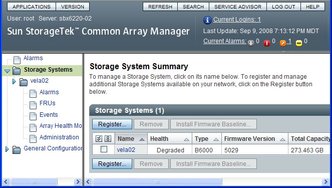
You use the navigation tree on the left to move among pages within an application. You can click a link to get details about a selected item (such as alarms, FRUs, events, or array health). You can also sort and filter information displayed on a page. When you place your pointer over a button, tree object, link, icon, or column, a tool tip provides a brief description of the object.
CAM can monitor voltage and temperature on installed disk blades and SAS-NEMs and can raise alarms (including notification) when thresholds are exceeded. Choose the Array Health Monitoring item from the navigation tree to learn about this capability.
The monitoring capabilities of CAM are fully documented elsewhere. Refer to the Sun StorageTek Common Array Manager User Guide for your version of CAM at:
http://docs.sun.com/app/docs/prod/stor.arrmgr#hic
Note - CAM also has extensive online documentation that you can access using the Help button in the upper right of the browser interface.
Both Sun Blade 6000 Disk Modules and Sun Blade 6000 supported SAS-NEMs contain upgradable firmware. You should keep this firmware at the latest released versions. CAM includes firmware upgrade capabilities for these components. When using CAM to upgrade firmware, note the following:
Sun Blade 6000 Disk Modules and Sun Blade 6000 supported SAS-NEMs must always be upgraded to the same firmware revision level. If required, CAM will upgrade them both.
If your disk blade firmware is at a later version than CAM’s baseline, CAM will still inform you that your firmware is not at baseline. If this is the case, DO NOT perform an upgrade. This will downgrade your disk blade firmware with the earlier version in CAM and could reduce functionality or disable the disk blade.
The firmware release history for the Sun Blade 6000 Disk Module and supported SAS NEMs is listed in the following table.
|
Note - At the release of this document, there is currently no support for using the Common Array Manager to upgrade disk module and SAS-NEM firmware to a level that allows SAS-1 device coexistence with server modules with SAS-2 REMs. For more information on upgrading disk module and SAS-NEM firmware to a level that allows SAS-1/SAS-2 coexistence in the chassis, see ![]() Appendix C, Upgrading the Disk Module to Allow a SAS-2 Compatible Server Blade in the Chassis.
Appendix C, Upgrading the Disk Module to Allow a SAS-2 Compatible Server Blade in the Chassis.
This procedure assumes that you have already registered your disk blades using the CAM interface. Open the CAM interface online help for instructions on registering disk blades.
Note - Registering the disk blades automatically makes CAM aware of the SAS-NEMs.
Open the CAM browser interface on the server that hosts the CAM software.
You see the registered storage systems listed in the opening summary page. In this example, there is only one registered storage system, a disk blade registered with the name “vela02.”
You can see that vela02’s health is degraded and also that there is a major (orange) alarm in the Current Alarms list.
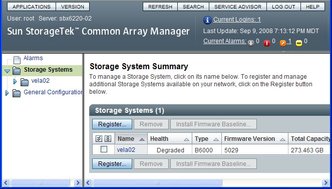
Click the arrow to expand vela02 in the navigation tree.
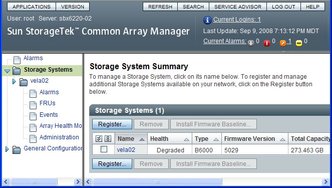
Select the Alarms item in the vela02 tree.
The Alarms page for vela02 opens. You can see one major severity (orange) alarm of type RevisionDeltaEvent.
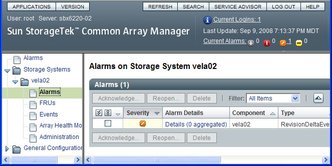
Click the link under Alarm Details.
The Alarm Details page opens.
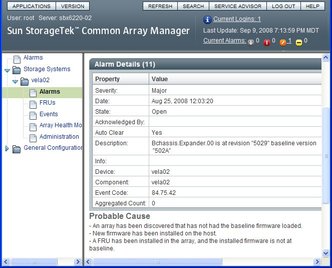
You can see in the Description field for this example that the installed version of expander firmware (5029) is not up to date. A more current version (502A) is available.
Note - You will get this same alarm if the firmware on any of the expanders (two on the disk blade and one on each of the SAS-NEMs) is not current for any reason.
The Probable Cause page lists various possible ways that the degraded condition that raised the alarm might have been produced.
Return to the Storage System Summary page by choosing Storage Systems in the navigation tree, and check the check box to the left of the vela02 name.
This selects the vela02 storage system and enables the firmware upgrade button.
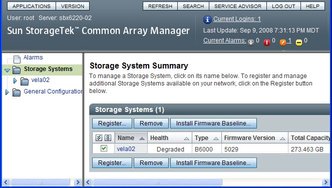
Note - In this example, there is only one registered storage system. If there were more, the buttons would be enabled only for the checked system.
Click the Install Firmware Baseline button to upgrade the expander firmware.
The Analyze and Install Array Firmware Baseline wizard opens.
Note - CAM upgrades the firmware on every expander that is not at the current level.
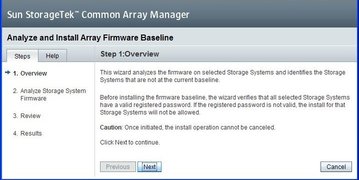
Click Next.
The next screen shows the current firmware versions and the baseline (correct) versions for each expander.
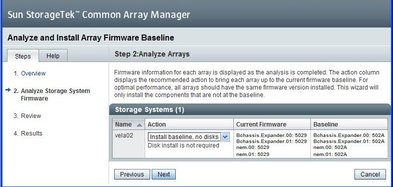
 | Caution - CAM will give you a message that your Sun Blade 6000 Disk Module firmware is not at baseline even if the firmware on your disk blade is at a later version than the version available in CAM. If your disk blade firmware is at a later version than CAM’s baseline, DO NOT perform an upgrade. This will downgrade your disk blade instead, and could reduce functionality or disable the disk blade. |
Accept the default Action and click Next.
The next screen shows a review of what you have selected.
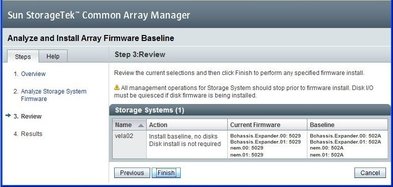
If you need to change the Action, click Previous. Otherwise, click Finish.
A series of screens appear, with the Status field showing the current expander being upgraded. When the process is completed, the Firmware Install completed message appears in the Status Field.
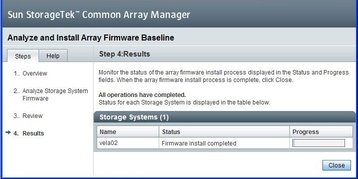
Click Close.
The Storage System Summary page reappears. You can see that the disk blade’s Health has changed to OK and the alarm is turned off.