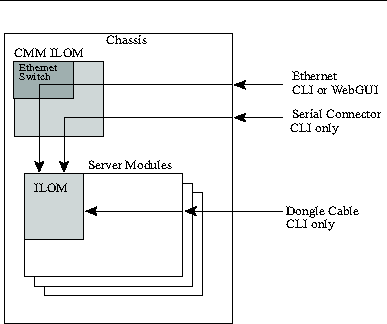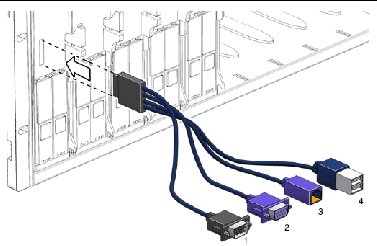| ILOM Supplement for Sun Blade 6220 Modular Server
|
    |
ILOM Supplement for Sun Blade X6220 Server Module
|
This supplement contains information for using Integrated Lights Out Manager (ILOM) with the Sun Blade X6220 Server Module, also known as a "server module."
X6220 Server Module, also known as a "server module."
ILOM documentation is divided into two categories:
- Generalized ILOM information, located in the Integrated Lights Out Manager (ILOM) Administration Guide, 820-0280.
- Information specific to the Sun Blade X6220 Server Module, located in this supplement.
This document provides information about the following topics:
Documentation and Updates
This section describes the documentation and updates available for the Sun Blade X6220 Server Module.
Hardware Installation Documentation
Refer to theSun Blade X6220 Server Module Installation Guide, 820-0044 for instructions on installing the hardware, cabling, and powering on your system.
Related Documentation
For a description of the document set for the Sun Blade X6220 Server Module, see the Where To Find Documentation sheet that is packed with your system and also posted at the product documentation site. Navigate to your product from the following URL:
http://www.sun.com/documentation
Translated versions of some of the Sun Blade X6220 Server Module documents are available at the web sites listed in the Where To Find Documentation sheet.
|
Note - The English documentation is revised more frequently and might therefore be more up to date than the translated documentation.
|
Using UNIX Commands
This document might not contain information about basic UNIX® commands and procedures such as shutting down the system, booting the system, and configuring devices. Refer to the following for this information:
- Software documentation that you received with your system
- Solaris
 Operating System documentation, which is located at:
Operating System documentation, which is located at:
http://docs.sun.com
Third-Party Web Sites
Sun is not responsible for the availability of third-party web sites mentioned in this document. Sun does not endorse and is not responsible or liable for any content, advertising, products, or other materials that are available on or through such sites or resources. Sun will not be responsible or liable for any actual or alleged damage or loss caused by or in connection with the use of or reliance on any such content, goods, or services that are available on or through such sites or resources.
Hardware Information
This section provides information about the system hardware.
The server module is installed in a Sun Blade 6000 Modular System. It consists of a chassis with fans, power supplies some hardware support, and space for up to nine server modules. The server modules are installed in the modular system chassis.
The chassis has its own ILOM, called a Chassis Management Module Integrateed Lights Out Manager (CMM ILOM). It is described in the Integrated Lights Out Manager (ILOM) Administration Guide For Sun Blade 6000 Modular System Chassis, 820-0052.
Server Locator Indicator
The Server Locator Indicators (also called the Locate LED buttons) are small lights that you turn on to help you identify a specific server among many in a data center. One light is positioned on the front of the server in the upper-left corner, and the other light is on the back of the server in the upper-center section.
Connecting to ILOM
This section describes how to connect to the ILOM located in the Sun Blade X6220 server module.
|
Note - The Sun Blade 6000 Modular System chassis has its own ILOM, called a CMM ILOM, which is a separate entity from the server module ILOM. It is described in the Integrated Lights Out Manager (ILOM) Administration Guide For The Sun Blade 6000 Modular System, 820-0052.
|
You can connect to the ILOM on your server module using one of the following methods:
- Option 1 - When the server module is installed in a chassis, it is automatically connected to the same subnet as the CMM ILOM. This allows you to use Ethernet to connect to both the WebGUI andthe Command Line Interface (CLI).
|
Note - The CMM ILOM in the chassis has an Ethernet switch that supports connections to the server modules and their ILOMs. To use this connection, you must be connected to the same subnet as the ILOM, and you must know the server module ILOM's Ethernet address.
|
- Option 2 - Use the serial connector on the chassis to connect to the chassis CMM ILOM. Then use the CMM ILOM to navigate to the server module. This connection supports CLI access only.
- Option 3 - Use a dongle cable to establish a serial connecton directly to the server module. This connection supports CLI access only.
The following sections describe each of these methods. FIGURE 1 shows the connections.
FIGURE 1 ILOM Connection Options
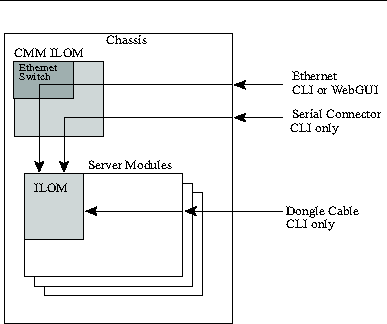
Option 1 - Connecting to ILOM Through the Chassis Ethernet Port
Normally, you connect to the ILOM through the Ethernet. When the server module is installed in the chassis, its ILOM is automatically accessible on the same subnet as the CMM ILOM.
If you do not know the ILOM's IP address, find it as described in Finding the ILOM's IP Address.
You can connect to the ILOM using SSH to connect to the command line interface (CLI), or using a browser to connect to the webGUI.
Finding the ILOM's IP Address
To find the ILOM's IP address:
1. Log in to the CMM.
See the Integrated Lights Out Manager (ILOM) Administration Guide For the Sun Blade 6000 Modular System, 820-0052 for details.
2. Type the command:
show /CH/BLn/SP/network
where n is the server module number.
3. The CLI displays infomation about the server module, including its IP address.
For example:
-> show /CH/BL0/SP/network
/CH/BLN/SP/network
Targets:
Properties:
type = Network Configuration
commitpending = (Cannot show property)
ipaddress = IPaddress
ipdiscovery = dhcp
ipgateway = IPgateway
ipnetmask = 255.255.252.0
macaddress = Macaddress
pendingipaddress = Ipaddress
pendingipdiscovery = dhcp
pendingipgateway = IPgateway
pendingipnetmask = 255.255.252.0
Commands:
cd
set
show
->
|
Connecting to the CLI
1. Start your SSH client.
2. To log in to the ILOM, type:
$ ssh root@ipaddress
where ipaddress is the address of the ILOM.
3. Type your password when prompted.
The default is changeme.
The CLI command prompt appears.
Connecting to the WebGUI
1. Type the IP address of the ILOM into your web browser.
The login screen appears.
2. Type your user name and password.
When you first try to access the WebGUI, it prompts you to type the default user name and password. The default user name and password are:
- Default user name: root
- Default password: changeme
The default user name and password are in lowercase characters.
3. Click Log In.
The WebGUI appears.
4. To log out of the WebGUI, click the Log Out button.
The log out screen appears.
Do not use the Log Out button in your web browser to log out from the WebGUI.
Option 2 - Connecting to ILOM Through the Chassis Serial Connector
The chassis serial connector connects to the chassis CMM ILOM. The CMM ILOM provides a command to connect to the server module ILOM(s).
5. Connect a serial cable from the serial port on the chassis to a terminal device.
The terminal device can be an actual terminal, a laptop running a terminal emulator, or a terminal server. It must be set to the following:
- 8N1: eight data bits, no parity, one stop bit
- 9600 baud (default, can be set to any standard rate up to 57600)
- Disable software flow control (XON/XOFF)
The cable requires the following pin assignments.
TABLE 1 Serial Management Port Pinouts
|
Pin
|
Signal Description
|
|
1
|
Request To Send (RTS)
|
|
2
|
Data Terminal Ready (DTR)
|
|
3
|
Transmit Data (TXD)
|
|
4
|
Ground
|
|
5
|
Ground
|
|
6
|
Receive Data (RXD)
|
|
7
|
Data Carrier Detect (DCD)
|
|
8
|
Clear To Send (CTS)
|
6. Press Enter on the terminal device.
This establishes the connection between the terminal device and the CMM ILOM.
The CMM ILOM login prompt appears.
SUNCMMnnnnnnnnnn login:
The first string in the prompt is the default host name. It consists of the prefix SUNSP and the CMM ILOM's MAC address.
7. Log in to the CMM ILOM.
The default user is root and the default password is changeme.
Once you have successfully logged in, the CMM ILOM displays the ILOM default command prompt:
->
8. Navigate to /CH/BLn/SP/cli.
Where n is 0 through 9 for server modules 0 through 9 respectively.
9. Enter the the command start
A prompt appears.
10. Enter y to continue or n to cancel.
If you entered y, the server module ILOM prompts for its password.
|
Note - The CMM ILOM logs on to the server module ILOM using the username in /CH/BLn/SP/cli/user (where n is the server module number). The default is root.
|
11. Enter the ILOM password.
The server module ILOM's CLI interface appears. You are now connected to the server module ILOM.
12. When you are done, type exit.
The server module ILOM exits and the CMM ILOM CLI prompt appears.
The following display shows an example:
-> cd /CH/BL2/SP/cli
/CH/BL2/SP/cli
-> start
Are you sure you want to start /CH/BL2/SP/cli (y/n)? y
Password: Type the password to the CMM ILOM.
Sun(TM) Integrated Lights Out Manager
Version 1.1.1
Copyright 2006 Sun Microsystems, Inc. All rights reserved.
Use is subject to license terms.
Warning: password is set to factory default.
-> cd /SYS This command is only available on the server module ILOM.
/SYS
-> exit Type this command to exit the server module ILOM and return to the CMM ILOM .
Connection to 10.6.153.33 closed.
|
Option 3 - Connecting to ILOM Through a Dongle Cable
A dongle cable allows you to connect a terminal directly to the ILOM. FIGURE 2 shows a dongle cable connected to a server module.
|
Note - If the terminal requires an RJ45 connector, you can use the RJ45 to DB9 adaptor shipped with the chassis.
|
1. Connect a dongle cable directly to the server module.
2. Connect a terminal or terminal emulator to the DB9 connector on the dongle cable. The dongle cable is labelled "2" in FIGURE 2.
The CLI login prompt appears.
3. Enter the the user name and password when prompted.
The default user is root and the default password is changeme.
The CLI prompt appears.
FIGURE 2 shows the the dongle cable.
FIGURE 2 Dongle Cable
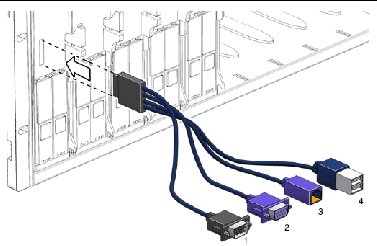
The connectors are:
1. DB9 Serial Console to Service Processor. Use this to connect to the ILOM.
2. VGA Video Connector
3. 310/100 Mbit Ethernet (not supported)
4. Dual USB connector (keyboard/mouse)
TABLE 2 shows the pinouts on the dongle cable DB9 connector.
TABLE 2 Dongle Cable DB9 Pinouts
|
Pin
|
Signal Description
|
Status
|
|
6
|
COM DSR
|
Not supported
|
|
2
|
COM SIN
|
|
|
7
|
COM RTS
|
|
|
3
|
COM SOUT
|
|
|
8
|
COM CTS
|
|
|
4
|
COM DTR
|
|
|
1
|
COM DCD
|
|
|
9
|
COM RI
|
Not supported
|
Resetting the Service Processor and BIOS Passwords
A procedure in the Sun Blade X6220 Server Module Service Manual, 820-0046 allows you to reset the Service Processor and BIOS passwords.
- The administration (root) password becomes changeme.
- The BIOS password is cleared, so that when you attempt to access the BIOS setup utility, it does not prompt for a password.
Temperature, Voltage, and Fan Sensors
The server module includes a number of sensors that generate entries in the system event log (SEL) when the sensor crosses a threshold. Many of these readings are used to adjust the fan speeds and perform other actions, such as illuminating LEDs and powering off the chassis.
|
Note - Fan and power supply sensors represent fans and power supplies in the chassis, not in the server module.
|
These sensors can also be configured to generate IPMI PET traps as, described in the Integrated Lights Out Manager (ILOM) Administration Guide 820-0280.
This section describes the sensors and provides details about their operation.
|

|
Caution - Do not use any interface other than the ILOM CLI or WebGUI to alter the state or configuration of any sensor or LED. Doing so could void your warranty.
|
Sensor List lists the sensors. Sensor Details provides details about each sensor.
Sensor List
Board Sensors
- sys.power
- sys.locate
- sys.locate.btn
- sys.alert
- sys.ok2rm
- sys.slotid
- cmm.prsnt
- nem[0..1].prsnt
Motherboard Temperature Sensors
Mainboard Voltage Sensors
- mb.v_bat
- mb.v_+3v3aux
- mb.v_+3v3
- mb.v_+5v
- mb.v_+12v
- mb.v_+2v5
- mb.v_+1v5
- mb.v_+1v2
Power Supply Sensors
- ps[0..1].prsnt
- ps[0..1].vinok[0..1]
- ps[0..1].pwrok[0..1]
HDD Sensors
- hdd[0..3].prsnt
- hdd[0..3].fail
- hdd[0..3].state
Fan Sensors
- fm[0..5].f[0..1].speed
- fm[0..5].fail
CPU [0..1] and DIMM Sensors
- p[0..1].prsnt
- p[0..1].fail
- p[0..1].d[0..7].fail
CPU [0..1] Fan Control Temperature Sensors
CPU [0..1] Voltage Sensors
- p[0..1].v_core
- p[0..1].v_vtt
- p[0..1].v_vddio
Server Module Present
- bl0.prsnt
- bl1.prsnt
- bl2.prsnt
- bl3.prsnt
- bl4.prsnt
- bl5.prsnt
- bl6.prsnt
- bl7.prsnt
- bl8.prsnt
- bl9.prsnt
Sensor Details
The following sections provide detailed information about the sensors.
sys.power
This is an LED indicator sensor that shows the immediate state of the sys.power.led LED on both the front and back panels. It does not generate any events.
TABLE 3 sys.power States
|
Reading
|
State
|
Event
|
Description
|
|
0x0001
|
State Deasserted
|
No
|
This state indicates that the sys.power.led LED is STANDBY.
|
|
0x0002
|
State Asserted
|
No
|
This state indicates that the sys.power.led LED is ON.
|
sys.locate
This is an LED indicator sensor that shows the immediate state of the Locate LED on both the front and back panels. It does not generate any events.
TABLE 4 sys.locate Sensors
|
Reading
|
State
|
Event
|
Description
|
|
0x0001
|
State Deasserted
|
No
|
This state indicates that the sys.locate.led LED is OFF.
|
|
0x0002
|
State Asserted
|
No
|
This state indicates that the sys.locate.led LED is FAST BLINKING.
|
sys.locate.btn
This sensor monitors the state of both the front and back panel locate buttons.
TABLE 5 sys.locate.btn Sensors
|
Reading
|
State
|
Event
|
Description
|
|
0x0001
|
State Deasserted
|
No
|
This state indicates that the both front and back panel Locate buttons are not pushed.
|
|
0x0002
|
State Asserted
|
Yes
|
This state indicates that the front or back Locate button is pushed. When pushed, it will blink the locate LED in FAST mode for 30 minutes. Press the button again and the blinking will stop. Hold it down for 5+ seconds and all LEDs will illuminate for 15 seconds in the Push-to-Test mode.
|
sys.alert
This is an LED indicator sensor that shows the immediate state of the sys.alert.led LED on both the front and back panels. It does not generate any events.
TABLE 6 sys.alert Sensors
|
Reading
|
State
|
Event
|
Description
|
|
0x0001
|
State Deasserted
|
No
|
This state indicates that the Alert LED is OFF.
|
|
0x0002
|
State Asserted
|
No
|
This state indicates that the Alert LED is ON or BLINKING
|
sys.ok2rm
This is an LED indicator sensor that shows the immediate state of the sys.ok2rm.led LED on both the front and back panels. It does not generate any events.
TABLE 7 sys.ok2rm Sensors
|
Reading
|
State
|
Event
|
Description
|
|
0x0001
|
State Deasserted
|
No
|
This state indicates that the sys.ok2rm.led LED is OFF.
|
|
0x0002
|
State Asserted
|
No
|
This state indicates that the f sys.ok2rm.led LED is ON.
|
sys.slotid
This is a sensor indicating which slot the server module is installed in. Values are from 0 to 9.
cmm.prsnt Sensor
This is a sensor indicating whether CMM ILOM is present.
TABLE 8 cmm.prsnt
|
Reading
|
State
|
Event
|
Description
|
Action
|
|
0x0001
|
Device Absent
|
Yes
|
CMM ILOM is absent.
|
none
|
|
0x0002
|
Device Present
|
Yes
|
CMM ILOM is present.
|
none
|
nem[0..1].prsnt
These two presence sensors indicat whether the corresponding network express module (NEM) is present.
TABLE 9 nem[0..1].prsnt Sensors
|
Reading
|
State
|
Event
|
Description
|
Action
|
|
0x0001
|
Device Absent
|
Yes
|
NEM is absent.
|
none
|
|
0x0002
|
Device Present
|
Yes
|
NEM is present.
|
none
|
Motherboard Temperature Sensors
These temperature sensors are monitored, but are not used as inputs to the fan control algorithm and are not used to turn off system power when they are non-recoverable. No event will be generated for these sensor readings.
mb.t_amb[0..2]
There are three temperature sensors on the motherboard.
These sensors monitor the ambient temperature from the internal temperature sensor in the LM75/ADM1024 chip on the mainboard.
Mainboard Voltage Sensors
All mainboard voltage sensors are configured to generate the same events, and faults are handled in the same way.
mb.v_bat
This sensor monitors the 3V RTC battery on the mainboard.
mb.v_+3v3aux
This sensor monitors the 3.3V aux power input that powers the service processor and other standby devices.
mb.v_+3v3
This sensor monitors the 3.3V main input that is active when the power is on. It is not monitored when the host is powered off.
mb.v_+5v
This sensor monitors the 5V main input that is active when the power is on. It is not monitored when the host is powered off.
mb.v_+12v
This sensor monitors the 12V main input that is active when the power is on. It is not monitored when the host is powered off.
mb.v_+2v5
This sensor monitors the 2.5V core input that is active when the power is on. It is not monitored when the host is powered off.
mb.v_+1v5
This sensor monitors the 1.5V core input that is active when the power is on. It is not monitored when the host is powered off.
mb.v_+1v2
This sensor monitors the 1.2V core input that is active when the power is on. It is not monitored when the host is powered off.
TABLE 10 mb.v_+1v2
|
Threshold
|
Direction
|
Event
|
Description
|
Action
|
|
Lower Non-Critical
|
Assert
|
Yes
|
Voltage has decreased below lower non-critical threshold.
|
System Alert LED is SLOW
|
|
Lower Non-Critical
|
Deassert
|
Yes
|
Voltage has returned to normal from lower non-critical.
|
System Alert LED is OFF
|
|
Lower Critical
|
Assert
|
Yes
|
Voltage has decreased below lower critical threshold.
|
System Alert LED is SLOW
|
|
Lower Critical
|
Deassert
|
Yes
|
Voltage has returned to lower non-critical from lower critical.
|
System Alert LED is SLOW
|
|
Lower Non-Recoverable
|
Assert
|
Yes
|
Voltage has decreased below lower non-recoverable threshold.
|
System Alert LED is SLOW
|
|
Lower Non-Recoverable
|
Deassert
|
Yes
|
Reading has returned to lower critical from lower non-recoverable.
|
System Alert LED is SLOW
|
|
Upper Non-Critical
|
Assert
|
Yes
|
Voltage has increased above upper non-critical threshold.
|
System Alert LED is SLOW
|
|
Upper Non-Critical
|
Deassert
|
Yes
|
Voltage has returned to normal from upper non-critical.
|
System Alert LED is OFF
|
|
Upper Critical
|
Assert
|
Yes
|
Voltage has increased above upper critical threshold.
|
System Alert LED is SLOW
|
|
Upper Critical
|
Deassert
|
Yes
|
Voltage has returned to upper non-critical from upper critical.
|
System Alert LED is SLOW
|
|
Upper Non-Recoverable
|
Assert
|
Yes
|
Voltage has increased above upper non-recoverable threshold.
|
System Alert LED is SLOW
|
|
Upper Non-Recoverable
|
Deassert
|
Yes
|
Voltage has returned to upper critical from upper non-recoverable.
|
System Alert LED is SLOW
|
Power Supply Sensors
There are two power supplies in C10.
ps[0..1].prsnt
These sensors indicate whether the corresponding power supply is present. C10 ships with two power supplies. If either power supply is removed, there is no power supply redundancy.
TABLE 11 ps[0..1].prsnt
|
Reading
|
State
|
Event
|
Description
|
Action
|
|
0x0001
|
Device Absent
|
Yes
|
Power Supply is absent.
|
none
|
|
0x0002
|
Device Present
|
Yes
|
Power Supply is present.
|
none
|
ps[0..1].vinok[0..1]
For each power supply module, there are two AC input lines. These sensors indicate the status of input lines for each power supply.
TABLE 12 ps[0..1].vinok[0..1]
|
Reading
|
State
|
Event
|
Description
|
Action
|
|
0x0001
|
State Deasserted
|
Yes
|
Power Supply is disconnected from AC power.
|
System Alert LED is SLOW
|
|
0x0002
|
State Asserted
|
Yes
|
Power Supply is connected to AC power.
|
System Alert LED is OFF
|
ps[0..1].pwrok[0..1]
For each power supply module, there are two independent 12 volt DC outputs generated from two AC inputs. These sensors indicate whether the DC output is on.
TABLE 13 ps[0..1].pwrok[0..1]
|
Reading
|
State
|
Event
|
Description
|
|
|
0x0001
|
State Deasserted
|
Yes
|
DC output is off.
|
none
|
|
0x0002
|
State Asserted
|
Yes
|
DC output is on.
|
none
|
HDD Sensors
Each server module can support four hard drives. A number of sensors provide information about each.
hdd[0..3].prsnt
These sensors monitor the hard disk hardware presence signal.
TABLE 14 hdd[0..3].prsnt
|
Reading
|
State
|
Event
|
Description
|
|
0x0001
|
Device Absent
|
No
|
Hard drive is absent.
|
|
0x0002
|
Device Present
|
No
|
Hard drive is present.
|
hdd[0..3].fail
These are LED indicator sensors that show the state of the corresponding Hard Disk Drive fault LED hdd[0..3].fail.led.
TABLE 15 hdd[0..3].fail
|
Reading
|
State
|
Event
|
Description
|
|
0x0001
|
Predictive Failure Deasserted
|
No
|
This state indicates that the HDD X Fault_ LED is OFF.
|
|
0x0002
|
Predictive Failure Asserted
|
Yes
|
This state indicates that the HDD X Fault LED is ON. It is turned on in response to a fault signal from the LSI SAS controller. In addition the System Alert LED should be SLOW while this is illuminated.
|
hdd[0..3].state
These are multi-state, discrete sensors for the hard drives.They provide an interface for host OS or management software to control the state of HDDs.
These are virtual sensors; the states in these sensors are set by the host OS. The SP lights the corresponding hdd led(s) on/off, based on these states.
TABLE 16 hdd[0..3].state
|
Reading (lower nibble of lower byte)
|
State
|
Event
|
Action
|
|
XXX1
|
Drive Presence
|
Yes
|
No Action.
|
|
XXX0
|
|
Yes
|
Both hddX.fail.led and hddX.ok2rm.led turned OFF.
|
|
XX1X
|
Drive Fault
|
Yes
|
hddX.fail.led is ON.
sys.alert.led is SLOW.
|
|
XX0X
|
|
Yes
|
hddX.fail.led is OFF.
sys.alert.led is OFF.
|
|
1XXX
|
Hot Spare
|
Yes
|
hddX.ok2rm.led is ON.
|
|
0XXX
|
|
Yes
|
hddX.ok2rm.led is OFF.
|
The activity LED (green) on the HDDs is not controlled by SP.
Fan Sensors
The server module contains six fan modules labeled fm[0-5]. Each module contains two fans.
fm[0..5].f[0..1].speed
All top-accessable fan speed sensors are configured to generate the same events and all faults are handled in the same way. They are not monitored when the host is powered off.
TABLE 17 fm[0..5].f[0..1].speed
|
Threshold
|
Direction
|
Event
|
Description
|
|
Lower Non-Recoverable
|
Assert
|
Yes
|
Fan speed has decreased below lower non-recoverable threshold.
This indicates that the fan has failed or has been removed.
|
|
Lower Non-Recoverable
|
Deassert
|
Yes
|
Fan speed has returned to normal from lower non-recoverable.
This indicates that the fan has returned to normal or has been replaced.
|
fm[0..5].fail
This is a GPIO signal indicating fan module failure status.
TABLE 18 fm[0..5].fail
|
Reading
|
State
|
Event
|
Description
|
|
0x0001
|
Predictive Failure Deasserted
|
No
|
This state indicates that the fan module has not failed.
|
|
0x0002
|
Predictive Failure Asserted
|
Yes
|
This state indicates that the fan module has failed.
|
CPU [0..1] and DIMM Sensors
There are two CPUs per server module.
p[0..1].prsnt
These sensors monitor the presence of the CPUs.
TABLE 19 p[0..1].prsnt
|
Reading
|
State
|
Event
|
Description
|
|
0x0001
|
Device Absent
|
No
|
This state indicates that CPU is absent.
|
|
0x0002
|
Device Present
|
No
|
This state that the CPU is present.
|
p[0..1].fail
These are LED indicator sensors that show the state of the corresponding CPU's fault LED. They are illuminated for CPU voltage and temperature events.
TABLE 20 p[0..1].fail
|
Reading
|
State
|
Event
|
Description
|
|
0x0001
|
Predictive Failure Deasserted
|
No
|
This state indicates that the CPU X Fault LED is OFF.
|
|
0x0002
|
Predictive Failure Asserted
|
Yes
|
This state indicates that the CPU X Fault LED is ON. It is illuminated in response to a CPU voltage or CPU temperature event. When active, the System Alert LED should be SLOW blinking.
|
p[0..1].d[0..7].fail
Each CPU has eight associated DIMM sockets.
These LED indicator sensors show the state of the corresponding CPU's DIMM Y fault LED that is illuminated in response to ECC errors. This DIMM is part of PAIR 0 that also includes p0.d1.fail as part of the same 128-bit ECC memory pair. Both LEDs in the same pair will be illuminated at the same time when one indicates a fault.
TABLE 21 p[0..1].d[0..7].fail
|
Reading
|
State
|
Event
|
Description
|
|
0x0001
|
Predictive Failure Deasserted
|
No
|
This state indicates that the CPU X DIMM Y Fault LED is OFF.
|
|
0x0002
|
Predictive Failure Asserted
|
Yes
|
This state indicates that the CPU X DIMM Y Fault LED is ON. It is illuminated in response to a single Uncorrectable ECC error or more than 24 correctable ECC errors in 24 hours. ECC errors are reported to the service processor from the BIOS. When active, the System Alert LED should also blink SLOW.
|
CPU [0..1] Fan Control Temperature Sensors
Temperature sensors in this category are used as inputs to the fan control algorithm and are used to turn the system power off if they are non-recoverable. Their state also affects the state of the front panel LEDs.
p[0..1].t_core
Each server module has two CPU sockets.
These sensors monitor the CPU T_Control temperature from the corresponding CPU. It is not monitored when the host is powered off.
TABLE 22 p[0..1].t_core
|
Threshold
|
Direction
|
Event
|
Description
|
Action
|
|
Upper Non-Critical
|
Assert
|
No
|
CPU T_Control temperature has increased above non-critical threshold.
|
CPU Fail LED is OFF.
System Alert LED is OFF.
|
|
Upper Non-Critical
|
Deassert
|
No
|
CPU T_Control temperature has returned to normal from non-critical.
|
CPU Fail LED is OFF.
System Alert LED is OFF.
|
|
Upper Critical
|
Assert
|
Yes
|
CPU T_Control temperature has increased above critical threshold.
|
CPU Fail LED is ON.
System Alert LED is SLOW.
|
|
Upper Critical
|
Deassert
|
Yes
|
CPU T_Control temperature has returned to non-critical from critical.
|
CPU Fail LED is OFF.
System Alert LED is OFF.
|
|
Upper Non-Recoverable
|
Assert
|
Yes
|
CPU T_Control temperature has increased above non-recoverable threshold
|
CPU Fail LED is ON.
System Alert LED is SLOW.
System Power is turned OFF.
|
|
Upper Non-Recoverable
|
Deassert
|
Yes
|
CPU X die temperature has returned to critical from non-recoverable .
|
CPU Fail LED is ON.
System Alert LED is SLOW.
|
CPU [0..1] Voltage Sensors
Each server module has two CPU sockets.
All CPU voltage sensors are configured to generate the same events, and faults are handled in the same way.
p[0..1].v_core
These sensors monitor the CPU core voltage input. It is not monitored when the host is powered off.
p[0..1].v_vtt
These sensors monitor the CPU X vtt voltage input. It is not monitored when the host is powered off.
p[0..1].v_vddio
These sensors monitor the CPU vddio voltage input. It is not monitored when the host is powered off.
TABLE 23 p[0..1].v_vddio
|
Threshold
|
Direction
|
Event
|
Description
|
Action
|
|
Lower Non-Critical
|
Assert
|
Yes
|
CPU X voltage has decreased below lower non-critical threshold.
|
CPU X Fail LED is ON.
System Alert LED is SLOW.
|
|
Lower Non-Critical
|
Deassert
|
Yes
|
CPU X voltage has returned to normal from lower non-critical.
|
CPU X Fail LED is OFF.
System Alert LED is OFF.
|
|
Lower Critical
|
Assert
|
Yes
|
CPU X voltage has decreased below lower critical threshold.
|
CPU X Fail LED is ON.
System Alert LED is SLOW.
|
|
Lower Critical
|
Deassert
|
Yes
|
CPU X voltage has returned to lower non-critical from lower critical.
|
CPU X Fail LED is ON.
System Alert LED is SLOW.
|
|
Lower Non-Recoverable
|
Assert
|
Yes
|
CPU X voltage has decreased below lower non-recoverable threshold.
|
CPU X Fail LED is ON.
System Alert LED is SLOW.
|
|
Lower Non-Recoverable
|
Deassert
|
Yes
|
CPU X voltage has returned to lower critical from lower non-recoverable.
|
CPU X Fail LED is ON.
System Alert LED is SLOW.
|
|
Upper Non-Critical
|
Assert
|
Yes
|
CPU X voltage has increased above upper non-critical threshold.
|
CPU X Fail LED is ON.
System Alert LED is SLOW.
|
|
Upper Non-Critical
|
Deassert
|
Yes
|
CPU X voltage has returned to normal from upper non-critical.
|
CPU X Fail LED is OFF.
System Alert LED is OFF.
|
|
Upper Critical
|
Assert
|
Yes
|
CPU X voltage has increased above upper critical threshold.
|
CPU X Fail LED is ON.
System Alert LED is SLOW.
|
|
Upper Critical
|
Deassert
|
Yes
|
CPU X voltage has returned to upper non-critical from upper critical.
|
CPU X Fail LED is ON.
System Alert LED is SLOW.
|
|
Upper Non-Recoverable
|
Assert
|
Yes
|
CPU X voltage has increased above upper non-recoverable threshold.
|
CPU X Fail LED is ON.
System Alert LED is SLOW.
|
|
Upper Non-Recoverable
|
Deassert
|
Yes
|
CPU X voltage has returned to upper critical from upper non-recoverable.
|
CPU X Fail LED is ON.
System Alert LED is SLOW.
|
Server Module Presentbl[0..9].prsnt
These sensors detect whether server modules are present in slots 0 through 9 respectively.
TABLE 24 Server Module Present States
|
Reading
|
State
|
Event
|
Description
|
|
0x0001
|
State Deasserted
|
No
|
This state indicates that the server module is not present.
|
|
0x0002
|
State Asserted
|
No
|
This state indicates that the server module is present.
|
| ILOM Supplement for Sun Blade 6220 Modular Server
|
820-0047-10
|
    |
Copyright © 2007, Sun Microsystems, Inc. All Rights Reserved.
 X6220 Server Module, also known as a "server module."
X6220 Server Module, also known as a "server module."
 Operating System documentation, which is located at:
Operating System documentation, which is located at: