| C H A P T E R 6 |
|
Updating Critical System-Specific Drivers |
This chapter describes how to update the Windows Server 2003 installation with the Sun Blade X6440 server module-specific device driver software.
This chapter contains the following sections:
The procedures in this chapter assume that you have already:
Follow this procedure to update Windows Server system-specific drivers.
|
1. To make the system-specific driver accessible, do one of the following:
2. The Tools and Drivers installation program runs automatically and the Sun Blade X6440 Tools and Drivers DVD dialog box appears.
FIGURE 6-1 Tools and Drivers DVD Dialog Box
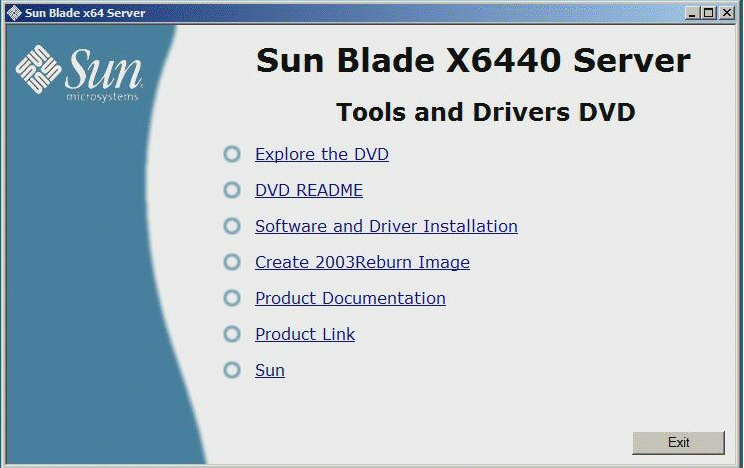
If the Tools and Drivers DVD does not run, double click the DVD drive to start the installation program.
3. Select Software and Driver Installation to install drivers.
The Driver Installation/Update dialog box appears.
FIGURE 6-2 Driver Installation/Update Dialog Box
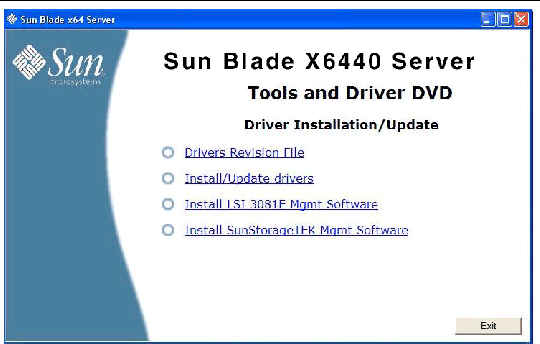
4. To install system-specific drivers, select Install/Update Drivers.
After the drivers installation is complete, the installation program displays the System Settings Change dialog box, which prompts you for a system reboot to update system settings.
FIGURE 6-3 System Settings Change Dialog Box
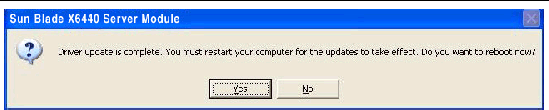
5. Select Yes to reboot system, or No to install optional components.
If you selected No, proceed to Installing Optional Components to install optional components, otherwise, the installation is complete.
Perform this procedure if an LSI or Sun StorageTek REM is installed in the system.
|
1. Follow the on-screen instructions to install the appropriate driver and software.
FIGURE 6-4 Optional Software Dialog Box
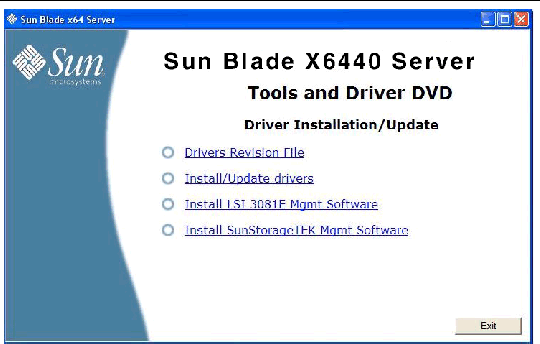
After the appropriate driver and software installation completes, the installation program displays the System Settings Change dialog box, which prompts you for a system reboot to update system settings.
FIGURE 6-5 System Settings Change Dialog Box
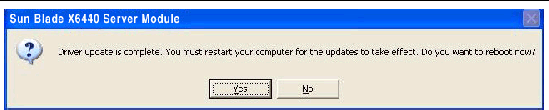
2. Click Yes to reboot system and have the changes take effect.
Copyright © 2008, Sun Microsystems, Inc. All Rights Reserved.