| C H A P T E R 6 |
|
Service Processor Issues |
This chapter describes the service processor issues.
It is divided into the following sections:
This section describes service processor issues that affect systems regardless of the type of service processor.
The ILOM does not recognize messages from the BIOS warning that unsupported DIMMs are installed.
The contents of the floppy drive do not appear during redirection with a RHEL host.
1. Enter the following commands:
$ echo 2 >/sys/module/scsi_mod/max_luns
$ cat /sys/module/scsi_mod/max_luns
2. Try to select the floppy contents again.
If you redirect a physical DVD or image file from Solaris to RHEL, when you select the CDROM icon, it appears empty.
1. Use the lsscsi command to check the device name of the DVD.
The system displays output similar to this:
[5:0:0:0] cd/dvd AMI Virtual CDROM 1.00 /dev/scd1
Note the device name, /dev/scd1.
2. Mount the device on a new or existing directory. For example:
The DVD contents appear under /mnt.
After upgrading to SW3.0, the CLI command stop/SYS does not work.
Use the GUI or the stop -f /SYS command.
Remote JavaRconsole sessions do not support Swedish or Finnish keyboards.
Remote JavaRconsole sessions do not support Swiss-French keyboards.
After upgrading (flashing) the SP image to 3.0.6.13, the message that the upgrade succeeded does not appear in the event log.
During a Java Remote Console session, if you configure the BIOS, then select Save Changes and Exit, the JRC session might be disconnected.
Using ipmitool ... chassis identify 0 should cause the locate LED to blink, but it does not.
The default user can’t login to the SP when check_physical_presence is true.
The SEL log incorrectly reports “Correctable ECC logging limit reached” when it encounters a single correctable error. It also lights the fault LED, indicating incorrectly that a DIMM has failed.
Upgrade to SW3.0 or later. It continues to report correctable errors when they occur, but it does not report that the logging limit is reached until it encounters 24 correctable errors in 24 hours, which is normal behavior.
The ILOM SP firmware upgrade procedure includes an option to delay the BIOS update until the host is reset. This allows you to update the firmware without resetting the host.
Three scenarios can cause this to corrupt your BIOS:
Do not select the Delay BIOS Update option.
If you use the Delay BIOS Update option, ensure that no one removes the server module from its slot, powers on the host, or attempts to update the SP firmware until after the host has been reset and the BIOS update is complete.
After the host is powered off, the BIOS update might take three to four minutes.
The ILOM and ELOM documentation states that you sould clear CMOS if you can’t get output to the serial console after updating your ILOM firmware.
It will be fixed in the next release.
Use the procedure in the Sun Blade X6450 Server Module Service Manual.
Your server module might be equipped with one of three service processors: ELOM, ILOM 2.0, or ILOM 3.0.
If you wish, you can upgrade (migrate) your ELOM service processor to ILOM 2.0 or ILOM 3.0.
 Use the instructions in the ELOM-to-ILOM Migration User’s Guide.
Use the instructions in the ELOM-to-ILOM Migration User’s Guide.
Some of the file names in the ELOM-to-ILOM Migration User’s Guide are out of date. For example, the following files have been updated for SW2.0.3:
6450i20.bin has been replaced by 6450i203.bin
3B16.bat has been replaced by 3B19.bat

|
Caution - When you migrate from ELOM to ILOM 2.0, always migrate to ILOM 2.0.3. or later. Do not migrate to an earlier ILOM. We recommend that you migrate to the latest available version. |
1. Migrate from ELOM to ILOM 2.0 as described in To Migrate from ELOM to ILOM 2.0.
2. Upgrade from ILOM 2.0 to ILOM 3.0 as described in the Sun Integrated Lights Out Manager Supplement for Sun Blade X6450 Server Module and in the ILOM 3.0 documentation collection.
During the ILOM 2.0 to ILOM 3.0 migration procedure, when you are updating the firmware, the existing BIOS version is listed as “unknown.”
This does not indicate a problem or a failure. You can ignore it.
If you attempt to update (flash) the SP firmware from two different sessions at the same time, they will probably both fail and leave your SP in an unstable state.
| Note - An SP firmware update takes about six minutes. Once it has started, you should not do anything else with the SP until it is finished. |
If your SP becomes unusable after updating the firmware, use the instructions in the corresponding documentation collection, and in the ILOM supplement documentation collection to recover.
The Elom-to-Ilom Migration Guide states that you should connect a serial terminal to the dongle to do conversions. This is incorrect. Instead, connect a video monitor to the video connector on the dongle when doing the conversions.
Connect a video monitor to the dongle cable to do the conversions.
The ILOM supports the socflash recovery utility, which can be used to recover ILOM from DOS on newer server modules. However, in some circumstances, for example, when upgrading from ELOM to ILOM, socflash might fail with write errors.
Use the afudos tool to flash the ILOM BIOS first. If the problem persists, retry the socflash.
See the Sun Integrated Lights Out Manager for Sun Blade X6450 Server Module for details.
You cannot use Firefox 3.0.1 to transition from the ELOM to the ILOM.
Use Firefox 2.x.x or IE 7.0.5730.11.
After you have mounted a storage device through the web GUI remote console application, the web GUI session might time out, and the remote console connection to the mounted remote storage might be lost.
Disable the session time out in the web GUI when using remote storage device using remote console application.
This section describes service processor issues that affect the Chassis Management Module (CMM).
The single-sign on feature from the CMM to the server module ILOM does not work.
Sign on directly to the server module’s ILOM.
On a Sun Blade 6000 chassis, when you enter the show /CH -d property command, the CMM displays the chassis serial number in the fru_serial_number field. The information in the product_serial_number field is irrelevant.
You can also display the chassis serial number from a server module’s ILOM using the show /SYS/MIDPLANE command. For example:
This display shows the chassis serial number in the product_serial_number field. Note that this number is identical to the fru_serial_number displayed by the CMM.
Earlier versions of the CMM fail to provide the following information:
Upgrade to CMM SW3.0. See the ILOM documentation collection for details.
When you open the CMM, it displays pictures of the chassis and the components in the chassis. These pictures include a frontal view that includes pictures of the server modules.
The picture of the X6450 mistakenly shows the server module with four hard drives. This is incorrect.
In FIGURE 6-1, the CMM displays a chassis with an X6450 server module in BL3.
FIGURE 6-1 CMM With Incorrect Picture of X6450 Server Module
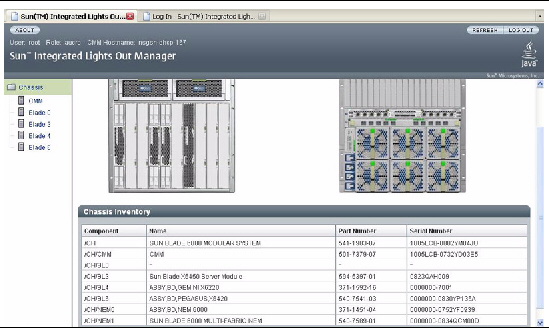
The CMM manages the power budget for the chassis. When an X6450 server module is inserted, cold booted, or the SP is reset, it reports its power requirements to the CMM.
Occasionally, the CMM incorrectly records that a X6450 server module requires 593W.
Normally, this will not cause any problems. However, in certain rare circumstances, this problem might be duplicated in many of the server modules in the chassis. If the total requested power exceeds the power allowance for the chassis, when a server module is inserted, cold booted, or the SP is reset, the host will fail to power on.
This problem is fixed in SW3.0.
2. Either reseat the server module, or reset the SP.
See the service processor documentation for details.
 Enter the following CMM command:
Enter the following CMM command:
-> set /CMM/powermgmt/advanced/reserve_psus=0
See the service processor documentation for details.
| Note - Because fully-configured X6450 server modules do not use more than 50% of the available power, the PSU can still be safely hotplugged. |
Mouse activity on the Remote Console may be unstable.
1. In the X-Window user interface, open a terminal session.
2. Disable the hardware acceleration function with this command:
3. Press the mouse sync icon in the RKVM application.
1. In the Control Panel, select Mouse Setting.
2. Select the Pointer Option tab.
3. Deselect Enhance Pointer Precision.
4. Press the mouse sync icon in the RKVM application.
With ELOM, when the command start is issued in /SYS, the CLI path will change to /SP/AgentInfo. This has no impact.
Chassis fan failures are not logged in BMC system event log (SEL) as a warning.
This does not impact the server module.
Check the chassis status using the SP. Refer to the Sun Blade X6450 Server Module Embedded Lights Out Manager Administration Guide for more information.
The Remote Console Java application fails to launch through the ELOM web GUI.
The Remote Console application requires JRE 1.6 or later.
Update the Java version on the host running the web browser and try again.
To set the IP address from the BIOS:
1. Boot the Sun Blade 6450 Server Module and enter the BIOS set up menu.
2. Select the Server tab and press Enter.
3. Select Set AST2000 LAN Configuration and press Enter.
4. Select IP Address and press Enter.
5. Choose the desired IP Address Mode: DHCP or Static.
6. If Static then enter the IP address in the IP Address field.
7. Press the Escape key to go back, then select Subnet Mask.
8. Press F10 to save the settings, then reboot.
When you add a server module to a chassis, the CMM calculates the amount of power it requires. If the chassis cannot provide sufficient power:
If your X6450 server module does not boot after initial installation:
For any arbitrary configuration, you can use the power consumption per component information immediately below to calculate the power consumption per blade. With this, you can determine the number of blades that can be powered up simultaneously.
CPU: 50 Watts for the L7345 CPU; 80 Watts for the E7220, E7320, and E7340 CPUs
FEM: 15 Watts if FEM is populated
REM: 15 Watts if REM is populated
EM slot (PCIe Express Module) (2 per blade): 15 Watts each (static allocation, not based on presence of EM module)
| Note - Power supply redundancy can be sacrificed to populate more blades in either the 6000 or 6048 chassis. |
For mixed blade configurations, visit the Power Calculator web sites at:
http://www.sun.com/servers/blades/6000chassis/calc/index.jsp
http://www.sun.com/servers/blades/6048chassis/calc/index.jsp
This section describes service processor issues that affect systems with an ILOM service processor.
ILOM 3.0 memory can only support five user sessions. If additional user sessions are created, it might terminate existing sessions. Also, under some conditions, it might crash the BIOS.
An unrecoverable diskette failure message appears in the SEL log after upgrading the SP to SP3.0.3.33.
This message can be ignored. It will be fixed in a future release.
You might occasionally see false hot-insertion or hot-removal events in the web GUI or the CLI event log. For example:
You can disregard these events.
To be sure of hotplug events, use the IPMI SEL. It should always have the correct hotplug events. For example:
ipmitool -H MY.BLADE.IP.ADDR -U root -P changeme sel elist
shows component’s PRSNT sensor as Present or Absent.
On systems equipped with ILOM, SLES 9 cannot be installed with RKVM in GUI mode because SLES 9 can’t start the X server.
Continue the installation in text mode.
When viewed using IPMItool version 1.8.9.4 or later (as provided with the service processor), DIMM error messages look like the following:
26 | Pre-Init Time-stamp | Memory | Uncorrectable Error | Asserted | OEM Data-2 0xb5 OEM Data-3 0x0b
The Data-2 value identifies the faulty DIMM (channel B, slot 5 in this case). Ignore the Data-3 portion of the message.
After you push the power button, there is a 5 to 6 second delay before the green LED responds.
On systems with an ILOM service processor, the OK to remove LED is OFF during a flash upgrade. This is unlike the behavior of systems with an ELOM service processor, where the OK to remove LED is ON during a flash upgrade.
The jumper-based method of resetting the ILOM root password described in the service processor documentation does not work on the X6450 server module.
The ILOM (GUI, CLI, and IPMI) performs a graceful OS shutdown by initiating an ACPI short button press.
Certain operating systems do not honor the ACPI short button press. For example, this might be the case when the console is logged in.
Modify the operating system configuration, or login to the operating system to perform a graceful shutdown.
On server modules equipped with an ILOM service processor, when the server module is plugged in:
Older versions of Linux do not support the ILOM’s default absolute mouse mode.
With older versions of Linux on your server, if you configure a remote management session and the mouse doesn’t work, you must reset the ILOM mouse mode from absolute to relative.
1. Click the Mouse Mode Settings tab.
2. Select Relative Mouse Mode.
The ILOM displays a message, then reboots itself. When the ILOM has rebooted, you can re-establish the remote session and the mouse will work.
| Note - In order to switch control between the local mouse and the host mouse, press Alt +m. |
Copyright © 2010, Oracle and/or its affiliates. All rights reserved.