Policies List Page
You reach the Policies List page by choosing Manage Policies for the Select Task field on the Login Page before you click the login button or by clicking the Policies button on the administration GUI's navigation bar.
You can move to the SunScreen Information page, display the online documentation, or log out by clicking the appropriate button on the administration navigation bar
The Policies List page, shown in FIGURE 5-9, allows you to add a new policy or to edit, copy, rename, delete, and backup a particular policy to a local file; to restore a policy from a local file; and to initialize HA.
The Policies List page identifies the policies that have been stored for a Screen. The List Policies page has two instructions under the top or navigation bar: "To edit a policy select one from the table and click the `Edit' button," and "For other tasks select from the top panel buttons."
Figure 5-9 Policies List Page
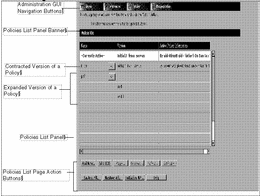
Policies List Panel
Below the Policies List banner is a panel consisting of three columns that show:
-
The name - You must click a name of a policy that you want to edit in this column. The term "-Currently Active-" appears in this column for the active policy and the name and the version of the active policy appears in the version column.
-
The version (if present) - The version lists the versions of policies for your system.
-
The active policy information (if present).
The Policies List panel lists the policies that have been set up for a particular Screen. The active policy is the first policy in the list of policies and is automatically highlighted when you first come to this page. You can edit inactive Screen policies by clicking the name of an entry in the Policies List panel to highlight it, then click one of the controls at the bottom of the Policies List page.
Types of Policies
The types of policies are:
-
Regular Policies - Policies that share common objects with other regular policies.
-
Versioned Policies - A policy with a version number is displayed by clicking the button next to the regular policy name in the first column of Policies List Panel of the Policies List Page. Clicking the reverse arrow hides the versions of a policy. A policy with a version number contains a snapshot of the common objects that are embedded in the saved policy. The name of the policy contains a dot followed by an incremental number. The higher the number, the later the version. Versioned policies cannot be modified, but their rules can be extracted to a new policy.
-
Currently Active Policy - This policy is extracted from the active policy. The currently active policy cannot be modified. If you click the currently active policy and highlight it, the edit button retains the (RO) designation to show that it is read only. A Save As button appears on the Policy Name line on the Packet Filtering tab of the Policy Rules panel. You can save any modifications to the currently active policy as a new policy. A Save As button appears on the Common Objects panel. You can save the common objects of this policy to replace the current common objects associates with regular policies. FIGURE 5-10 shows these Save As buttons.
Figure 5-10 Policy Rules Page Showing the Save As Buttons for the Currently Active Policy
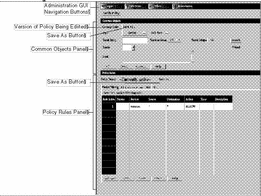
This allows you to make the common objects embedded in this version of the policy the current common objects, overwriting the existing set of common objects.
This approach allows you to save only the rules part of the versioned policy so that:
-
These rules become the current rules for this policy, for example the rules for policy Initial.10 can be made the rules for the current version of Initial.
-
You can copy the rule to a new name.
Note -The rules created in this way are used with the current set of common objects. On verifying this policy, you may have to fix any inconsistencies.
The difference in behavior between Save As and Edit(RO) is that Save As affects the current policy only and Edit(RO) affects a policy version. With Edit(RO), you have the additional choice of making the rules the current rules for the policy.
Policies List Page Action Buttons
describes the action buttons for the Policies List page.
Table 5-12 Action Buttons on the Policies List Page
- © 2010, Oracle Corporation and/or its affiliates
