Host
Host is a way to associate an individual host's IP address with a name for the address object. FIGURE 5-17 shows the Address dialog box for adding a new host to the host subtype.
Figure 5-17 Address Dialog Box for New Host
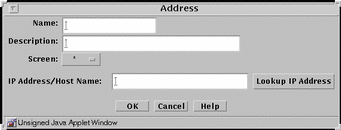
TABLE 5-17 describes the controls in the Address dialog box for a new host.
Table 5-17 Controls for New Host Address Dialog Box|
Control |
Description |
|---|---|
|
Name |
Specifies the name for the address object. |
|
Description Field |
(Optional) Provides a brief descriptive note about the address object. |
|
Screen |
(Optional) Restricts this address so that it applies to the selected Screen only. The default (All) means that all Screens recognize this object unless an object exists that has been specifically defined for a particular Screen and has the same name as the Screen for which it is defined. |
|
IP Address/Host Name |
Specifies the IP address you want to associate with the address object identified in the Name list. |
|
Lookup IP Address Button |
If SunScreen has access to DNS or NIS, lets you look up host addresses by host name. |
|
OK Button |
Stores the new or changed information and makes the Save Changes command button active. |
|
Cancel Button |
Cancels any new or changed information. |
|
Help Button |
Calls up the page of online help for this common object. |
Range
Range associates a range of IP addresses with an address object name. For example, you can associate a name with a specified range of network IP addresses and use that name to filter traffic to all hosts on that network. FIGURE 5-18 shows the Address dialog box for adding a new range of addresses to the range subtype.
Figure 5-18 Address Dialog Box for New Range

TABLE 5-18 describes the controls for the Address dialog box for new range.
Table 5-18 Controls for New Range Address Dialog Box|
Control |
Description |
|---|---|
|
Name |
Specifies the name for the address object. |
|
Description |
(Optional) Provides a brief description about the address object. |
|
Screen |
(Optional) Restricts this range of addresses so that it applies to the selected Screen only. The default (All) means that all Screens recognize this object unless an object exists that has been specifically defined for a particular Screen and has the same name as the Screen for which it is defined. |
|
Starting IP Address |
Specifies the starting IP address in the range. |
|
Ending IP Address |
Specifies the ending IP address in the range. |
|
OK Button |
Stores the new or changed information and makes the Save Changes command button active. |
|
Cancel Button |
Cancels any new or changed information. |
|
Help Button |
Calls up the page of online help for this common object. |
Group
Group is a way to group host addresses, address ranges and other address groups. By grouping addresses that use similar services and have similar actions, you can save time when creating rules. FIGURE 5-19 shows the Address dialog box for adding a new group to the group subtype.
Note -
Before you create an address group, you first define the address objects--single addresses, address ranges, or address groups--that you want to use in the address group.
Figure 5-19 Address Dialog Box for New Group
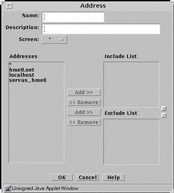
TABLE 5-19 describes the controls for the Address dialog box for new group.
Table 5-19 Controls for the New Group Address Dialog Box|
Control |
Description |
|---|---|
|
Name |
Specifies the name for the address object. |
|
Description |
(Optional) Provides a brief description about the address object. |
|
Screen |
(Optional) Restricts this address group so that it applies to the selected Screen only. The default (All) means that all Screens recognize this object unless an object exists that has been specifically defined for a particular Screen and has the same name as the Screen for which it is defined. |
|
Addresses |
Displays the addresses objects that can to be used to create the address group. |
|
Include List |
Specifies the address objects that are currently included in the address group. Use the Add or Remove buttons to modify the list. |
|
Exclude List |
Specifies the address objects that are excluded from the address group. For example, you can create an address group that includes all addresses except as specified in the Exclude List. Use the Add or Remove buttons to modify the list. |
|
OK Button |
Stores the new or changed information and makes the Save Changes command button active. |
|
Cancel Button |
Cancels any new or changed information. |
|
Help Button |
Calls up the page of online help for this common object. |
- © 2010, Oracle Corporation and/or its affiliates
