Proxy User
The proxy user common object contains the mapping information for users of SunScreen proxies. The proxy user object has the subtypes single and group. FTP and Telnet rules reference the proxy user entries.
The proxy user object is automatically saved when it is edited or a new proxy user object is added. Any changes apply immediately and cannot be reversed. The Save Changes button is greyed out to show that it is inactive.
Single
The single dialog box defines a new single proxy user.
If you want to use the authentication feature of the FTP and Telnet proxies, you must define an authorized user before you add a proxy user.
FIGURE 5-28 shows the Proxy User dialog box for adding a new single proxy user.
Figure 5-28 Proxy User Dialog Box for a Single Proxy User
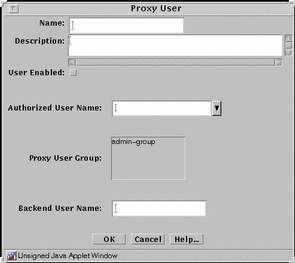
TABLE 5-28 describes the controls for the Proxy User dialog box for a single proxy user.
Table 5-28 Controls for the Proxy User Dialog Box for a Single Proxy User|
Control |
Description |
|---|---|
|
Name |
Specifies the name of the proxy user. |
|
Description |
Adds a brief description of the proxy user. |
|
User Enabled |
Controls whether the user can log into the Screen. This function permits the administrator to refuse login privileges to someone who previously could log in without having to remove that person from the list of proxy users. |
|
Authorized User Name |
Selects the name of the authorized user to be used to authenticate this proxy user. Names in this list are generated when you add an authorized user object. If this field is empty, authorization is not required for this user. |
|
Proxy User Group |
Identifies the user group or groups to which the user belongs. If no groups are highlighted, user does not belong to any group. |
|
Backend User Name |
Identifies the user on a specific server. It defaults to the user name. |
|
OK Button |
Stores the new or changed information. |
|
Cancel Button |
Cancels any new or changed information. |
|
Help Button |
Calls up the page of online help for this common object. |
- © 2010, Oracle Corporation and/or its affiliates
