How to Replace a StorEdge D1000 Disk Array
Use this procedure to replace a StorEdge D1000 disk array. This procedure assumes that you want to retain the disk drives in the disk array you want to replace and retain the references to these same disk drives.
If you want to replace your disk drives, see "How to Replace a StorEdge D1000 Disk Drive".
-
If possible, back up the metadevices or volumes that reside in the disk array.
For more information, see your Solstice DiskSuite or VERITAS Volume Manager documentation.
-
Perform volume management administration to remove the disk array from the configuration.
For more information, see your Solstice DiskSuite or VERITAS Volume Manager documentation.
-
Disconnect the SCSI cables from the disk array, removing them in the order shown in Figure 5-4.
Figure 5-4 Disconnecting the SCSI cables
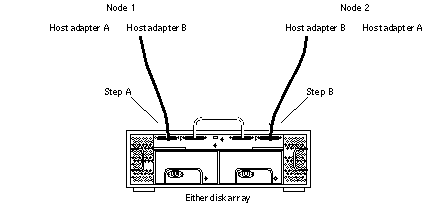
-
Power off, and disconnect the disk array from the AC power source.
For more information, see the documentation that shipped with your disk array.
-
Connect the new disk array to an AC power source.
For more information, see the documentation that shipped with your disk array.
-
Connect the SCSI cables to the new disk array by reversing the steps shown in Figure 5-4.
-
Move the disk drives one at time from the old disk array to the same slot in the new disk array.
-
Power on the disk array.
-
On all nodes attached to the disk array, run the devfsadm(1M) command.
# devfsadm
-
One at a time, shut down and reboot the nodes connected to the disk array.
# scswitch -S -h nodename # shutdown -y -g 0 -i 6
For more information on shutdown, see Sun Cluster 3.0 System Administration Guide.
-
Perform volume management administration to add the disk array to the configuration.
For more information, see your Solstice DiskSuite or VERITAS Volume Manager documentation.
- © 2010, Oracle Corporation and/or its affiliates
