Browsing Classes
Using the Class Browser, you can:
-
Browse a class--Show the class list and data function members. View class interfaces and relationships.
-
Examine class relationships--Select a class and examine its base, derived, and friend classes. Browse classes, structs, and unions referenced in the current class.
-
Graph a class--Graph the class hierarchy of a class selected in the Class Browser window.
-
Show the source of a class--Show the source of a particular class in an editor window.
Class Types that Can Be Examined
When you open the Class Browser window (see Figure 3-7), the Browser list contains all classes of the type Class or Struct in the current source browser database.
Using the two checkboxes to the right of the Browser list, you can show all types, just the classes and structs, or just the Unions.
Class Browser Window
You can view information about classes and their member and friend functions in the Class Browser window. By navigating through the classes in the source code and libraries, you can understand how the classes were defined and used. Figure 3-7 shows the Class Browser window.
Figure 3-7 Class Browser Window
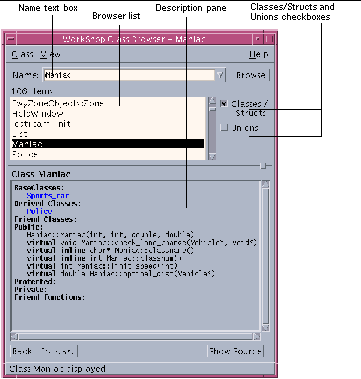
|
Class menu |
Provides commands for opening another Class Browser window, displaying the source for a selected class, and closing the Class Browser window. |
|
View menu |
Provides a list of member and friend functions to examine. |
|
Name text box |
Allows you to enter the name of the class, struct, or union to examine. Click the arrow at the end of the text box to access a list of previously entered items. |
|
Browse button |
Displays information about the selected class in the Description pane. |
|
Browser list |
Displays all of the class types you can examine. Click a class in the list to select it and the class name appears in the Name text box. The Classes/Structs and Unions checkboxes determine the class types shown. |
|
Classes/Structs checkbox |
Shows user-definable types, and any class declared with the class-key struct, in the Browser list. All C and C++ style structs are listed. Its members and base classes are public by default. |
|
Unions checkbox |
Shows classes declared with the class-key union in the Browser list; it can contain objects of different types at different times. All C and C++ style unions are listed. |
|
Description pane |
Displays information about the given language element. |
| Back button | Displays information about the class you selected before the currently displayed class. |
| Forward button | Displays information about the class you selected after the currently displayed class. |
|
Message footer |
Displays messages about operations in the Class Browser window. |
Browsing a Class
To browse a class, do the following:
-
Choose Browse > Browse Classes, or select a class in the source code or Debugging window and choose Browse > Browse Classes.
-
Type the name of a class in the Name text box, or select a class from the Browser list. Click the Classes/Structs and Unions checkboxes to filter the classes and data function members listed, and click Browse.
To view information about the class, click an underlined base or derived class in the Description pane. Use the Back and Forward buttons to redisplay information about about the class you selected before or after the currently displayed class, respectively.
To view the source in the editor window, select a line (or a portion of a line) containing a data member or friend function in the Description pane and click Show Source.
Browsing Classes in Multiple Windows
Opening multiple browsing windows can help you examine and compare several classes at a time. Any Class Browser windows opened in the same browsing session share the same class list but do not share properties or class histories.
To open a new Class Browser window, do one of the following:
- © 2010, Oracle Corporation and/or its affiliates
