Browsing Window in Source Browsing Mode
Figure 3-3 shows the Browsing window in Source Browsing mode (see Figure 3-1 to identify the other components of the window).
Figure 3-3 Browsing Window in Source Browsing Mode
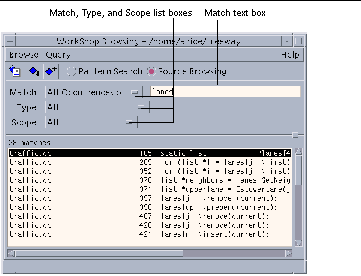
|
Match list |
Allows you to filter the search to specific uses of the query. You can select from the following usage types: All Occurrences of--No restrictions on the match type of the given entry Uses of--Show all uses of the given entry Definitions of-- Show all definitions for the given entry Assignments to--Show all assignments to the given entry |
|
Match text box |
Contains the query on which you want to search. |
|
Type list |
Allows you to set a filter for the entry being queried. You can select from the following types: All--No restrictions on the language element type of the given entry Member/Field--Instances of the given entry as class member, or record fields Class/Struct/Record--Instances of the given entry as classes, structs, or records Static--Instances of the given entry as functions or variables that have static storage Function--Instance of the given entry as a function Symbolic Constant--Constant referred to by a symbolic name; for example, ENUM members, PARAMETER statement defined constants, set members, and #define macros (with or without arguments) |
|
Scope list |
Allows you to restrict the search to specific elements in the source. Enter the string for the element in the Scope text box. Shell-style expressions are supported. You can select one of the following components: All--No restrictions on the scope of the given entry Program/Library--Search only in the specified program or library files Class/Struct--Search only in the specified class or struct Function--Search only in specified functions Source File--Search only in the specified source files |
- © 2010, Oracle Corporation and/or its affiliates
